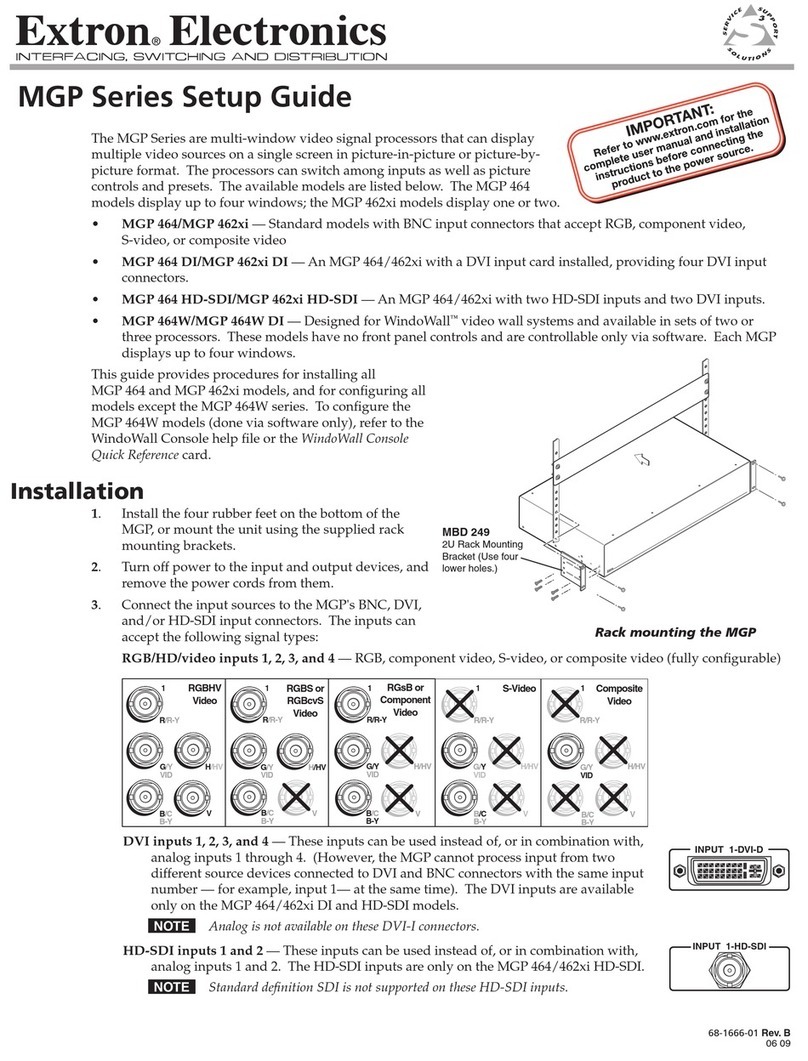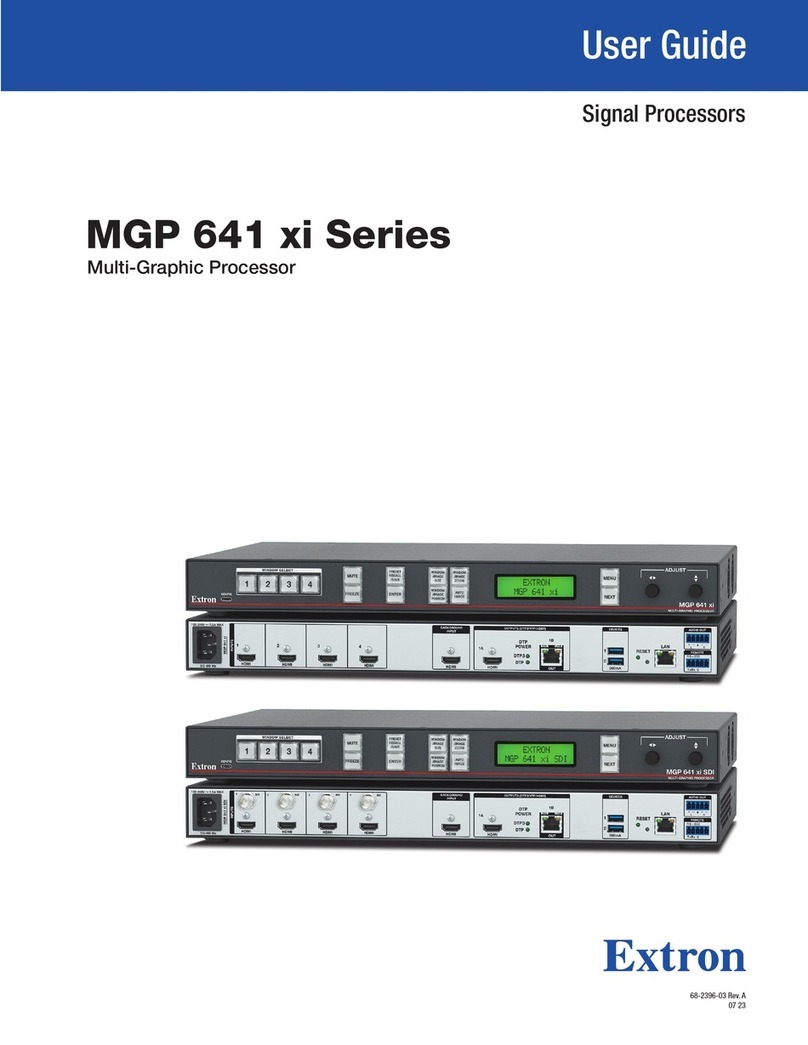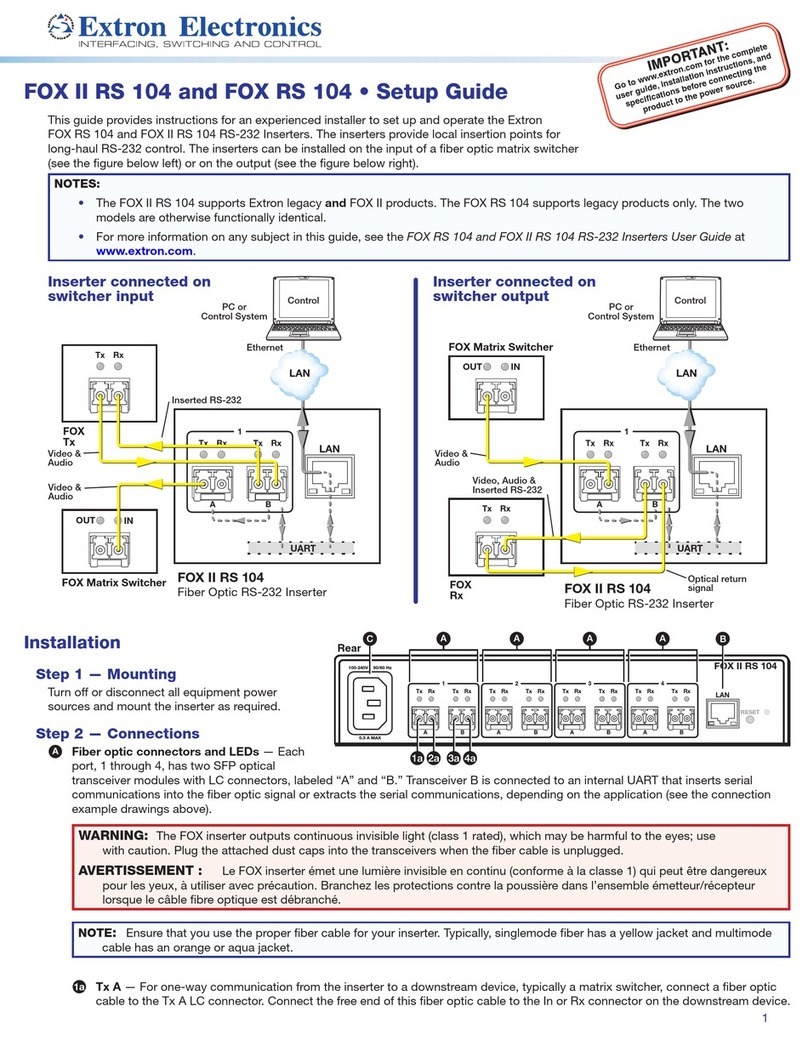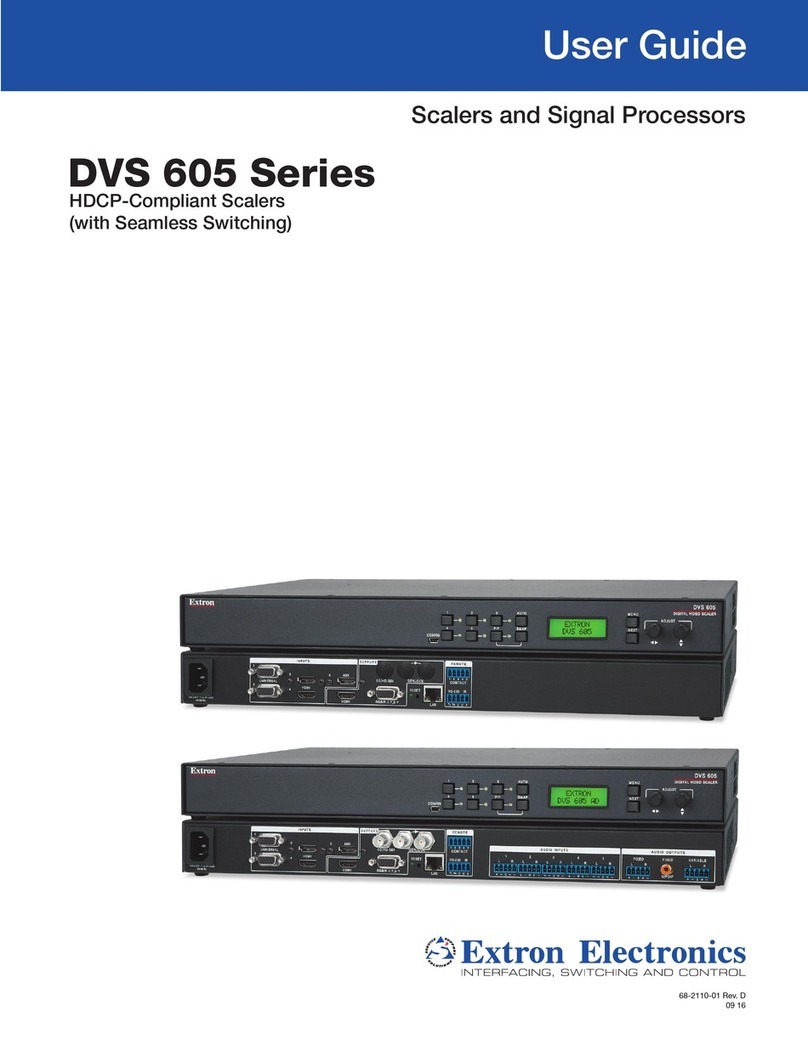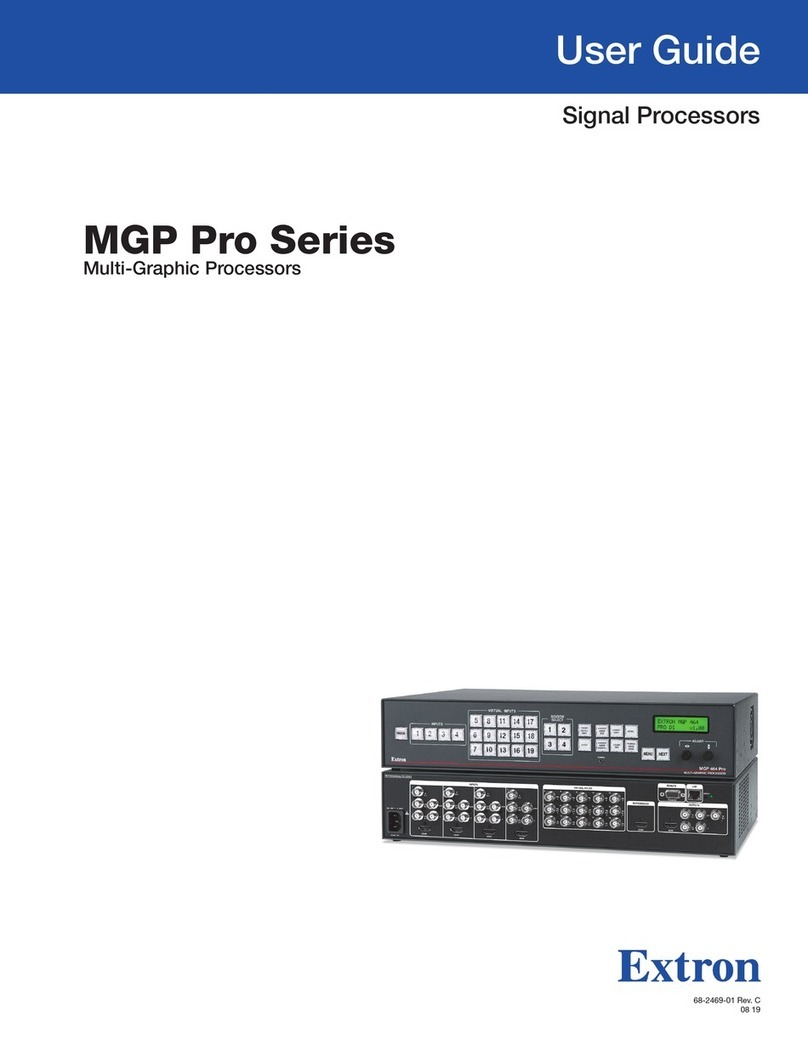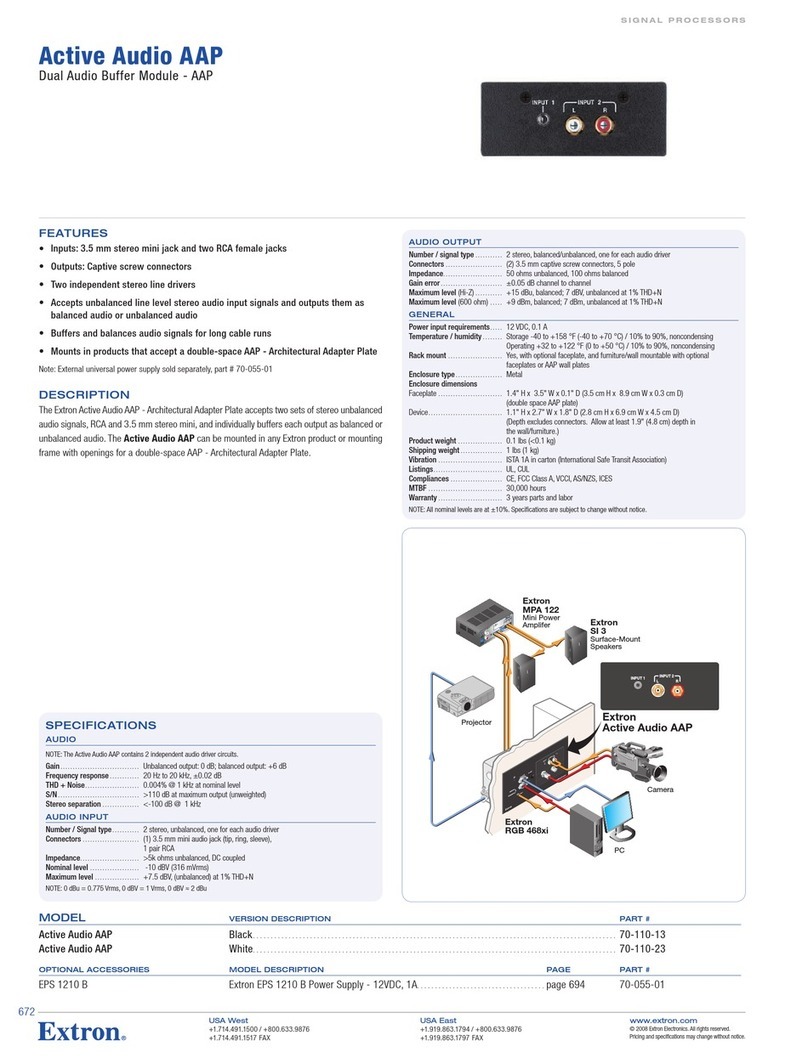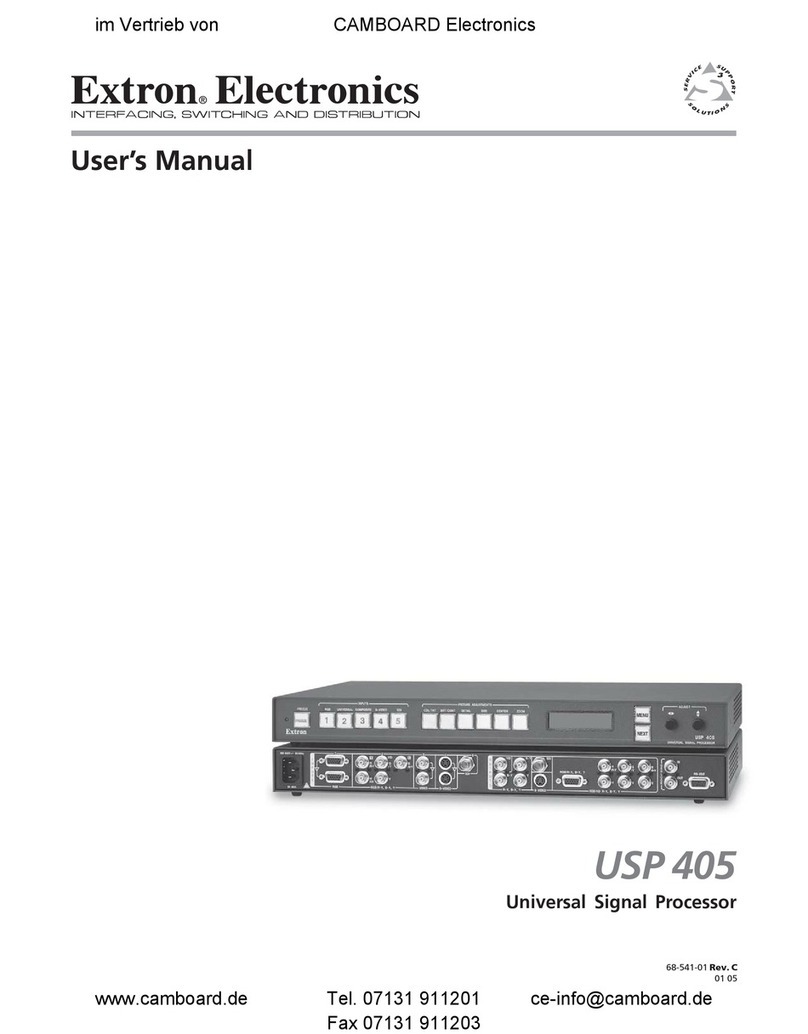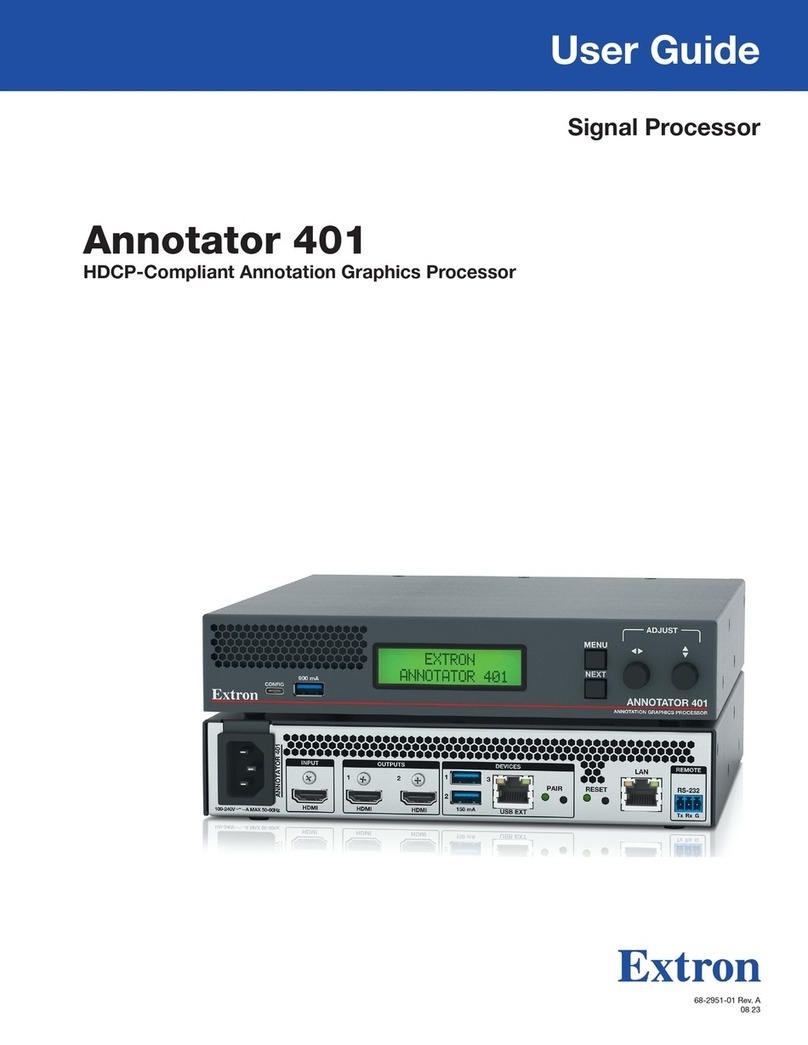3
USP 507 • Setup Guide
Setting the Front Panel Locks (Executive Modes)
The USP 507 has three modes of front panel security lock that limit the operation of the unit from the front panel.
Executive mode 0 (disabled) — Front panel fully unlocked. This is the default setting.
Executive mode 1 (enabled) — Front panel locked except for input switching, video freeze, PIP preset (recall only), and auto image.
Executive mode 2 (enabled) — Front panel completely locked. This mode can only be enabled and disabled using SIS™ commands.
Refer to the online USP 507 User's Manual for enabling/disabling Executive modes 1 and 2 using SIS commands.
Enabling or disabling Executive mode 1 from the front panel
N If the USP 507 is in Executive mode 0 (unlocked), the procedure shown at right selects mode 1 (locked).
If it is in Executive mode 1, this procedure selects mode 0 (unlocked).
When Executive mode 1 is enabled and a front panel action is attempted (other than video freeze,
input switching, PIP preset recall, and auto image), the LCD displays the status for 2 seconds.
Configuring the USP 507
The USP 507 can be configured by any of the following: via the front panel, the Extron Signal
Processing Products Control Program, through the internal web page, or via RS-232 using the Extron Simple Instruction Set (SIS) of
commands (see rear page for a table of basic commands).
Front Panel
The processor has seven front panel configuration menus:
User Presets, Input Configuration, Output Configuration,
Image Capture/Recall, Advanced Configuration, View
Comm Settings, and (if optionally installed) Scan Converter.
A hidden menu (Edit Comm Settings) is also accessible.
N For detailed information on the menus, refer to the USP 507 User's Manual, available online at www.extron.com.
To use any menu, press the Menu button to access the main menu, then repeatedly press the Menu button to cycle through the list to
the desired menu. Press the Next button to enter the desired submenu. To exit a submenu and return to the main menu, press the
Menu button at any time.
To configure the USP 507 using the front panel, follow the steps below:
1. Within the Output Configuration menu, use the Adjust knobs to configure the output rate and resolution, the output
signal type, and the sync polarity to match the requirements of the display device.
2. From the Advanced Configuration menu, Test Pattern submenu, select the Alternating Pixels (Alt. Pixels) test pattern.
Adjust your display's active pixels, total pixels (clock), and pixel phase settings for optimal picture quality.
3. From the Advanced Configuration menu, change the test pattern to Crop, and adjust the display's position settings
until all four sides of the crop pattern are visible. Disable the test pattern. No further adjustments or Auto Images
should be performed on the display device.
4. Perform Auto-Image™. Auto-Image is a quick way to size an input to fit the current window size. To perform Auto-
Image on an input, press the Auto Image button then press it again to confirm.
Alternatively; use the Input Configuration menu to make any desired advanced adjustments, including turning on or
off Film detection, Horizontal and Vertical Start, Pixel Phase, Total Pixels, Active Pixels, and Active Lines.
5. Use the Picture Control buttons to adjust size, position, brightness, contrast, color, tint, detail, zoom, and pan if needed.
6. Use the User Presets menu to save the adjustments for manual recall later.
N Changes to the Input Configuration and Picture Controls are automatically saved as an auto memory. Each input has 32 auto memories
which are automatically recalled based on the input resolution detected.
7. Repeat for all input signals in the system.
Signal Processing Products Control Program
To configure the unit using SPPCP, the program must be installed (from the included DVD or download from www.extron.com) on
a PC that is connected to the USP 507 via a serial or LAN connection. The installation creates a C:\Program Files\Extron\Signal
Processing folder and installs the SPPCP program, a Help file, and an Uninstall SPPCP program.
Once installed start the SPPCP program and either connect via the comm (serial) port or by TCP/IP. For full SPPCP instructions
press F1 or click on Help, Contents.
N For detailed information on the SPPCP, refer to the USP 507 User's Manual, available online at www.extron.com.
Web page
The USP 507 can be configured, controlled, and operated through its Ethernet port, connected to a LAN or WAN, using a Web
browser such as Microsoft® Internet Explorer®. The browser displays the unit’s factory-installed Web pages, which provide a means
of viewing and operating the device. Access the HTML pages by entering the unit's IP address in the browser’s Address field.
N If the system administrator has not changed the value, the factory-specified default, 192.168.254.254, is the correct value for this field.
If the unit is password protected, enter the administrator or user password in the Password field. A user name entry is not required.
For detailed information on using the internal web pages, refer to the USP 507 User's Manual, available online at www.extron.com.
Press and
hold for about
2 seconds.
SIZE
POSITION
Executive Mode
Enabled
Executive Mode
Disabled
or
LCD screen displays
either
User
Presets
Output
Configuration
Menu
Menu
View Comm
Settings
Advanced
Configuration
Input
Configuration
Exit Menu
Press NEXT
Menu Menu
Image
Capture/Recall
Menu Menu Menu
Scan
Converter
only where optional Scan
Converter card is installed