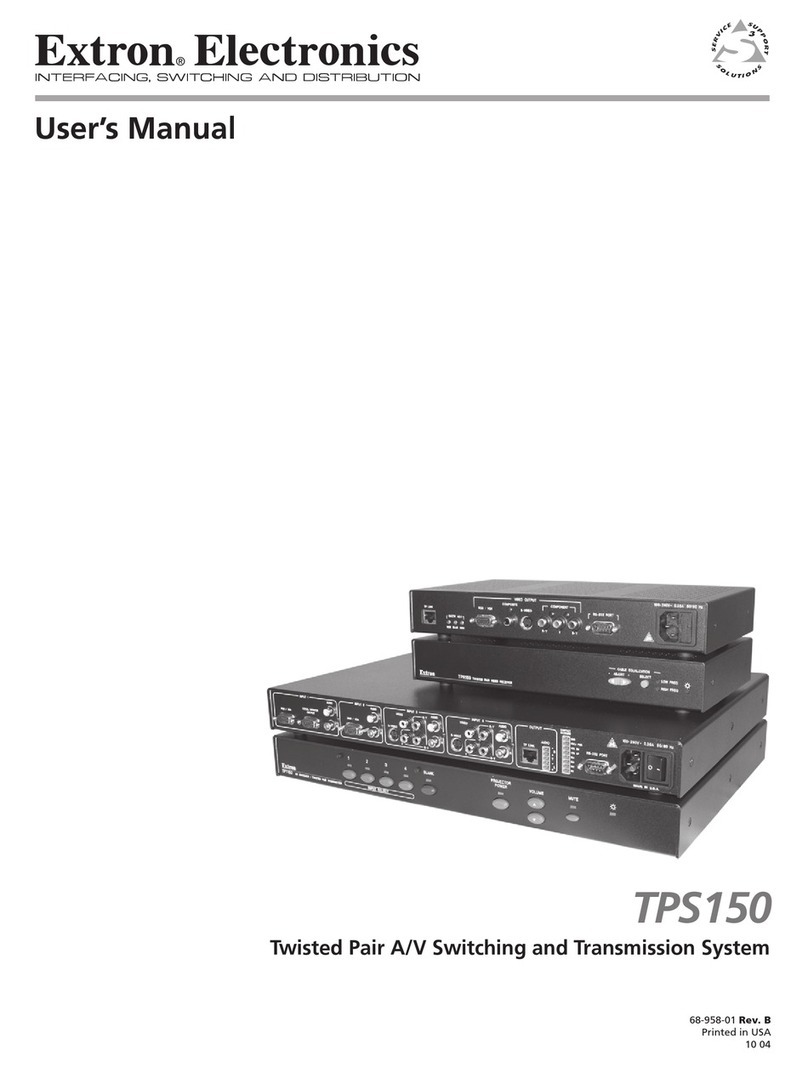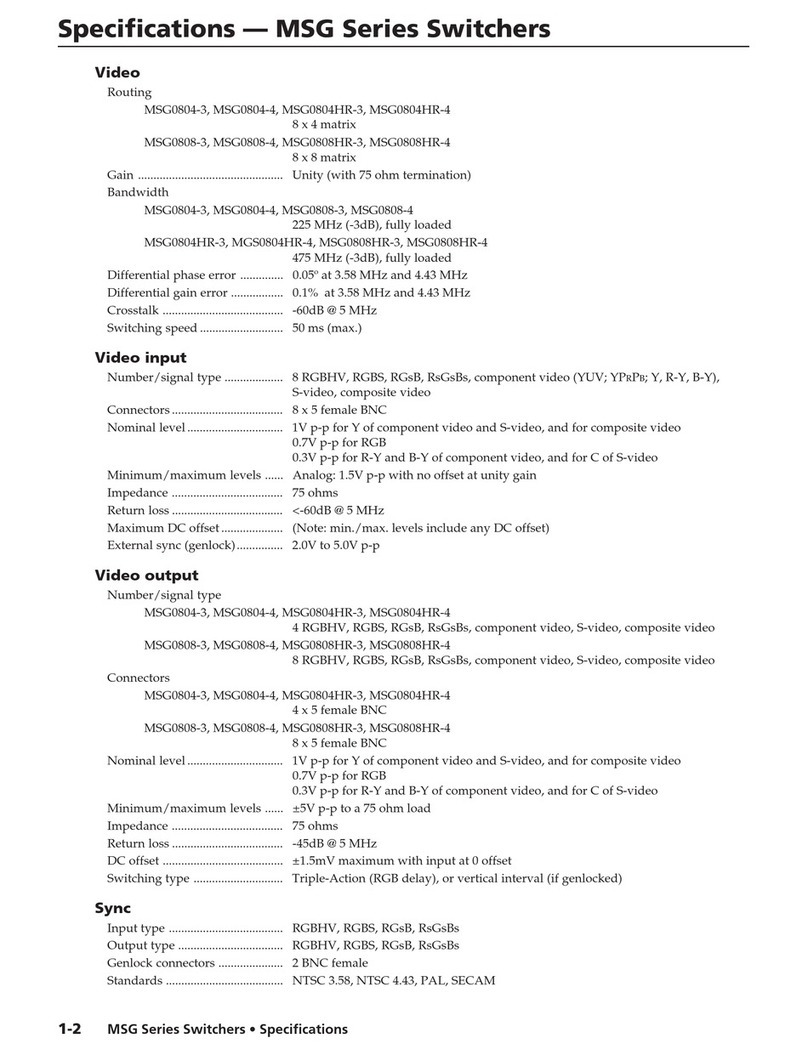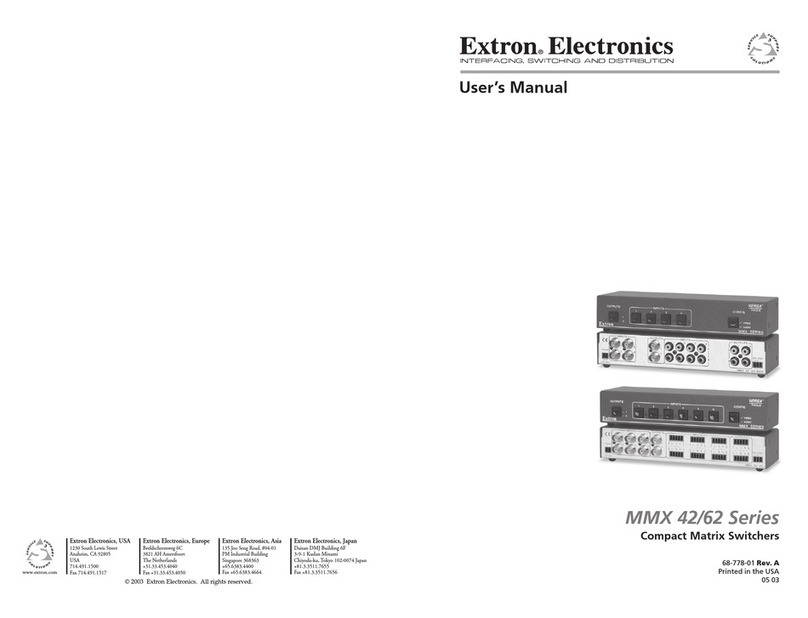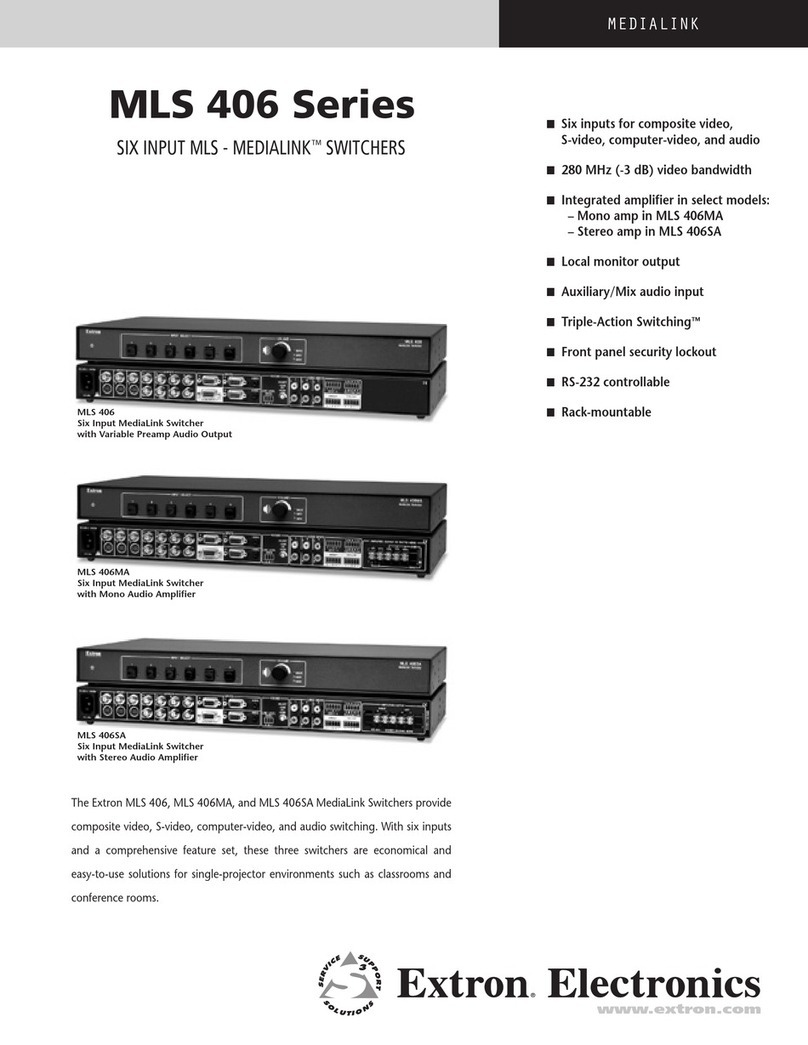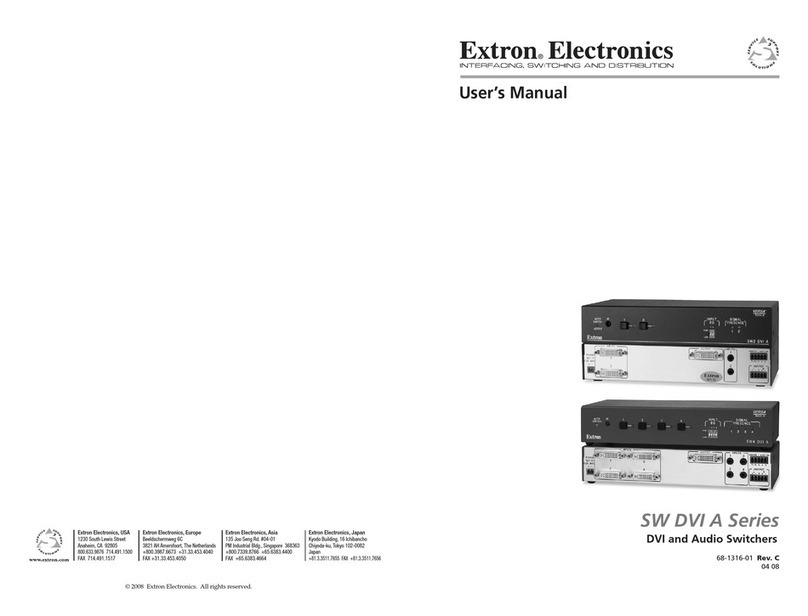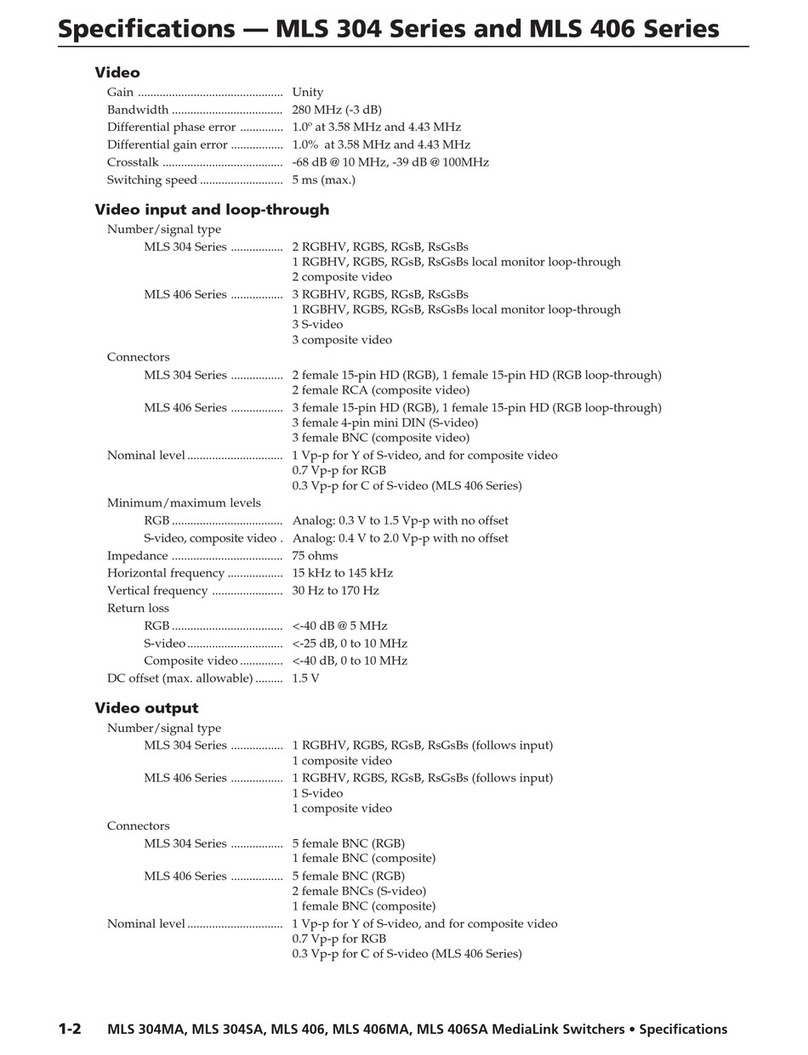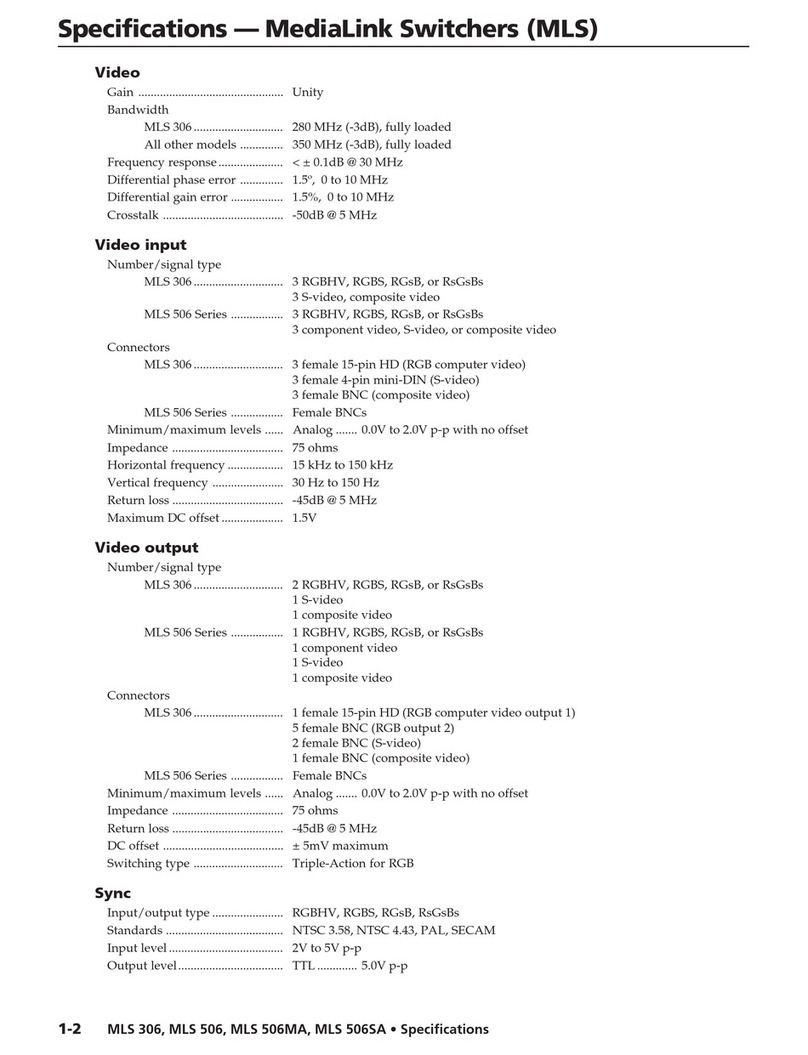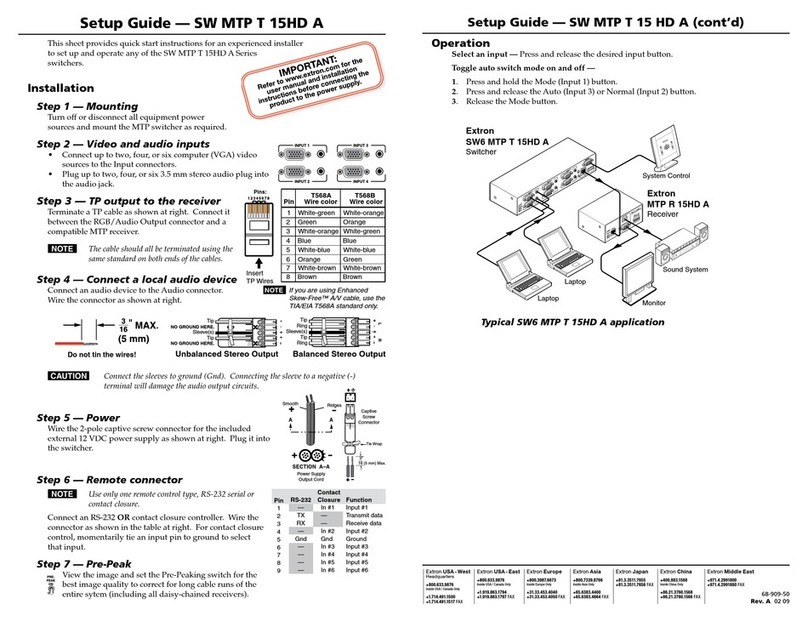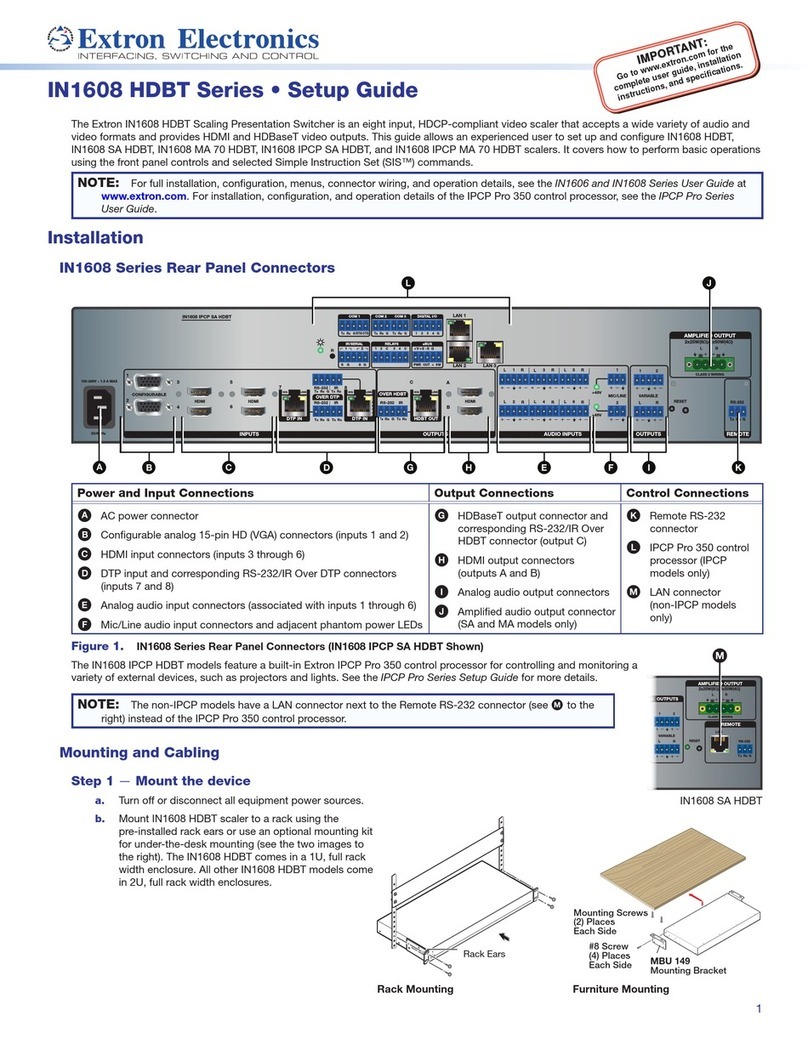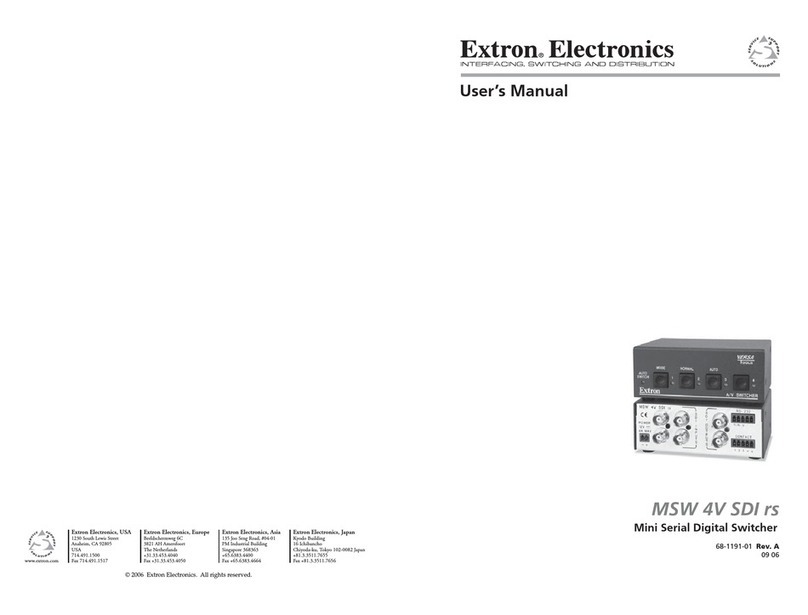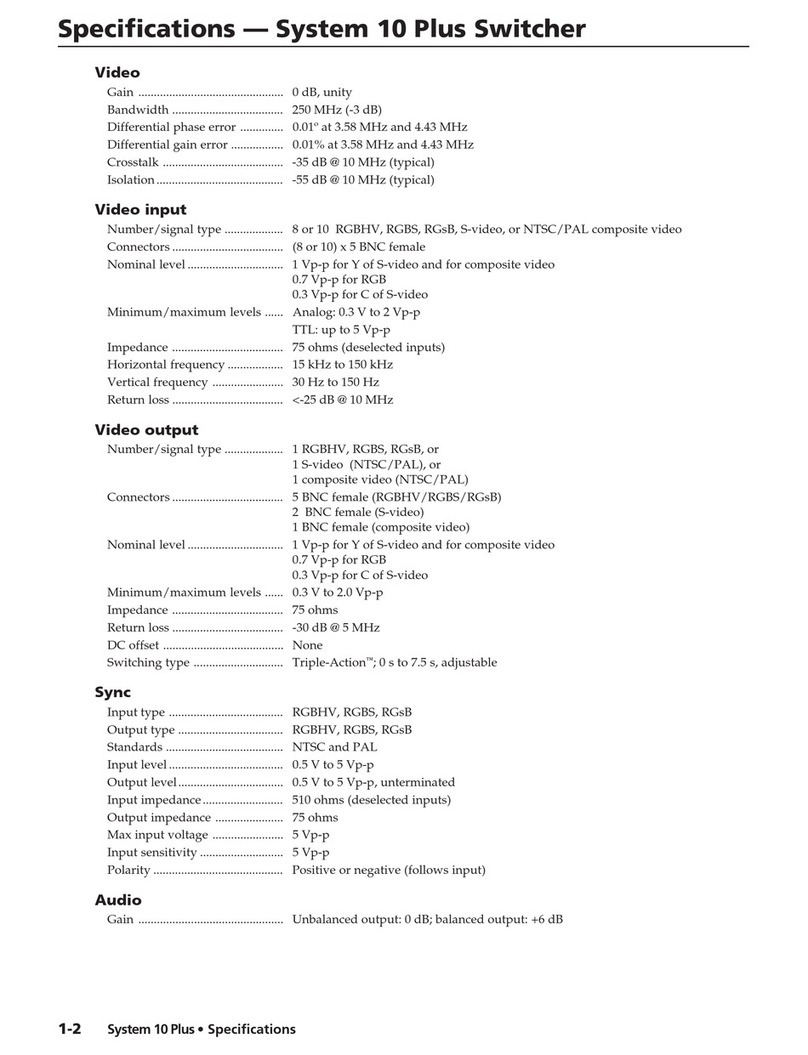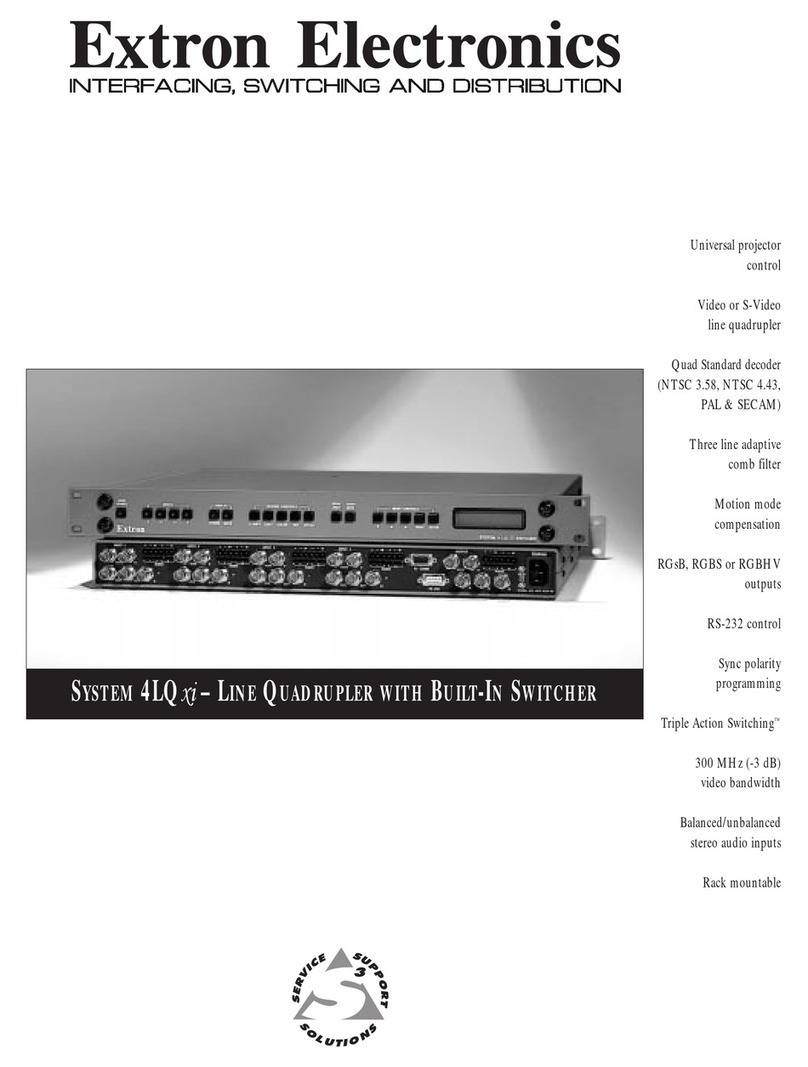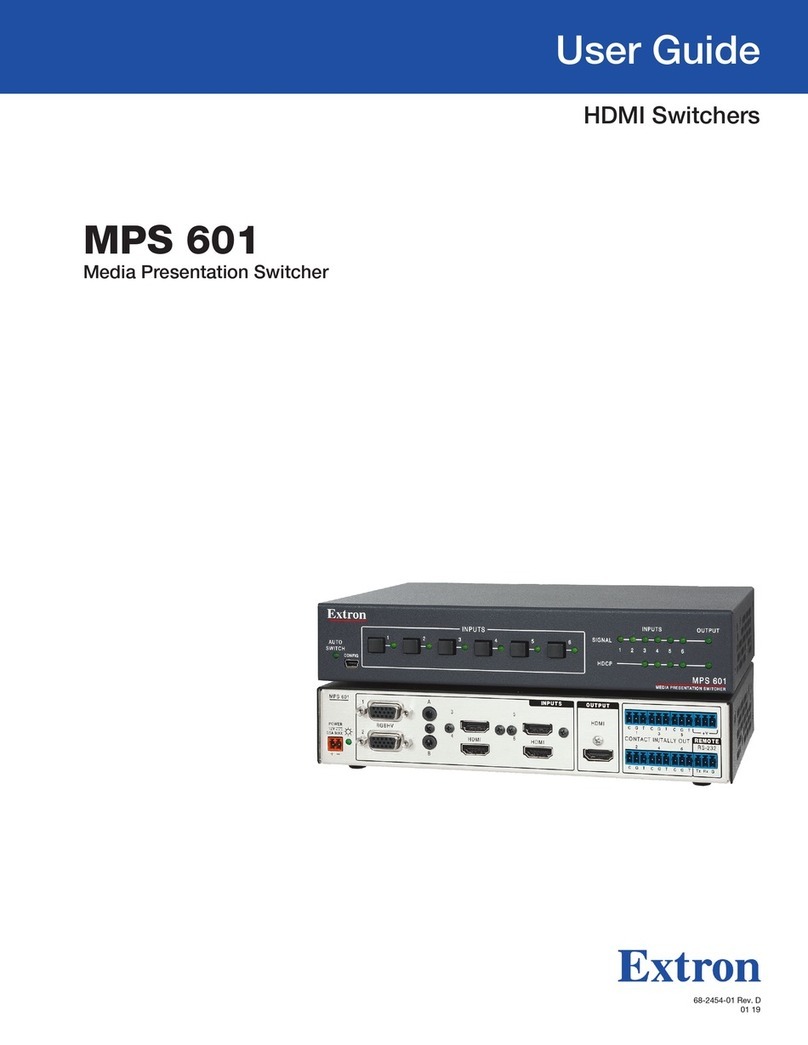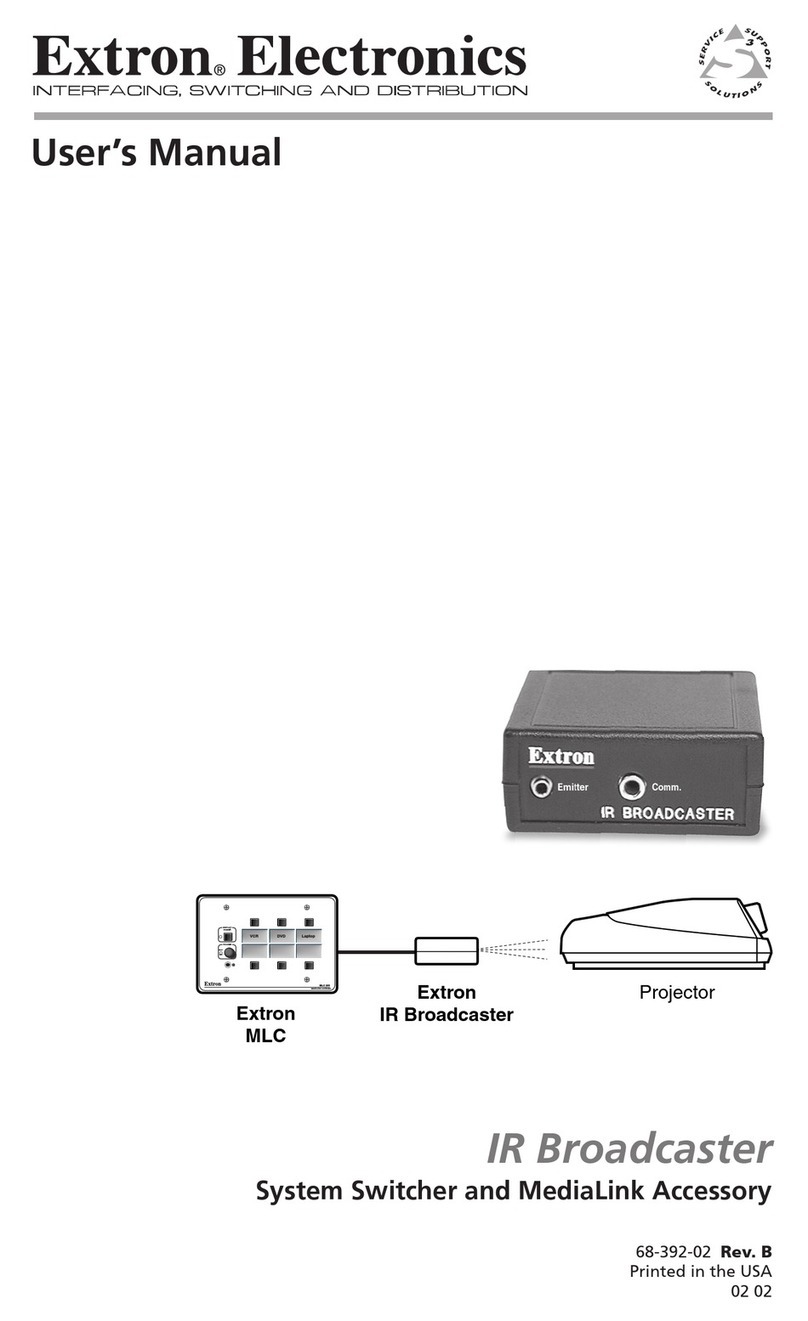4
68-3117-50 Rev. B
07 19
DTP2 T 203 • Setup Guide (Continued)
© 2019 Extron Electronics — All rights reserved. www.extron.com
All trademarks mentioned are the property of their respective owners.
Worldwide Headquarters: Extron USA West, 1025 E. Ball Road, Anaheim, CA 92805, 800.633.9876
For information on safety guidelines, regulatory compliances, EMI/EMF compatibility, accessibility, and related topics, see the
Extron Safety and Regulatory Compliance Guide on the Extron website.
Front Panel
A Auto Switch LED — Lights green when auto-input switching is enabled.
B Reset Button — Accesses reset modes when pressed.
C USB Config port — Updates rmware and congures the device through SIS commands or software control.
D Input selection buttons — Selects the active input and used to change switching modes. Each button has an
associated LED which lights green to indicate input selection status. If auto-input switching is in effect, these buttons are
disabled, but the LEDs continue to light to indicate the selected input.
To enable or disable the auto-input switching mode via the front panel, press and hold the Input
1 (MODE) button
until it ashes, then press either the Input
2 (NORMAL) button to enable normal switching or the Input 3 (AUTO)
button to enable auto-input switching.
E Input Signal LEDs — Lights green when a signal is detected on the associated input.
F Input HDCP LEDs — Lights green when HDCP presence is detected on the associated input.
Figure 5. DTP2 T 203 Front Panel
ATTENTION:
• Always use a power supply provided by or specied by Extron. Use of an unauthorized power supply voids all regulatory
compliance certication and may cause damage to the supply and the end product.
• Utilisez toujours une source d’alimentation fournie ou recommandée par Extron. L’utilisation d’une source d’alimentation
non autorisée annule toute conformité réglementaire et peut endommager la source d’alimentation ainsi que le produit
nal.
• The installation must always be in accordance with the applicable provisions of National Electrical Code ANSI/NFPA
70, article 725 and the Canadian Electrical Code part 1, section 16. The power supply shall not be permanently xed to
building structure or similar structure.
• Cette installation doit toujours être conforme aux dispositions applicables du Code américain de l’électricité (National
Electrical Code) ANSI/NFPA 70, article 725, et du Code canadien de l’électricité, partie1, section16. La source
d’alimentation ne devra pas être xée de façon permanente à la structure de bâtiment ou à d’autres structures similaires.
• Power supply voltage polarity is critical. Incorrect voltage polarity can damage the power supply and the unit. The ridges
on the side of the cord identify the power cord negative lead (see figure 4 on page3. To verify the polarity before
connection, plug in the power supply with no load and check the output with a voltmeter.
• La polarité de la source d’alimentation est primordiale. Une polarité incorrecte pourrait endommager la source
d’alimentation et l’unité. Les stries sur le côté du cordon permettent de repérer le pôle négatif du cordon d’alimentation
(voir figure 4 sur la page3). Pour vérier la polarité avant la connexion, brancher l’alimentation hors charge et mesurer
sa sortie avec un voltmètre.
• The length of the exposed wires in the stripping process is important. The ideal length is 3/16 inches (5 mm). Any longer
and the exposed wires may touch, causing a short circuit between them. Any shorter and the wires can be easily pulled
out even if tightly fastened by the captive screws.
• La longueur des câbles exposés est importante lorsque l’on entreprend de les dénuder. La longueur idéale est de 5mm
(3/16inches). S’ils sont trop longs, les câbles exposés pourraient se toucher et provoquer un court-circuit. S’ils sont trop
courts, ils peuvent être tirés facilement, même s’ils sont correctement serrés par les borniers à vis.
• Unless otherwise stated, the AC/DC adapters are not suitable for use in air handling spaces or in wall cavities.
• Sauf mention contraire, les adaptateurs CA/CC ne conviennent pas à une utilisation dans les espaces d’aération ou dans
les cavités murales.
• Remote power is intended for indoors use only. No part of a network that uses remote power can be routed outdoors.
• L’alimentation à distance est exclusivement réservée à un usage en intérieur. Un réseau utilisant une alimentation à
distance ne peut pas être routé en extérieur.