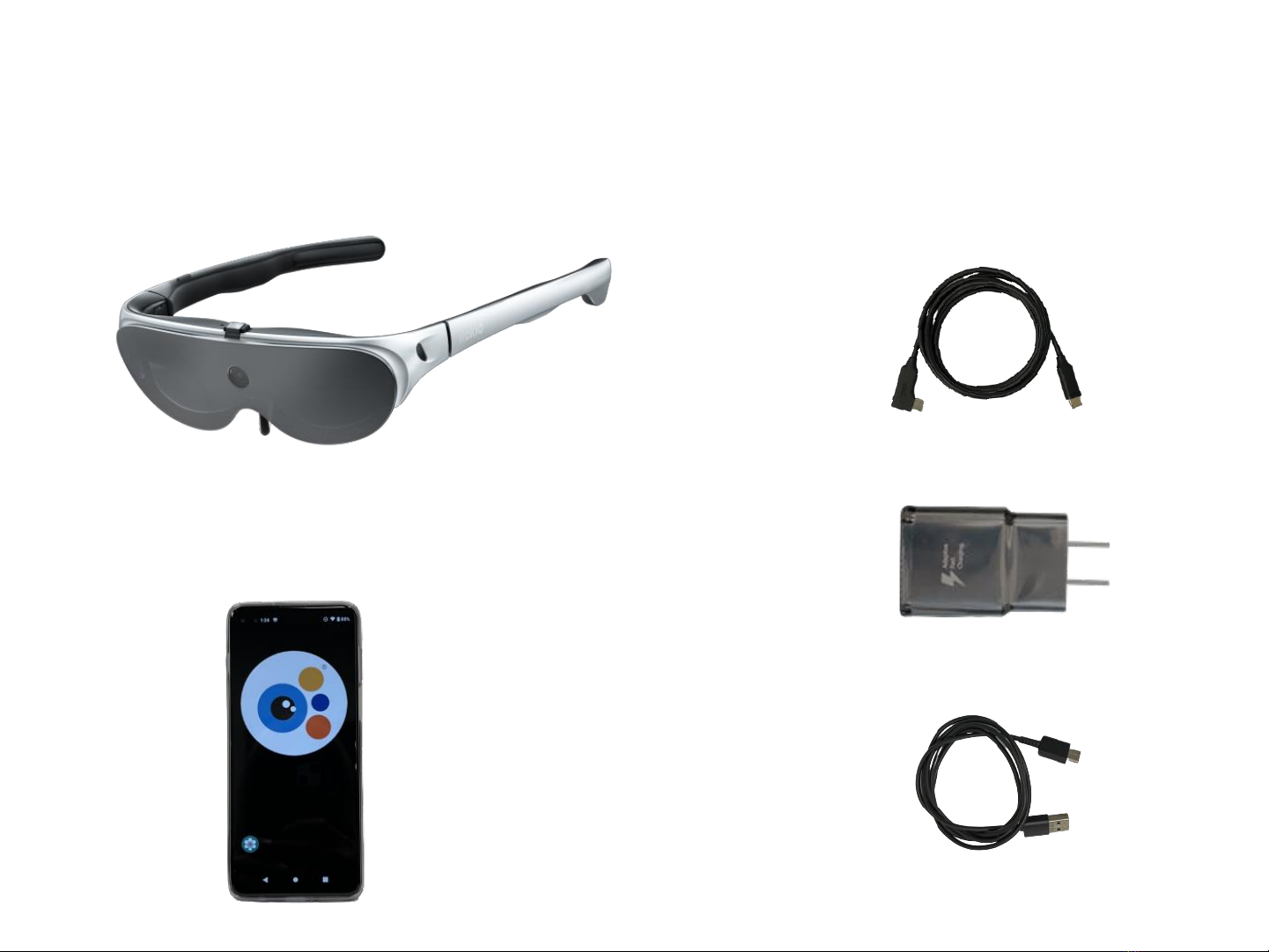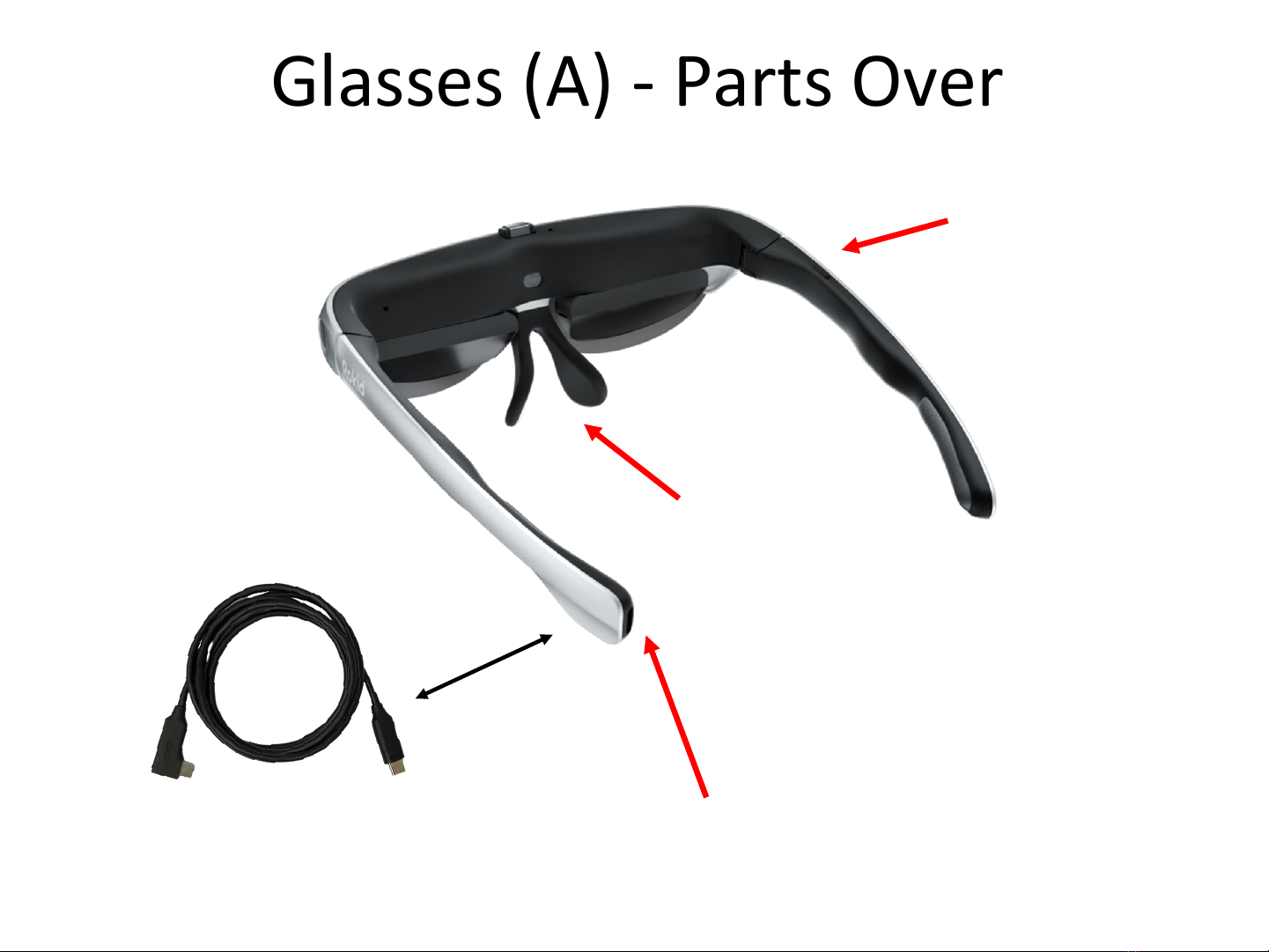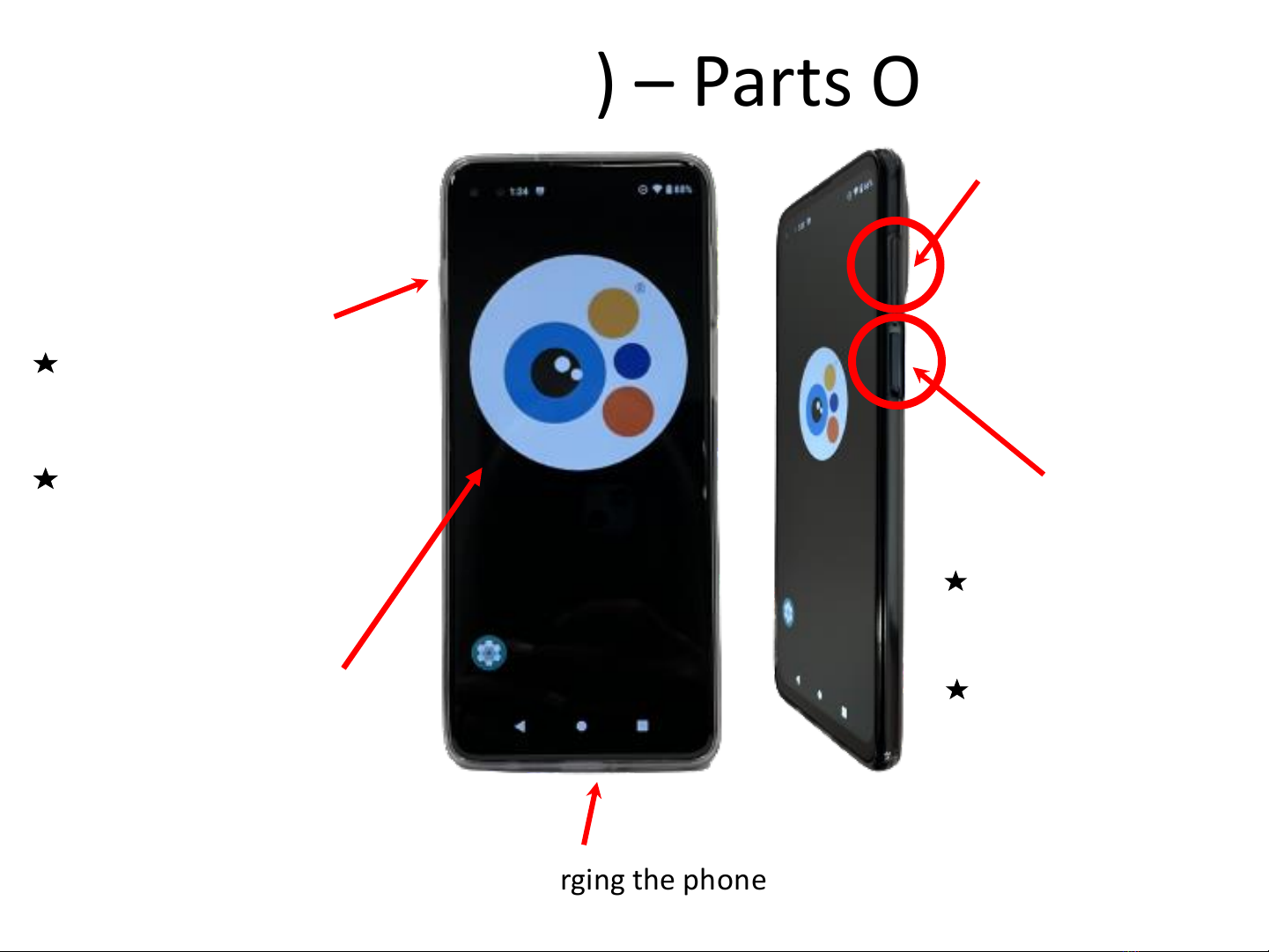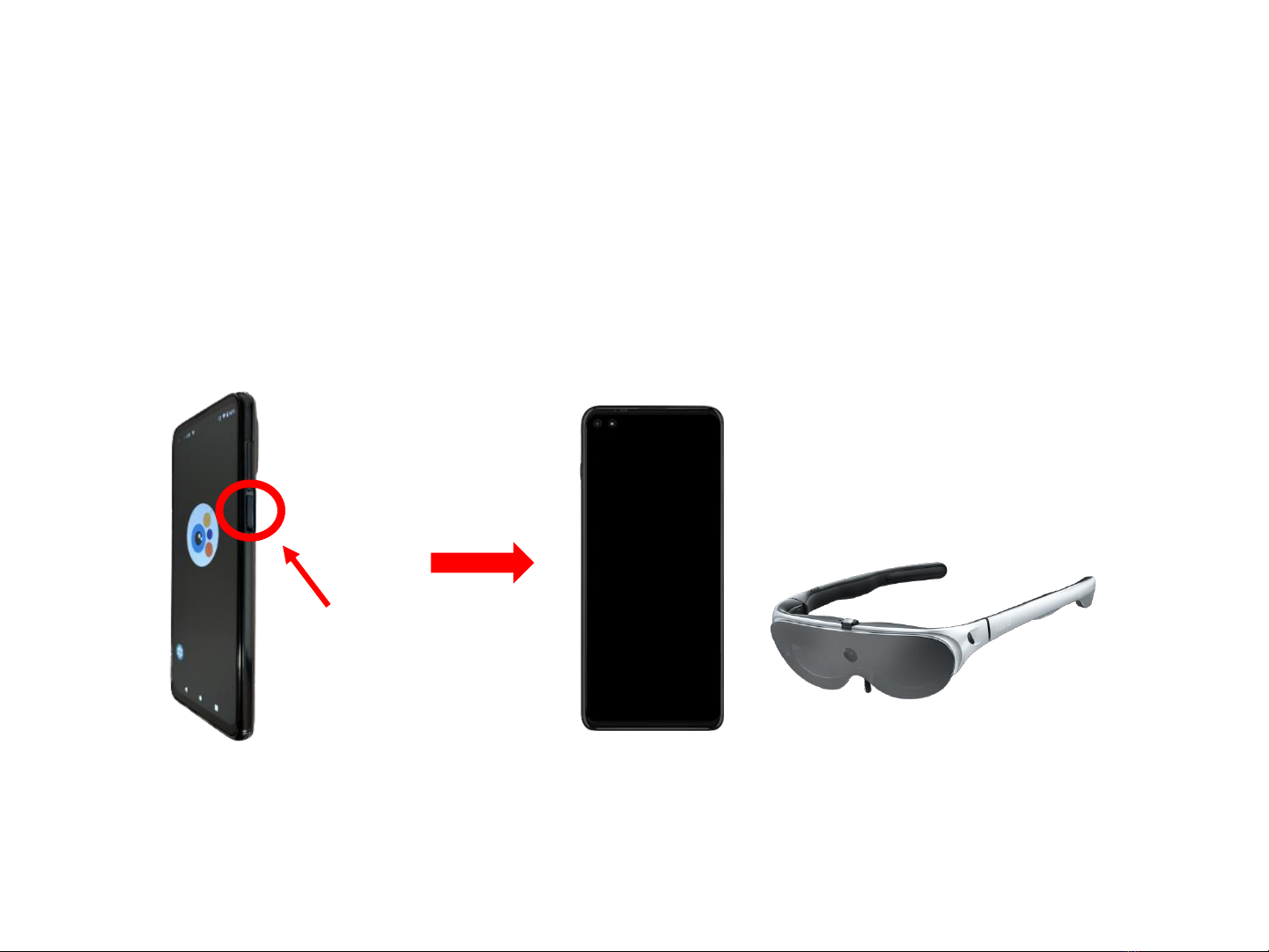Setting up the Phone & Glasses
1. Connect the phone to the glasses:
a) To do this, plug the L shaped side of the data
connection cable (C) into the glasses (A) and the other side
into the phone (B)
2. Wait for the EYE5 app to launch automatically or press the
Eyedaptic logo to start the app
a) If the app does not open, unplug the cable from the phone, wait 5 seconds,
plug the cable back in, and try again
3. The first time the app is opened, a EULA acceptance will pop
up –this must be accepted to use the app
10
(A)
(B)
(C)