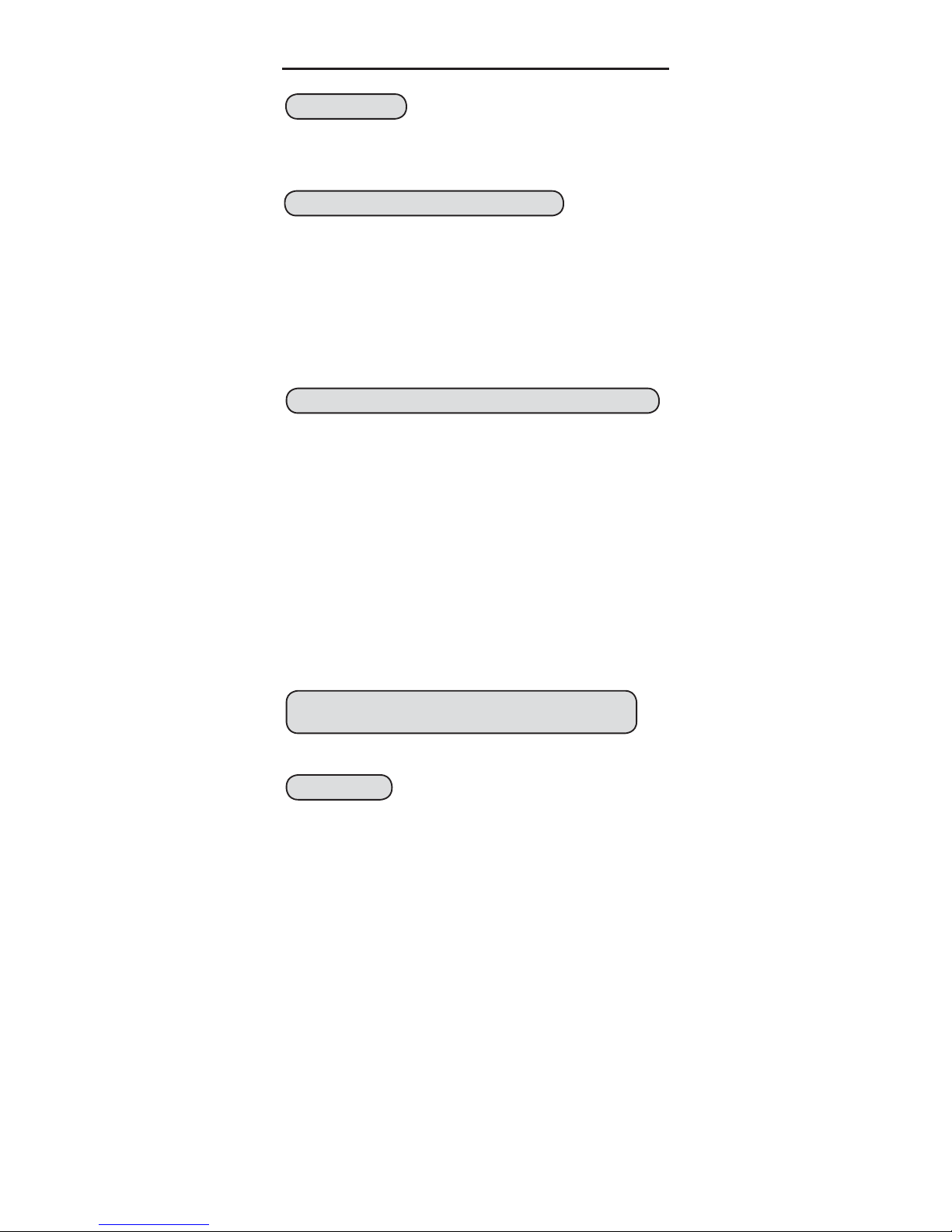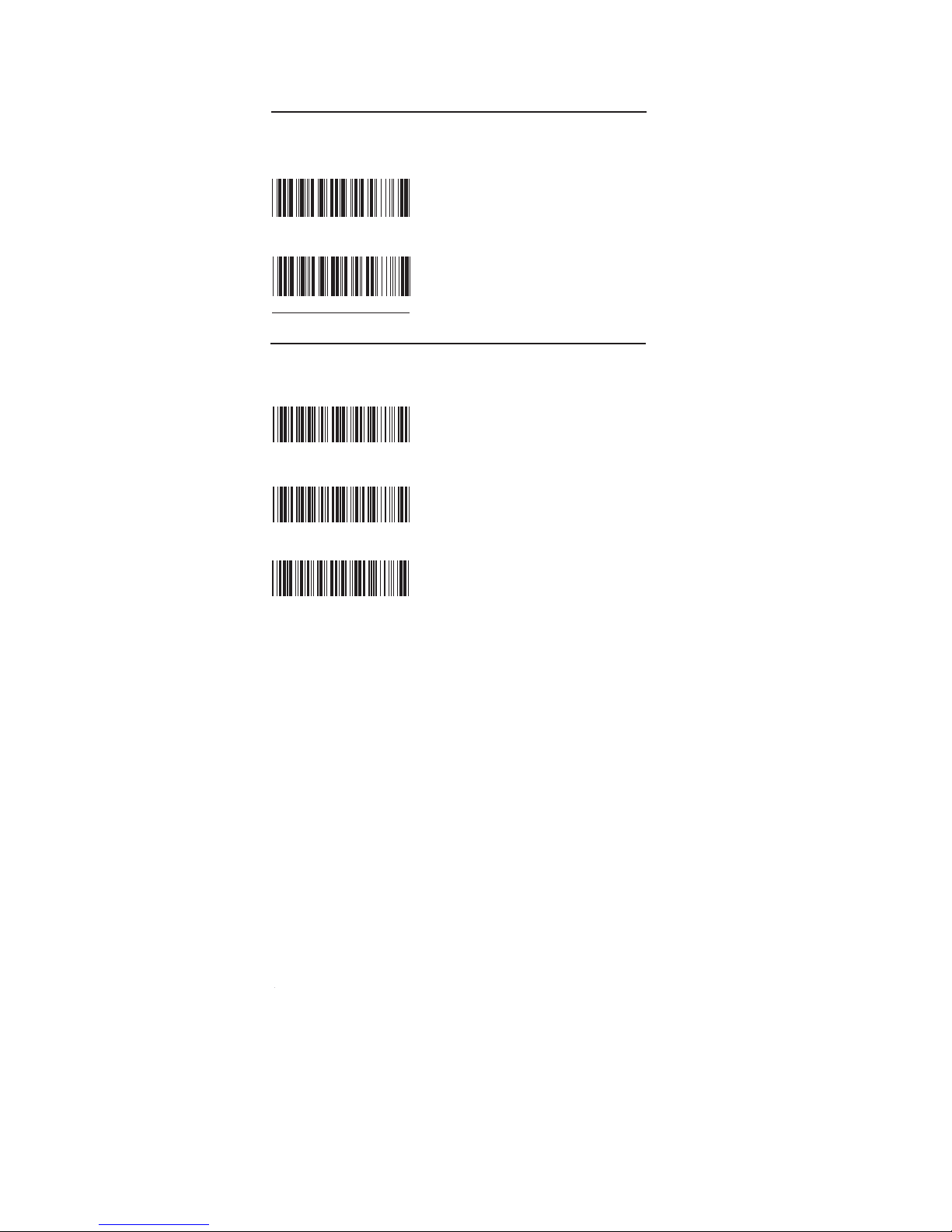37-45
46-48
31~39
40~42
49-52
53-54
UPC-A, UPC-A Expand to EAN-13.........................
Codabar..................................................................
13~15 Enable/Disable Barcode Symbology...........19-21
SYMBOLOGIES (GROUP 13 - 30)
FULL ASCII(CODE39)TABLE, FUNCTION
KEY TABLE(GROUP 31 - 42)
APPENDIX
22
Interleaved 2 of 5, IATA, Matrix 2 of 5.....................16
17 Industrial 2 of 5, NEC 2 of 5, Code 11.....................23
24
Code 93, MSI..........................................................18
Standard/Full ASCII Code 39, Code 32..................25
19
20 26
21
Code128, GS1-128, GS1 Databar.......................... 27
22 28
23 UPC-E, UPC-E Expand to UPC-A, UPC-E1...........29
EAN-8.....................................................................
24 30
31
32
33
25 EAN-13, ISBN.........................................................
China Post, Korea Post, Planet, Postnet................
26
27 Australian Post, Other Postal Codes......................
36
30 Codablock A, Codablock F, GS1 Composite...........
35
29
MaxiCode, Aztec, Chinese Sensible Code (Han Xin)..
34
28
PDF417, MicroPDF417, (Micro)QR Code, DataMatrix..
Full ASCII table(Code 39)...........................
Function Key table(Code 39)......................
Appendix 1 Default table........................................
Appendix 2 Barcode test chart...............................
9
LED & Beeper Indication..............................................
6
Reading Mode, Magnetic Switch...............................8
7
4-5
3
2
Send Data Length, Preamble, Postamble................
12
Table of Contents.........................................................
Cloning Mode............................................................
How to set up the parameter........................................
Default, Abort, Check Version, Setup Code Read.....
1
2
13-15
Beep tone, Vibrator, Terminator.................................
3
17
16
4
18
5Code ID, Inverse Barcode........................................
6
10
Symbologies Code Identifier.....................................
Set Code ID....................................................
7~9
Inter-block and Inter-character Delay.....................
11 Keyboard Layout....................................................
Caplock Mode, Numeric Key, HT/CR/ESC Conversion..
12
GENERAL SETTINGS (GROUP 1 - 12)
PREFACE
CONTENTS
10
11