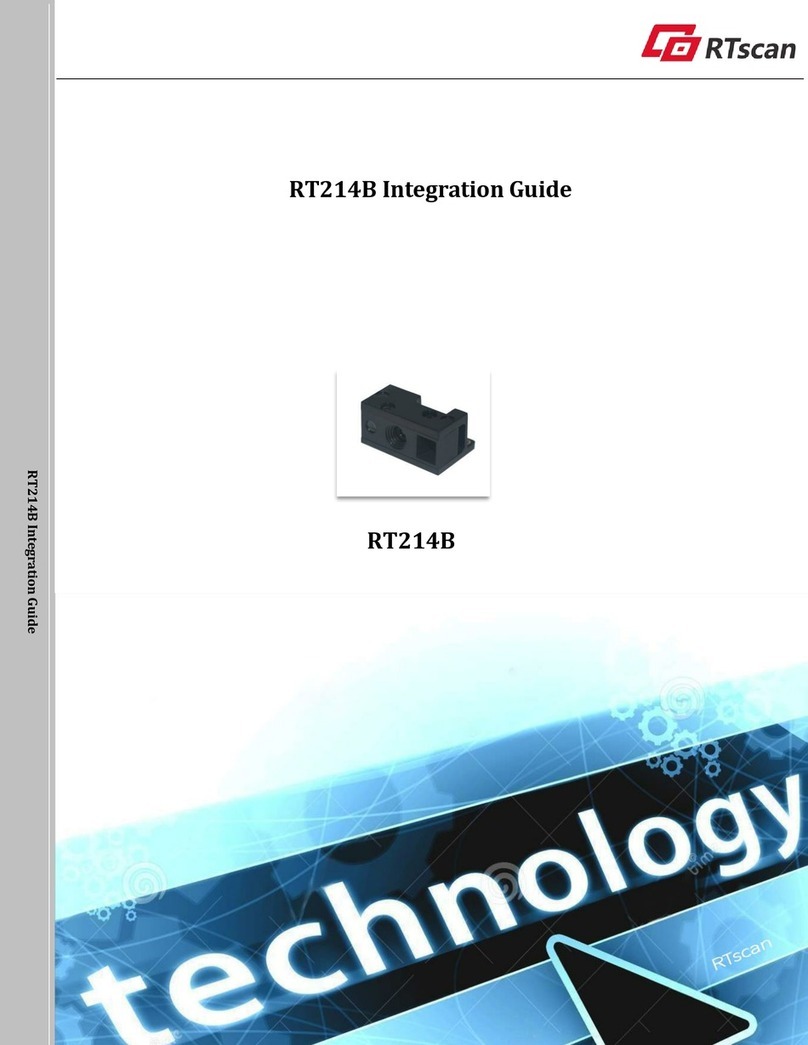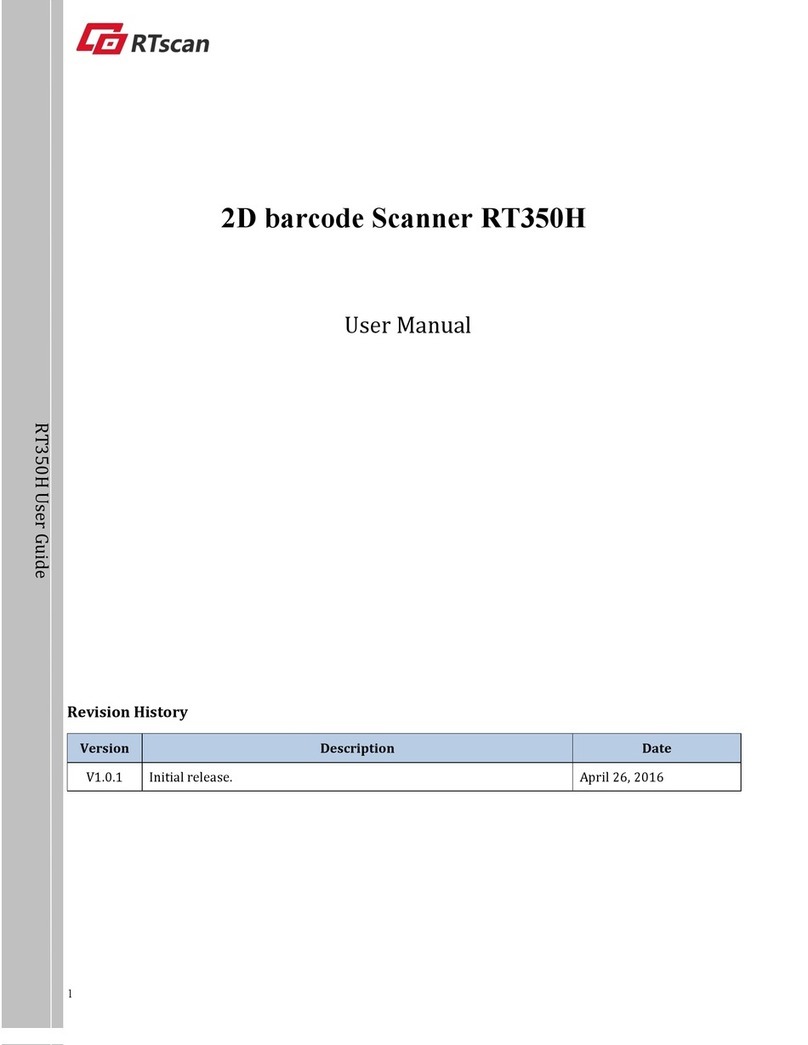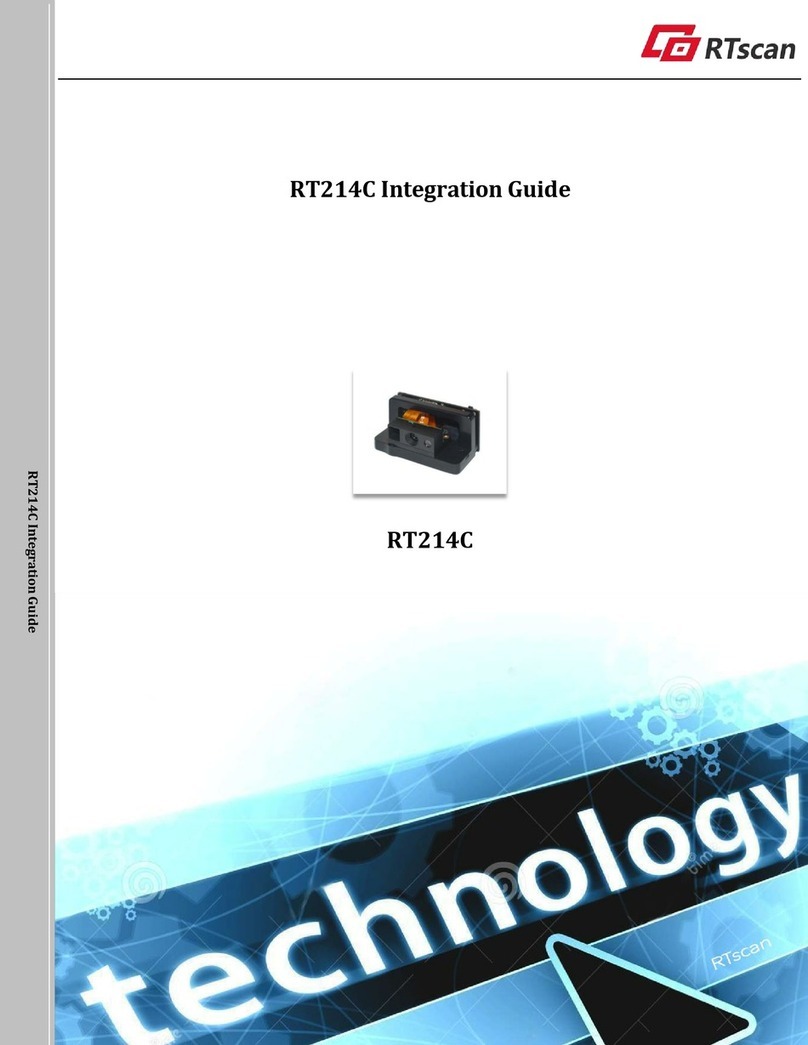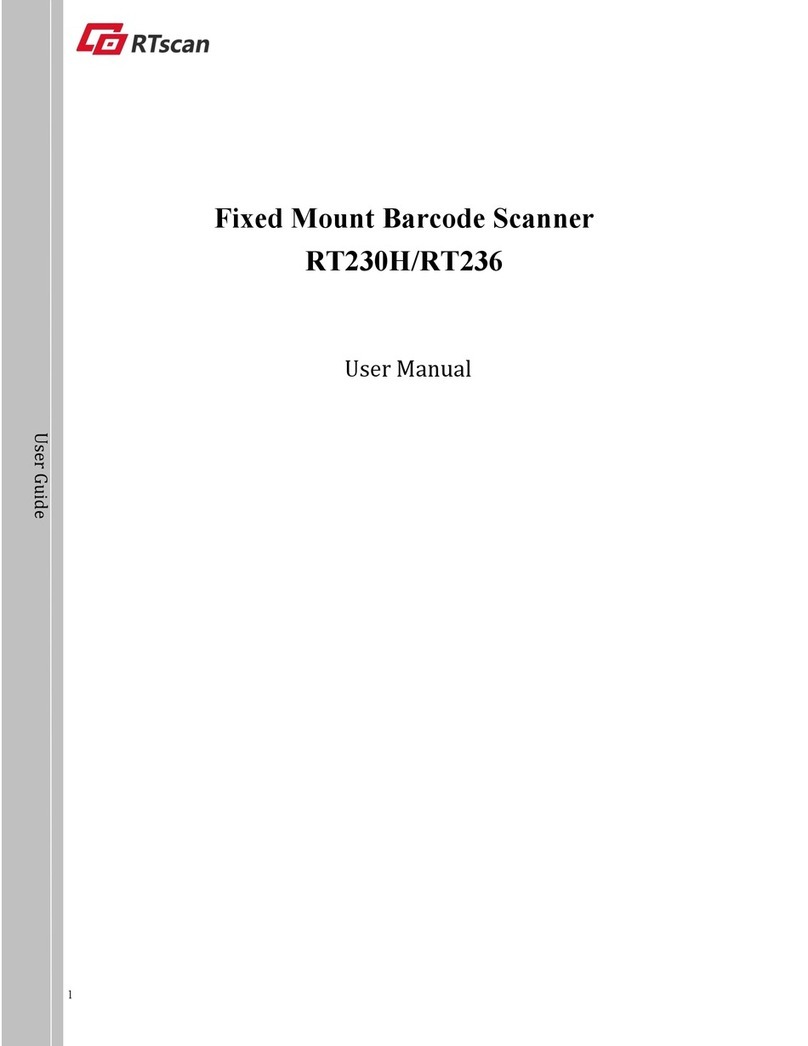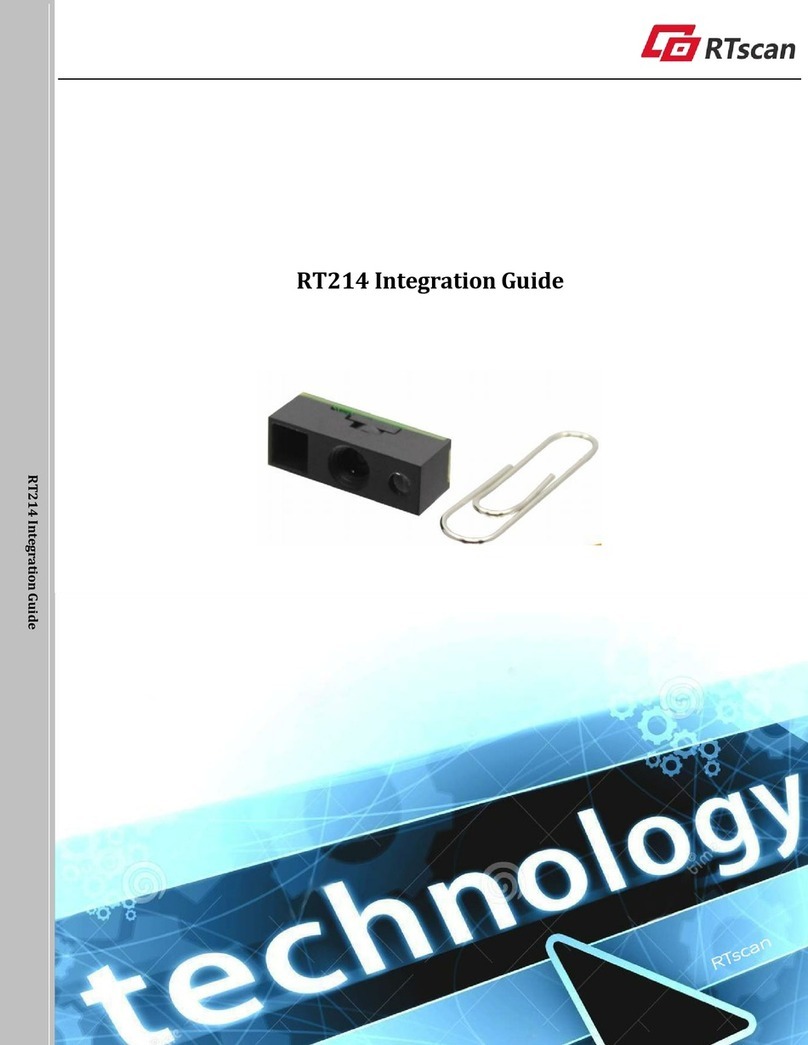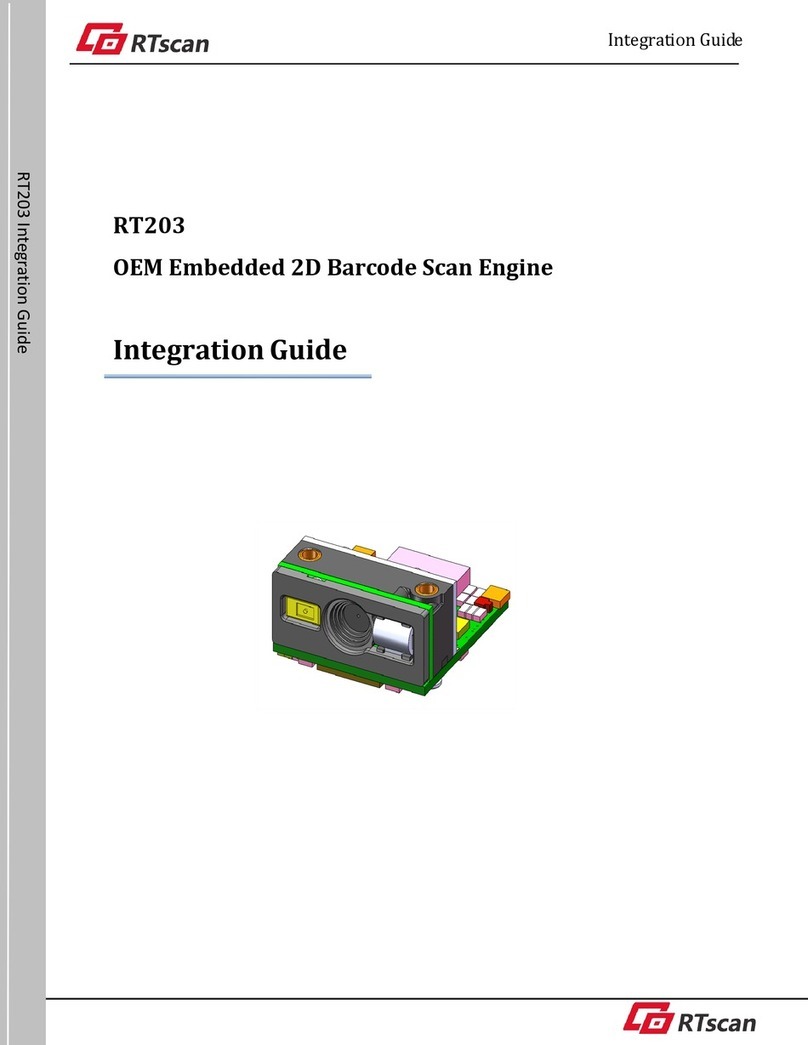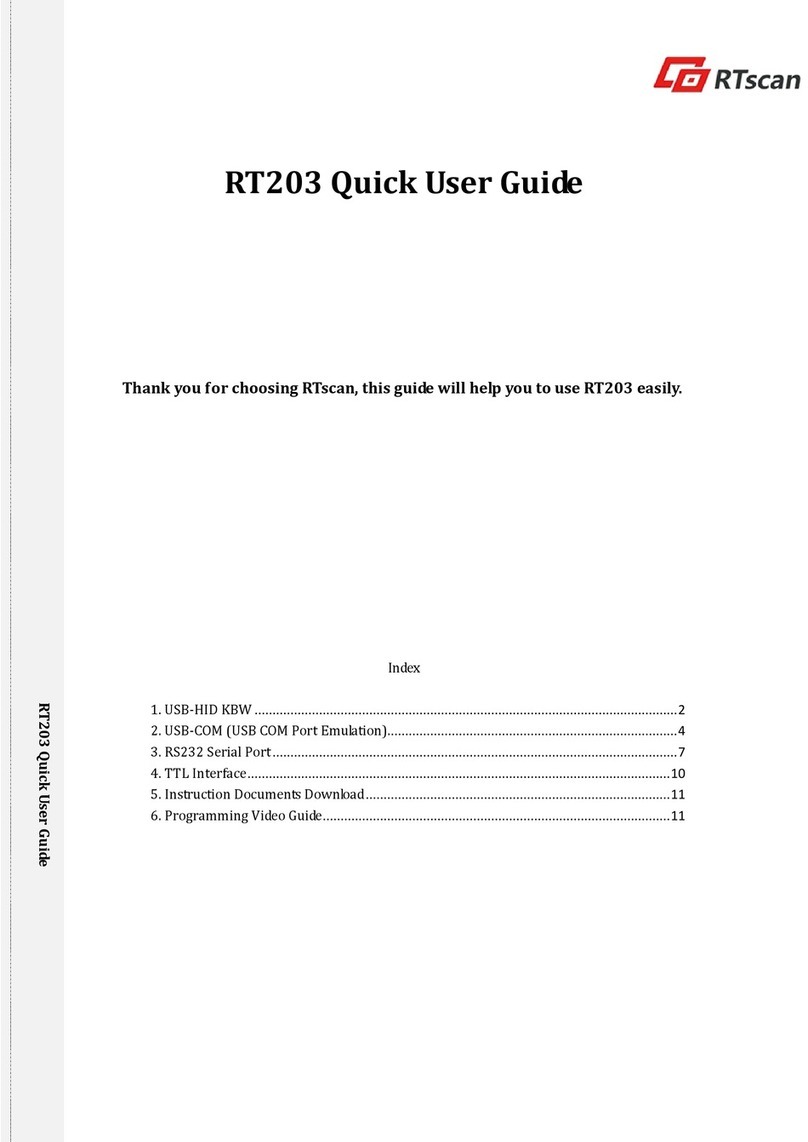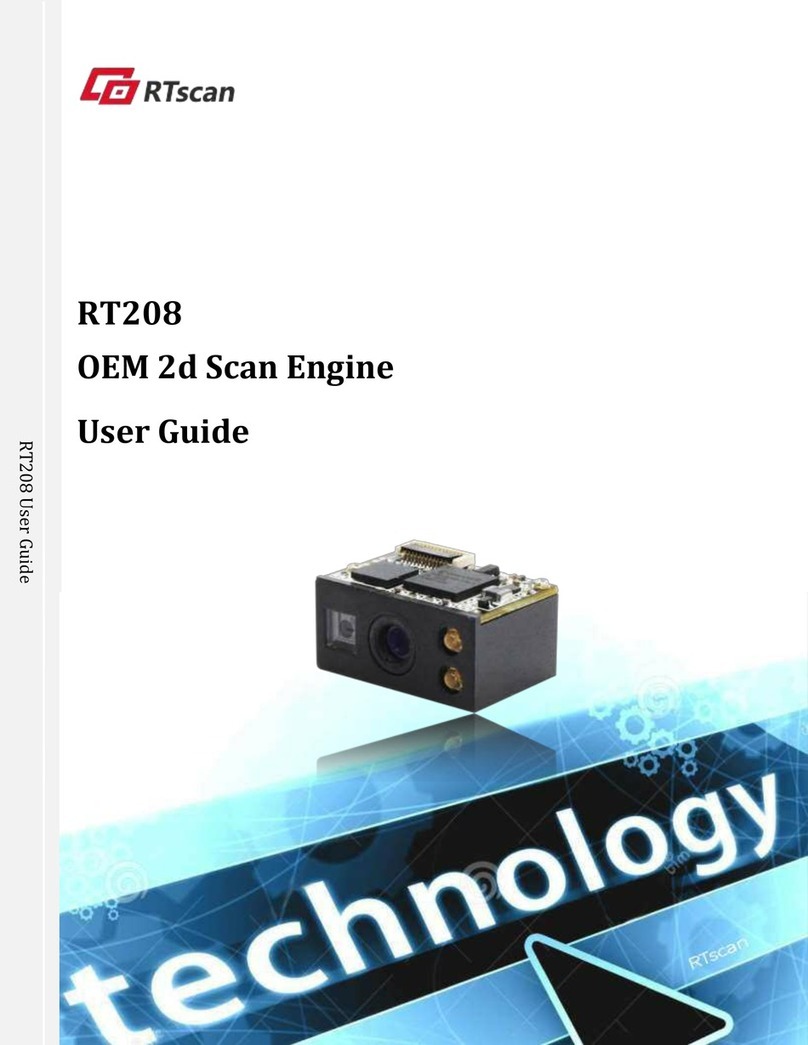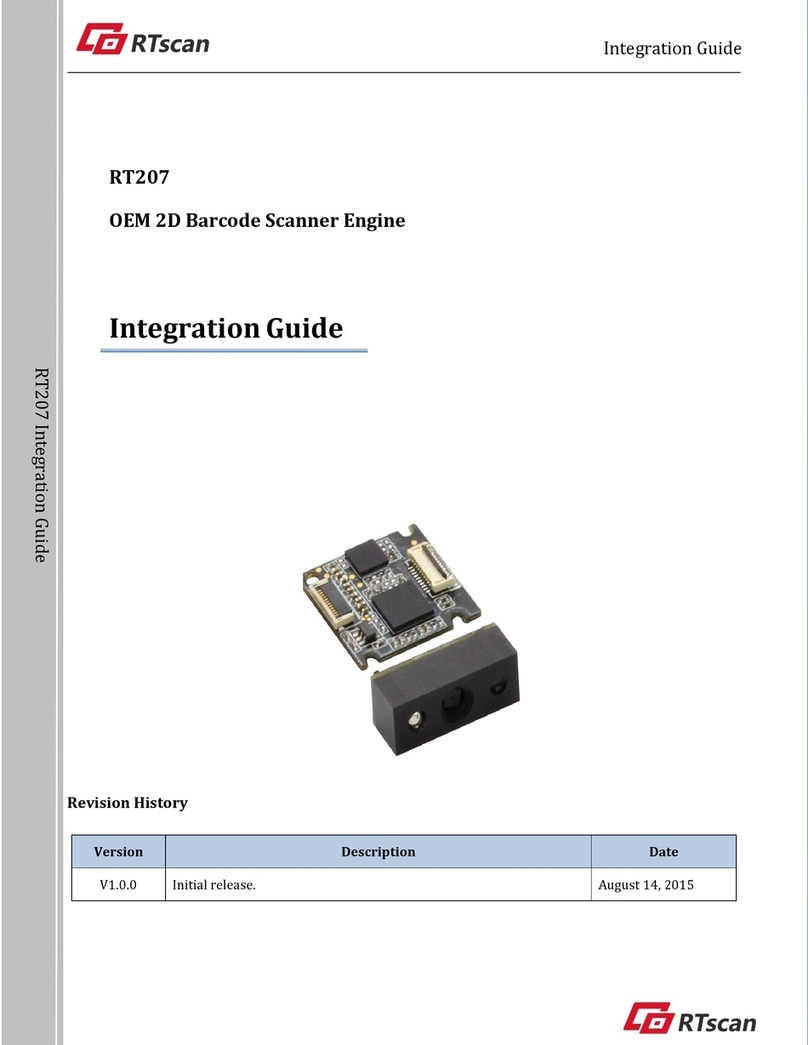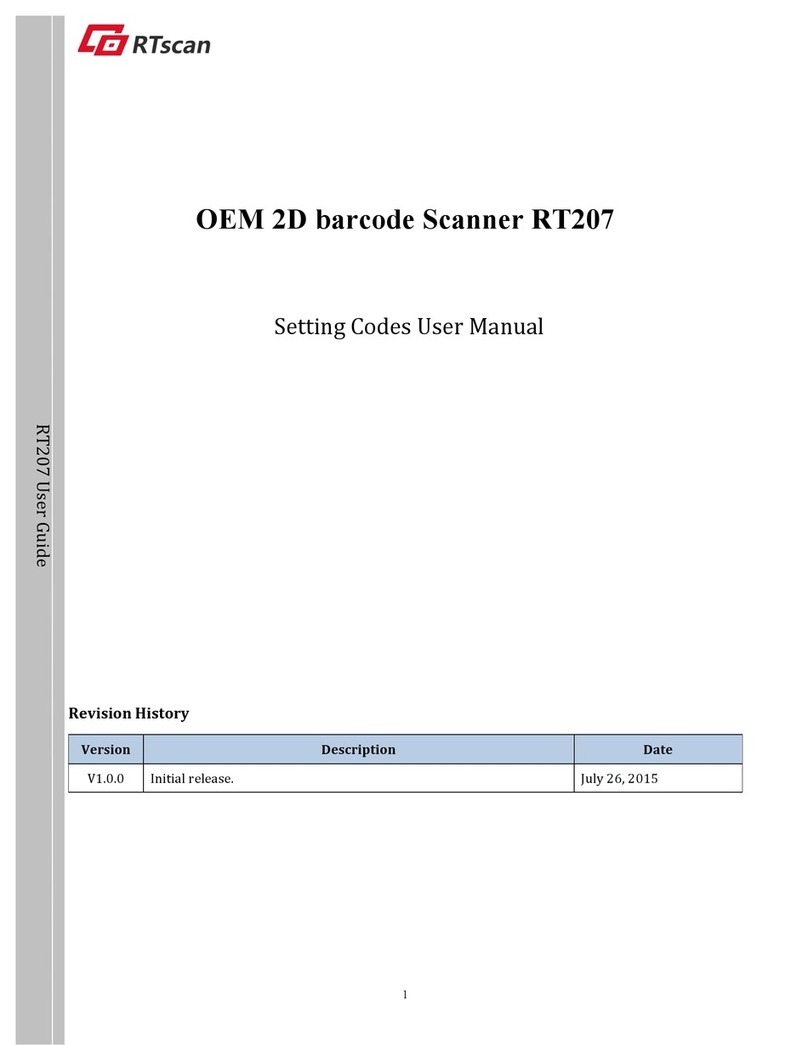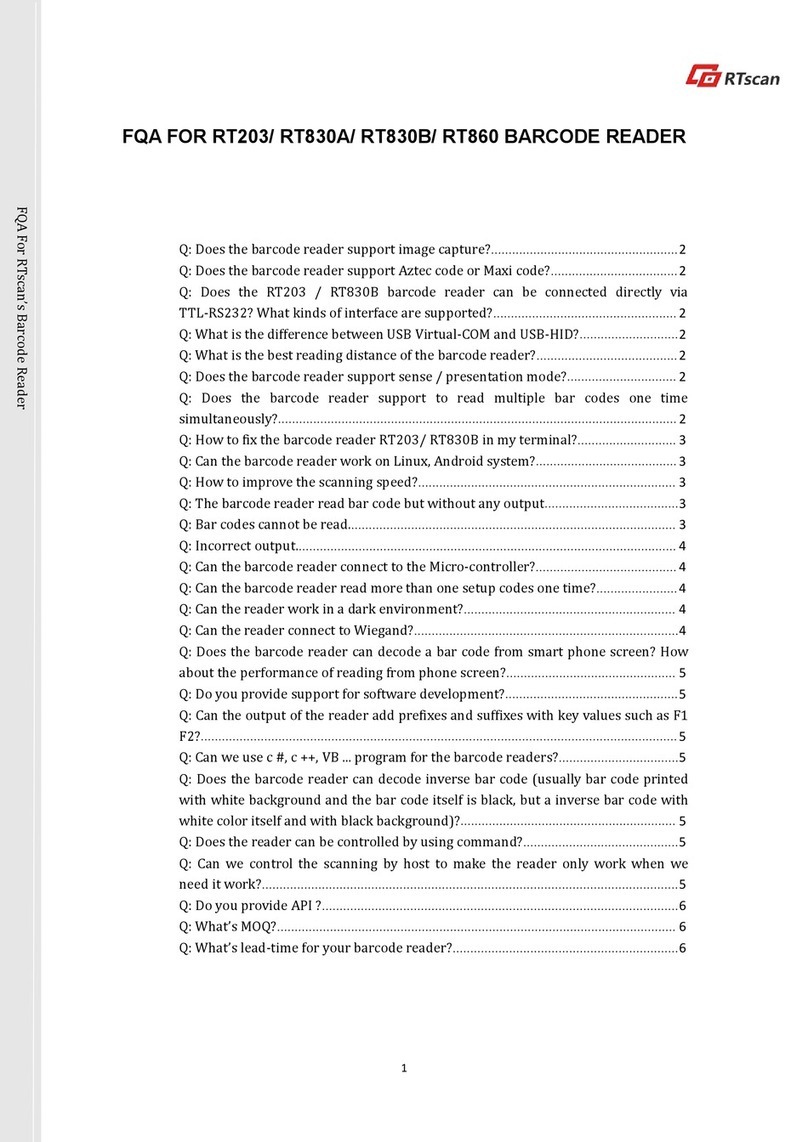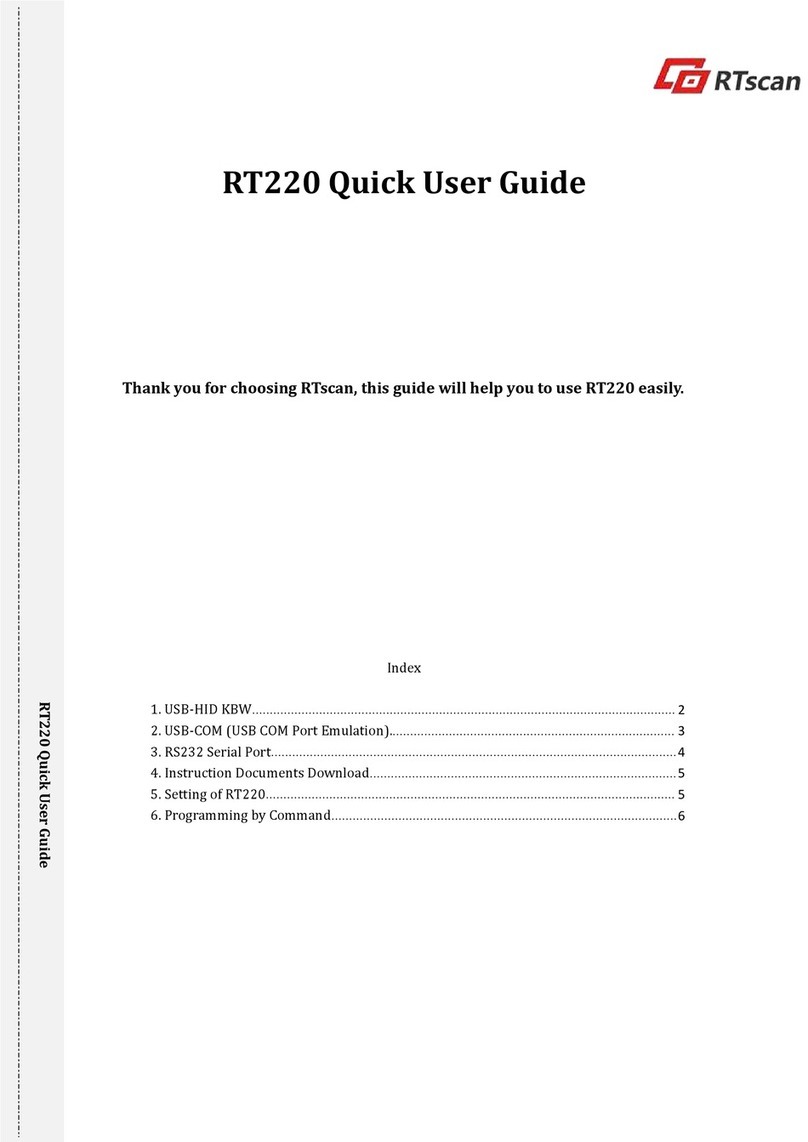1. Getting Started............................................................................................................................................................................ 4
1.1 ABOUT THIS GUIDE...................................................................................................................................................................... 4
1.2 BARCODE SCANNING.....................................................................................................................................................................4
2. Communication Interfaces......................................................................................................................................................... 5
2.1 TTL-232 INTERFACE...................................................................................................................................................................5
2.2 BAUD RATE................................................................................................................................................................................. 6
2.3 DATA BIT & PARITY CHECK& STOP BIT........................................................................................................................................ 7
2.4 USB HID-KBW...........................................................................................................................................................................7
2.5 USB COUNTRY KEYBOARD TYPES................................................................................................................................................. 7
2.6 CONVERT CASE............................................................................................................................................................................ 8
2.7 USB COM PORT EMULATION....................................................................................................................................................... 8
3. General Configuration................................................................................................................................................................9
3.1 TRIGGER MODE............................................................................................................................................................................9
3.2 PRESENTATION MODE.................................................................................................................................................................. 9
3.3 CELL PHONE MODE.................................................................................................................................................................... 10
3.4 INVERSE COLOR ......................................................................................................................................................................... 11
3.5 ILLUMINATION FOR TRIGGER MODE............................................................................................................................................ 11
3.6 ILLUMINATION FOR PRESENTATION MODE...................................................................................................................................11
3.7 BEEPER - GOOD READ................................................................................................................................................................ 13
3.8 BEEPER TONE - GOOD READ....................................................................................................................................................... 13
3.9 BEEPER DURATION - GOOD READ............................................................................................................................................... 13
3.10 BEEPER NUMBER - GOOD READ...................................................................................................................................................13
3.11 BARCODE SCANNING DELAY........................................................................................................................................................ 14
4. Data Formatting........................................................................................................................................................................ 15
4.1 GENERAL CONFIGURATION.......................................................................................................................................................... 15
4.2 ADD PREFIX .............................................................................................................................................................................. 16
4.3 ADD SUFFIX .............................................................................................................................................................................. 17
4.4 CLEAR ALL PREFIX AND SUFFIX ..................................................................................................................................................17
5.1 GENERAL SETTING..................................................................................................................................................................... 18
5.2 1D SYMBOLOGIES ......................................................................................................................................................................19
5.2.1 Code 128............................................................................................................................................................................... 19
5.2.2 EAN-8................................................................................................................................................................................... 20
5.2.3 EAN-13.................................................................................................................................................................................22
5.2.4 UPC-E................................................................................................................................................................................... 24
5.2.5 UPC-A................................................................................................................................................................................... 27
5.2.6 Interleaved 2 of 5................................................................................................................................................................ 29
5.2.7 Matrix 2 of 5........................................................................................................................................................................ 30