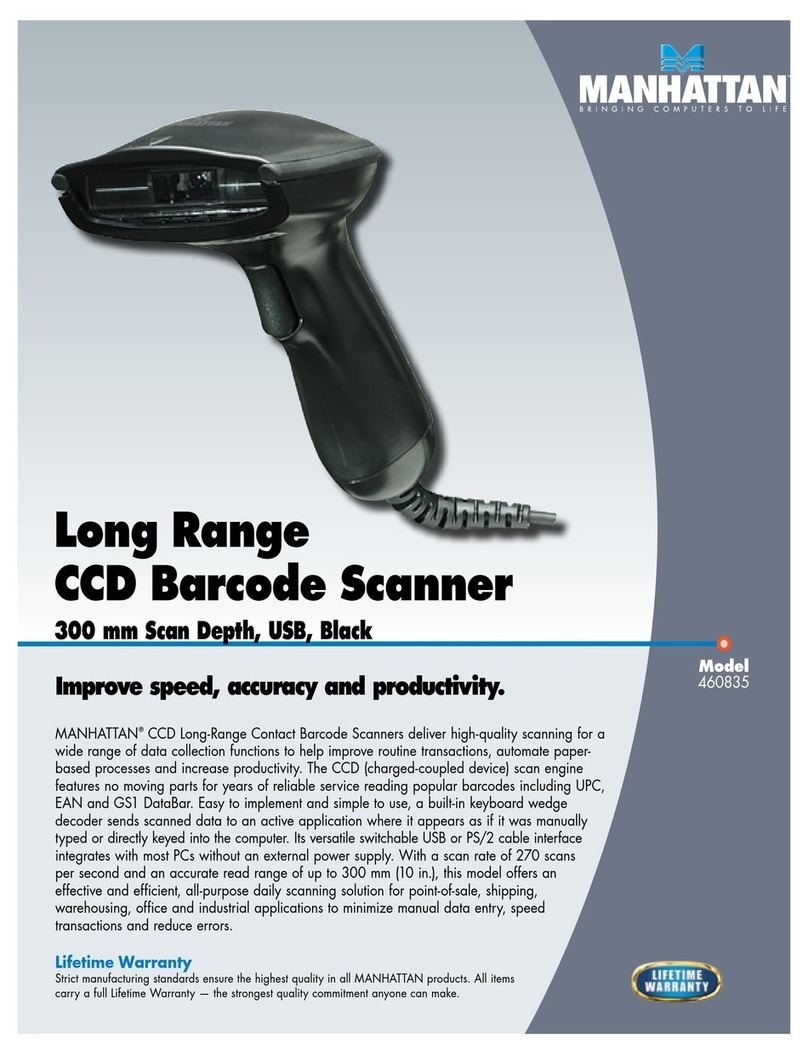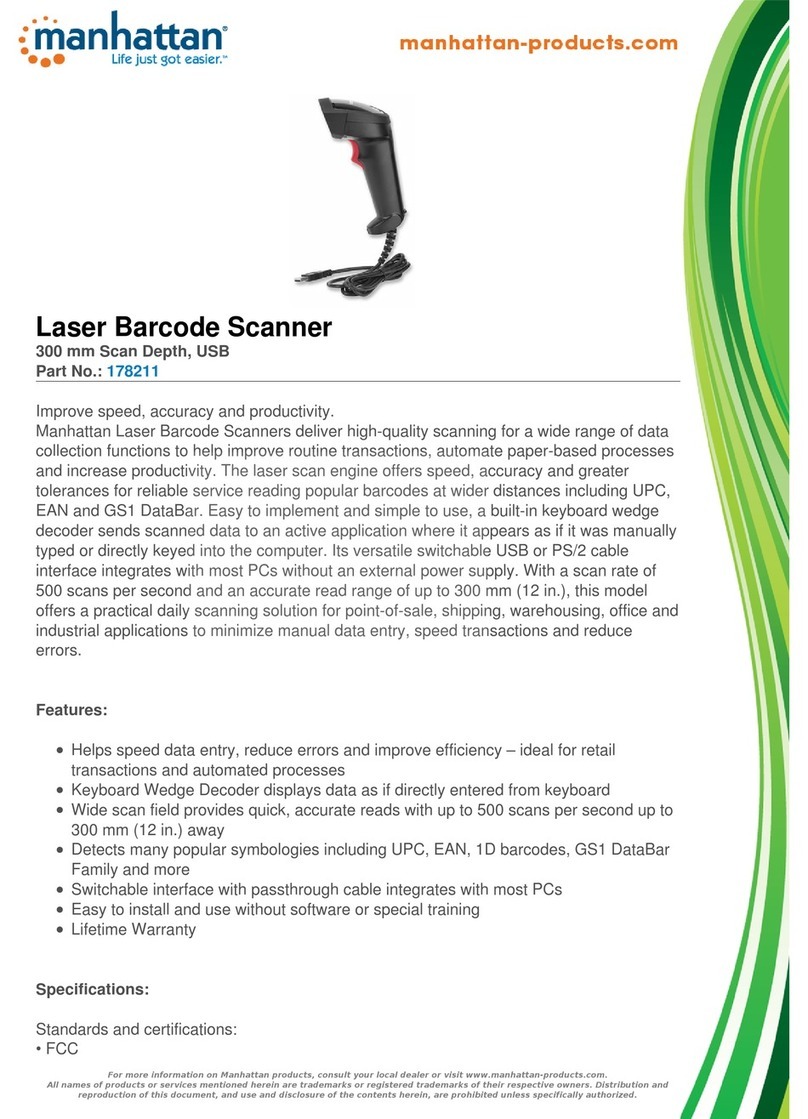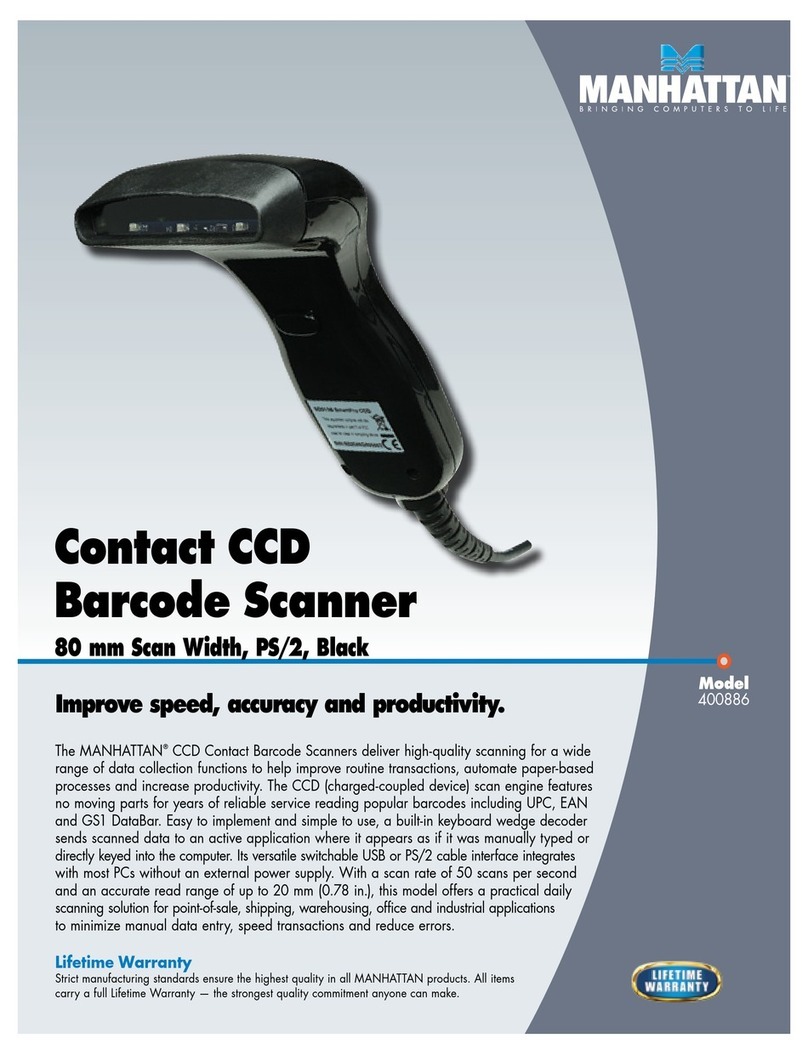Manhattan 177603 User manual

2D BARCODE
SCANNER
USER MANUAL
MODEL 177603
MAN-177603-UM-1110-01

TABLE OF CONTENTS
1 Introduction ..................................................................................................................4
1.1 Safety Considerations...................................................................................4
1.2 Hardware Features.........................................................................................4
2 Installation .....................................................................................................................5
3 Conguration................................................................................................................5
3.1 Changing Settings with Programming Codes...................................... 5
3.2 Factory Default Settings.............................................................................. 5
4 Operating Settings......................................................................................................6
4.1 Scanning Triggering......................................................................................6
4.2 Timeout..............................................................................................................8
4.3 Good Read Mode..............................................................................................9
4.4 Buzzer Beep Tone.............................................................................................9
4.5 Good Read Duration......................................................................................11
4.6 Bad Read Message Settings........................................................................12
5 Imager Settings..........................................................................................................13
5.1 Imager Mode....................................................................................................13
5.2 Firmware Version............................................................................................13
6 Programming Codes ................................................................................................14
6.1 Factory Default................................................................................................14
6.2 RS232 Parameter.............................................................................................14
6.3 USB Parameter................................................................................................ 22
6.4 Decoding Selection ...................................................................................... 22
6.5 Australian Post Settings ...............................................................................33
6.6 Aztec Settings..................................................................................................33
6.7 BPO Settings ................................................................................................... 34
6.8 Canada Post Settings ...................................................................................35
6.9 Codabar Settings ...........................................................................................35
Section Page
2

6.10 Codablock Settings ...................................................................................... 38
6.11 Code 11 Settings ............................................................................................39
6.12 Code 39 Settings ........................................................................................... 40
6.13 Code 93 / Code 93i Settings .......................................................................43
6.14 Code 128 / GS1-128 Settings ......................................................................43
6.15 DataMatrix Settings...................................................................................... 46
6.16 Dutch Post Settings .....................................................................................47
6.17 Ean / UPC Parameters Settings..................................................................47
6.18 GS1 Composite Settings ..............................................................................52
6.19 GS1 Databar Settings ...................................................................................53
6.20 Infomail Settings............................................................................................ 54
6.21 Interleaved 2 of 5 Parameters .................................................................. 54
6.22 Japan Post Settings ...................................................................................... 56
6.23 Matrix 2 of 5 Settings .. ................................................................................ 56
6.24 MaxiCode Settings ........................................................................................57
6.25 MicroPDF417 Settings.................................................................................. 58
6.26 MS Code Parameters Settings....................................................................59
6.27 PDF417 Settings.............................................................................................. 60
6.28 Planet Settings.................................................................................................62
6.29 Plessey Code Settings.................................................................................. 63
6.30 Postnet Settings............................................................................................. 64
6.31 QR Code Settings .......................................................................................... 64
6.32 Standard 2 of 5 Settings.............................................................................. 65
6.33 Sweden Post Settings .................................................................................. 66
6.34 Telepen Settings ............................................................................................ 66
6.35 TLC 39 Settings................................................................................................67
6.36 Miscellaneous Parameters.......................................................................... 68
6.37 Preambles and Postambles........................................................................ 68
7 Appendices..................................................................................................................70
8 Specications..............................................................................................................74
3

1 INTRODUCTION
Thank you for purchasing the MANHATTAN®2D Barcode Scanner, Model 177603.
This scanner delivers high-quality scanning for a wide range of data collection
functions to improve routine transactions, automate paper-based processes
and increase productivity. The laser scan engine oers speed, accuracy and
greater tolerances for reliable service reading popular 1D and 2D barcodes
including UPC/EAN, UCC/EAN128, Data Matrix, PDF 417, Maxicode and more.
Easy to implement and simple to use, a built-in keyboard wedge decoder
sends scanned data to an active application where it appears as if it were
manually typed or directly keyed into the computer. Its versatile USB interface
and bus power integrate with most PCs without the need of an external
power supply or complicated installation. With a scan rate of 200 scans per
second and an accurate read range of up to 430 mm (17 in.), the MANHATTAN
2D Barcode Scanner oers a practical daily scanning solution for point-of-
sale, postal, hospitality, travel, shipping, warehousing, oce and other
commercial and industrial applications to minimize manual data entry, speed
transactions and reduce errors.
1.1 SAFETY CONSIDERATIONS
•Beforecleaningthescanner,disconnectitfromthepowersource.Useonly
a damp cotton cloth for cleaning. Avoid liquid cleaners, as the scanner must
be kept dry to prevent short circuits.
•Donotdropthescanner.
•Donotyankthepowercord.
•Ifthescannerisnotinuseforanextendedtimeperiod,disconnectitfrom
the power source to prevent damage from power surges.
•Donotattempttodisassemblethescanner.Ifitisn’tworkingproperly—
possibly due to a damaged cord/plug, liquid seeping inside, an overly humid
environmentorphysicaldamageofanysort—presentthescannertoa
qualied technician for repair.
1.2 HARDWARE FEATURES
4
INTRODUCTION

2 INSTALLATION
1. Iftheincludedcommunicationcableisn’talreadyattachedtothescanner,
connect it to the bottom of the handle so you hear it click in place.
2. Turn o the host system.
3. Connectthescanner’scommunicationcabletothehostsystem.
4. If using an optional power supply, use it now to connect the scanner to an
AC outlet.
5. Turn on the host system.
Switching the Communication Cable
Beforeremovingaconnectedcablefromthescanner,it’s
recommended that the host system power be turned o
and any power supply be disconnected from the scanner.
1. Insert a common pin or similar object into the pin hole
just above the cable connection (as highlighted at right).
2. Push the pin into the hole until you hear a click, then
gently remove the cable from the scanner handle.
3. Insert the replacement cable so you hear it click into
place.
3 CONFIGURATION
You can set up your device by scanning all necessary programming codes for
parameters that meet your current application requirements. After these
scans, the device will save settings directly. To go back to the factory default
settings, just scan the programming code Factory Default.
3.1 CHANGING SETTINGS WITH PROGRAMMING CODES
1. Turn on the scanner.
2. Change the scanner settings by scanning any of the programming codes
that meet the requirements of the current application. After reading a
valid programming code, the scanner will sound a high-pitched beep and
the green LED will light.
NOTE: At any time, you can stop your programming and scan the Factory
Default programming code to go back to the default setting(s).
3.2 FACTORY DEFAULT SETTINGS
Throughtout this user manual, the factory default settings are printed in bold
and are set inside brackets. See Section 7.3 for a list of readable and default
enable symbologies.
5
INSTALLATION
_
_

6
OPERATING SETTINGS
4 OPERATING SETTINGS
4.1 SCANNING TRIGGERING
<Level>
A reading session begins (lighting and decode processing on) when the
beam is activated and stops when the beam is deactivated.
Continuous Scanning
When the scanner is turned on, a continuous reading session begins (lighting
and decode processing on).
Pulse
A reading session begins when the beam is activated and stays on until a
period of inactivity equal to the time specied by the timeout. After the
timeout, the scan engine turns o.
Continuous + Flashing
When the scan engine is turned on, a reading session begins (no need to
activate the beam). After a period of inactivity equal to the time specied by
the timeout, the scan engine starts ashing, checking for a barcode to be
read. When a barcode is detected, the light automatically turns on and stays
on until another period of inactivity (timeout). After the timeout, the scan
engine starts ashing again.

Level + Flashing
This mode allows you the switch between Level and Flashing modes. When
the scanner is turned on, it is in Flashing mode (see Flashing below). You can
automatically switch to Level mode by activating the beam line. After a period
of inactivity equal to the time specied by the timeout, the scan engine
switches back to Flashing mode.
Flashing
Flashing mode activates the lighting and decoding function (no need to
activate the trigger line). After a period of inactivity equal to the time specied
by the trigger timeout, the scanner starts ashing, checking for a barcode to
be read. When a barcode is detected, the lighting and decoding automatically
turn on and stay on until another period of inactivity (timeout), after which
the scanner starts ashing again.
Autostand
This mode allows you to switch from Flashing trigger mode to Level trigger
mode. Autostand begins in Flashing mode: At power-up, the lighting and
decoding are on (no need to activate the trigger line) and after a period of
inactivity equal to the time specied by the trigger timeout, the scanner
starts ashing. To switch to Level trigger mode, activate the trigger line
(press the trigger). When in Level trigger mode, after a period of inactivity
equal to the time specied by the trigger timeout, the scanner switches back
to Flashing mode.
7
OPERATING SETTINGS

Toggle
This mode allows lighting and decoding toggle when the trigger line is
activated. First trigger activation = lighting and decoding on; second trigger
activation = lighting and decoding o.
Presentation
This mode activates the lighting and decoding function. After a period of
inactivity equal to the time specied by the trigger timeout, the lighting
turns o or is dimmed. When a new barcode is presented, the lighting and
decoding restart and stay on until another period inactivity.
4.2 TIME OUT
8
OPERATING SETTINGS
<2 sec>
4 sec
6 sec

4.3 GOOD READ MODE
When active, the scan engine stops the reading session after a successful
decoding. NOTE: This parameter is not used with Continuous and Continuous
+ Flashing modes.
4.4 BUZZER BEEP TONE
4.4.1 BEEP TONE SETUP
9
OPERATING SETTINGS
Low
<Active>
Not Active
<High>
Medium

4.4.2 GOOD READ BEEPS
4.4.3 BEEP DURATION
10
OPERATING SETTINGS
None
<One Beep>
Two Beeps
200 msec
60 msec
<80 msec>
O
Table of contents
Other Manhattan Barcode Reader manuals
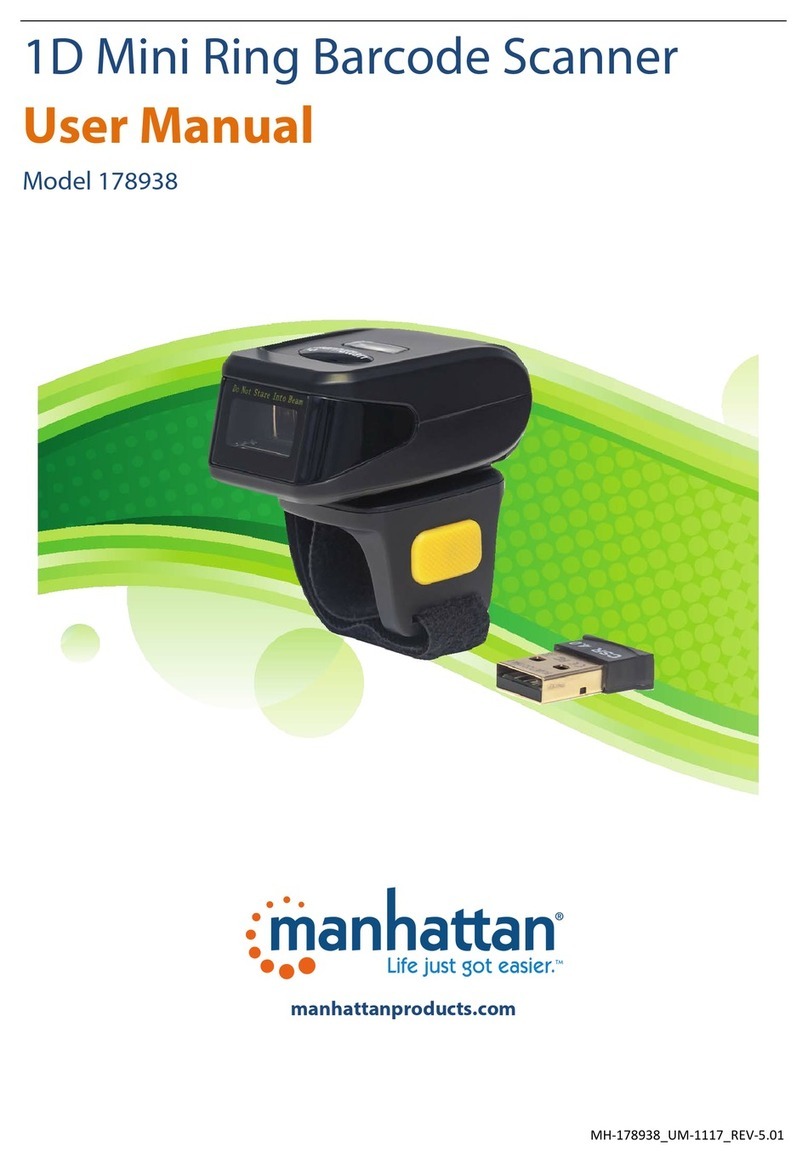
Manhattan
Manhattan 178938 User manual

Manhattan
Manhattan 460873 User manual

Manhattan
Manhattan SG300BT User manual

Manhattan
Manhattan 178495 Operating instructions
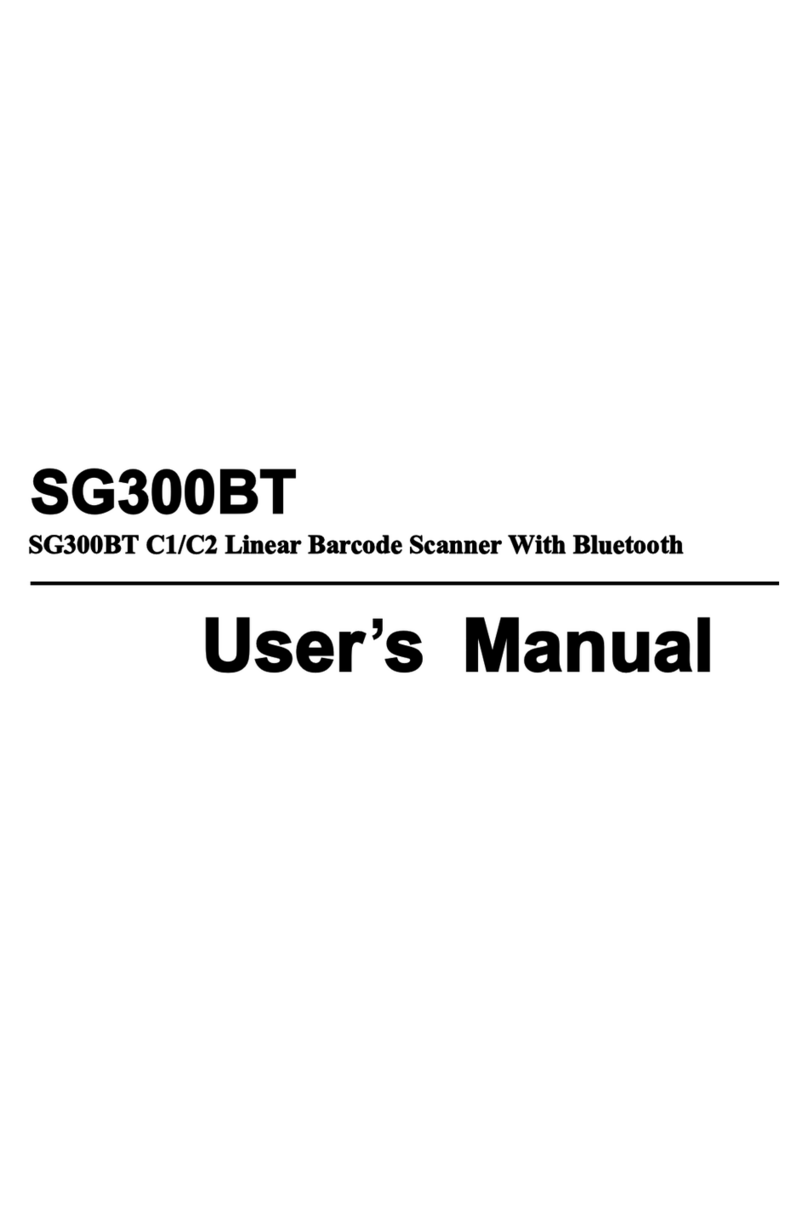
Manhattan
Manhattan SG300BT User manual

Manhattan
Manhattan 178914 User manual

Manhattan
Manhattan 178853 User manual

Manhattan
Manhattan 178938 User manual

Manhattan
Manhattan 178907 User manual
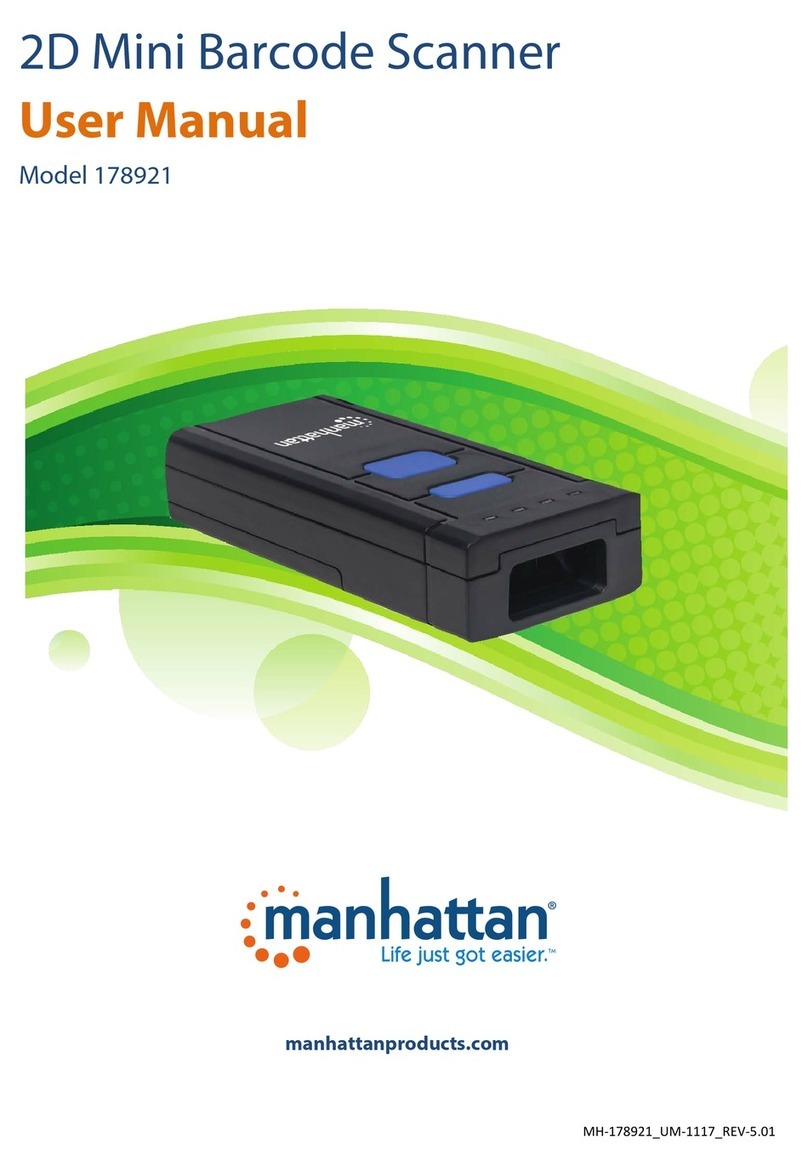
Manhattan
Manhattan 178921 User manual