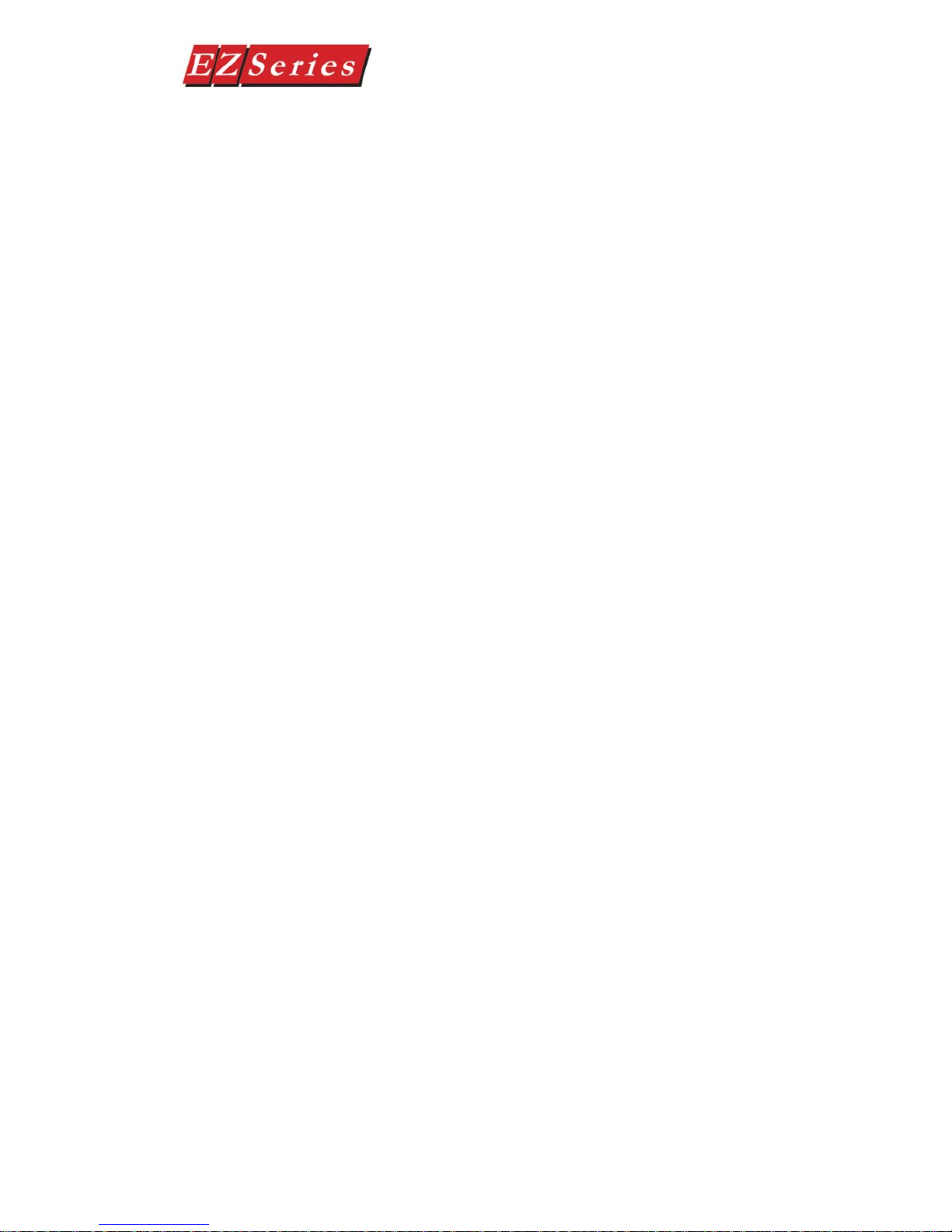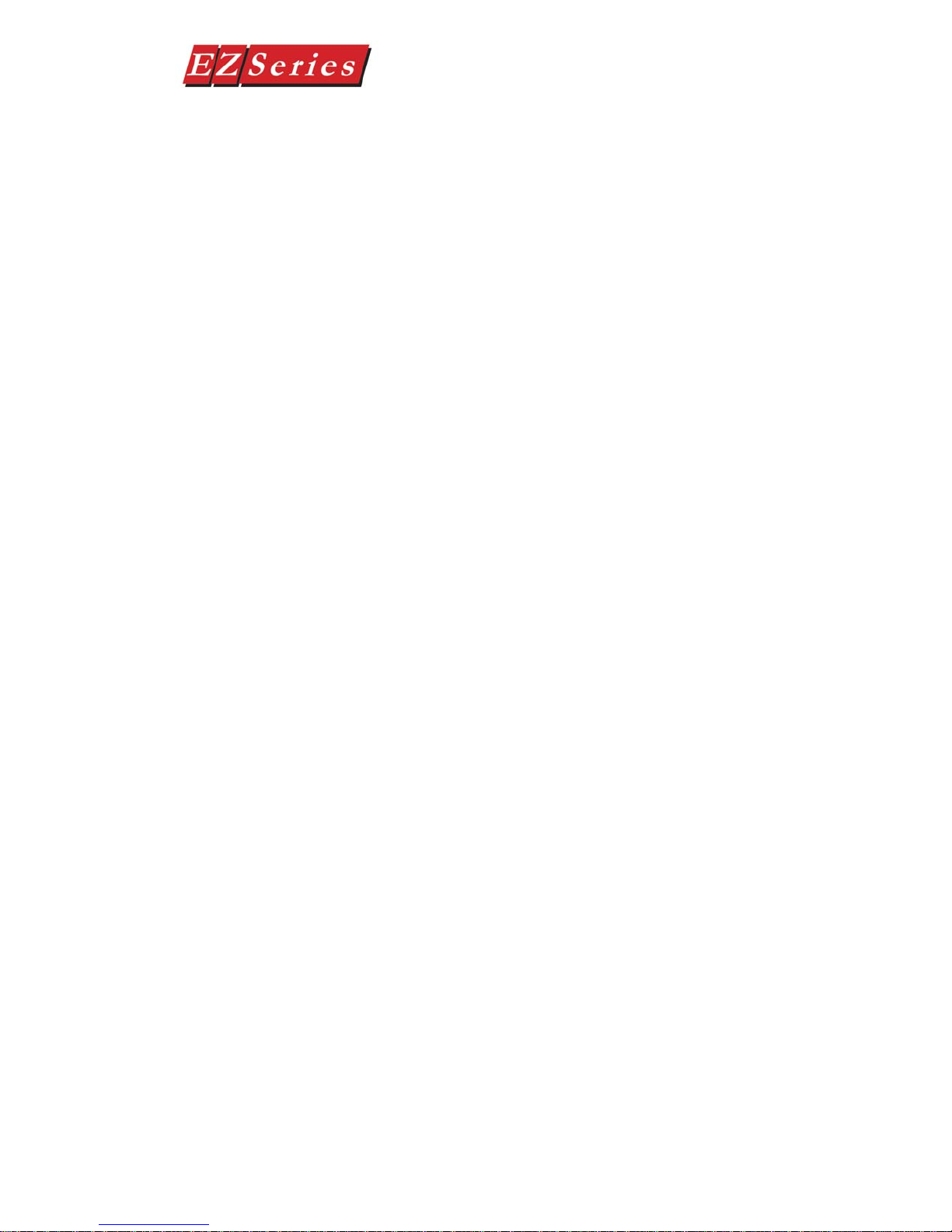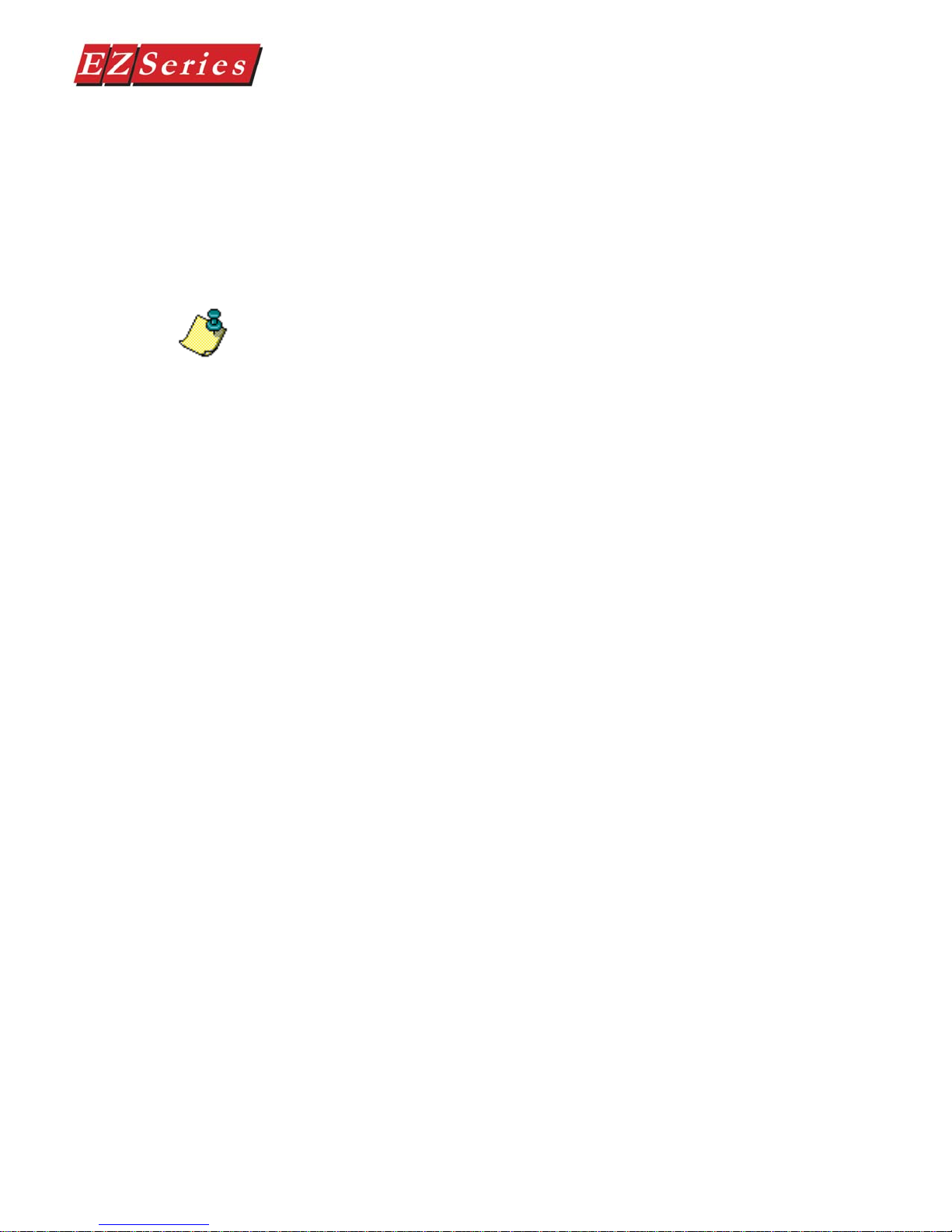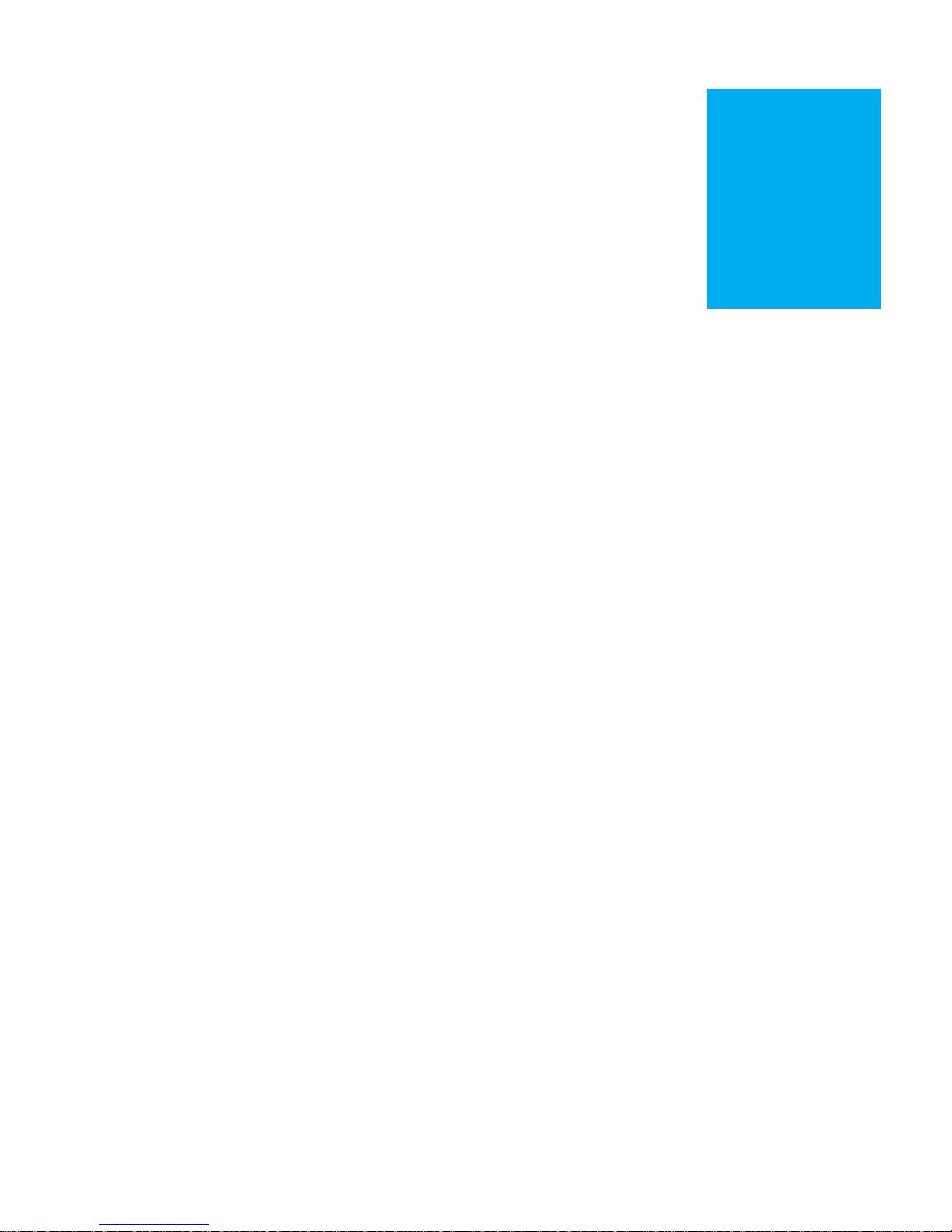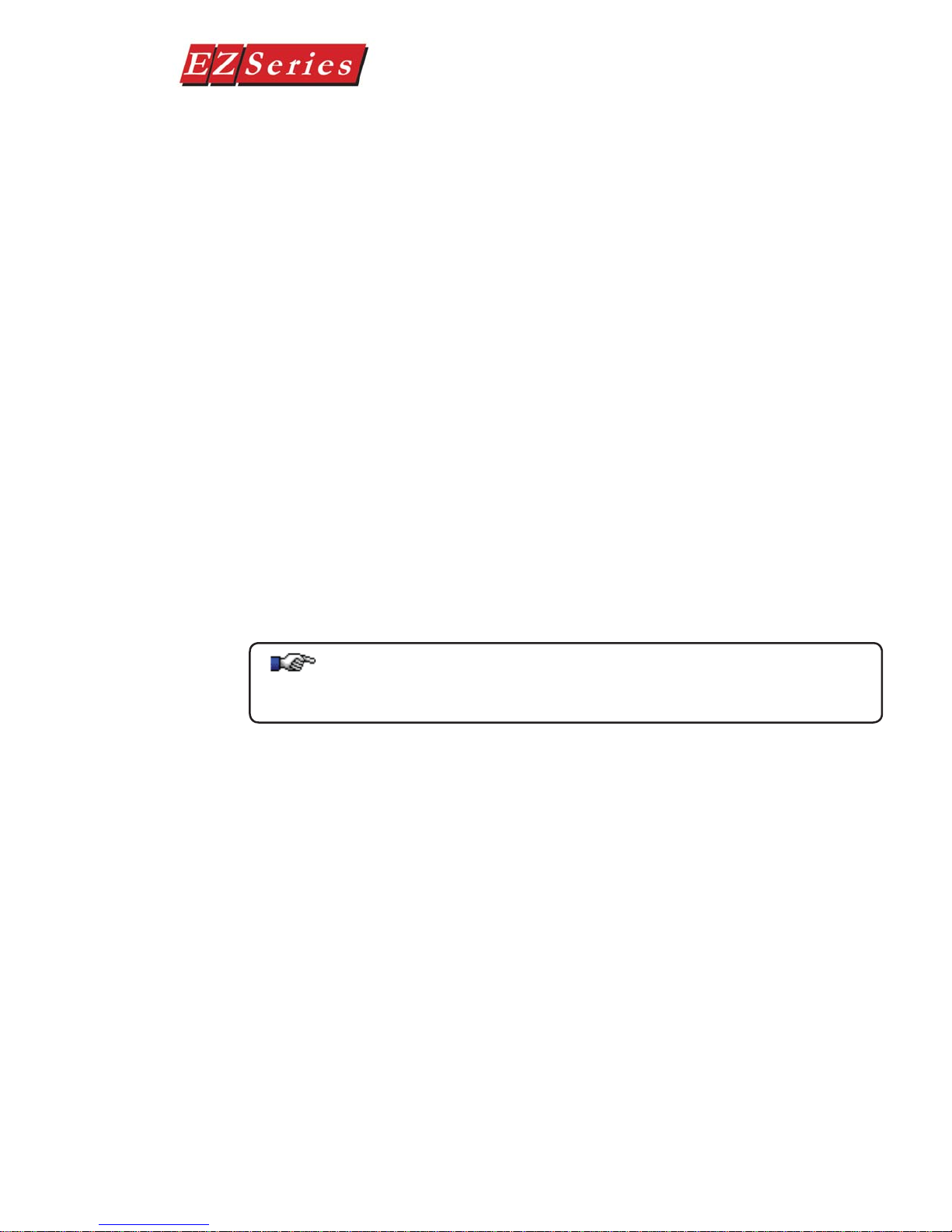ii
Text Panel Hardware Manual
and Mounting Template............................................................21
DIN Clip Mounting...........................................................................22
Connections and Wiring........................................................................23
EZ-220, EZ-220V & EZ-420 Rear View..........................................24
EZ-220P & EZ-220PV Rear View...................................................25
EZ-220L Rear View.........................................................................26
Power Connector............................................................................27
Serial Port.......................................................................................27
Connect a PLC ...............................................................................28
3 LEARNING THE FEATURES
Learning the Features...........................................................................30
Memory Mapping/PLC Data Registers..................................................30
Pushbuttons....................................................................................31
LEDs .........................................................................................31
Annunciator Lamps.........................................................................32
PLC Message Registers.................................................................33
Embedded Data Registers..............................................................33
PLC Messages and Local Messages....................................................35
Embedded Data..............................................................................35
Message Types...............................................................................36
Displaying PLC Messages..............................................................36
PLC Message LED.........................................................................35
Arrow Adjustment Entry..................................................................38
Numeric Keypad Entry....................................................................38
Annunciator Lamps.........................................................................38
PLC Message LED.........................................................................38
Displaying Local Messages............................................................39
Local Message File Structure Example..........................................40
Local Message Menu Structure Example.......................................41
4 TUTORIAL
EZSeries Text Panel Setup...................................................................44
SETUP Mode..................................................................................44
Adjust Display Contrast ..................................................................44
Internal Software and Hardware Revisions ....................................44
Preparing for Configuration.............................................................44
Installing EZSeries Text Panel Programming Software.........................45
Tutorial — Plan the Project using Application Worksheets ...................47
Tutorial — Create the Project using EZSeries Text Panel Programming
Software .........................................................................................51
Tutorial — Configure a PLC..................................................................60
5 CONFIGURATION
Configure New System .........................................................................64