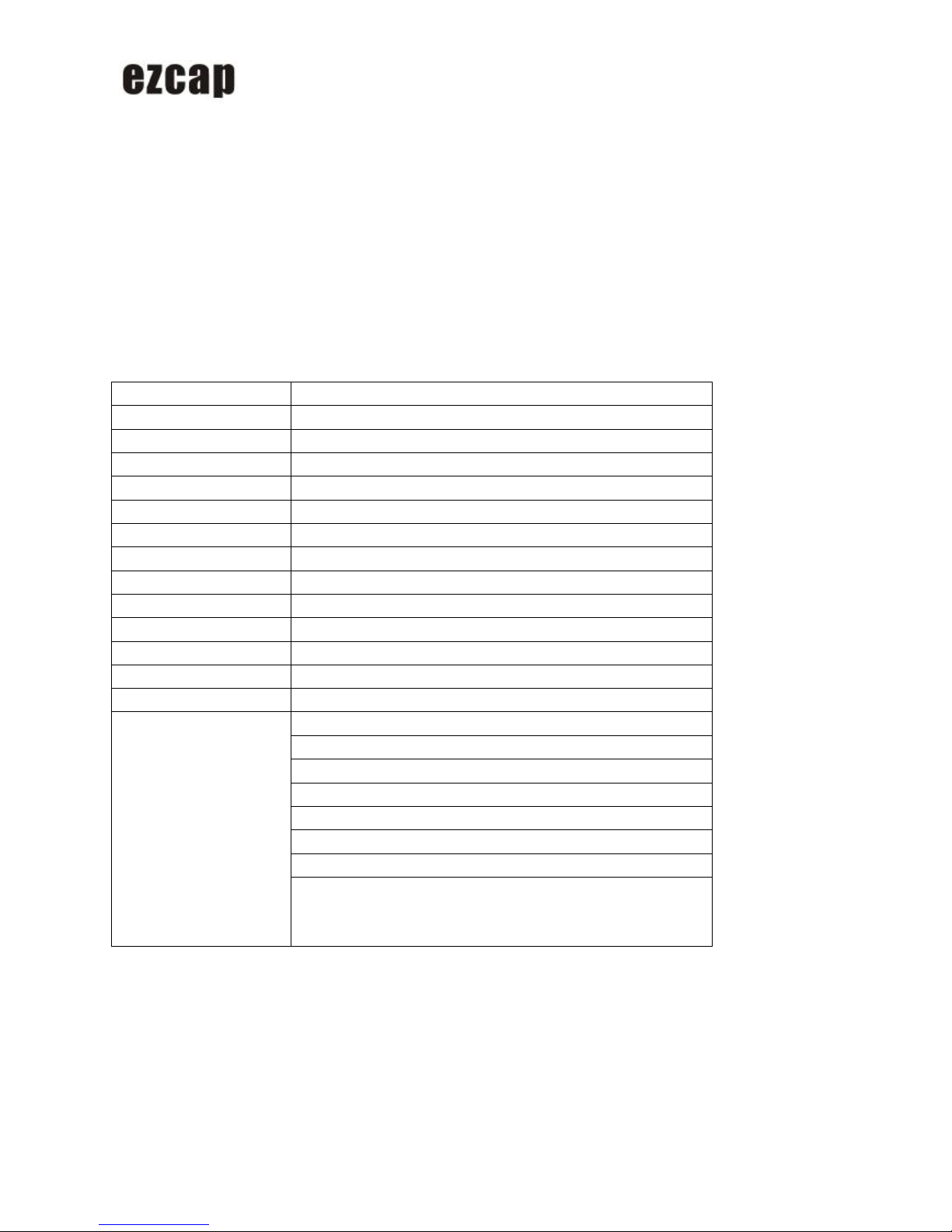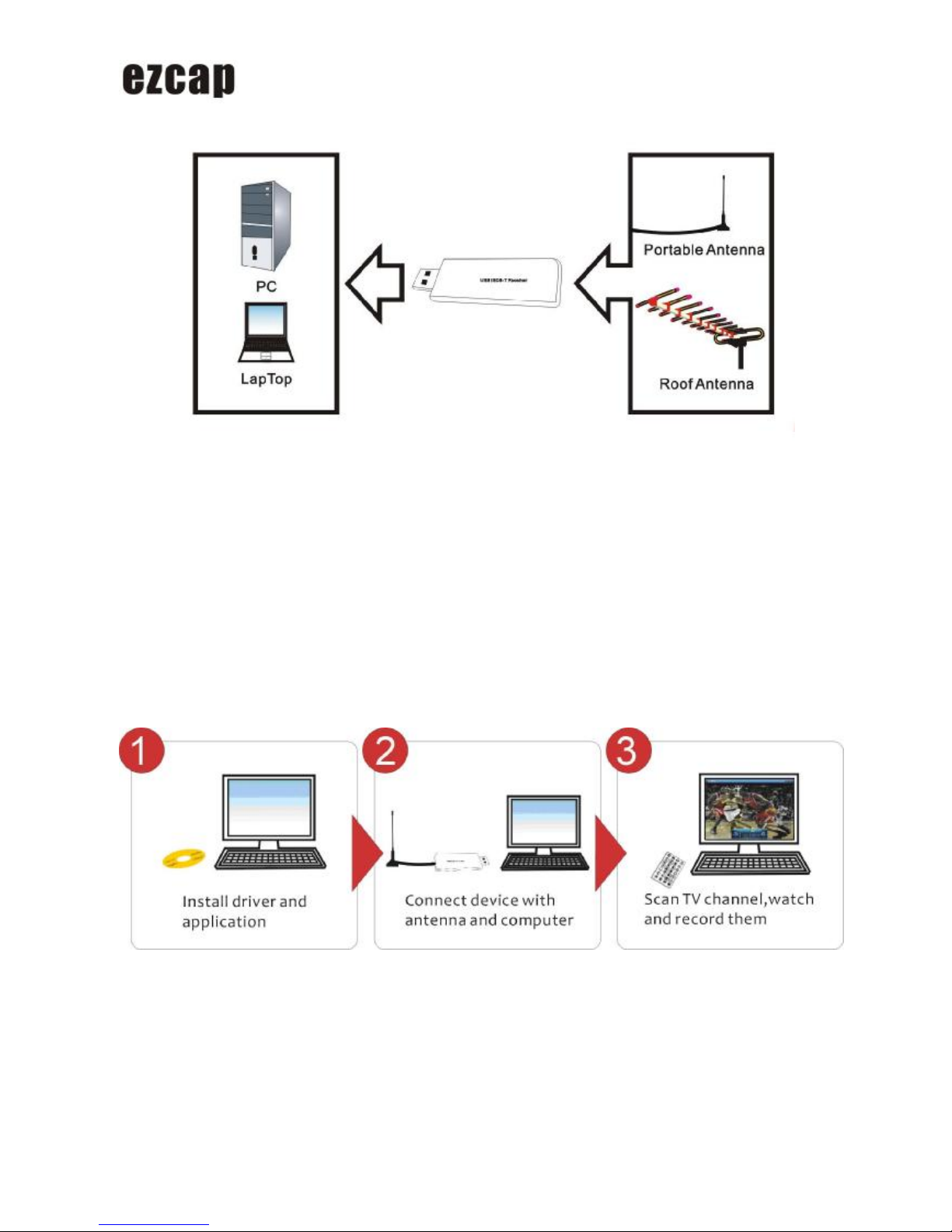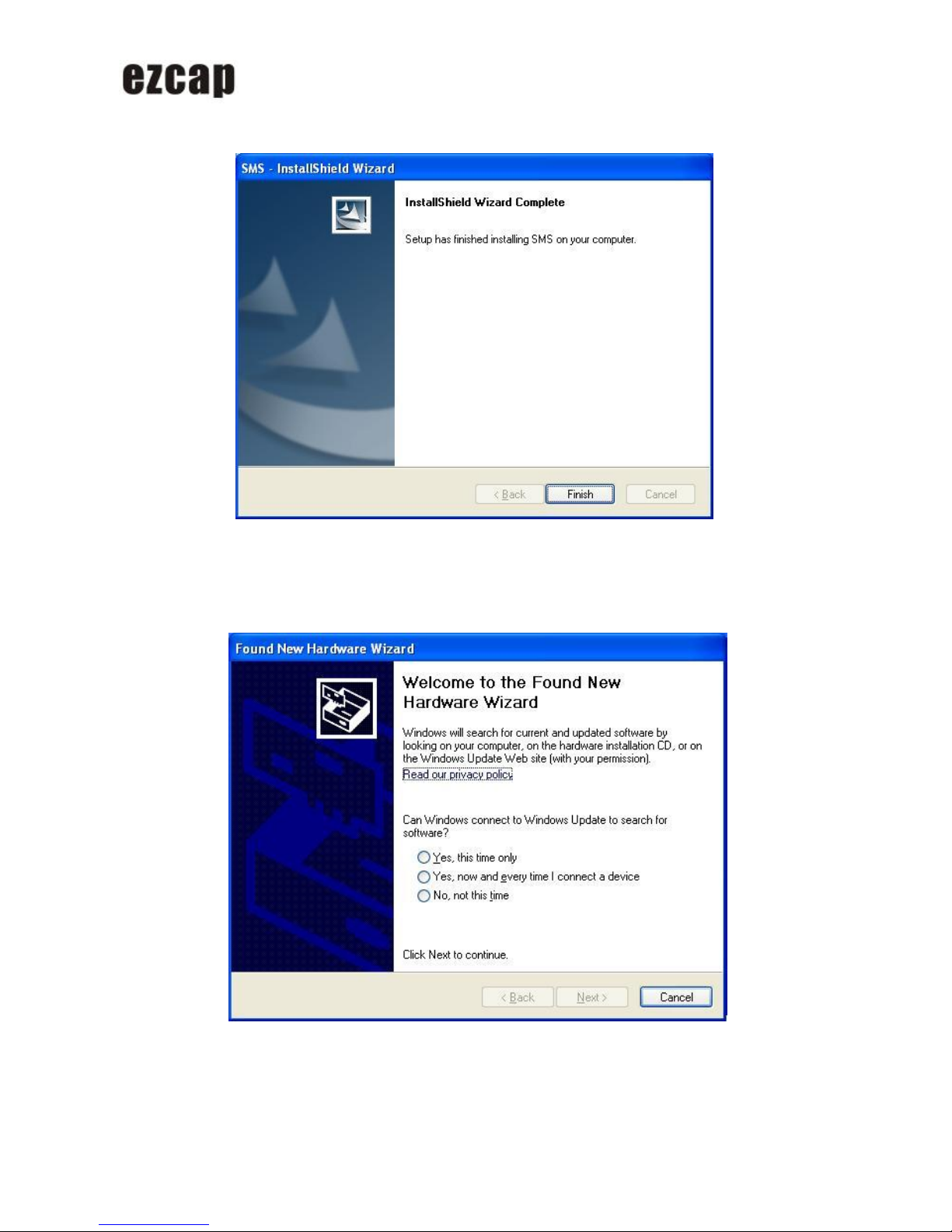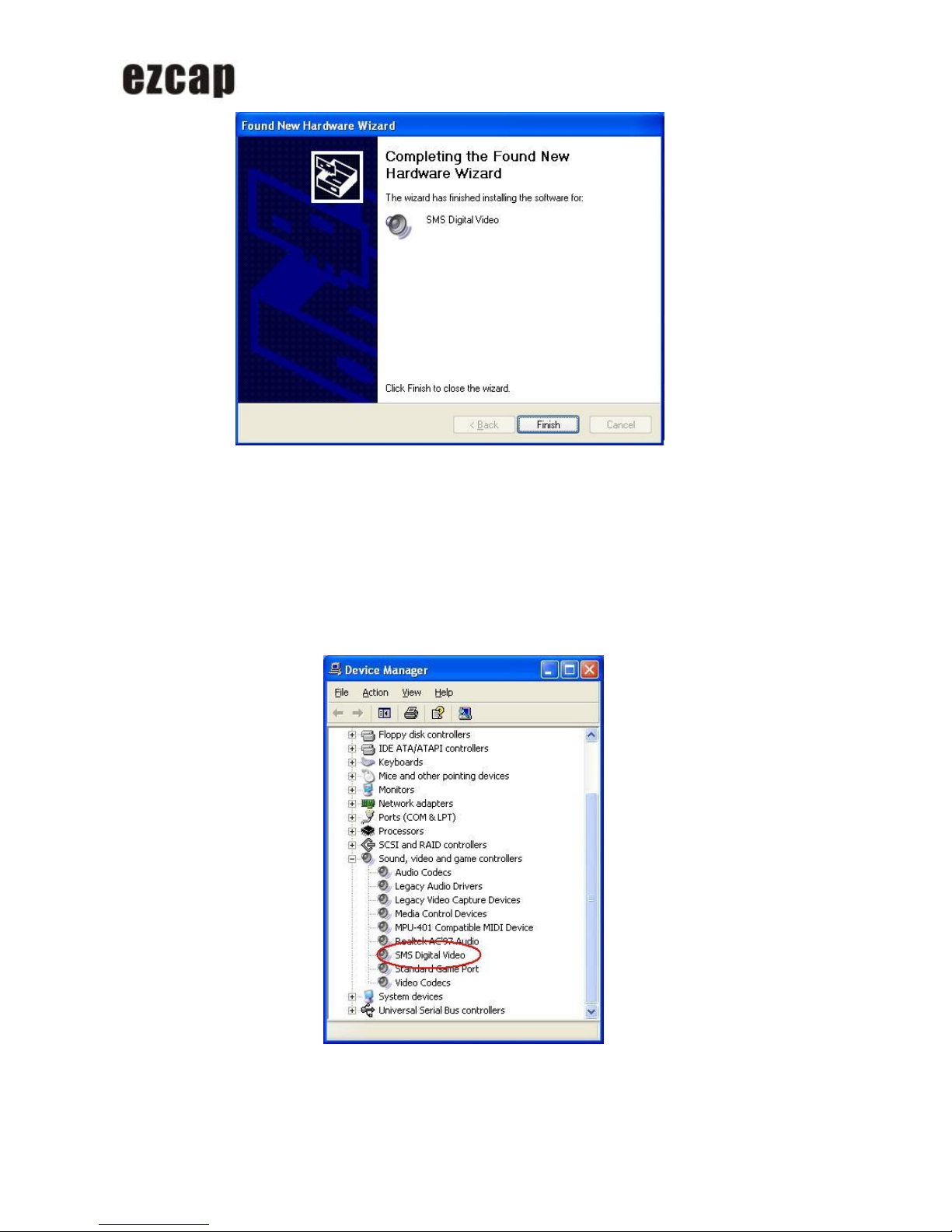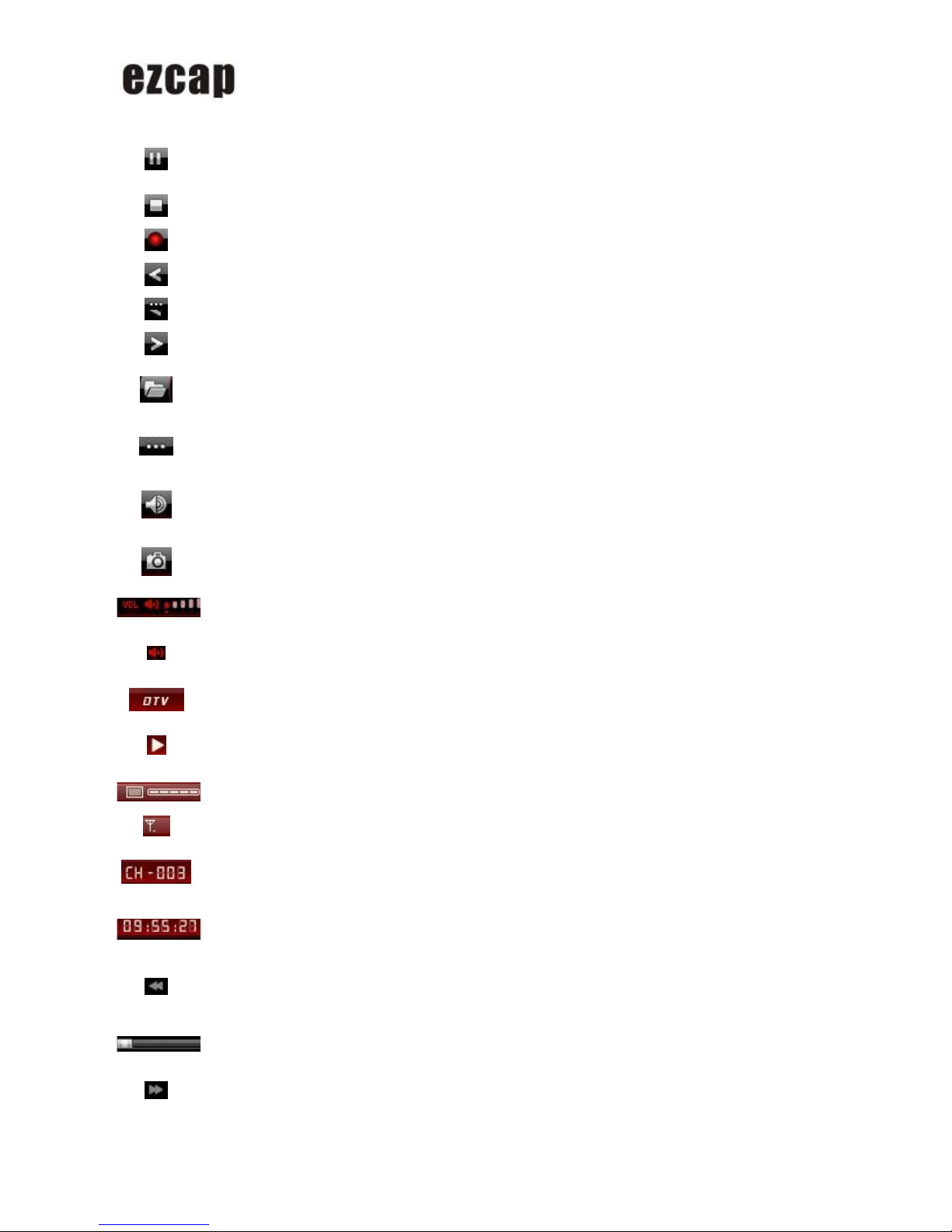USB 2.0ISDB-TStick
Open Floating
Panel ShowFloating Panel
Show
Advanced
Panel Show/Hide Advanced Panel
Minimize It isastandardwindowsicon.Clickit,thecontrolpaneland the
viewwindowwillbeminimized and displayed asiconson
systemtoolbar.
Exit Exit BlazeVideo HDTVPlayer.
Scan Scan channels.
Recall Returntolast channel.
Favorite Add current channel infavoritelist.
TimeShift
1. LunchTimeShift
Justpress Pausebutton during HDTVprogramplayback status,you willpausewatching and launch
TimeShift function,then you willdo anyotherthing if youwant.
InTimeShiftstatus,playback statusdisplaysas ,the timestopsatthe TimeShiftstattime,and agreen bar
willdisplayand keep changing atthe centerof MainControlPanel.
Depending the TimeShift buffersizeyou presetinDTVOptions,the wholeTimeShift durationtimewillbe
different, whichcan be estimated bycontrasting the TimeShiftstart timeand the currentSystemtime.
Note:Due tothe certainsizeofTimeShiftbufferfile,upon green barreaching atthe end,ifyou do notcancel
TimeSift,the previousTimeShift programwill be removed, what you reserved will be thelatest program.You can
alsoenlarge the BufferSizeinDTVOptons.
2. Play TimeShiftProgram
Press Playorpress Pausebutton again,you will playtimeshift program,continue towatchHDTV
programfromthe pausedposition,thusyou willnevermiss anyofthe wonderfulinstanceofthe HDTVprograms.
InTimeShift playback status, thereisstillagreen bardisplaying.
3. ExitTimeShift,Resume Live Playback
Press Playbuttontwotimes,youwill skipsomecontent(suchasboring Ad.),resumeliveplayback and
keep along withtheactual playback statusoffered byHDTVserviceprovider.Thisfunctionisuseful foryouto
skipthe boringAdvertisementand enjoyashort timebreak.
InLivePlayback status, the green bardisappearsand the MainControlPanelreturnstonormal status.
Notes: