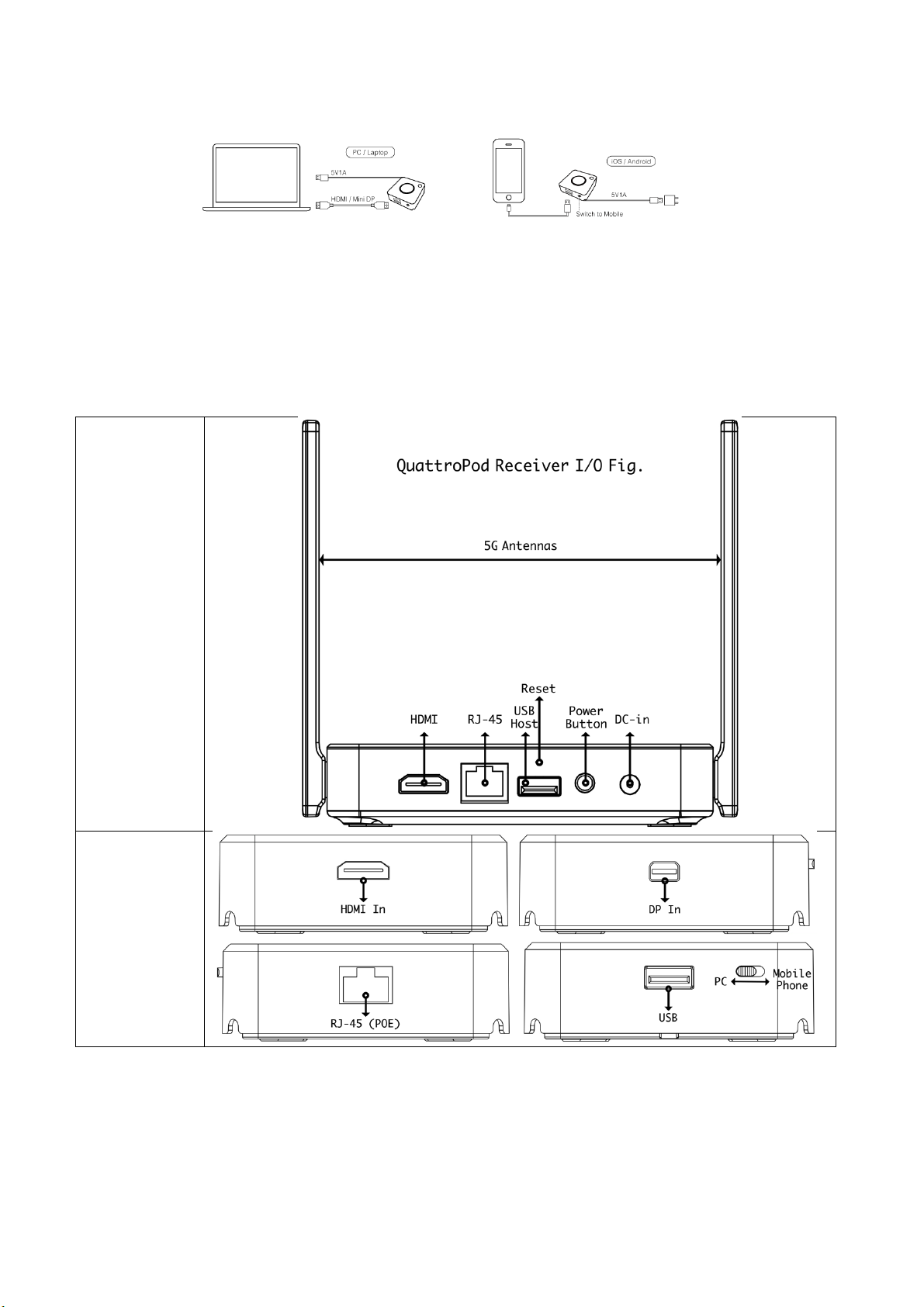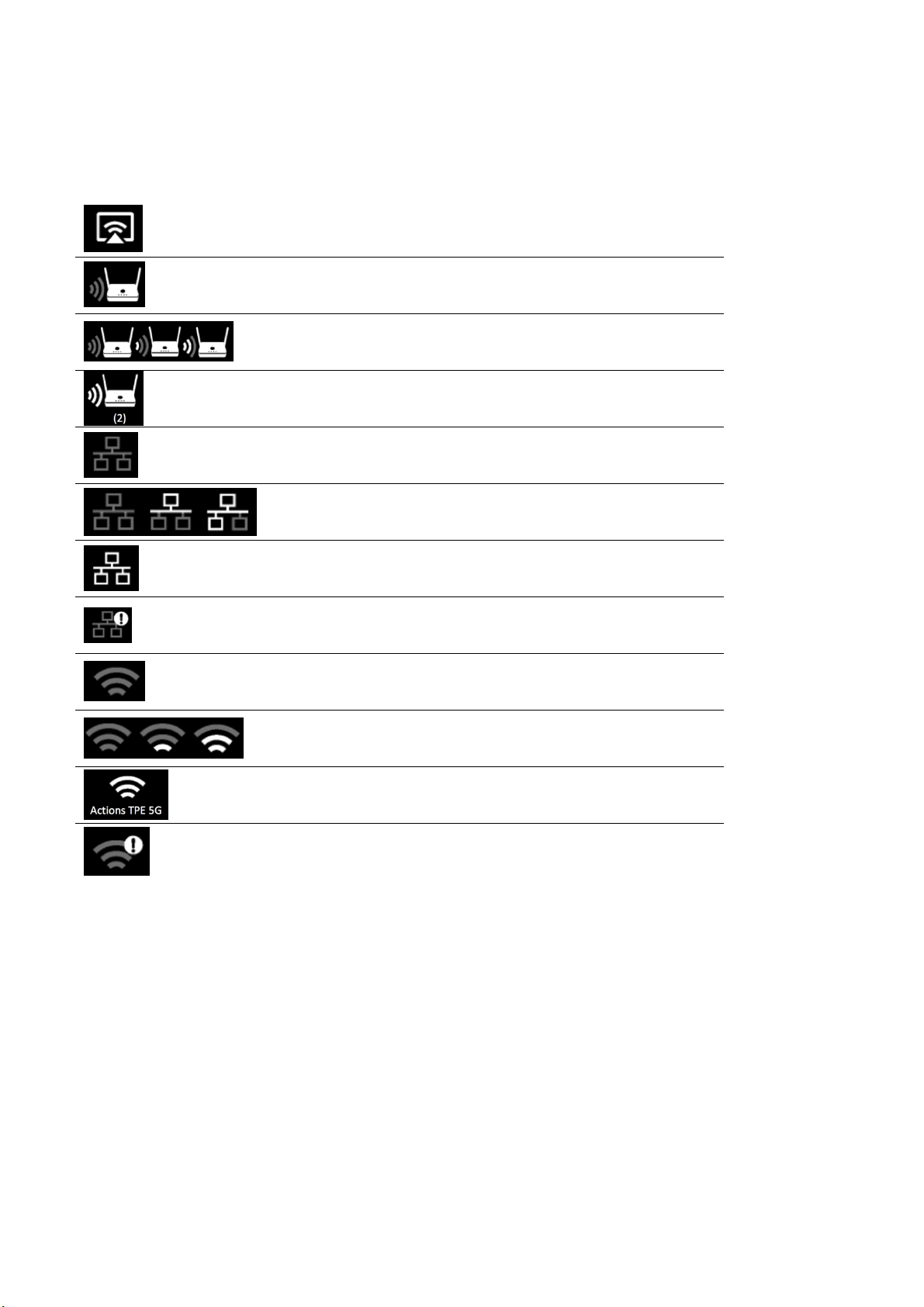Introduction
Firstly, thanks for choosing QuattroPod as wireless presentation facility. It integrates
powerful dual core SoC and advanced 802.11ac 5G Wi-Fi/Bluetooth (GFSK,п/4-DQPSK,
8DPSK) to provide you a smooth wireless display experience, and it supports almost
all devices. Our features not only support ‘’Split Screens Display”, “ Host Control
System” but also let cross platform devices throw the contents in APP-independence.
It provides a more friendly and efficient environment for BYOD (Bring Your Own
Devices) with wireless projection in legacy/ existing projectors or monitors you have!
Enjoy them and help you to achieve more collaboration!
What’s in the box?
When you open the box, it contains
QuattroPod Receiver (hereinafter called Rx) with external antennas, x1
QuattroPod Transmitter (hereinafter called Tx) with USB cable, x2
5V Universal Adapter, x1
HDMI Cable for Rx, L 100cm, x1
HDMI Cable for Tx, L 30cm, x1
DP Cable for Tx, L 30cm, x1
Quick Start Guide, x1
System Requirement:
-PC: Any PC or laptops with HDMI output or mini DP (DP2.0) output
-Tablet/Smart Phone: iOS 10 above and Android 5.0 above
*Important: Android device must turn ADB mode in advance
Installation:
QuattroPod RX:
1. Connect Power with the adaptor
2. Connect HDMI with HDMI port with the projectors or displays.
*Notice: Rx is compatible with VESA mounting screw holes. Please use the 5x5 bracket
and M4 screws.
QuattroPod TX:
1. There are 2 ways to supply power to TX.