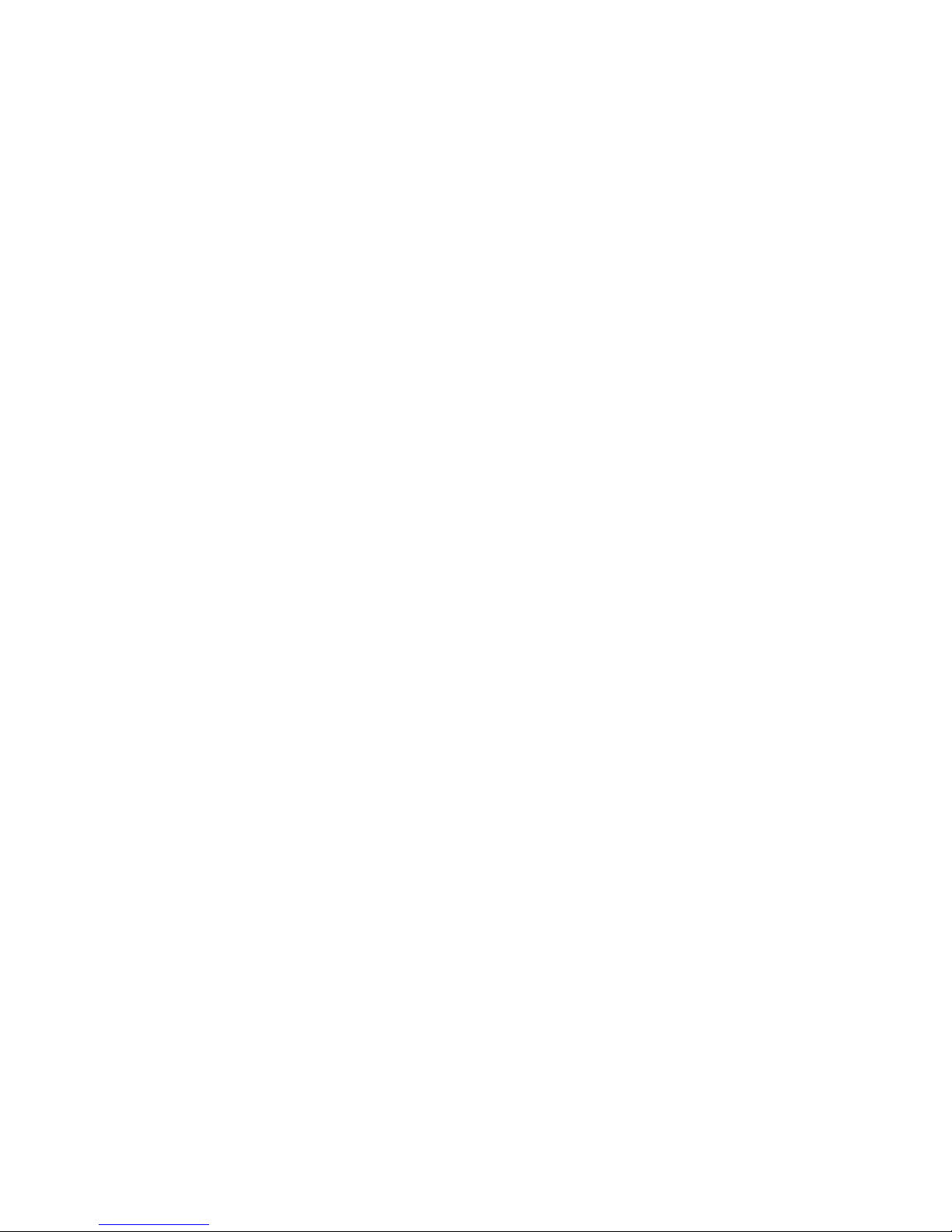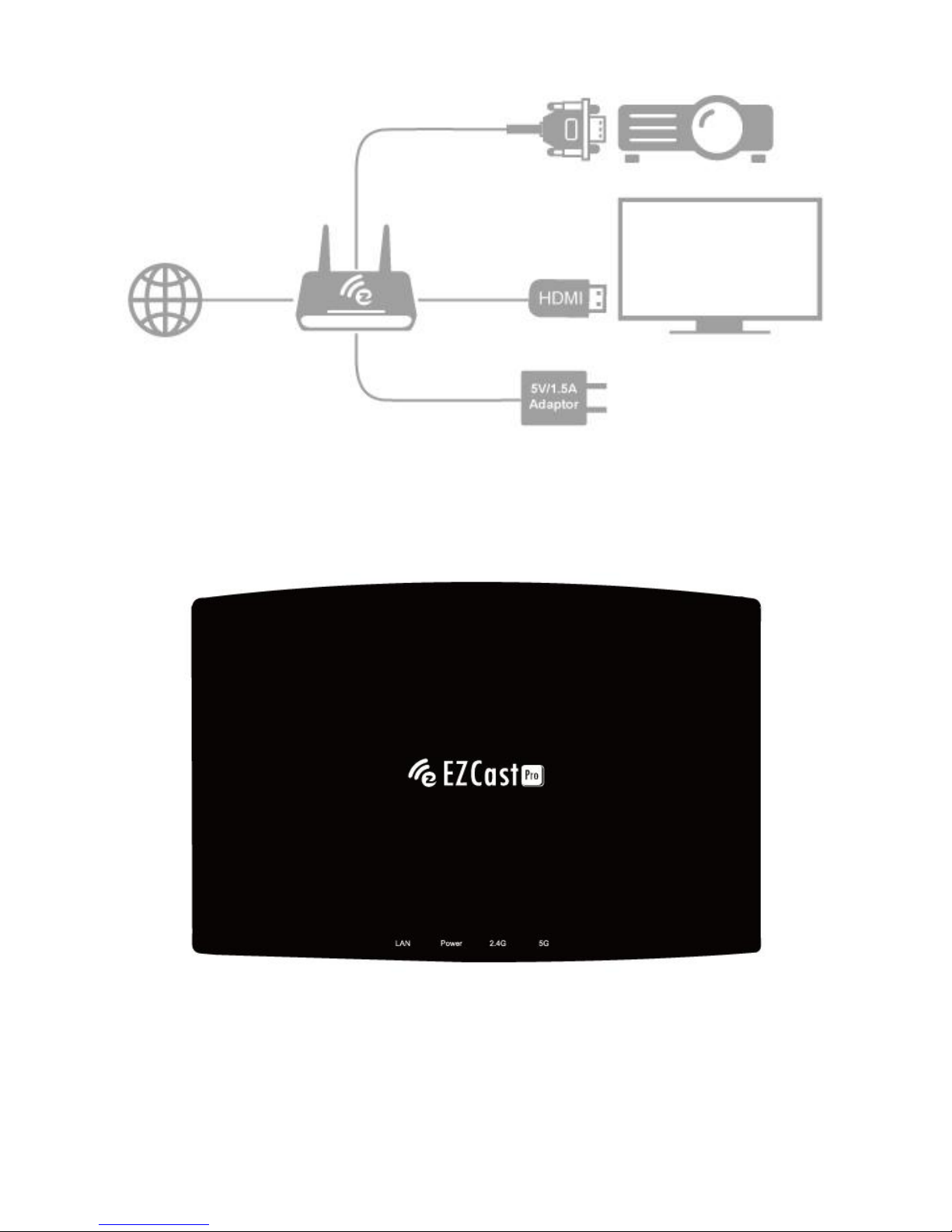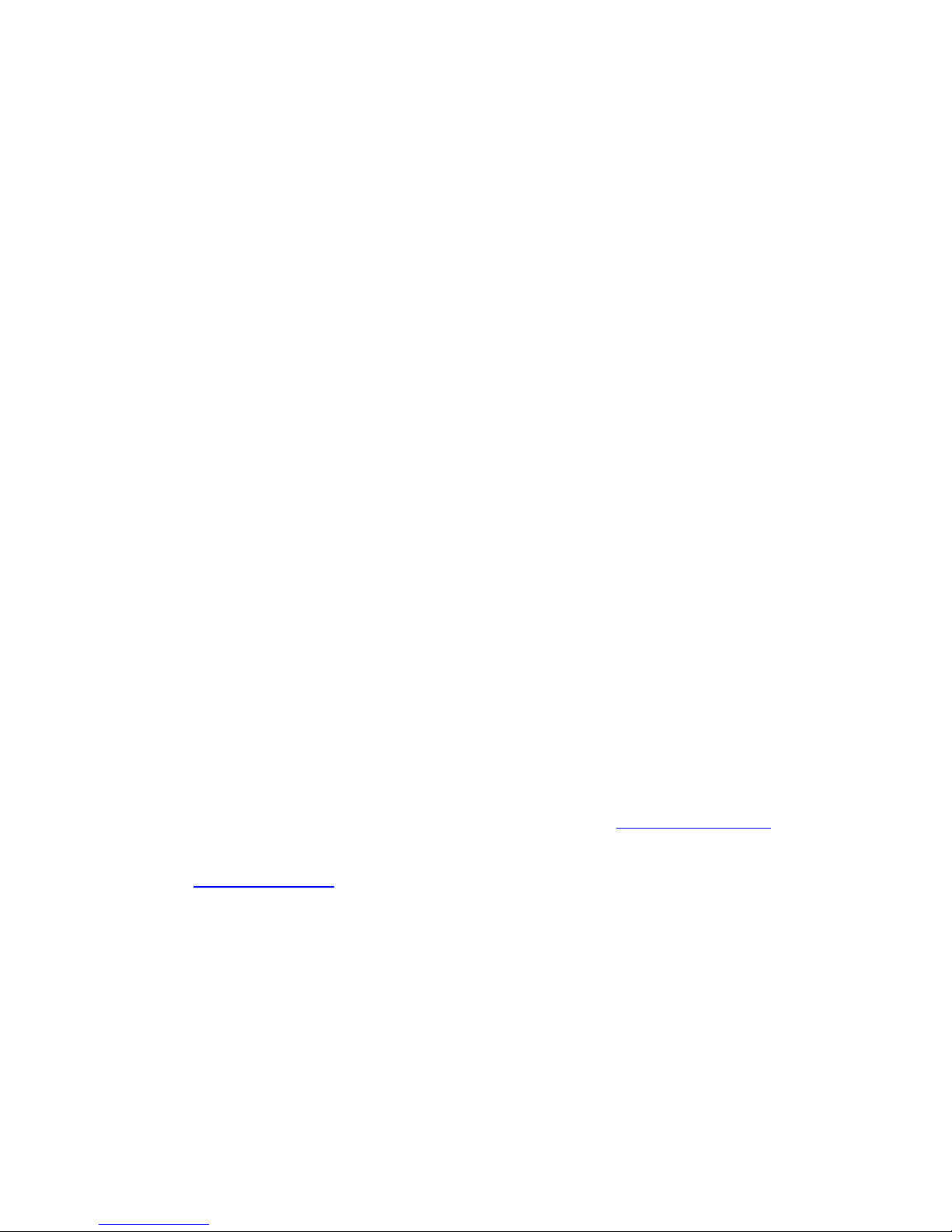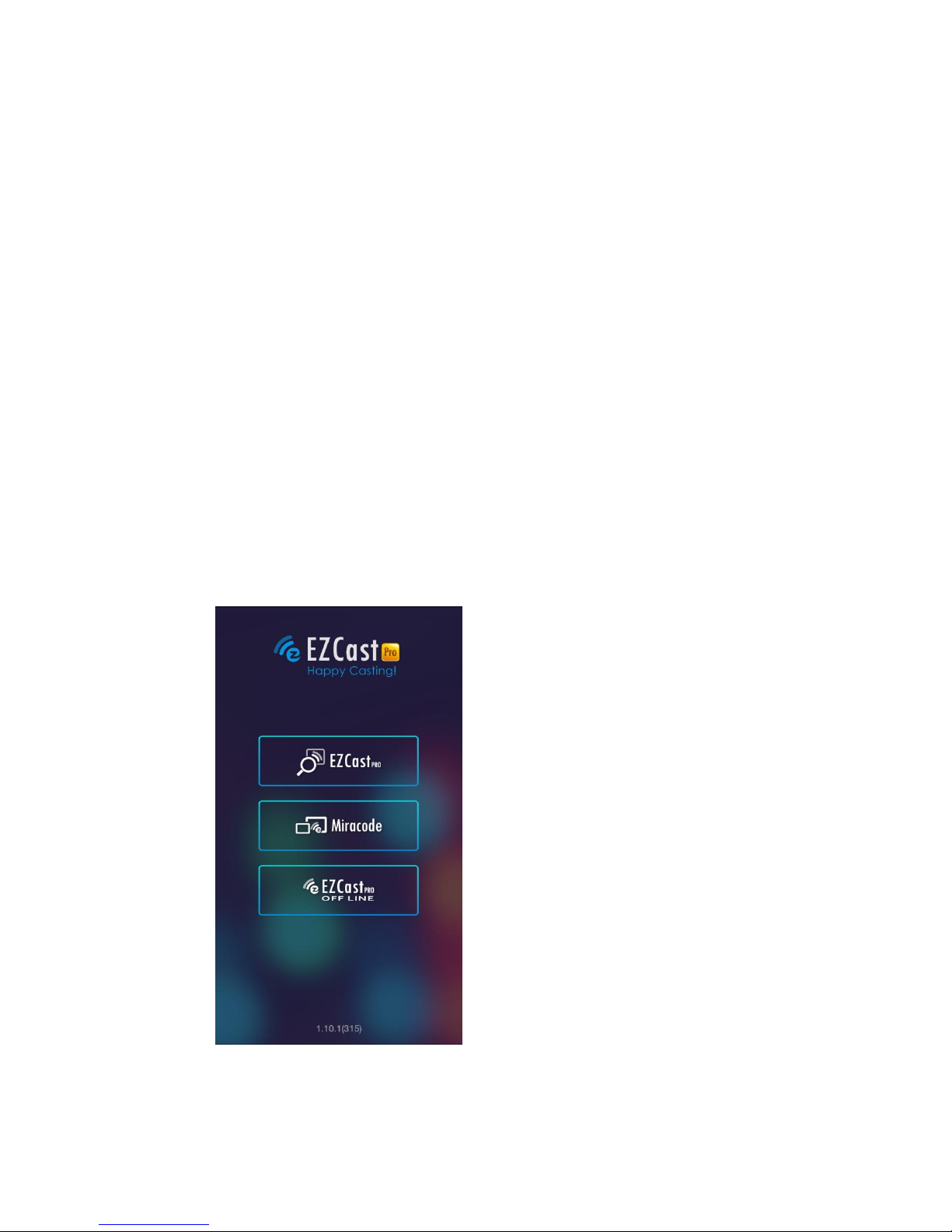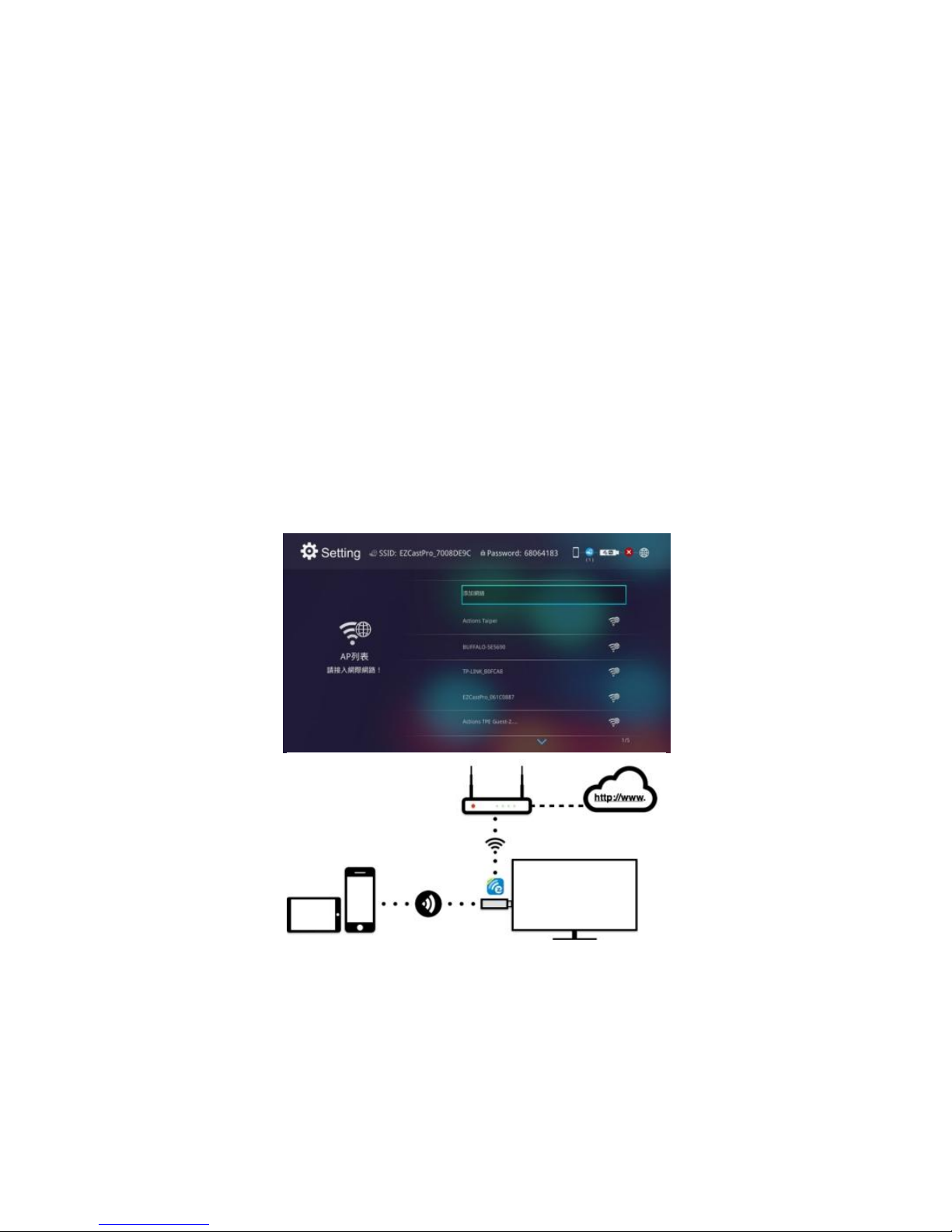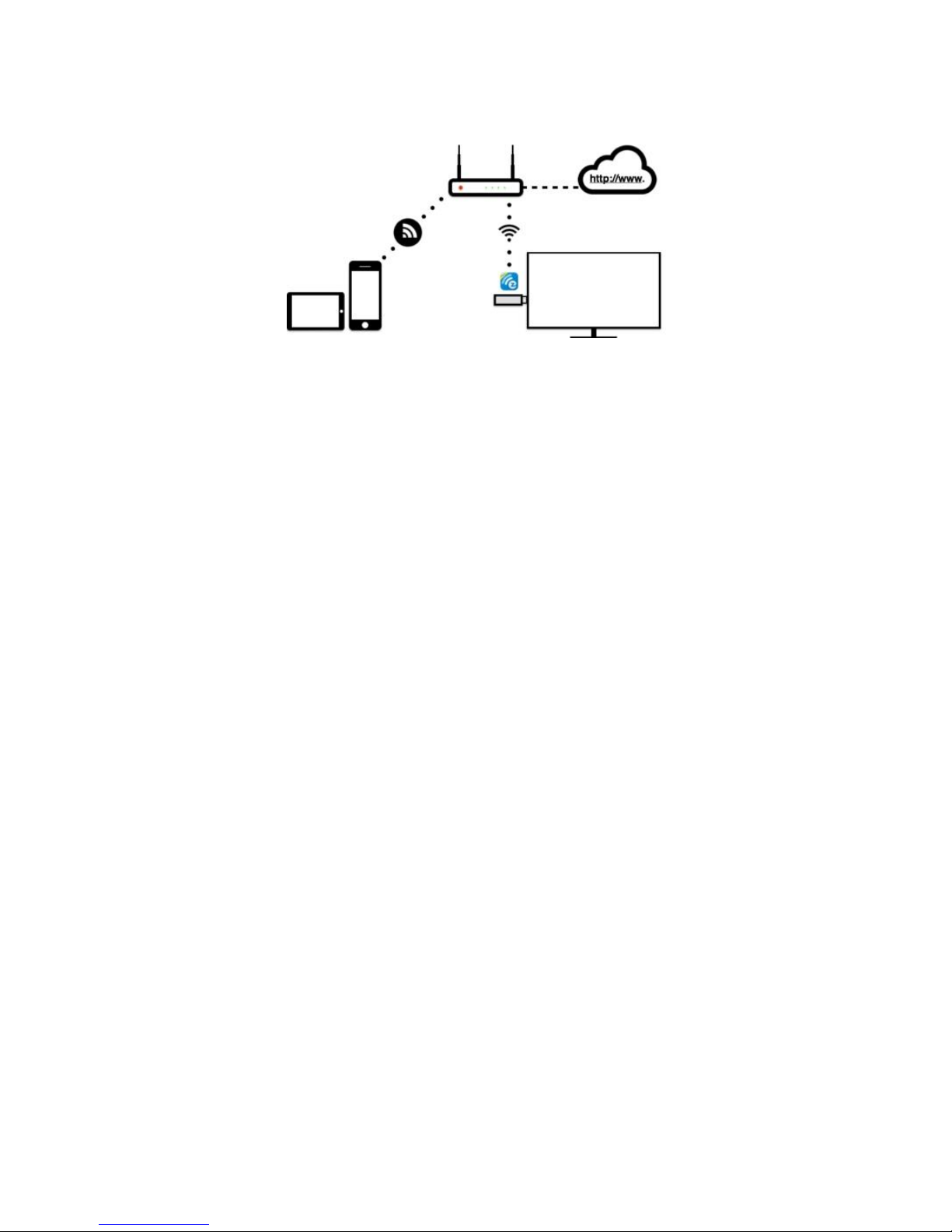Introduction
Thanks for choosing EZCast Pro Box B02, it is based on popular
EZCast Pro app and adding new dual WiFi to support 2.4Ghz and
5Ghz at the same time. It’s the most advanced WiFi Display device
ever, which supports most Wireless display standards like Miracast,
DLNA and AirPlay, Multimedia decoding, PDF/Office Viewer, Web
browser, Real object projection (Live camera), as well as our
advanced split screen control. It also embedded 10M/100M
Ethernet, which will provide stable connection and easier setup
steps. The USB port supports HID device and USB disk, and the
extended control port helps you to control projectors or other
devices at one time. With the regularly firmware update, it will keep
compatible with latest OS platforms and keep improving features.
This will be the best device for classroom, and conference rooms!!
What’s in Box
EZCast Pro Box x1
Antenna x2