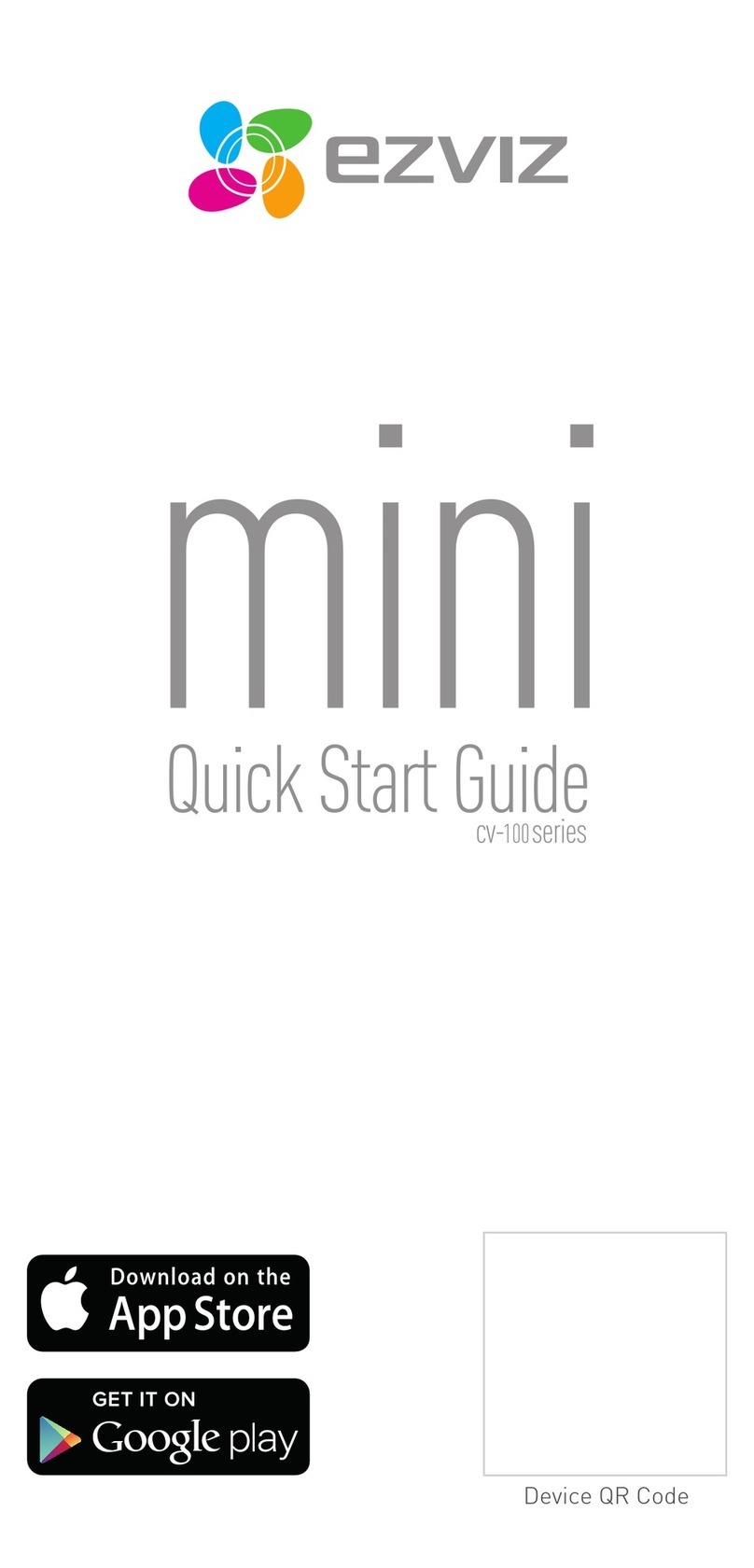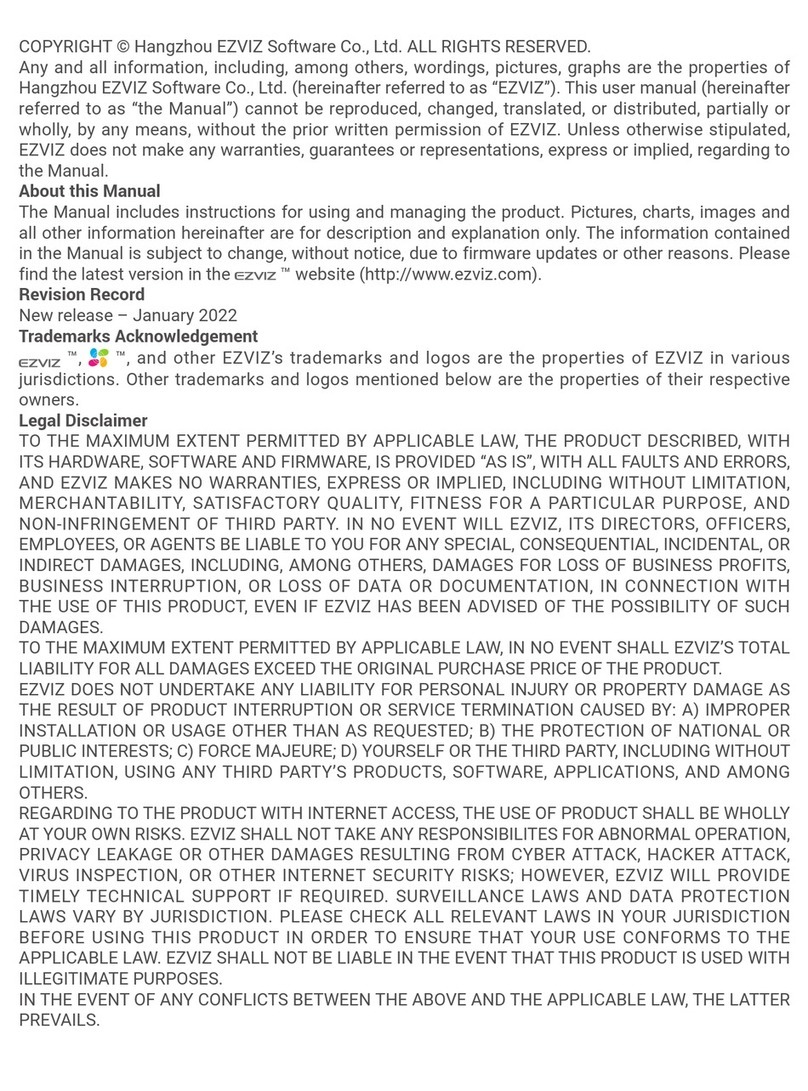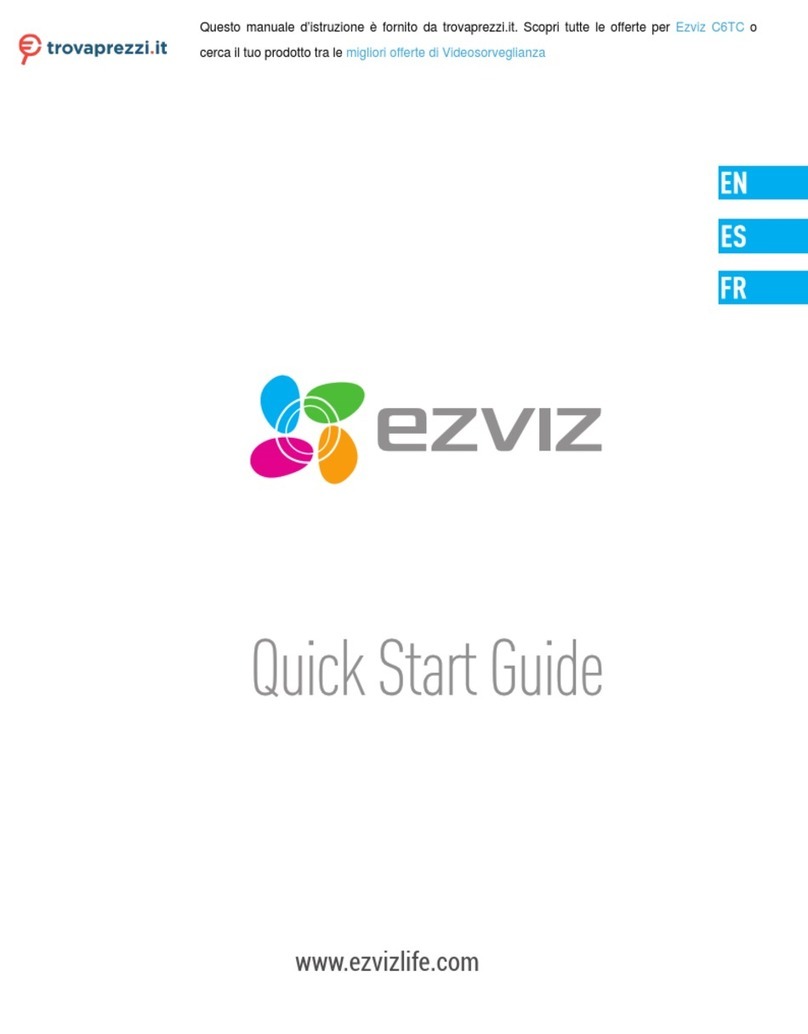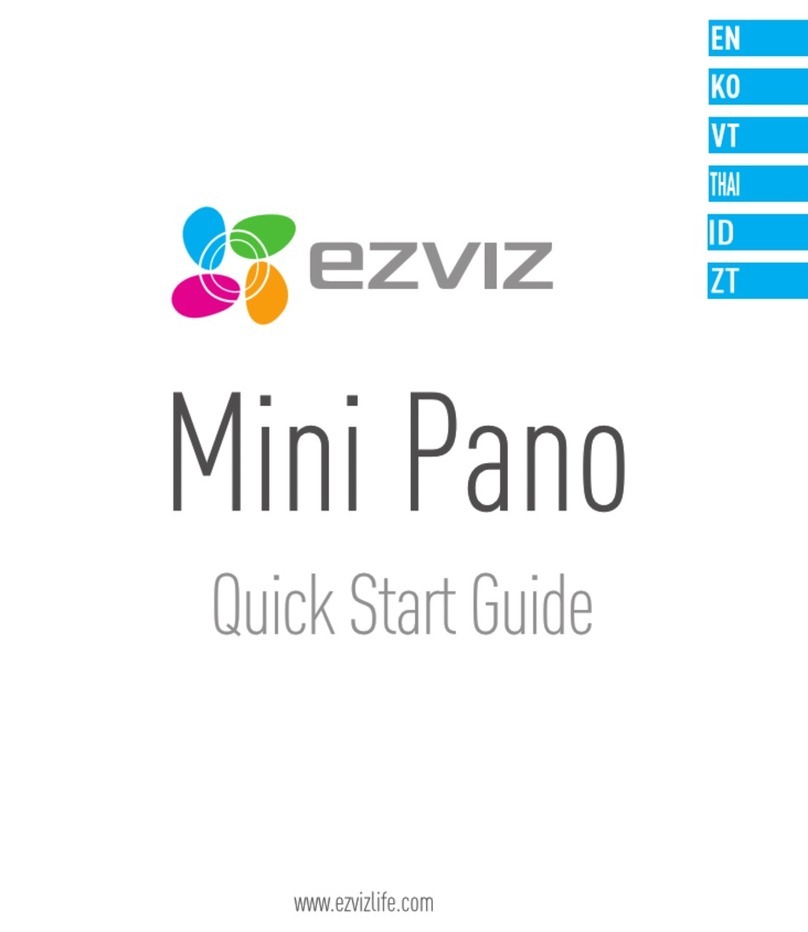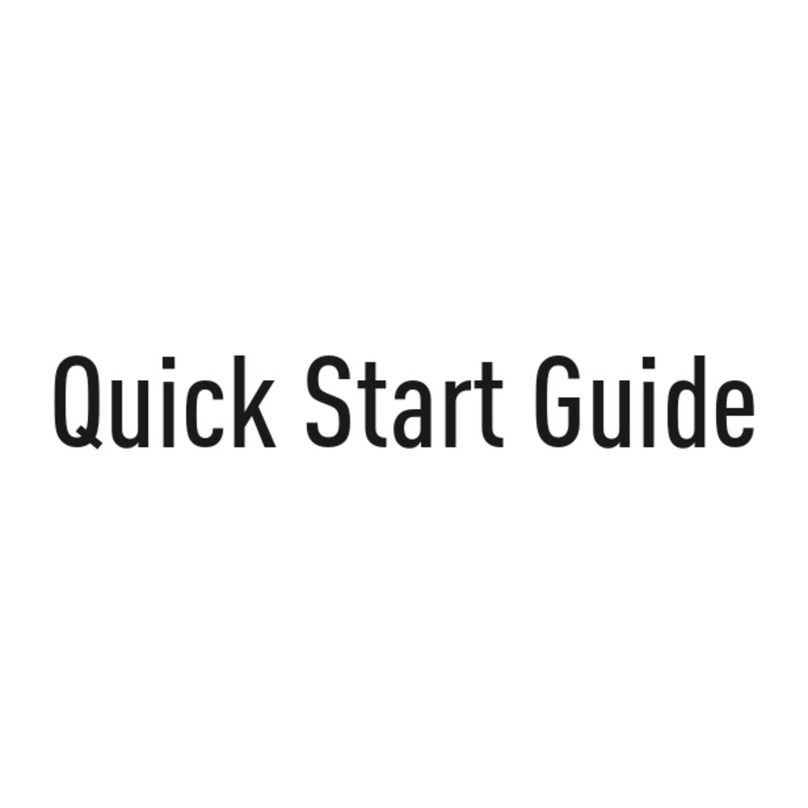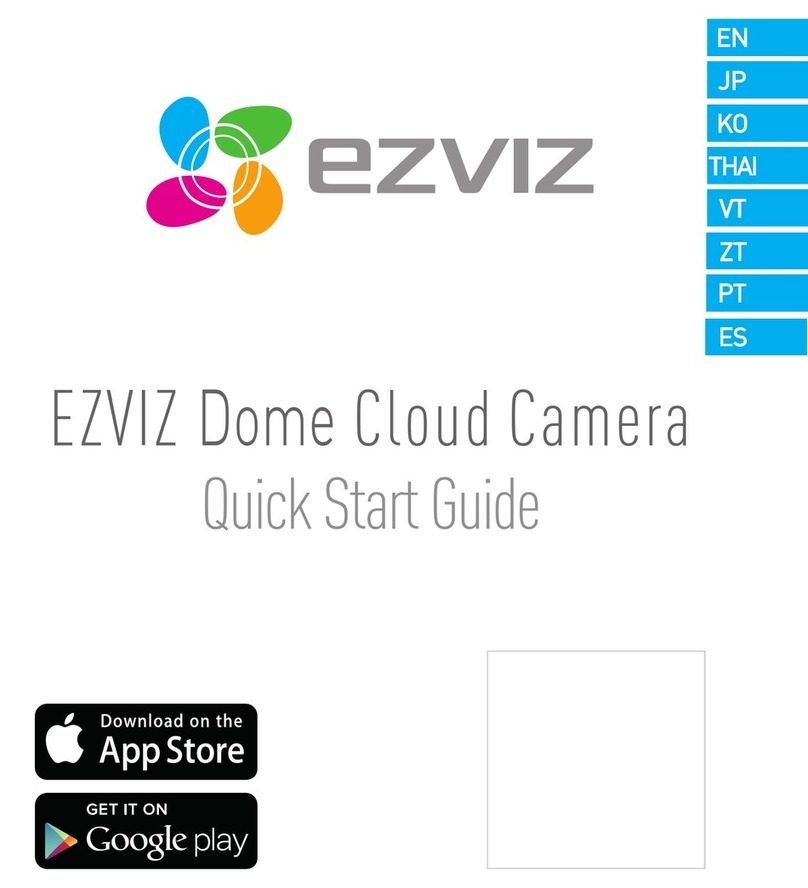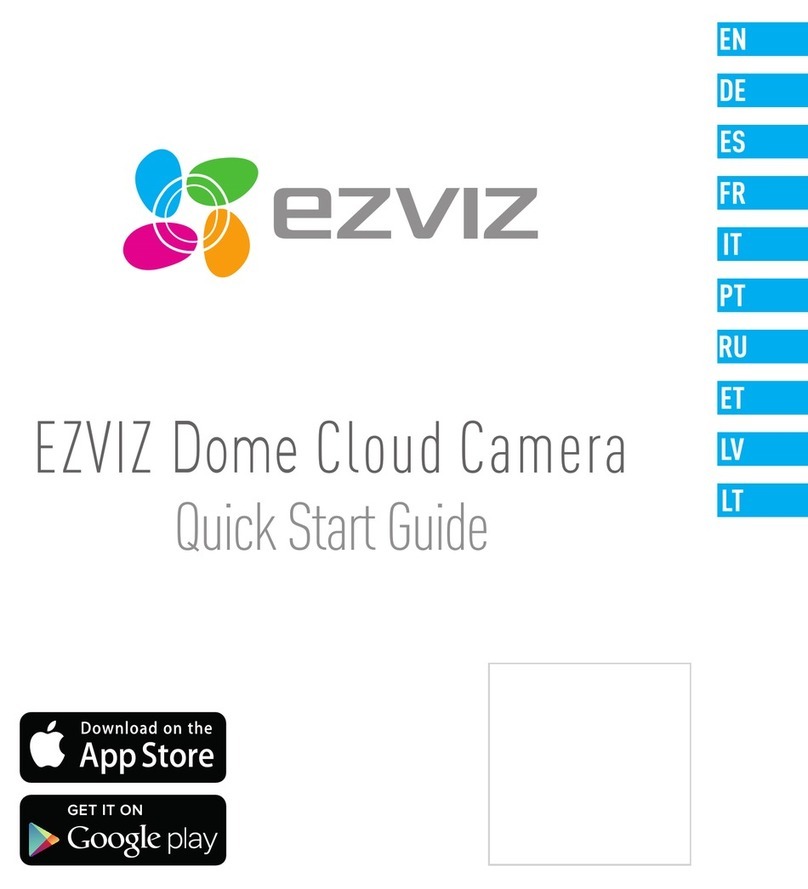COPYRIGHT © Hangzhou EZVIZ Software Co., Ltd.. ALL RIGHTS
RESERVED.
Any and all information, including, among others, wordings, pictures,
graphs are the properties of Hangzhou EZVIZ Software Co., Ltd.
(hereinafter referred to as “EZVIZ”). This user manual (hereinafter
referred to as “the Manual”) cannot be reproduced, changed, translated,
or distributed, partially or wholly, by any means, without the prior written
permission of EZVIZ. Unless otherwise stipulated, EZVIZ does not
make any warranties, guarantees or representations, express or implied,
regarding to the Manual.
About this Manual
The Manual includes instructions for using and managing the product.
Pictures, charts, images and all other information hereinafter are for
description and explanation only. The information contained in the
Manual is subject to change, without notice, due to firmware updates
or other reasons. Please find the latest version in the ™ website
(http://www.ezviz.com).
Revision Record
New release – January, 2021
Trademarks Acknowledgement
™, ™, and other EZVIZ’s trademarks and logos are the
properties of EZVIZ in various jurisdictions. Other trademarks and logos
mentioned below are the properties of their respective owners.
Legal Disclaimer
TO THE MAXIMUM EXTENT PERMITTED BY APPLICABLE LAW, THE
PRODUCT DESCRIBED, WITH ITS HARDWARE, SOFTWARE AND
FIRMWARE, IS PROVIDED “AS IS”, WITH ALL FAULTS AND ERRORS, AND
EZVIZ MAKES NO WARRANTIES, EXPRESS OR IMPLIED, INCLUDING
WITHOUT LIMITATION, MERCHANTABILITY, SATISFACTORY QUALITY,
FITNESS FOR A PARTICULAR PURPOSE, AND NON-INFRINGEMENT OF
THIRD PARTY. IN NO EVENT WILL EZVIZ, ITS DIRECTORS, OFFICERS,