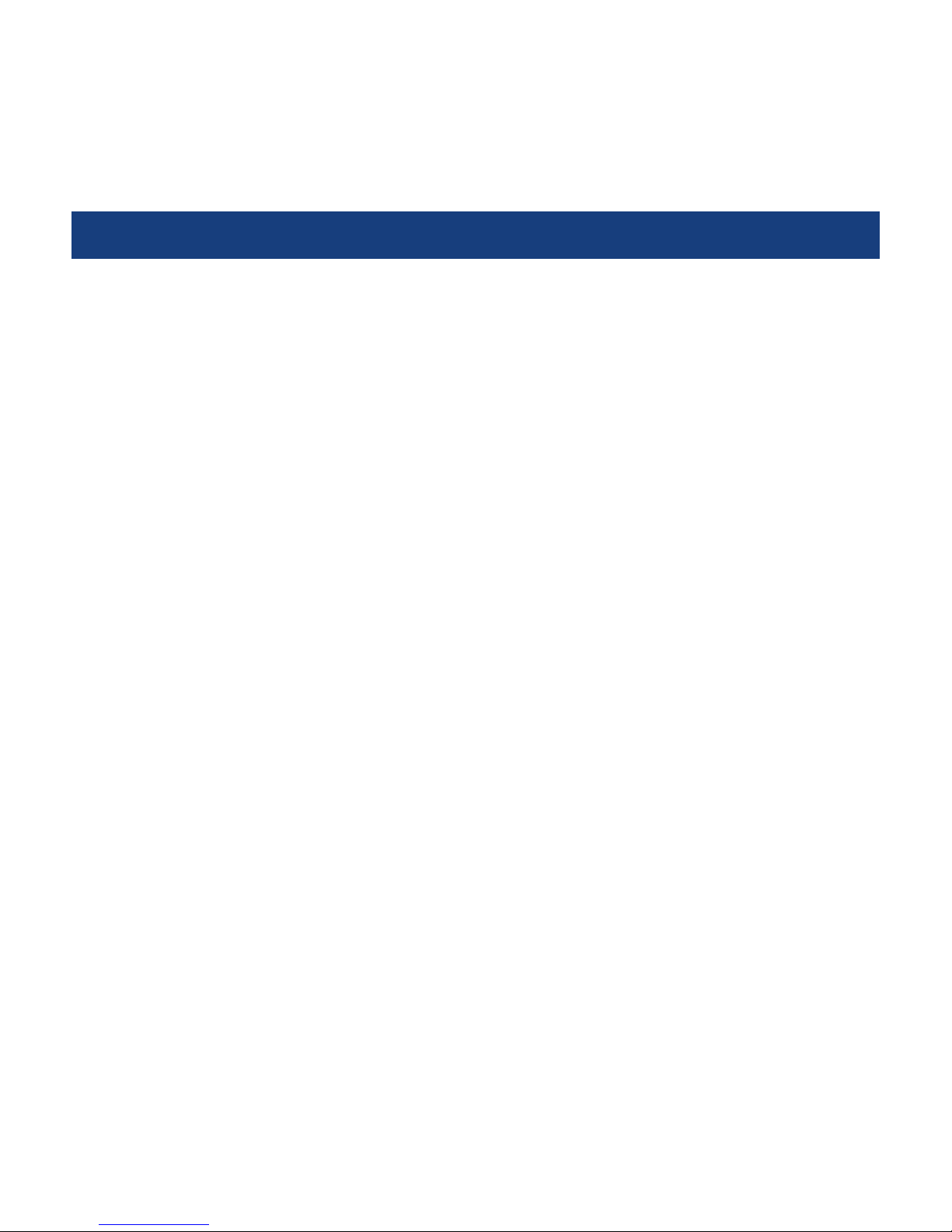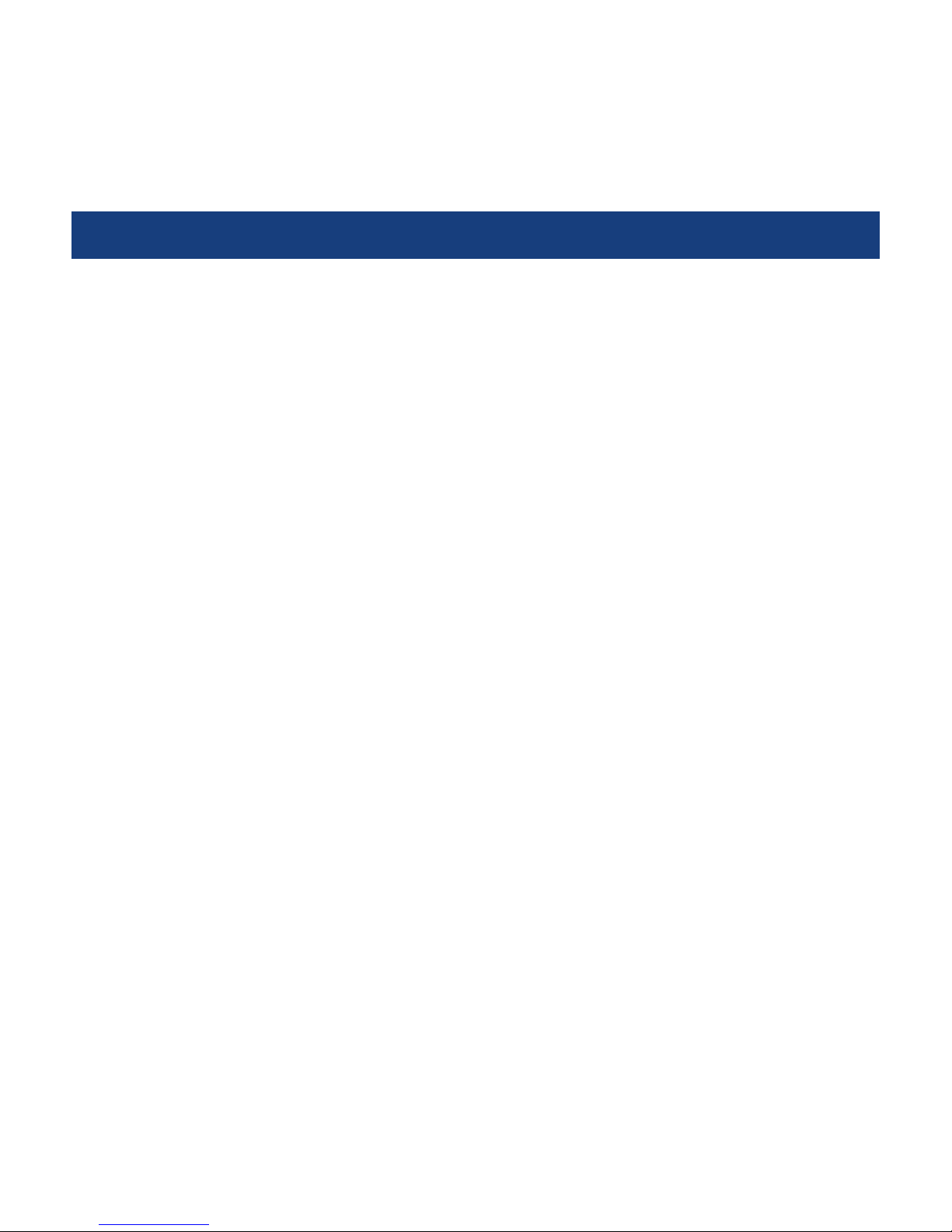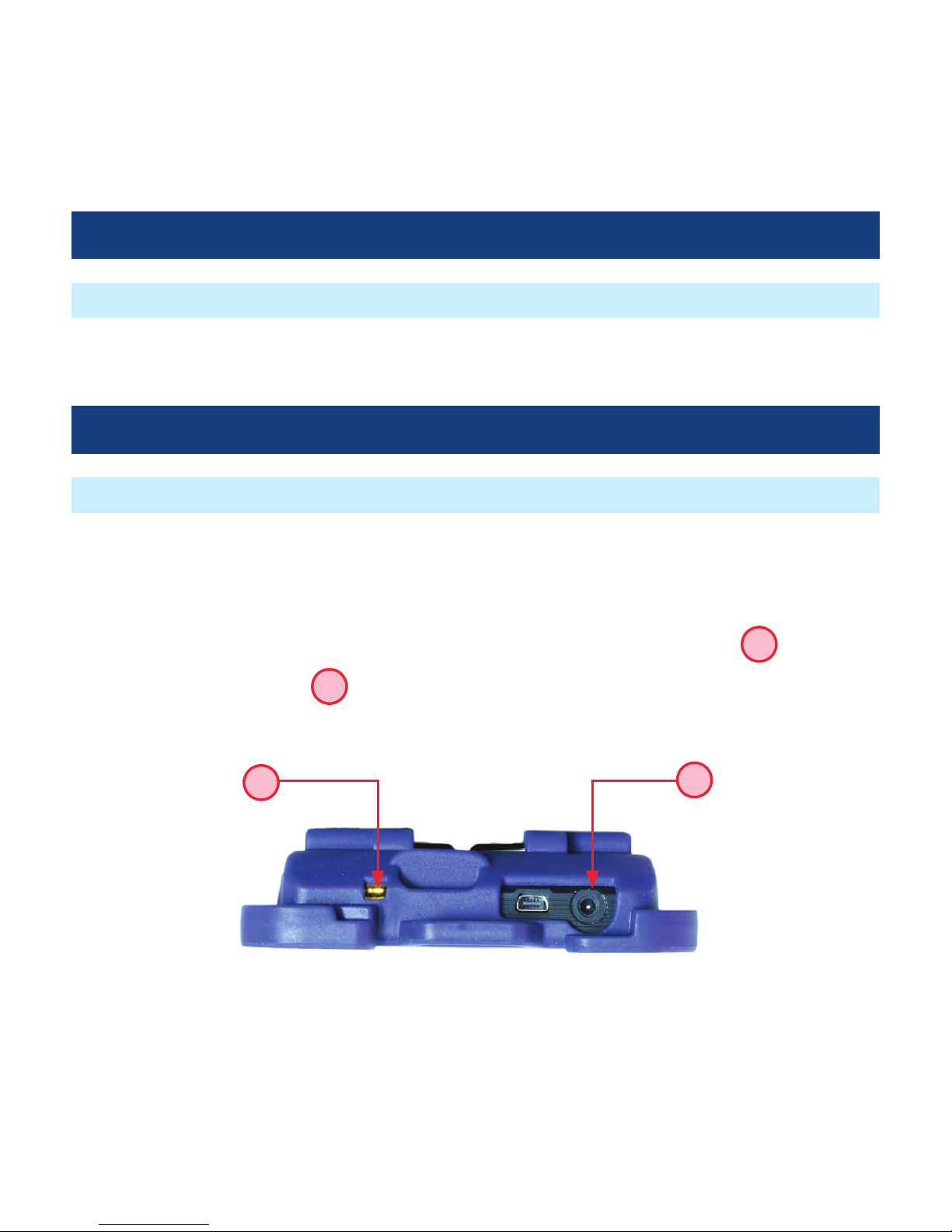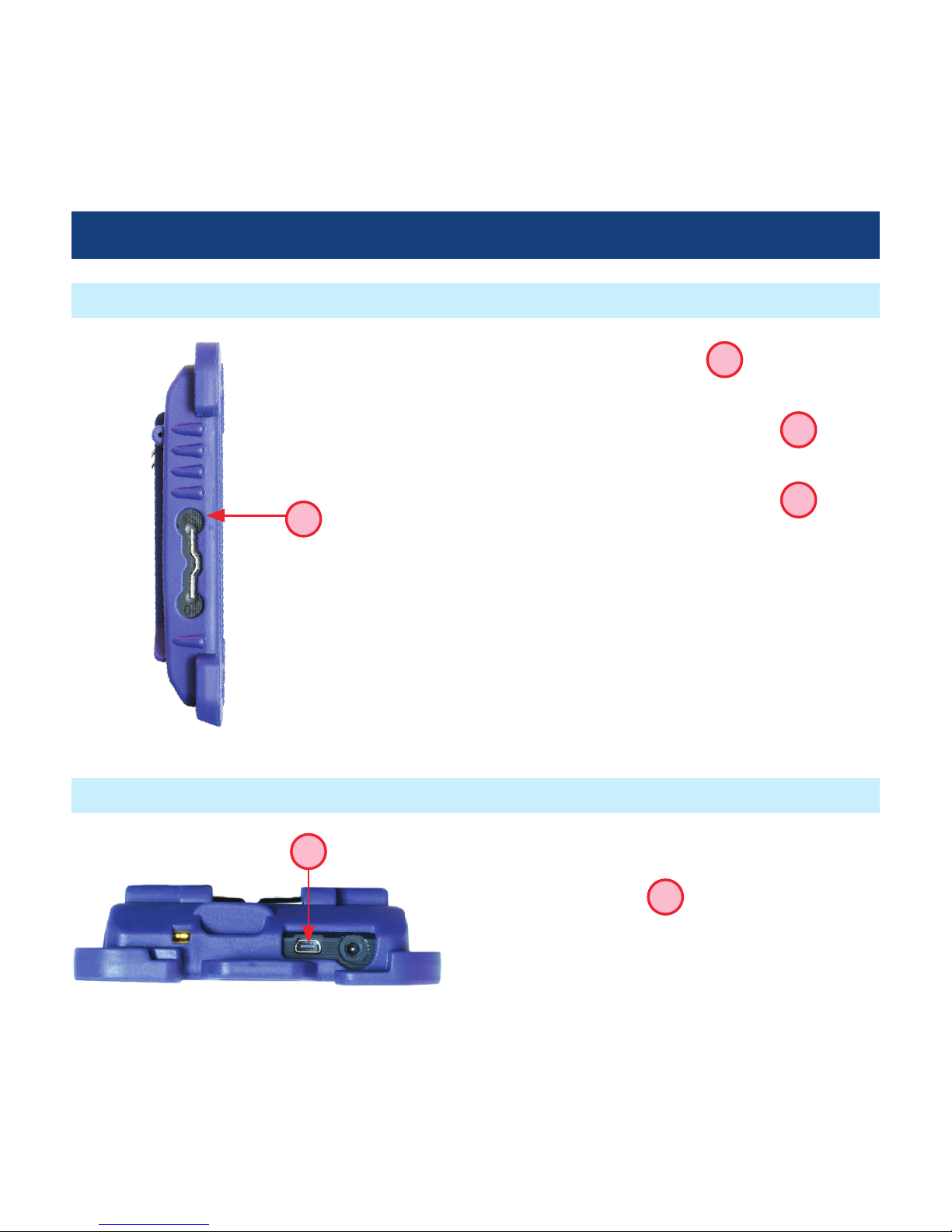3
Product Overview
The NOYES family of FOCIS integrated ber inspection solutions provides network personnel with the
capability to document ber connector cleanliness. FOCIS combines a palm-sized DFD1 Touchscreen
Tablet, a DFS1 Digital FiberScope and AFL SimpleView Plus inspection software to provide the
inspection and analysis power of current laptop and probe solutions and the ergonomics, ease of use,
ruggedness and ownership costs of basic “live only” viewers. FOCIS solutions are future-proof because
their optical resolution and detection specications exceed current international standards and their
software-based inspection and analysis applications can be upgraded as market requirements evolve.
The DFD1 Touchscreen Tablet is a purpose-built, hand-held Windows®computer equipped with AFL
SimpleView Plus inspection software. Its bright, crisp display provides detailed images and its Zoom/
Pan feature allow users to identify the smallest particles, scratches and imperfections. Its portrait
orientation makes it easy to hold and operate with just one hand. Unique to FOCIS is a patent-
pending feature, which simplies before/after, jumper/bulkhead, input/output and other common
ber cleanliness comparisons. Additional features include image capture and store/recall. Up to 1000
ber images may be stored in on-board memory and images may be transferred via any off-the-shelf
USB memory stick or SD ash card. The DFD1 incorporates a proven shock-absorbing rubber boot that
doubles as a tilt stand and hanger.
The DFS1 Digital FiberScope is a high resolution video inspection probe. It is equipped with a focusing
knob and an image capture button. An extensive assortment of DFS1 adapter tips allow it to be used
with all types of ber connector ferrules and bulkhead connectors. Bulkhead tips are available in
multiple lengths as well as straight and 60° angle. Connector adapters are available PC/UPC, APC
polished ferrule in 1.25 mm, 2.5 mm and MTP/MPO connectors.