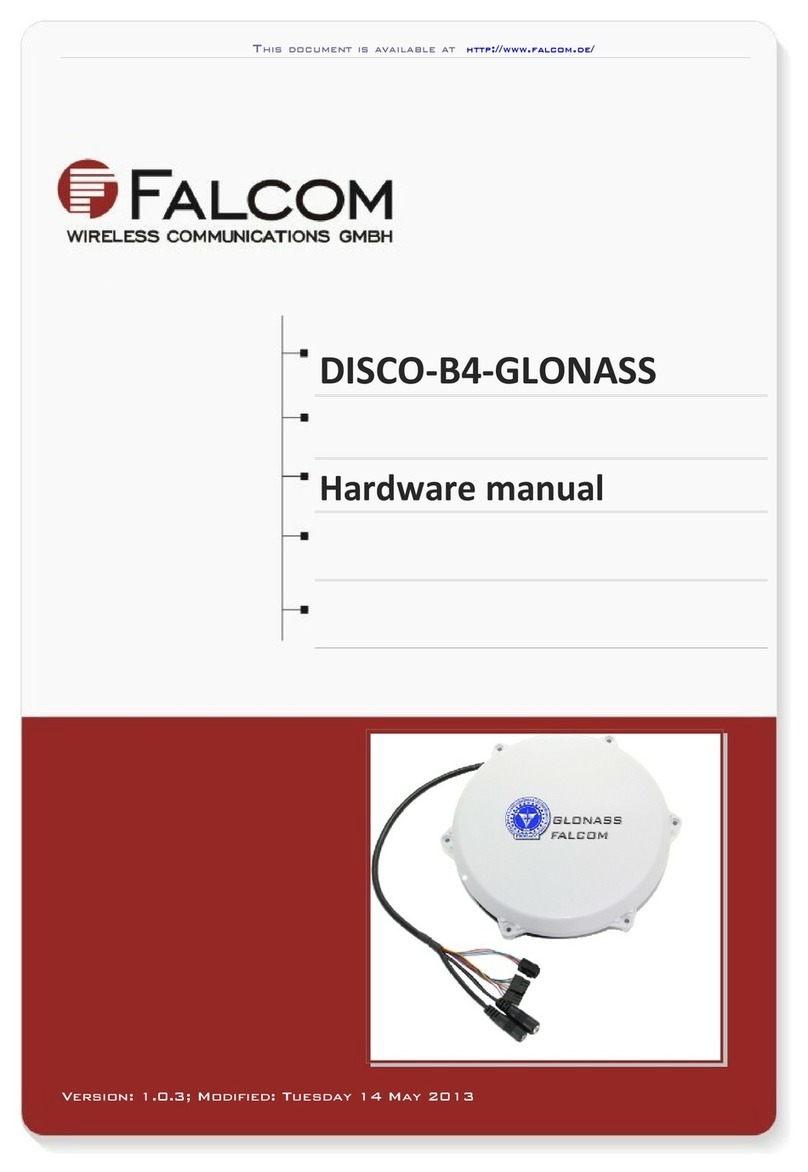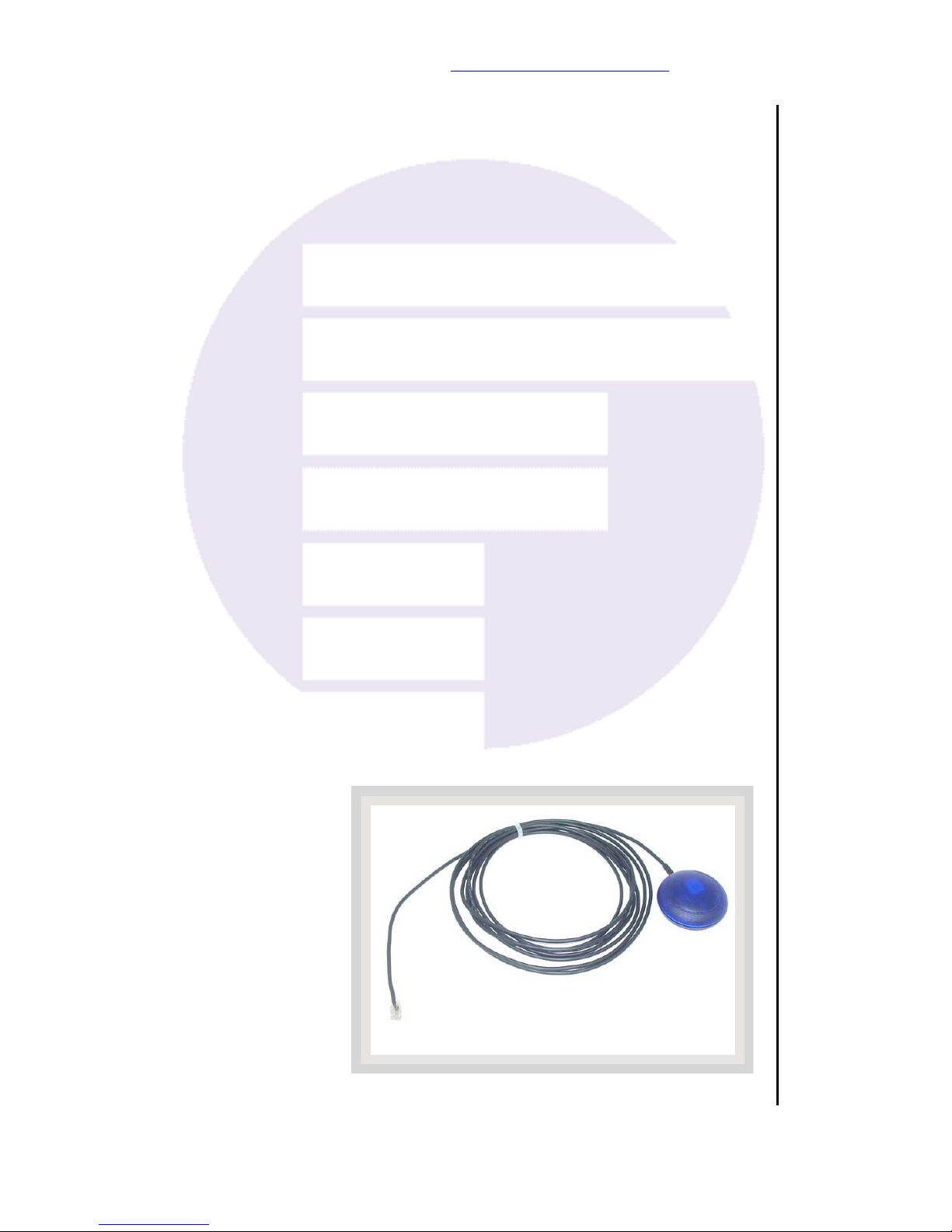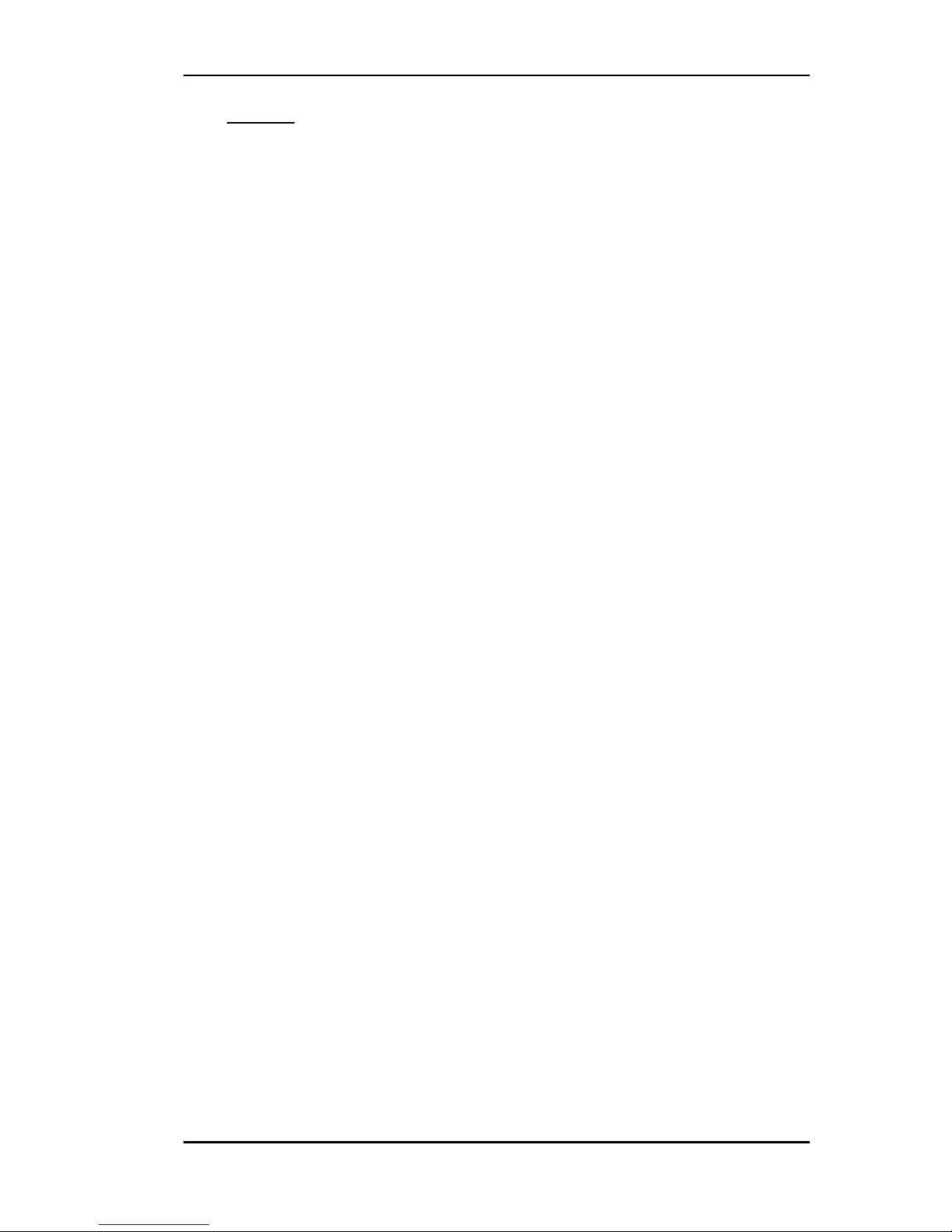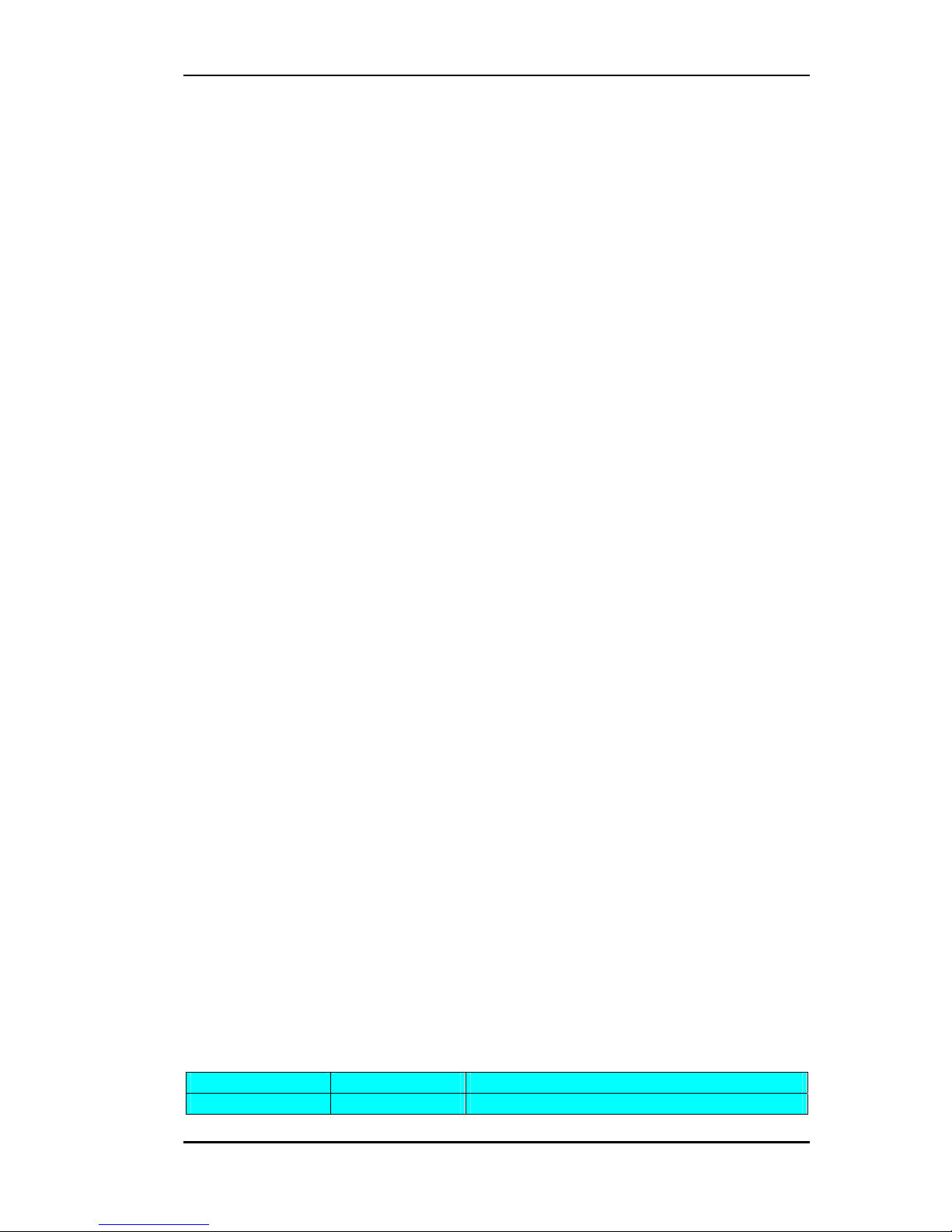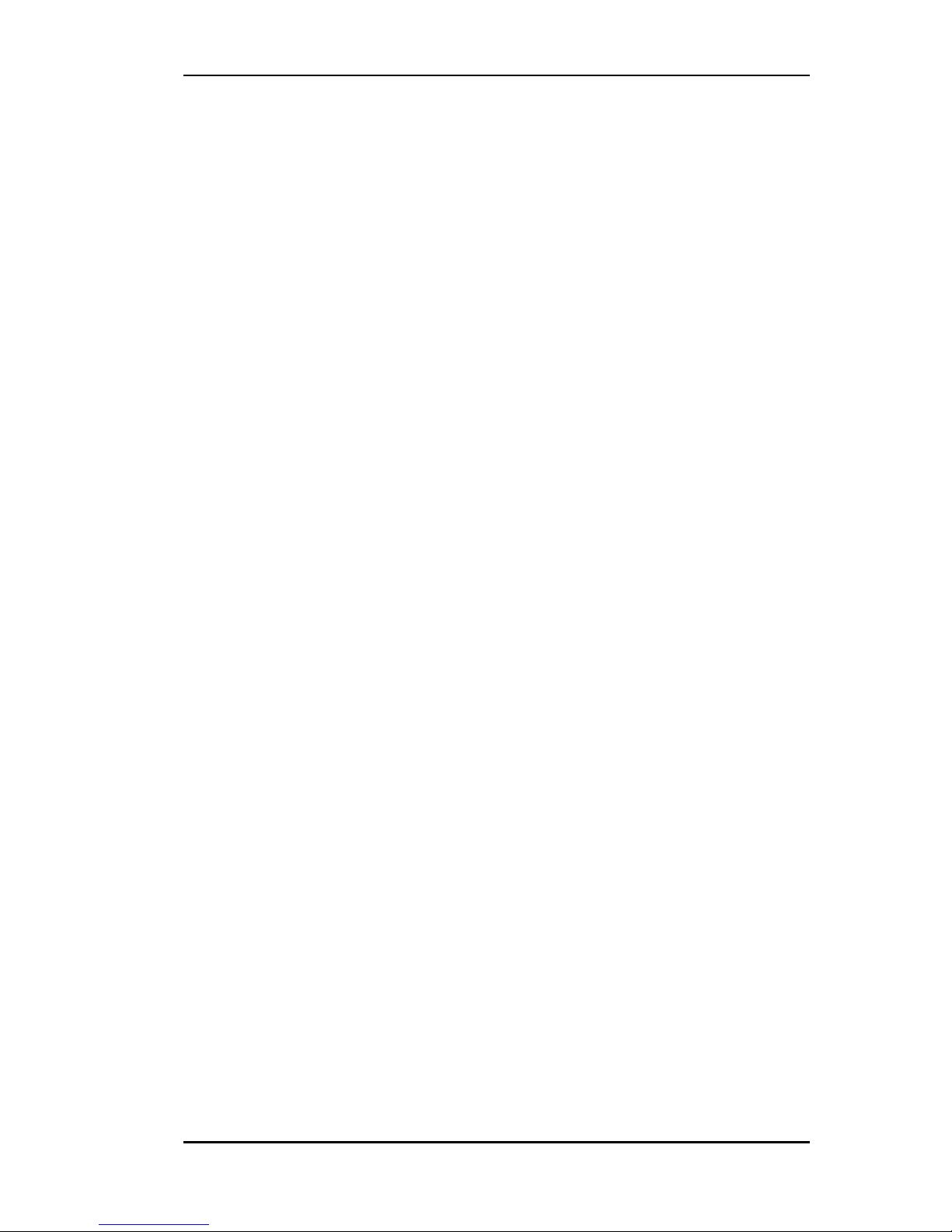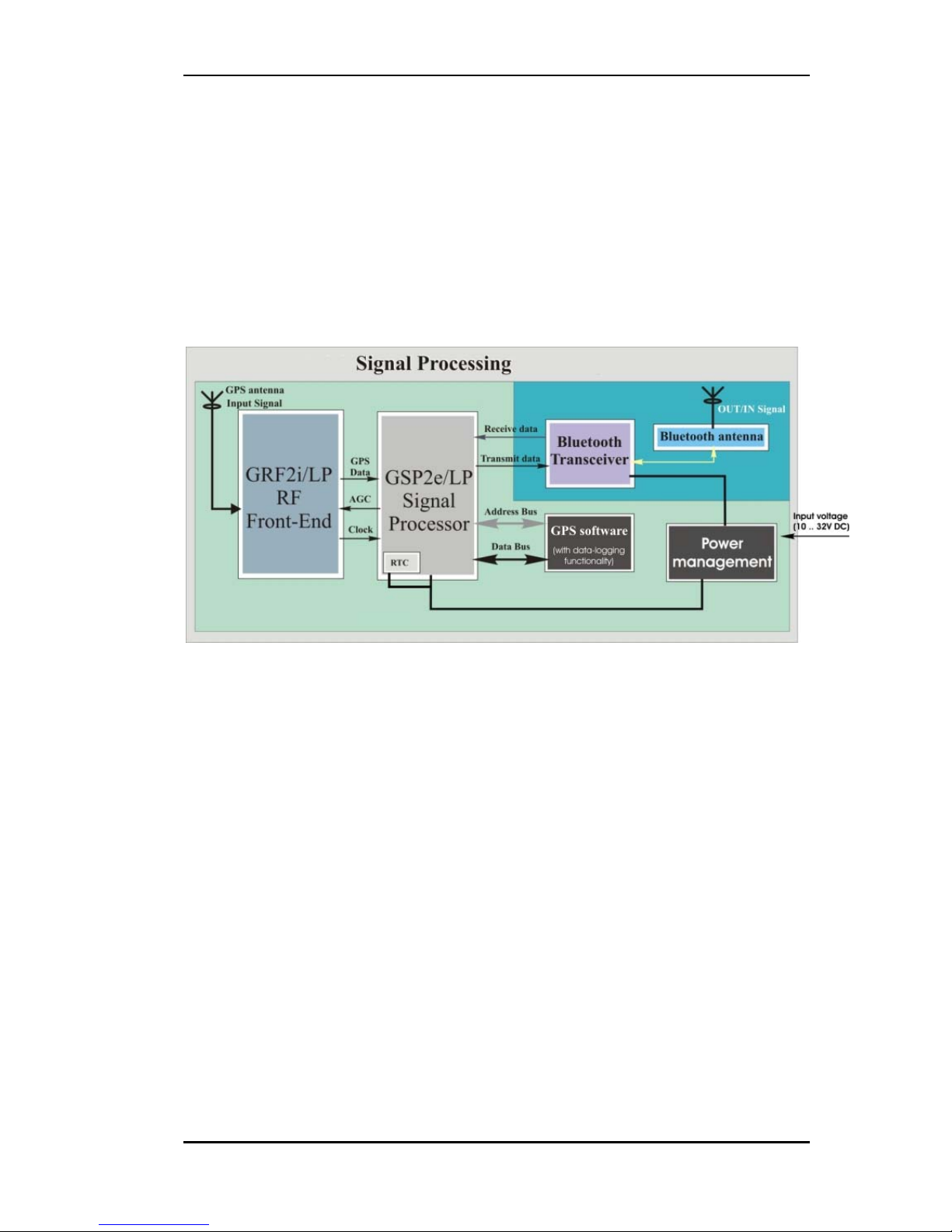NAVI-B-H VERSION 1.00
0 Introduction
0.1 General about NAVI-B-H
The NAVI-B-H is a new GPS receiver, integrated with Bluetooth™
technology and includes a GPS software with data-logging functionality,
which can be locally configured and adapted to the user requirements. With
its ultra-low power consumption, it is an outstanding quality and
performance as well as an excellent navigational and positioning aid tool
when used with a GPS Mapping software installed on Bluetooth™-enabled
devices, such as PC, laptop, or Pocked PC.
The FALCOM NAVI-B-H has an integrated temperature compensated
crystal oscillators (TCXO). Due to the higher stability of frequency it offers
a high-improved performance. Therefore, you have a high-capacity
navigation system, which connects your Bluetooth™-enabled device with
the performance of an intelligent and dynamic destination guidance.
The embedded Class 2 Bluetooth™ transceiver is capable of communicating
with any Serial Port Profile Bluetooth™ device, within a 10m radius. The
NAVI-B-H in communication with your installed GPS Mapping software on
the Bluetooth™-enabled device points you the way comfortably and reliably
from the current location A to your desired destination B. In this way you
also stay for longer distances always on the optimal course and arrive your
destination point comfortable and ease. The embedded high-sensitivity
internal GPS and Bluetooth™ antenna allow you to navigate freely, no more
than two wires for connections to the external supply voltage are available.
The NAVI-B-H is an equipment that can be used in a variety of applications
including:
♦ Navigation and positioning
♦ Finding streets and routes
♦ Travel planning
♦ Fleet tracking and management and many others … .
The data-logger functionality as an enhancement feature of the firmware
2.32 builds a fundamental component, which in combination with the
excellent hardware performance makes the NAVI-B-H to be on the top of
applications where the tracking systems are required. The concept of the
firmware version 2.32 is based on a simple implementation for a wide range
of applications such as vehicle tracking, transport systems, road-verifying
systems etc. Using the data-logger application the NAVI-B-H GPS receiver
is capable of saving up to 70.000 position records in the on-board FLASH
memory section. For more information about the data-logger functionality,
refer to the separated released documentation, see [1], available on the
Falcom website: www.falcom.de > Service > Downloads and select the JP7-
T item from the selection box.
This confidential document is the property of FALCOM GmbH and may not be copied or circulated without permission.
Page 5