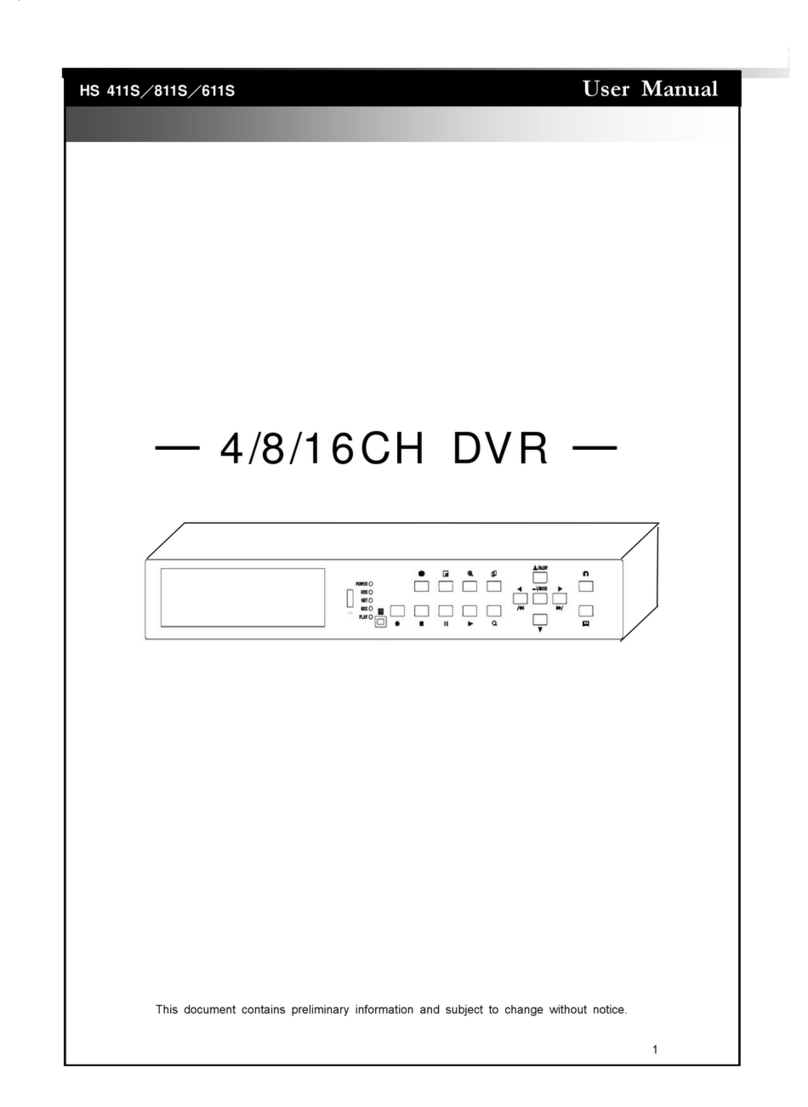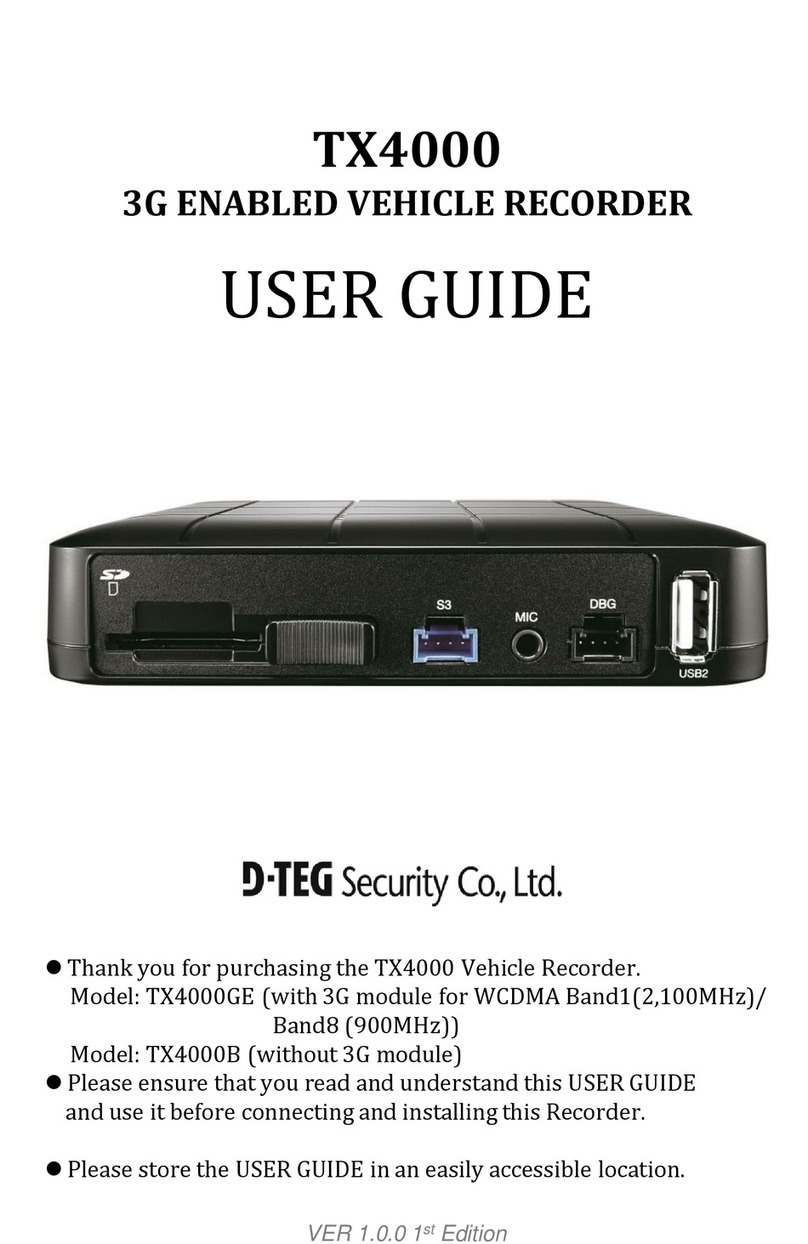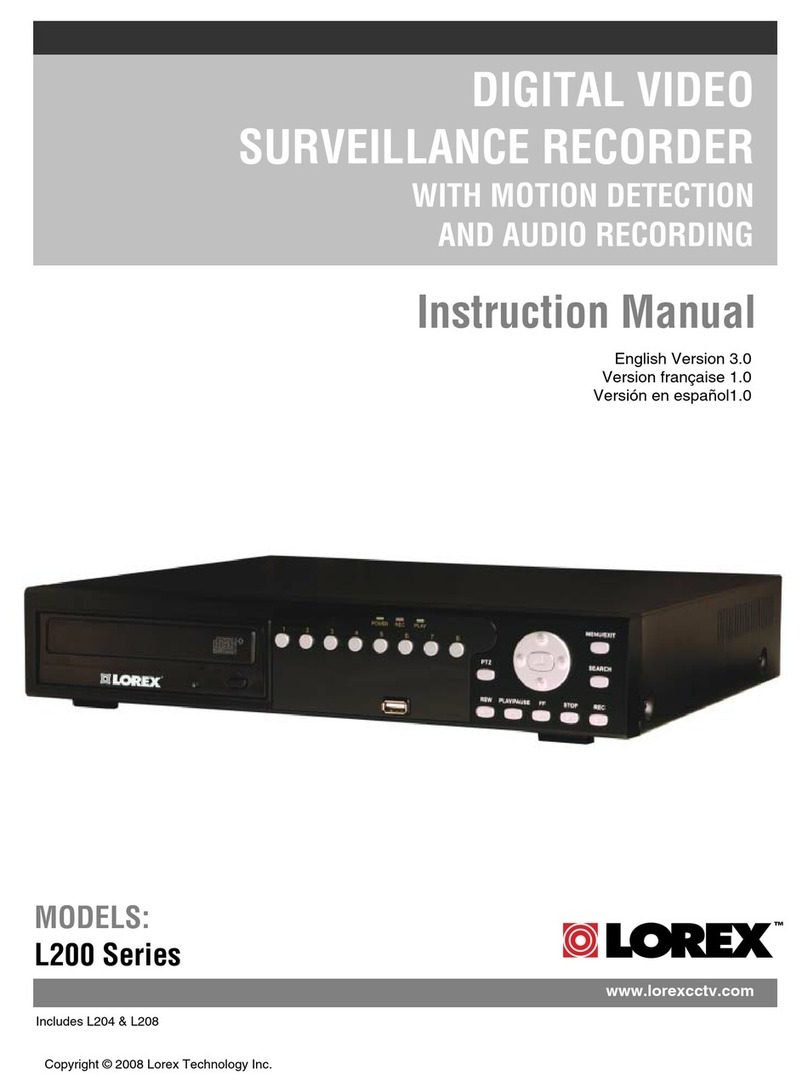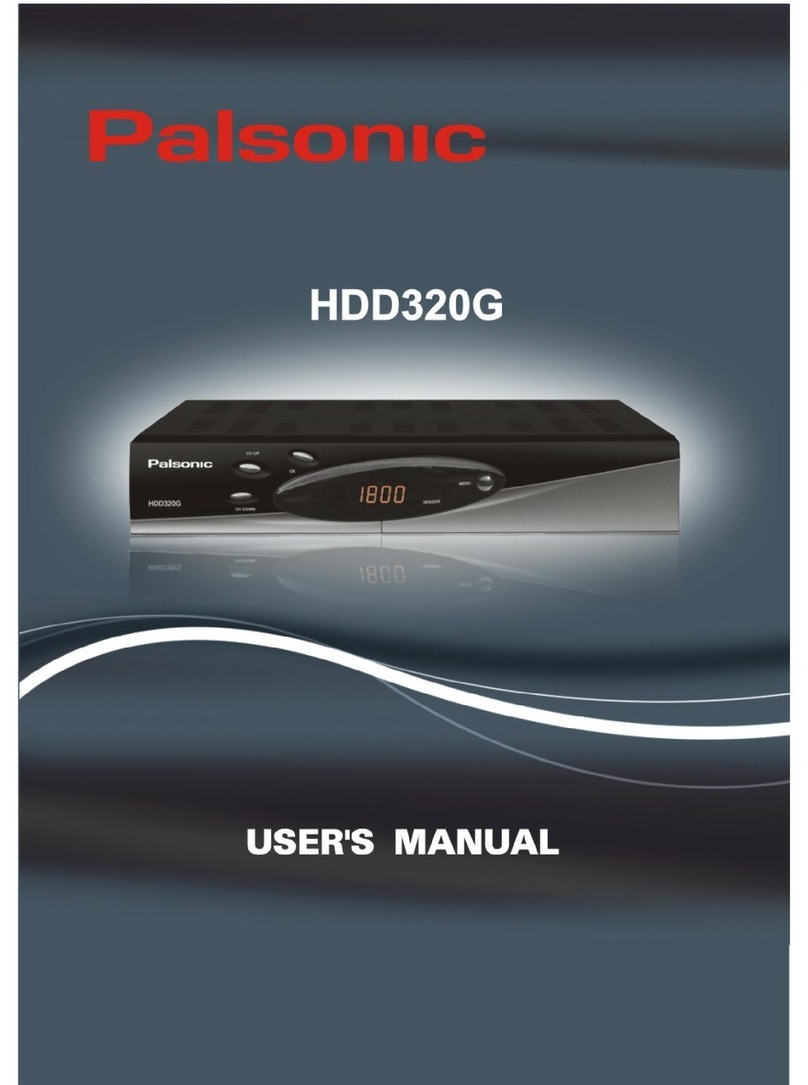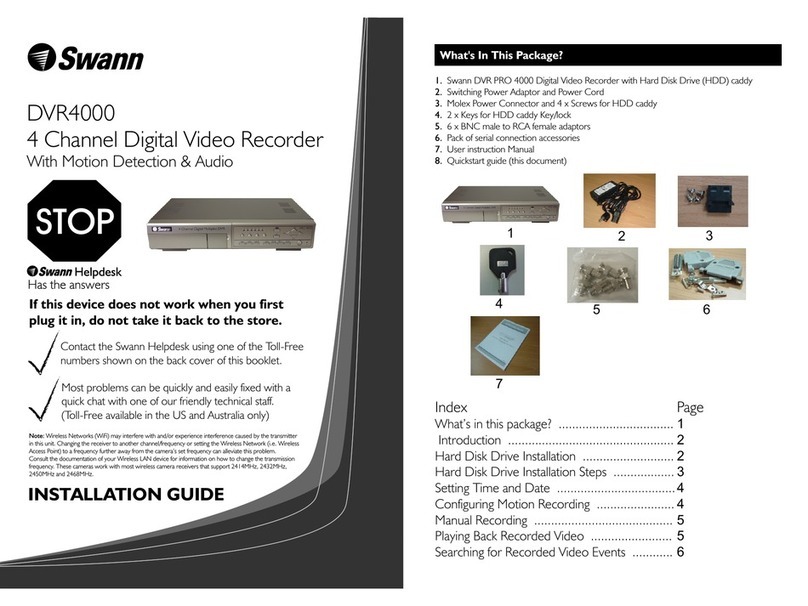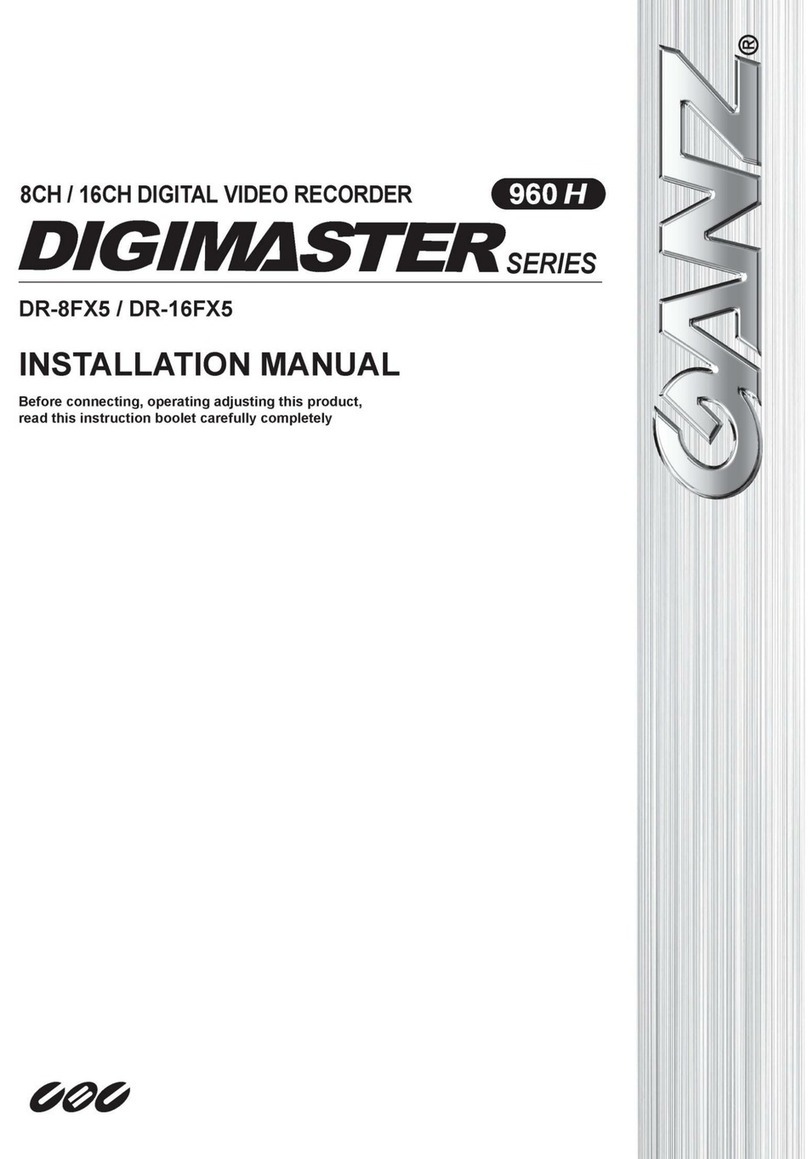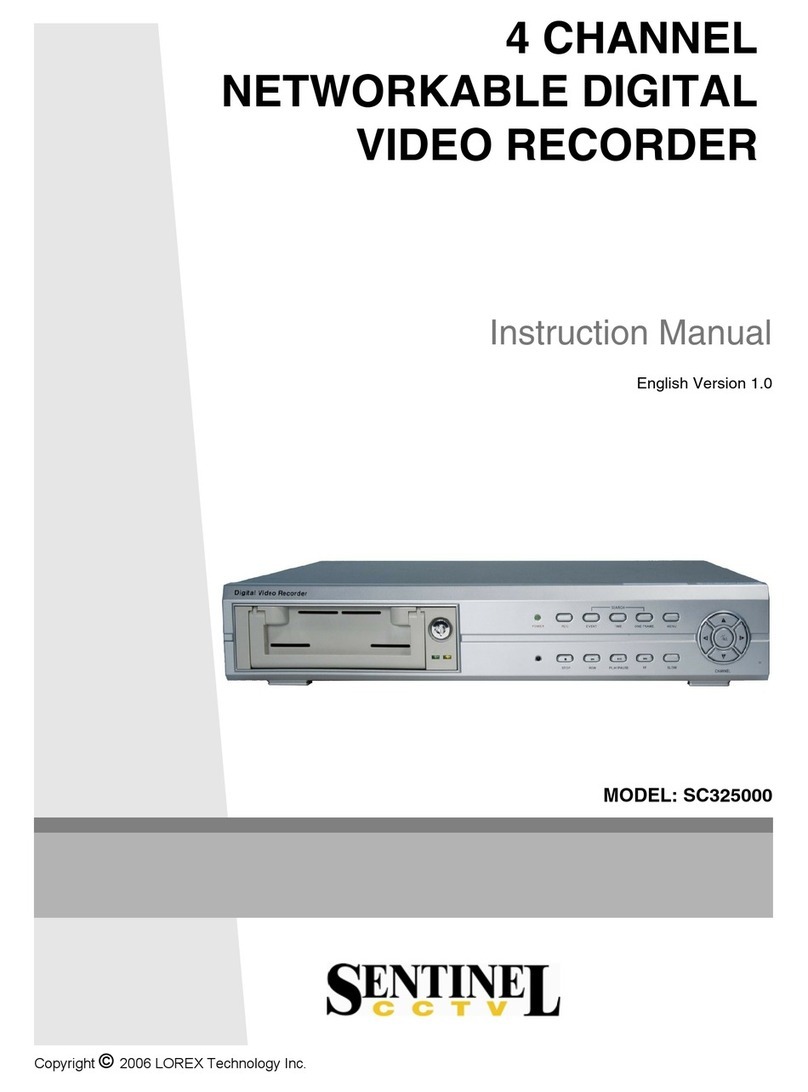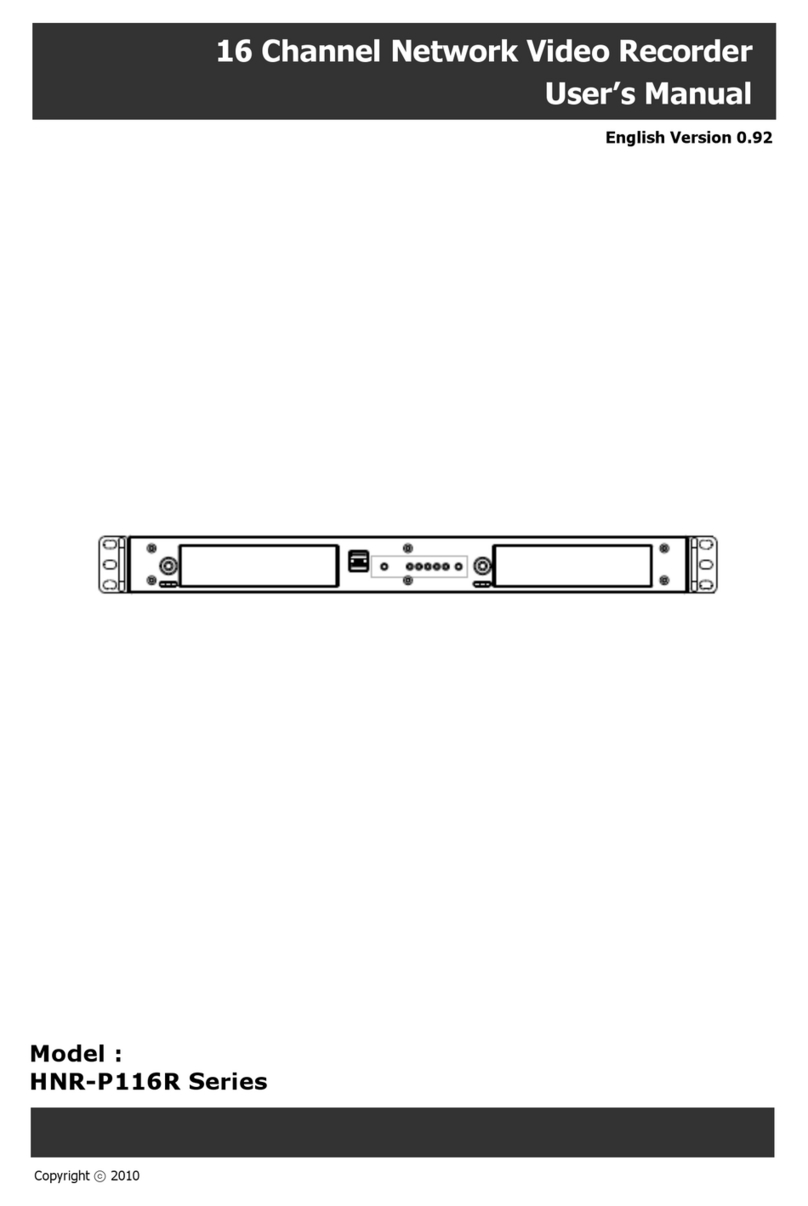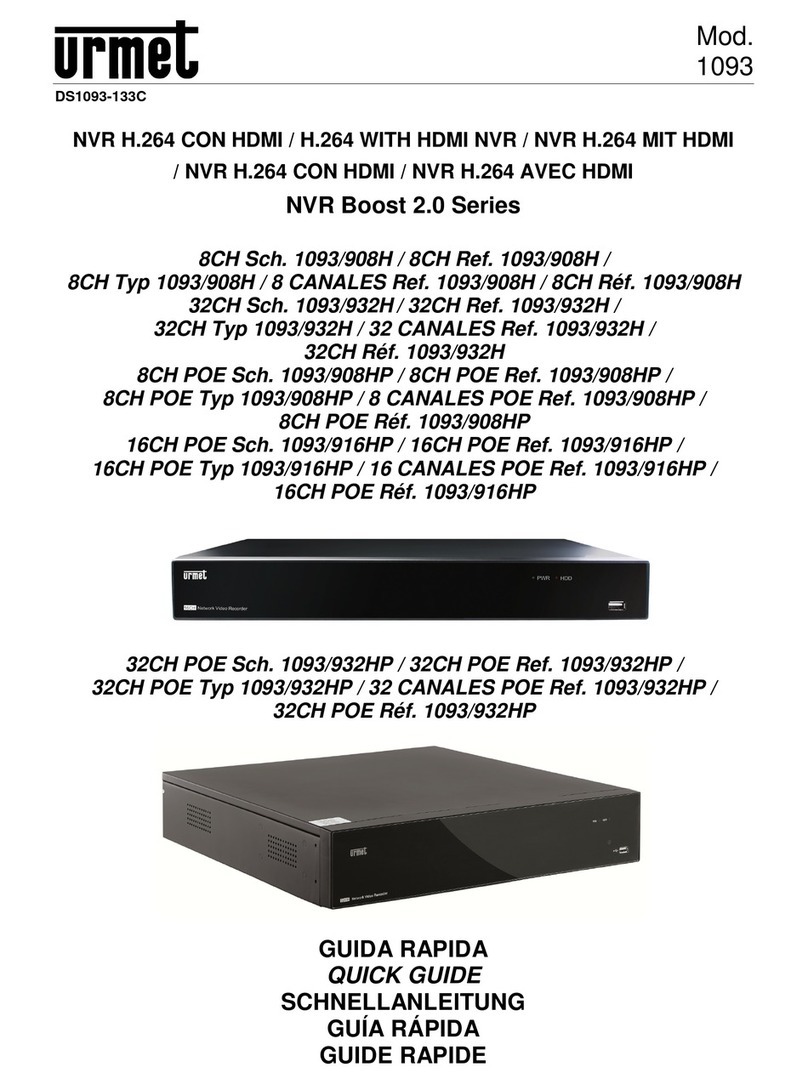Fantec R2650 User manual
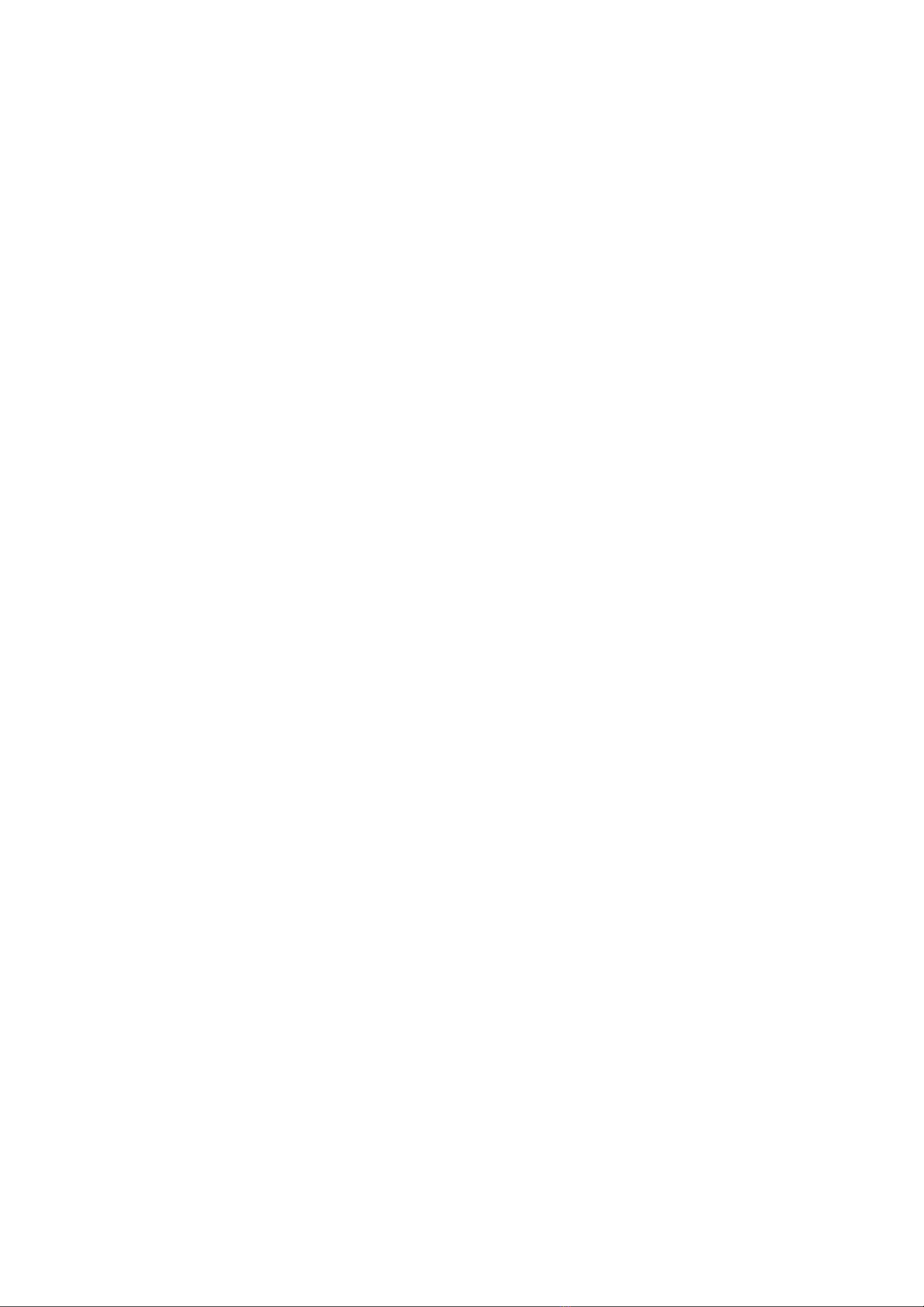

ENGLISH

ENGLISH
2 / 73
Table of Contents
1. Introduction..................................................................................................3
1.1 Preface ...............................................................................................3
1.2 Packing List ........................................................................................4
1.3 Cautions..............................................................................................5
1.4 Connection..........................................................................................7
1.5 Power On / Off..................................................................................13
1.6 Menu Language................................................................................13
1.7 HDD Format......................................................................................14
2. About the Player.........................................................................................15
2.1 Remote Control.................................................................................15
2.2 Front Panel.......................................................................................18
2.3 Rear Panel........................................................................................19
3. Setup Menu................................................................................................19
3.1 Changing TV Settings.......................................................................20
3.2 Changing Audio Settings...................................................................22
3.3 Changing Video Settings ..................................................................22
3.4 Changing Record Settings................................................................23
3.5 Changing Network Settings ..............................................................24
3.6 Changing System Settings................................................................28
3.7 Miscellaneous...................................................................................31
4. DTV Menu..................................................................................................32
5. AV IN Menu................................................................................................35
6. Timer Record Menu ...................................................................................36
7. Browser Menu............................................................................................39
7.1 Browsing All......................................................................................39
7.2 Browsing Music.................................................................................40
7.3 Browsing Photos...............................................................................41
7.4 Browsing Movies...............................................................................41
7.5 Audio and Video Streaming via Network...........................................42
7.6 Audio and Video Streaming via UPnP-server....................................45
7.7 Renaming / Deleting Files and Folders.............................................47
7.8 Managing the Playlist........................................................................47
8. File Copy Menu..........................................................................................49
9. Internet Radio ............................................................................................49
10. Web Server & BitTorrent ..........................................................................51
10.1 Web Server.....................................................................................51
10.2 Account Management.....................................................................51
10.3 Visit Neighbor (samba) ...................................................................52
10.4 BitTorrent Download........................................................................52
11. Media Library ...........................................................................................55
11.1 Music Library...................................................................................55
11.2 Photo Library...................................................................................57
11.3 Movie Library...................................................................................59
12. Upgrading the Firmware ..........................................................................62
13. Appendixes ..............................................................................................63
13.1 Specifications..................................................................................63
13.2 Frequently Asked Questions...........................................................64
13.3 Copyrights and Trademarks............................................................67
13.4 Warranty .........................................................................................68
13.5 GPL Statement................................................................................68
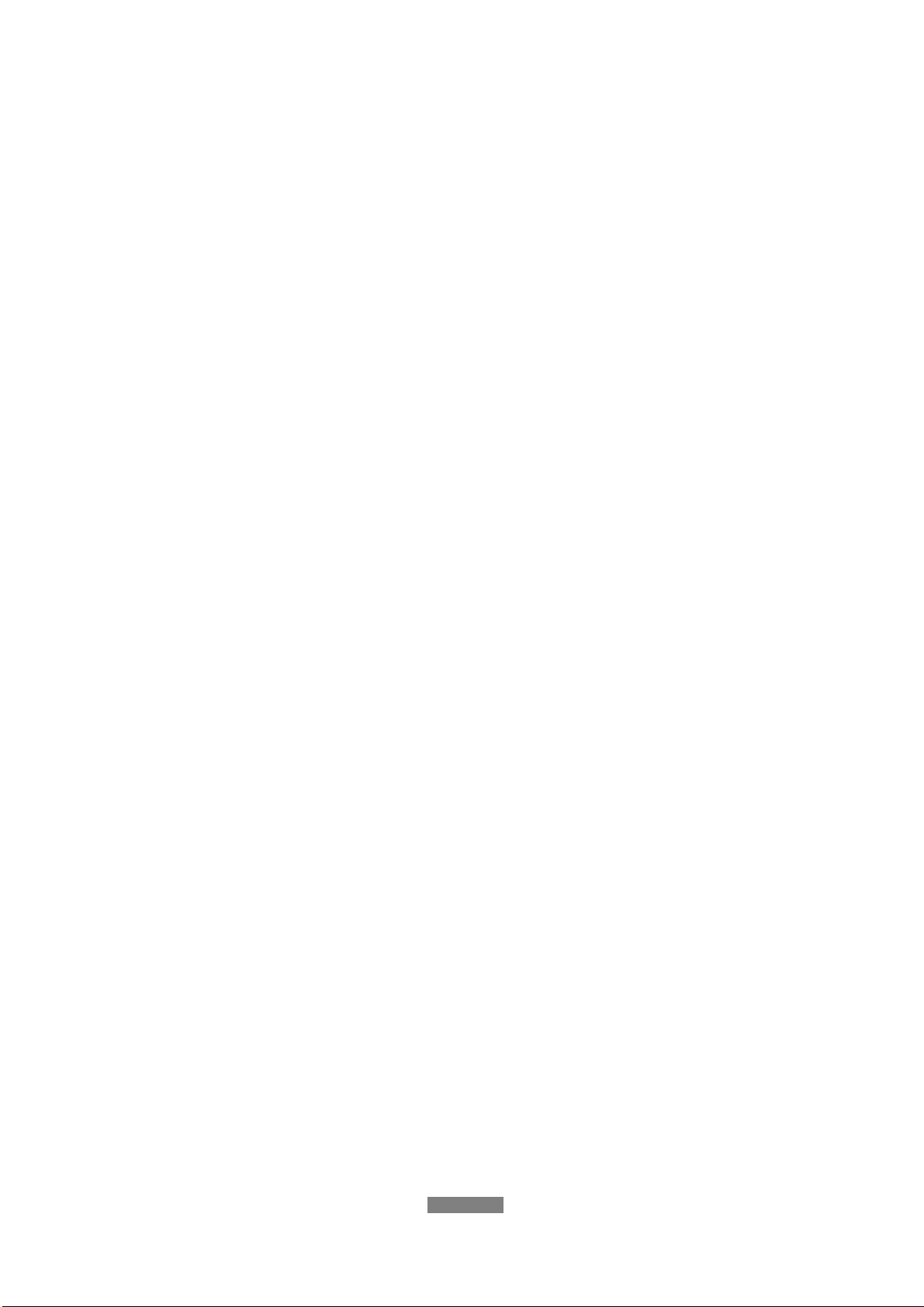
ENGLISH
3 / 73
1. Introduction
1.1 Preface
Thank you very much for purchasing the product. We hope you will enjoy using
it as a great home entertainment partner. This recorder has the following
functionality.
A/V Output
•HDMI V1.3 for high-definition video and digital audio
•Composite & component video and stereo audio for analog audio-visual
connection
•S/PDIF coaxial & optical interface for high-fidelity digital audio
•Adjustable video output resolution (NTSC, PAL, 480p, 576p, 720p, 1080i,
1080p)
Multimedia Playback
•Supports major audio, video and image file formats (1080p HD video
decoding)
•Movie format:
AVI/MKV/TS/M2TS/MPG/MP4/M4V/MOV/VOB/ISO/IFO/DAT/WMV/ASF/
RM/RMVB/FLV
•Music format: MP3/OGG/WMA/WAV/AAC/FLAC
•Photo format: HD JPEG/BMP/GIF/TIF/PNG
•Photo slide show with background music
DVB-T HDTV
•supports Digital Video Broadcasting Terrestrial, DVB-T and DVB-T HD
•supports Electronic Program Guide (EPG), Teletext and subtitle
Video Recording
•supports one button recording and scheduled recording, can easily record
programs from DVB-T TV, DVD player, DV camera, etc., and save as
MPEG-2 (.mpg, or .ts) format;
•supports time shifting function
Network Feature
•A/V streaming/transmission via Ethernet (10Mbps/100Mbps) & Wi-Fi
(802.11b/g/n, optional)

ENGLISH
4 / 73
•File sharing via Samba server
•A/V streaming via UPnP Media Server
•BitTorrent download (controlled and managed via web server)
•Digital Radio (SHOUTcast) including record function
File Copy
•Supports copying & moving files among USB Drive, HDD, and Network
USB 2.0 Support
•USB DEVICE port (for computer connection)
•USB HOST port x 2 (for USB storage devices)
Note: All the information contained in this manual was correct at the time of
publication. However, as our engineers are always updating and improving the
product, your device’s software may have a slightly different appearance or
modified functionality than presented in this manual.
1.2 Packing List
Part Quantity
Player 1
A/V cable 1
Y/Pb/Pr cable 1
USB cable 1
Remote Control 1
Remote Control Battery 2
AC/DC adaptor 1
AC/DC adaptor Power Cord 1
User Manual (printed) 1
Driver CD (with User Manual) 1
Warranty card 1
Note:
The actual contents in the package might be different from the packing list in
this manual.
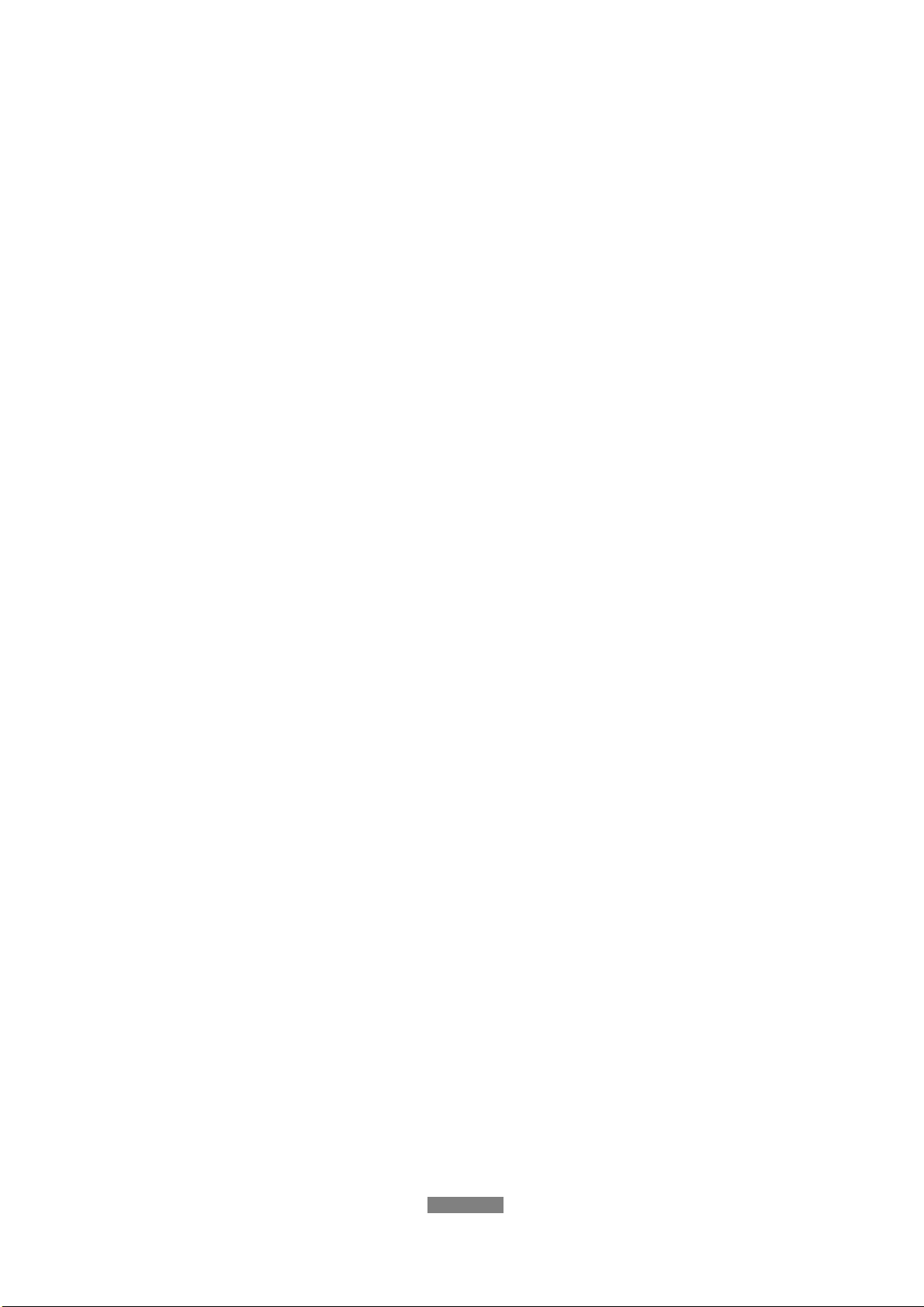
ENGLISH
5 / 73
1.3 Cautions
The FANTEC R2650 design and manufacture has your safety in mind. In order
to safely and effectively use this player, please read the following before
usage.
1.3.1 Usage Cautions
User should not modify this player. If commercial hard disk is being used, the
environmental temperature should be within +5℃~ +35℃.
1.3.2 Power
The player’s power voltage: DC 12V.
When using this player, please connect the supplied AC adapter or AC adapter
cable to the player’s power jack. When placing the adapter cable, make sure it
cannot get damaged or be subject to pressure. To reduce the risk of electric
shock, unplug the adapter first before cleaning it. Never connect the adapter to
the player in a humid or dusty area. Do not replace the adapter or cable’s wire
or connector.
1.3.3 Radio Interference
- If not properly shielded, almost all electronic devices will get radio
interference. Under some conditions, your player might get interference.
- The design of this player has followed the FCC/CE standard, and has
followed the following rules:
(1) This player may not cause harmful interference;
(2) This player could accept some interference received including
interference that may cause undesired operation.
1.3.4 Repair
If the player has a problem, you should take it to an appointed repair center
and let the specialists do the repair, never repair the player yourself, you might
damage the player or endanger yourself or your data.
1.3.5 Disposing of the Player
When you dispose of the player, be sure to dispose it appropriately. Some
countries may regulate disposal of electrical device, please consult with your
local authority.

ENGLISH
6 / 73
1.3.6 Hard Disk Cautions
The player uses an internal hard disk for data storage, in normal case, format
or repair is not required.
You should carefully read the < Frequently Asked Questions > chapter, and
check our website for latest information before formatting the hard disk.
- Physical impact may create bad sector in the hard disk, you can use
CHKDSK to fix the problem.
- All data stored in the player may be lost due to physical impact, electrical
shock, power lost, HDD format etc. Please backup your data.
- It is suggested to do defragment after a long period of usage.
- Regularly backup the data in the hard disk so that it can be recovered in the
event of data corruption or loss. Our company takes no responsibility for
loss of data stored on the hard disk.
1.3.7 Others
When using this player, please do not let the player come into contact with
water or other liquid, if water is accidentally spilled on the player, please use a
dry cloth to absorb the spillage.
Electronic products are vulnerable, when using please avoid shaking or hitting
the player, and do not press the buttons too hard.
Do not let the player come into contact with water or other liquid.
Do not disassemble the player; repair the player or change the design of
the player, any damage done will not be included in the repair policy.
Do not press the buttons of the player too hard.
Avoid hitting the player with hard object, avoid shaking the player, and stay
away from magnetic fields.
During electrostatic discharge and the strong electromagnetic field, the
product will malfunction, and then unplug the power cable and the product
will return to normal performance next time it is powered on.
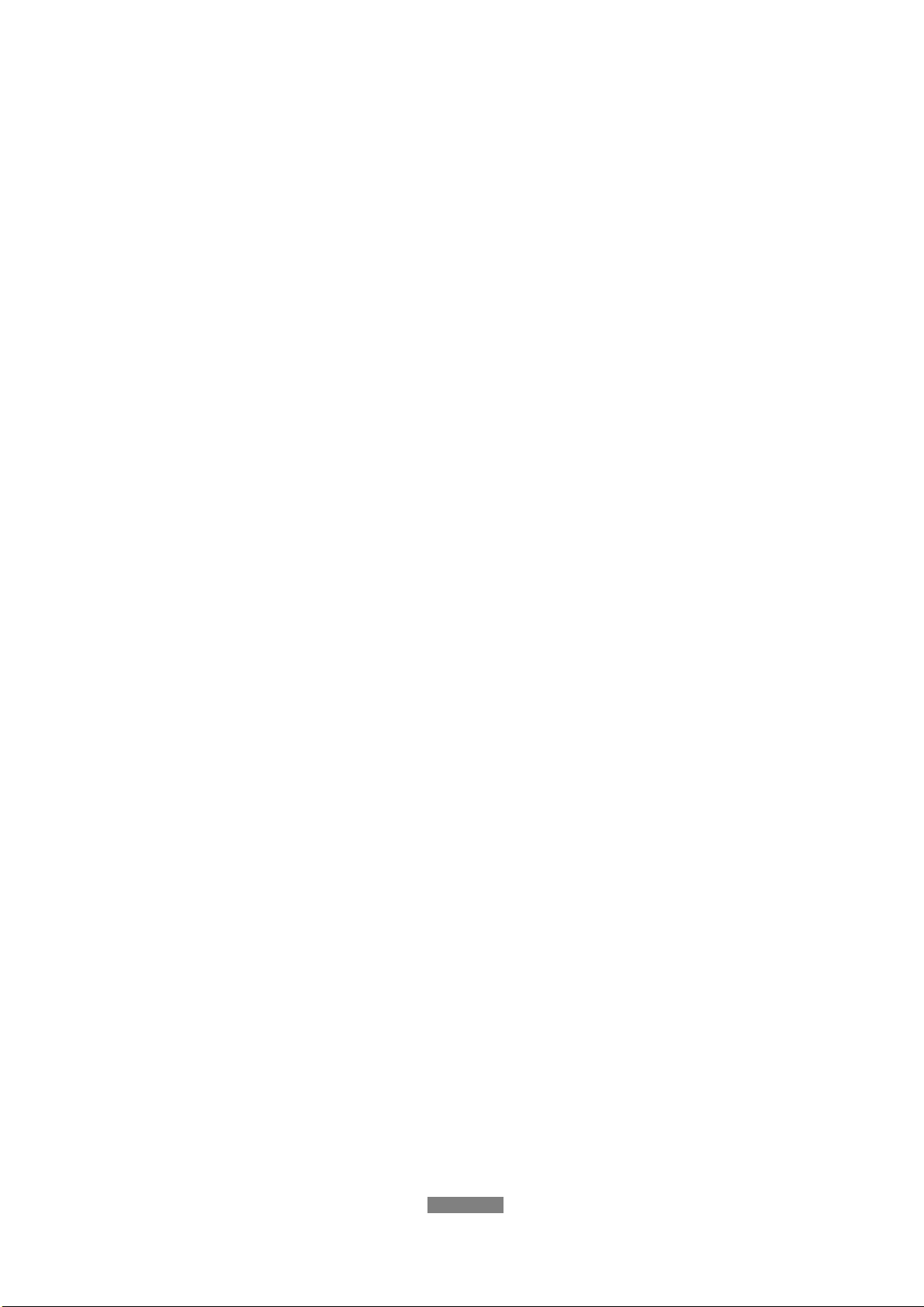
ENGLISH
7 / 73
1.4 Connection
1.4.1 Connecting the Power Supply
(1) Follow the picture and connect the AC adaptor to the player’s DC IN jack;
(2) Follow the picture and plug in the AC adaptor to the power outlet.
1.4.2 Connecting to a PC
(1) Make sure the player is powered on;
(2) Plug in the squarish connector of the USB cable to this player’s USB
DEVICE port;
(3) Plug in the rectangular connector of the USB cable to computer.
In this way, you can manage content on the built-in HDD of the player on your
local PC.

ENGLISH
8 / 73
1.4.3 Connecting a USB Device
(1) Make sure the player is powered on;
(2) Plug in the USB stick or USB HDD etc. to the USB HOST port of this player.
In this way, you can browse contents on the USB device.
1.4.4 Connecting to a TV
1.4.4.1 A/V IN
(1) Follow the picture and plug in the 3 color connector to the player’sA/V IN
jack;
(2) Follow the picture and plug in the 3 color connector to the A/V OUT jack of
the TV/IPTV Set-Top Box (STB).
In this way, you can record TV programs from the TV/IPTV Set-Top Box.
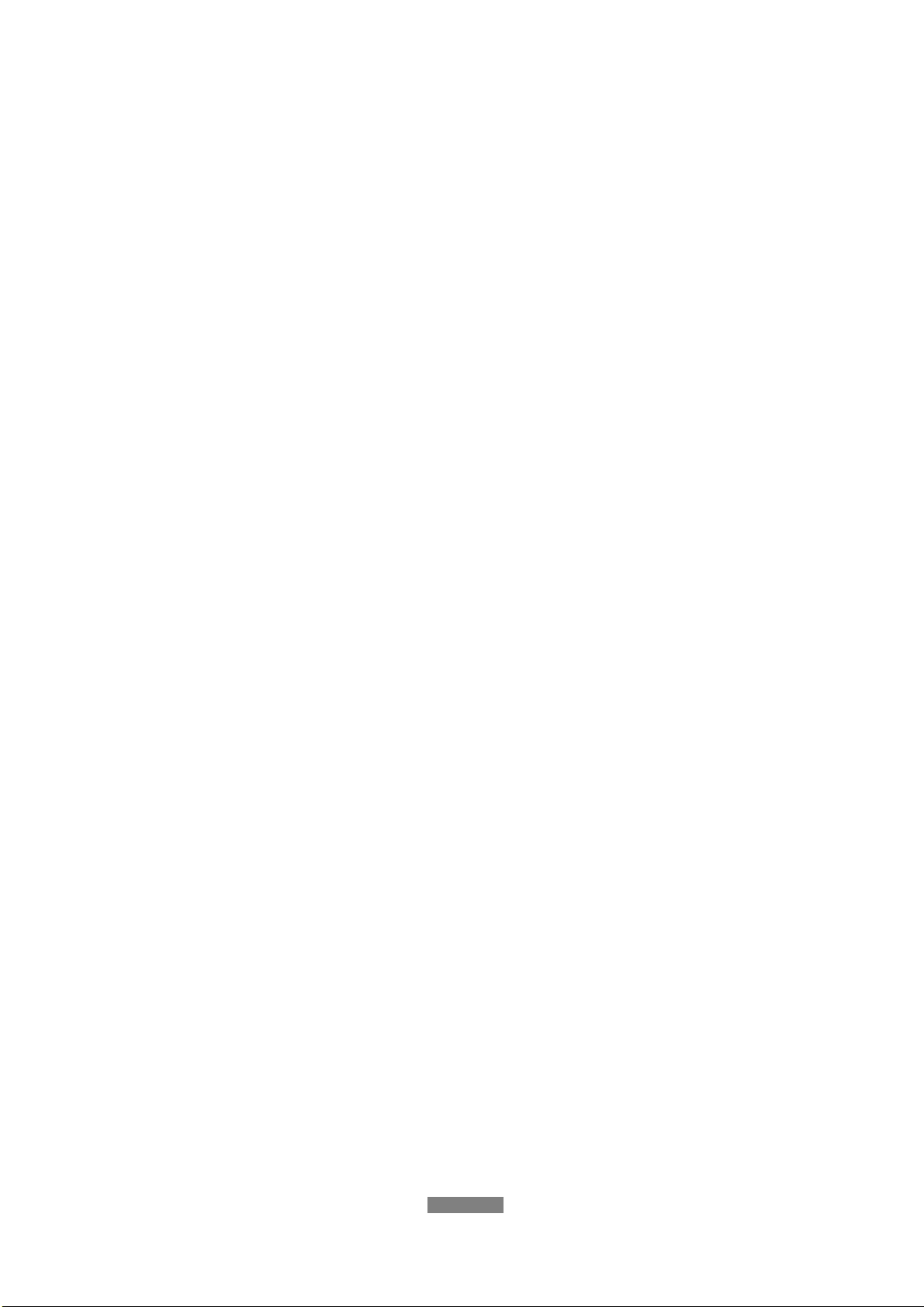
ENGLISH
9 / 73
1.4.4.2 A/V OUT
(1) Follow the picture and plug in the 3 color connector to the player’s A/V OUT
jack;
(2) Follow the picture and plug in the 3 color connector to the TV’s A/V IN jack.
In this way, you can enjoy the content in the player on TV or other display
devices.
1.4.4.3 Y/Pb/Pr Component OUT
(1) Follow the picture and plug in the 3 color connector to the player’s Y/Pb/Pr
jack;
(2) Follow the picture and plug in the 3 color connector to the TV’s Y/Pb/Pr
jack.
Audio Connection while using Y/Pb/Pr Video out:
First method: use the audio output from the A/V OUT jack;
Second method: use the audio output from the S/PDIF Coaxial or Optical jack.
In this way, you can also enjoy videos, music, and photos in the player on TV.

ENGLISH
10 / 73
1.4.4.4 HDMI OUT
(1) Follow the picture and plug one connector on your HDMI cable to the
player’s HDMI jack;
(2) Follow the picture and plug the other connector on your HDMI cable to the
TV’s HDMI jack.
Note: The HDMI cable is an optional accessory sold separately.
In this way, you can have the highest quality video and audio via a single
cable.
1.4.4.5 SCART OUT
(1) Follow the picture and plug one connector on the SCART cable to the
player’s SCART socket;
(2) Follow the picture and plug the other connector on the SCART cable to the
TV’s SCART socket.
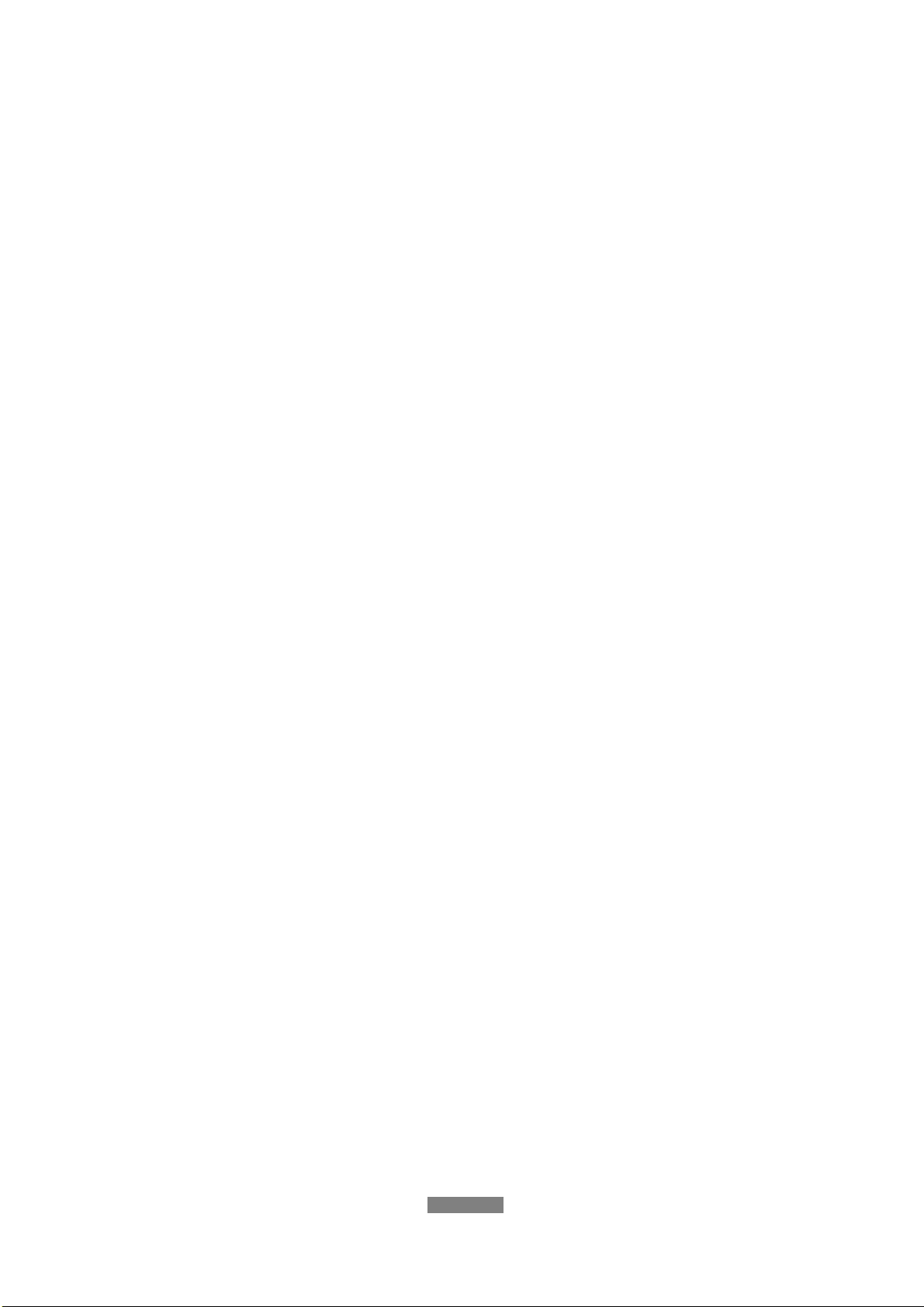
ENGLISH
11 / 73
1.4.4.6 ANT. / RF IN
Follow the picture and plug a TVAerial to theANT. / RF IN socket;
1.4.6.7 ANT. / RF OUT
(1) Make sure the player is connected to power supply;
(2) Make sure the antenna for DVB-T is connected to the ANT. / RF IN socket;
(3) Follow the picture and plug a coax TV cable to the RF OUT socket then
connect this cable to a TV or other DVB-T receiver.
The player can loop out the DVBT-T signal to other TV or TV receiver device.
In this way, you can watch the DVB-T programs as usual while the FANTEC
R2650 is recording a different DVB-T program.
1.4.5 Connecting to an Digital Amplifier
(1) Follow the picture and plug in the RCA connector on your coaxial cable to
the player’s S/PDIF Coaxial jack. Or if you use optical fiber, please plug in the
Toslink connector on your optical fiber to the player’s S/PDIF Optical jack;
(2) Follow the picture and plug in the other connector on your coaxial cable or

ENGLISH
12 / 73
optical fiber to the digital audio device (digital amplifier or decoder).
Note: Optical fiber and coaxial cable are not supplied.
In this way, you can enjoy powerful Dolby Digital, DTS, or MPEG sound.
(Please refer to ‘3.2 Changing Audio Settings’ for configuration)
1.4.6 Connecting to a LAN
To connect to a LAN (Local Area Network) you require a Cat5, Cat5e or Cat6
network cable (not supplied).
(1) Connect one of the crystal plugs on the cable to the player’s RJ45 LAN
socket;
(2) Connect the other crystal plug on the cable to a RJ45 LAN port on your
router, switch, or hub devices.
1.4.7 Connecting to a Wireless LAN (WLAN)
(1) Make sure the player is powered on;
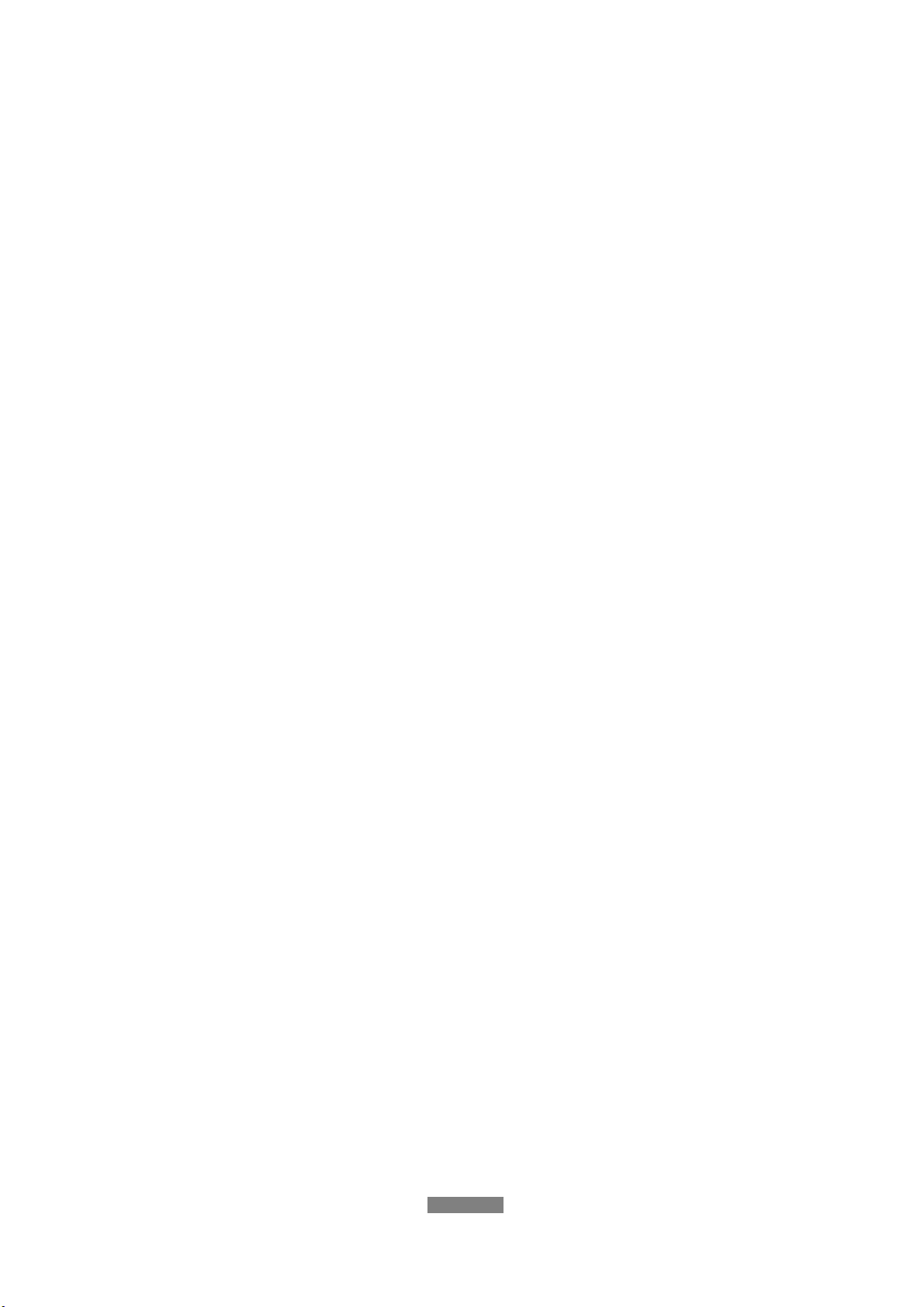
ENGLISH
13 / 73
(2) Plug the Wireless LAN USB Adapter (i.e. FANTEC Wi-Fi USB Dongle) to
the USB HOST port of the player.
(3) Please refer to ‘3.5 Changing Network Settings’ for more details about
wireless setup
Note: The FANTEC Wi-Fi Dongle is an optional accessory sold separately. In
order to avoid incompatibilities with Wi-Fi adapters, it’s recommended to use
“FANTEC WF-300MWLAN Dongle”. The accurate function of non-FANTEC
devices cannot be guaranteed.
1.5 Power On / Off
Power On
After connecting the DC IN jack and pressing the power button on the front
panel, the player will soon enter the home screen, and the power indicator will
turn blue.
Power Off
After pressing the power button on the front panel, the player will soon enter
standby mode, and the power indicator will turn red. Then unplug the power
cord to cut off the power supply.
1.6 Menu Language
The system language of this player can be set to English or other languages.
Change the language you wish to use in the setup menu and the selected
language will take effect immediately.

ENGLISH
14 / 73
1.7 HDD Format
For users who wish to install a new SATA HDD into the player, please follow
the format procedure before usage.
- Step 1: Select OK on the Warning page, then press ENTER to confirm.
Note: This procedure can be started via Setup->System->HDD Format, too.
- Step 2: Press the up / down button to adjust the capacity of time shift
buffer.
Press the left / right button to select Next, and the enter button to confirm.
- Step 3: Select Format, press ENTER, and then hard disk format will start.
The formatting procedure will take a few minutes. After that you can use the
hard disk properly as a HDD recorder, player or external storage device.
Note: The HDD format will remove all data stored on the hard disk drive.
Please take care and backup your data in advance!

ENGLISH
15 / 73
2. About the Player
2.1 Remote Control
All procedures in this manual can be carried out by using the remote control.
See the following diagram for details of each button and its function:
1. LED 2. STANDBY
3. MUTE 4. SYSTEM
5. BROWSER 6. Numeric buttons
7. REPEAT 8. VOL-/VOL+
9. FR 10. FF
11. PLAY /
PAUSE
12. HOME
13,14,17,31 Navigational buttons
15. ENTER 16. MENU
18. TIME SHIFT 19. SLOW
20. ZOOM 21. AUDIO
22. Red 23. EPG(Green)
24. TTX(Yellow) 25. Blue
26. ANGLE 27. SUBTITLE
28. GOTO 29. A-B
30. SETUP 32. RETURN
33. NEXT 34. STOP
35. PREV
37. MUSIC
39. REC
36. INFO
38. COPY
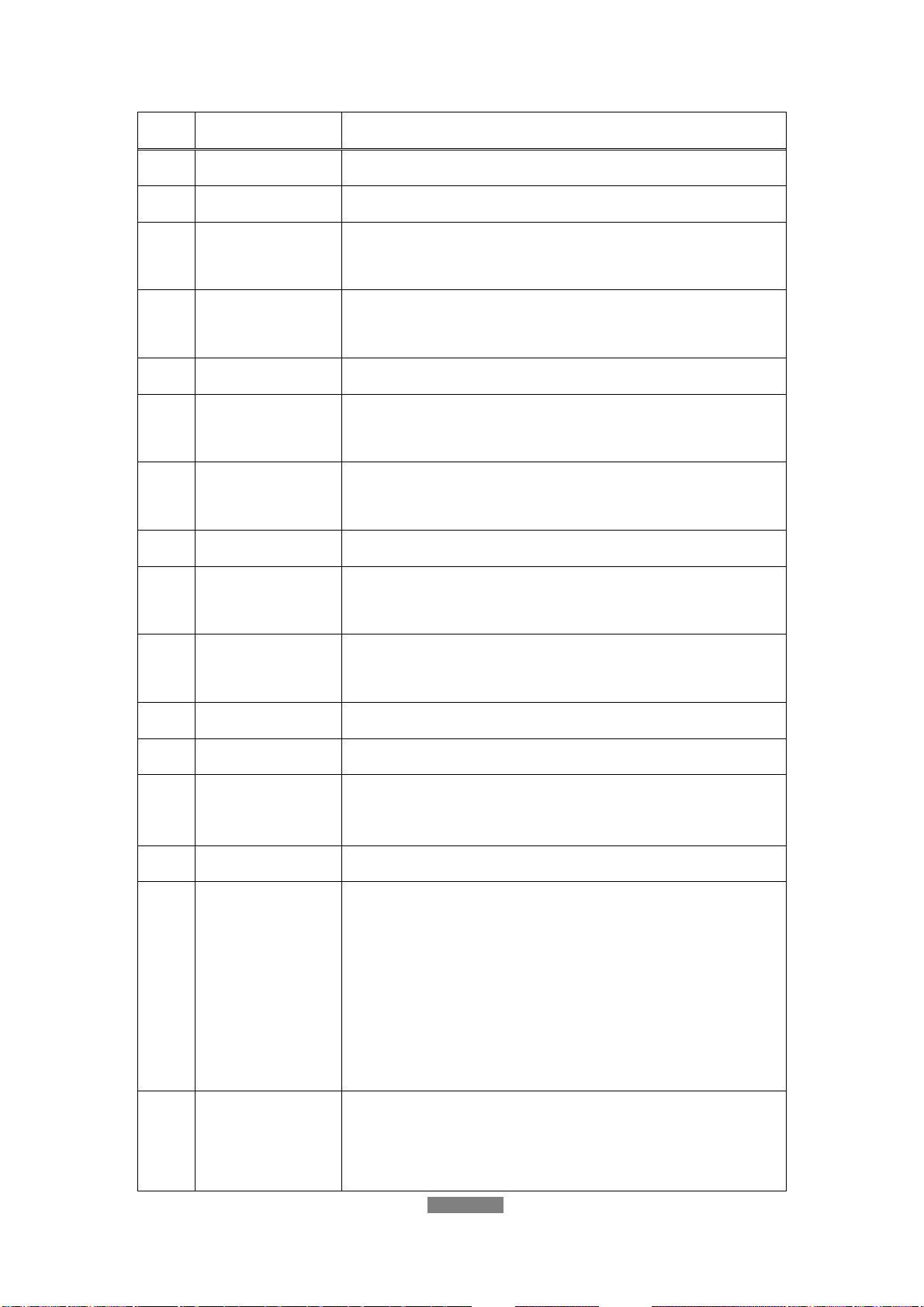
ENGLISH
16 / 73
No. Button Function
1 LED Turn blue while pressing a button.
2 STANDBY Press to enter standby mode or wake up.
3 MUTE Press to mute audio output, and press again to
resume.
4 TV SYSTEM Press to switch between NTSC, PAL, 480P, 576P,
720P, 1080I, and 1080P.
5 BROWSER Press to enter the browser menu.
6 Numeric
buttons
Press to enter numeric input when changing settings.
7 REPEAT Press to set music repeat option: One, All, Shuffle
and Off.
8 VOL-/VOL+ Press to decrease/increase the volume.
9 FR Press to fast rewind the current playback. Press
repeatedly to select speeds.
10 FF Press to fast forward the current playback. Press
repeatedly to select speeds.
11 PLAY/PAUSE Press to begin/pause the playback.
12 HOME Press to enter the home screen.
13,14,
17,31
Navigational
buttons
Press the arrow buttons to select menu options, and
the ENTER button to confirm.
15 ENTER Press to select options in menus.
16 MENU Press to activate tools menus:
1) rename and delete files in browser menu
2) add shortcuts for network access in
My_Shortcuts in NET of the browser menu
3) add favorite stations in internet radio menu
4) add/delete scheduled recording in EPG menu
18 TIME SHIFT Press to activate the time shift function. Time shift
function allows you to pause live TV and resume the
program from the point you left it. While paused, the

ENGLISH
17 / 73
program is recorded to the internal HDD as long as
the space is available. Time shift mode remains
active until you press the stop button.
19 SLOW Press to play back in slow motion. Press the PLAY
button to resume regular playback.
20 ZOOM Press to zoom the image (photo or video).
21 AUDIO Press to select an audio track.
22 Red Press to select files from local HDD that should be
added to the playlist.
23 EPG(Green) 1) Press to enter the Electronic Program Guide which
displays an on-screen list of programs for the coming
week when watching Digital Terrestrial TV (DVB-T).
2) Press to add the selected files to the playlist.
24 TTX(Yellow) Press to open Teletext OSD if it is available in the
broadcasted stream of Digital Terrestrial TV.
25 Blue Press to activate sort function in channel set in TV
setup menu.
26 ANGLE Press to change the view angle during DVD (with
multi-angle) playback.
27 SUBTITLE Press to set subtitle options.
28 GOTO Press to jump to a specific point on a title. Specify the
point using Title, Chapter and Time.
29 A-B Press to set the beginning and end points of a section
to repeat.
30 SETUP Press to enter the setup menu.
32 RETURN Press to return to the previous screen while
navigating menus.
33 NEXT Press to view the next file / page down.
34 STOP Press to stop playback.
35 PREV Press to view the previous file / page up.
36 INFO Press to hide or display the information bar during
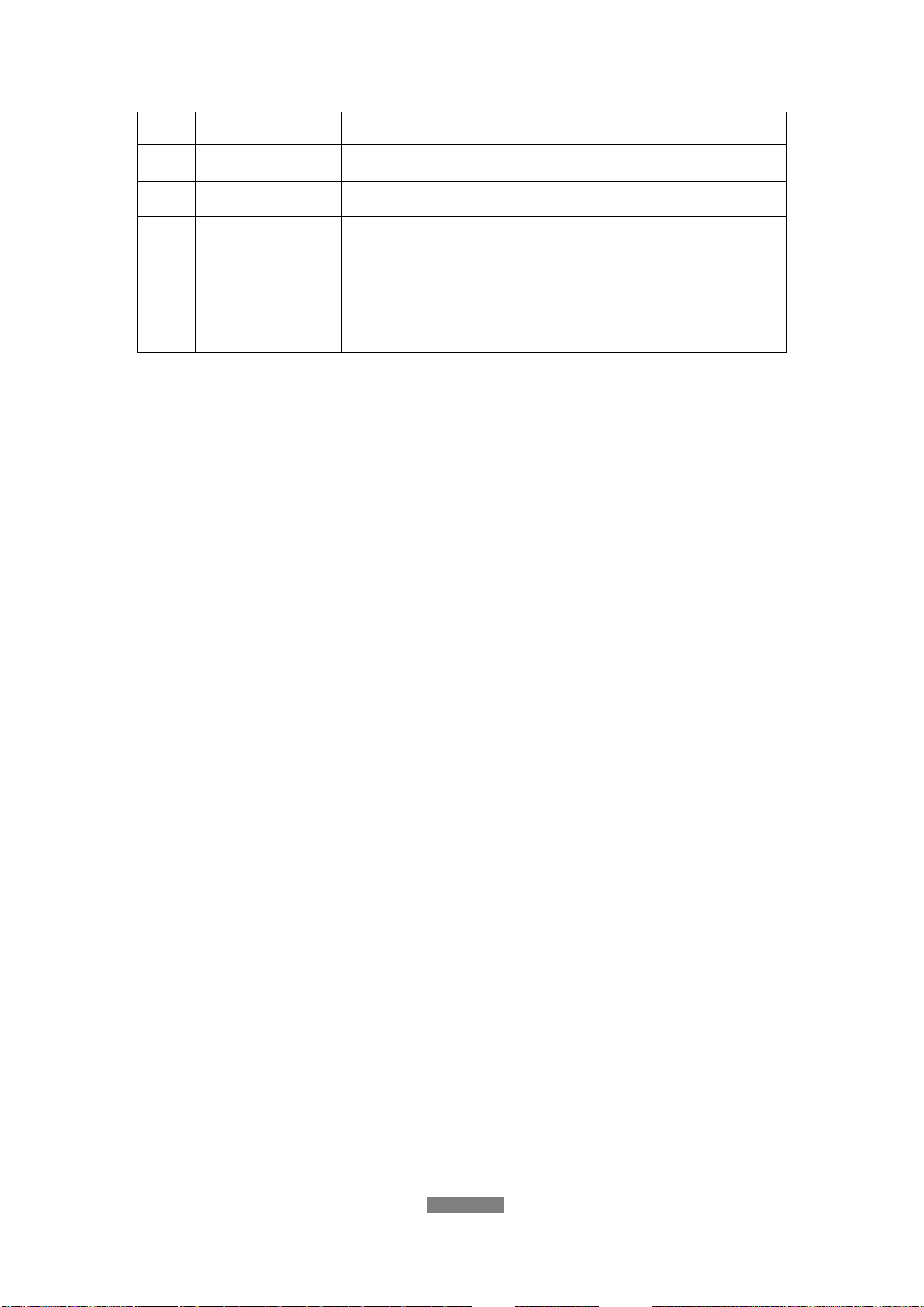
ENGLISH
18 / 73
playback.
37 MUSIC Press to start playing music in the music playlist.
38 COPY Press to enter the file copy menu.
39 REC Press to begin recording.
Press repeatedly to set one touch recording (OTR)
length (30 MIN. / 60 MIN. / 90 MIN. / 120 MIN. / 180
MIN. / 240 MIN. / Off).
2.2 Front Panel
1. LCD screen 2. Recording indicator
3. Power button & indicator 4. Infrared receiver window
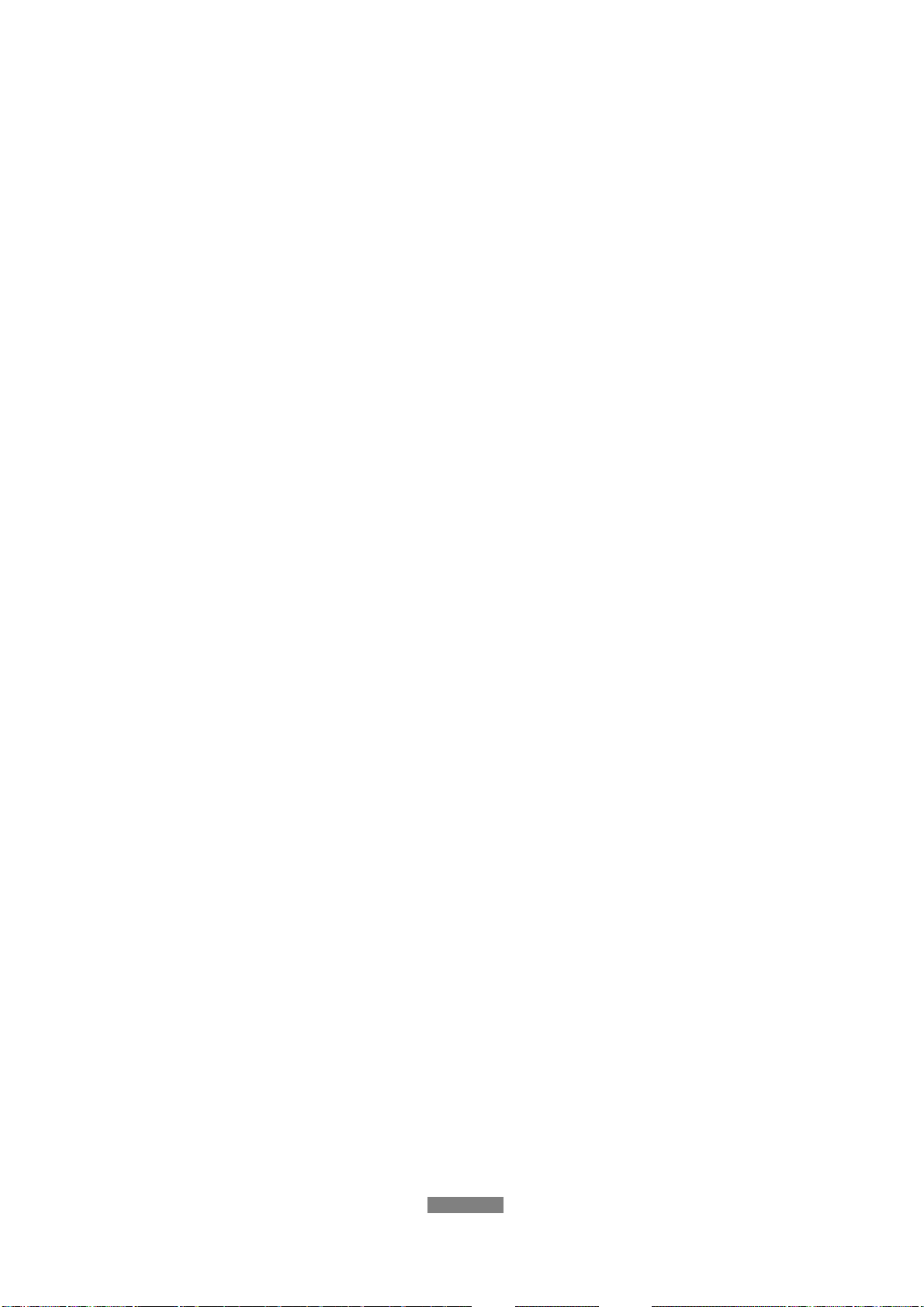
ENGLISH
19 / 73
2.3 Rear Panel
1. USB HOST port (A-Type) x 2 2. USB DEVICE port (B-Type)
3. SCART - TV socket 4. RJ45 LAN socket
5. S/PDIF OPTICAL/COAXIAL jack 6. HDMI jack
7. Y/Pb/Pr OUT jack 8. A/V OUT jack
9. A/V IN jack
11. ANT. / RF IN socket 10. DC IN jack
12. ANT. / RF OUT socket
3. Setup Menu
The Setup menu allows you to personalize and configure the preferences for
your player.
To select a Setup option:
- Select the Setup icon on the home screen, or press the SETUP button on
the remote control.
Table of contents