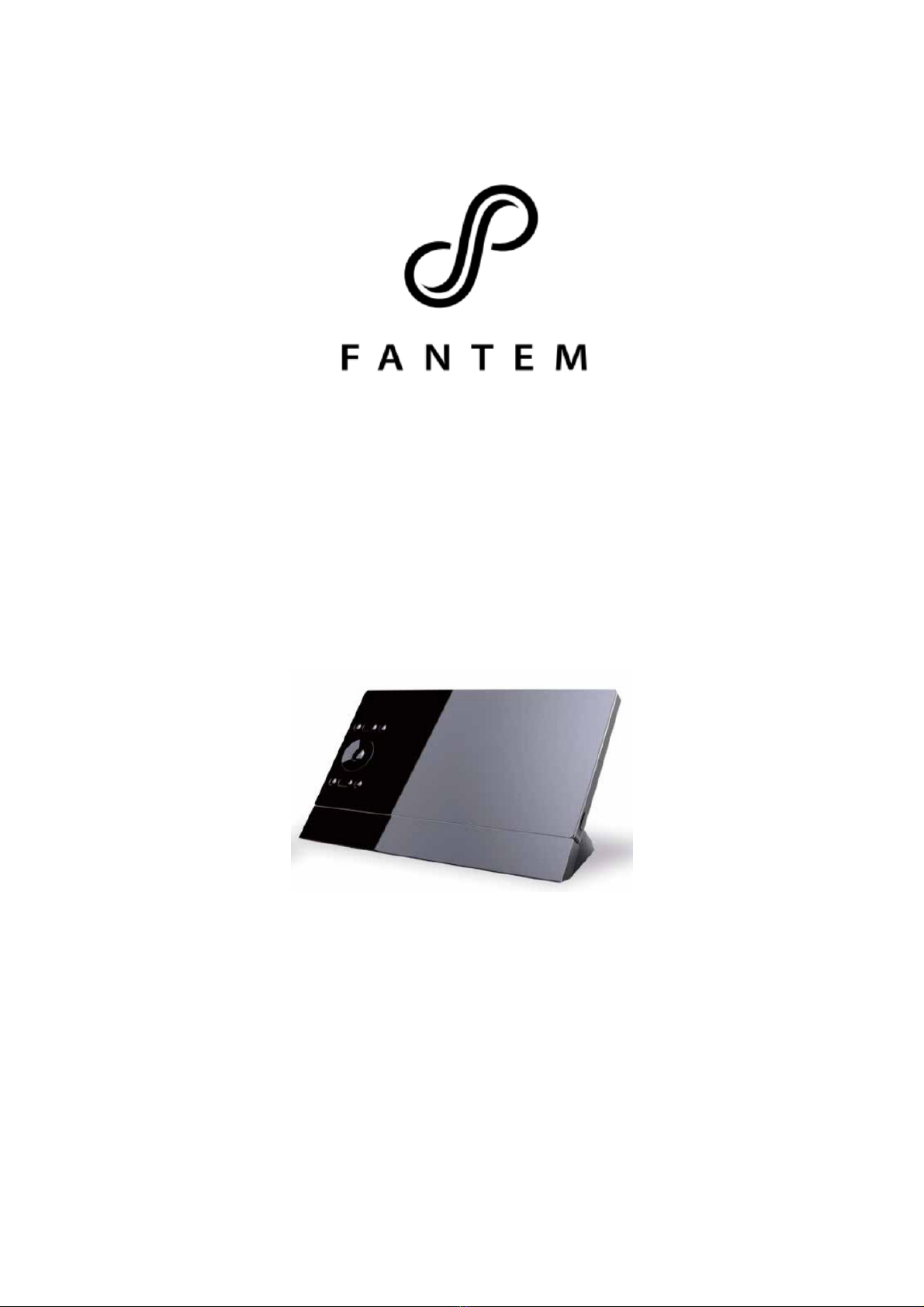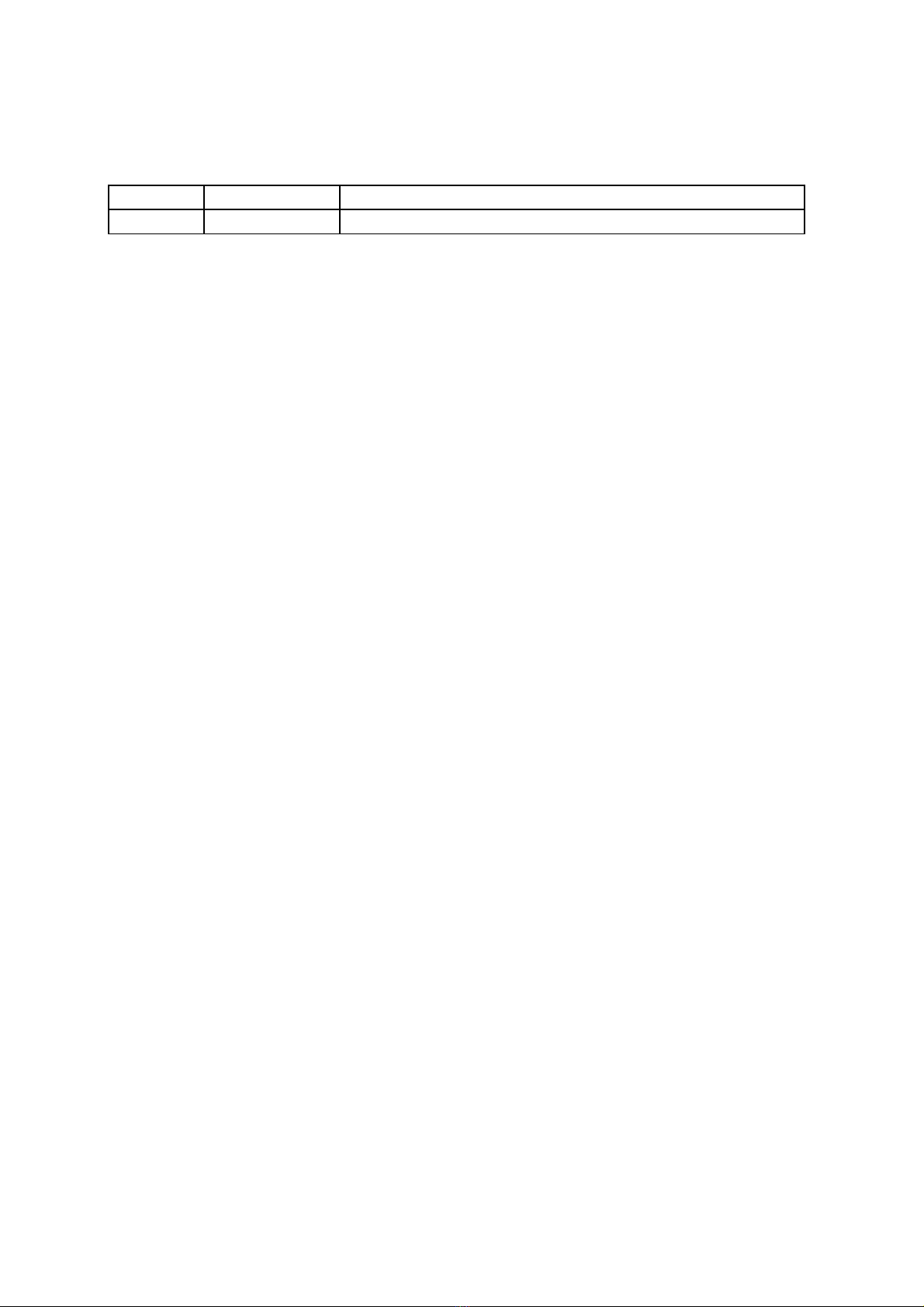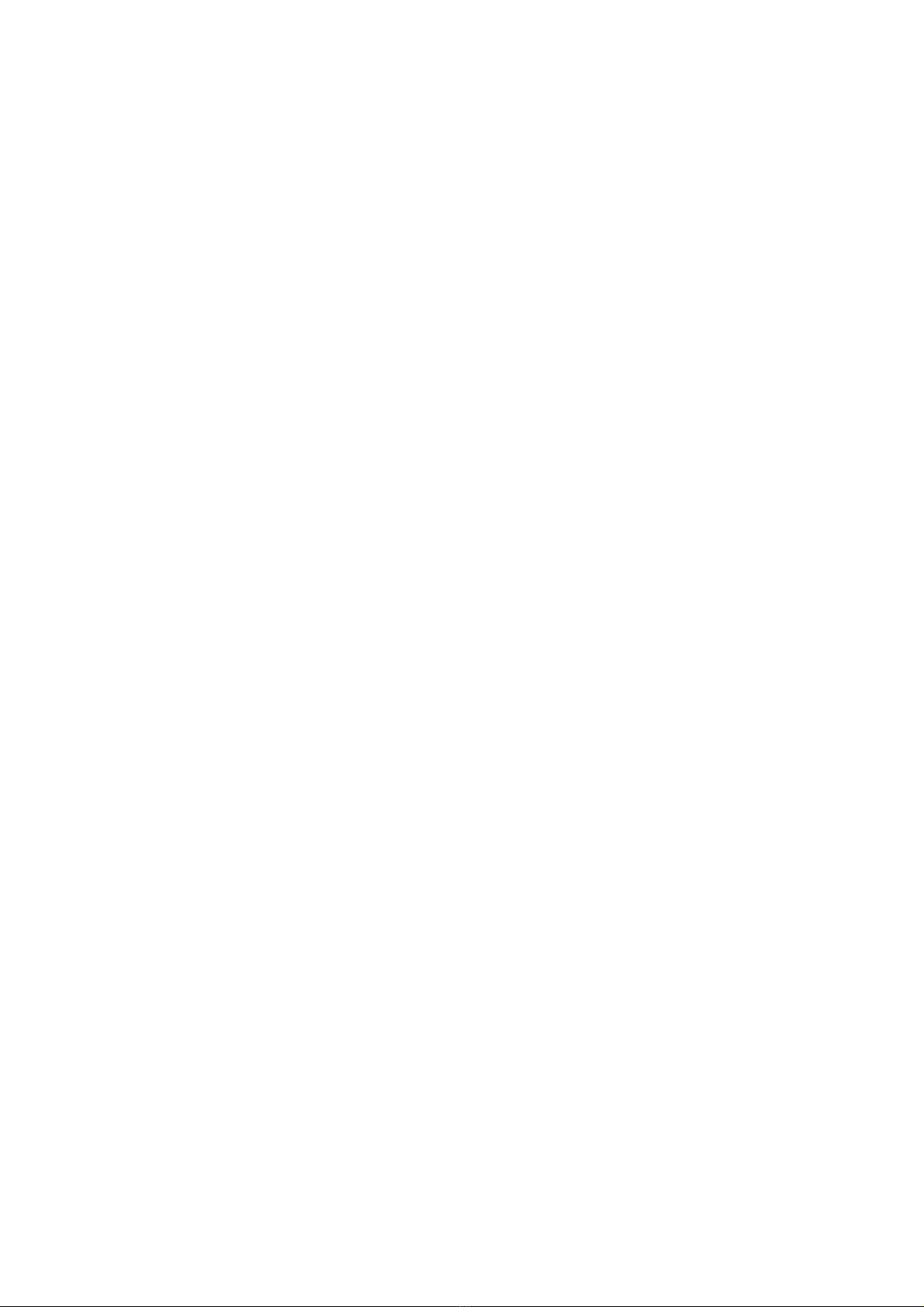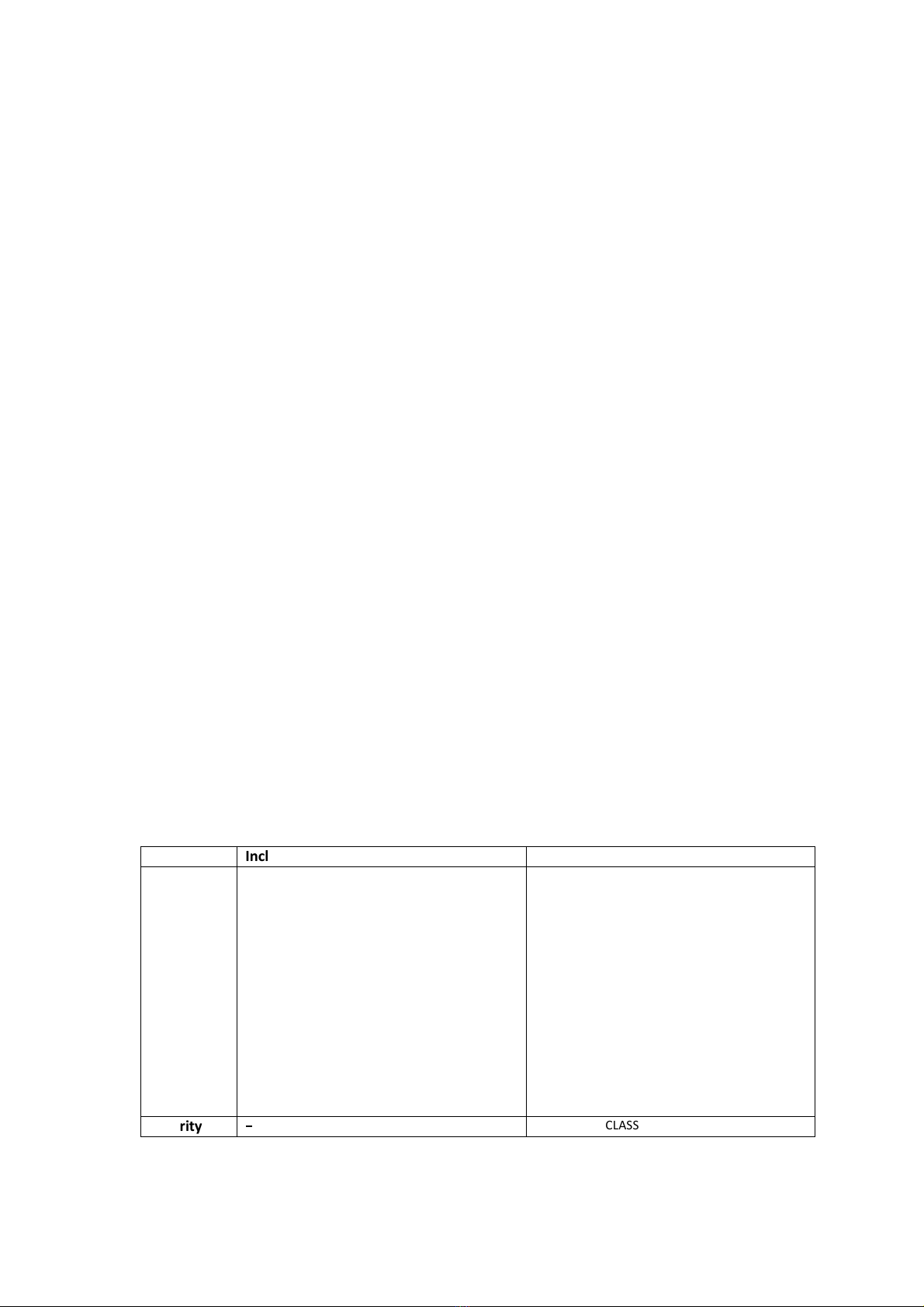Table and contents
Change history ........................................................................................................................................ 2
1.
ntroduction ..................................................................................................................................... 4
2.
Familiarize yourself with your Touch ................................................................................................ 4
3.
Basic Network nstallation Functions ................................................................................................ 4
4.
Reset your Touch ............................................................................................................................. 5
5.
Z-Wave Chip ..................................................................................................................................... 5
6.
Z-Wave version ................................................................................................................................ 5
7.
Z-Wave library type .......................................................................................................................... 5
8.
Z-Wave Device Type ......................................................................................................................... 5
9.
Z-Wave Role Type ............................................................................................................................ 5
10.
nstaller con Type ........................................................................................................................ 6
11.
User con Type .............................................................................................................................. 6
12.
Manufacture D ............................................................................................................................ 6
13.
Product Type D ............................................................................................................................ 6
14.
Product D .................................................................................................................................... 6
15.
RF Range ...................................................................................................................................... 6
16.
Wireless technology ..................................................................................................................... 6
17.
Z-Wave Command Class list .......................................................................................................... 6
18.
Button functions of each trigger in the touch sensor page ............................................................ 7
19.
Association information................................................................................................................ 7
20.
Special rule of each command ...................................................................................................... 7