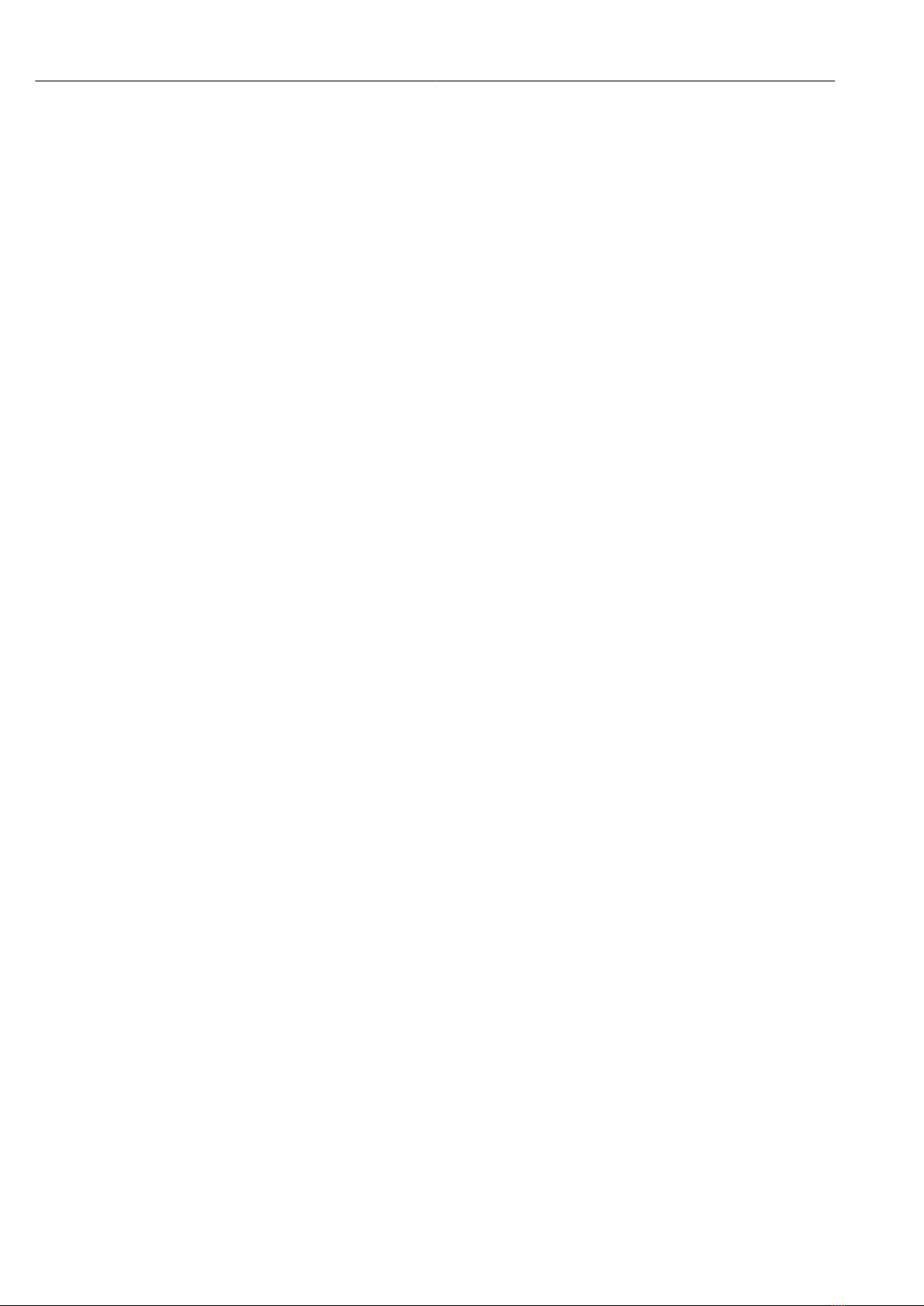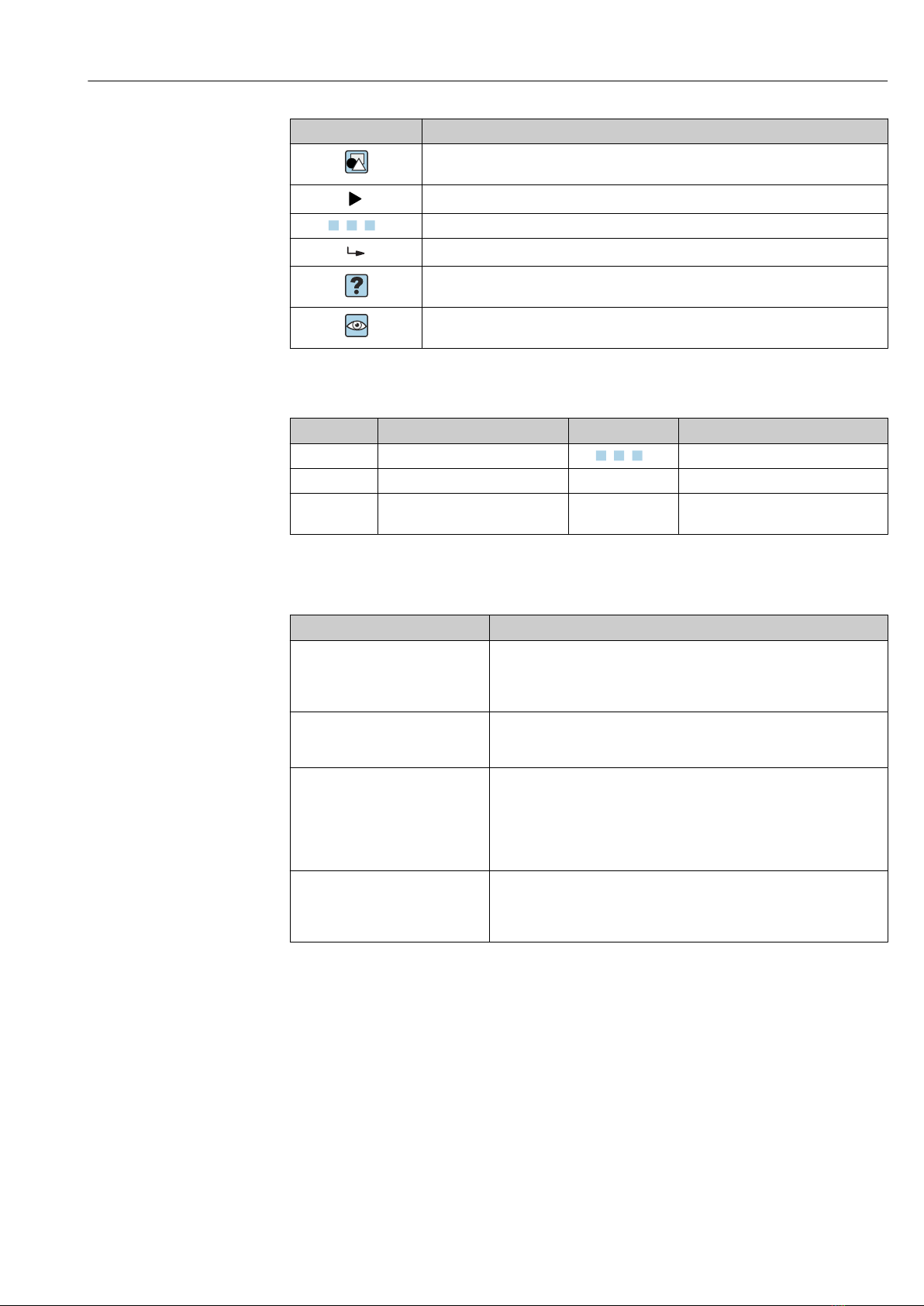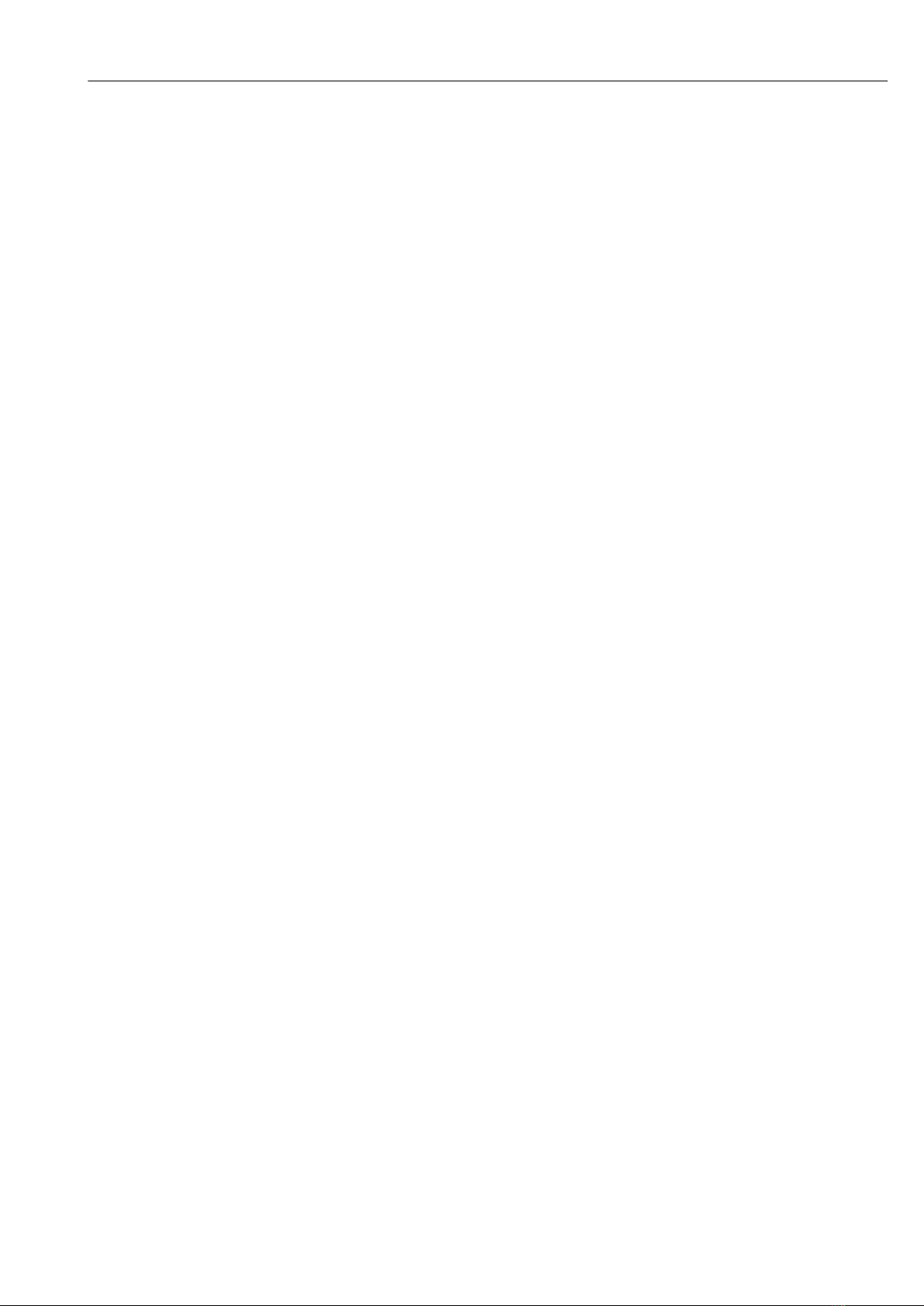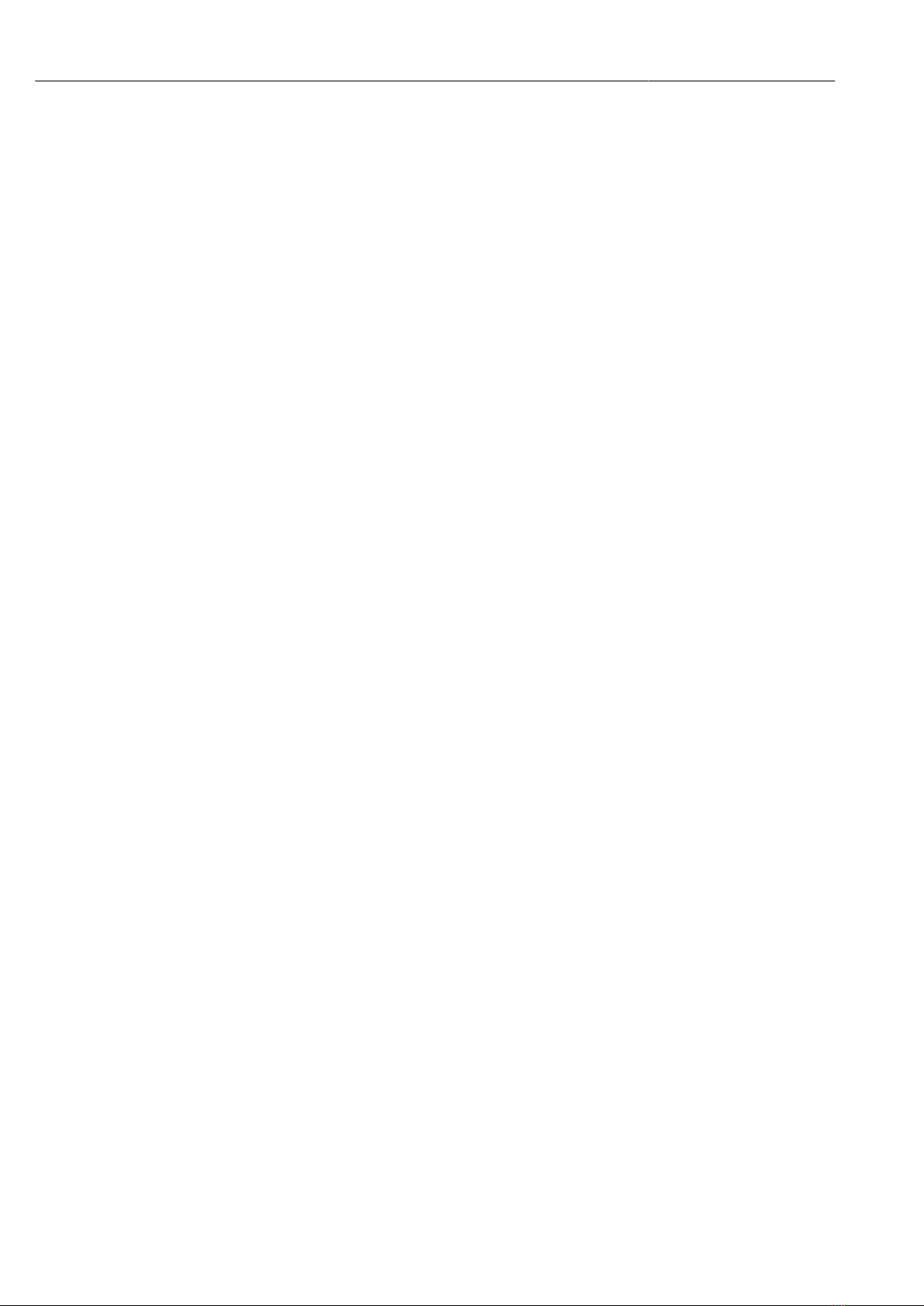RIA45 Table of contents
Endress+Hauser 3
Table of contents
1 About this document ................ 4
1.1 Symbols .............................. 4
1.2 Documentation ........................ 5
2 Safety instructions .................. 7
2.1 Requirements for the personnel ............ 7
2.2 Intended use .......................... 7
2.3 Workplace safety ....................... 7
2.4 Operational safety ...................... 7
2.5 Product safety ......................... 8
3 Incoming acceptance and product
identification ....................... 9
3.1 Incoming acceptance .................... 9
3.2 Product identification .................... 9
3.3 Certificates and approvals ................ 9
3.4 Storage and transport .................. 10
4 Mounting ......................... 11
4.1 Installation requirements ................ 11
4.2 Dimensions .......................... 11
4.3 Mounting procedure ................... 11
4.4 Post-installation check .................. 12
5 Wiring ............................ 13
5.1 Electrical connection ................... 13
5.2 Post-connection check .................. 15
6 Operation ......................... 16
6.1 Operating elements .................... 16
6.2 Display and device status indicator / LED .... 18
6.3 Symbols ............................. 18
6.4 Quick guide to the operating matrix ........ 19
7 Commissioning .................... 23
7.1 Post-installation check and switching on the
device .............................. 23
7.2 General information about configuring the
device .............................. 23
7.3 Notes on setup access protection .......... 23
7.4 Device configuration ................... 24
7.5 In operation .......................... 36
8 Diagnostics and troubleshooting ... 40
8.1 General troubleshooting ................. 40
8.2 Overview of diagnostic information ........ 40
8.3 Diagnosis list ......................... 40
9 Maintenance ...................... 41
9.1 Cleaning ............................ 41
10 Repair ............................ 42
10.1 General notes ........................ 42
10.2 Spare parts .......................... 42
10.3 Return .............................. 43
10.4 Disposal ............................ 43
11 Accessories ....................... 44
11.1 Device-specific accessories ............... 44
11.2 Communication-specific accessories ........ 44
12 Technical data .................... 45
12.1 Input ............................... 45
12.2 Output ............................. 45
12.3 Power supply ......................... 47
12.4 Performance characteristics .............. 48
12.5 Installation .......................... 49
12.6 Environment ......................... 50
12.7 Mechanical construction ................ 51
12.8 Operability .......................... 52
12.9 Accessories .......................... 53
13 Appendix ......................... 54
13.1 Further explanations regarding the
differential pressure application in level
measurement ........................ 54
13.2 Display menu ......................... 56
13.3 Setup menu .......................... 57
13.4 Diagnostics menu ..................... 66
13.5 Expert menu ......................... 68
Index .................................. 75