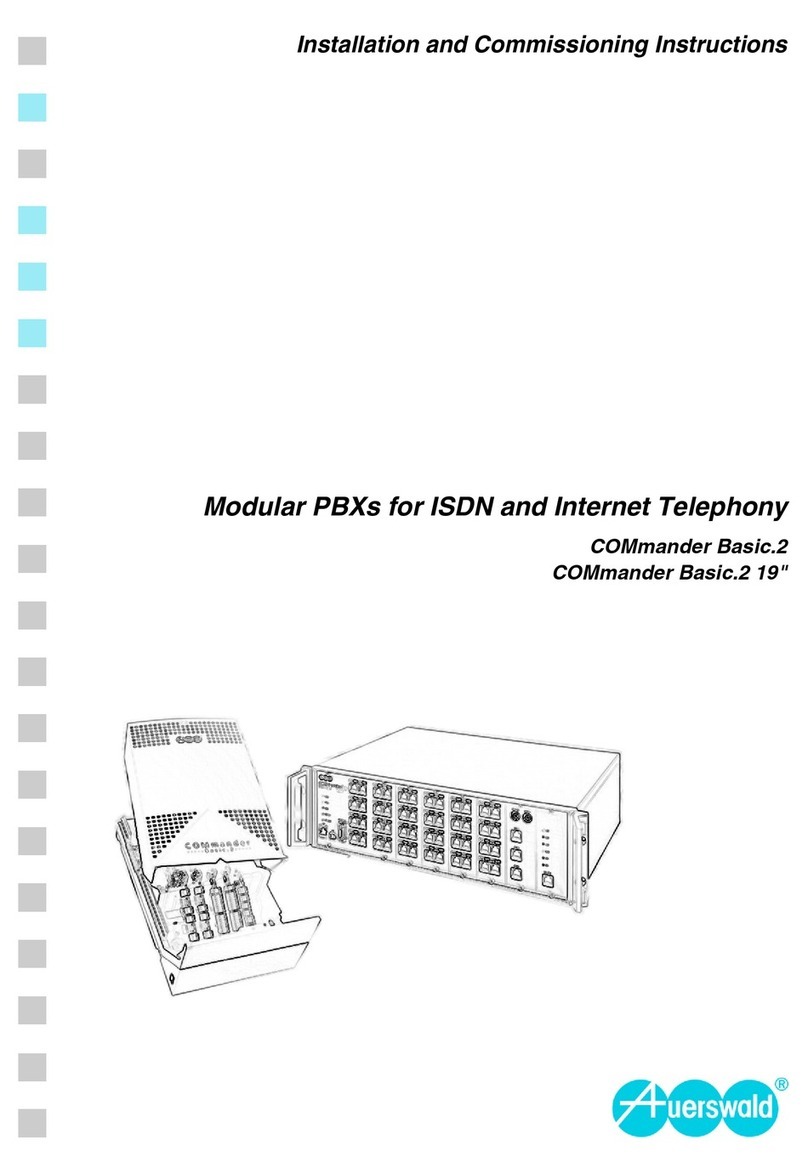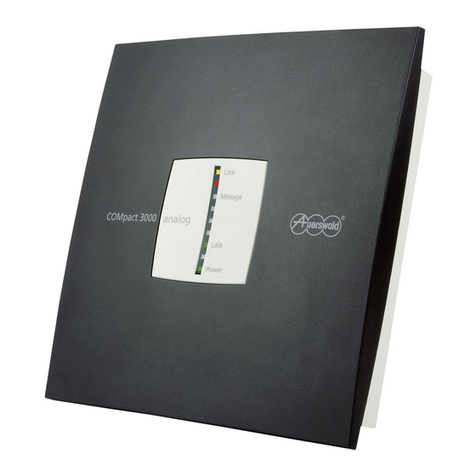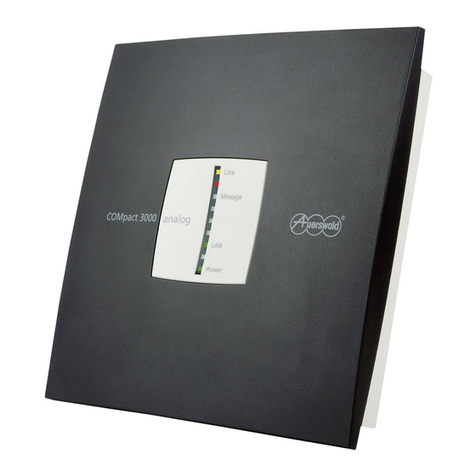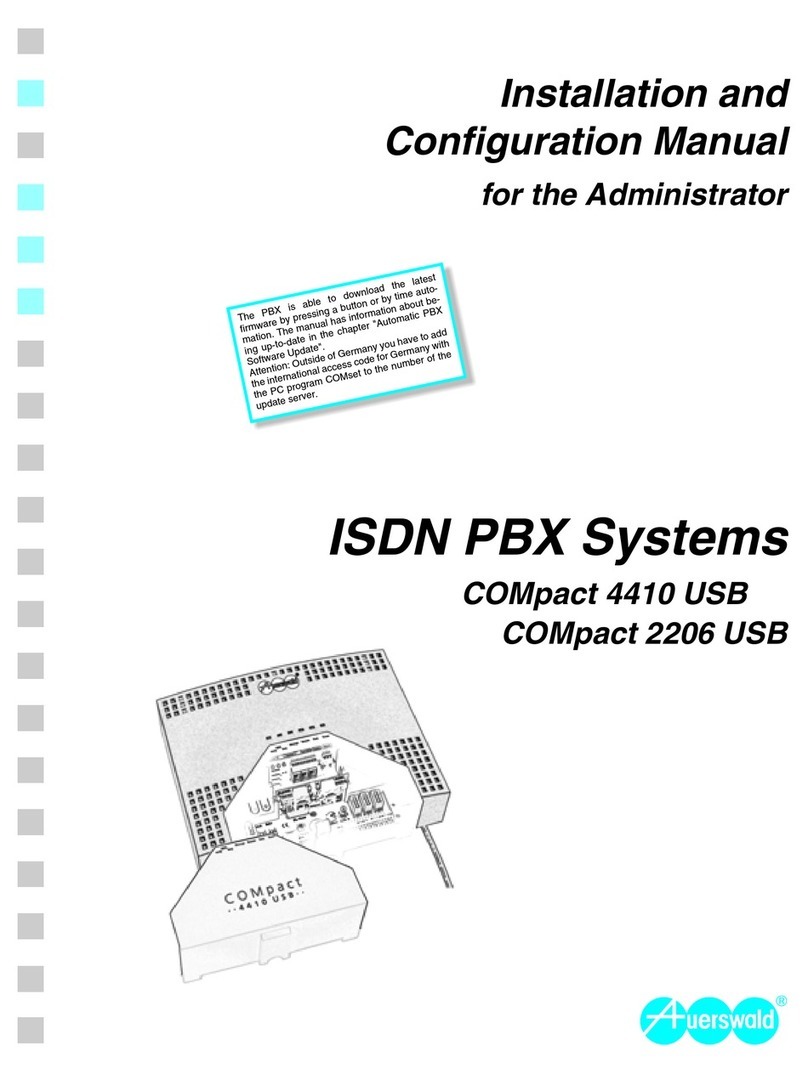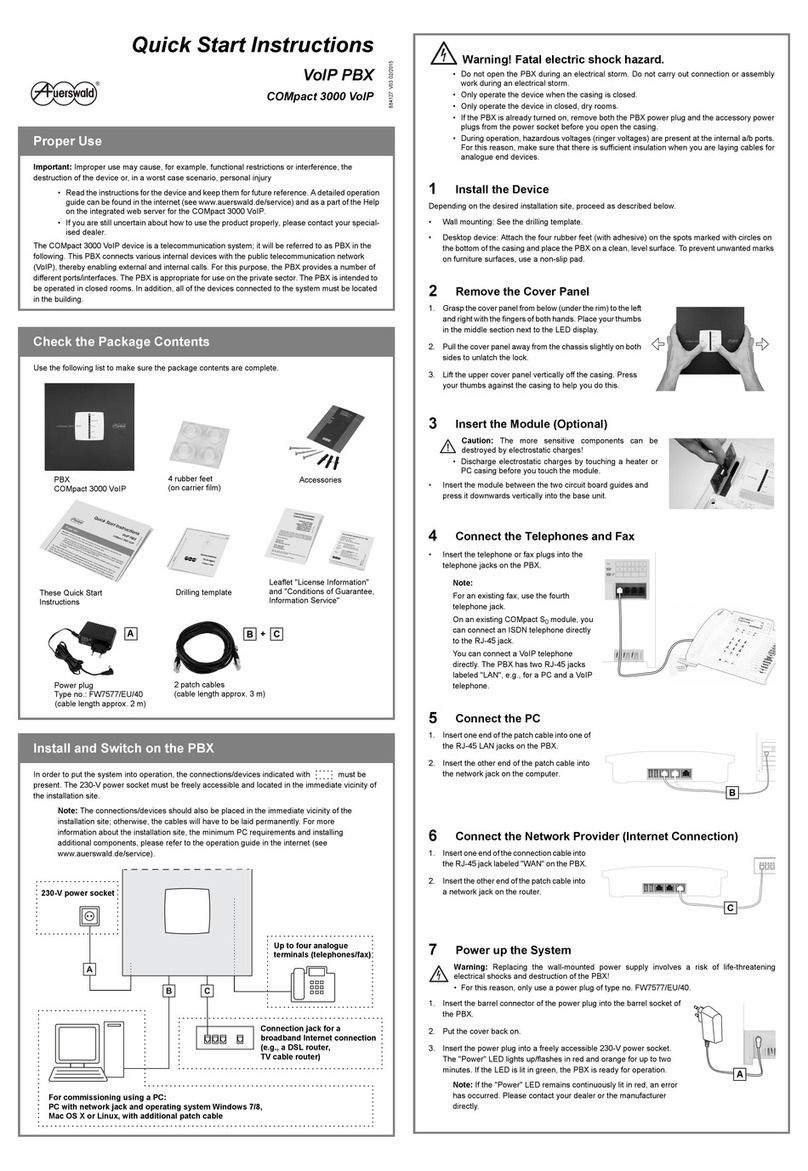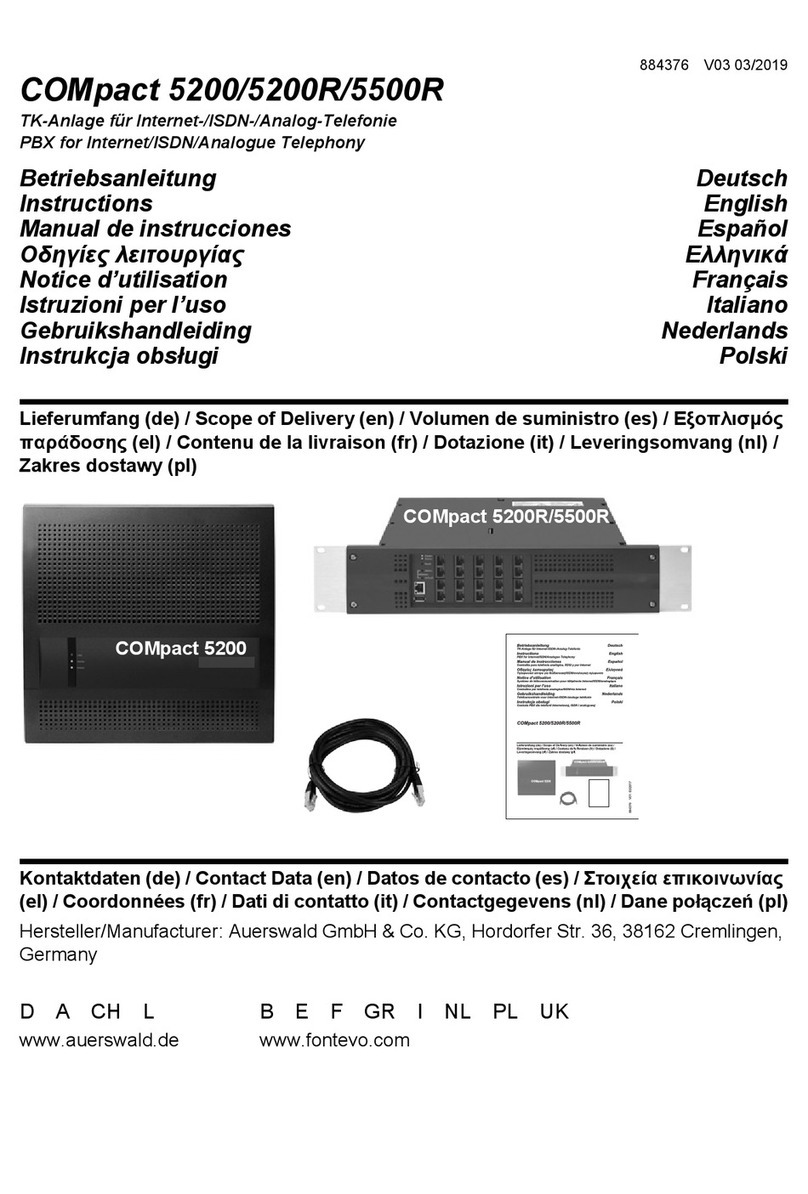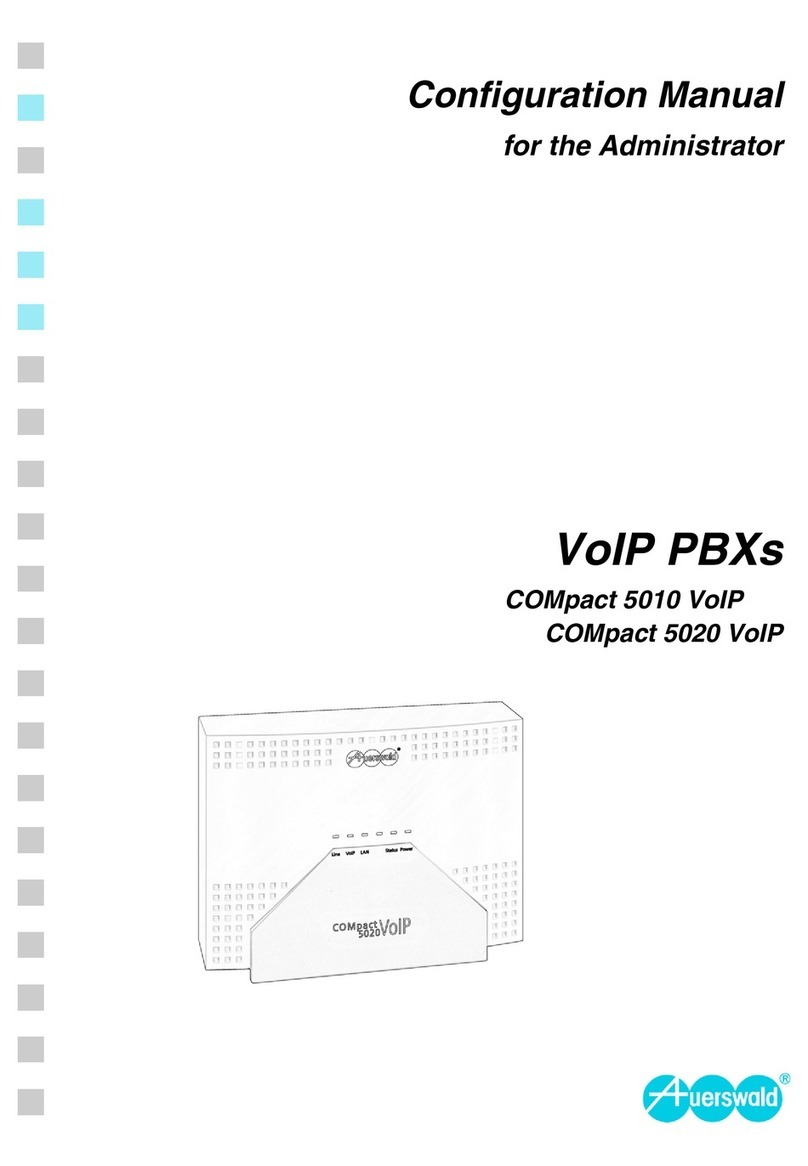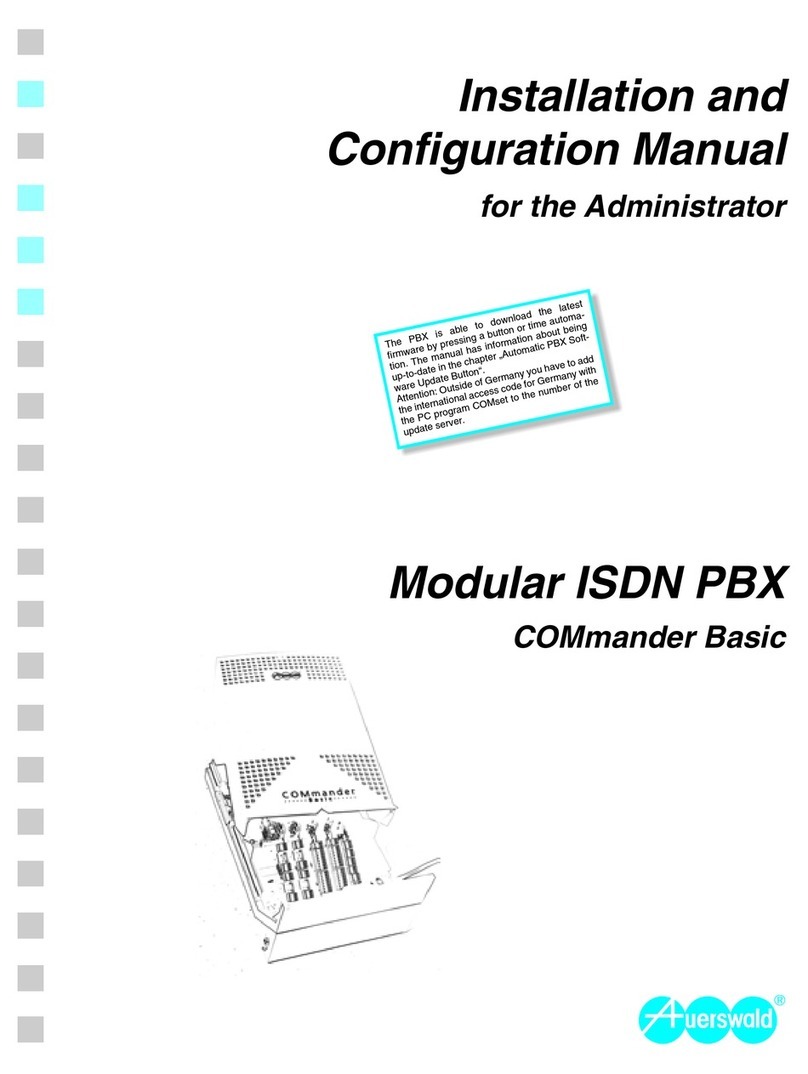Configure the PBX without a PC
If no PC is available for configuring the PBX, you have two options for setting up the PBX without a
PC.
• If your dealer gave you a USB memory stick or an SD memory card containing a pre-set config-
uration file on it (auconfig.cfg), you can automatically load this into the PBX. Proceed as
described in the section Upload Configuration Automatically.
• Or you can use a connected telephone to configure which internal telephones should ring when
calls are made to your external connection. Proceed as described in the section Configure Call
Distribution by Phone, Configure Date and Time and Configure the Country (only outside
of Germany).
Upload Configuration Automatically
1. Remove the power plug from the power socket.
2. Insert the USB memory stick into the USB port or insert the SD
memory card into the SD card slot on the side of the PBX casing.
3. Reinsert the power plug into the power socket.
The configuration is automatically uploaded into the PBX.
The "Power" LED lights up/flashes in red and orange for up to
two minutes. If the LED is lit in green, the PBX is ready for
operation.
Note: If the PBX is no longer set to its factory settings, no
automatic configuration takes place. To ensure that the
configuration is saved in the PBX anyway, proceed as
described below.
a) Pick up the receiver of an internal telephone.
b) In sequence, dial ##8, the 6-digit admin PIN (111111 in the factory settings) and *902#.
You will hear the confirmation tone (pulsating tone).
c) Hang up the receiver.
Configure Call Distribution by Phone
Note: If devices that automatically accept calls are connected (e.g., answering machine,
fax, analogue door module), you need to remove them before carrying out the
configuration. Exception: Devices connected to the fourth telephone jack.
1. Pick up the receiver of the internal telephone on which external calls should ring.
2. In sequence, dial ##8, the 6-digit admin PIN (111111 in the factory settings)
and *901#. Do not hang up the receiver.
All other telephones connected will also ring. The fourth telephone jack is meant for the fax. The
device connected does not ring.
3. Pick up the receivers of the telephones that are also supposed to ring for external calls.
You will hear the confirmation tone on each receiver you pick up (pulsating tone).
Note: If a telephone is connected to the fourth telephone jack, instead of the pre-
configured fax machine, you must also pick up that receiver in order to cancel the default
setting.
4. Hang up the receivers of all telephones in order to complete the machine learning process.
Configure Date and Time
1. Pick up the receiver of an internal telephone.
2. In sequence, dial ##8, the 6-digit admin PIN (111111 in the factory settings), *301, the 6-digit
date in DDMMYY format (e.g. 220713 for 22 July 2013) and #.
3. Hang up the receiver for a short time and pick up it again.
4. In sequence, dial ##8, the 6-digit admin PIN (111111 in the factory settings), *300, the 6-digit
time in hhmmss format (e.g. 214410 for 21:44 p.m. and 10 seconds) and #.
5. Hang up the receiver.
Configure the Country (only outside of Germany)
1. Pick up the receiver of an internal telephone.
2. In sequence, dial ##8, the 6-digit admin PIN (111111 in the factory settings), *00*, the 2- or 3-
digit country code (e.g. 41 for Switzerland), *,the 2- or 3-digit country code (e.g. 41 for
Switzerland), #.
Note: The double input of the country code is necessary for configuring the country and
the language. If the national language is not available, English will be selected.
3. Hang up the receiver.
Configure the PBX Using a PC
Configuring the PBX using a PC is done using the configuration manager integrated in the PBX. This
can be accessed via the IP address of the PBX. Depending on your connection and network
environment, proceed as follows.
• If the PBX is connected directly to a PC and can automatically receive the IP address of the PC
(default setting on Windows and Mac OS X), you can access the PBX via the permanent IP
address 169.254.1.240. Proceed as described in the section Open the Configuration Manager.
• If the PBX is connected to a router that works as a DHCP server and allocates IP addresses to
the devices connected (default setting on most routers), you can access the PBX via two IP
addresses:
1. Via the permanent IP address 169.254.1.240.
2. Via the IP address allocated by the DHCP server.
Proceed as described in the section Open the Configuration Manager. If the permanent IP
address is not working, you need to first query the IP address allocated by the DHCP server.
Proceed as described in the section Query the IP Address on the PBX.
Note: If the UPnP service is installed and enabled on the PC you are using (see
Windows Help), you do not need to know the IP address to open the configuration
manager. The IP address does not need to be queried.
• If the PBX is connected to a network in which IP addresses are allocated permanently, the IP
configuration on the PBX must be adapted for use on the network. For more information, contact
your system administrator. Proceed as described in the section Configure a Permanent IP
Address in the PBX and then, as described in the section Open the Configuration Manager.
Query the IP Address on the PBX
1. Pick up the receiver of an internal, CLIP-enabled telephone.
2. Dial ##8*941#.
You will hear the confirmation tone (pulsating tone).
3. Hang up the receiver.
You will get a call. The IP address of the PBX is displayed on the telephone as a 12-digit number,
e.g., for 192.168.2.10: 192168002010.
Configure a Permanent IP Address in the PBX
1. Pick up the receiver of an internal telephone.
2. In sequence, dial ##8, the 6-digit admin PIN (111111 in the factory settings) and *930*0#.
You will hear the confirmation tone (pulsating tone).
The DHCP client function is disabled in the PBX.
3. Hang up the receiver and then pick it up again.
4. In sequence, dial ##8, the 6-digit admin PIN (111111 in the factory settings),
*931*, the 12-digit IP address (e. g., for 192.168.2.10: 192168002010) and #.
You will hear the confirmation tone (pulsating tone).
The IP address has been configured in the PBX (for subnet mask 255.255.255.0).
5. Hang up the receiver.
Note: For more information, refer to the operation guide in the internet (see
www.auerswald.de/service).
Open the Configuration Manager
Note: If the UPnP service is installed and enabled on the PC being used, the PBX is
identified and selected as the "Auerswald PBX" device in the network environment. The
configuration manager is then opened in the browser. Steps 1 and 2 are omitted.
Proceed with Step 3.
1. Start a browser (e.g., Mozilla Firefox in current version).
2. In the address field of the browser, enter the IP address of the PBX.
An example for entering a permanent IP address is http://169.254.1.240.
The login window opens.
3. Enter the user name (admin in the factory settings) and the 6-digit admin PIN (111111 in the
factory settings).
4. Click Login.
The configuration wizard for the configuration manager opens.
Note: If the PBX is no longer set to the factory settings, the configuration wizard does
not start automatically. It can be started by clicking Configuration Wizard in the
navigation.
5. Use the configuration wizard to carry out a quick setup of the PBX. During the course of the quick
setup, all the basic settings are configured.
6. If necessary, carry out a firmware update in order to extend the PBX with the newly available
functions. Information about new features can be found in the internet (see www.auerswald.de/
service).
Check the Installation
Check the installation using the LEDs:
How to contact us ...
If there are any questions about your Auerswald system, please contact our representatives or
distributor in the country of sale. The contact information can be found on the Auerswald web site
(Internet address: www.auerswald.com).
"Line" LED is green
"Power" LED is green
(PBX is ready for operation)
"LAN" LED is green
(PC/network connection established)
(Exchange line is ready and available)