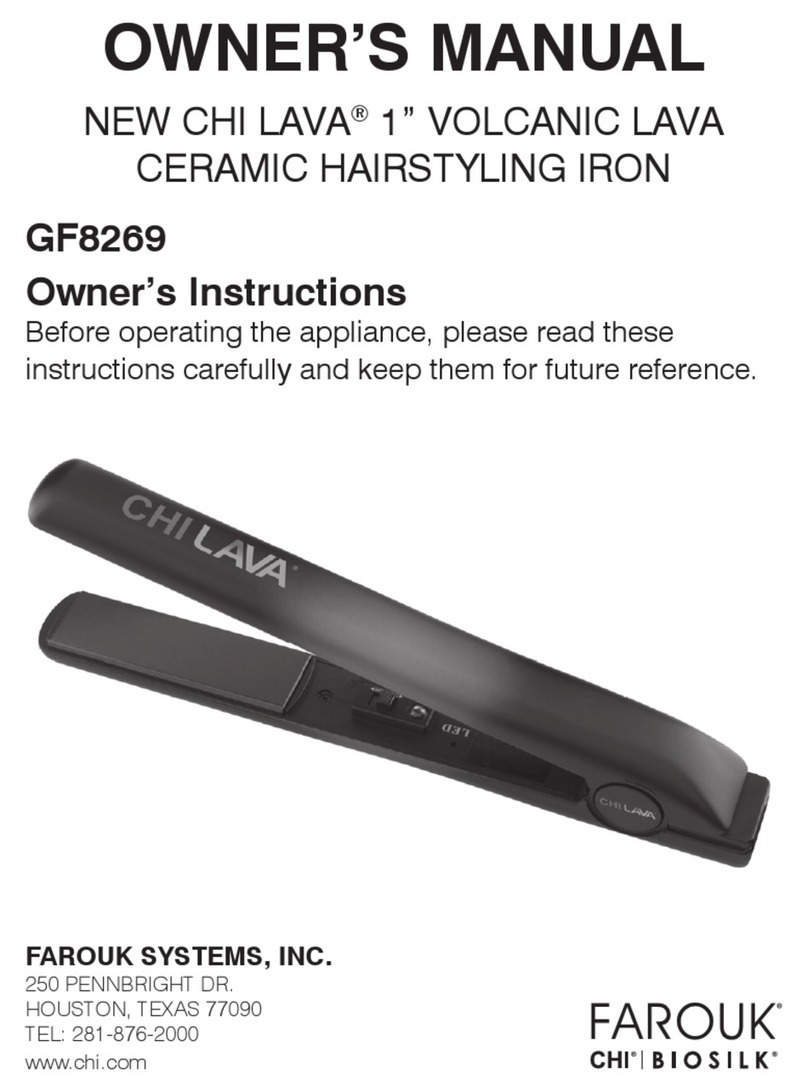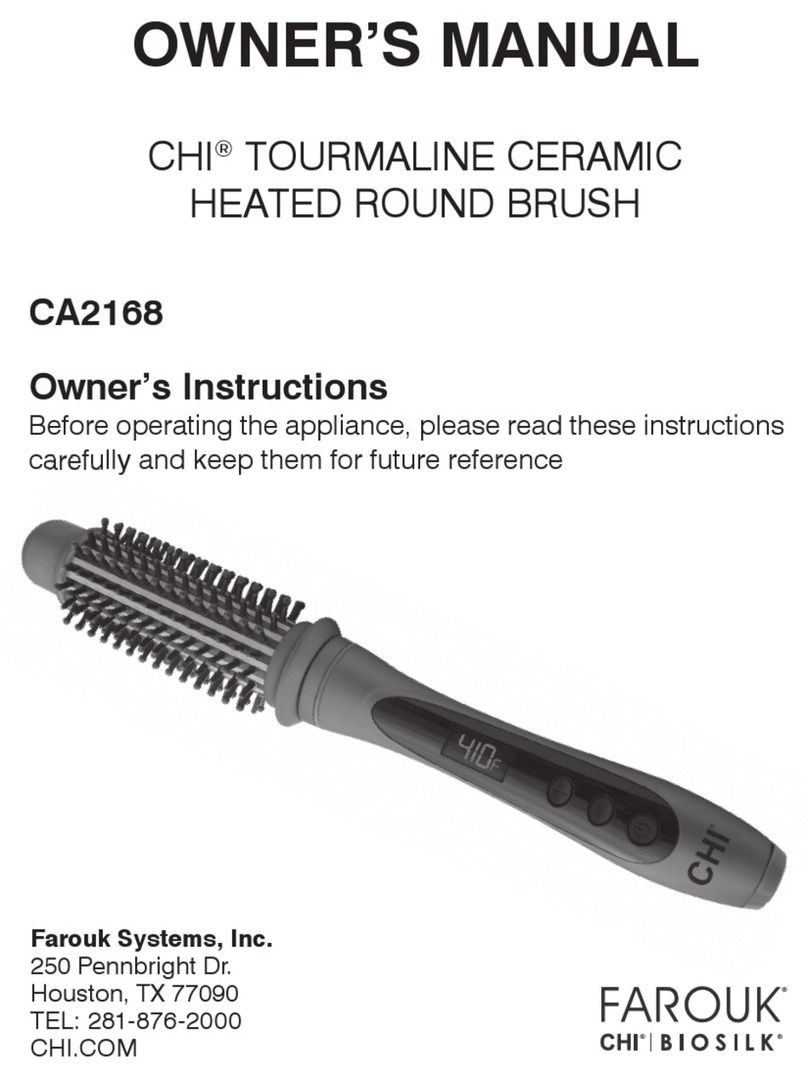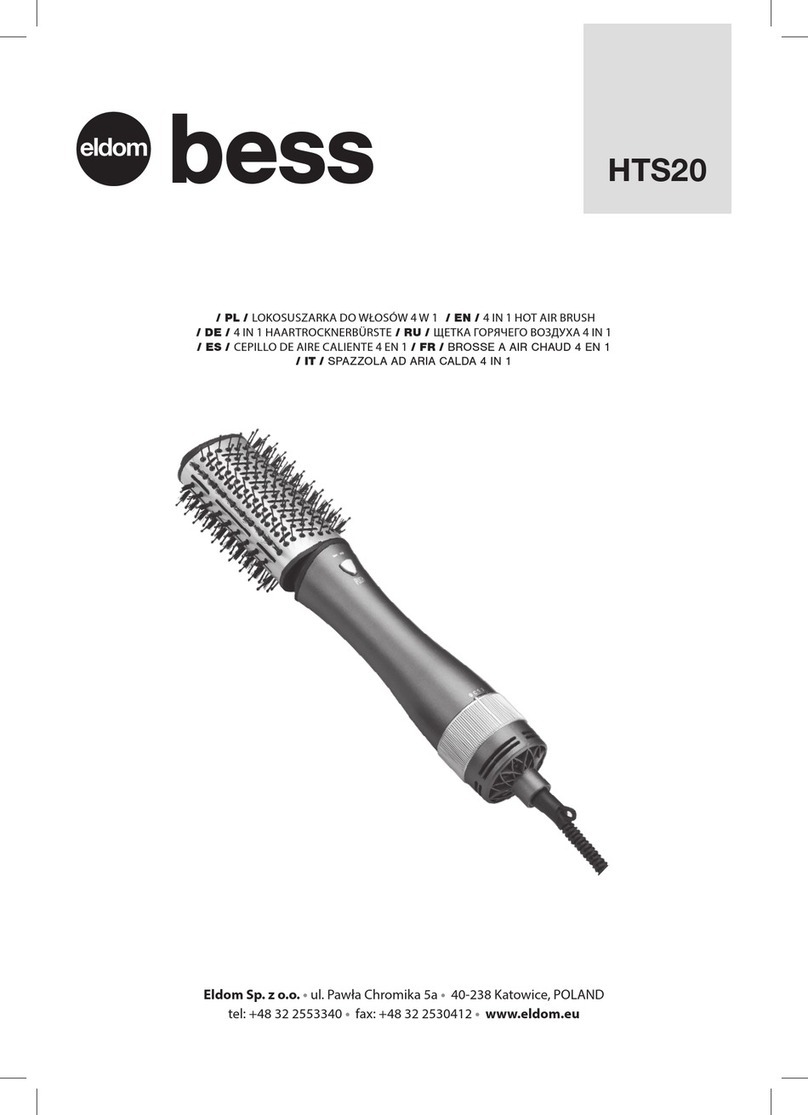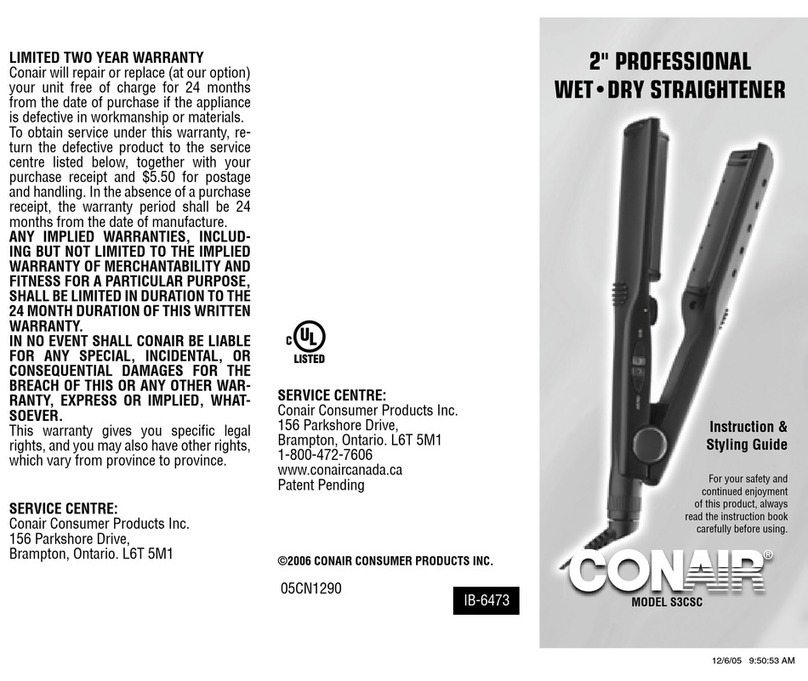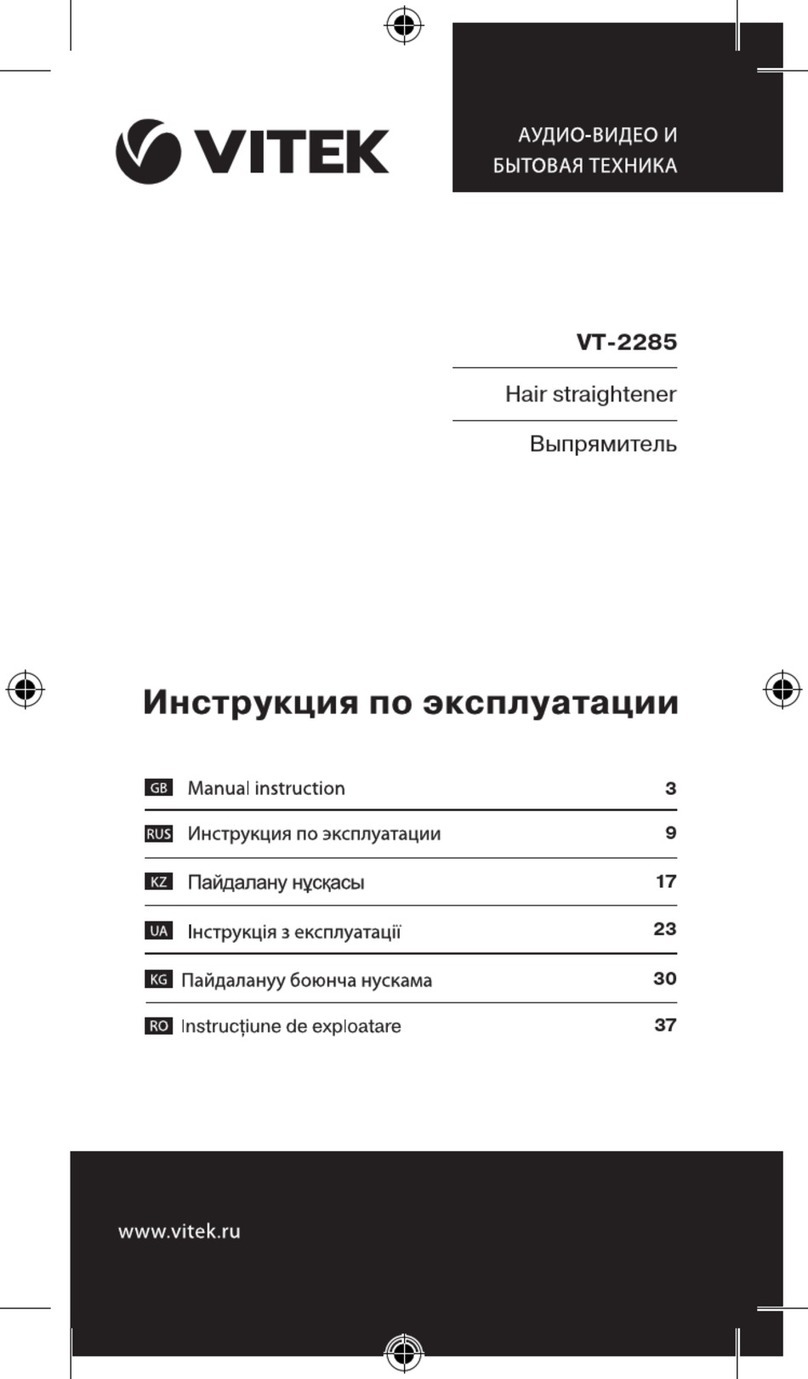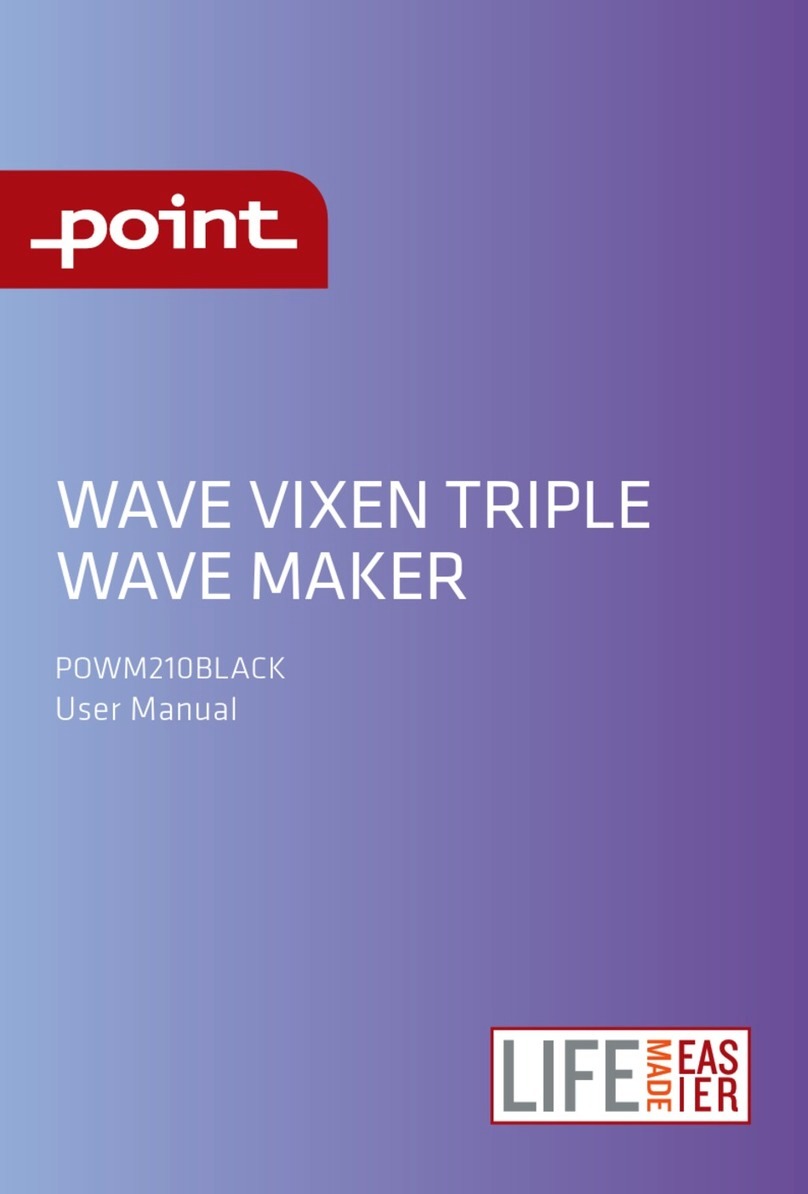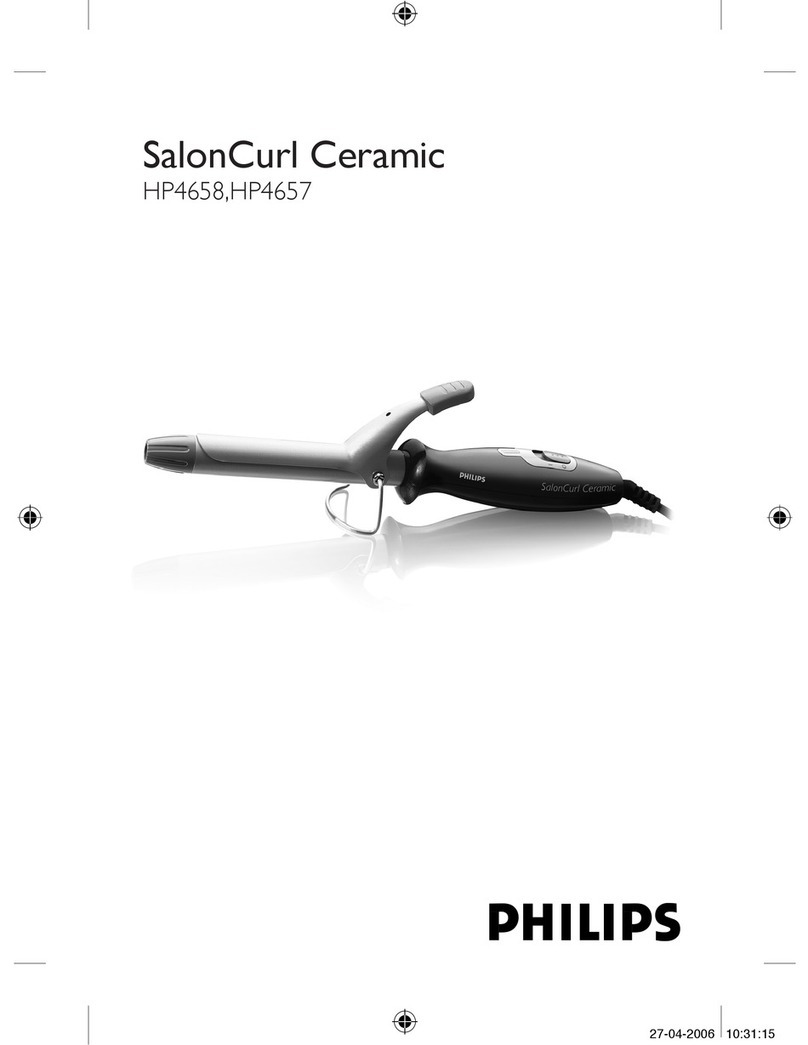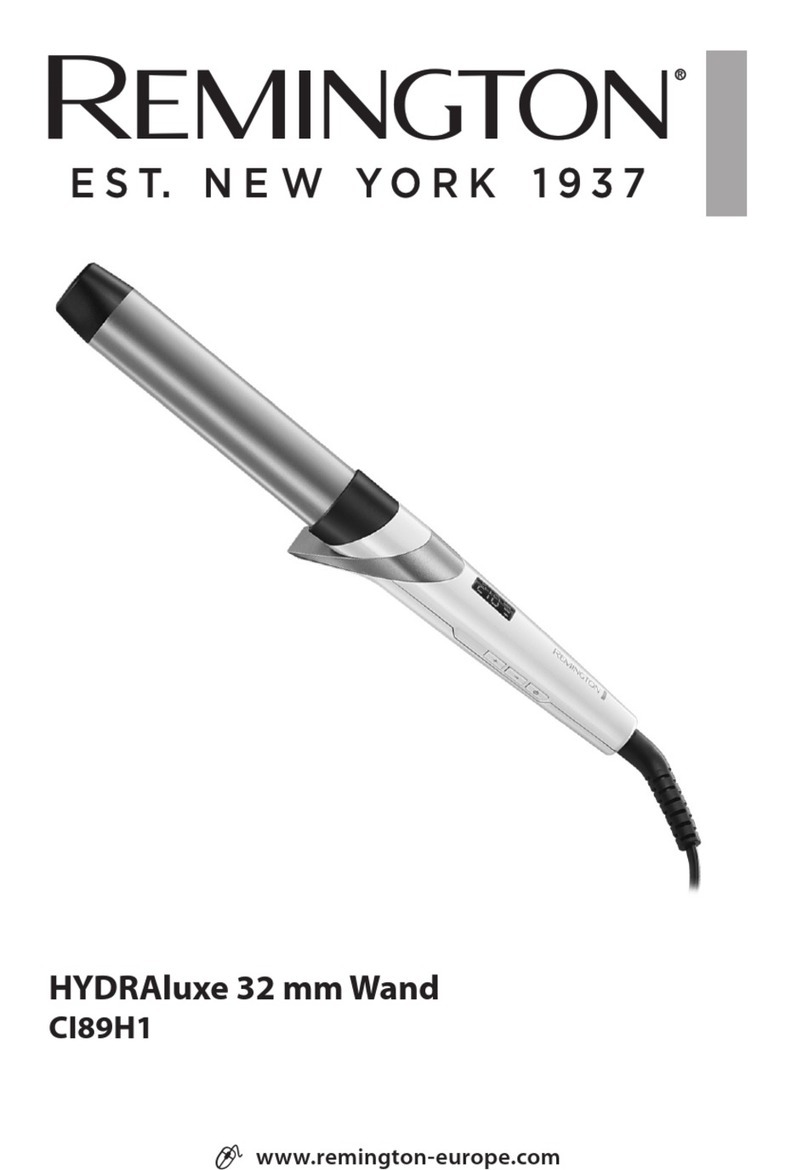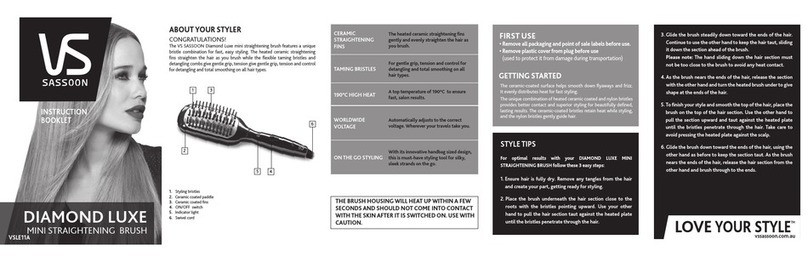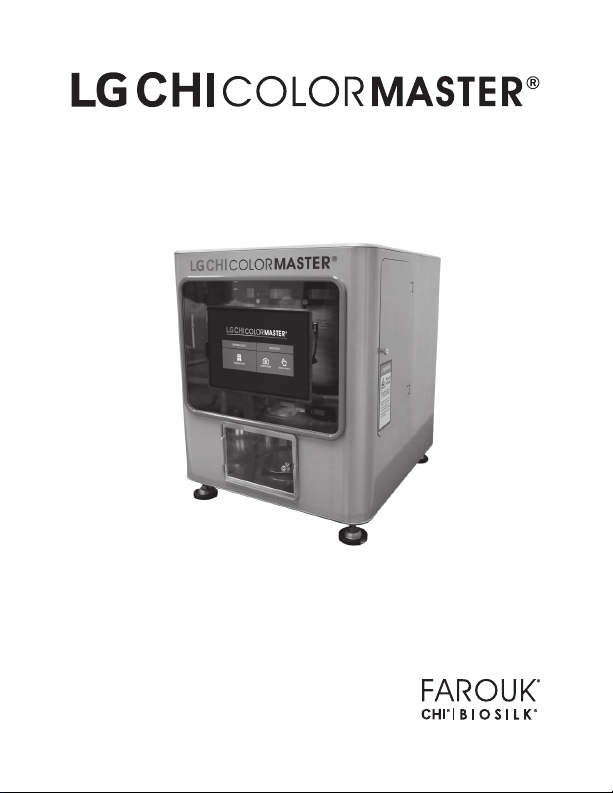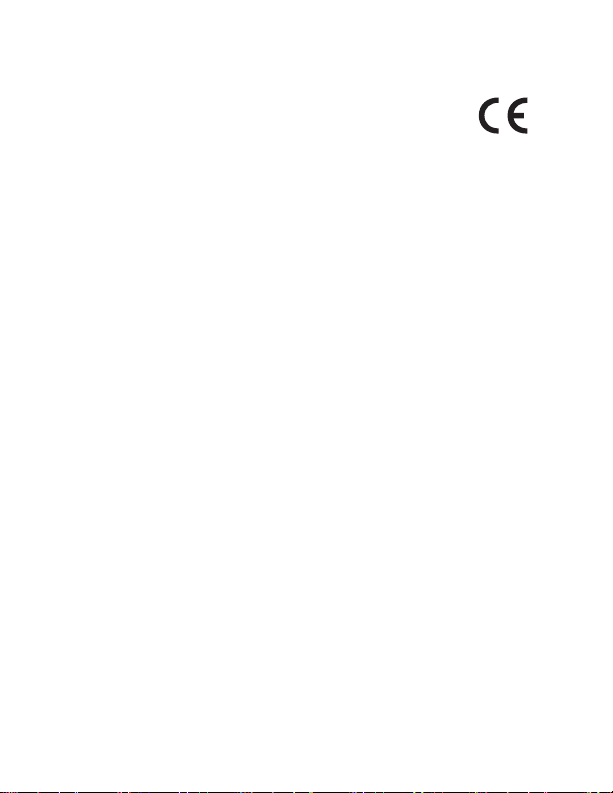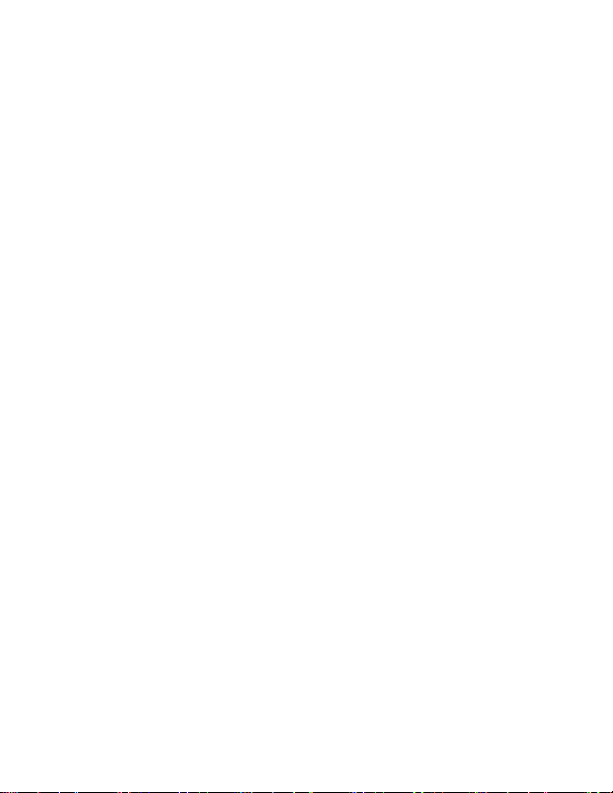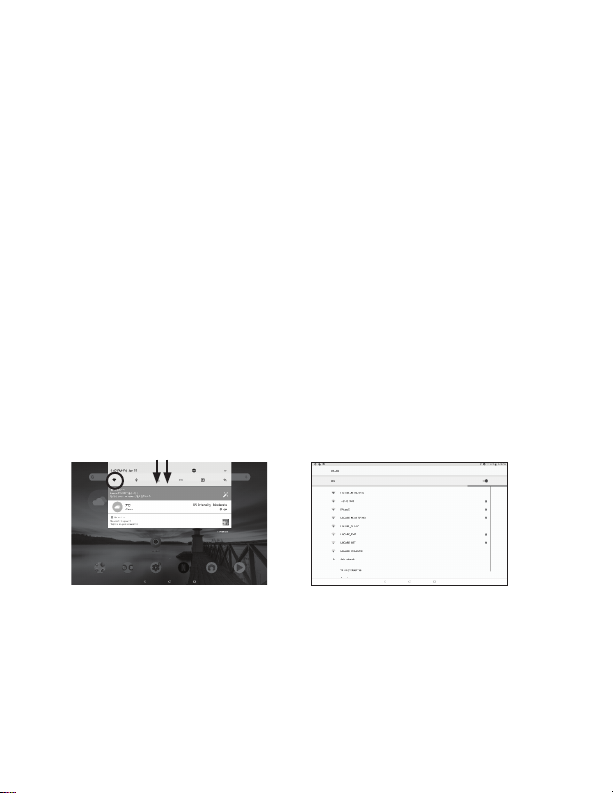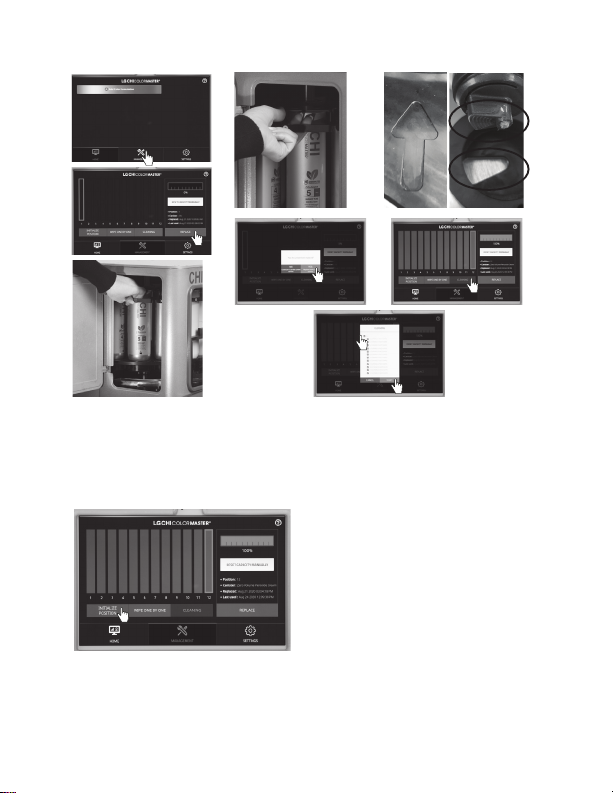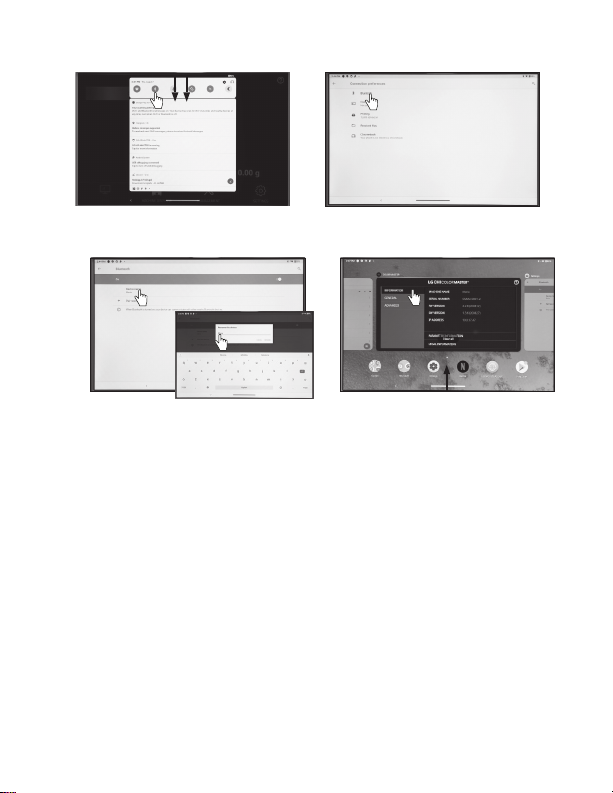3
IMPORTANT SAFETY INSTRUCTIONS
WARNING: THE LG CHI COLORMASTER FACTORY IS AN ELECTRICAL
APPLIANCE AND SHOULD NEVER BE USED OR HANDLED BY ANYONE
UNDER THE AGE OF 18, INCLUDING ANY PERSON WITH A DISABILITY,
LIMITED MOBILITY, OR A VISUAL IMPAIRMENT. MINORS SHOULD NEVER
USE OR TURN ON THIS DEVICE UNLESS UNDER THE SUPERVISION OF
SOMEONE OVER THE AGE OF 18.
BASIC SAFETY PRECAUTIONS SHOULD ALWAYS BE FOLLOWED WHEN
USING ELECTRIC APPLIANCES, INCLUDING THE FOLLOWING:
KEEP AWAY FROM WATER: AS WITH MOST ELECTRICAL APPLIANCES,
ELECTRIC PARTS ARE ELECTRICALLY LIVE WHEN SWITCH IS OFF.
TO REDUCE THE RISK OF INJURY OR DEATH BY ELECTRIC SHOCK:
1. IF USING ELECTRICAL APPLIANCE NEAR WATER, INSTALL GFCI
OUTLETS IN ALL ELECTRICAL OUTLETS INTO WHICH
ELECTRICAL APPLIANCE WILL BE PLUGGED.
2. DO NOT PLACE OR DROP INTO WATER OR OTHER LIQUIDS.
3. AVOID USING THE APPLIANCE IN OR NEAR WATER.
WARNING: TO REDUCE ELECTROCUTION, FIRE OR INJURY TO
PERSONS:
1. USE THIS APPLIANCE ONLY FOR ITS INTENDED USE AS
DESCRIBED IN THIS MANUAL.
2. NEVER OPERATE THIS APPLIANCE IF IT HAS A DAMAGED CORD
OR PLUG.
3. NEVER ALLOW THE POWER SUPPLY CORD TO BE PULLED,
JERKED, STRAINED, TWISTED, OR SEVERELY BENT, ESPECIALLY
AT THE PLUG CONNECTIONS. THE FOREGOING MAY DAMAGE
THE CORD, INCLUDING AT OR NEAR THE HIGH FLEX POINT
OF ENTRY INTO THE APPLIANCE, CAUSING IT TO RUPTURE AND
SHORT. HANDLE THE CORD CAREFULLY FOR LONGER LIFE.
English