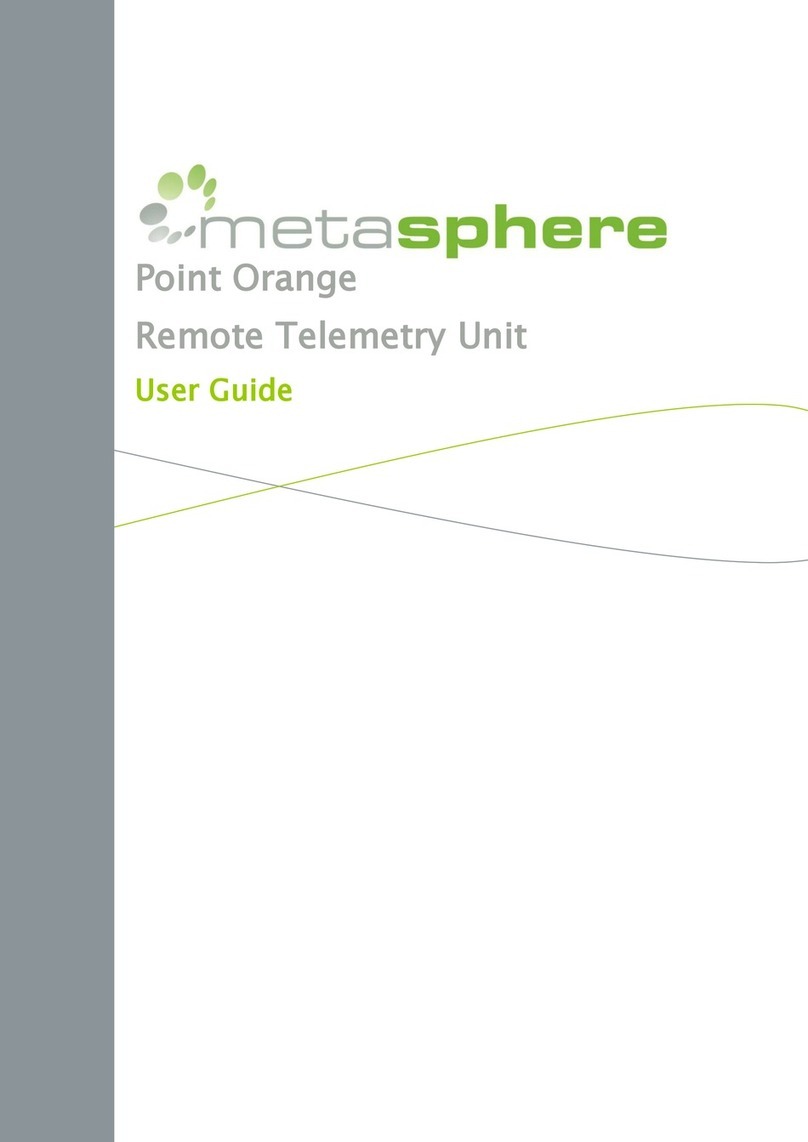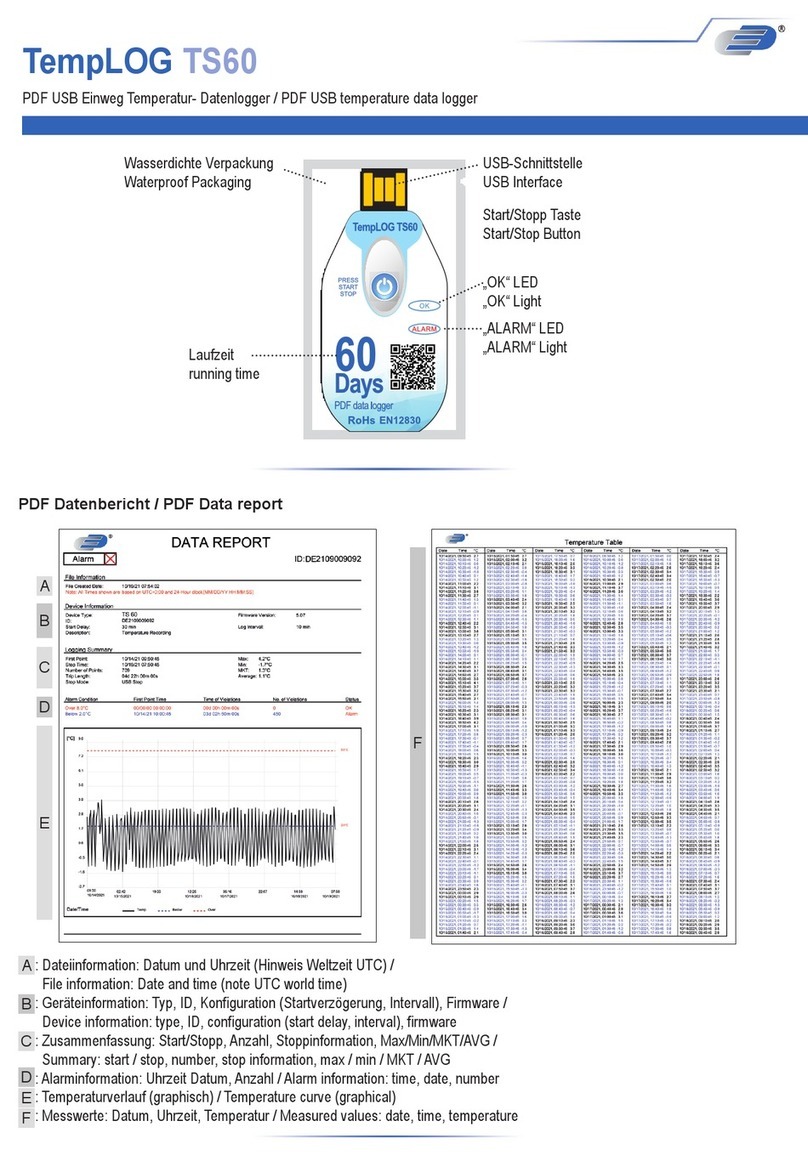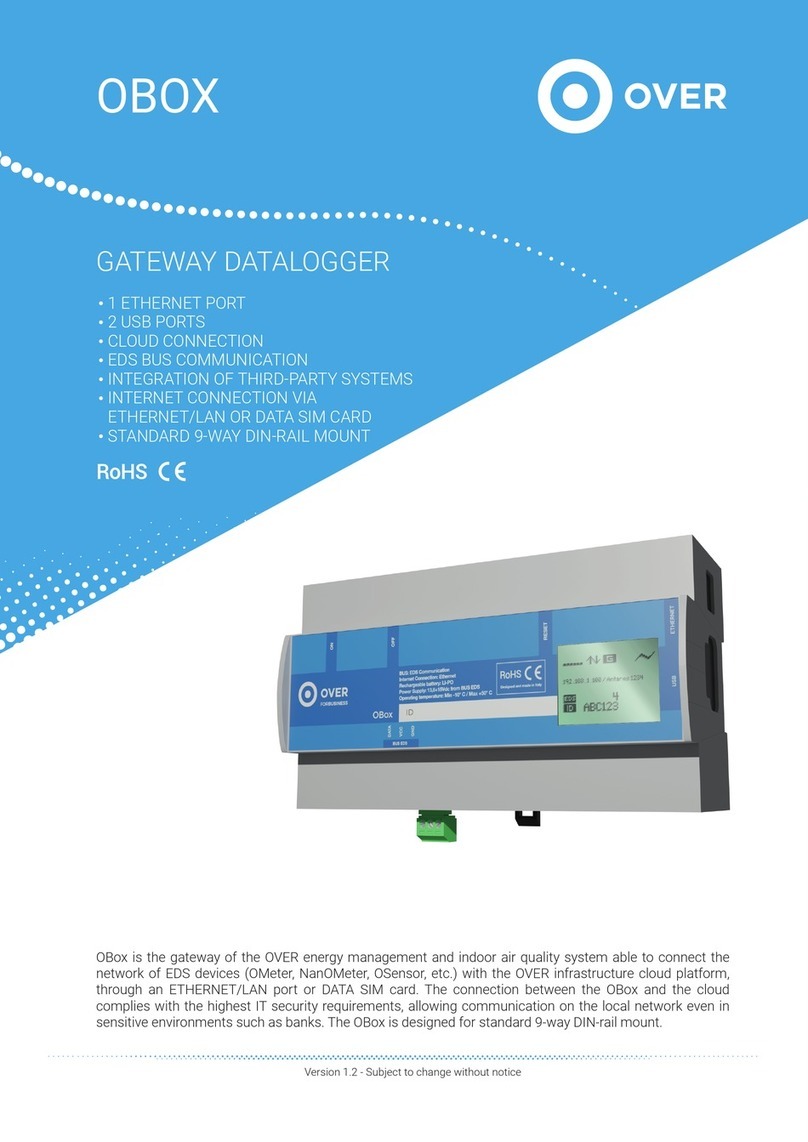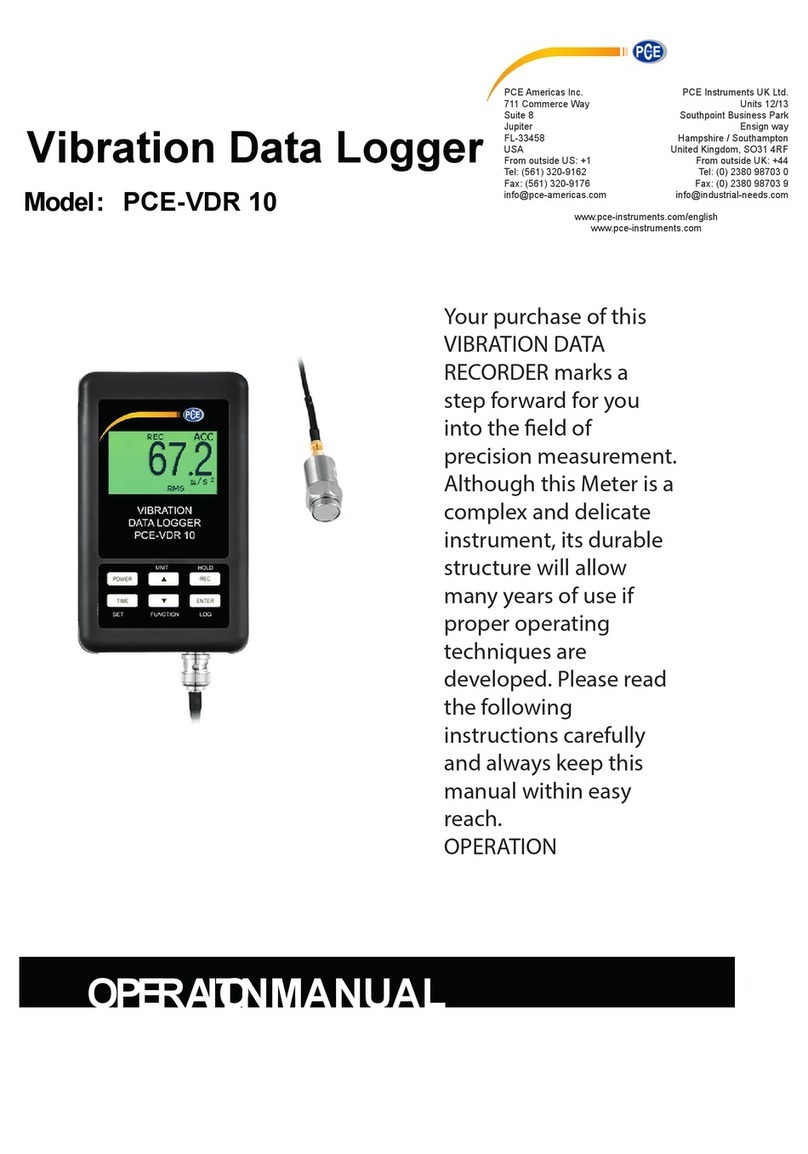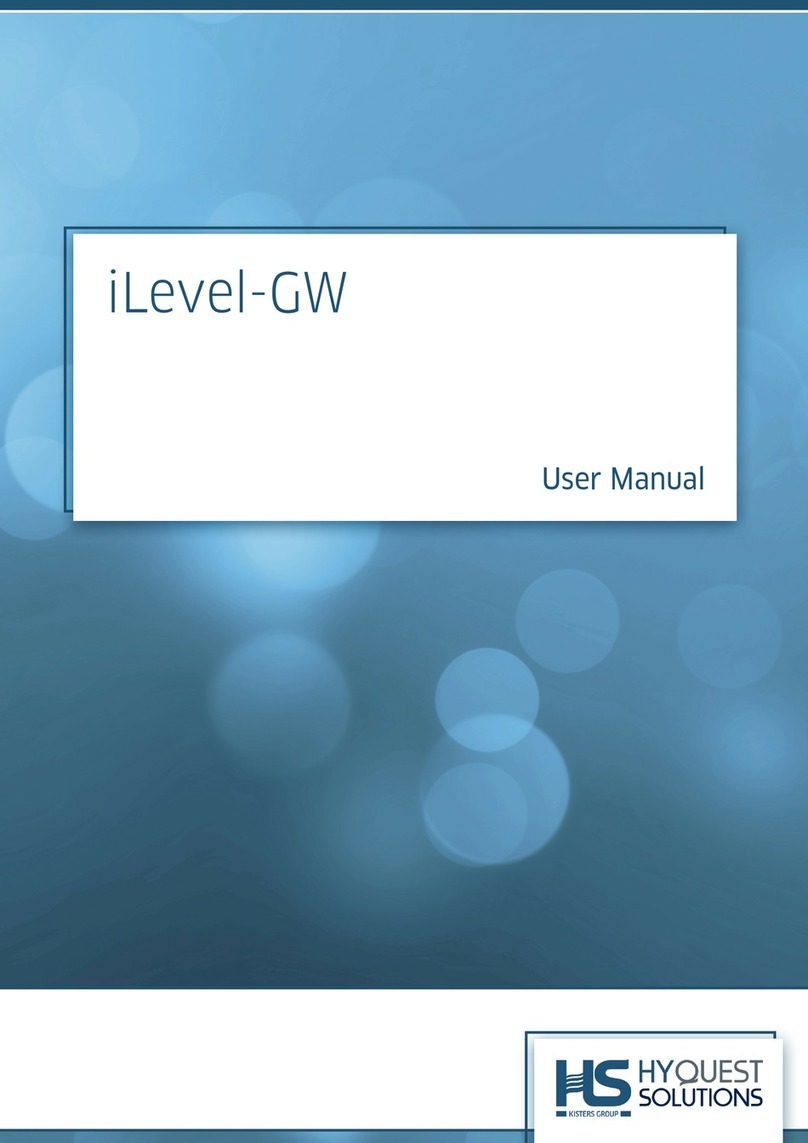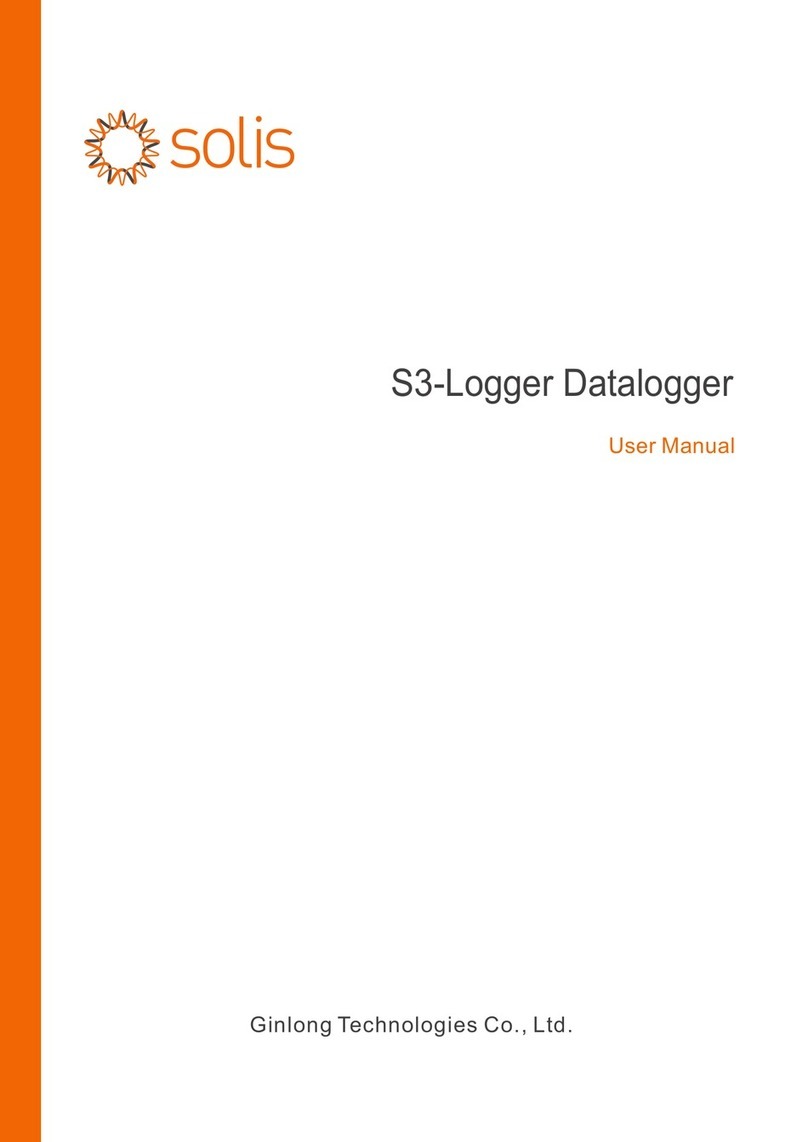FAST ComTec MPA4 User manual

MPA4
8(4) Channel Multiparameter Data Acquisition System
User Manual
Copyright FAST ComTec GmbH
Grünwalder Weg 28a, D-82041 Oberhaching
Germany
Version 1.30 June 26, 2017

Software Warranty
ComTec GmbH II
Software Warranty
FAST ComTec warrants proper operation of this software only when used with software and
hardware supplied by FAST ComTec. FAST ComTec assumes no responsibility for modifications
made to this software by third parties, or for the use or reliability of this software if used with
hardware or software not supplied by FAST ComTec. FAST ComTec makes no other warranty,
expressed or implied, as to the merchantability or fitness for an intended purpose of this software.
Software License
You have purchased the license to use this software, not the software itself. Since title to this
software remains with FAST ComTec, you may not sell or transfer this software. You must get
FAST ComTec's written permission for any exception to this license.
Backup Copy
This software is protected by German Copyright Law and by International Copyright Treaties. You
have FAST ComTec's express permission to make one archival copy of this software for backup
protection. You may not otherwise copy this software or any part of it for any other purpose.
Copyright
1998 - 2017 FAST ComTec GmbH
D-82041 Oberhaching, Germany
All rights reserved
This manual contains proprietary information; no part of it may be reproduced by any means
without prior written permission of FAST ComTec, Grünwalder Weg 28a, D-82041 Oberhaching,
Germany. Tel: ++49 89 66518050, FAX: ++49 89 66518040.
The information in this manual describes the hardware and the software as accurately as
possible, but is subject to change without notice.

Table of Contents
ComTec GmbH III
Table of Contents
1. Introduction .............................................................................................................................. 1-1
2. Installation Procedure .............................................................................................................. 2-1
2.1. Hard- and Software Requirements ............................................................................. 2-1
2.2. Driver Installation ........................................................................................................ 2-2
2.3. Software Installation.................................................................................................... 2-4
2.4. Hardware Installation .................................................................................................. 2-4
2.5. Getting Started ............................................................................................................ 2-5
2.5.1. Getting Started with a basic SINGLE measurement...................................... 2-5
2.5.2. Getting Started with a basic COINCIDENCE measurement.......................... 2-8
2.5.3. Basic Usage of the RealTimeClock Option.................................................. 2-13
2.6. Installing more than one MPA4(T) modules ............................................................. 2-16
2.7. Models and Upgrade Options ................................................................................... 2-17
3. Hardware Description .............................................................................................................. 3-1
3.1. Overview ..................................................................................................................... 3-1
3.2. General Functionality .................................................................................................. 3-2
3.2.1. ‘GO’-Line ........................................................................................................ 3-2
3.2.2. FEATURE (Multi-) I/O Connector................................................................... 3-3
3.2.3. 100MHz Counters .......................................................................................... 3-3
3.2.4. Time Base / Reference Clock ........................................................................ 3-6
3.3. Multiparameter Section ............................................................................................... 3-7
3.3.1. ADC Port Connectors..................................................................................... 3-7
3.3.2. Auxiliary / Reject I/O Connectors ................................................................... 3-8
3.3.3. ADC GATE Inputs .......................................................................................... 3-9
3.3.4. 48Bit Realtime Clock ...................................................................................... 3-9
4. Functional Description ............................................................................................................. 4-1
4.1. Introduction ................................................................................................................. 4-1
4.2. MPA Modes of Operation............................................................................................ 4-1
4.2.1. SINGLE Mode ................................................................................................ 4-1
4.2.2. COINCIDENCE Mode .................................................................................... 4-1
4.3. FIFO Concept.............................................................................................................. 4-2
5. Software Description................................................................................................................ 5-1
5.1. Server functions .......................................................................................................... 5-1
5.1.1. Initialization files ............................................................................................. 5-1
5.1.2. Action menu ................................................................................................... 5-3
5.1.3. File menu........................................................................................................ 5-3
5.1.4. Setting dialogs................................................................................................ 5-5
5.1.5. ADC Settings dialog ....................................................................................... 5-6
5.1.6. Coincidence Definition dialog......................................................................... 5-7
5.1.7. Auxiliary Connectors dialog............................................................................ 5-8
5.1.8. Scaler Settings dialog..................................................................................... 5-9
5.1.9. System definition dialog ............................................................................... 5-10
5.1.10. Dual-parameter and Calculated spectra dialog............................................ 5-12
5.1.11. Dual-parameter spectra with a scaler parameter......................................... 5-19
5.1.12. File formats................................................................................................... 5-20
5.2. Control Language...................................................................................................... 5-23
5.3. Controlling the MPA4 Windows Server via DDE ...................................................... 5-30
5.3.1. Open Conversation ...................................................................................... 5-30
5.3.2. DDE Execute................................................................................................ 5-30
5.3.3. DDE Request ............................................................................................... 5-31
5.3.4. Close Conversation ...................................................................................... 5-32
5.3.5. DDE Conversation with GRAMS/386........................................................... 5-33
5.4. Controlling the MPA4 Windows Server via DLL ....................................................... 5-34

Table of Contents
ComTec GmbH IV
6. MPANT Software ..................................................................................................................... 6-1
6.1. File Menu .................................................................................................................... 6-2
6.2. Window Menu ............................................................................................................. 6-4
6.3. Region Menu............................................................................................................... 6-5
6.4. Options Menu.............................................................................................................. 6-9
6.5. Action Menu .............................................................................................................. 6-22
7. Programming and Software Options........................................................................................ 7-1
8. Appendix .................................................................................................................................. 8-1
8.1. Performance Characteristics....................................................................................... 8-1
8.1.1. MPA General.................................................................................................. 8-1
8.1.2. Time base....................................................................................................... 8-1
8.2. Specifications ..............................................................................................................8-1
8.2.1. Absolute Maximum Ratings ........................................................................... 8-1
8.2.2. Recommended Operating Conditions ............................................................ 8-2
8.2.3. Signal Connectors .......................................................................................... 8-2
8.3. Diagrams..................................................................................................................... 8-5
8.3.1. SYNC_2 Output.............................................................................................. 8-5
8.3.2. ADC port DRDY / DACC handshake ............................................................. 8-6
8.3.3. ADC GATE setup and hold time .................................................................... 8-7
8.4. Power Requirements................................................................................................... 8-9
8.5. Metal Case ..................................................................................................................8-9
8.6. Accessories.................................................................................................................8-9
8.7. Trouble Shooting....................................................................................................... 8-11
8.8. Personal Notes.......................................................................................................... 8-12

Table of Figures
ComTec GmbH V
Table of Figures
Fig. 1.1: MPA4 unit........................................................................................................................ 1-1
Fig. 2.1: Device manager.............................................................................................................. 2-2
Fig. 2.2: Driver installation............................................................................................................. 2-2
Fig. 2.3: Choosing the right folder................................................................................................. 2-3
Fig. 2.4: Device Manager after successfull driver installation....................................................... 2-3
Fig. 2.5: MPA4 rear panel ............................................................................................................. 2-4
Fig. 2.6: MPA4 / MPANT startup screen....................................................................................... 2-5
Fig. 2.7: MPA4 Settings and 'Coincidence Definition' dialogs ...................................................... 2-6
Fig. 2.8: Set ADC range to 1k range.............................................................................................2-6
Fig. 2.9: START a SINGLE measurement with one ADC............................................................. 2-7
Fig. 2.10: Spectrum of a basic SINGLE measurement................................................................. 2-8
Fig. 2.11: Setup two ADCs for a COINCIDENCE measurement.................................................. 2-9
Fig. 2.12: Setup ADC range and coincidence resolving time ..................................................... 2-10
Fig. 2.13: Add a two-dimensional spectrum................................................................................ 2-10
Fig. 2.14: New spectrum defined ................................................................................................ 2-11
Fig. 2.15: Two single and one multiparameter spectra display................................................... 2-12
Fig. 2.16: Basic RTC Experiment................................................................................................ 2-13
Fig. 2.17: ADC Coincidence Definition for RTC Experiment....................................................... 2-14
Fig. 2.18: Auxiliary Connectors for RTC Experiment .................................................................. 2-14
Fig. 2.19: RTC Spectrum Definition ............................................................................................ 2-15
Fig. 2.20: Basic Time Spectra of a Single ADC .......................................................................... 2-15
Fig. 2.21: Editing MPA4.INI......................................................................................................... 2-16
Fig. 2.22: Testing and identifying three MPA4 modules ............................................................. 2-16
Fig. 3.1: MPA4 front panel ............................................................................................................ 3-1
Fig. 3.2: Thermal picture of the metal case................................................................................... 3-2
Fig. 3.3: Schematic of FEATURE I/O connector........................................................................... 3-3
Fig. 3.4: Connector assignment for the 100MHz counters ........................................................... 3-4
Fig. 3.5: 100MHz counters control logic........................................................................................ 3-6
Fig. 3.6: Simplified ADC port timing .............................................................................................. 3-7
Fig. 3.7: ADC Port connectors' pin assignment ............................................................................ 3-8
Fig. 3.8: AUX / REJECT I/O logic ................................................................................................. 3-9
Fig. 3.9: ADC GATE input connector ............................................................................................ 3-9
Fig. 4.1: Coincidence processing and timing ................................................................................ 4-2
Fig. 4.2: FIFO concept .................................................................................................................. 4-3
Fig. 5.1: MPA4 Server Window..................................................................................................... 5-1
Fig. 5.2: MPA4.ini File ................................................................................................................... 5-2
Fig. 5.3: Data Operations dialog for MPA data (left) and selected spectra (right) ........................ 5-3
Fig. 5.4: Replay Settings dialog .................................................................................................... 5-4
Fig. 5.5: About MPA4 dialog box .................................................................................................. 5-4
Fig. 5.6: Settings overview............................................................................................................ 5-5
Fig. 5.7: Inspect MPA4 dialog ....................................................................................................... 5-5
Fig. 5.8: ADC Settings and Presets dialog box, right: with expanded ports
enabled .......................................................................................................................... 5-6
Fig. 5.9: Coincidence Definition dialog box................................................................................... 5-7
Fig. 5.10: Auxiliary Connectors dialog box.................................................................................... 5-8
Fig. 5.11: Scaler Settings dialog box ............................................................................................ 5-9
Fig. 5.12: Left: MPA4-Scaler Status utility, right: as ratemeter................................................... 5-10
Fig. 5.13: System Definition dialog box....................................................................................... 5-11
Fig. 5.14: System Definition dialog box, three MPA4(T) modules .............................................. 5-11
Fig. 5.15: Remote control dialog ................................................................................................. 5-12
Fig. 5.16: Dualparameter and Calculated spectra dialog box..................................................... 5-13
Fig. 5.17: Multi Display Setting ................................................................................................... 5-13
Fig. 5.18: Multi Time Display Setting .......................................................................................... 5-14
Fig. 5.19: Calculated Spectrum Setting ...................................................................................... 5-15
Fig. 5.20: Sum of Counts Dialog .................................................................................................5-16

Table of Figures
ComTec GmbH VI
Fig. 5.21: Sum of counts spectra before and after calibration .................................................... 5-16
Fig. 5.22: Conditions ................................................................................................................... 5-17
Fig. 5.23: ROI Conditions dialog ................................................................................................. 5-17
Fig. 5.24: Combine Conditions dialog ......................................................................................... 5-18
Fig. 5.25: Test acquisition with calculated spectra ..................................................................... 5-18
Fig. 5.26: Creating a dualparameter Scaler spectrum ................................................................ 5-19
Fig. 5.26: Opening the DDE conversation with the MPA4 in LabVIEW...................................... 5-30
Fig. 5.27: Executing a MPA4 command from a LabVIEW application........................................ 5-31
Fig. 5.28: Getting the total number of data with LabVIEW ......................................................... 5-31
Fig. 5.29: Getting the data with LabVIEW................................................................................... 5-32
Fig. 5.30: Closing the DDE communication in LabVIEW ............................................................ 5-32
Fig. 5.31: Control Panel of the demo VI for LabVIEW ................................................................ 5-33
Fig. 6.1: MPANT main window...................................................................................................... 6-1
Fig. 6.2: MPANT Map and Isometric display................................................................................. 6-2
Fig. 6.3: File New Display dialog box............................................................................................ 6-3
Fig. 6.4: Print dialog box ............................................................................................................... 6-4
Fig. 6.5: Slice and rectangular ROI Editing dialog box ................................................................. 6-7
Fig. 6.6: Polygonal ROI Editing dialog box ................................................................................... 6-7
Fig. 6.7: Single Gaussian Peak Fit................................................................................................ 6-8
Fig. 6.8: Log file Options for the Single Gaussian Peak Fit .......................................................... 6-9
Fig. 6.9: Colors dialog box .......................................................................................................... 6-10
Fig. 6.10: Color Palette dialog box.............................................................................................. 6-10
Fig. 6.11: Single View dialog box................................................................................................ 6-11
Fig. 6.12: Custom-transformed spectra dialog............................................................................ 6-12
Fig. 6.13: MAP View dialog box ..................................................................................................6-12
Fig. 6.14: Isometric View dialog box ........................................................................................... 6-13
Fig. 6.15: Axis Parameter dialog box .......................................................................................... 6-14
Fig. 6.16: Scale Parameters dialog box ...................................................................................... 6-15
Fig. 6.17: Calibration dialog box ................................................................................................. 6-16
Fig. 6.18: Comments dialog box ................................................................................................. 6-17
Fig. 6.19: Settings dialog box...................................................................................................... 6-17
Fig. 6.20: Data Operations dialog box ........................................................................................ 6-18
Fig. 6.21: System Definition dialog box....................................................................................... 6-18
Fig. 6.22: Spectra dialog box ...................................................................................................... 6-19
Fig. 6.23: Slice dialog box........................................................................................................... 6-19
Fig. 6.24: Replay dialog box ....................................................................................................... 6-20
Fig. 6.25: Tool Bar dialog box ..................................................................................................... 6-20
Fig. 6.26: Function keys dialog box ............................................................................................ 6-21
Fig. 8.1: SYNC_2 output signals: rise time, fall time..................................................................... 8-5
Fig. 8.2: SYNC_2 10 MHz clock output signal.............................................................................. 8-5
Fig. 8.3: SYNC_2 100 MHz clock output signal............................................................................ 8-5
Fig. 8.4: ADC port handshake....................................................................................................... 8-6
Fig. 8.5: ADC port handshake with 2 simultanously firing ADC's ................................................. 8-6
Fig. 8.6 : Handshake with 2 ADC's at a rate of 1MHz each.......................................................... 8-7
Fig. 8.7: ADC GATE setup time .................................................................................................... 8-7
Fig. 8.8: ADC GATE hold time ...................................................................................................... 8-8
Fig. 8.9: Counter cable................................................................................................................ 8-10

WARNINGS
ComTec GmbH VII
WARNINGS
The metal case of the MPA4 might be hot.
Beware of burning yourself!
The whole metal case works as a passive cooler for the device.
It can reach surface temperatures of well over 50°C.
The metal case of the MPA4 works as a passive cooler. Please provide ample airflow around the
device. Do not cover the case. Do not place it inside a closed cabinet etc.
Static electricity discharges can severely damage the MPA4. Use strict antistatic procedures
when connecting cables and during handling of the device.
Take care not to exceed the maximum input voltages as described in the technical data.

Introduction
ComTec GmbH 1-1
1. Introduction
The MPA4 Multiparameter System is an ultra fast listmode multichannel data acquisition system
featuring performance and measurement capabilities previously not known in commercially
available multiparameter systems.
2 highspeed USB connections provide for easy connection to a computer and asure maximum
data transfer rates into the PC.
The MPA4 Multiparameter System actually is a comprehensive set of 2 different data acquisition
devices in one unified package.
First there is an 8(4) input classical multiparameter system section providing very flexible
acquisition combinations of upto 8 external NIM ADC port devices like ADC's, TDC's.
Secondly there are 8 independent 32bit 100MHz counters/scalers (option).
An onboard DDR2 memory with a capacity of 1 or optionally 2 GB functions as large FIFO for
buffering high event rates. The FIFO memory buffers enable to MPA4 to continuously transfer
data rates of approximately 35 MByte/s to the connected computer.
If you intend to use 2 USB ports for higher data transfer rates also connect “USB 2”.
The MPA4 system allows to simultaneously acquire single and coincidence ADC data (e.q.
energy spectra) from upto 8 input channels.
A range of versatile additional features enables easily adapting the MPA4 system to a large
variety of experimental requirements, complicated or almost impossible to fulfill with other
systems.
Eight 32 bit counters with a maximum countrate of 100MHz each are provided (option). Each
counter is presettable and can also be configured to free run at 100MHz. 2 of the counters
provide a carry output for cascading and 2 can switch from UP to DOWN counting by external
signal application. All of them can be gated as well.
An open-drain 'GO'-line (compatible to other products of FAST ComTec) enables overall
experiment synchronization.
A versatile 8 bit digital I/O1port may further satisfy your experimental needs.
The MPA4 is designed with “state-of-the-art” components, which offer excellent performance and
reliability. The high-performance hardware is matched by sophisticated WINDOWS™-based
software (delivered with each MPA4) providing a powerful graphical user interface for setup, data
transfer and spectral data display.
1I/O: Input / Output
Fig. 1.1: MPA4 unit

Introduction
ComTec GmbH 1-2
For dependent multiparameter data acquisition coincidence resolving times from low 20ns to
1.3ms can be selected in steps of 20ns. A programmable timeout counter (also 20ns to 1.3ms) for
the maximum time to wait for a conversion being finished after a DEADTIME signal of the ADC
was detected further helps to optimize the data throughput for a specific experiment.
With the MPA4 multiparameter system, FAST introduces a most flexible and versatile method to
setup coincidence mode data acquisition. Coincident events may be defined as almost any
combination of the 8(4) ADC ports and also the auxiliary connectors might be involved. Several
different combinations may be defined as coincidence conditions at a time. Besides, it is possible
to define the ADC ports that can actually start a coincidence independently. Thus, random
coincidences and therefore the base level noise in the spectra is further reduced.
For special external data units the ADC ports can be configured to allow even 32, 48 or 64 bit
wide interfaces.
An optional realtime clock with a 6.4ns resolution a variety of additional information can be
captured. E.g. timestamps may be inserted into the datastream to obtain detailed information on
the time particular events have occurred. Each ADC can be individually marked with a time
stamp. Also scaler, multi spectra scaling, multiscaling, Time-of-Flight applications etc. may be
realized since a large variety of load, reset, capture, readout options is available.
Livetime correction on all ADC input ports is also provided.
The easy to use multiparameter operating software MPANT allows to fully control the complete
system setup. A monitoring facility provides to on-line view single and dual parameter spectra.
Some of MPANT´s features are high-resolution graphics displays with zoom, linear and
logarithmic (auto) scaling, grids, ROIs2, Gaussian fit, calibration using diverse formulas and
FWHM3calculations. Macro generation using the powerful command language allows task
oriented batch processing and self-running experiments.
Almost any thinkable combination of time, single and multiparameter spectra may be acquired
and displayed while also writing the data in listmode to a hard disk for later analysis.
List data can be stored on the local harddisk drive or any other directly accessible mass storage
device.
Several single and multiparameter spectra may also be accumulated in the RAM of the PC.
Multiple windows of dual and single parameter spectra can be simultaneously displayed. Any
combination of ADCs can be selected thus, it is possible to define several single and dual
parameter spectra which can be acquired and displayed.
A DLL (Dynamic Link Library) is available for operation in a Laboratory Automation environment.
Drivers for LINUX are also available.
2ROI: Region Of Interest
3FWHM: Full Width at Half Maximum

Installation Procedure
ComTec GmbH 2-1
2. Installation Procedure
2.1. Hard- and Software Requirements
For operating the MPA4 you need a standard PC with USB 2.0 port and Microsoft Windows XP or
higher. USB 1.0 ports do not work. The MPA4 works well using only one USB 2.0 port. The
maximum throughput then is 30 Mbyte/sec. This throughput can be somewhat increased by
using two USB ports. USB port 1 will then be used for controlling and parameter transfer, USB
port 2 will be used for data transfer only using two pipes acting interleaved in parallel switching 1
kbyte buffers between two different endpoints. The maximum throughput then is typically
35 Mbyte/sec but we have seen a record of about 40 Mbyte/sec on one computer.
The large 1 or 2 GB FIFO is able to buffer data recorded at 33 million events/sec. Of course it will
take some time after stopping an acquisition to empty a full FIFO, 2 Gbyte / 30Mb/sec is about a
minute. The filling status of the FIFO is shown in the software. There is also an indicator showing
if any data is lost. The fast FIFOs on each 100ps TOF input channel can buffer data recorded
with 10 GHz without loss up to 6.5 mikrosec. See chapter 4.2 in this manual.
We do not expect any problems with host compatibility as we do not use something else than any
USB hard disk or memory stick. Of course, it is necessary that the PC has a true USB 2.0 port.
Older PC's that do not have USB 2.0 on the motherboard can use a PCI card providing USB 2.0
ports. We have no good experience with such PCI cards, the throughput will be much lower,
typically only 15..20 Mbyte/sec, and some cards may not work at all. So we recommend a PC
with true USB 2.0 ports on the motherboard, as is now standard even for laptops.
First check you have all shipped equipment available:
•Transport case
•MPA4 module
•Power supply module 100…240 VAC / 12 VDC
•Power line cord
•(6x) SMA – BNC cable, RG316, 2 m
•(2x) USB 2.0 (A/B) cable, 3 m
•User manual
•CD or USB stick with operating software

Installation Procedure
ComTec GmbH 2-2
2.2. Driver Installation
To install the driver, please start the device manager. You can do it by right-clicking the computer
shortcut on the desktop and selecting “Manage” from the drop-down-menu, then “Device
Manager”. Another way is to select in the Start Menu Settings..Control Panel, then
System..Device Manager.
Fig. 2.1: Device manager
The new device is displayed as “S7889” in a class “Other devices”. Please right-click it and select
“Update driver” from the drop-down menu.
Fig. 2.2: Driver installation

Installation Procedure
ComTec GmbH 2-3
Windows offers to search automatically for updated driver software or browse the computer for
the driver software. Don’t try the automatic installation, it will probably not work. Select to browse
manually for the driver and select for example for Windows 7 or 8 the wdmdriv\win7 folder on the
CD or Software stick.
Fig. 2.3: Choosing the right folder
Please don’t go deeper into the folder structure, the processor type (x86 , x64, etc.) is found
automatically. After pressing “OK” the driver installation will proceed. The device manager will
then show a “FAST ComTec MCS6 USB Driver” in a class “FAST ComTec USB Device” as
shown in Fig. 2.4
Fig. 2.4: Device Manager after successfull driver installation
Please check the Power Saving Options in the PC Settings. If the PC goes to sleep during a
running acquisition and shuts the USB port down, the software will hang up. So it is
recommended to disable automatic going to sleep in the energy options.

Installation Procedure
ComTec GmbH 2-4
2.3. Software Installation
To install the MPA4 software on your hard disk insert the MPA4 installation medium (CD or USB-
Stick) and start the installation program setup.exe for the 32-bit software or setupx64.exe for the
native 64-bit software.
A directory called C:\MPA4 for the 32-bit software or C:\MPA4(x64) for the native 64-bit software
is created on the hard disk and all MPA4 and MPANT files are transferred to this directory. Drive
C: is taken as default drive and \MPA4 as default directory. It is not mandatory that the MPA4
operating software is located in this directory. You may specify another directory during the
installation or may copy the files later to any other directory.
The Setup program has installed a shortcut on the desktop. The icon starts directly the
MPA4.EXE. The server program will automatically call the MPANT.EXE program when it is
executed. The MPA4 Server program controls the MPA4T module but provides no graphics
display capability by itself. By using the MPANT program, the user has complete control of the
MPA4 along with the MPANT display capabilities.
To run the MPA4 software, simply double click on the “MPA4 Server Program“ icon. To close it,
close the MPA4 server in the Taskbar.
2.4. Hardware Installation
Installation of the MPA4 is as easy as connecting a cable. Connect the power supply to the
“POWER” connector and a USB 2.0 cable to the “USB 1” port. At the host computer plug in the
USB cable into a high-speed capable USB 2.0 port. Since USB is a hot-pluggable interface the
sequence of applying power and connecting the USB port is not important.
NOTE:
At the host computer a high-speed (480 Mbit/s4) capable USB 2.0 interface must be used.
When power is applied the “POWER ON” LED on the rear of the MPA4T should be lit and a
second later “POWER GOOD” as well.
If you intend to use 2 USB ports for higher data transfer rates also connect “USB 2”.
4The USB 2.0 specification includes low-speed (1.5 Mbit/s), full-speed (12 Mbit/s) and high-speed (480 Mbit/s) signaling rates
Fig. 2.5: MPA4 rear panel

Installation Procedure
ComTec GmbH 2-5
IMPORTANT:
All setup and control data exchange is handled over “USB 1”. Thus, “USB 1” must always be
connected to the host computer.
When the software and driver are already installed the computer will detect the MCS6
automatically as soon as it is connected.
2.5. Getting Started
2.5.1. Getting Started with a basic SINGLE measurement
What we are going to setup now is a simple SINGLE measurement using one external ADC. The
acquired spectrum will have a range of 1k channels corresponding to a 1k ADC conversion gain
setting.
First step is to start the MPA4 software by double clicking the corresponding icon. This will
automatically start the MPANT program. On startup the MPA4 Server is iconized and one does
not have to worry about it since all hardware settings are also accessible from the MPANT
program which actually is the graphical user interface and which will appear now on your screen
(ref. Fig. 2.6).
Now we have to change the system settings to one ADC (default is four or eight) only. Click on
Options – Hardware Settings… or to find the MPA4 Settings window pop up (see Fig. 2.6).
Fig. 2.6: MPA4 / MPANT startup screen

Installation Procedure
ComTec GmbH 2-6
Fig. 2.7: MPA4 Settings and 'Coincidence Definition' dialogs
Click the ADC Coincidences button to open the ADC Coincidence Definition window. It should
look like Fig. 2.7. Click the <<All button below the „Singles no coinc.“ box to remove all ADCs out
of the list, then click the >> button to enter ADC1 again. Close the window with OK.
No we must set the range of the ADC to 1k. For this, click ADC Settings... Change the ADC
Settings – Range to 1k = 1024 (ref. Fig. 2.8) and click OK. The spectrum display of ADC1 in the
MPANT window changes to a full scale range of 1024 channels.
Be sure you connected an external pulse height analyzing ADC (set to 1k conversion gain) to the
ADC1 port. Input analog signals to that ADC, e.g. from a pulser.
Now start data acquisition by a click on the START button (ref. Fig. 2.9). Recognize that when
you move the mouse pointer over a button a help message appears in the lower left corner of the
MPANT window. In this case it is 'Erases and starts a measurement' meaning that the contents of
Fig. 2.8: Set ADC range to 1k range

Installation Procedure
ComTec GmbH 2-7
the histograms is erased and then a new acquisition is started. Click OK in the message window
that appears after clicking the START button.
See that the Status changes to ON. The Real time will begin to run also indicating that data
acquisition is ON. Depending on your input signals a histogram should start to be accumulated
(ref.Fig. 2.10). When you want to finish data acquisition click on the STOP button . The
corresponding help message is 'Halts a measurement'.
Fig. 2.9: START a SINGLE measurement with one ADC

Installation Procedure
ComTec GmbH 2-8
2.5.2. Getting Started with a basic COINCIDENCE measurement
What we are going to do is to setup a basic COINCIDENCE measurement using two ADCs. The
ADCs will be set to a conversion gain of 4k. The on-line displays are set to a single spectrum for
each ADC and a two-dimensional spectrum of ADC1 x ADC2 with a resolution of 256 x 256
channels.
First open the Coincidence Definition window by a click on ADC Coincidences in the MPA4
Settings dialog. Use the << All buttons to move all ADCs to the Not active box and then move
ADC1 and ADC2 to the Coinc. with any box with the >> button below this field. By default they
are displayed with a 'S' appended indicating that they are allowed to start a coincidence resolving
time window. If the 'S' is not appended check the Start enable check box for each ADC. The
Coincidence Definition window should look like Fig. 2.11 now.
Fig. 2.10: Spectrum of a basic SINGLE measurement

Installation Procedure
ComTec GmbH 2-9
Set the ADC ranges to 4096 using the ADC Settings... button ADC Settings and Preset window.
Set the Coinc time to 10.00µs using the scrollbar. Then click into the data field of DRDY Timeout
and type in 50.00 to set the DRDY timeout to 50.00µs. This is in accordance to a 100MHz
Wilkinson type ADC (4k x 10ns ≈40µs + 10µs overhead for safety) like our model 7074 Quad
ADC. The DRDY timeout is the maximum time the system waits for converted data (DRDY goes
true) after the coincidence time window is closed. For a 7072 ADC a short DRDY timeout of about
10 µs is reasonable. Click OK to accept the new settings and to close the ADC Settings and
Preset window.
Fig. 2.11: Setup two ADCs for a COINCIDENCE measurement

Installation Procedure
ComTec GmbH 2-10
Now we will still have to define a two-dimensional spectrum of ADC1 x ADC2. Open the spectra
definition window Dualparameter and Calculated spectra by a click on the Spectra button .
In the Map and Calculated spectra window click on Add Multi… button to add a new
multiparameter spectrum. The Multi Display Setting window opens.
Fig. 2.12: Setup ADC range and coincidence resolving time
Fig. 2.13: Add a two-dimensional spectrum

Installation Procedure
ComTec GmbH 2-11
Set the x-axis of the new spectrum to ADC1 with a range of 256 and the y-axis to ADC2 with also
range 256. Type in a name for the spectrum, e.g. 'ADC 1 x ADC 2' like in Fig. 2.9 Click OK. In the
Dualparameter and Calculated spectra window the new map appears (ref. Fig. 2.14).
Close Dualparameter and Calculated spectra and the MPANT display should show up with two
single spectra (ADC1 and ADC2) and one multiparameter map (ref. Fig. 2.15).
Fig. 2.14: New spectrum defined
Table of contents