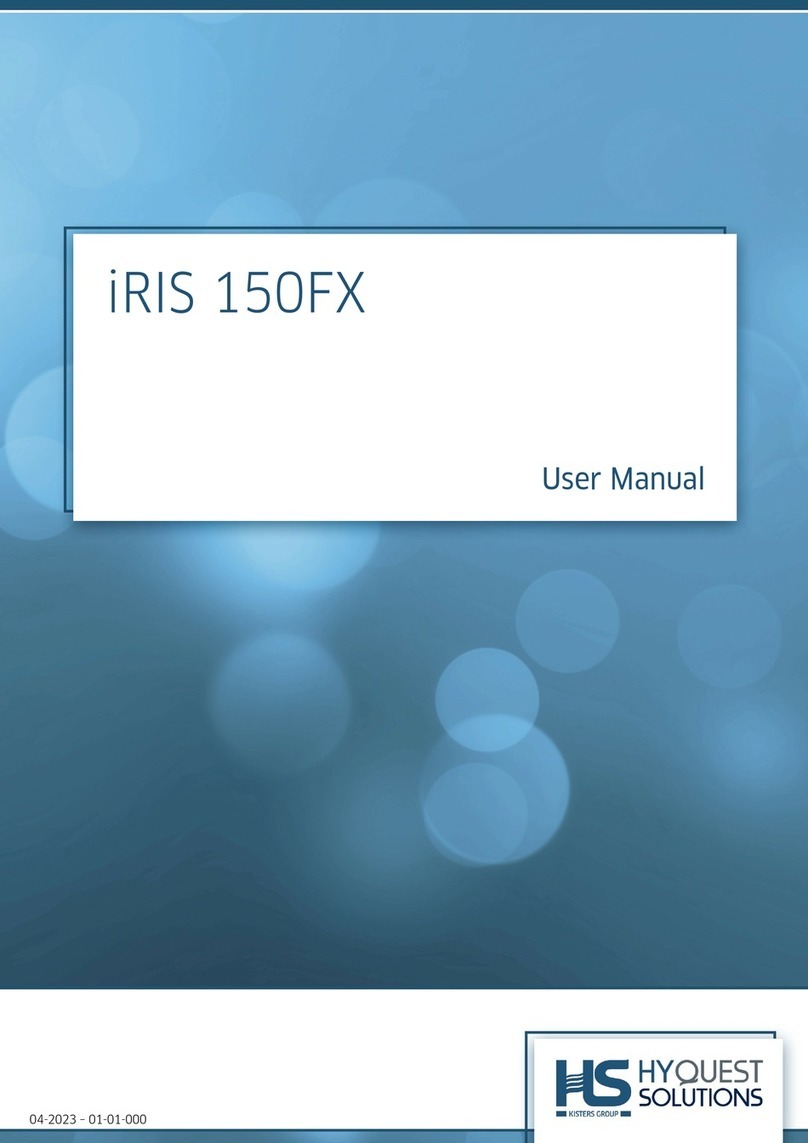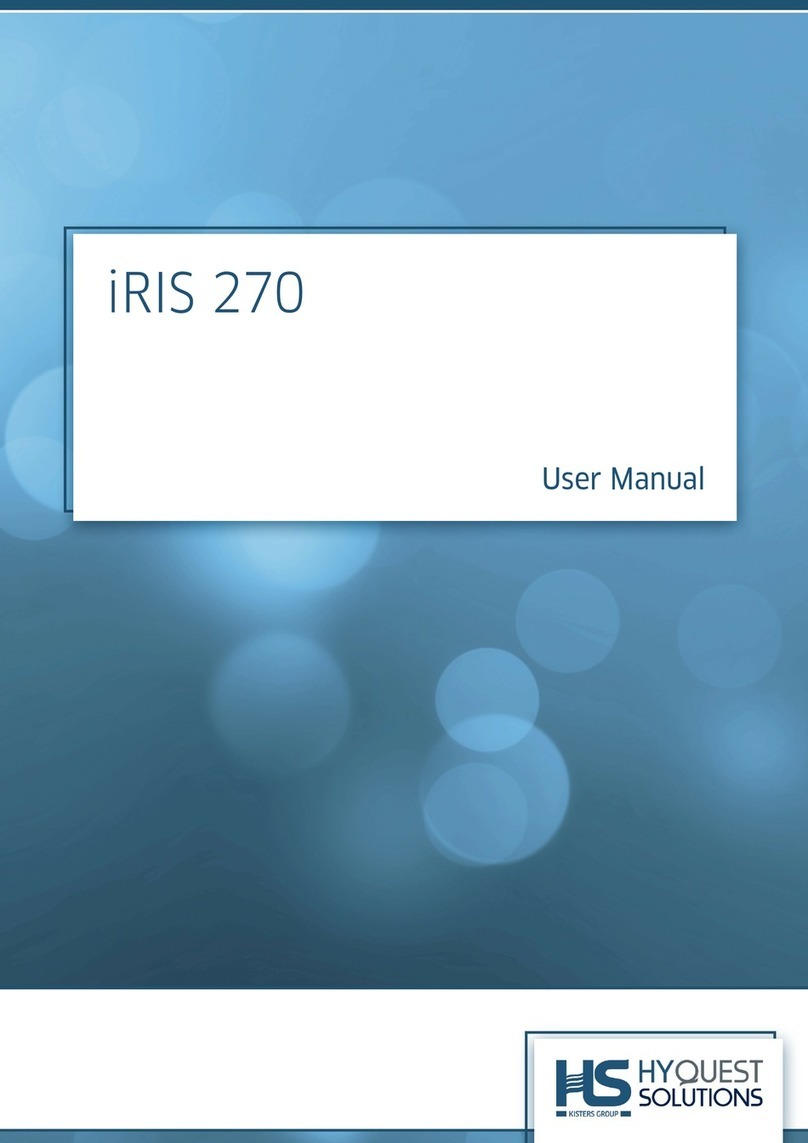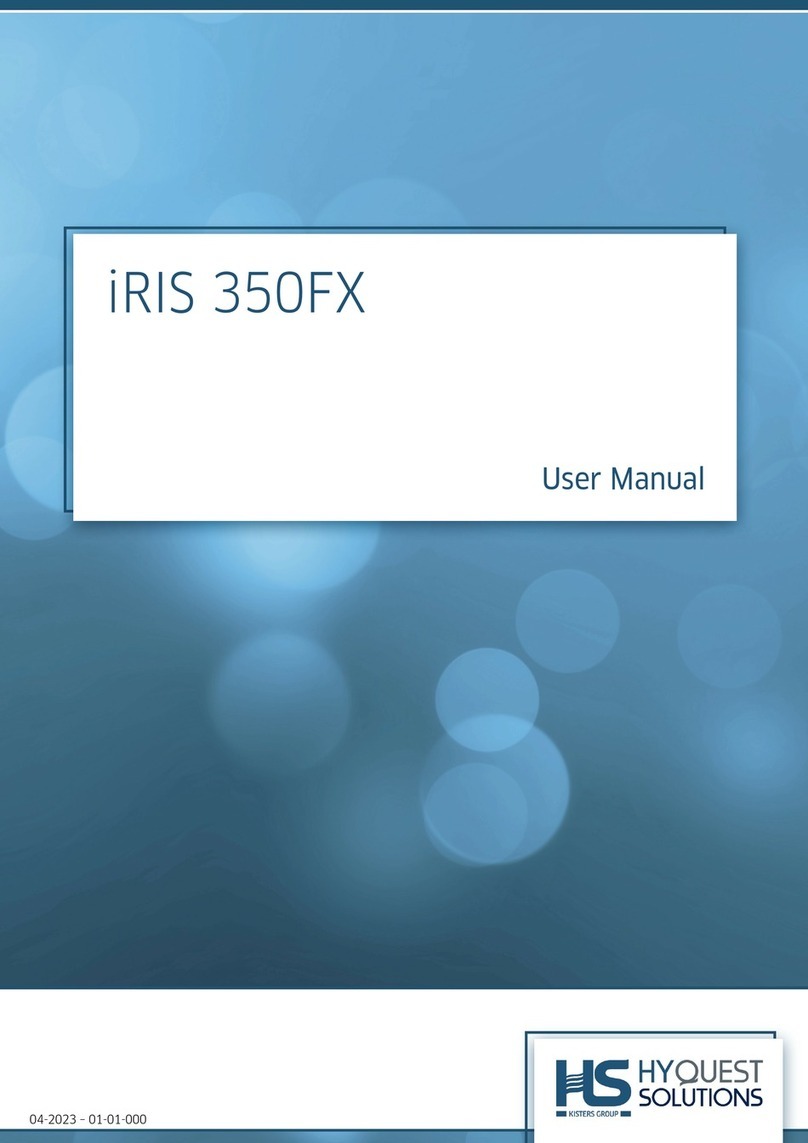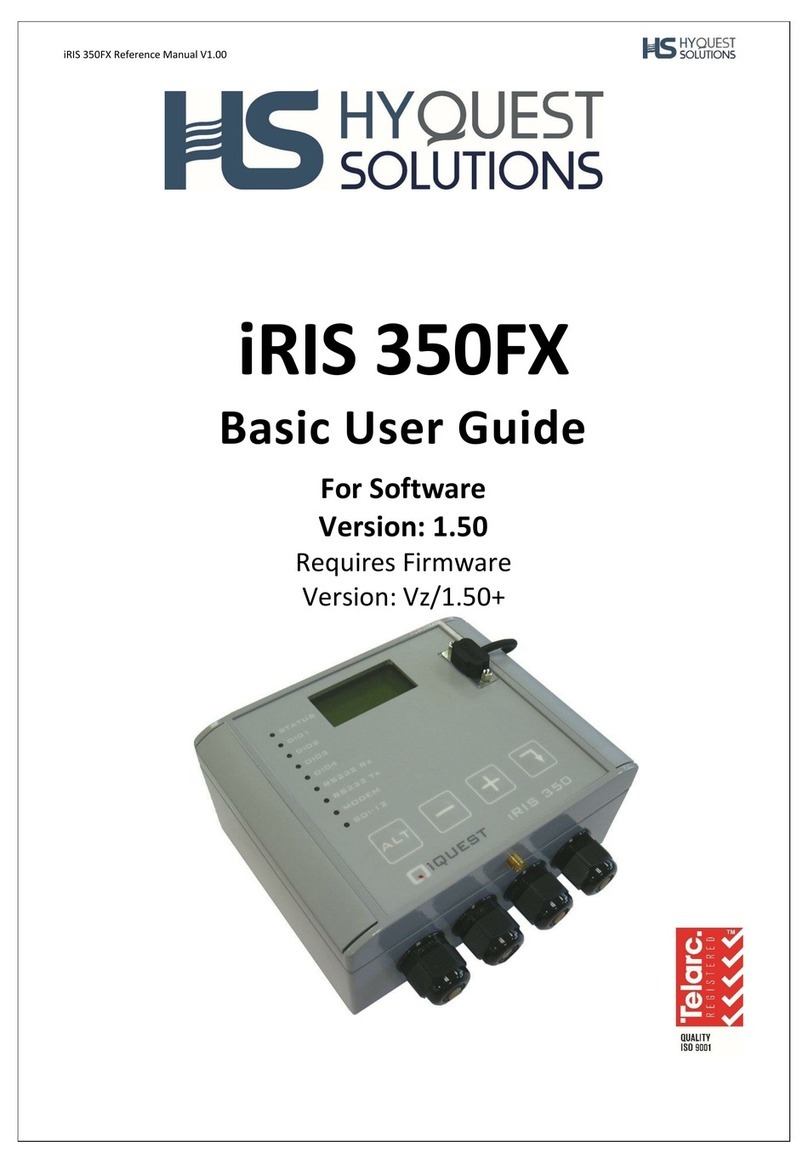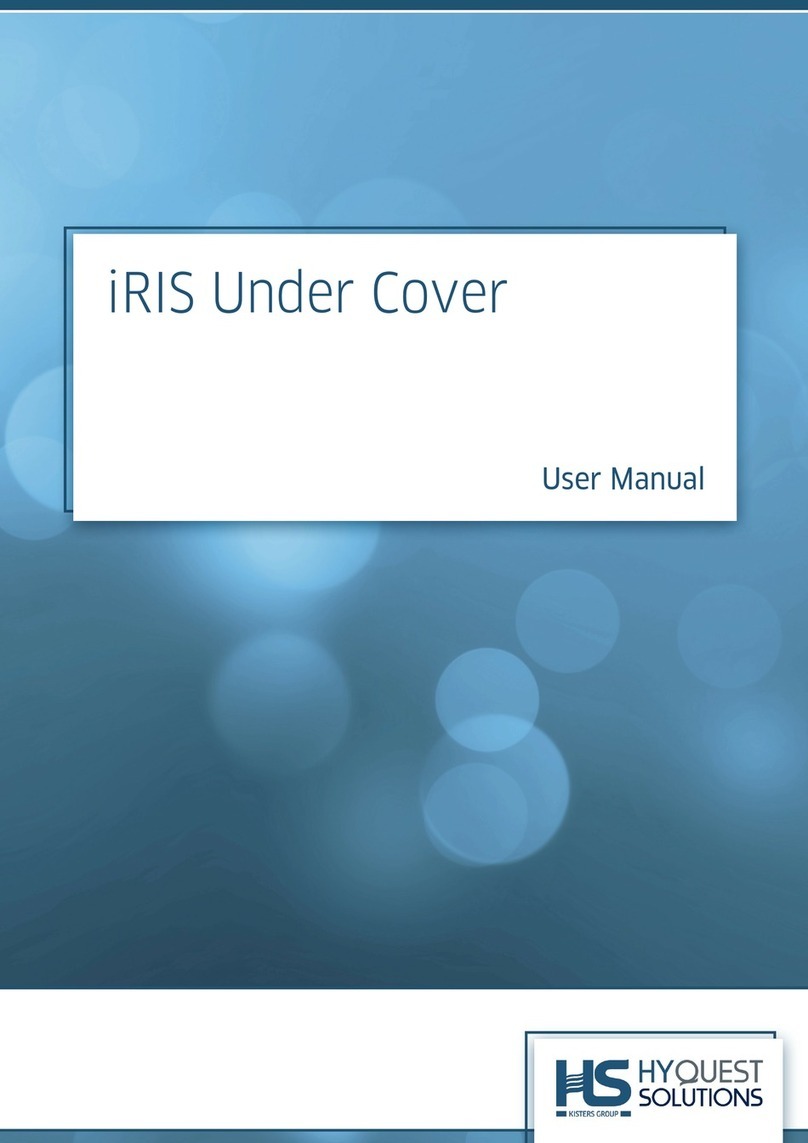© 2022 HyQuest Solutions 7
Installation
2Installation
This chapter contains the following subsections:
§
Mechanics
§
Fitting into Measuring Tube
§
Fitting the Antenna
§
Fitting the SIM Card
§
Assembling and Changing Batteries
§
Initial Commissioning
2.1 Mechanics
The housing consists of two V4A-steel casing pipes and a plastic fitting inside, in which the battery and the electronic
system are located.
The joints and gaskets must not get dirty or damaged!
Prior to assembling the device, joints and gaskets must be checked and lubricated (silicone grease or O ring grease).
Attention: Don't use force!
Replace the desiccant (i.e. Silica gel(R)) as necessary. The desiccant bag is located at the cover panel of the electronics.
Important: Check the O-ring seal every time the device is reassembled. Any damaged seal must be replaced! Depending on
which type of desiccant is used, the humidity should be not higher than 20%. Humidity above 20% might indicate broken
seals. At a humidity higher than 50% the electronic is at risk! Advice: most of desiccants can be re-generated by drying at
120 °C…150 °C for 20 minutes.
2.2 Fitting into Measuring Tube
For installation in a 2 " tube, the border of the cap of the data logger is placed on the edge of the tube.
To fit the logger into a 3” or 4” tube, an adapter ring is required. Adapter rings of 3” or larger have an opening for light
plummets. The antennas are fitted individually: For underfloor installations underfloor antennas are available. Those are
clamped between the frame and the lid.
Helical antennas are fitted onto the lid for above-floor measuring points. For fitting the antenna, the lid is pierced with an
appropriate drill bit in the centre. Using that hole the antenna can be screwed onto the lid. Inside buildings, a stub
antenna can be screwed onto the logger. Once the logger is fitted, a comparative measurement should be performed
using a light plummet.
2.3 Fitting the Antenna
Note: The device comes with a standard GSM-plug (FME) for the antenna. Various antennas can be connected using the
FME plug. Your cable may be brought out through a small hole or a small notch. It is recommended to mount the antenna
on a metallic surface. When connecting the antenna, plug in the plug as far as possible for optimal contact. Please do not
unnecessarily tighten the knurled screw. Note: In case of low signal strength a slight change of the antenna position can
cause a significant improvement in signal strength (just a few cm). If the signal is too low at all, antennas with higher
transmitting / receiving power or directional effect can be a good solution. We will be glad to help you finding the
optimum antenna for your area!
2.4 Fitting the SIM Card
Important: To open the card holder, press your finger on the drawer slightly and push it in the direction which is marked
"Push Open", so that the latch releases the drawer. To lock, simply press your finger on the drawer slightly again and push
it in the other direction which is marked "Push Open" until the latch closes.
7
7
7
7
8
8