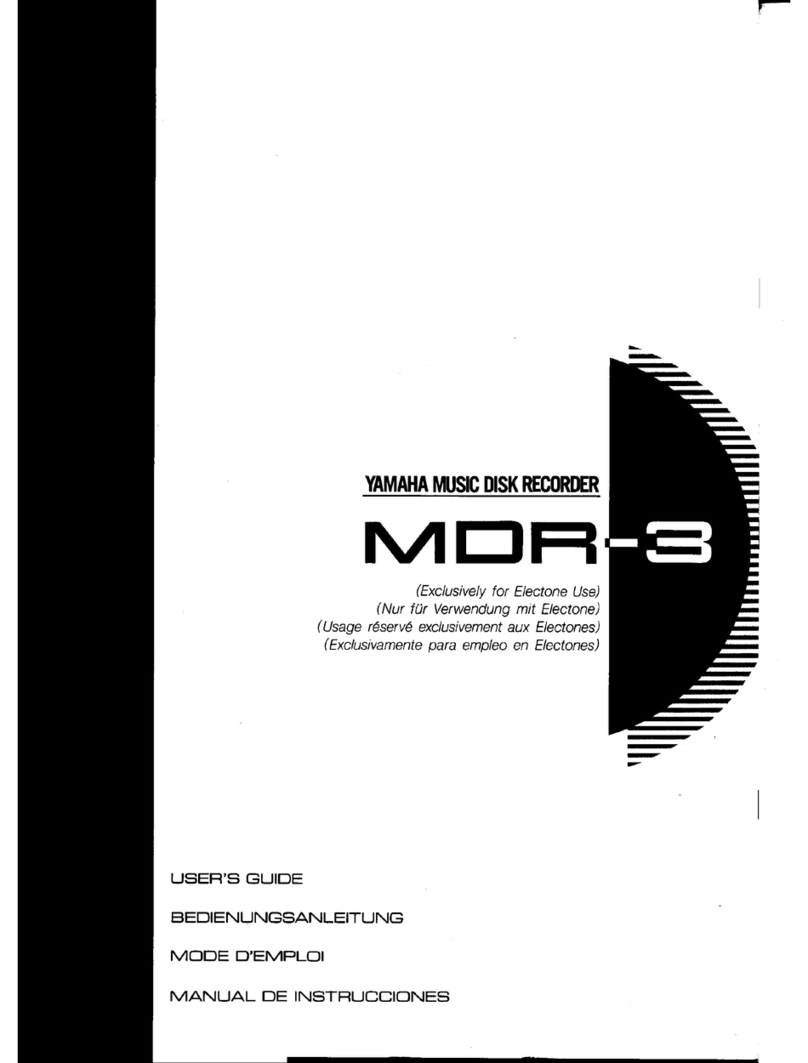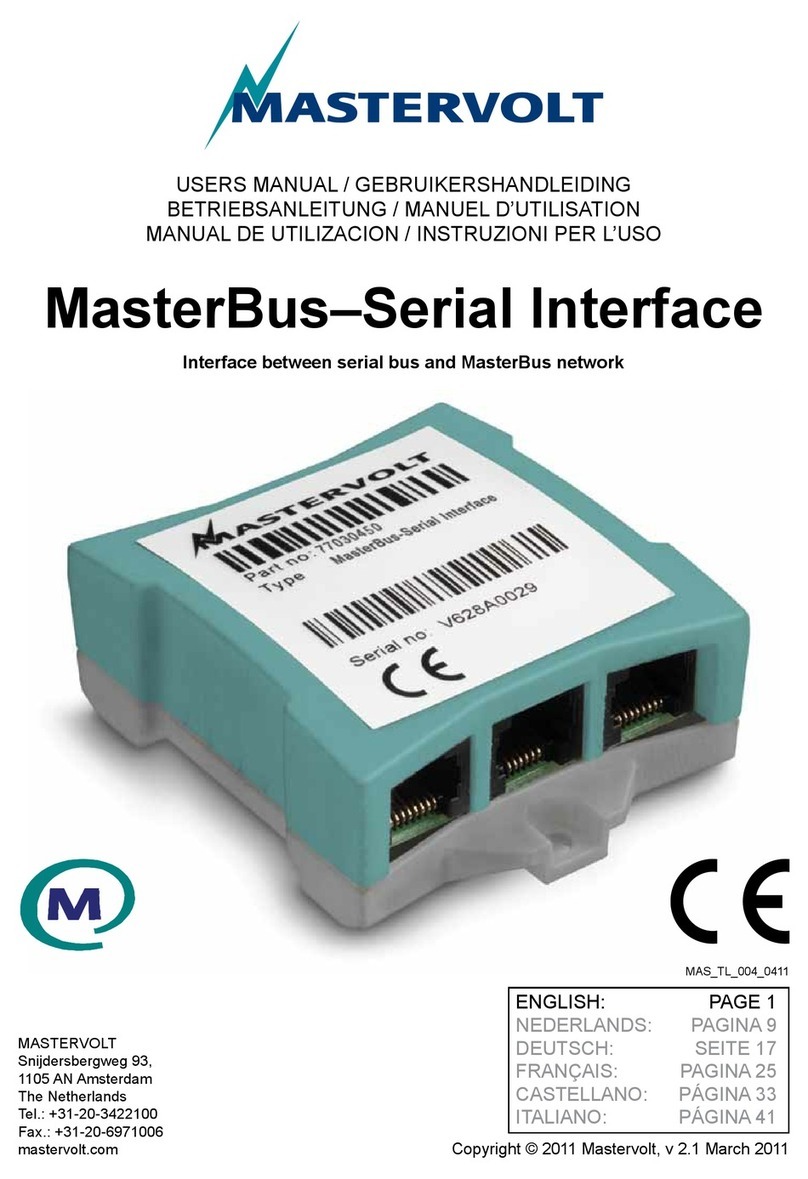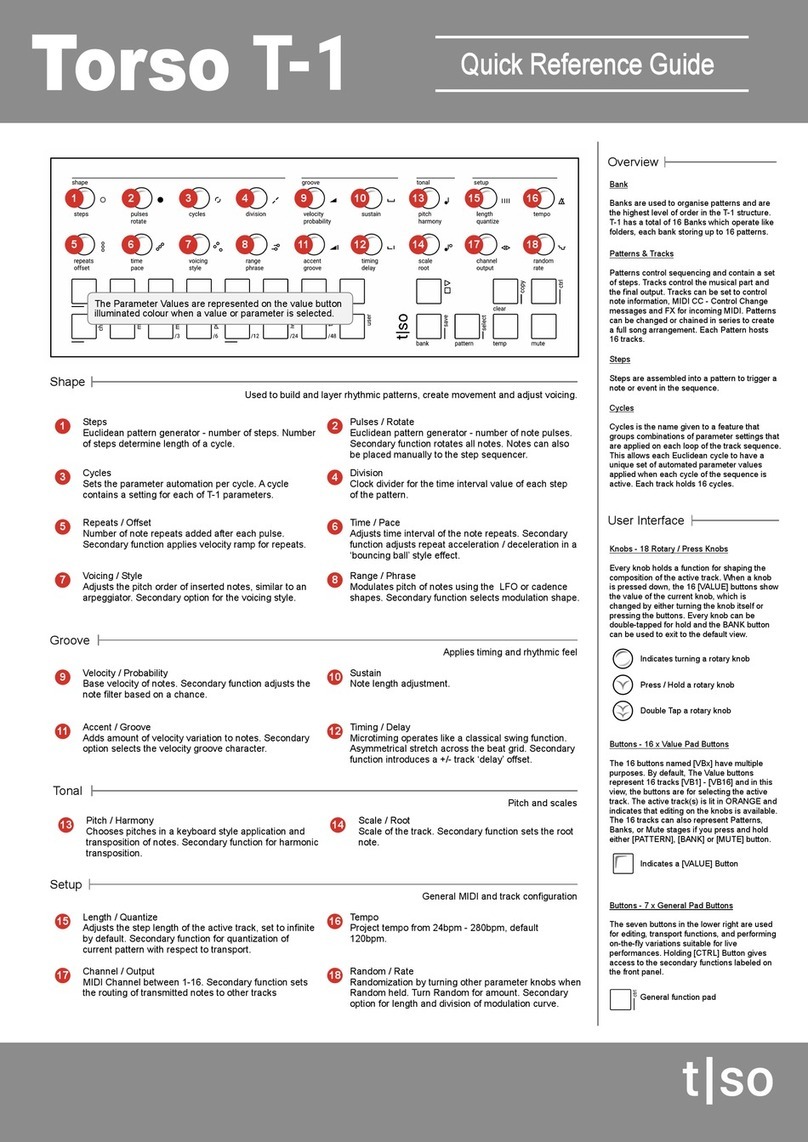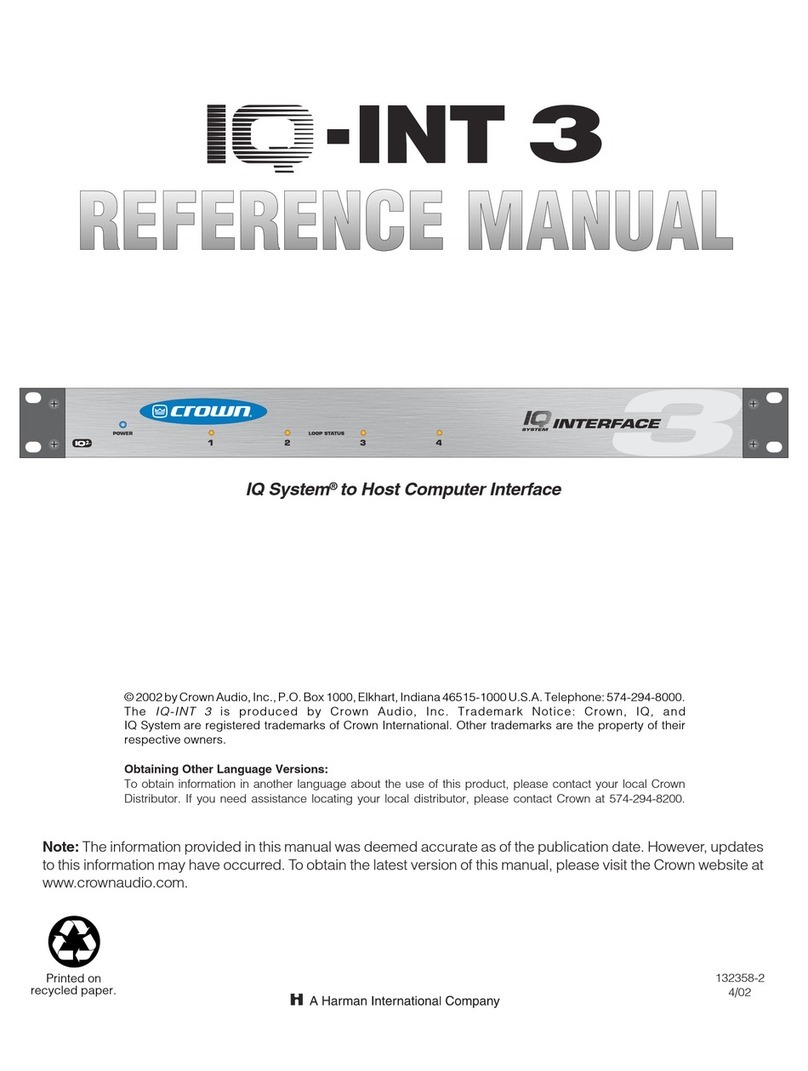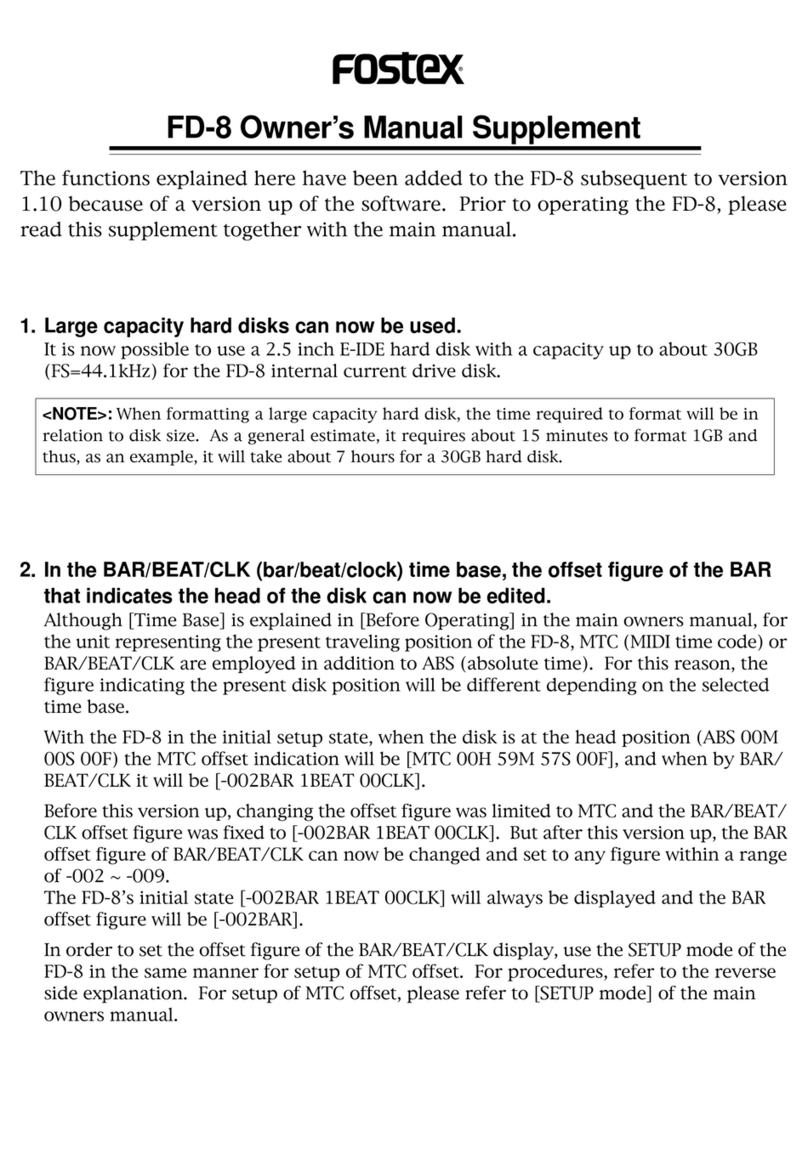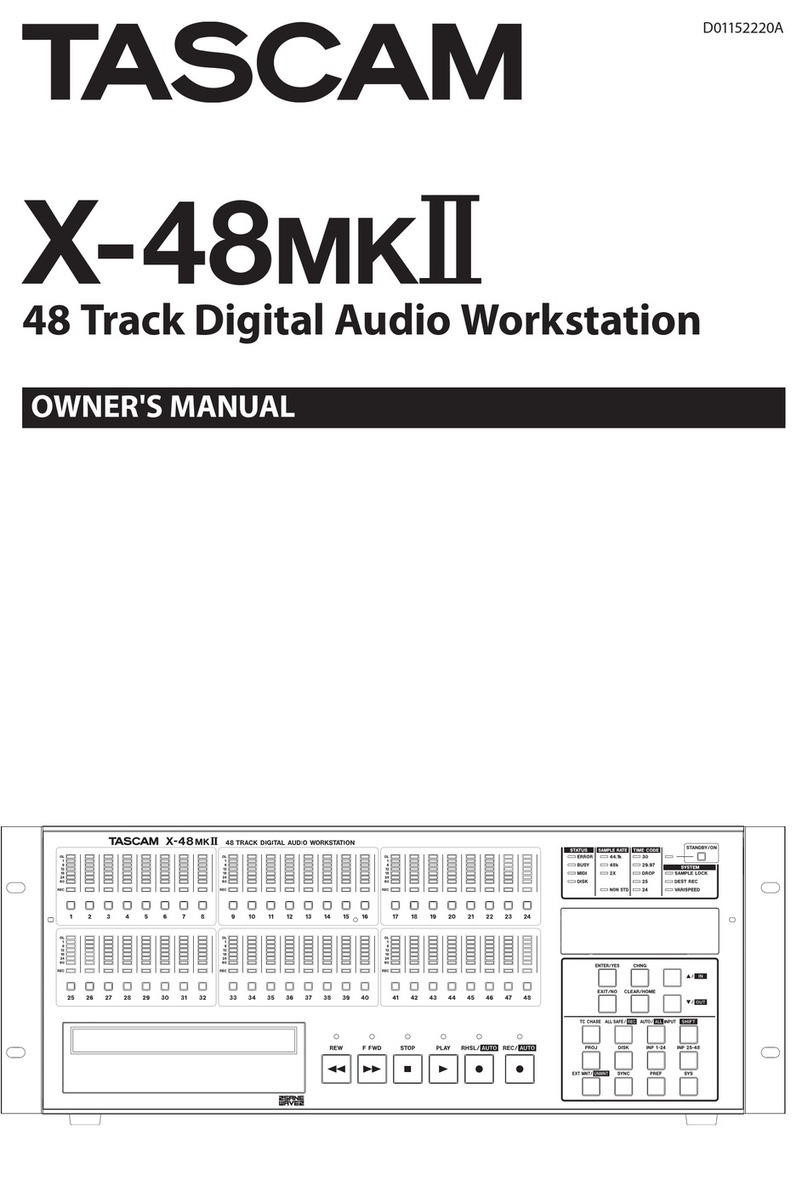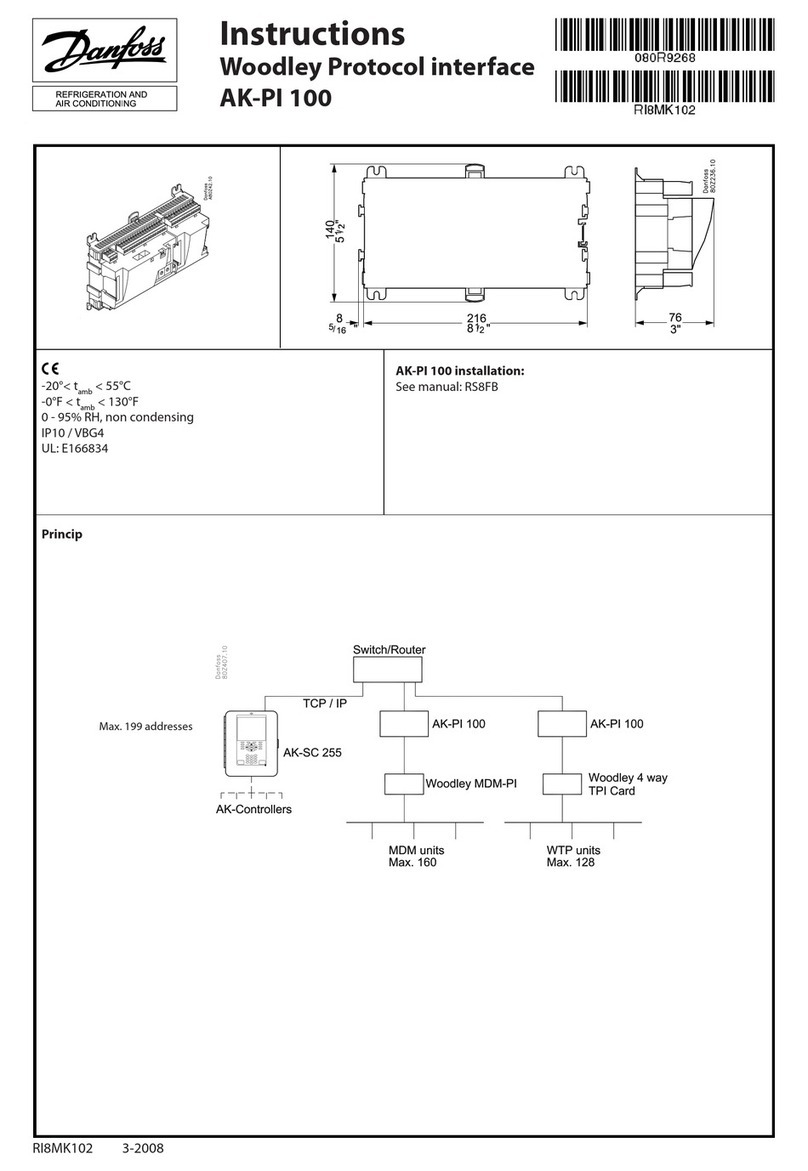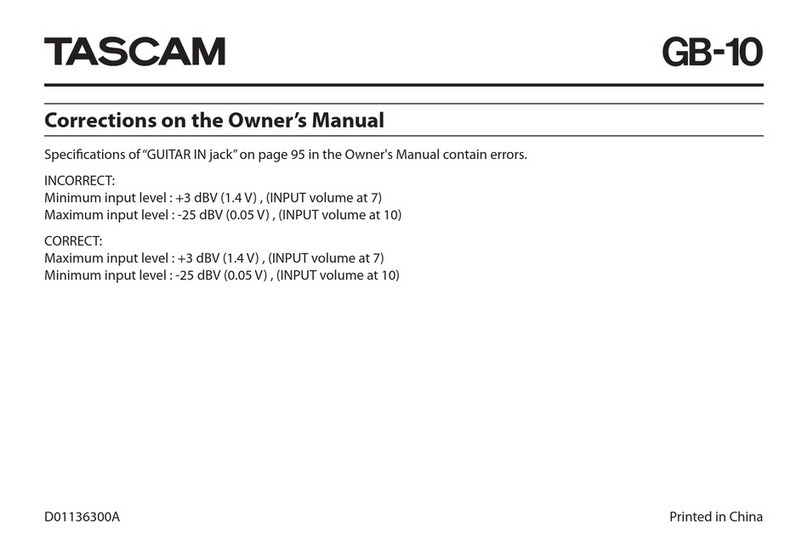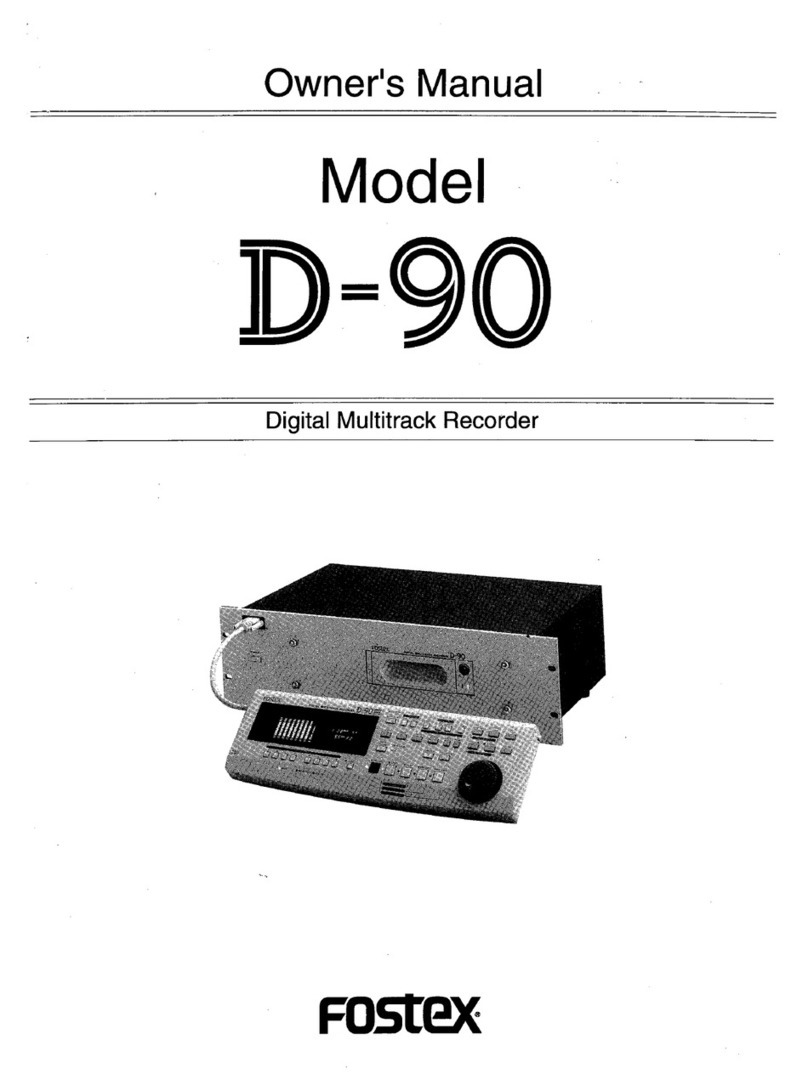Fast Forward Video FFV User manual

The design of the HD3 and the HD3 Manual is proprietary.
No part of the HD3 may be copied or modied without the written consent of Fast Forward Video, Inc. Printed in the U.S.A.
January 2010
1151 Duryea Ave, Irvine, CA 92614, USA
Phone: (949)852-8404 FAX: (949)852-1226
http://www.ffv.com
User’s Manual

HD3 Manual, Fast Forward Video, Inc
2
Table of Contents
Maintenance ...................................................3
Overview ......................................................5
Drive Installation ................................................6
Formatting Drive(s) ..............................................7
Rear Panel Connections ..........................................8
Front Panel Controls .............................................9
Touch Screen Menus ............................................10
MainMenu....................................................12
Settings Menu .................................................12
Front Panel Menu ..............................................14
RecordMenu..................................................15
Playback Menu ................................................15
Disk Menu ....................................................16
EditMenu.....................................................17
Play List Menu .................................................19
Updating Firmware..............................................20
Post Production ................................................23
Specications..................................................25
Warranty......................................................26

3
HD3 Manual, Fast Forward Video, Inc
Precautions: The HD3 has been built to meet the demands of internal or external
environments; however, the hardware is subject to the same dangers from static as any other
electronic device. Use care when connecting or disconnecting cables.
Important: Take care not to introduce any moisture into the unit. Electronic assemblies
are sensitive to static electricity, due to the electrostatically sensitive devices used within the
circuitry. All semiconductors, as well as some resistors and capacitors, may be damaged or
degraded by exposure to static electricity.
If you experience any problems with the unit please call Fast Forward Video’s service
department. DO NOT ATTEMPT to repair or modify the unit as this might cause further
damage, which could void your warranty. A technician can decipher whether your problem
is caused by a faulty component, and determine whether you need to return it for evaluation
and/or repair.
Cleaning: The chassis should only require dusting with a soft cloth. Solvents may harm
the painted surface and leak to the inside causing severe damage. If you work in a dusty
environment, periodic dusting within the unit using forced air is recommended.
Operation and Storage Environment: Due to the nature of the hard drives used with this
device THE UNIT MUST BE USED IN A WELL VENTILATED AREA. Do not cover or block
the ventilation area and try to avoid areas with excessive heat, which may cause the video
card to malfunction.
PACKAGE CONTENTS (May vary depending on model)
1 HD3
1 CD (includes user manual and MAC/PC component)
1 POWER CABLE a standard 3-pin power cable
1 DB-9 Cable (KEEP IT HANDY FOR FIRMWARE UPDATES)
1 Gender changer used with converter (KEEP HANDY FOR FIRMWARE UPDATES)
If hard drives were ordered or dropped shipped to us they will come already installed in the
unit and tested.
Maintenance

HD3 Manual, Fast Forward Video, Inc
4
PLEASE RETAIN THE ORIGINAL SHIPPING CARTON AND FOAM. If you need to return
the unit for service or upgrade it is STRONGLY recommended that you use the original carton
and foam, which were specically designed to protect it from damage while in transit. IF
RETURNED IN SOMETHING OTHER THAN ORIGINAL PACKAGING, A FEE WILL BE
ASSESSED FOR THE USE OF NEW SHIPPING MATERIALS WHEN RETURNED BACK TO
YOU. A PROTECTIVE METAL SHIPPING CASE IS ACCEPTABLE.
FCC information to the user:
This device complies with part 15 of the FCC rules. Operation is subject to the following
two conditions: (1) This device may not cause harmful interference, and (2). This device
must accept any interference received, including interference that may cause undesired
operation. This equipment has been tested and found to comply with the limits for a class
a digital device, pursuant to part 15 of the FCC rules. These limits are designed to provide
reasonable protection against harmful interference when the equipment is operated in a
commercial environment. This equipment generates, uses, and can radiate radio frequency
energy and, if not installed and used in accordance with the instruction manual, may cause
harmful interference to radio communications. Operation of this equipment in a residential
area is likely to cause harmful interference, in which case, the user will be required to correct
the interference at his/her own expense.
Maintenance (Continued)

5
HD3 Manual, Fast Forward Video, Inc
The HD3 hard case is a compact, all-in-one system perfect for any video production application.
Available in either single and dual channel congurations, it delivers all the advantages of HD
images and the random access non-linear benets of hard disk media.
Instantly view recorded material from a standard 2.5” drive on the integral HD monitor. Single
and dual channel units offer removable, hot swappable 2.5” SATA drives compatible with Elite
HD and features a USB port for video download.
Features:
• Front Panel Touch Screen Control
• RS-232 Machine Control
• Records JPEG2000 .mov le in HD or SD
• Data rates up to 100 Mbit/s per channel
• 4:2:2 Sampling
• 10 bit quantization
• 8 embedded audio channels per HD video channel
• 4 embedded audio channels per SD video channel
• Up to 4 channels AES audio per video channel
• 1 channel line level unbalanced analog audio per video channel
• NTSC and PAL
• Conforms to industry digital specication SMPTE 259M-C and SMPTE 292(HD-SDI)
• Genlock input
• SMPTE/EBU Longitudinal time code
• Chase Lock
• Discrete access to every frame
• Loop Record Feature
• Instant Cueing, Clip Recall
• Play list Management and clip naming from the front panel
• Dynamic Tracking
• Variable Speed Noise-Free Playback Forward and Reverse
Overview

HD3 Manual, Fast Forward Video, Inc
6
We recommend that you have the drives installed, formatted and tested by Fast Forward
Video. However, you may install the drives by following the procedure below. We ONLY
recommend specic hard drives - see http://www.ffv.com/page/support.htm for part num-
bers. These specic drives have been tested with the HD3, and proven to have the best
performance and reliability.
2.5” Drive Removal/Replacement Procedure:
1. On the side of the HD3 push black button drive release.
2. To install a drive remove the two screws from the rear panel of the drive enclosure.
3. Remove the circuit board from the drive enclosure.
4. Attach the 2.5” SATA hard drive to the circuit board, and fasten it to the board using
drive mounting screws.
5. Once the hard drive has been secured on the circuit board, replace the circuit board
(with hard drive attached) in the drive enclosure (drive facing up). Fasten the rear
panel of the drive enclosure, using the screws that were removed in step #3.
6. Slide the drive back into the enclosure bay.
Drive Installation

7
HD3 Manual, Fast Forward Video, Inc
Formatting Drives (Dual Channel):
1. Install the drives.
2. Turn on power and wait for the deck to recognize drives %.
3. Touch “Disk %” located in upper left hand corner on either channel (see gure 1).
4. Touch “Disk” within the Main Menu.
5. Touch “Clear Disk” within the Disk Menu.
6. Touch “Yes” to Clear Disk.
7. Touch “Yes” to Conrm Clear Disk.
8. Repeat process for channel two.
Formatting Drive (Single Channel):
1. Install the drive.
2. Turn on power and wait for the deck to recognize drives %.
3. Touch Menu Box (see gure 2).
4. Touch “Disk” within the Main Menu.
5. Touch “Clear Disk” within the Disk Menu.
6. Touch “Yes” to Clear Disk.
7. Touch “Yes” to Conrm Clear Disk.
Formatting Drives

HD3 Manual, Fast Forward Video, Inc
8
(Single Channel Shown Above)
1. VIDEO IN = SD/HD-SDI input BNC connectors.
2. VIDEO OUT = SD/HD-SDI output BNC connectors.
3. TIME CODE IN = Input BNC connectors for longitudinal time code.
4. TIME CODE OUT = Output BNC connectors for longitudinal time code.
5. REF INPUT = Use this connector for Genlock. The signal must conform to broadcast
specications which is RS-170 for NTSC. Composite video or black burst are acceptable.
DO NOT connect non-standard signals to the HD3 Deck, or the picture WILL distort.
6. RS-232 = Machine Control (DB9 CONNECTOR) - This connector is for controlling the deck
or updating rmware from an external RS-232 device or PC. Please note when using the
RS-232 with a controller it is recommended to lock the front panel.
7. ANALOG AUDIO IN = Stereo balanced XLR connectors.
8. ANALOG AUDIO OUT = Stereo balanced XLR connectors.
Rear Panel Connections

9
HD3 Manual, Fast Forward Video, Inc
1. POWER SWITCH: Turns the unit on / off. Please allow at least 30 seconds after turning the
unit on for it to boot-up and recognize the disk.
2. PASS-THRU: The red LED above the record button will light up indicating that it is in digital
pass-thru mode, which indicates it is record ready. A corresponding message will be dis-
played in the mode indicator area located in the center of the LCD touch-screen panel.
3. RECORD: To start recording press and hold the red record button and then press the play
button. A RECORD message and the time code sequence will be displayed in the main
menu screen to indicate the recording process has been initiated and video data is being
recorded onto the storage media.
4. PLAY: To PLAY from the beginning, press the “<<” button (notice that in NATIVE mode, it
is instantaneous, no waiting for shuttle back). The time code display will indicate that you
are at 00:00:00:00 and the reference monitor hooked up to the HD3 Deck will jump to the
beginning of the disks recorded video material. Press the play button to view the recorded
video material. In BVW-75, the “<<” will rewind to the beginning of the hard drive at 30X
speed.
5. STOP: Terminates both the play and record functions but will not clear the screen. Please
note that when recording long clips wait 30 seconds before selecting another command - to
allow for the clip to close.
6. CHASE LOCK: To enable this feature, simply press and hold the PLAY and STOP buttons
simultaneously for 2 seconds and a corresponding message will be displayed in the mode
indicator area located in the center of the LCD touch-screen panel. If feeding time code into
the HD3 Deck, that channel will lock to the incoming time code during playback.
nel X” at the
bottom of the LCD touch screen.
Front Panel Controls

HD3 Manual, Fast Forward Video, Inc
10
7. SHUTTLE / SCAN SELECT: This allows you to choose between a variety of noise-free
slow motion speeds as well as fast motion scans. Press this button to select the corre-
sponding LED to change modes. The orange light places HD3 Deck in scan mode and the
green light in slow motion. Once you have selected the desired mode use the forward and
reverse buttons located to the left and right of the select button.
8. STEP BACK <: Press to step the HD3 Deck backward one frame. Each subsequent press
equals one frame.
9. STEP FORWARD >: Press to step the HD3 Deck forward one frame.
10.REWIND (START POINT): Press to jump back to the rst frame of a selected clip. Press
and hold to jump back to the rst frame of video on the hard drive.
11. FAST FORWARD (END POINT): Press to jump forward to the last frame of a clip. Press
and hold to jump to the last frame of video on the hard drive.
12.JOG / SHUTTLE WHEEL: Similar to a traditional analog tape deck, this wheel acts and
feels the same. In addition to machine control, this wheel is also used for selecting various
options in some of the menus accessed from the front panel’s touch screen.
An LCD touch-screen panel with a menu of options and a variety of parameters used to oper-
ate the HD3’s functions. To lock both channels together for simultaneous control, simply touch
the vertical line that separates the two channels, until they are both highlighted. Either channel
is selectable by touching “Channel X” at the bottom of the LCD touch screen.
Front Panel Controls (Continued)
Touch Screen Menus

11
HD3 Manual, Fast Forward Video, Inc
1. TIME CODE DISPLAY: Displays the assigned Time Code for the frame in use.
2. MODE INDICATOR: The current transport mode will be displayed directly above the Time
Code in the center of the touch screen, such as: RECORD, PASS-THRU, PLAY, REV 1/3,
FWD 3x, STOP, etc.
3. DISK CAPACITY INDICATOR:
Single Channel - This icon is located on the top right of the touch screen and displays the
percentage of disk space used.
Dual Channel - This icon is located on the top left of the touch screen and displays the
percentage of disk space used.
4. FIRMWARE ICON:
Single Channel - Firmware information appears when you touch the question mark in the
upper left hand corner of the screen.
Dual Channel - Firmware information is located in main menu which is accessed by touch-
ing the disk capacity indicator.
5. MENU ICON
Single Channel - The menu icon appears as a tiny rectangle at the top of the screen, this
is where you will nd most of the main functions for the HD3 Deck.
Dual Channel - The menu icon appears when you touch the disk capacity indicator located
at the top left corner of each channel.
6. GO TO ICON
Single Channel - Press the arrow located in the upper right hand corner to select the “GO
TO” function which allows you to mark one frame of video to jump back to immediately
upon request. You can store only one selection at a time.
Dual Channel - Press the time code located in the upper right hand corner of the recording
channel to mark one frame of video to jump back to immediately upon request. You can
store only one selection per channel.
7. HOME ICON
Single Channel - The Omega symbol is the home icon located in the upper right hand
corner.
Dual Channel - The Omega symbol is the home icon located in the upper right hand corner
of each channel. Pressing the home icon will return you to the main display from any other
screen.
“S” OR “P” Indicates whether deck is currently in a Source list (S) or a Play list (P)
A letter ‘S’ in the bottom right corner of the touch screen indicates that you are playing back
material from the source list. A ‘P’ indicates that a play list is loaded.
Touch Screen Menus (Continued)

HD3 Manual, Fast Forward Video, Inc
12
To access the menu and adjust any of the settings on the HD3 Deck, simply touch the menu
icon. Each of the choices listed on the main menu have sub-menus.
MAIN MENU: Dual CH Shown - Single CH missing rmware menu).
PERSONALITY: Using this command, you can select among Native Mode, which uses
Odetics extensions in the RS-422 protocol and BVW-75, which equates to a Sony BVW 75
protocol.
RECORDING IN NATIVE MODE: Native mode is the most natural state for the HD3 Deck to
operate in as it utilizes the random access capabilities of the hardware most effectively.
As you record material to the HD3 Deck it stores the material in the available space on the
storage media. When it gets to the time code point you have selected for the inserted material,
it jumps to that point on the drive--wherever that may be--plays it, then returns to the original
section.
Note: Play list functionality is only available in Native mode
RECORDING IN BVW-75 MODE: Recording in BVW-75 mode will allow you to record any-
where on the disk regardless of whether or not it has previously recorded material. You can
Main Menu
Settings Menu

13
HD3 Manual, Fast Forward Video, Inc
begin recording by cueing to the point you wish to begin and pressing stop to end the record-
ing. Linear mode is a simulation of an existing VTR. The HD3 Deck, in linear mode, is forced to
adhere to strict record guidelines as if it actually were a tape deck. If you would like to operate
the HD3 as a VTR, make sure you have selected BVW-75 mode from the SETTINGS menu,
PERSONALITY sub menu of the front panel. You can then record over existing material as
you would with a VTR.
NOTE: The disk MUST have space available to record the replacement video and will delete
the overwritten video when recording stops. Also when using this personality you are un-
able to record in the QuickTime le format.
The main feature of this mode is the ability to insert edit material over previously recorded
material. The HD3 Deck, in BVW-75 mode assumes that it has a 24 hour tape of “black” which
has time code assigned from 00:00:00:00. If you were to tell the HD3 Deck to record a 10
second clip at 00:01:00:00 for 10 seconds, it would record this and the machine would then
assume it had 1 minute of black, 10 seconds of video from the 1 minute time code mark, and
then 23:58:50:00 of black after this. If you want to record over this clip and add new informa-
tion, it will insert the video at the same points and overwrite the data on the drive in the same
way, always maintaining the 24 hours of time code as the master reference. Note: Play list
functionality is NOT available in BVW-75 mode.
NOTE: If you record material in BVW-75 mode, the HD3 Deck uses the 24-hour time code
as reference, which is still visible to the machine when you switch to Native mode. However,
when you record material in native mode and then switch to BVW-75 mode the machine
does not recognize the native source list. You should always record in BVW-75 mode if you
intend to switch between personalities.
STANDARD: Allows you to choose the recording format being received by pressing the box
to scroll through the supported resolutions.
Settings Menu (Continued)
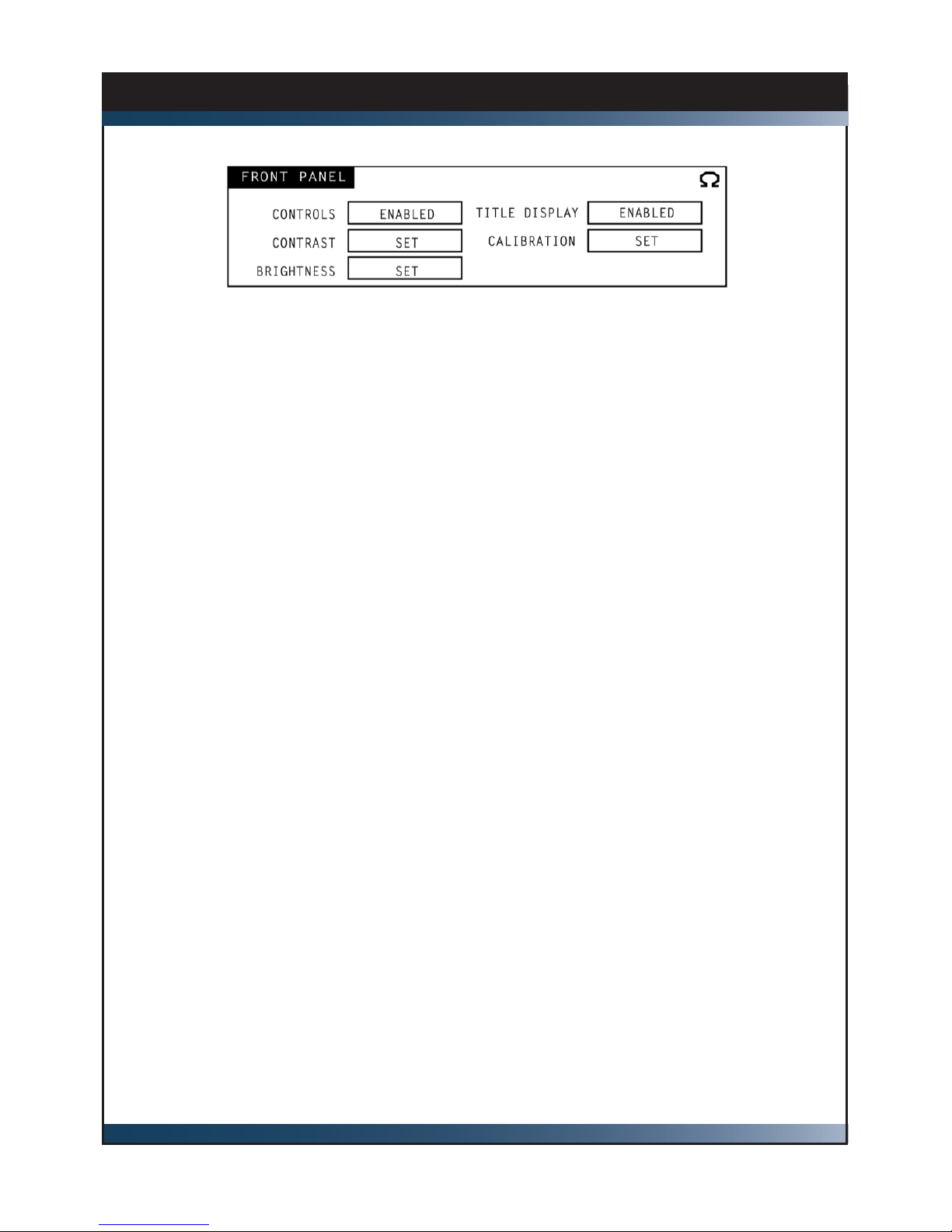
HD3 Manual, Fast Forward Video, Inc
14
FRONT PANEL: This sub menu allows you to access the front panel’s brightness/contrast
setting capability, and to disable the front panel controls for uninterrupted record or play.
CONTROL: “Enable” allows you to control deck using the LCD touch screen and “Disable”
allows you to turn off the front panel controls for uninterrupted recording or playing.
CONTRAST: Gives you the option to increase or decrease the contrast on the LCD touch
screen by turning the Jog/Shuttle Wheel. Choose “OK” to save your changes or “Default”
to go back to manufacturer setting.
BRIGHTNESS: Gives you the option to increase or decrease the backlight brightness on the
LCD touch screen by turning the Jog/Shuttle Wheel. Choose “OK” to save your changes or
“Default” to go back to manufacturer setting.
TITLE DISPLAY: Shows the title of the clip being played.
CALIBRATION: Allows you to change the size of the menu within the LCD touch screen.
Front Panel Menu

15
HD3 Manual, Fast Forward Video, Inc
COMPRESSION LEVEL: The JPEG2000 compression setting is set at 100 Mbit/s HD or
50Mbit/s SD on all versions of the HD3 Deck.
MIN. PER GB: This screen gives you a basic reading of the minutes of storage generally
available with the corresponding compression setting.
TOTAL TIME: This number relates to the amount of time available for recording, based on
the approximate minutes per gigabyte and the size of the storage media.
TIME LEFT: This gure will give a quick reading of approximately how much time is left for
recording.
SINGLE FRAME: Enable single frame to record a single frame at a time.
LOOP RECORD: This function loops across available space when current recording starts.
Record Menu
Playback Menu
LOOP PLAY: Allows you to play a segment of designated video in Loop mode, endlessly.
PLAY SPEED: By touching the play speed box the play speed menu will be displayed–press
the arrows to change the frames per second. Press OK to save the selection. To return to
the default press the 1/1 square.

HD3 Manual, Fast Forward Video, Inc
16
CLEAR DISK: Will format the drive for the selected channel.
ERASE – CLIP/FRAMES: Allows individual clips to be deleted or trimmed. The trim will
permanently remove frames from the specied clip.
ERASE – PLAY LISTS: Allows individual play lists to be deleted.
FAIL SAFE: If turned on will save clips during a power disruption.
VIDEO RECOVERY: If activated will try and save corrupted clips when power is restored.
DISK FORMAT: Gives you options when formatting disks (i.e. DOS FAT32, Default, Native
MOE)
FILE FORMAT: Gives you the option of le formats while recording (i.e. NATIVE MOE or
QuickTime)
Please note when recording to QuickTime the disk format must be set to DOS FAT 32.
Disk Menu
Disk Conguration Menu

17
HD3 Manual, Fast Forward Video, Inc
In order to access the Edit Menu you must be in STOP Mode (Press << on the front panel).
SETTING UP A PLAY LIST:
Play list = Is a series of clips you designate to play in a specic order taken from the master
source list.
Source list = Is the master footage recorded on the HD3.
1. Enter the Edit Menu - which will display the source list and a sequence of clips. Please note
that you may have more than one le per clip depending on the size of the recorded material
(2 GB le size limit).
2. Choose the appropriate clip by turning the shuttle wheel.
3. Choose the APPEND selection located on the touch screen LCD.
4. Choose the PLAY LIST selection located on the touch screen LCD to move from the source
list to the play list menu.
5. Choose the UNTITLED PLAY LIST to rename the play list of your choice.
6. Choose the UNTITLED PLAY LIST to erase the name and enter a new name using the
alphabet provided (see gure 1). Please note to change between the alphabet and numbers
choose the box area of the rectangle located to the right of the OK selection.
Edit Menu
Figure 1

HD3 Manual, Fast Forward Video, Inc
18
Edit Menu (Continued)
7. Choose OK to save name.
8. Choose REMOVE to remove clips from the play list highlight the clip using the shuttle
wheel.
9. Choose TRIM to edit a clip in the designated play list. You may review the clip by press-
ing play, turning the shuttle wheel, or using the step forward/back buttons located on the front
panel. Select the desired start point by pressing the IN button and the end point by pressing
the OUT button. Note that the thick dark line in the middle of the screen is now a shorter
line, which indicates the size of the clip you have just created. If you have a large clip and
wish to scroll through it quicker you can use the zoom feature located at the top of the screen
near the upper left corner of the window. Choose PLAY LIST to save designated footage.
Choose DISCARD CHANGES to go back to original footage.
10. Exit Edit Menu by choosing the Omega Symbol in the upper right corner.
11. Enter the Play List menu and choose SAVE to save the play list.

19
HD3 Manual, Fast Forward Video, Inc
Once you have created a play list within the Edit Menu the nal step will be to enter this
menu and save the play list (see Edit Menu for step by step instructions). Please note the
Play List option is only available if you are using Native mode.
PLAY LIST: Lists all the saved play lists set-up within the Edit Menu.
SET APLAY/CLEAR APLAY: Congures the HD3 to automatically play a chosen play list
on power up.
LOAD/UNLOAD: In the upper left portion of the play list menu, there is a feature named
aplay load. With this feature, you can designate one play list to automatically begin to play
on power up, as soon as the hard drive is initialized.
ACTIVE SAVE: When you add to, change, or rename your play list, you need to save it. To
save your play list, select play list from the main menu, notice the word SAVE is highlight-
ed, press it and the play list is saved.
STORING MULTIPLE PLAY LISTS: If you wish to make a new play list with another name,
choose an existing play list and remove all or part of the clips from it. You can make the
necessary changes to the new play list, re-name it and you now have multiple play lists to
choose from. Once you have more than one play list you must select play list from the
main menu and activate the one you wish to use by loading it.
DELETING A CLIP AND / OR A PLAY LIST: See Disk Menu options. Please note that you
must UNLOAD a play list before deleting.
Play List Menu

HD3 Manual, Fast Forward Video, Inc
20
Allows you to update and verify rmware version
New features for the HD3 are posted to our website as they become available. Our custom-
ers have access to these features via rmware updates for the lifetime of the product. Please
check this site regularly to implement the newest changes. Firmware updates are located at
http://www.ffv.com/page/support.htm. PLEASE BE AWARE SOME FIRMWARE UPDATES
WILL NOT ALLOW YOU TO PLAY OLD FOOTAGE (see rmware notes).
Locate the latest revision of rmware – lename xxx.fud. Make sure to download and unzip
the fud le so it will be seen during the updating process.
Connect the HD3 to your computer:
1. Connect DB-9 cable to RS-232 side of converter
2. Connect other side of DB-9 cable to serial port of computer
(If the computer does not provide a 9 pin serial port, a USB to Serial converter is neces-
sary – Keyspan (part number USA-19HS) makes an inexpensive one that works well. If
using a USB to serial converter please make sure the driver has been downloaded onto your
computer)
Once the HD3 is connected to your PC or MAC please use one of the four methods to upload
the rmware.
Hyper Terminal - PC compatible with Windows XP or below
ZTerm - MAC compatible
HYPER TERMINAL
Program is PC compatible with Windows XP or below
1. On the HD3, go to menu - rmware - touch “Update at 57600 Baud” - the LCD will display
“Waiting for Firmware Update”.
2. Open HyperTerminal program on your PC
Start Menu – Accessories – Communications – HyperTerminal
3. Optional message – “Default Telnet Program?” select NO
4. CONNECTION DESCRIPTION: FFV, choose an Icon, OK (see gure 1).
5. CONNECT TO: Connect using: COM**
Updating Firmware
This manual suits for next models
1
Table of contents