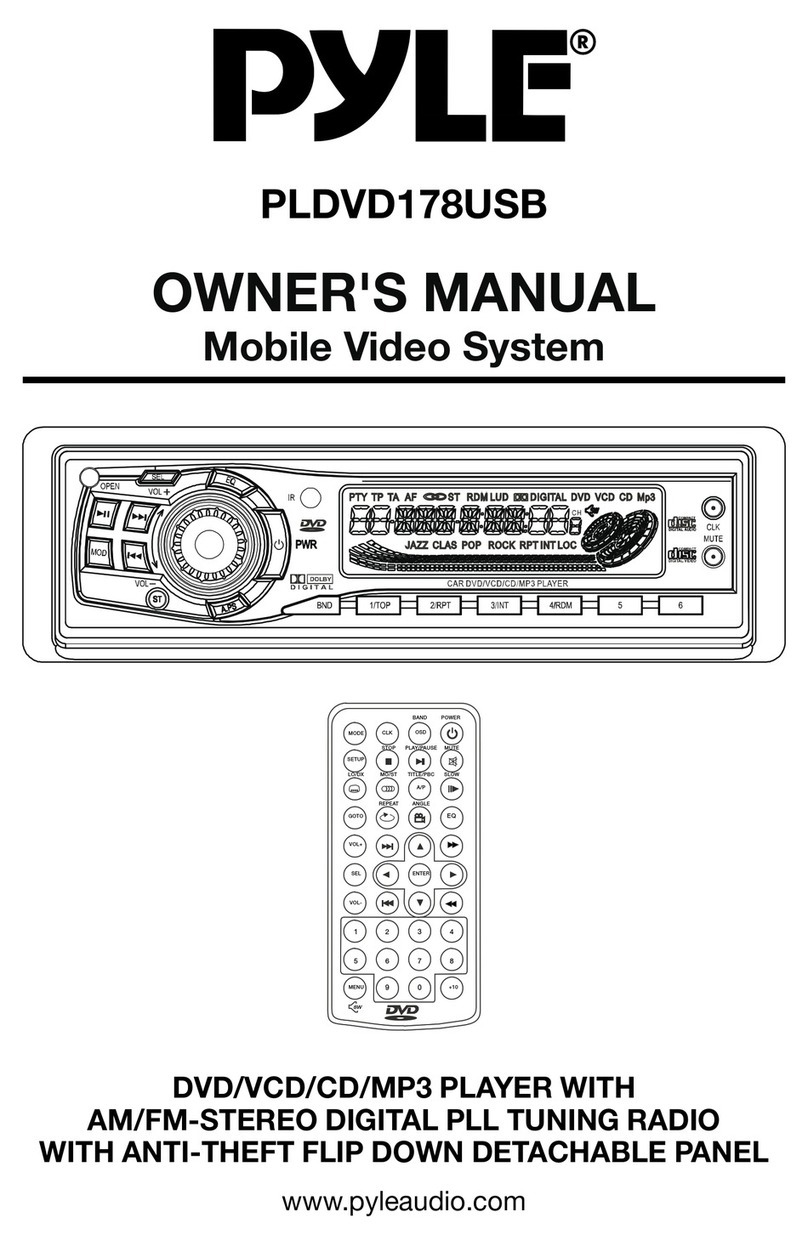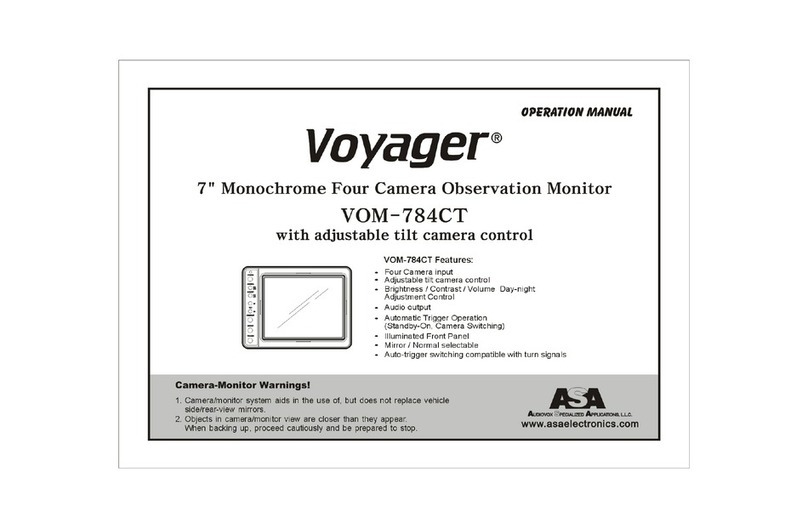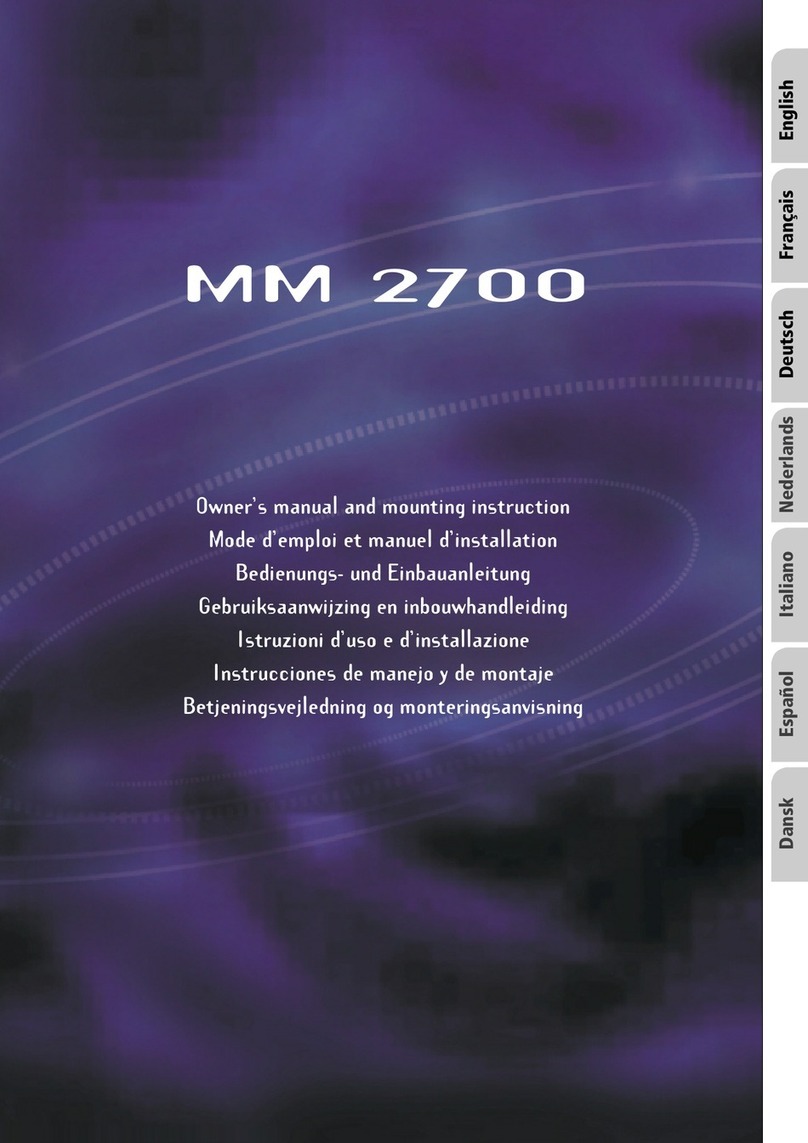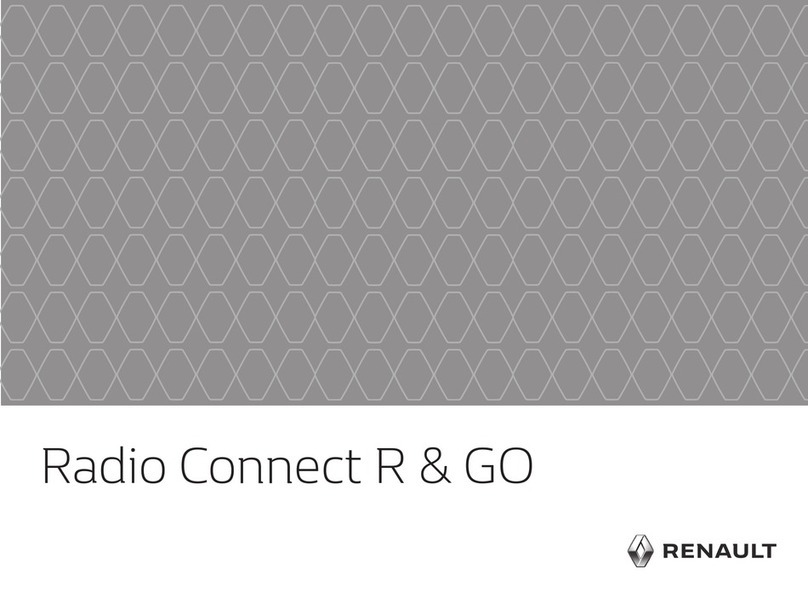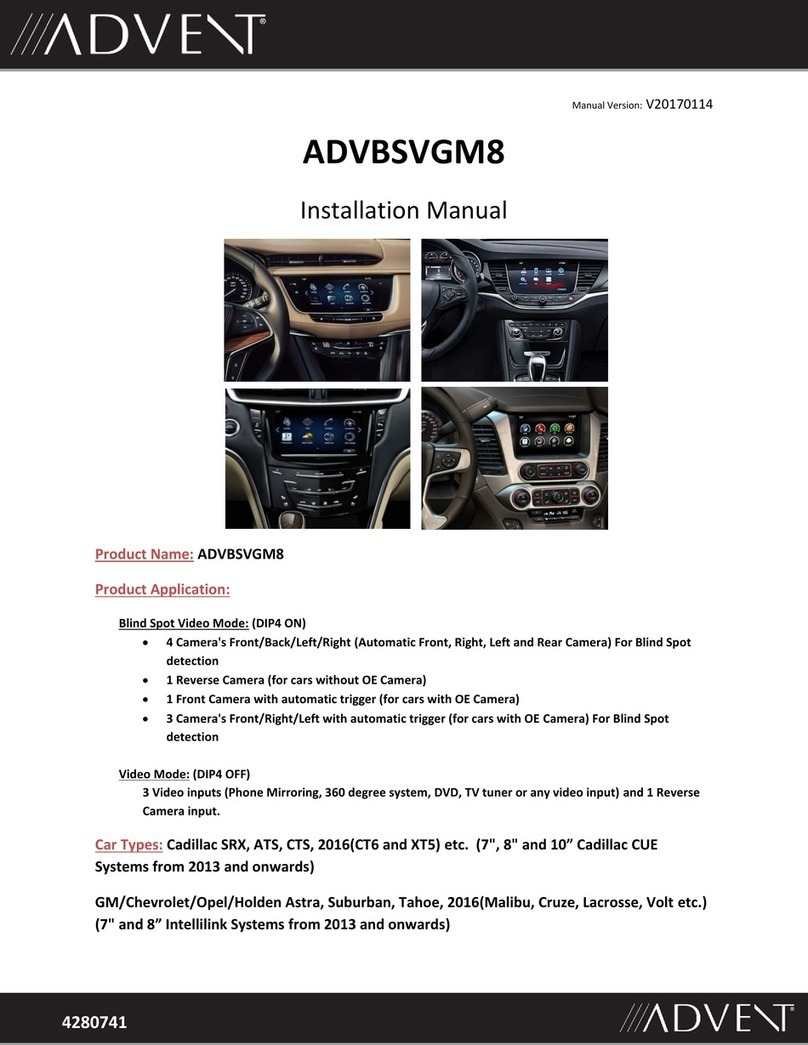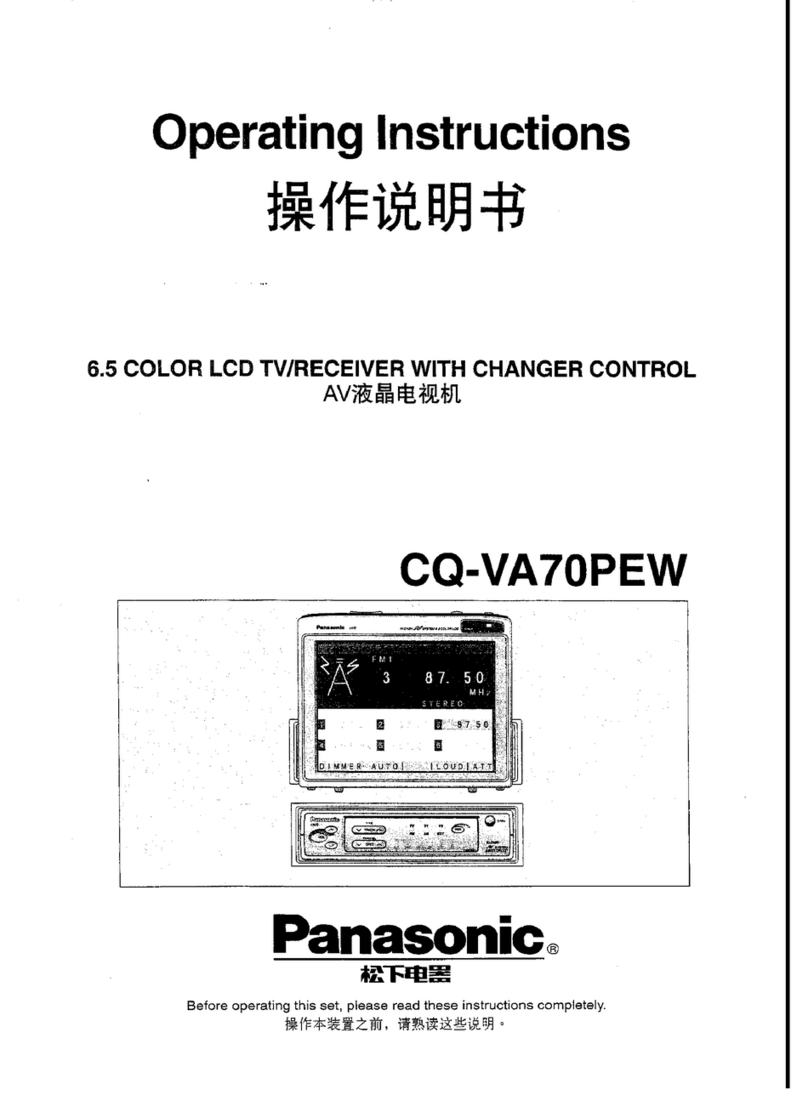Faurecia Coagent Electronics SUB201802FO User manual

No.A00
In-Vehicle Infotainment System
User's Manual

FCC ID Warning
Any Changes or modifications not expressly approved by the party responsible for
compliance could void the user's authority to operate the equipment.
Note: This equipment has been tested and found to comply with the limits for a Class
B digital device, pursuant to part 15 of the FCC Rules. These limits are designed to
provide reasonable protection against harmful interference in a residential installation.
This equipment generates uses and can radiate radio frequency energy and, if not
installed and used in accordance with the instructions, may cause harmful interference
to radio communications. However, there is no guarantee that interference will not occur
in a particular installation. If this equipment does cause harmful interference to radio or
television reception, which can be determined by turning the equipment off and on, the
user is encouraged to try to correct the interference by one or more of the following
measures:
-Reorient or relocate the receiving antenna.
-Increase the separation between the equipment and receiver.
-Connect the equipment into an outlet on a circuit different from that to which the
receiver is connected.
-Consult the dealer or an experienced radio/TV technician for help.
This equipment complies with FCC radiation exposure limits set forth for an uncontrolled
environment. This equipment should be installed and operated with minimum distance 20
cm between the radiator & your body.

EU Declaration of Conformity
for
RED Directive2014/53/EU
We,
(Manufacturer name)
Faurecia Coagent Electronics Science and Technology Co., Ltd.
hereby, declare that the essential requirements set out in the RED Directive 2014/53/EU
have been fully fulfilled on our product with indication below:
Product Name: In-Vehicle Infotainment System
Brand Name: N/A
Model No.: SUB201802FO
The following standards have been applied for the investigation of compliance:
ETSI EN 301 489-1 V2.1.1: 2017
ETSI EN 301 489-9 V2.1.1: 2019
ETSI EN 301 489-17 V3.1.1 : 2017
ETSI EN 301 489-19 V2.1.1 : 2019
ETSI EN 303 345 V1.1.7: 2017
ETSI EN 303 413 V1.1.1: 2017
ETSI EN 300 328 V2.1.1 : 2016
EN 62479: 2010
EN 62368-1: 2014
And apply notified body assessment:
Notified Body number 1177
Timco Engineering, Inc.
849 NW State Road 45 Newberry FL 32669

As the product continues to upgrade, the actual operation steps to the actual prevail.
The Company reserves the right to update products and hardware and software at any time.
★★★★
Please read this manual carefully before using this product and keep it for future use.
Copyright
Our company reserves the right of final interpretation for the manual.
Our company reserves the right to improve the product, and its hardware and software.
This manual is an operating guide, but not the warranty of the product. Our company doesn't
guarantee the contents included in this manual.
Since we adhere to the strategy of sustainable development, printing error in the manual,
incompliance with latest materials, software upgrade, and product improvement may be performed
at any time. The product is subject to change without further notice, and revision will be directly
edited to the manual of new edition.
Not all of functions in this manual are suitable for all the models, different models will configure
different functions, please refer to the actual models.
The copyright of this manual is reserved by our company. All rights are reserved.This manual can
not be copied, reproduced or translated in whole or in part without the express written permission
of our company.
Copyright

Precautions
①To ensure the traffic safety and avoid contravening the traffic regulations, please obey the
local laws while the Bluetooth or any other options are working. And do not watch any
programs or operate the system during driving.
②For safety and correct operation of the product, the product shall be installed by
professional. Do not disassemble or repair the system by yourself to avoid an accident or
damage to the system.
④
For the car reversing function(camera is optional) , this system works simply as an
assistant tool. Our company is not responsible for any potential accidents caused
by distraction, carelessness or loss of judgment of the driver during driving.
⑤Since the screen of the product adopts precision electronic structure, do not tap the TFT
display screen to avoid damage to the product.
③To avoid electric shock, damage and fire resulting from short-circuit, do not place the
product in water or place where is wet.
⑦Please rub the disc surface with soft damp cloth.
⑥Please don’t insert the coins or other metal things into the machine.
Safety Precautions

Keep the volume at a reasonable level so that you can hear sounds outside the vehicle,
including warnings, sounds and alerts. If don’t obey the rules, it may lead to an accident.
⑤
Plastic bags and packaging materials can may cause suffocation and death. Keep these
objects away from babies and children. Do not put bag or packing material on your head
or cover your mouth.
⑥
Precautions
①To avoid trouble caused by quick operation, when you operate the host unit, please do not
operate other functions until the last execution is completed.
②Please turn on/off the machine or press the reset button when system error occurs.
③Except for the volume button, please do not use other functions while making a call by
Bluetooth.
④ Do not use other functions while reversing to avoid any interruption of the backing video.
Operation Note

Precautions
Operation Note
①To avoid trouble caused by quick operation, when you operate the host unit, please do not
operate other functions until the last execution is completed.
②Please turn on/off the machine or press the reset button when system error occurs.
Keep the volume at a reasonable level so that you can hear sounds outside the vehicle,
including warnings, sounds and alerts. If don’t obey the rules, it may lead to an accident.
⑤
Plastic bags and packaging materials can may cause suffocation and death. Keep these
objects away from babies and children. Do not put bag or packing material on your head
or cover your mouth.
⑥
③Except for the volume button, please do not use other functions while making a call by
Bluetooth.
④ Do not use other functions while reversing to avoid any interruption of the backing video.

Contents
(If there is no icon, it means there is no corresponding functions)
Touch Button Definition ----------------------------------------------------01
Basic Operation ------------------------------------------------------------02
1 RADIO Function Operation ----------------------------------------------03
2 Navi Function Operation (optional) --------------------------------------04
3 MEDIA Function Operation ----------------------------------------------05
4 -----------------------------------------------06
5 -------------------------------------07
6 -----------------------------------------------07
7 Phone Function Operation-----------------------------------------------08
8 --------------------------------------------10
9 AUX Function Operation ------------------------------------------------10
10 AV IN Function Operation ----------------------------------------------10
11 Gallery Function Operation --------------------------------------------10
12 IPOD Function Operation ----------------------------------------------11
13 File Manange Function Operation -------------------------------------12
14 ----------------------------------------------------------------13
15 -----------------------------------------14
16 Accessories (optional) --------------------------------------------------15
Installation of Reversing Camera ---------------------------------------15
Music Function Operation
Bluetooth Music Function Operation
Video Function Operation
Browser Function Operation
Settings
Car Setting Function Operation

01
Touch Button Definition (According to the actual product)
: To return to the interface of the last time.
: TF card and host unit interface (for reading multimedia data). The small hole is a reset hole
and can be restored to the factory state.
: In the radio state, short press this button to select the next radio station. In the video,
music, Bluetooth music state, short press this button to switch to the next song.
: Enter into the app.
: Enter the music and video interface of the media function, short press this button to
switch between music, video, AUX and Bluetooth music.
: In the radio state, short press this button to select the last radio station to play, in the
video, music, Bluetooth music state, short press this button to switch to the previous
song.
: 。Short press for enter or exit navigation state.
: In other states, it enters the radio state.In radio state, can switch between FM and AM.
: Enter the main menu.
: Startup state, turn left can enter into night mode/black screen state/day mode;
long press to standby and press again to boot. Turn left and right can adjust
the volume.
: Rotate left and right to fine-tuning the upper and
lower frequency.
Enter audio state, radio state,
: The window of the bluetooth hands-free function for bluetooth voice communication.

02
If you touch the above function icon can not enter the corresponding function interface,
it means the current state without the relevant equipment connected with the host unit.
3) After entering into main interface, slide to the left/right for selection of the previous/
next page.
4) Car default function:NAVI,Radio, Multimedia ,Phone, IPOD,AUX,AV IN,Settings and other
functions.
Support external interface: single TF card slot, USB interface, multimedia video playback,
support the original car rear view function.
(Note: default setting of vehicles cannot be delete.)
(According to the actual product)
1) In the power-on state, the system enters the warning interface by default, and it takes about 10
seconds to automatically enter the radio interface.
5) Long press and drag the function icon to move the function icon position.
Basic Operation
Touch corresponding icons to enter corresponding interfaces.
2) Press【 】on the top of screen to enter main interface.
6) Press the panel "AUDIO TUNE" knob to adjust the volume.
7) Press the panel "PWR VOL" knob to enter the sound effect setting interface.

03
(According to the actual product)
① ---> Enter into the home page interface and then touch the other funtion icon to exit.
② / --->
③ / ---> Short press fine tuning.
④ BAND ---> Switch band among FM/AM.
⑤ SCAN ---> Enter the automatic scanning, touch again and stop.
⑥ ---> Automatic searching FM/AM,then replace the previous channel.
⑦ ---> Show the frequency of the current play, drag the adjustable radio channel or click
directly on the frequency bar can jump up the frequency you selected.
Switch the favorite station or the next station.
1.RADIO Function Operation
Note: Some models follow the original car radio function, for specific
functions, please refer to the original car function description.
Touch icon function description
FM / AM band can store 18/12 stations respectively.
Touch the【 】icon on the main screen or press the 【FM/AM】button to enter the Radio radio interface.

04
a. Click the NAVI button to go directly to the map selected by the customer;
b. If more than one Android maps were installed on the device, you can click the corresponding
map icon to enter the map.
※
在导航状态,屏幕上将只能执行GPS导航相关功能操作。如需进行其它功能操作,需先退出导航状态。
For the familiar areas, it is better to self-driving rather than use the Navigation.
The driver must be pre-set the navigation destination in the parking state. During the travel
process, do not operate navigation.
Navigation function, according to the navigation software to find all kinds of search functions
need to reach the destination, set to the destination, start planning, then implement navigation.
2.Navi Function Operation(optional)
Music while navigation function
Click【Navi】icon on the main interface or press【NAVI】 to enter navigation mode .
It is available only equipped with GPS module.
Note: Some third-party maps can not ensure the correctness
of the monitoring function.
In navigation mode, only corresponding operation functions about NAV will be available,
If other functions needed, it must exit from the navigation mode first.
(According to the actual product)
When switching to the navigation state from Radio/MEDIA (Bluetooth Music/USB/SD/AUX/
internal storage) state, you can enjoy music normally. When there is navigation indication, the
the system will switch to the Navi voice prompt.

05
3.MEDIA Function Operation
Touch the【Multimedia】icon on the main screen or press the 【MEDIA】 button to enter the
media player.
1) The host unit will automatically identify the USB, SD card whether to insert or connection, etc.,
the icon will be highlighted when identify the corresponding device, then click to enter.
2) The device that can not be recognized is gray and can not enter.
3) Enter the appropriate source state will scan the media file and support the playback of
the file format to play.
4) USB/SD music player interface, click the screen "word" icon, the interface switches to the
lyrics display interface.(need download the lyrics files in USB/SD card )
5) The supported video file formats include MP3/WMA/JPEG/MPEG4 and other various format
discs.
Multimedia includes: (Bluetooth music/USB/SD/AUX).
(According to the actual product)
Touch icon function description:
⑨. A ~ Z -->The music file is selected by the initials of the pin yin, and the user
can also play by clicking the name of the song displayed on the right
side of the screen.
⑧. -->Display the progress of the currently playing audio and the current
playing time and total time. Drag the dot to move to
the time position you want to play.
⑦. -->Show/close lyrics.(Note: turn on after each shutdown by default)
√
①. -->Random Playing.
②. -->Single circle Playing.
③. -->Loop playback.
⑤. -->Short press to display the previous track.
⑥. -->Short press to display the next track.
④. / -->Play/Pause.
⑩. --> -->Music files -->Show playing track Enter to play list ♬
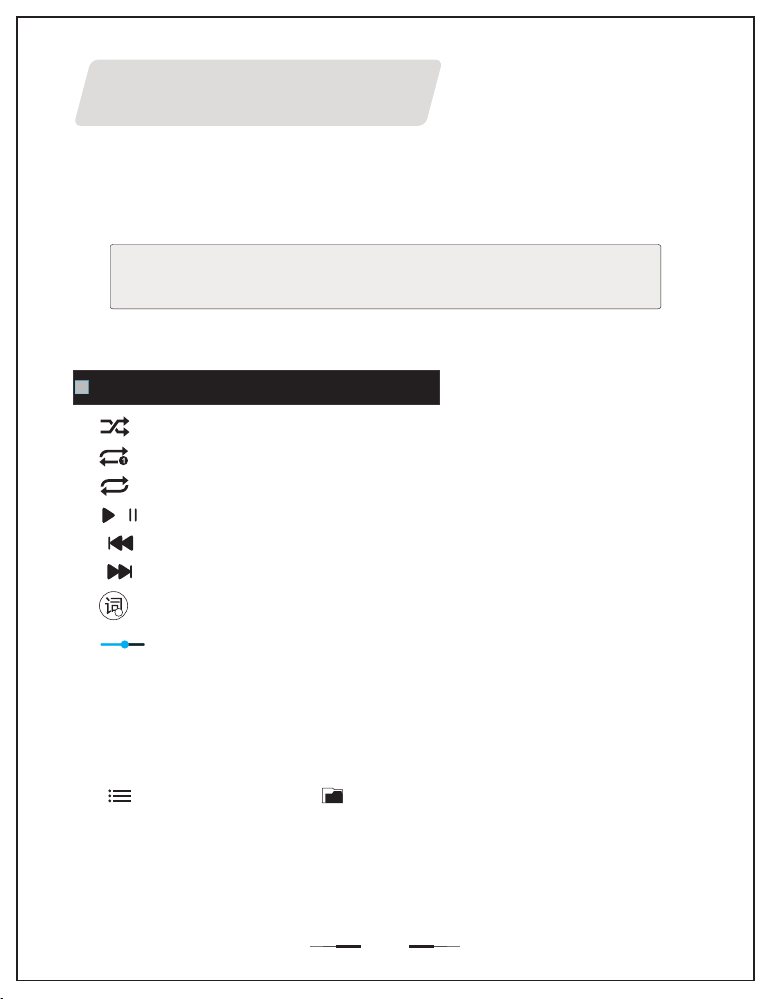
06
Touch the Music of main interface to enter the music playback mode interface.
The device will automatically scan the audio files in the storage and scan to the
supported files to start playback.
【 】
Note: If no SD/USB/Invalid device or no media file is inserted, “No Music”
will be displayed on the right side of the function interface.
4. Music Function Operation (According to the actual product)
Touch icon function description:
⑨. A ~ Z -->The music file is selected by the initials of the pin yin, and the user
can also play by clicking the name of the song displayed on the right
side of the screen.
⑧. -->Display the progress of the currently playing audio and the current
playing time and total time. Drag the dot to move to
the time position you want to play.
⑦. -->Show/close lyrics.(Note: turn on after each shutdown by default)
√
①. -->Random Playing.
②. -->Single circle Playing.
③. -->Loop playback.
⑤. -->Short press to display the previous track.
⑥. -->Short press to display the next track.
④. / -->Play/Pause.
⑩. --> -->Music files -->Show playing track Enter to play list ♬

07
5.Bluetooth Music function operation
(According to the actual product)
6. Video function operation
Touch the Video of main interface to enter the video play interface.【 】
⑥. -->Click to enter the audio function.
①. -->Back to video playlist interface.
④. -->Short press to display the next track。
②. -->Play/Pause.
/
Touch icon function description:
Note: If no SD/USB/Invalid device or no media file is inserted,
“ No Video ” will be displayed on the function interface.
⑤. -->
playing time and the total time, drag the dot can be moved to the
time you want to play position.
Display the current progress of the audio playback and the current
③. -->Short press to display the previous track.
⑦. -->Enter to play list /Vedio files /the currently playing video name
Click Bluetooth Music icon on mian interface to enter Bluetooth music.【 】
Only music phones that support “stereo playback” or “remote control” can operate
the music player interface function.
①. --->
②. --->Paly/pause
③. --->Previous/next track
Enter the main interface
/
Bluetooth music player interface---Touch icon function description
Connect to a Bluetooth device and this action is valid.
/

08
4.Phone Function Operation (According to the actual product)
Click or press【PHONE】icon on the main interface to enter Bluetooth phone operation interface.
Note: As the Bluetooth modules and software of cell phone with different brands,
some functions may not compatible with others.
※ Only the Setup interface is available if the bluetooth is not connected.
Bluetooth Main Menu interface -- Direction for the touching menu:
Bluetooth is not connected:
Turn on the bluetooth switch first,
In the “Match” interface, touch “ ” while opening the phone
Bluetooth and open the search function, detect the Bluetooth device after touching the device name
match, follow the prompts after the success of matching, display phone model and the top right
of the screen “ Bluetooth ” icon.
①.
②.
③. --->Search
④. --->
⑤. --->
⑥. --->
⑦. --->
--->No connection
--->View connection records
Enter the Bluetooth dial-up interface.
Enter the phone book.
Enter the call record (Note: the interface can only view the connection
after the success of Bluetooth call records).
View collection records.
Phone Book
Swipe up/down to view phone records.
---> Select the phonebook contact by the initials of the pinyin;
A~Z
After successful connection, Click enter bluetooth phonebook, you can check the phonebook
on the machine.
---> Enter the first character phonetic search.
--->Touch the phone book contacts, pop up the contact phone number, and
then touch the "+" number behind the collection phone number, you can collect contacts;
only four contactors can be collected.Click " "in the collection box to delete contacts.
--->Refresh the phone contact;
--->Make a call dial.

09
(According to the actual product)
Bluetooth Dial
--->Make a call
--->Dialed calls
--->Incoming calls;
Slide up/down to view the call history.
--->Clear the entered number(dialed/missed calls/incoming calls);
Bluetooth call history
After successful connection, Click enter bluetooth call history, can check the call history
(dialed/missed calls/incoming calls).
--->Missed call history;
--->hang up.
After matching successfully, you can dial numbers directly through cellphone or input numbers
on the keyboard.
---> Delete ---> Make a call dial ---> Hand up
Answer:
①.
②.
③.
When there is outside calling, in any mode, the system will switch Bluetooth handfree interface
automatically, and the music for original mode will turn to the incoming ring.
If the answering is setting as “Auto answer”, after ringing three times, it can answer
automatically and incoming numbers will occur in the number bar.
Key Description:
--->Switching to vehicle’s loudspeaker or headphones.
/ --->Turns Mute on/off.
--->Disconnect.

10
(According to the actual product)
8. Browser Function Operation
9 A Function Operation. UX (According to the actual product)
Click main interface A icon interface to enter A .【UX UX】
Click " " to back to the home page.
10 A Function Operation. V IN (According to the actual product)
Click main interface A icon interface to enter A .【V IN V IN】
Click " " to back to the home page.
11 Gallery Function Operation. (According to the actual product)
Click main interface Gallery icon interface to enter Gallery.【 】
Click " " to back to the home page.
Click " / " Previous / Next.
Click main interface or Browser icon interface to enter browser.
When the Wi-Fi module is not connected, click to enter the browser interface, the
interface shows“Page not found ”.
【 】

11
(According to the actual product)
12. IPOD Function Operation
Click main interface or IPOD icon interface to enter IPOD.【 】
Touch icon function description:
When an external IPOD player is connected, the unit can play audio
files on the IPOD player.
⑧. -->Display the progress of the currently playing audio and the current
playing time and total time. Drag the dot to move to
the time position you want to play.
⑦. --> Enter to play list
①. -->Random Playing.
②. -->Single circle Playing.
③. -->Loop playback
⑤. -->Short press to display the previous track, long press to rewind.
⑥. -->Short press to display the next track, long press to fast forward.
④. / -->Play/Pause.

12
(According to the actual product)
13. File Manange Function Operation
HDD: Users can browse, rename, delete, copy, move files or folders, etc. from the network, LAN,
network disk, FTP, etc., and also back up the installed software of the system.
Touch the【File Management】icon on the main interface to enter the file
management interface.
Tap " " in the upper left corner of the screen to exit the file management interface and return
to the home page interface.
TF: After insert the USB, you can view pictures, music, videos, etc., click the
" "rename, delete, copy, move ” function to operate.
USB: After insert the USB, you can view pictures, music, videos, etc., click the
" " rename, delete, copy, move function to operate.
Table of contents