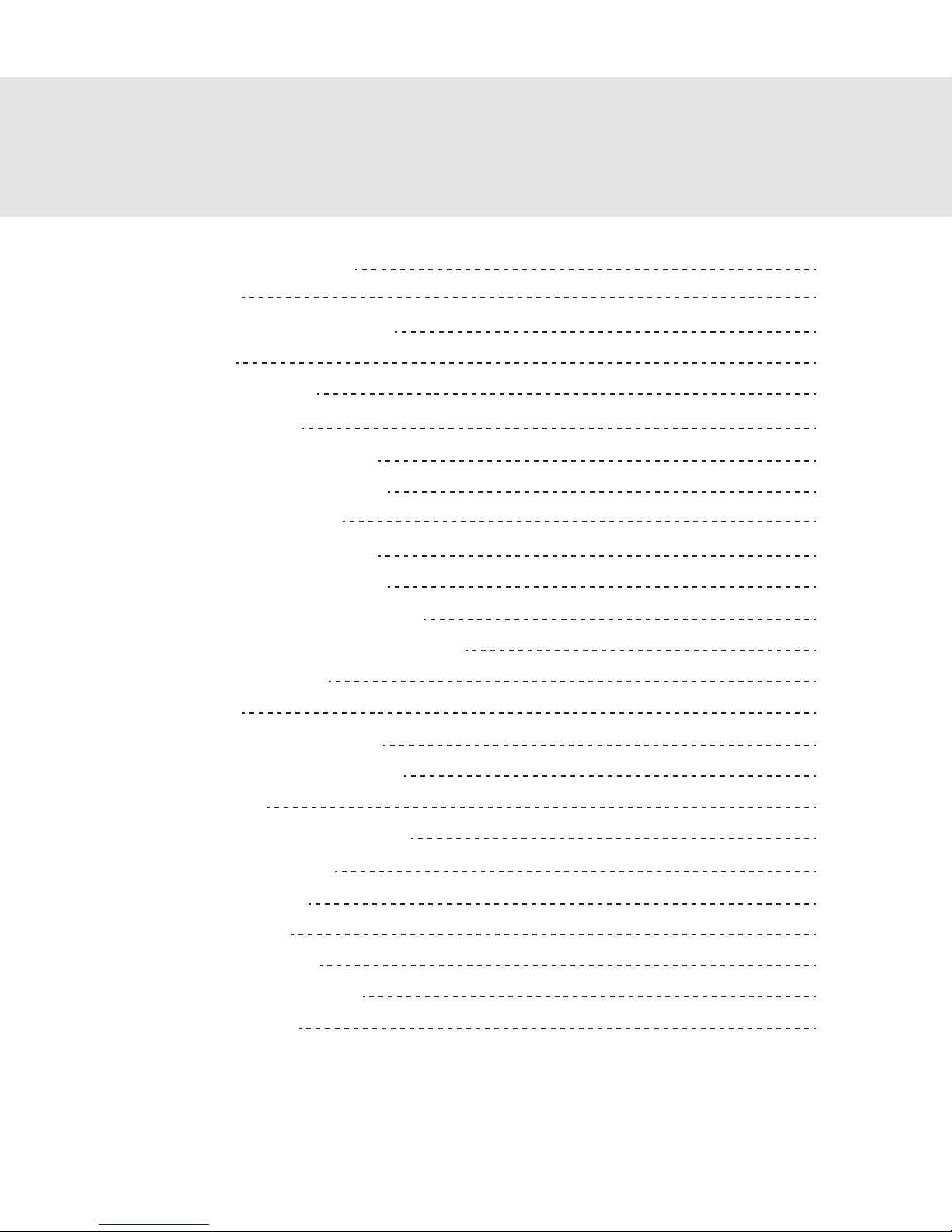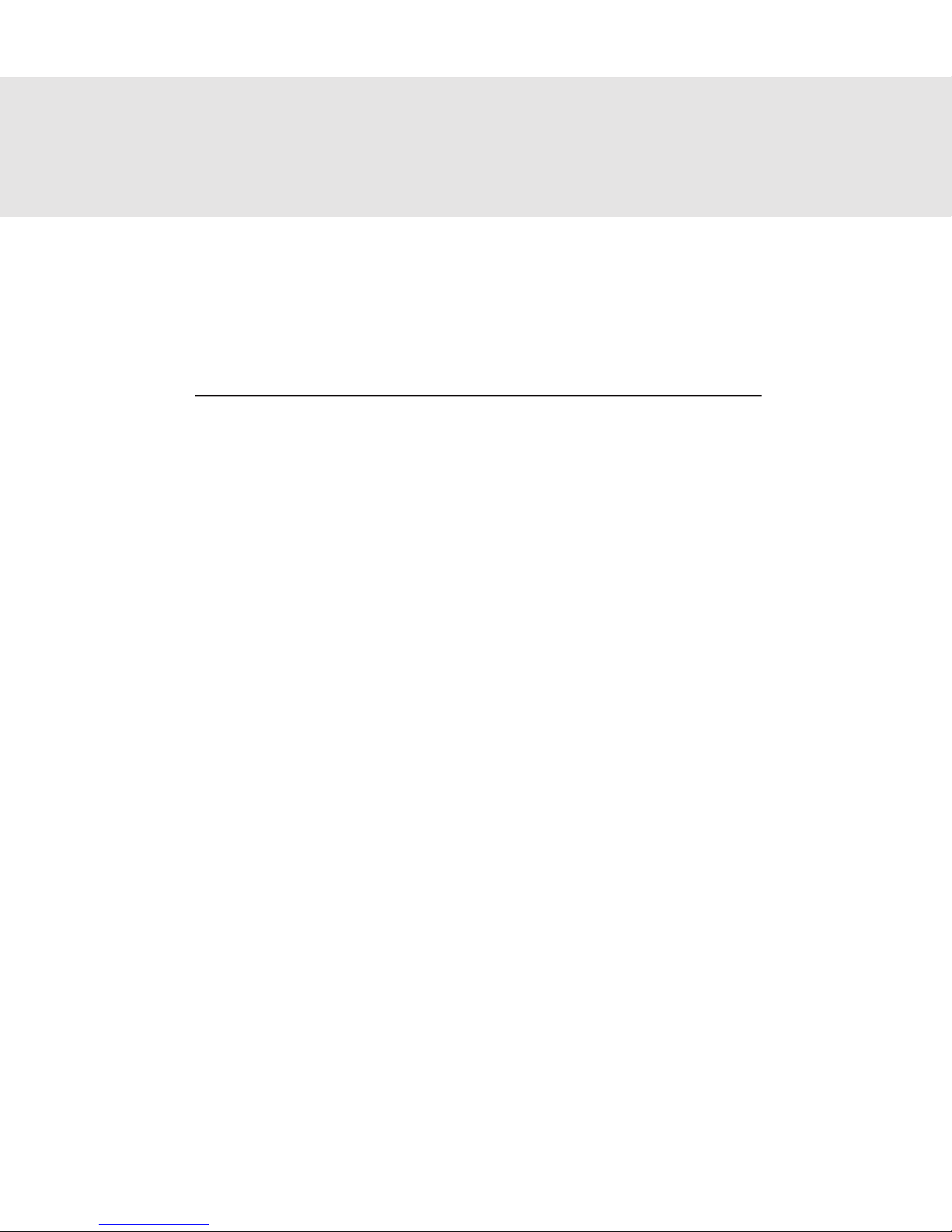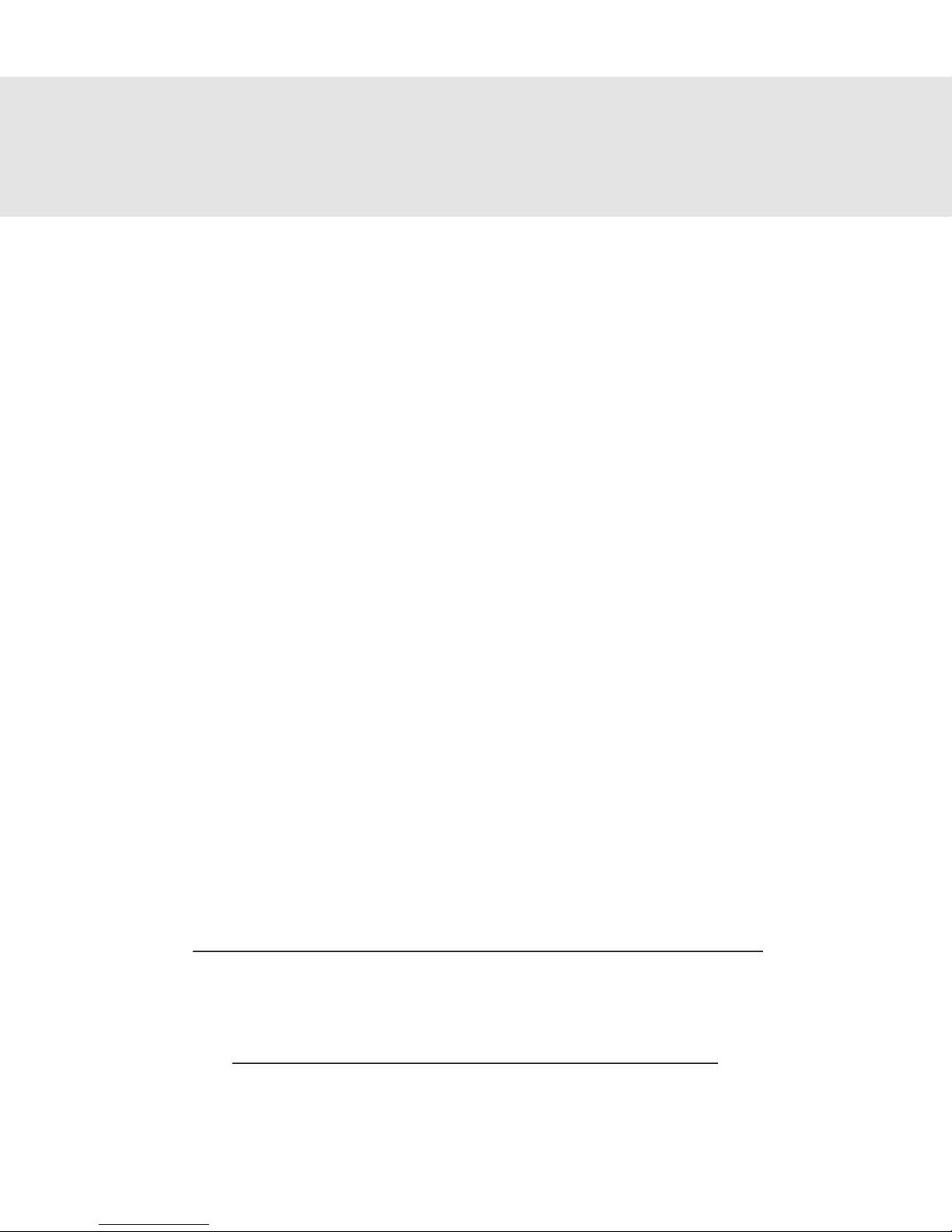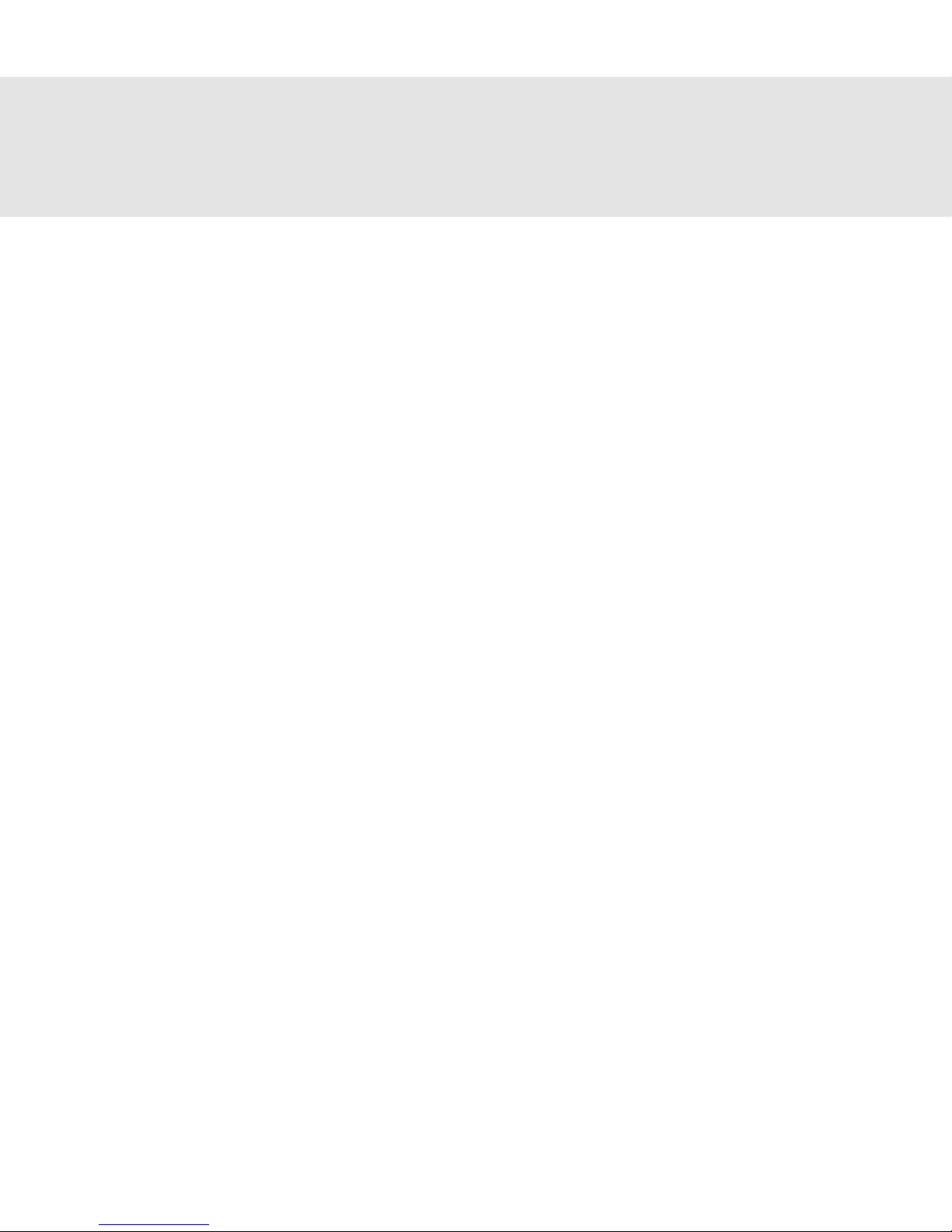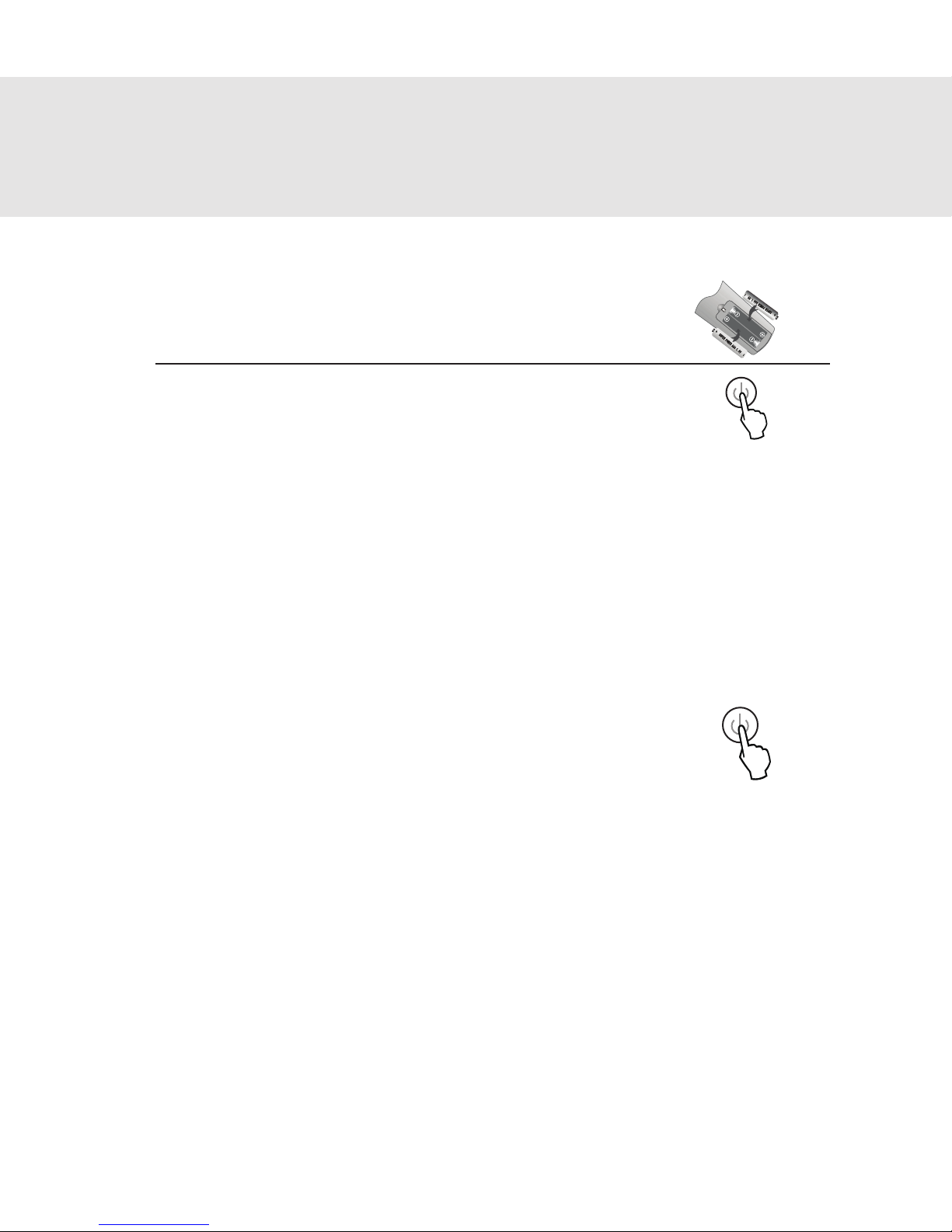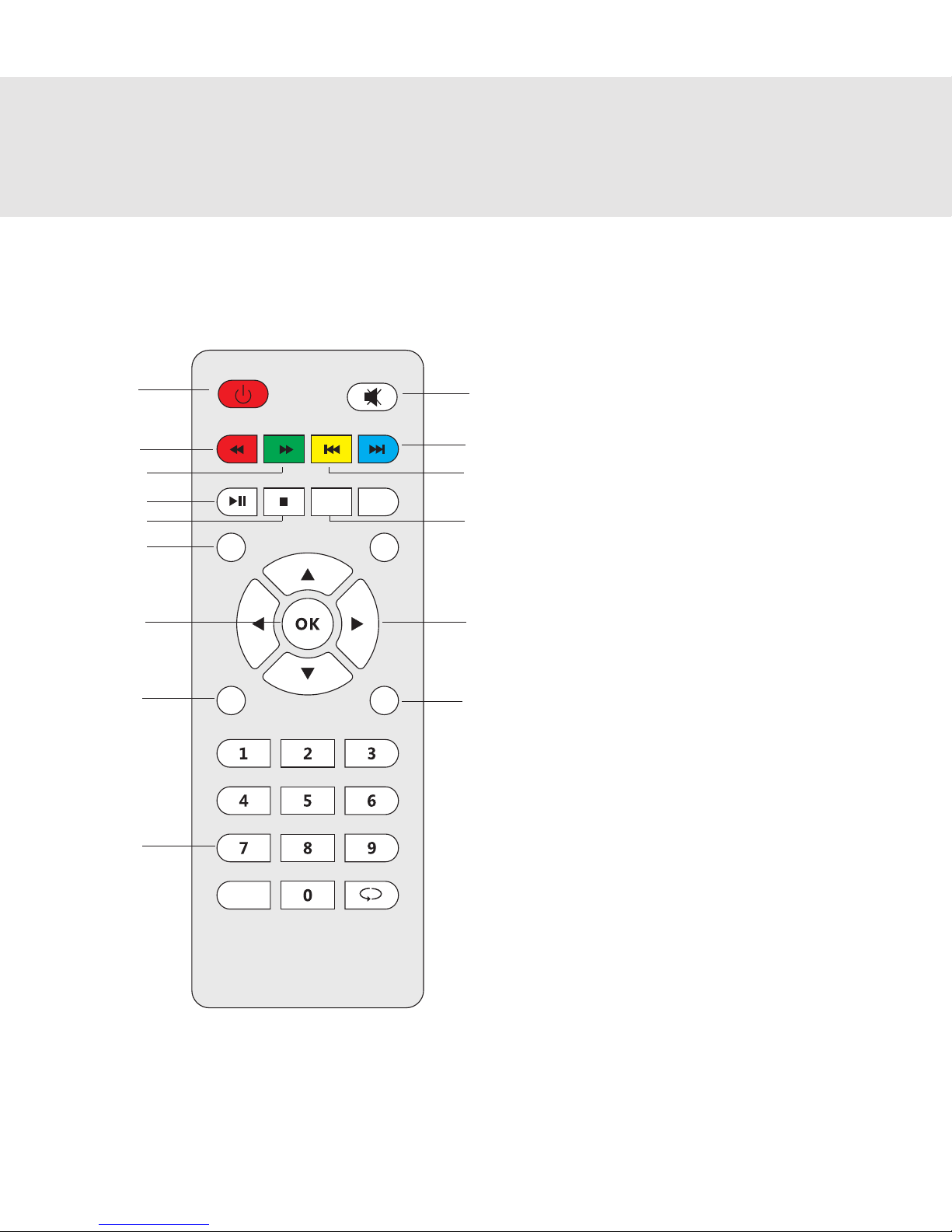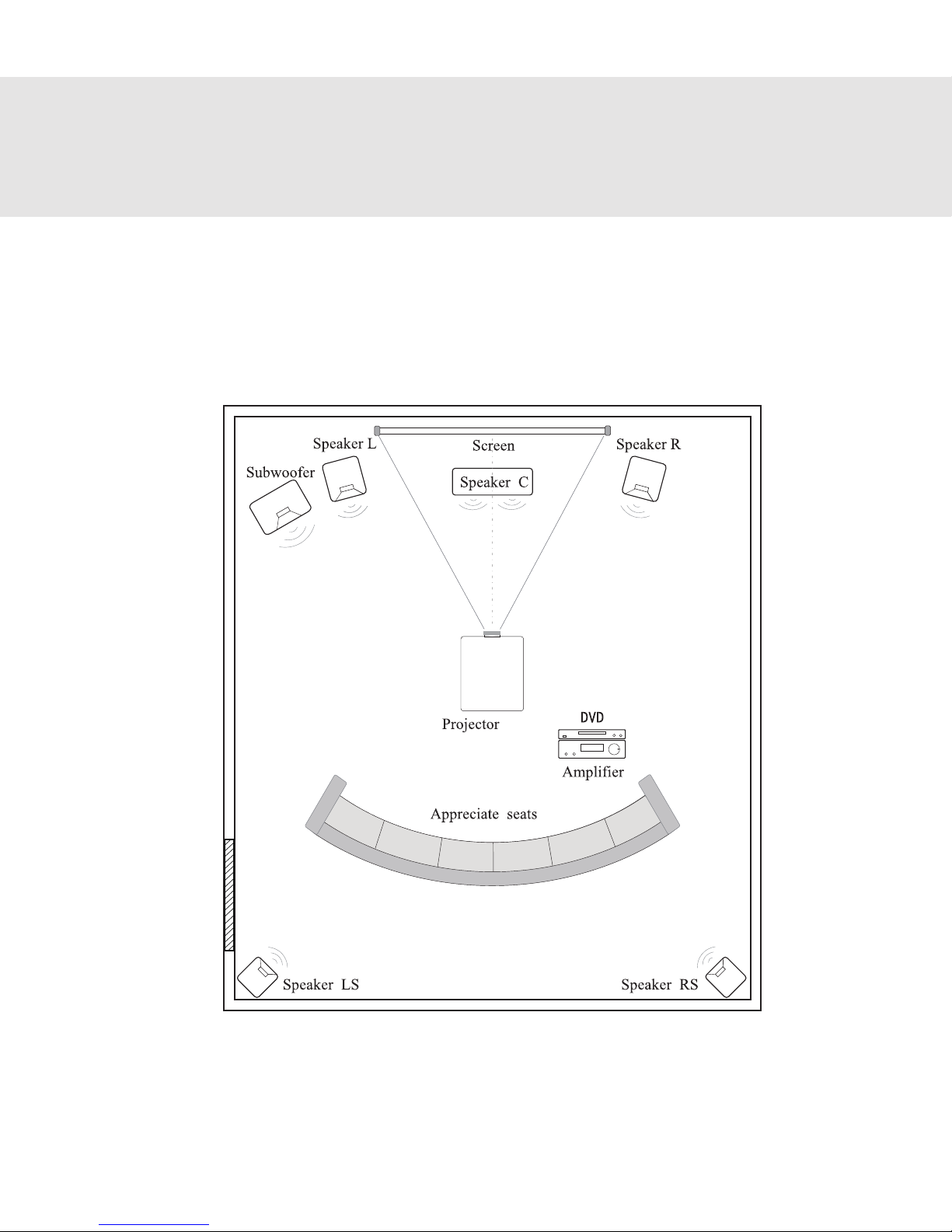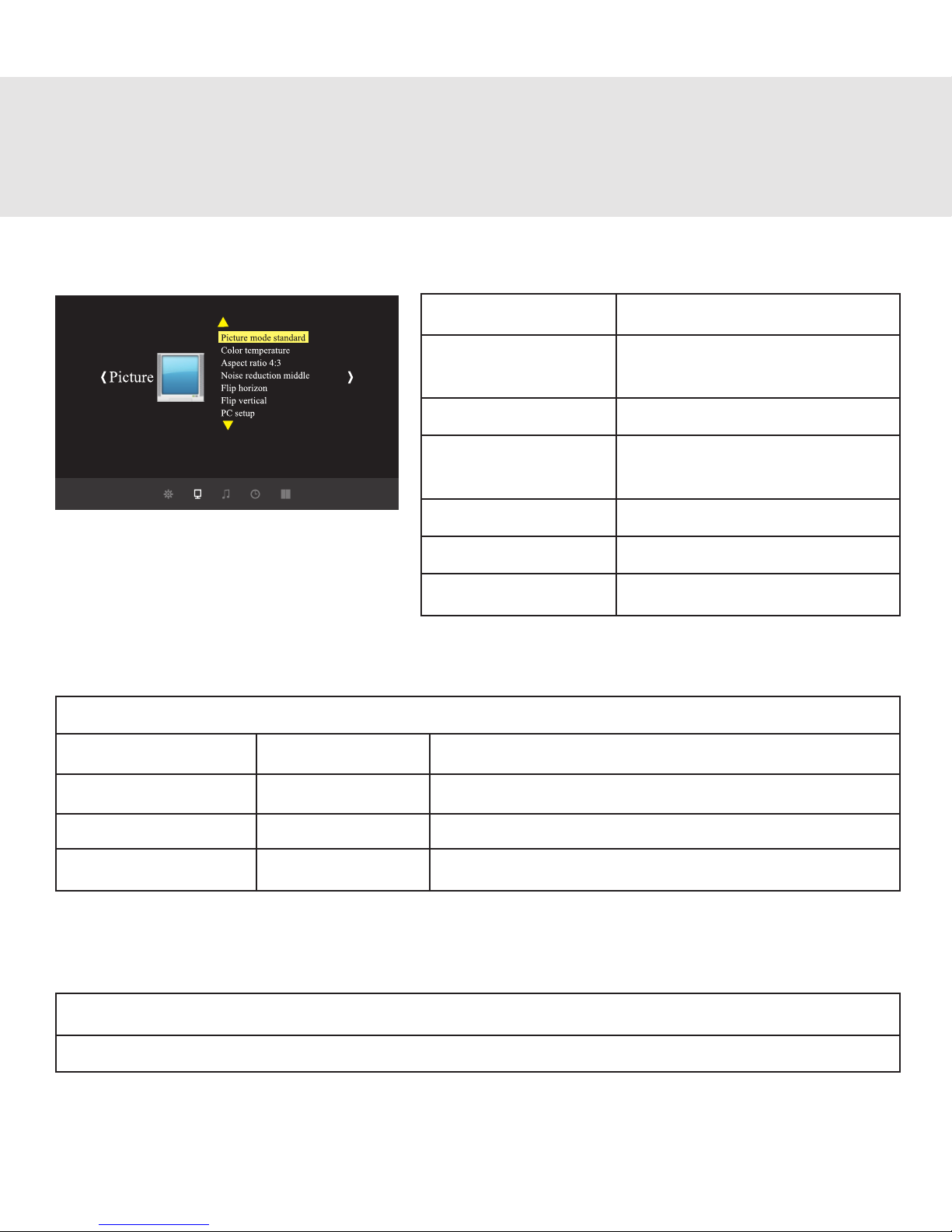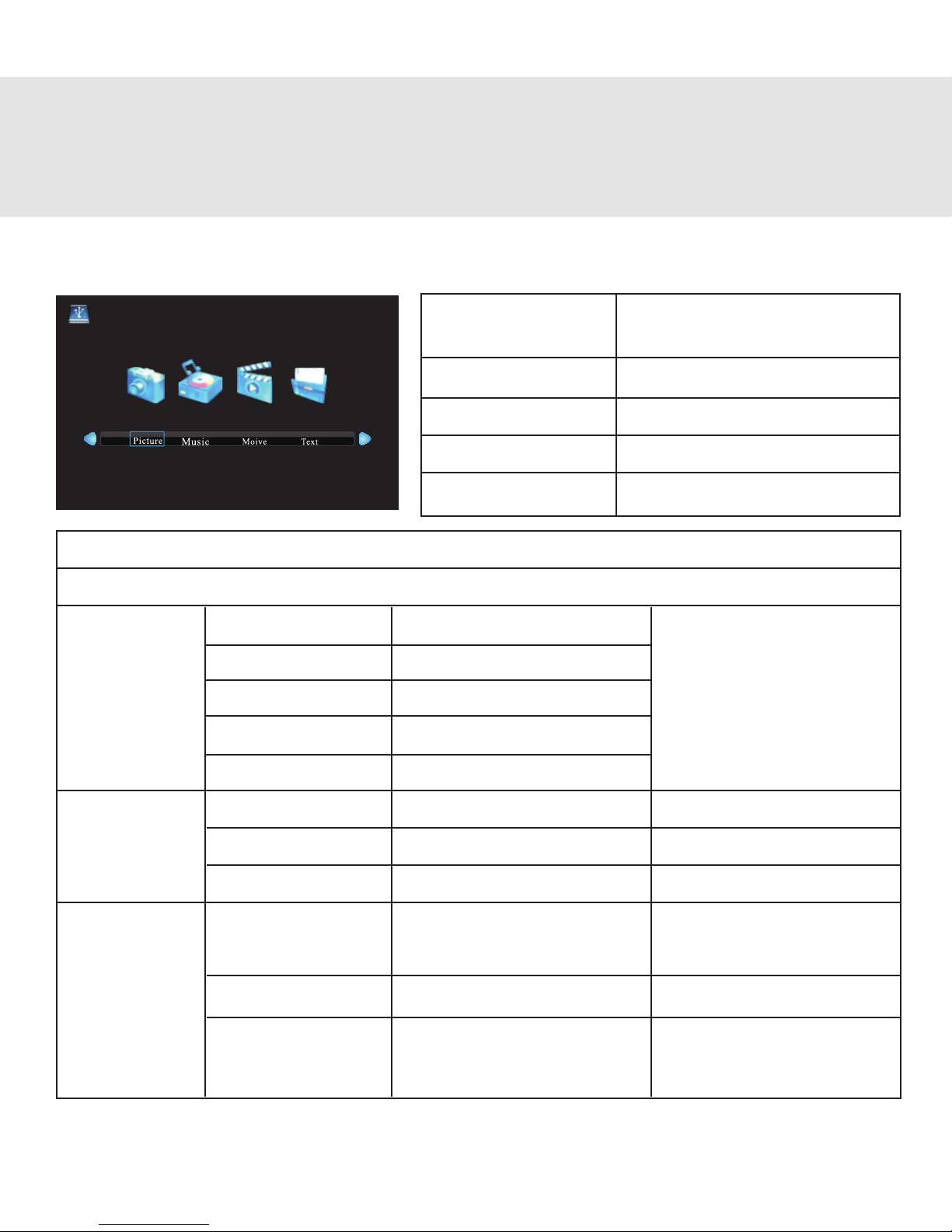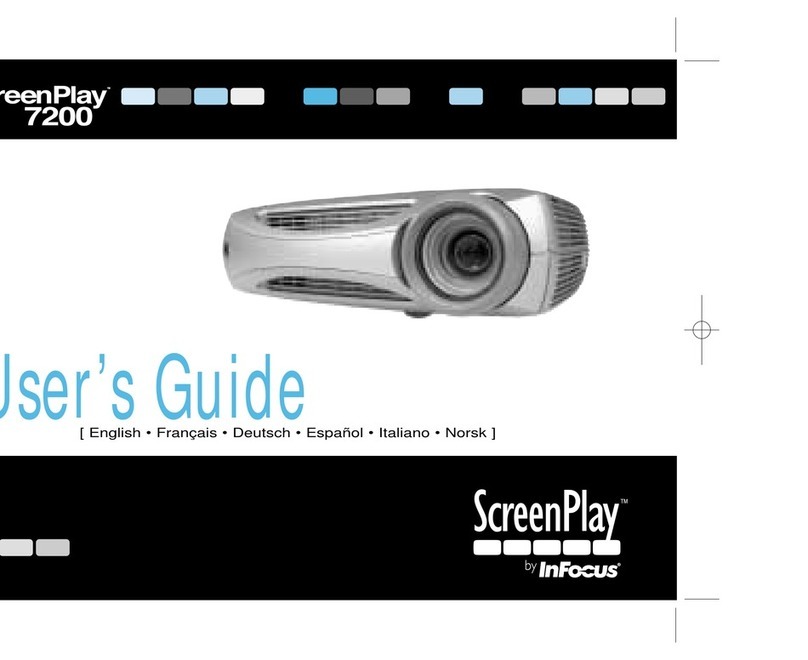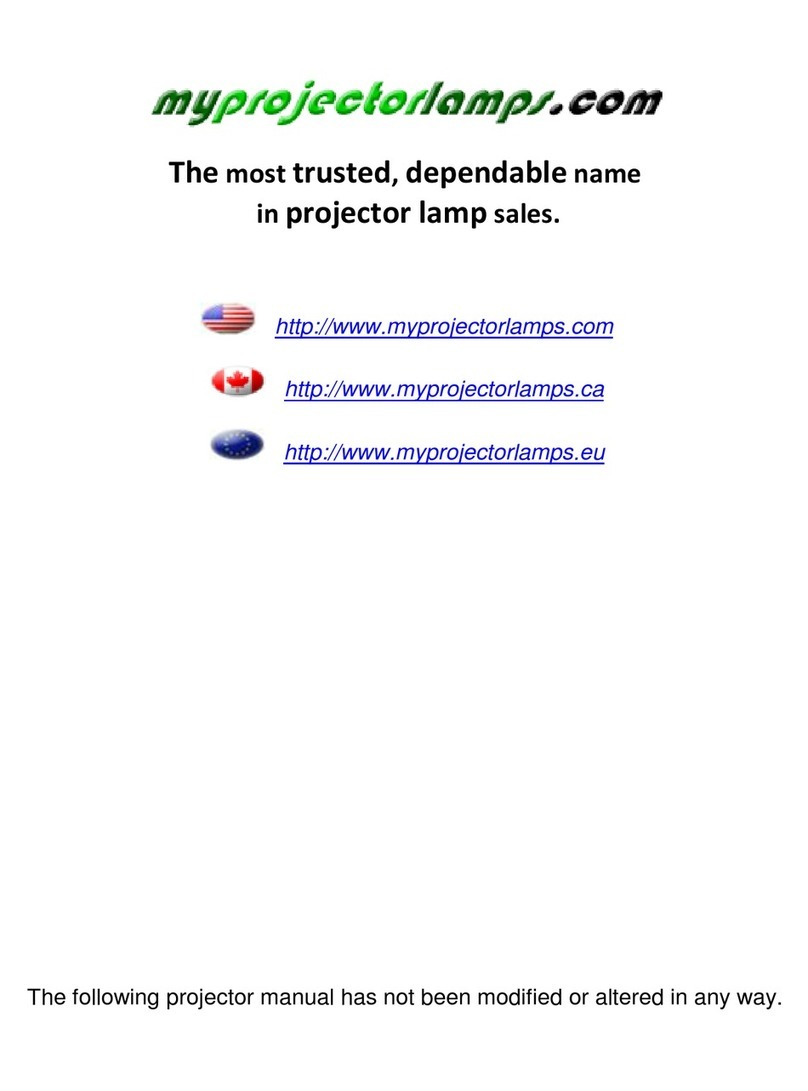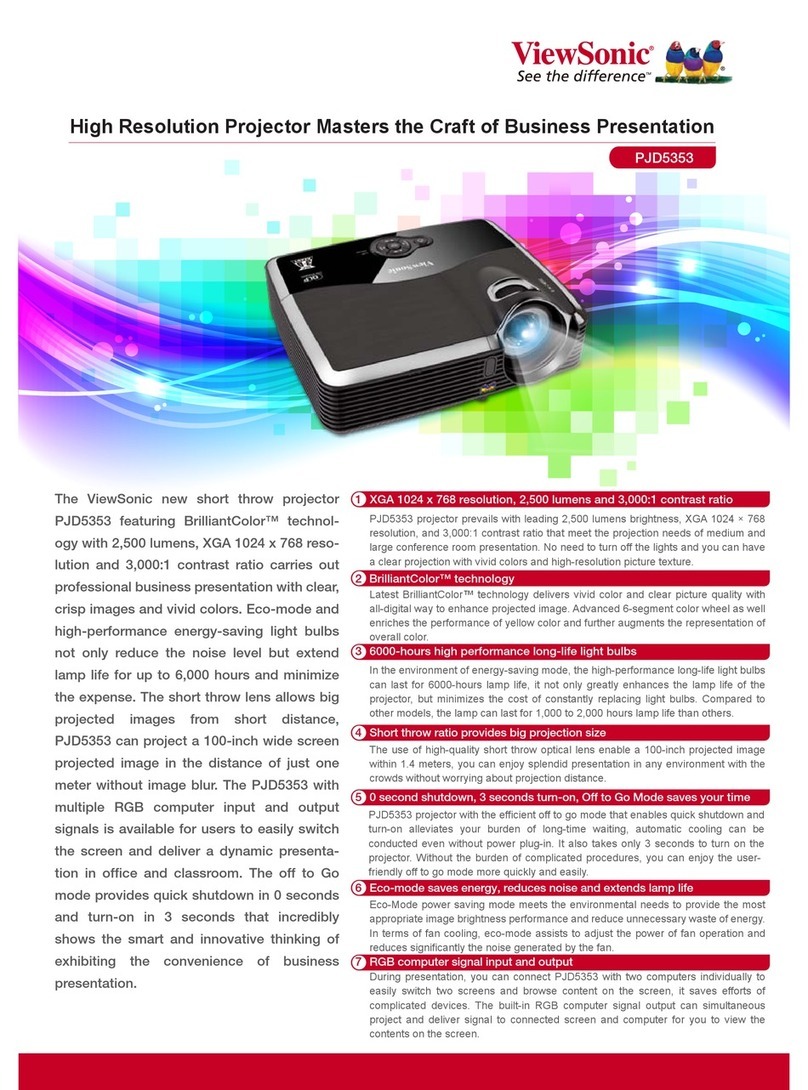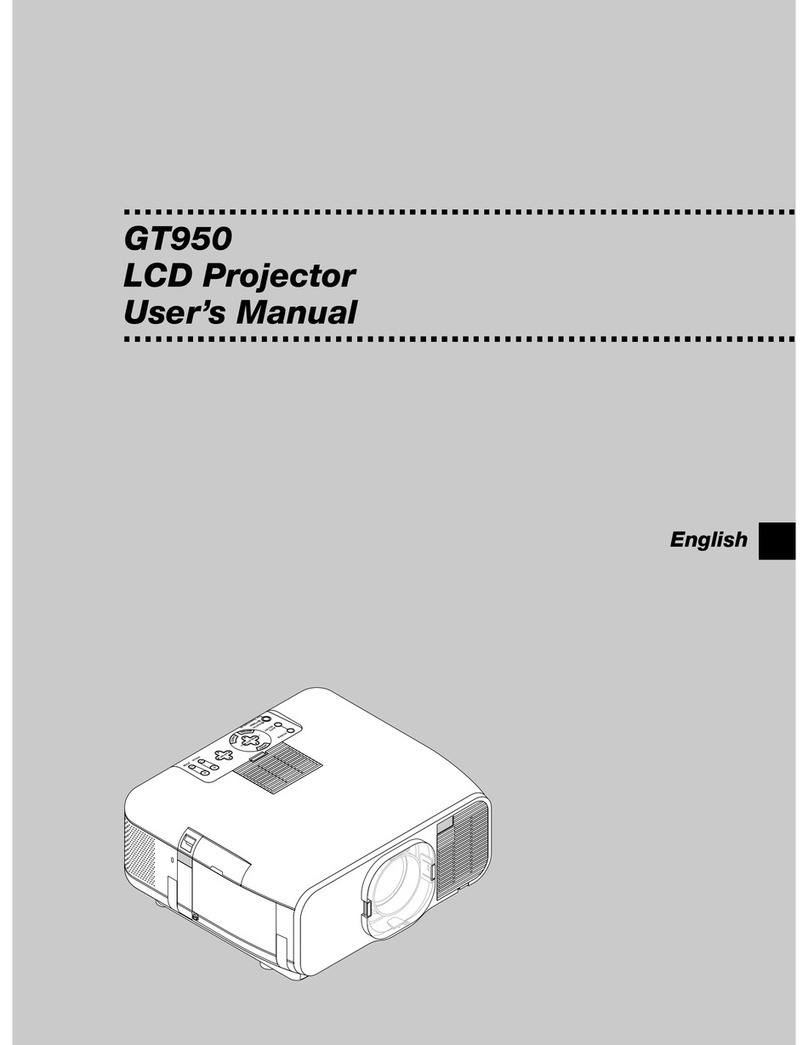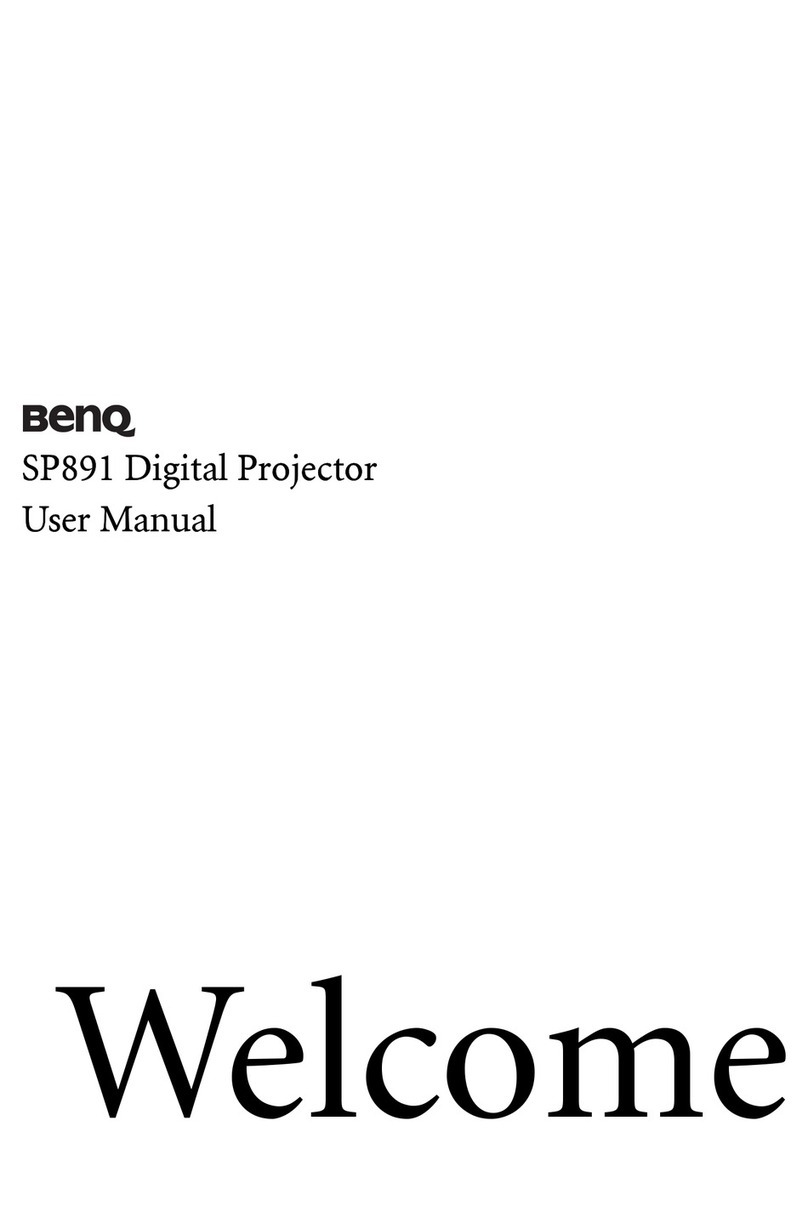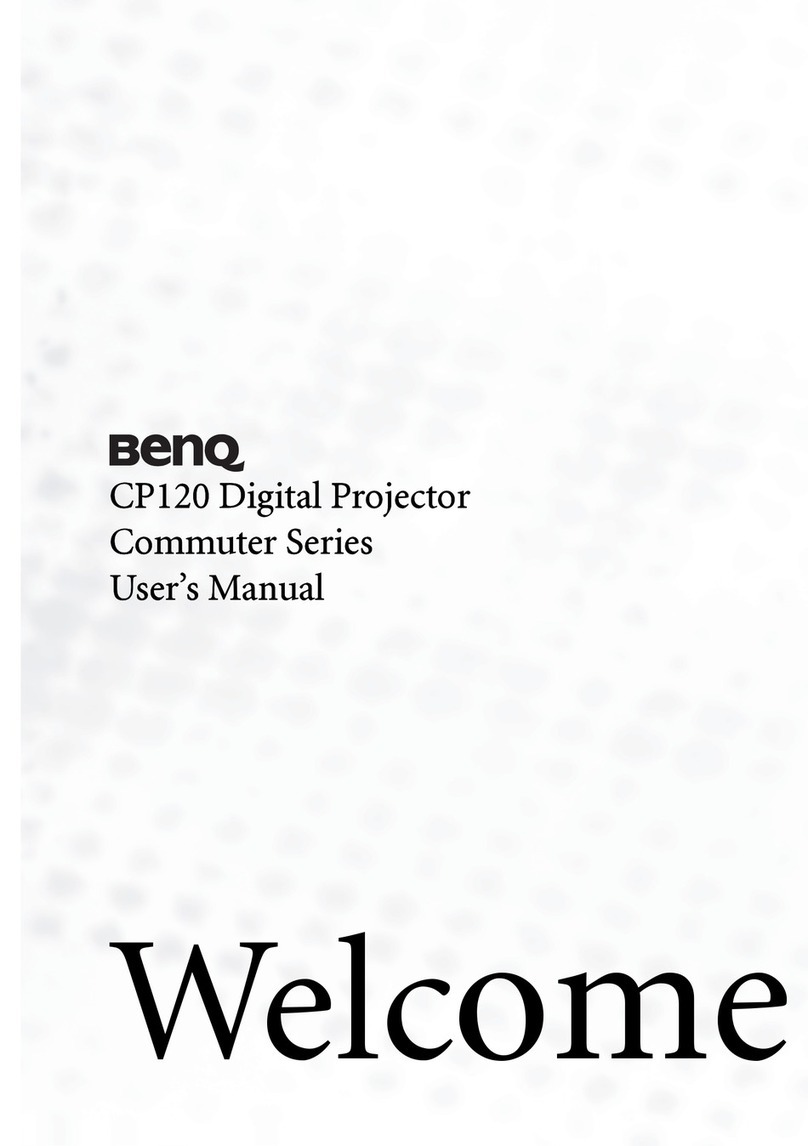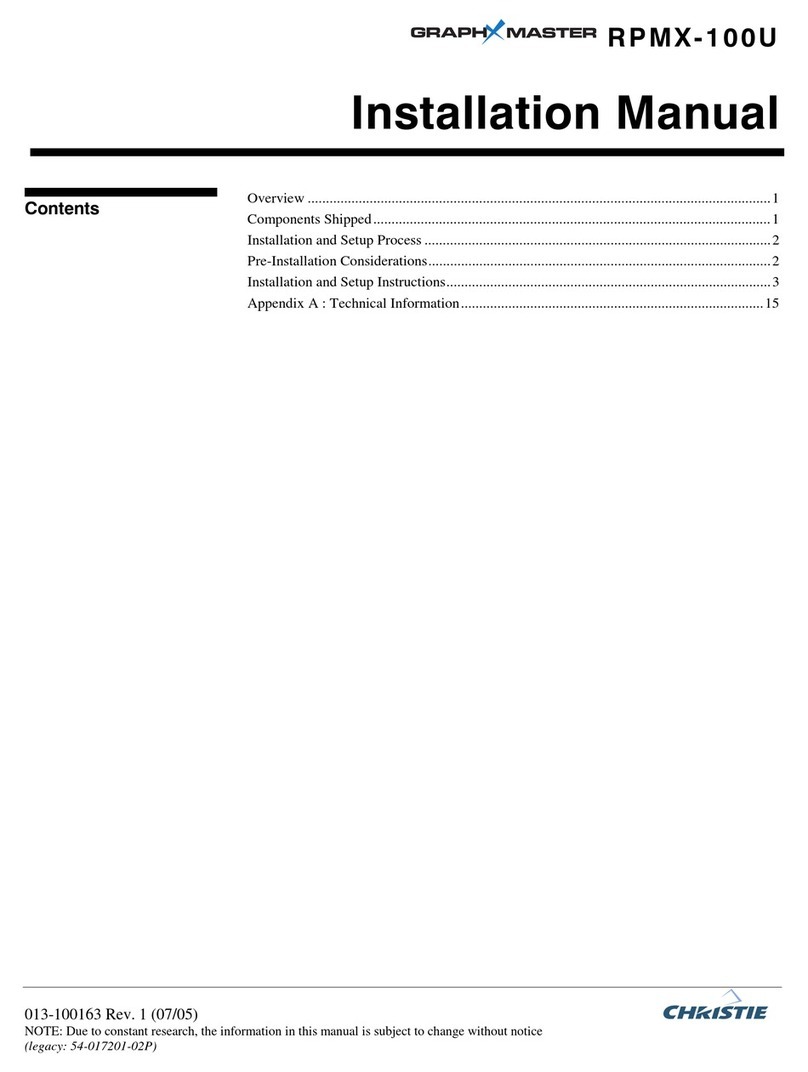FAVI BLED3TPPWM3HD100-BH User manual
Other FAVI Projector manuals

FAVI
FAVI E3-LED-PICO User manual

FAVI
FAVI Pico+ J5-PICO-HD User manual

FAVI
FAVI RioHD-LED-K1 User manual

FAVI
FAVI Entertainment RioHD-LED-3 User manual

FAVI
FAVI RioHD-LED-2 User manual

FAVI
FAVI RioHD-LED-K1 User manual

FAVI
FAVI A3 User manual

FAVI
FAVI RioHD-LED-4T User manual

FAVI
FAVI LED-2 User manual

FAVI
FAVI RioHD-LED-4T User manual

FAVI
FAVI Rio HD User manual

FAVI
FAVI 1500 User manual

FAVI
FAVI RioHD-LED-3T User manual

FAVI
FAVI RioHD-LED-2 User manual

FAVI
FAVI RioHD-LED-G3 User manual
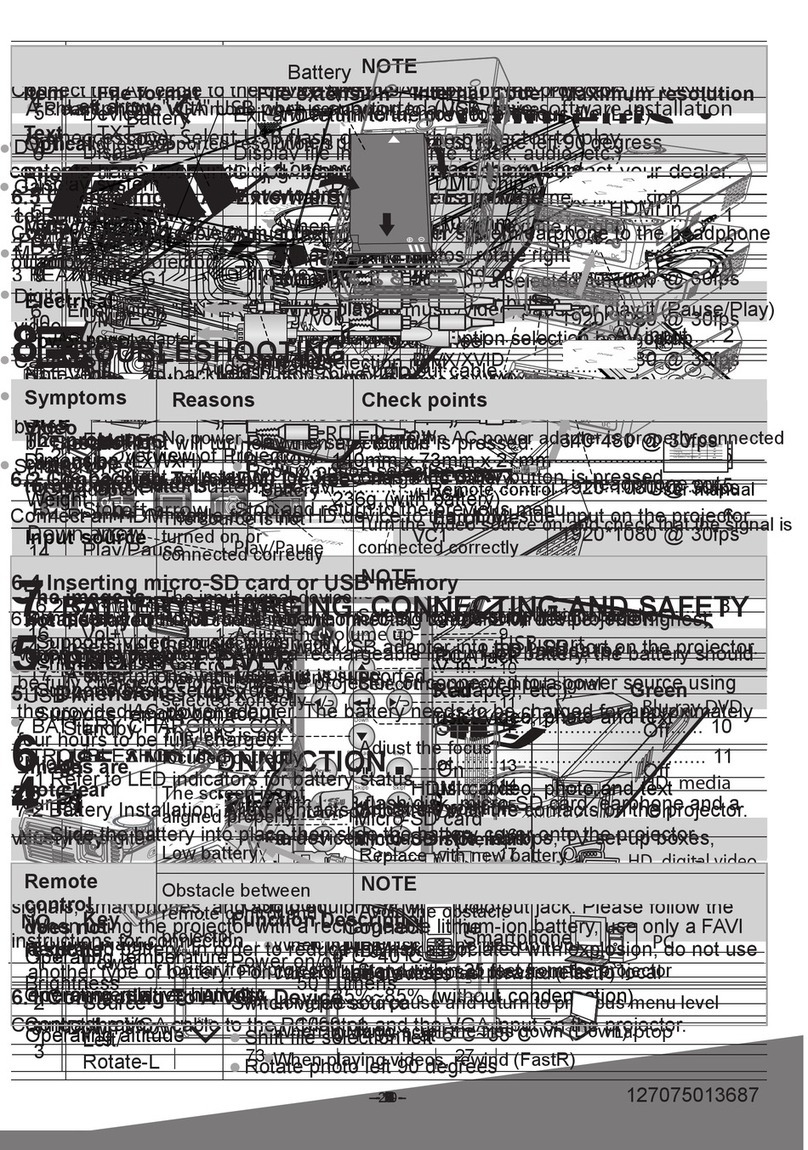
FAVI
FAVI E3-LED-PICO User manual

FAVI
FAVI Pico+ J6-LED-PICO User manual

FAVI
FAVI J7-LED-PICO User manual

FAVI
FAVI Entertainment RioHD-LED-3 User manual

FAVI
FAVI RioHD-LED-4S User manual