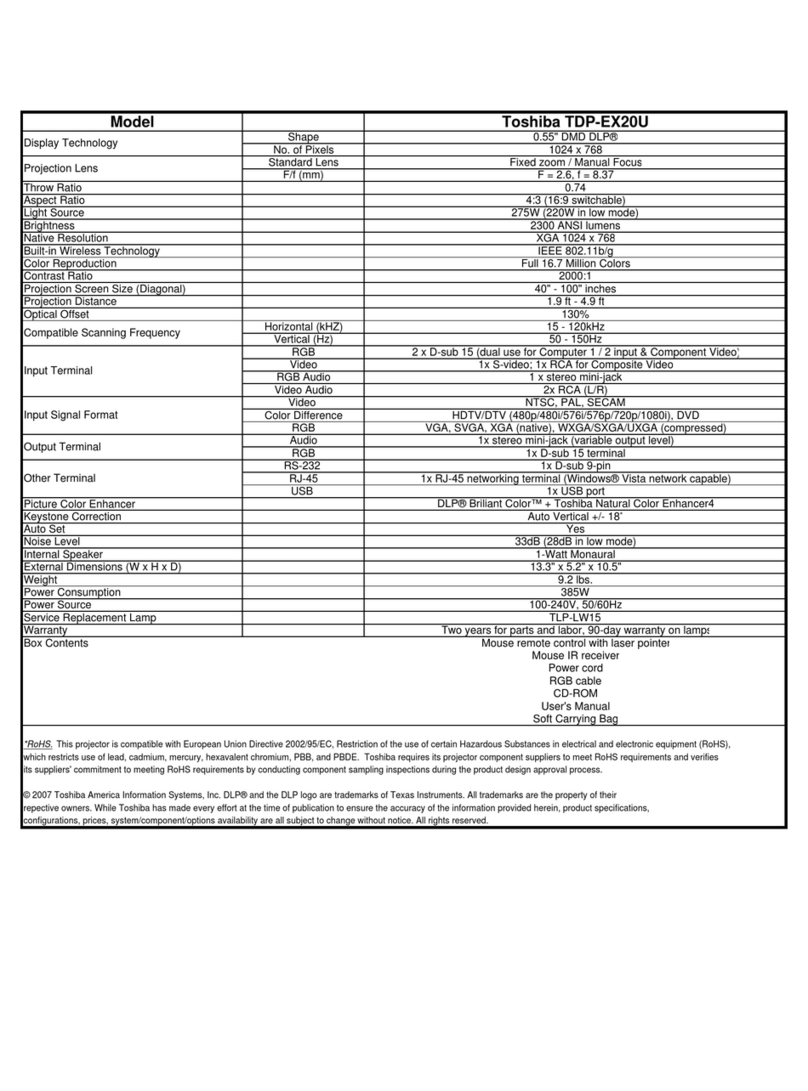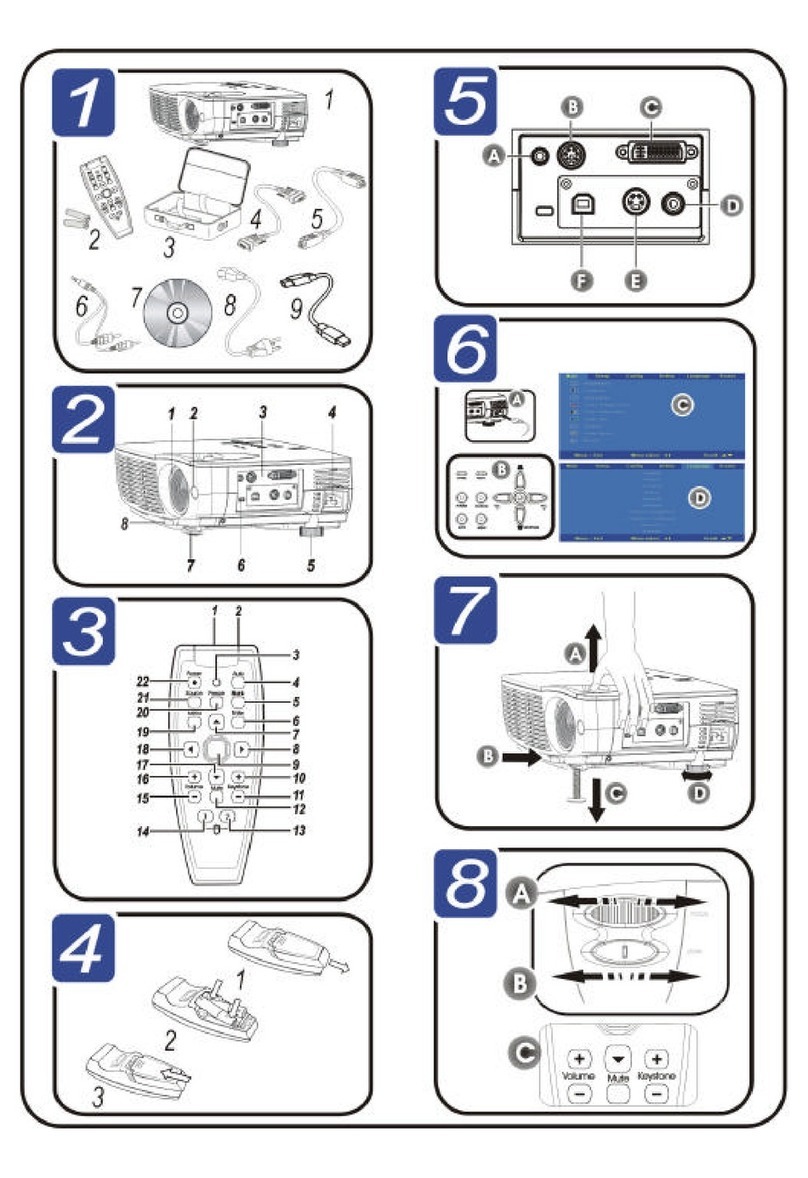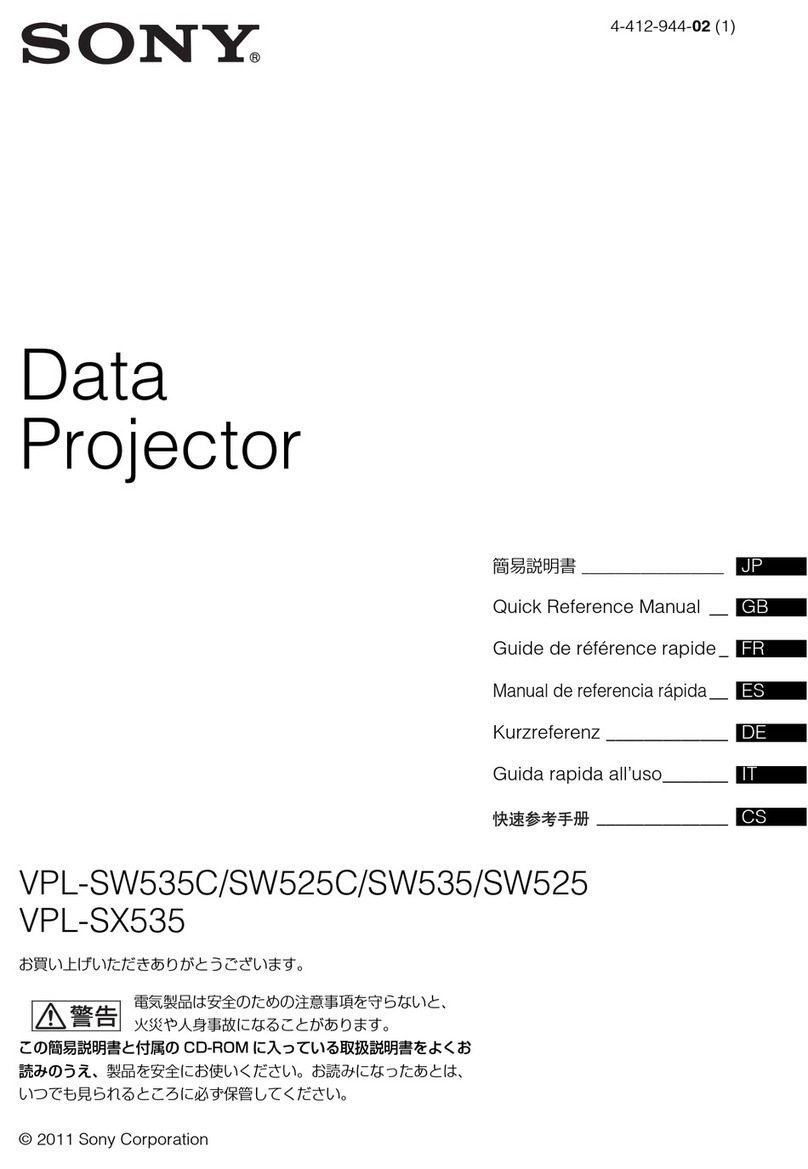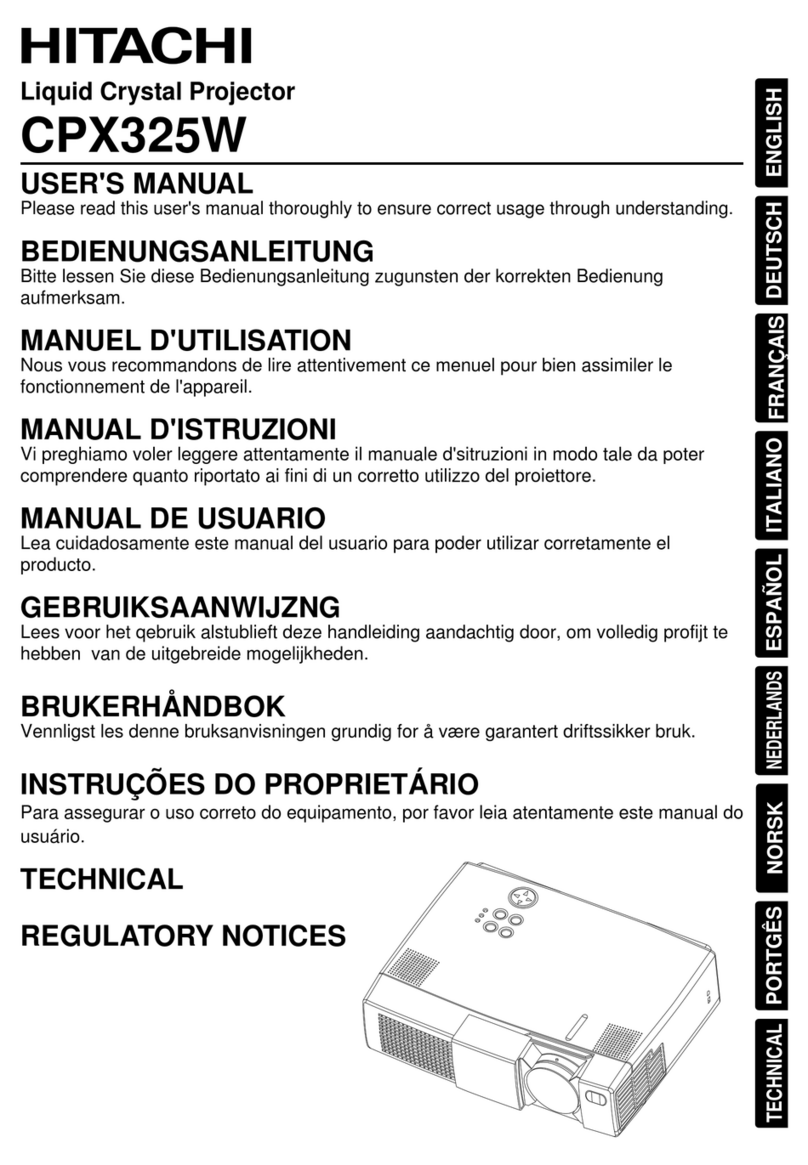FAVI RioHD-LED-4 User manual

USER GUIDE
FAVI Entertainment www.favientertainment.com
Mini Projector
Model: RioHD-LED-4

Table of Contents
1
1
1
2
3
4
4
5
5
6
6
7
7
8
8
8
9
9
10
11
Summary
Features
Important Safe Guards
List of Items
Projector Features
Remote Control
Image Size and Distance
Setting Up Your Projector
Integrated Media Player Overview
Connecting Composite Video Devices
Connecting HDMI Devices
PC Connection
OSD Menu Overview
Picture Menu Settings
Audio Menu Settings
OSD Display Settings
Function Menu Setting
PC Picture Menu Settings
Features
Media Player Detailed Operation
Trouble Shooting
FAVI Enter tainment Inc.
www.FaviEntertainment.com

FAVI Entertainment Inc.
www.FaviEntertainment.com 1
1.2 Important Safe Guards
1.1 Features
1 Summary
Thank you for purchasing the Rio-HD-LED-4 mini projector!
This compact projector offers many of the features of full size home and business projectors,
including VGA and HDMI inputs, an integrated media player supporting many popular audio and
video formats. Please read this user guide carefully before setting up and operating your
projector.
This projector integrates a high performance RGB LED optical engine, with HDMI, VGA and AV
inputs, and a built in media player with USB thumb drive and SD card support, all in a compact
portable package. Some of the features of your projector are listed below:
»
» R/G/B LED optical engine rated for over 30,000 hours of operation
» Supports HDMI, AV, and VGA sources
» Built in media player that supports video, music, picture, and E-book (TXT) files.
» Integrated auto flip feature
1024x768 native resolution
» Please use only the AC adapter that was supplied with your projector, or a recommended
FAVI adapter. Using a different adapter may cause damage to your projector.
» Do not disassemble this projector. There are no user serviceable parts inside.
» Do not insert objects into the projector.
» Do not expose the projector to excessive moisture, dust or smoke.
» Please use the projector under 0-95 Temperature and 0~85% humidity.
» Do not operate the projector near external sources of heat.
» Do not look directly into the lens while the projector is running.
°F

1.3 List of Items
FAVI Entertainment Inc.
www.FaviEntertainment.com
Your projector is packaged with the following accessories.
Remote Control
AV Cable
Source
Vol - Vol +
MENU
MENU ESC
ENTER
P - P +
User Manual
Power Adaptor
Power Cable
VGA Cable
2

Tripod socket
Projector
Angle adjustment foot
FAVI Entertainment Inc.
www.FaviEntertainment.com
2 P r o j e c t o r Features
IR Receiver
Focus
Lens
Ventilation cover
Power ON/OFF
Press and hold to power on. Press to change video source.
AC
USB
Headphone
SD
AV
HDMI
Ventilation cover
VGA
HDMI
VGA AV IN
DC IN
SD CARD
Top & Side View
Bottom View
Back View
3

3 Remote Control Features
4 Image size and distance
FAVI Entertainment Inc.
www.FaviEntertainment.com
Source
Vol - Vol +
MENU
MENU ESC
ENTER
P - P +
Power On / Off
Mute
Vol-
Vol+
Media player setting Menu
Media player Left arrow
Media player arrowDown
Input selection menu
Confirm input selection
Media player Back arrow
Media player Up arrow
OK / Pause / Play
Media player Right arrow /
S i z e ( In i n c h e s ) D i s t a n c e ( ) In i n c h e s
2 0
3 0
5 0
6 0
8 0
1 0 0
24.5
36.75
61.25
73.5
98.0
122.5
Distances are approximate.
4
Fast-Forward
/ Rewind
OSD Menu and
navigation buttons

5.1 Integrated media player overview
FAVI Entertainment Inc.
www.FaviEntertainment.com
5Operations / Installations
Place the projector on a sturdy surface or mount it to a suitable tripod. Connect the power cord to the
included AC adapter and plug it into the projector as shown in the diagram below. You can then
power on the unit, and make any necessary adjustments.
5
5 Setting up your projector
MEDIA - Integrated media player
AV - Connect to AV Device
VGA - Connect to VGA
HDMI - Connect to HDMI Device
Your projector can be used with several different video sources. Video sources can be changed by
either briefly pressing the power button on the unit, or pressing the "Source" button on the remote to
bring up the source menu in the upper left corner of your screen, navigating to the option you want,
and selecting it by pressing the right arrow button.
Your projector can connect to the following sources:
MEDIA
VGA
HDMI
AV
From the source menu, or by cycling through the sources with the power button on the unit, select
'Media" as your source. The projector will then bring up the integrated media player.
The integrated media player can read audio, video, and text files off either a USB thumb drive, or a
standard SD card. Insert a USB thumb drive or standard SD card into the corresponding port. The
projector will automatically detect the card or thumb drive and allow you to access the files.

5.3 Connecting HDMI devices
Your projector comes with a full size HDMI
port for connecting to HDMI capable devices.
Connect a standard HDMI cable, or the HDMI
end of the cable that came with your device to
the HDMI port on your projector. Some HDMI
devices may take a moment to sync with the
projector. If the autosource option does not
locate your HDMI device, you can manually
switch the projector to HDMI mode and wait
for the device to be detected.
FAVI Entertainment Inc.
www.FaviEntertainment.com
M a x R e s o l u t i o nV i d e o F o r m a t
M P E G - 1
DA T
A V I
7 2 0 X 5 7 6
7 2 0 X 5 7 6
.AVI and .MP4 are known as container formats. This means that they can contain video encoded
in a wide variety of codecs. While your projector's media player supports many popular codec
formats such as Xvid, not all .AVI and .MP4 videos may be compatible. You can use the included
video converter software to convert incompatible video files into compatible files by using the list
of compatible formats and resolutions above as a guide.
HDMI Connection
Supported formats
6
(Encoded with Xvid)
M O V
R M V B
MPEG-2
MJPEG A VI
6 4 0 X 4 8 0
1 0 2 4 X 5 7 6
7 2 0 X 5 7 6
640 X 480
854 X480
5.2 Connecting Composite video devices
Connect the included AV cable to the 3.5mm
jack labeled AV IN. Make sure the connector is
pushed in firmly. Connect the other end of the
cable to the color coded jacks on your
Composite video device.
HDMI
VGA AV IN
DC IN
ANT
SD CARD
Red
White
Yellow
Audio Cable
AV Connection
Video Cable
HDMI
VGA AV IN
DC IN
ANT
M a x R e s o l u t i o nV i d e o F o r m a t
MP3
WMA
WAV
OGG
AAC
FLAC
DTS
LPCM
JPG
BMP
GIF
PNG
TIFF
TXT
E-book Formats

5.4 PC connection
Your projector can be connected to your PC or laptop by either the HDMI port, or by the
included VGA cable. Set the projector to VGA or HDMI depending on how you have it
connected. Follow the same steps as if you were connecting a second PC monitor or LCD TV.
6 OSD Menu
6 OSD Menu overview
FAVI Entertainment Inc.
www.FaviEntertainment.com
1
2
3
4
Check to see which source the projector is set on. If you are using VGA, the projector will need
to be set to VGA. If you are using HDMI, the projector will need to be set to HDMI.
Set the resolution of your computer to 1024x768, or 1024x600 for a 16:9 aspect ratio.
Check the refresh rate in your computer's settings. It should be set to 60 Hz.
Check your computer's settings to make sure it has detected your display, and is set to display
the same desktop on both screens.
VGA Connection
HDMI
VGA AV IN
SD CARD
7
While some computers may automatically detect your projector and change the necessary settings,
if you do not see your desktop please check the following:
Press the MENU button to bring up the main menu screen. Pressing the left 【 】and right
【 】arrow keys will select between different menus. Once you have selected the menu you
want, use the up【 】and down【 】arrow keys to select the option you want to adjust, and
use the left【 】and right【 】arrow keys to adjust that option.
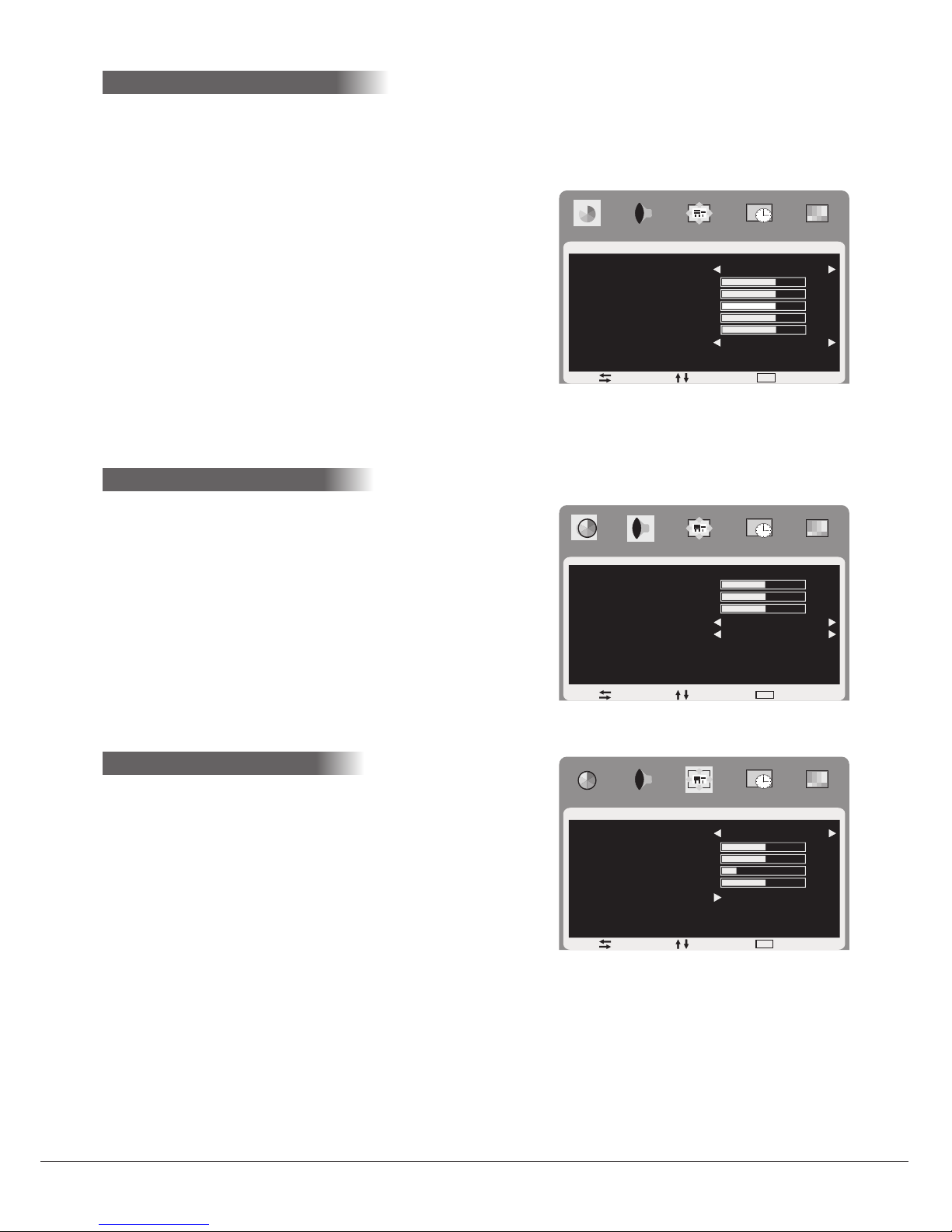
FAVI Entertainment Inc.
www.FaviEntertainment.com
6.3.1 Picture menu settings:
»Picture mode: Allows you to select between
several picture presets.
»Contrast: Adjusts the contrast level.
»Brightness: Adjusts the brightness level.
»Hue: Manually adjust the tint of the picture. A lower
setting will add a green hue to the image while a
higher setting will add a red hue to the image.
»Saturation: Adjusts the level of color saturation.
»Sharpness: Adjusts the sharpness level.
»Color Temp: Select between Standard, Warm,
and Cold color temperature presets.
»Bass: Adjusts the bass level.
»Treble: Adjusts the treble level.
»Balance: Adjusts the sound balance
between the left and right speakers.
»Sound mode: Select between different
audio presets.
»AVC: Toggles the AVC setting.
6.3.3 OSD display settings:
»Language: Changes the language
settings for all the menu screens.
Select between English, French, Spanish,
Chinese, and German.
»H-position: Adjust the horizontal position of the
main menu screen.
»V-position: Adjust the vertical position of the
main menu screen.
Picture
65
65
65
65
65
Standard
Standard
Picture Mode
Contrasts
Brightness
Hue
Saturation
Sharpness
Color Temp
Select Exit
Move
MENU
Audio
50
50
50
ON
Standard
Move Select Exit
MENU
Bass
Treble
Balance
Sound Mode
AVC
OSD
50
50
15
50
English
MENU
Move Select Exit
Language
H-position
V-position
Duration
Halftone
Memory Recall
8
»Duration: Adjusts how long the menu screen will display with inactivity before
automatically closing.
»Halftone: Adjusts the transparency of the menus.
»Memory Recall: Resets all settings to their factory defaults.
6.1 Picture menu settings:
6.3.1 Picture menu settings:
6.2 A udio menu settings:
6.3.1 Picture menu settings:
6.3 OSD display settings:

FAVI Entertainment Inc.
www.FaviEntertainment.com
PC
PC
P i c t u r e M o d e
C o n t r a s t
B r i g h t n e s s
C o l o r T e m p
H - p o s i t i o n
V - p o s i t i o n
C l o c k
P h a s e
A u t o A d j u s t
50
50
Standard
50
50
50
50
MENU
Move Select Exit
6.5 PC picture menu settings:
6.4 Function menu settings:
Sleep timer: Activates the sleep timer function.
Timer: Allows you to set the time and program the
sleep timer.
Advance: This sub menu allows you to change the
individual red, green, and blue color levels in the
projected image.
Function
1
OFF
S l e e p T i m e r
T i m e r
A d v a n c e
K e y s t o n e
A u t o t u r n
T u r n m o d e
A u t o s o u r c e
OFF
0
ON
MENU
Move Select Exit
9
»
»
»
»
»
»
»
Keystone: This is the digital keystone setting. If
the projected image is trapezoid shaped, you can
adjust this setting to compensate for the distortion.
Auto Turn: This allows you to toggle the auto flip feature. When the projector is flipped
upside down, the image can automatically correct itself.
Turn mode: Here you can manually change the image orientation.
Autosource: When activated, the projector will scan the available video sources until it
finds one with a signal. If it finds no available video sources, it will default to the integrated
media player.
Picture mode: Allows you to select between several
picture presets.
Contrast: Adjusts the contrast level.
Brightness: Adjusts the brightness level.
Color Temp: Select between different color
temperature presets.
H-position: Change the horizontal position of the
projected image.
»
»
»
»
»
»
»
»
»
V-position: Change the vertical position of the projected image:
Clock: Adjusts the video timing for VGA. (Do not adjust unless auto calibration fails)
Phase: Adjusts the phase of the VGA signal. (Do not adjust unless auto calibration fails)
Auto Adjust: If you are using VGA and the projected image looks off center, or has vertical
or horizontal bands in the image, use Auto Adjust to correct this. If Auto Adjust fails,
manual adjustments to the Clock and Phase settings may improve the image.
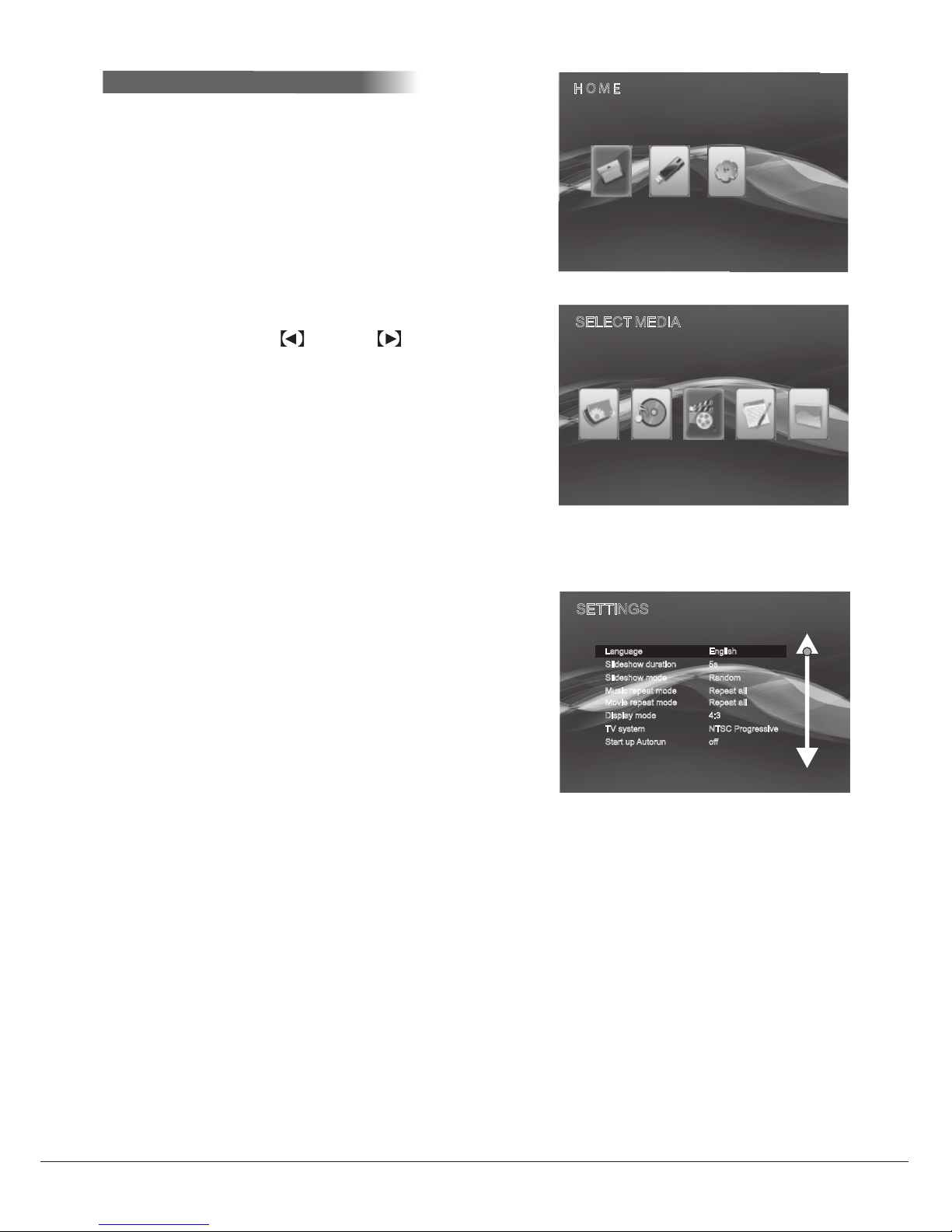
Media player settings menu:
uneMyalpsiD3.3.6
PHOTO
SELECT MEDIA
MUSIC MOVIE TEXT FILE
SETTINGS
Slideshow duration 5s
Slideshow mode Random
Music repeat mode Repeat all
Movie repeat mode Repeat all
Display mode 4:3
TV system NTSC Progressive
Start up Autorun off
Language English
FAVI Entertainment Inc.
www.FaviEntertainment.com 10
noitarepodeliatedreyalpaideM6.6
SD/MMC
MS
USB SETTINGS
H O M E
Upon entering media player mode, the media player
will automatically scan any SD cards or USB thumb
drives that are connected to the projector and index
any compatible files. The media player uses its own
separate set of buttons on the remote control for
navigation and file access.
Using the arrow cluster on the bottom of the remote
control, press the left or right arrow keys to
highlight an option. Press the 'ENTER" button to
select that highlighted option. Press the up and down
arrow keys to scroll through settings and file lists.
Press the "ESC" button to go back a screen. Press
the "MENU" button on any screen to bring up the
settings menu.
Language: Changes the language settings for the
media player. Select between English, French,
Spanish, Chinese, and German.
Slide show duration: This setting changes the
duration of each photo during the slide show.
Slide show mode: Changes the transition effects
between slide show images.
Music repeat mode: Choose between repeat one
track, or repeat all tracks.
Movie repeat mode: Choose between repeating
one video, or repeating all videos.
»
»
»
»
»
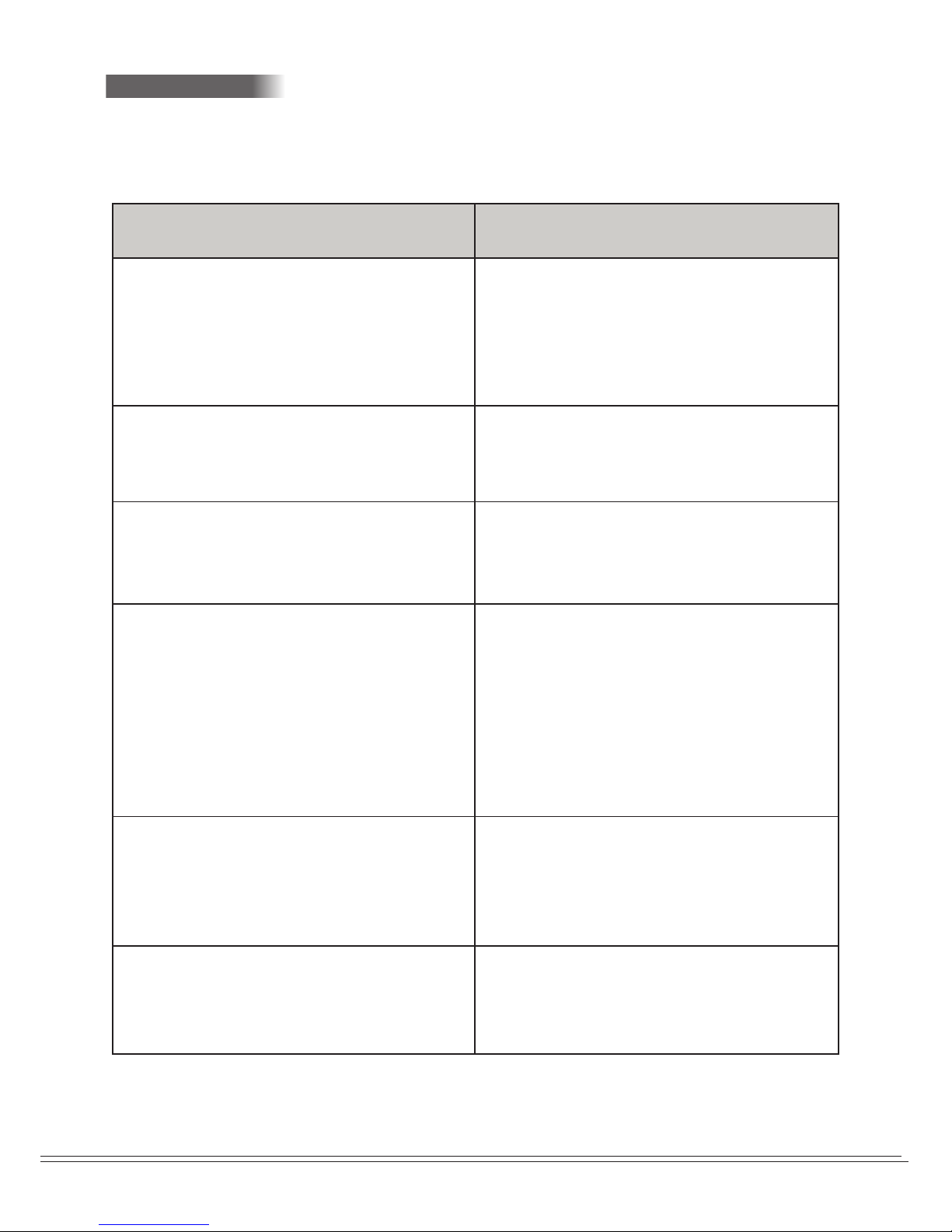
7 Trouble shooting
If you are having an issue setting up or operating your projector, before contacting us, please
refer to the troubleshooting guide below.
FAVI Entertainment Inc.
www.FaviEntertainment.com 11
Problem: Possible solution:
Projector will not power on
Check the power cord and power supply for
any loose connections.
Check the indicator LED on the power
supply. If it’s not lit, check your power cord
and power outlet.
Projector powers on, but all I see is a blue
screen.
Check to make sure the projector is set to
the source you want to display. If it is,
check your video source to make sure it’s
displaying properly.
The image is trapezoid shaped.
Check the alignment of the projector. You
can use the digital keystone option in the
Function menu to help improve the
image.
The projected image looks stretched or
distorted in VGA or HDMI mode.
Check to make sure that the video source
you are projecting from is set to the
correct aspect ratio. For HDMI, make sure
the source is set to display a 4:3 or 4:3
letterbox aspect ratio.
For VGA, make sure your desktop
resolution is set to 1024x768 for a 4:3
display, and 1024x600 for a 16:9 display.
.AVI or .MP4 files that I load onto the
projector won’t play properly, or at all.
This could be a codec or a resolution related
issue. See page 6 for a list of supported
video formats and resolutions. You can use
the included software to convert videos to
one of these supported formats.
I can’t see some of the files I have on the USB
drive or SD card that I inserted.
Your projector will recognize all the formats
and file extensions listed on page 6. It will
not recognize or attempt to play files that
are not in these formats.
Table of contents
Other FAVI Projector manuals

FAVI
FAVI RioHD-LED-4S User manual

FAVI
FAVI J7-LED-PICO User manual

FAVI
FAVI LED-2 User manual

FAVI
FAVI RioHD-LED-3T User manual

FAVI
FAVI RioHD-LED-K1 User manual
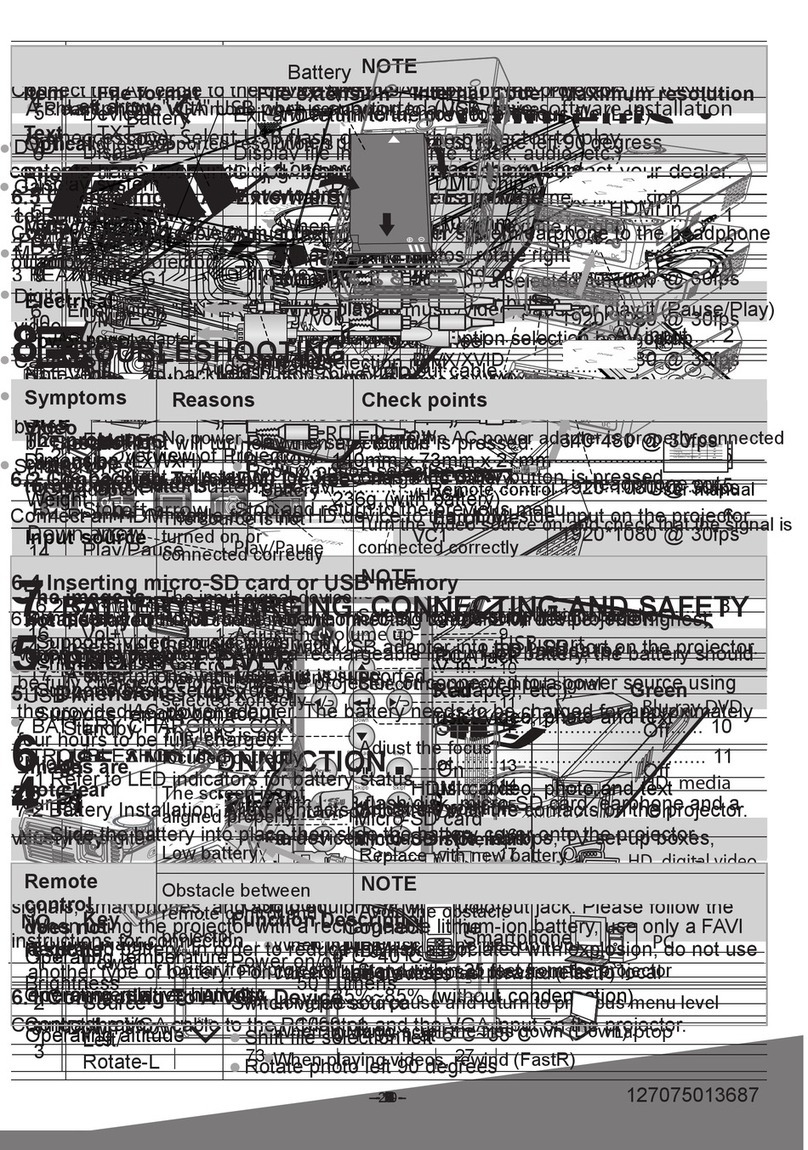
FAVI
FAVI E3-LED-PICO User manual

FAVI
FAVI RioHD-LED-K1 User manual

FAVI
FAVI BLED3TPPWM3HD100-BH User manual

FAVI
FAVI Entertainment RioHD-LED-3 User manual

FAVI
FAVI RioHD-LED-3T User manual

FAVI
FAVI RioHD-LED-2 User manual

FAVI
FAVI 1500 User manual

FAVI
FAVI RioHD-LED-4T User manual

FAVI
FAVI Pico+ J5-PICO-HD User manual

FAVI
FAVI RioHD-LED-3T User manual

FAVI
FAVI RioHD-LED-2 User manual

FAVI
FAVI RioHD-LED-4T User manual

FAVI
FAVI Pico+ J6-LED-PICO User manual

FAVI
FAVI Rio HD User manual

FAVI
FAVI Rio HD User manual