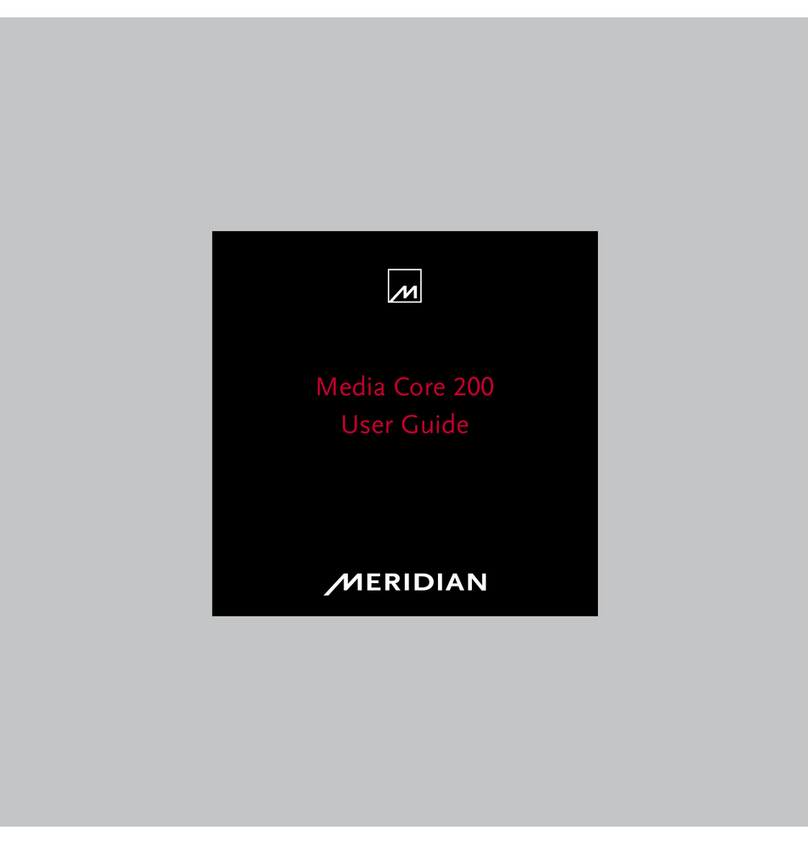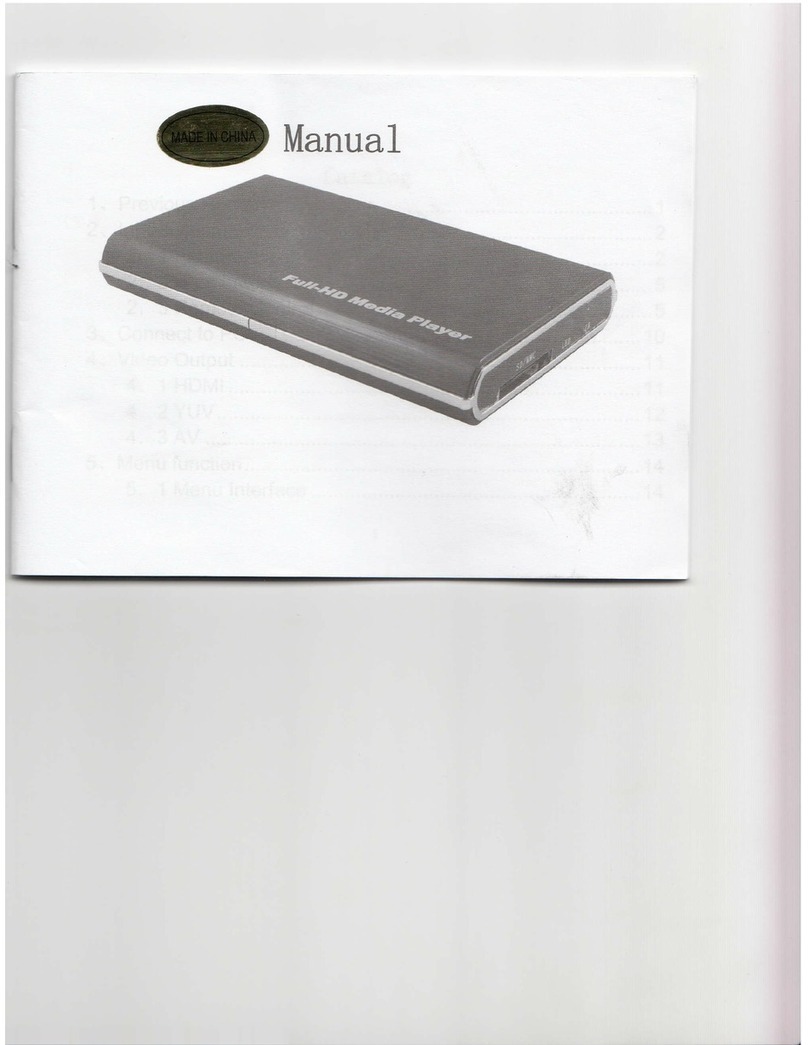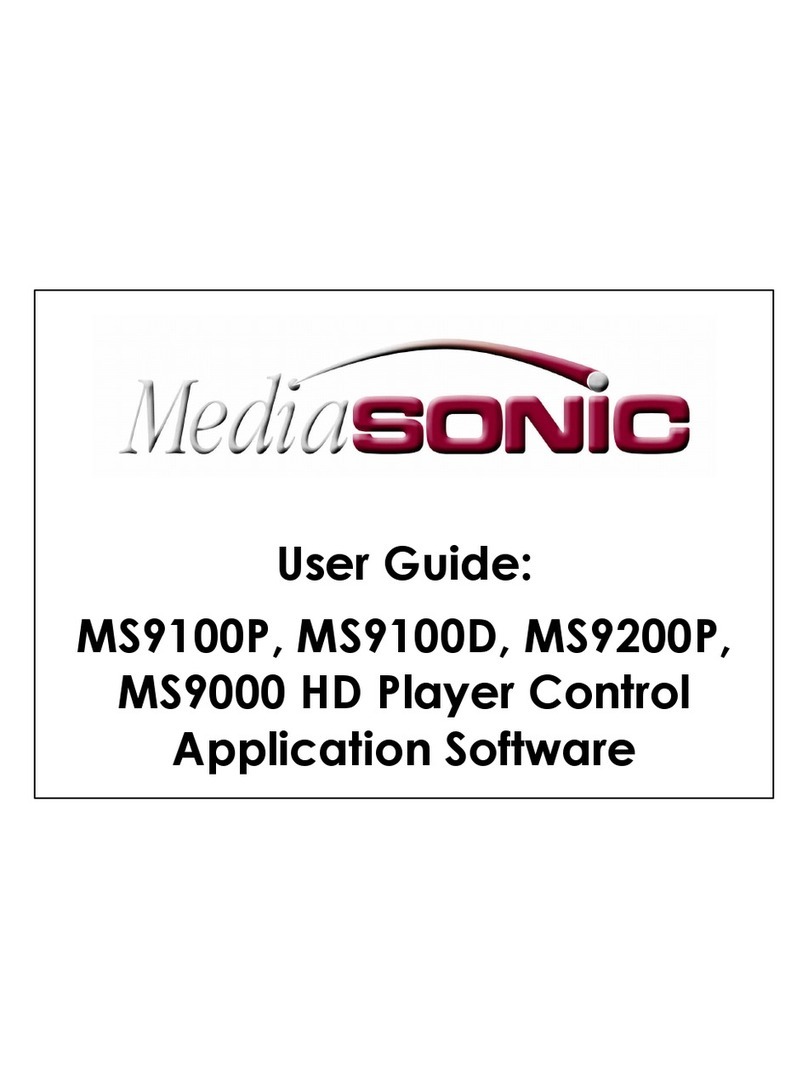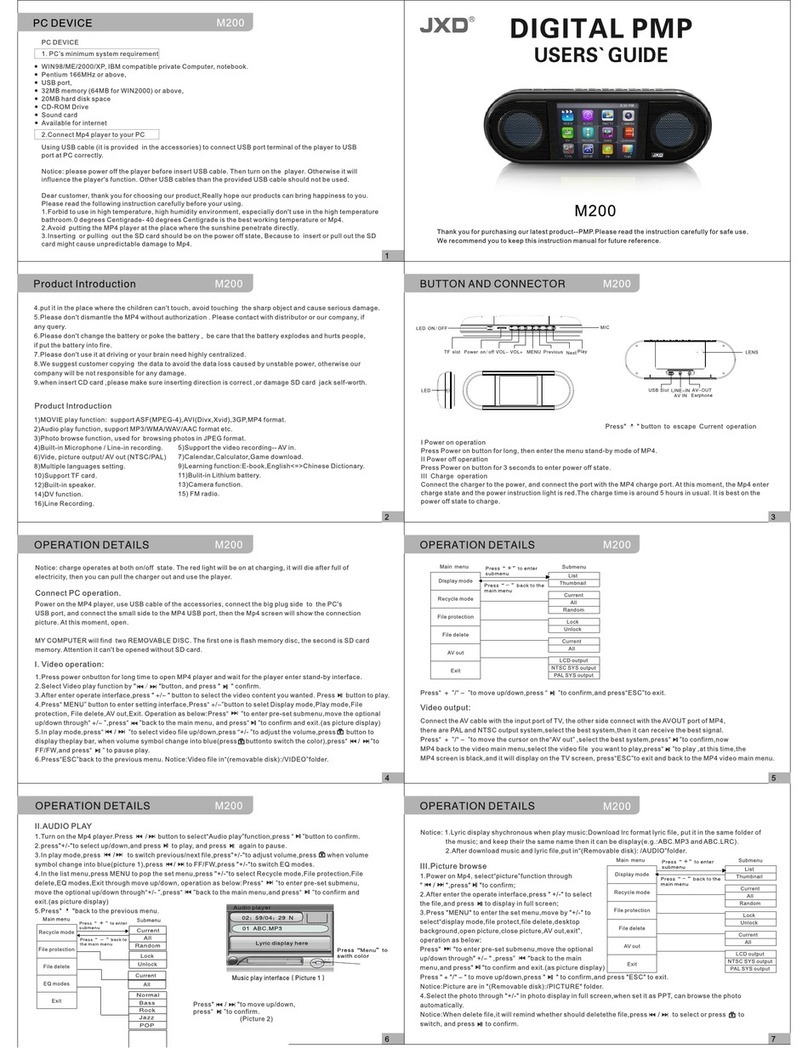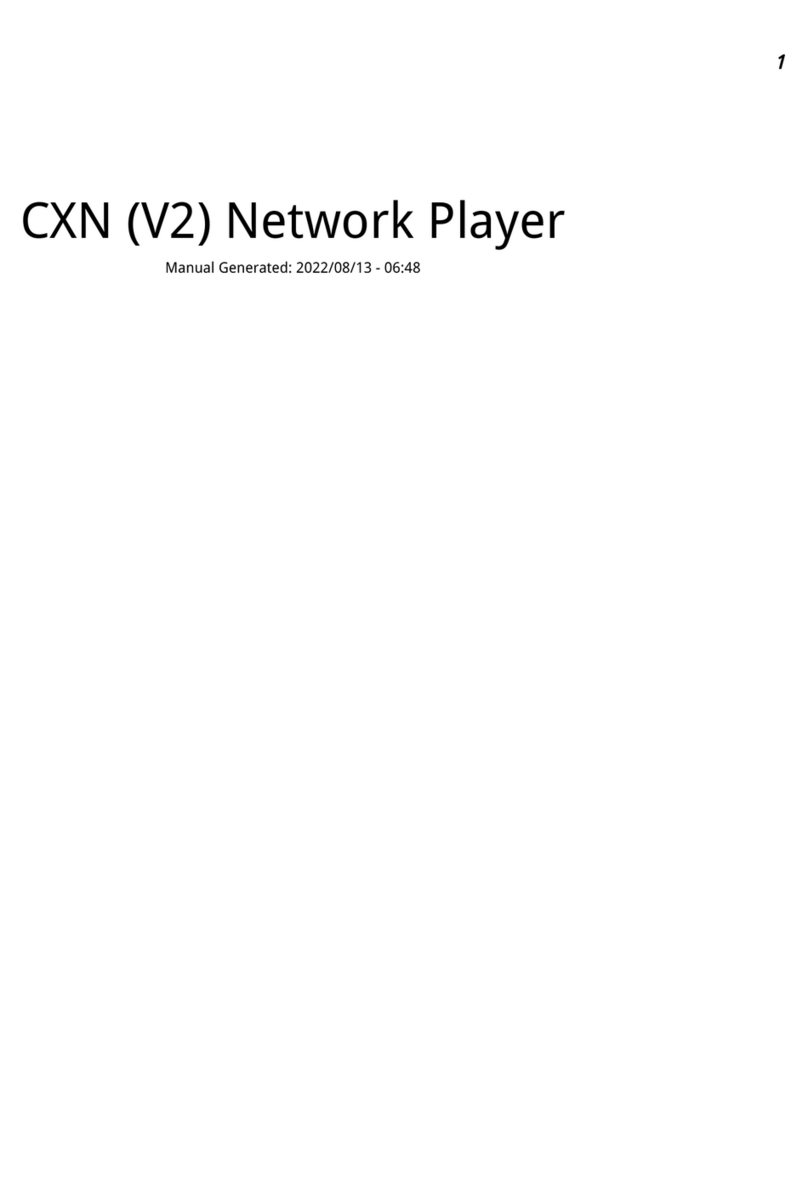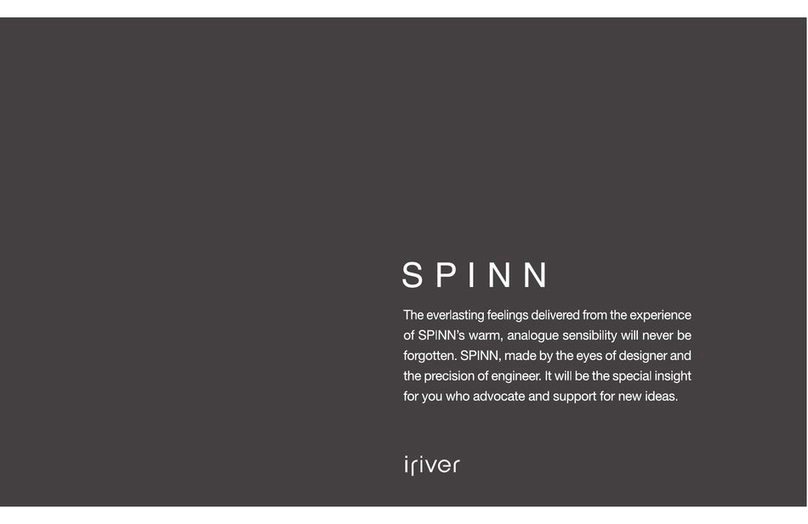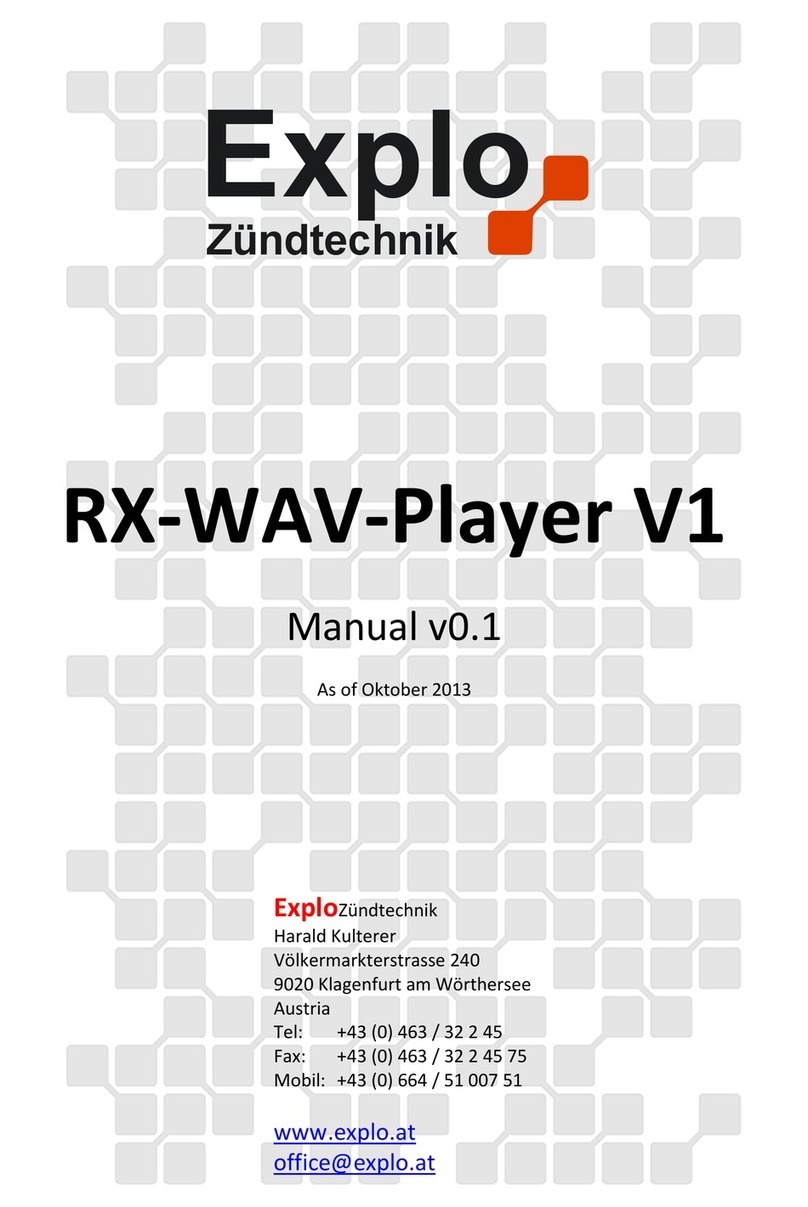FDS FDDOCAPSULE User manual

Document Number:
MAN –FDDOCAPSULE
Rev:
B
Revision Date:
12/09/2016
Page 1 of 37
©2016 FDS Avionics Corp.
All Rights Reserved.
TECHNICAL SUPPORT
470-239-7421 or FDSAvionics.com
Installation and Operation Manual
FDDOCAPSULE
Media Streamer
do CAPSULE

Document Number:
MAN –FDDOCAPSULE
Rev:
B
Revision Date:
12/09/2016
Page 2 of 37
©2016 FDS Avionics Corp.
All Rights Reserved.
TECHNICAL SUPPORT
470-239-7421 or FDSAvionics.com
Specifications
FDDOCAPSULE
Key Features
Video Output
VGA, HDMI 1.4
Audio Output
Stereo Line Level Output
File Types
Video: MP4 part 10/ H.264 Files
Audio: MP3
Pictures: JPEG
Media Storage
Space for 2 Removable SATA: (1) 1 Terabyte SSD included with this
product. (Media storage is only limited to amount of data the SSD
can store).
External USB: (2) USB 3.0, (2) USB 2.0
Network Connections
(2) 10/100/1000 Mbps
FMS/GPS Data Interface
ARINC 429 –12.5Kb/s or 100Kb/s (Auto), RS-232
Power
Power
28VDC
Inrush Current
20.0 Amps Peak
2.0 Amps @ 50µS
1.0 Amps steady State @ 350µS
Operating Current
Typical: 1.1 Amps
Max: 2 Amps
Environmental
Conditions
Operating Temperature
-15 to +55° C
Dimensions
External
6.35”(W) x 1.95”(H) x 9.75”(D)
Weight
3 lbs. 4 oz.
Materials
Aluminum
Qualification
Testing
RTCA DO-160
Section 21 Category B –EMI
Section 4, Category A1 - Temperature Conditions
Section 8, Fixed Wing Category S, Zone 2, Curve M - Sine Vibration
Section 7, Category B –Operating Shock
Section 7, Category B - Crash Safety Shock
Section 26, Category C - Flammability (Vertical 12 Second Burn)

Document Number:
MAN –FDDOCAPSULE
Rev:
B
Revision Date:
12/09/2016
Page 3 of 37
©2016 FDS Avionics Corp.
All Rights Reserved.
TECHNICAL SUPPORT
470-239-7421 or FDSAvionics.com
Connectivity
PRODUCT
CERTIFICATIONS
INPUTS
OUTPUTS
COMMUNICATION
FDDOCAPSULE
PMA
VGA
S-VIDEO
COMP
DISPLAY PORT
HDMI
DVI-D
HDSDI
VGA
S-VIDEO
COMPOSITE
HDMI
DVI-D
SD-SDI
HD-SDI
3G-SDI
RS232
RS429
CAN
USB
1
1
4

Document Number:
MAN –FDDOCAPSULE
Rev:
B
Revision Date:
12/09/2016
Page 4 of 37
©2016 FDS Avionics Corp.
All Rights Reserved.
TECHNICAL SUPPORT
470-239-7421 or FDSAvionics.com
Table of Contents
General Information......................................................................................................................6
Front View.....................................................................................................................................6
Installation Instructions .............................................................................................................7
Video Wiring Suggestions .........................................................................................................7
VGA Wiring ..................................................................................................................................8
Power & Ground Wiring ............................................................................................................8
Operation Instructions................................................................................................................9
Connecting to the Default Wireless Network .....................................................................10
SSID (Wireless Network Name) .............................................................................................10
Control Buttons ..........................................................................................................................11
Rear Panel View .........................................................................................................................12
Navigating the do CAPSULE...................................................................................................13
The Dashboard ...........................................................................................................................14
Bulkhead Monitor......................................................................................................................14
Cabin Management ...................................................................................................................15
Media............................................................................................................................................15
External Media............................................................................................................................15
Moving Map......................................................................................................................... 16-24
do Media Home Screen....................................................................................................... 25-26
do Movies ....................................................................................................................................27
do Music.......................................................................................................................................28
do Photos .....................................................................................................................................29
do Playlists ..................................................................................................................................30
do Search......................................................................................................................................31
Widgets ........................................................................................................................................32

Document Number:
MAN –FDDOCAPSULE
Rev:
B
Revision Date:
12/09/2016
Page 5 of 37
©2016 FDS Avionics Corp.
All Rights Reserved.
TECHNICAL SUPPORT
470-239-7421 or FDSAvionics.com
Technical Drawing............................................................................................................... 33-34
Technical Support......................................................................................................................35
Instructions for Continued Airworthiness ...........................................................................35
Warranty ......................................................................................................................................36
Log of Revisions.........................................................................................................................37

Document Number:
MAN –FDDOCAPSULE
Rev:
B
Revision Date:
12/09/2016
Page 6 of 37
©2016 FDS Avionics Corp.
All Rights Reserved.
TECHNICAL SUPPORT
470-239-7421 or FDSAvionics.com
General Information
The do CAPSULE is a combination media server and moving map computer. The unit allows
up to eight users to simultaneously stream content to a carry-on personal electronics device –
such as iPads®, iPhones®, smart phones, laptop computers and tablets. Using the FDS do
Experience application or a friendly web browser interface from Google Chrome or Safari,
content can be streamed from both of the ejectable 1 TB solid-state drives (one included) and
the external USB thumb drives simultaneously. The amount of data able to be accessed via
the do Capsule is only limited to the size of the ejectable hard drives and the USB thumb
drives. The moving map can be displayed on the user’s carry-on personal device. Both the
moving map and multi-media content can be displayed on a bulkhead monitor by hard wiring
the HDMI or VGA video output.
The do Capsule has the ability to interface with FDS Smart Cabin CMS to control many cabin
functions. This includes cabin lights, video, audio, and more.
The unit can be connected to a test Wi-Fi router or a permanently installed, certified Wi-Fi
product such as the Satcom Direct WIFI Hub. For optimal streaming performance FDS
recommends an 802.11ac router, however an 802.11n router can be used but performance
may be limited. Users simply connect to the Wi-Fi network, launch the FDS do Experience
application or type in the web address of the do Capsule. Users are then ready to access the
media and map wirelessly from their own devices. The unit has (4) rear facing USB ports.
These can be used to playback content stored directly on a thumb drive or USB hard drive.
Front View

Document Number:
MAN –FDDOCAPSULE
Rev:
B
Revision Date:
12/09/2016
Page 7 of 37
©2016 FDS Avionics Corp.
All Rights Reserved.
TECHNICAL SUPPORT
470-239-7421 or FDSAvionics.com
Installation Instructions
All cabin equipment, such as the do CAPSULE, should be installed on a non-essential bus and
have a dedicated circuit breaker. There are (8) #10 mounting locations on the unit: (4) on
the side flange and (4) on the bottom flange (Refer to the Technical Drawing on page 22). FDS
Avionics recommends using at least (4) #10 screws on the bottom flange or the side flange.
Mounting the unit with (2) #10 screws on each side is also an acceptable method of mounting
the unit. The unit requires adequate airflow to prevent overheating. The top and the side
ventilation holes must be unobstructed to allow the forced air cooling of the system to operate.
FDS Avionics recommends one inch of clearance to allow adequate intake and exhaust of air.
Video Wiring Suggestions
For balanced signals on twisted pair cable, all shields should be grounded to the connector at
the source, and floating at the display.
Avoid routing video wiring parallel to:
AC wiring
Strobe wiring
DC motor supply cables
Inverter cabling
Or any other potential noise source.

Document Number:
MAN –FDDOCAPSULE
Rev:
B
Revision Date:
12/09/2016
Page 8 of 37
©2016 FDS Avionics Corp.
All Rights Reserved.
TECHNICAL SUPPORT
470-239-7421 or FDSAvionics.com
VGA Wiring
Recommended cable for VGA purpose is Carlisle P/N 453005 (formerly ECS). This is a single
shielded cable containing 5 separate coaxial cables, color-coded to match the functions of the
wires.
We recommend coax cables be terminated using solder sleeve coaxial cable terminators such
as Raychem Part Number CWT-4174-W122-5/9.
Power and Ground Wiring
The rated current of the equipment and associated voltage drop should be taken into
consideration when selecting wire gauge. The following example is based on an install with a
28VDC power system, 1.5 amp equipment load and a total of 50 feet of wire between the
circuit breaker, monitor and ground.
Example: 22awg wire has 16.2 Ohms per 1000 feet, this equates to .81 Ohms for 50 feet. 1.5
Amp of current on .81 Ohms will drop 1.22 Volts.
Resistance of Wire Type M22759/16-**
(** = Gauge)
Gauge (AWG)
OHMS/1000’
24
26.20
22
16.20
20
9.88
16
4.81
12
2.02
10
1.26
8
.701
Also, use short heavy gauge wire and a clean tight connection for ground.
It is the installer's responsibility to understand the product's requirements in order to install the
product in compliance with industry standards and safety.

Document Number:
MAN –FDDOCAPSULE
Rev:
B
Revision Date:
12/09/2016
Page 9 of 37
©2016 FDS Avionics Corp.
All Rights Reserved.
TECHNICAL SUPPORT
470-239-7421 or FDSAvionics.com
Operation Instructions
When applying 28VDC power, the do CAPSULE will turn on and takes roughly 90 seconds to
boot. At this time, media can be accessed and streamed using the web browser interface.
The do CAPSULE is continuously on but can be de-energized by removing power from the
cabin entertainment system. Pressing the power button on the front of the unit will power down
the CPU. The power indicator illuminates when the do Capsule is on. The fans are controlled
by software and will start based on the unit’s internal temperature.
FDS Avionics supplies a test Wi-Fi router that can be used to test the system. This router is
included in the installation kit which is sold separately (P/N: FDDOCAP-ACCESSORY).
The FDDOCAP-ACCESSORY kit includes the following:
QTY
FDS Part Number
Illustration
1
650-00801-00
USB to WIFI Router Power Cable
1
505-00068-00
Router, Wireless, 4 Port

Document Number:
MAN –FDDOCAPSULE
Rev:
B
Revision Date:
12/09/2016
Page 10 of 37
©2016 FDS Avionics Corp.
All Rights Reserved.
TECHNICAL SUPPORT
470-239-7421 or FDSAvionics.com
Connecting to the Default Wireless Network
Connect both the Ethernet and power cables to the Wi-Fi router. Connect the other end of the
Ethernet cable to J4 on the rear of the unit. Finally, connect the USB side of the Wi-Fi router
test harness to an available USB port on the rear of the unit.
Cable included in Shipkit
The procedure required to connect to the supplied wireless router will vary slightly depending
on the type of PED in use. This is the same procedure used to connect to any other wireless
network such as those in a hotel or at a coffee shop.
SSID (wireless network name): DO-WIFI
Password: 12345678
In general, the steps are outlined below:
1. Click the settings button on the device.
2. Turn on Wi-Fi if it is not already on.
3. Click on Wi-Fi or network menu. A list of available wireless networks should now populate.
4. Select the Wi-Fi network called “DO-WIFI”. Type in the Password “12345678”.

Document Number:
MAN –FDDOCAPSULE
Rev:
B
Revision Date:
12/09/2016
Page 11 of 37
©2016 FDS Avionics Corp.
All Rights Reserved.
TECHNICAL SUPPORT
470-239-7421 or FDSAvionics.com
Control Buttons
Front Panel View
1. RESET
This button is a combination reset switch and power indicator. To turn off the unit, simply press
the power indicator. When the unit is powered down, the fans and the power indicator switch
off while the unit receives 28V of power from the aircraft. When the unit is powered down, turn
on the unit by pressing the power indicator button. The Reset function is for testing purposes
only and is reserved for the use of FDS Avionics Corp.
2. SSD Access Panel
Access to insert or remove the Solid State Drives is accomplished by turning the thumb screw
located in the lower left hand corner of the access panel. We recommend the SSD from
Samsung, P/N MZ-75E1T0B, 850 EVO2.5” 1TB SATA III. The use of a different brand may
impact performance. The SATA SSD is not hot-swappable and must be removed and
replaced when the system is in a powered off state. Failure to follow these guidelines
can prevent the system from recognizing the SSD and its contents. NTFS is the
recommended file system for both SSDs and USB thumb drives with the do CAPSULE.

Document Number:
MAN –FDDOCAPSULE
Rev:
B
Revision Date:
12/09/2016
Page 12 of 37
©2016 FDS Avionics Corp.
All Rights Reserved.
TECHNICAL SUPPORT
470-239-7421 or FDSAvionics.com
Rear Panel View
1. J1 –Power Connectivity
DB25 Male 28V DC Power, ARINC 429 and RS-232 for FMS/GPS Data, audio, and FDS CMS
interface via CAN.
2. USB 2.0 x (2) Black Connector
These ports can be used for a USB mouse/keyboard, thumb drives, point and shoot cameras,
and USB hard drives when adding additional content or configuring the moving map system.
3. USB 3.0 x (2) Blue Connector
These ports can be used for a USB mouse/keyboard, thumb drives, point and shoot cameras,
and USB hard drives when adding additional content or configuring the moving map system.
4. J2 –HDMI 1.4 (Refer to HDMI Connector Handling Section)
This connector is used to output the moving map to a bulkhead display with an HDMI input,
HDMI video converter, or an HDMI amplifier/switch. Use a plastic cable tie and the metal
bracket to secure HDMI connectors.
5. J3 –VGA
This connector is used to output the moving map to a bulkhead display with a VGA input, VGA
video converter, or a VGA amplifier/switch.
6. J4 –Ethernet Port
This RJ45 Connector is used to connect the do CAPSULE to the video streaming wireless
solution; the test Wi-Fi router or a permanently installed Wi-Fi solution. This Ethernet port has
a statically assigned IP address as defined in the FDS Avionics do CAPSULE pre-
configuration form. The default IP address is 192.168.0.100.
7. J5 –Ethernet Port
This RJ45 Connector is used to connect the do CAPSULE to a DHCP enabled router. This
Ethernet port has DHCP enabled for compatibility with any network. This port is also used for
Technical Support with FDS over the Internet.

Document Number:
MAN –FDDOCAPSULE
Rev:
B
Revision Date:
12/09/2016
Page 13 of 37
©2016 FDS Avionics Corp.
All Rights Reserved.
TECHNICAL SUPPORT
470-239-7421 or FDSAvionics.com
Navigating the do CAPSULE
The do CAPSULE can be accessed a few different ways. The primary method of accessing the do
CAPSULE is by downloading and using the FDS do EXPERIENCE application available on both the
iOS App Store (iOS users) and the Google Play Store (Android users). For Windows laptops and
Microsoft Surface users, the Windows Application can be downloaded directly from FDS
(www.FDSAvionics.com) Alternatively, if the app is not available, users can type in the do
CAPSULE’S IP address into the browser of their choosing. FDS recommends Google Chrome and
Safari browsers. The default IP address for the do CAPSULE is http://192.168.0.100/do. This IP
address can change based upon the customer preference.
iTunes App Store URL –
https://itunes.apple.com/de/app/fds-do-experience/id1105512962?l=en&mt=8
Android Play Store URL -
https://play.google.com/store/apps/details?id=fds.doexperience&hl=en

Document Number:
MAN –FDDOCAPSULE
Rev:
B
Revision Date:
12/09/2016
Page 14 of 37
©2016 FDS Avionics Corp.
All Rights Reserved.
TECHNICAL SUPPORT
470-239-7421 or FDSAvionics.com
The Dashboard
The Dashboard is considered the homepage of the FDS do EXPEREINCE which allows people to
access Media Content, the Moving Map, bulkhead monitor control, and the Smart Cabin CMS
interface (where applicable).
Bulkhead Monitor
The moving map and multi-media content can be viewed directly on the bulkhead monitor or they can
be displayed on the user’s carry-on personal device. Clicking on the Bulkhead Monitor button will
access the slide out bulkhead control panel which allows the user to utilize the following controls for
content playing on the bulkhead display or cabin speakers: play, pause, stop, fast forward, rewind,
skip, forward and back, mute, increase and decrease volume. Additionally, this slide out panel allows
the user to swap the bulkhead display between the moving map and media content.

Document Number:
MAN –FDDOCAPSULE
Rev:
B
Revision Date:
12/09/2016
Page 15 of 37
©2016 FDS Avionics Corp.
All Rights Reserved.
TECHNICAL SUPPORT
470-239-7421 or FDSAvionics.com
Cabin Management
The Smart Cabin CMS has the ability to control many cabin functions. These include cabin lights,
audio, video and more. This button and functionality is only available for customers that choose to
experience the full FDS do EXPERIENCE by purchasing an FDS Smart Cabin Management System
to fully integrate with the aircraft.
Media
The do CAPSULE allows the users to stream any media to their own personal devices as well as cast
the media to bulkhead monitors. Movies, Music, Videos, and Pictures can be viewed and enjoyed. By
clicking the “Media” button, the user is taken to the do Media Home screen as described in a later
section.
External Media
The do CAPSULE has the ability to play back media from an external media source such as thumb
drives, memory sticks, and external hard drives to a personal device. This functionality appears much
like a file browser allowing the user to navigate unprepared media drives. Documents such as PDFs,
Word, Excel, PowerPoint, Visio and other document types may be downloaded or viewed via this
source.
When using an Apple device, you must have a compatible application installed to open the files.
Apple does not allow access to their file system which is necessary to view/download data. An
example is a PDF viewing application must be installed to open PDF files.
When using Android click on the desired file, the browser will ask if you want to download or open the
file. To open a file, the user will have to select a compatible app that will be used to open the file.

Document Number:
MAN –FDDOCAPSULE
Rev:
B
Revision Date:
12/09/2016
Page 16 of 37
©2016 FDS Avionics Corp.
All Rights Reserved.
TECHNICAL SUPPORT
470-239-7421 or FDSAvionics.com
Moving Map (Bulkhead Operation)
When the FDS do2D Moving Map starts, the application will start in an initialization mode until a valid
present position is obtained from aircraft’s avionics systems. During the initialization mode, three
screens will continuously cycle: do, do360, and do3D.
Once a valid position is obtained, the map will transition from the initialization mode to the preflight
mode. In this mode, there are three screens visible by default: a single map view (low zoom level),
the relative locator page, and the pre-flight splash page. The pre-flight splash page can be
customized for a fee. Contact the FDS sales department for more information.
Once the aircraft reaches the inflight startup speed (50 knots for fixed wing and 15 knots for rotary
aircraft), the moving map transitions to the inflight mode. This is the mode that is utilized for the
majority of the flight. In this mode the pages cycle through the default pages and map zoom levels.
There are nine available map zoom levels and four “feature pages” including the Instrument Panel,
Flight Data Page, Relative Location Indicator, and the World Clock view.

Document Number:
MAN –FDDOCAPSULE
Rev:
B
Revision Date:
12/09/2016
Page 17 of 37
©2016 FDS Avionics Corp.
All Rights Reserved.
TECHNICAL SUPPORT
470-239-7421 or FDSAvionics.com

Document Number:
MAN –FDDOCAPSULE
Rev:
B
Revision Date:
12/09/2016
Page 18 of 37
©2016 FDS Avionics Corp.
All Rights Reserved.
TECHNICAL SUPPORT
470-239-7421 or FDSAvionics.com
When the flight nears completion, the moving map transitions to the post flight mode. This mode is
entered when the aircraft’s speed goes below 30 knots. In this mode, there are three screens visible
by default: a single map view (low zoom level), the Relative Location Indicator, and the post-flight
splash page. The post-flight splash page can be customized for a fee. Contact the FDS Avionics
Corp. sales department for more information.

Document Number:
MAN –FDDOCAPSULE
Rev:
B
Revision Date:
12/09/2016
Page 19 of 37
©2016 FDS Avionics Corp.
All Rights Reserved.
TECHNICAL SUPPORT
470-239-7421 or FDSAvionics.com
Moving Map (Client Operation)
The FDS Avionics do CAPSULE client application gives the user the ability to interact and explore the
FDS Moving Map. Pressing the menu button in the top left hand corner brings up the navigation
menu. There are eight buttons available in the navigation menu.
Dashboard –This button returns the user to the FDS Avionics do CAPSULE dashboard: Media
Content, Moving Map, Bulkhead Monitor Control, and the Smart Cabin CMS interface (where
applicable).

Document Number:
MAN –FDDOCAPSULE
Rev:
B
Revision Date:
12/09/2016
Page 20 of 37
©2016 FDS Avionics Corp.
All Rights Reserved.
TECHNICAL SUPPORT
470-239-7421 or FDSAvionics.com
Map - This button allows the user to explore the globe. Pan and zoom functionality is supported in this
mode. In this mode, use the “bull’s-eye” button in the top right hand corner to center the view on the
aircraft. When exploring the map, orange POIs with a camera icon are clickable and can be expanded
for more detail. Adding custom POIs can be added for a fee. Contact the FDS Avionics Corp. sales
team for more information.
Table of contents