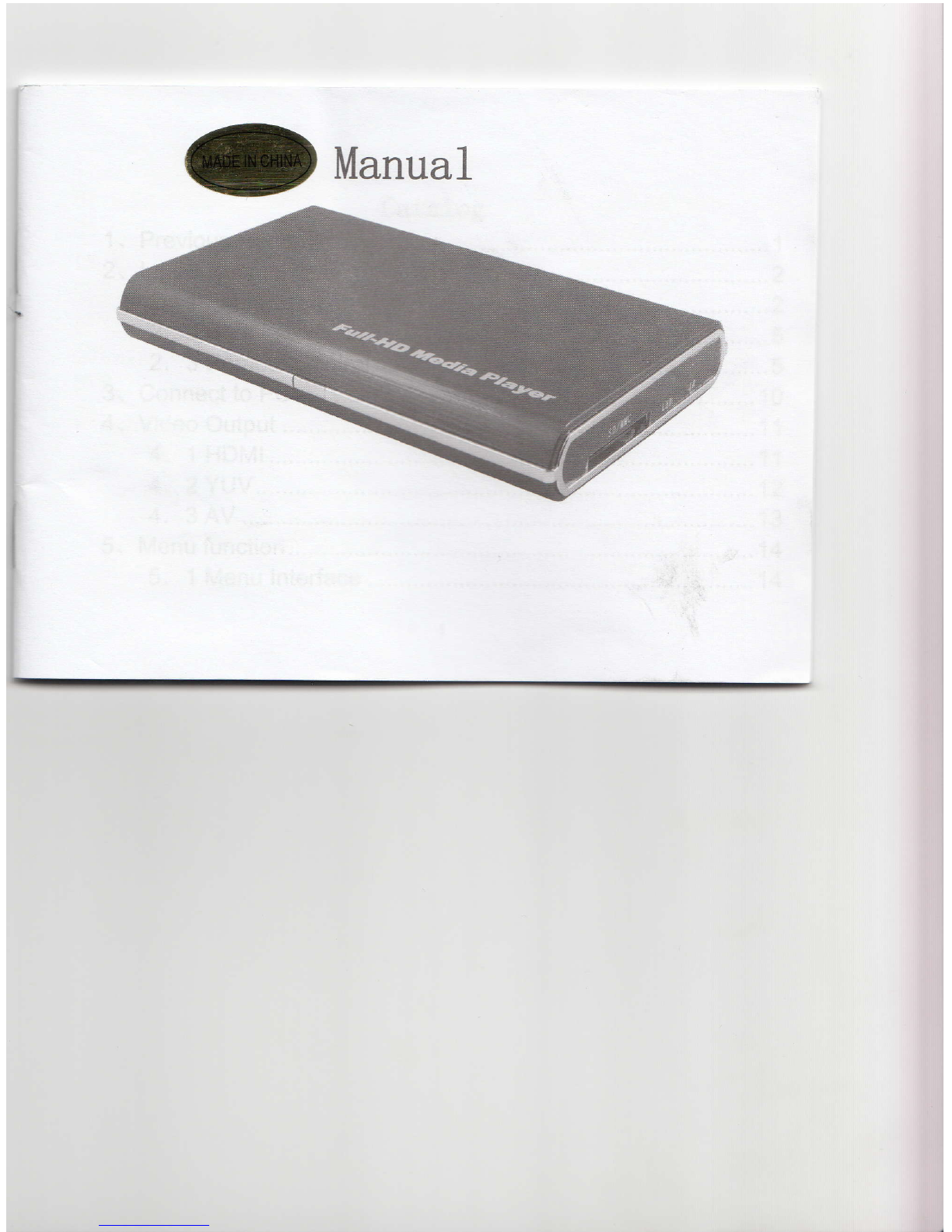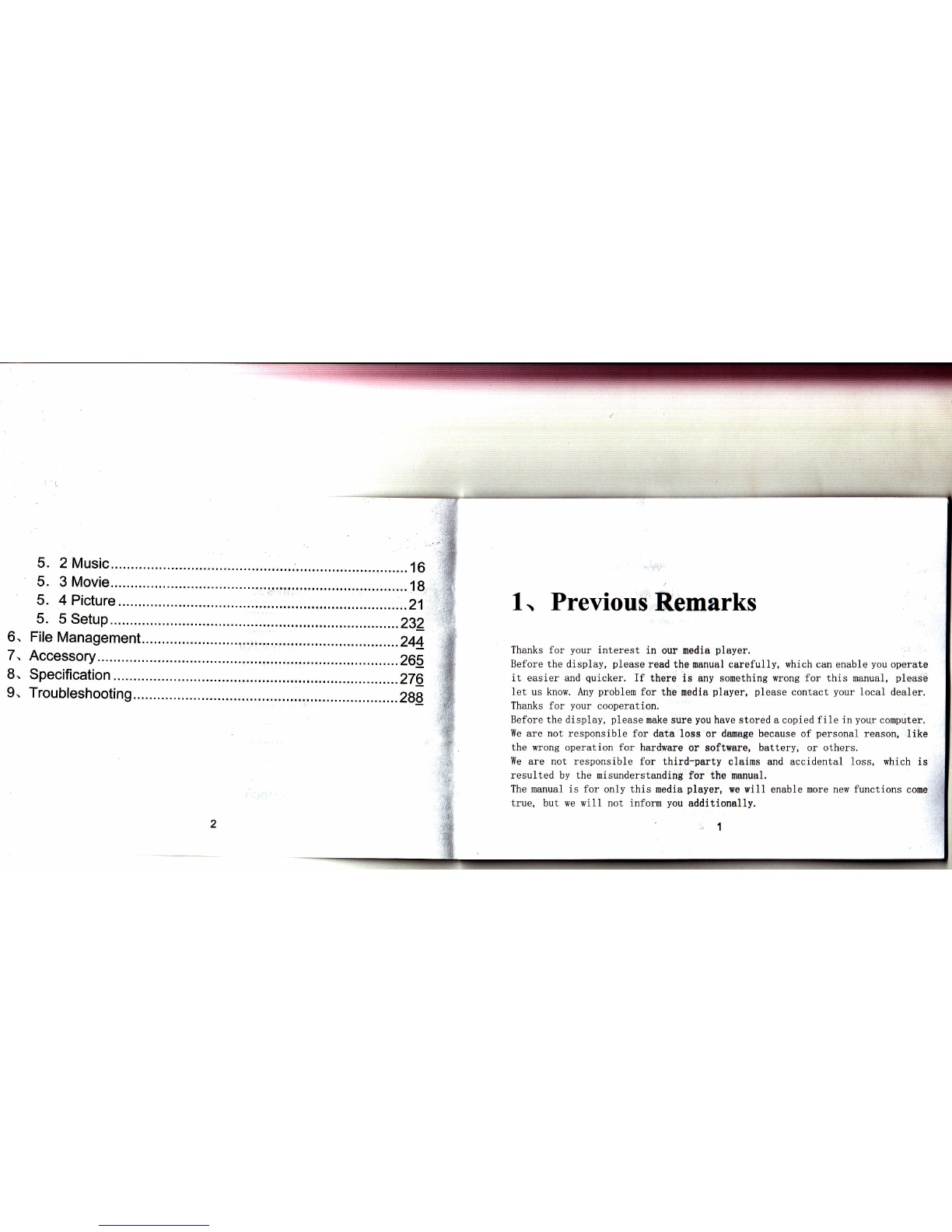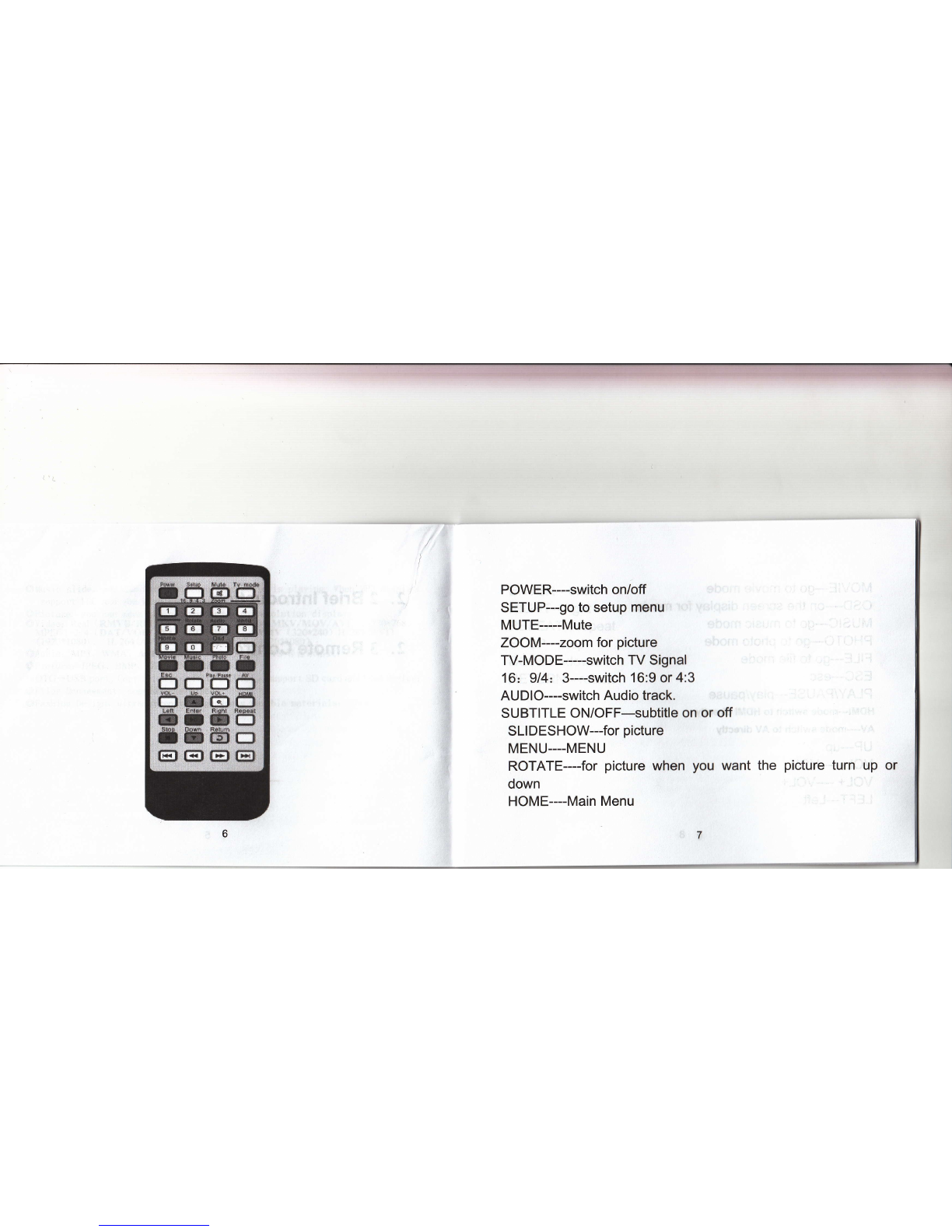l{e have the right for the
to copy the item without
The factorY keePs the
information.
information in the manual, anYone
permit.
finial interPretation for the
will not
manual
be permitted
and related
@ Support II. 264(MKv, MOV, 'Avt), up to 480P' 720P'768P ' 1080P' Support sone
WMV format;
@Video output, full HDMII' 3 interface' VGA' YUV (YPTPB' YCrCb) ' AV etc' i
@Video output: up to 1080P vtth HDMI I
@Multi_language for rii"oroa., support subtitle: srt ; support Zooning. moving,
color changes;
@savingenergy.SupportexternalHardDisk,Youcanchoose(USB,localharddisk,
SD cardl ;
@"DisplayControl"whichcontroltheeffectofTVdisplay'Forexample:onthemovie
menu,youcanget ; 1. Return r 2' Language(simpleChinese' Cantonesel;
3.Subtitle(S*pl"Chinese,TradltlonalChinesel;4.displayproportion
(original.fullscreen.16:9'4:3'moderationl;5'displavmode(single
play,loop prrv, ,lnoo* play, cycle allI.r 6' Channel select (left' right' stereol ;
7' subtitle color (yellow, blue, orlginall r
@"Subtitle":subtitlefunctiononorofll"zoom'moveandotherfunction;
@ "Continuance Display" : Continue to last one
@ "screen view" Browse the video on screen whcn display;
@"Lunrruuutrack"choosedifferentlanguagetrack'likeChineseorCantonese;
O"Votu."Channel"changethechannelforthemovie'left'right'orstereor
3
2, Production
2. 1 Feature
@support RM/RMVB (Real8/9/10), video output to 1080P (1920x1080) ; Support all
RM/RMVB;