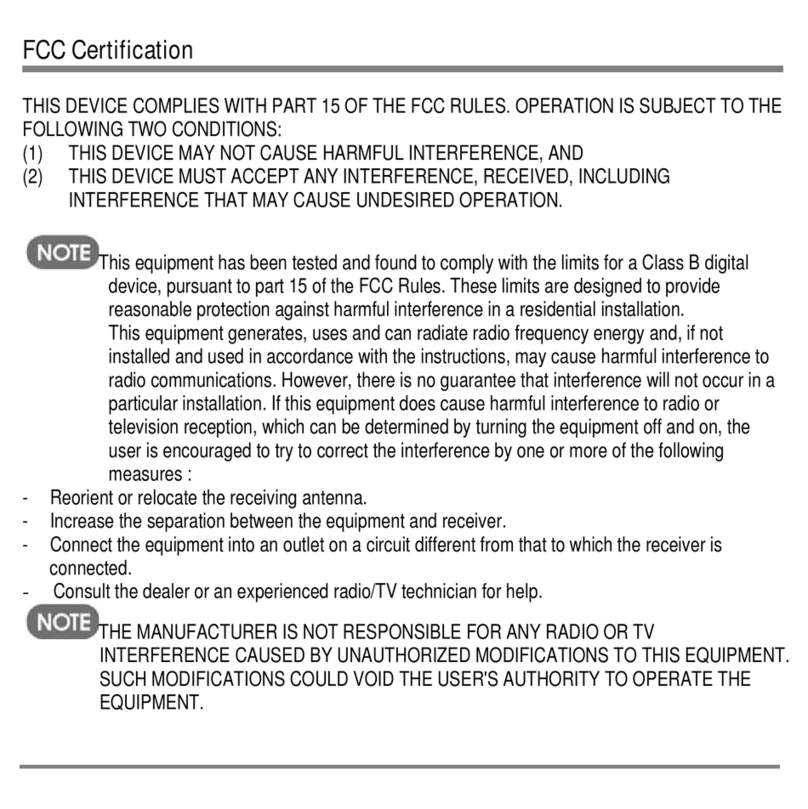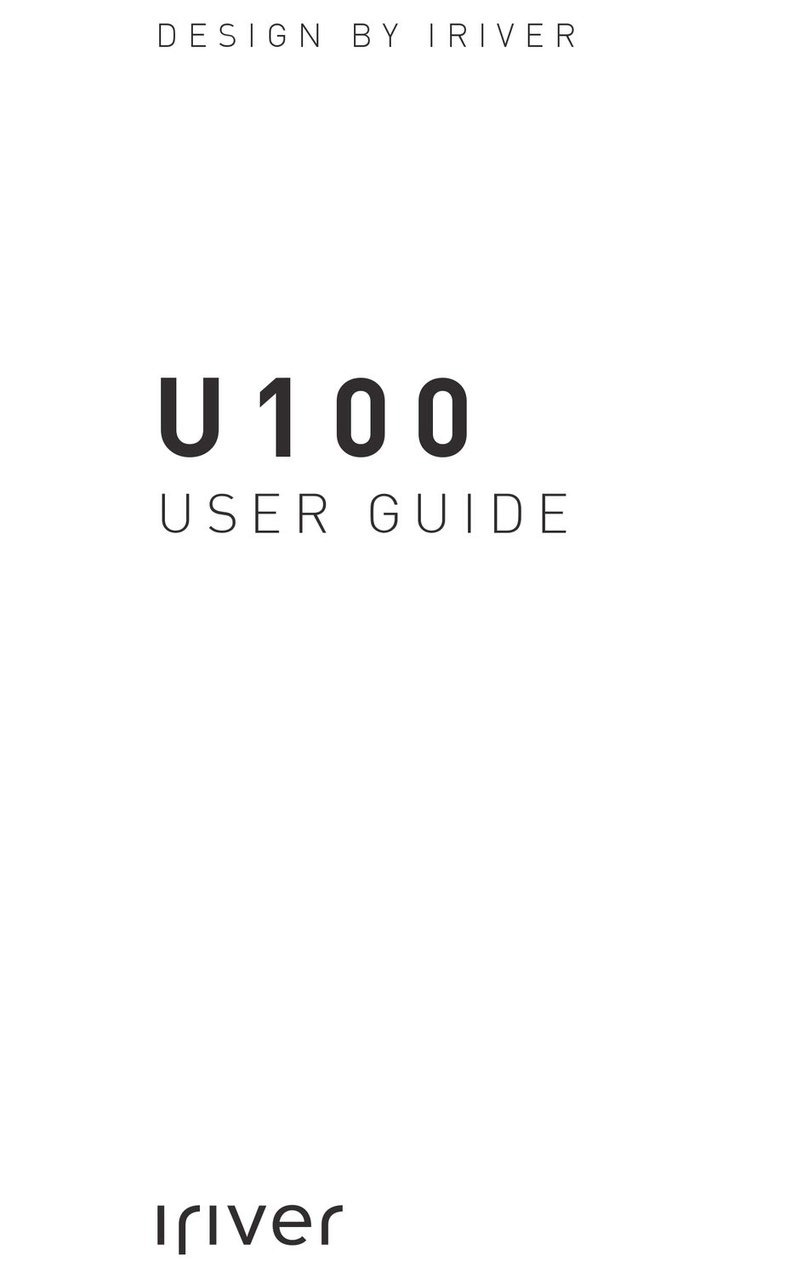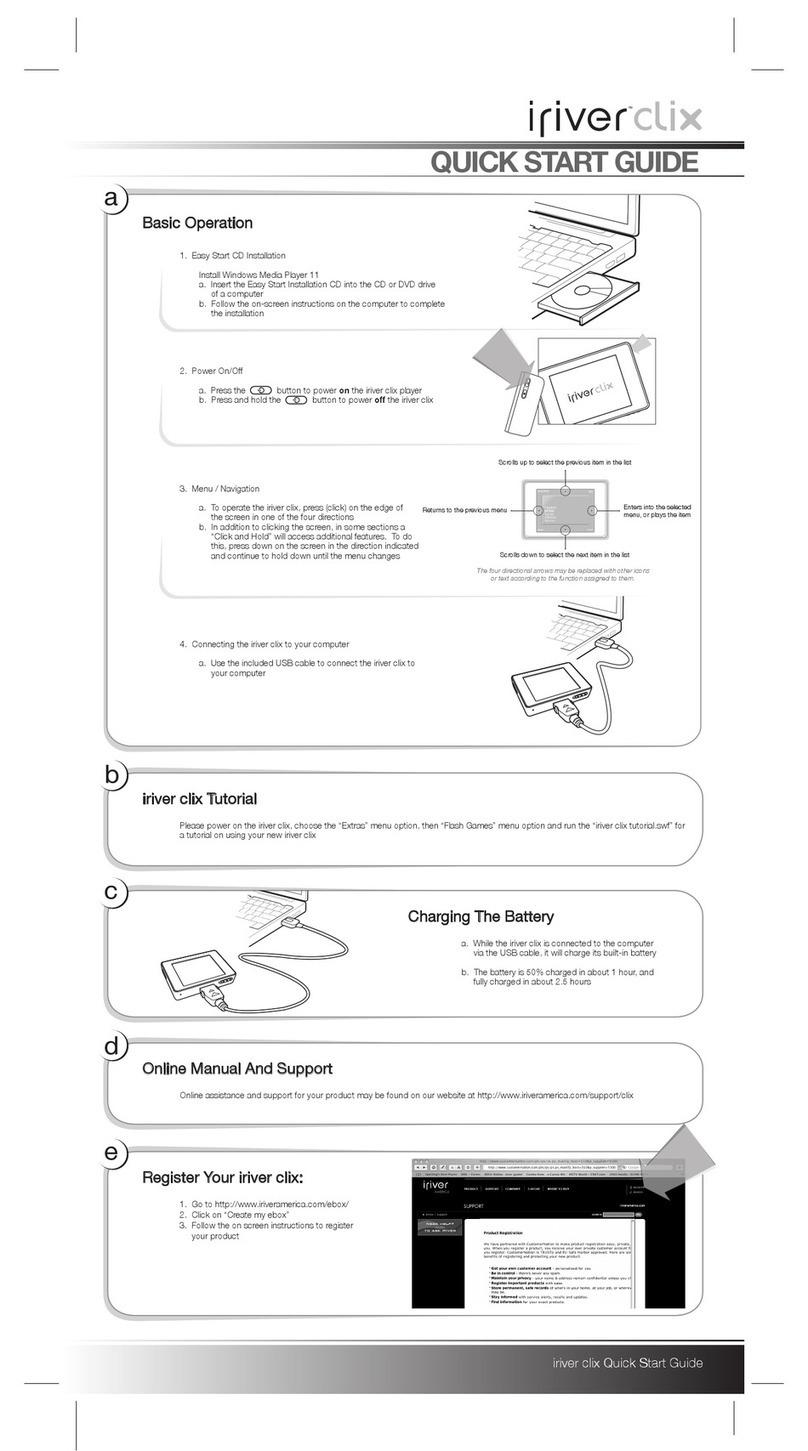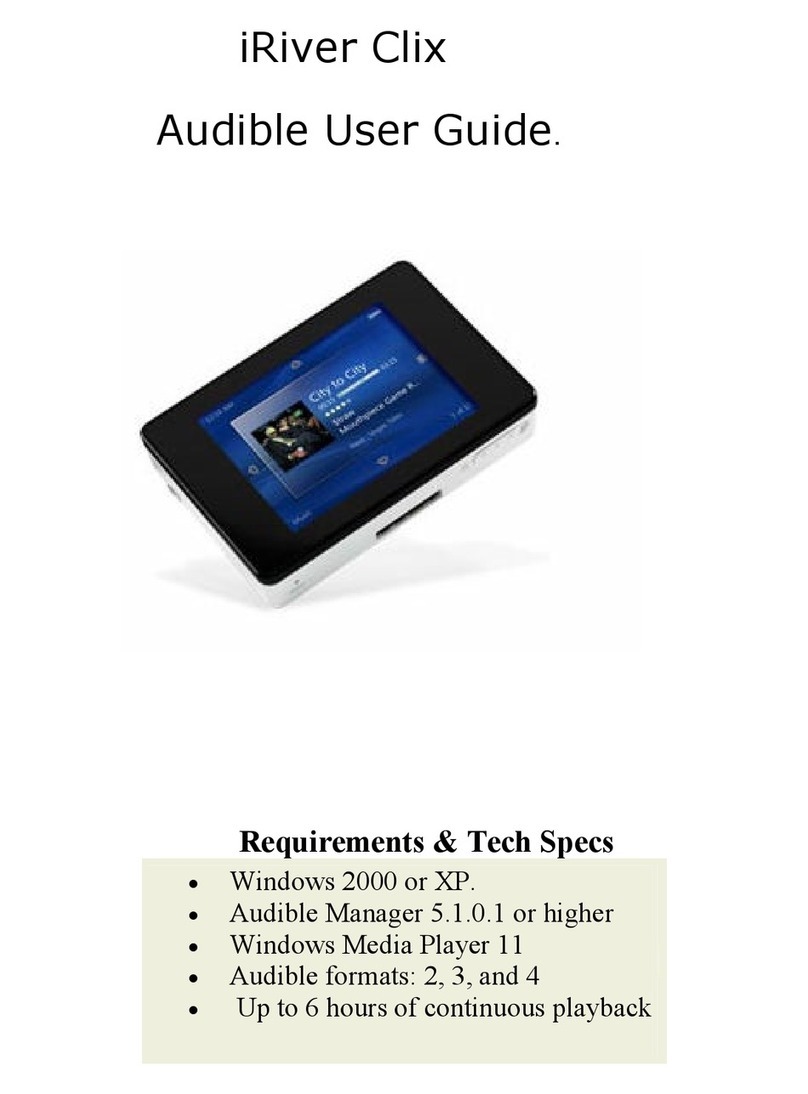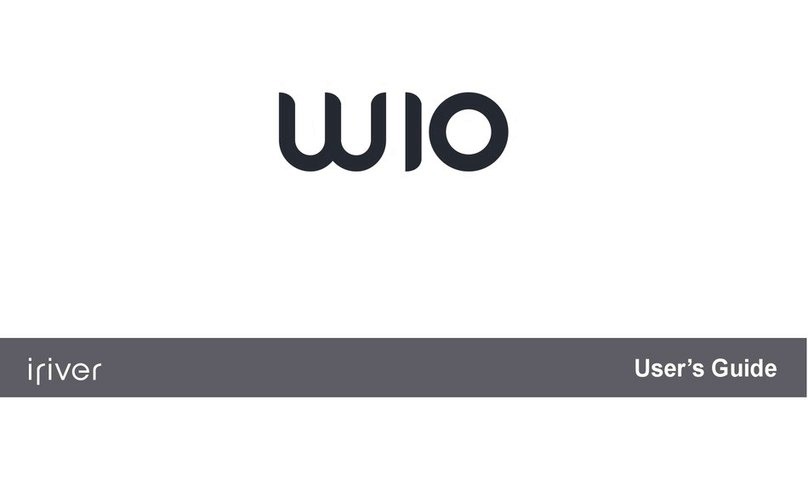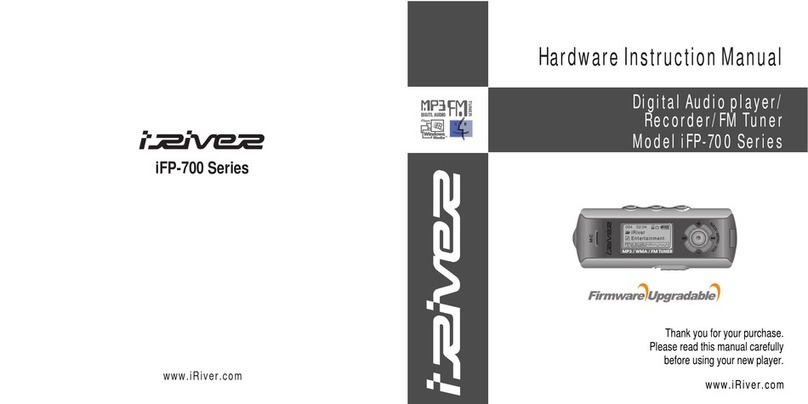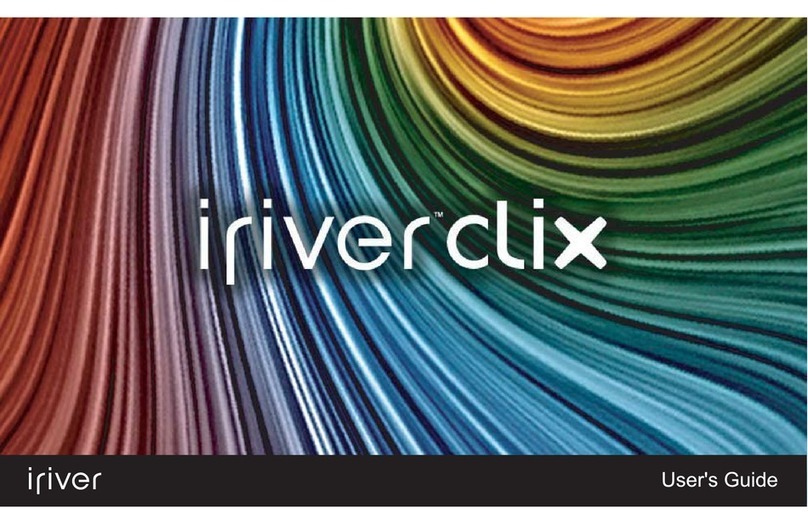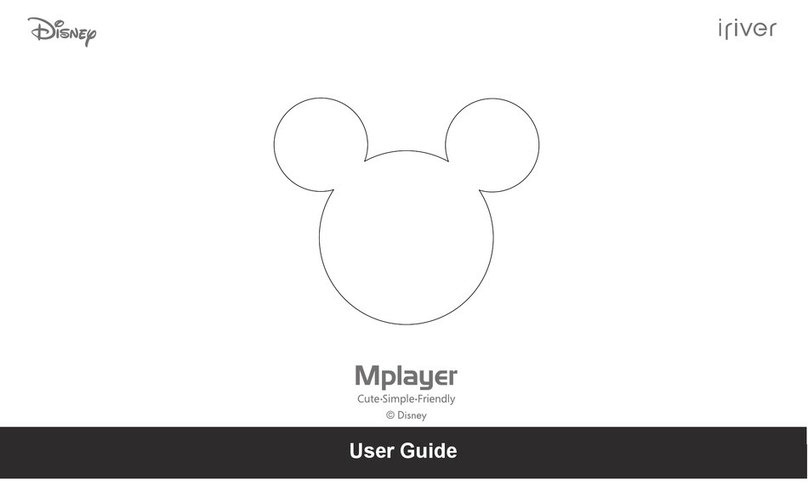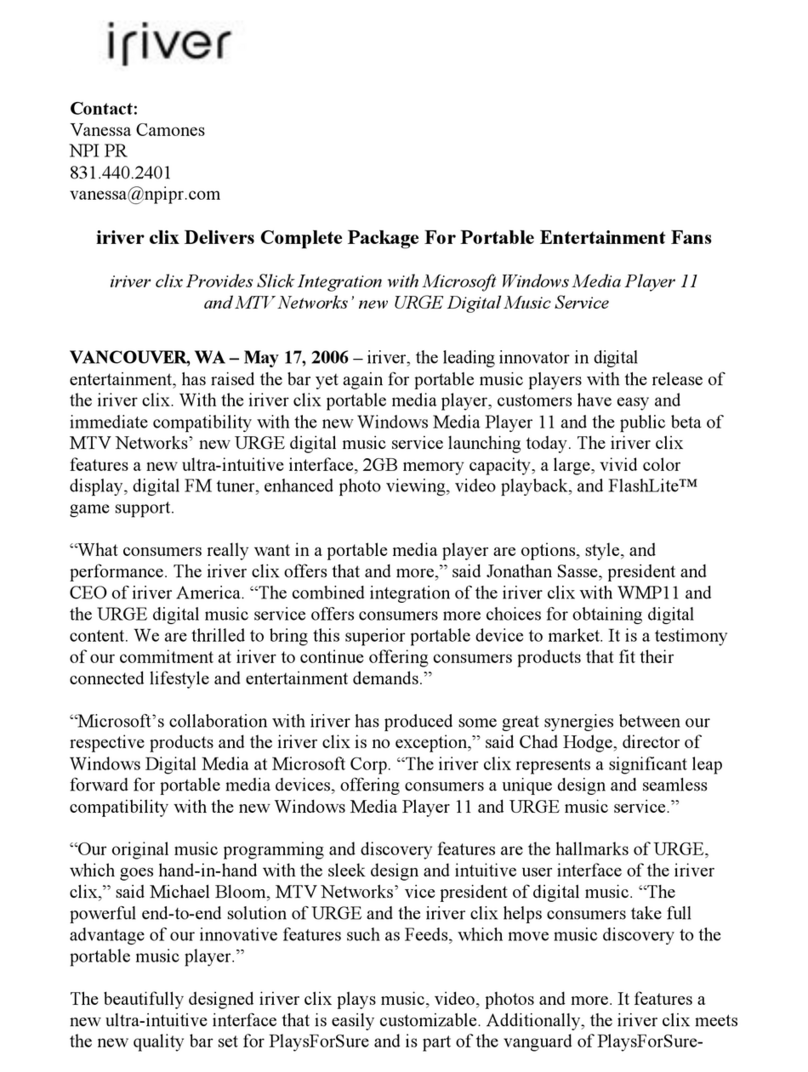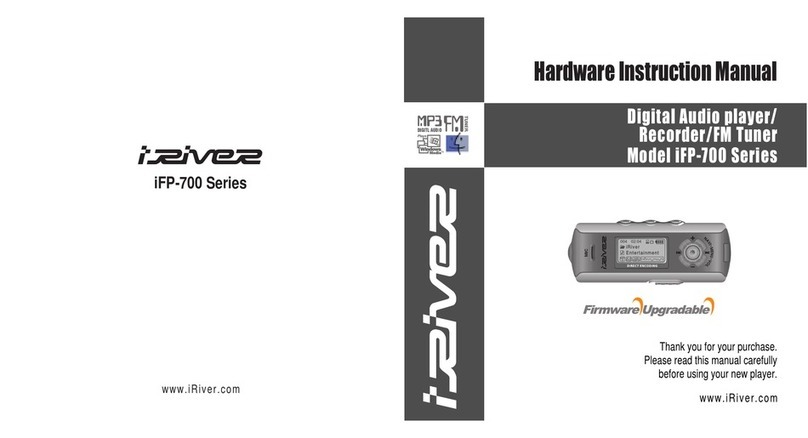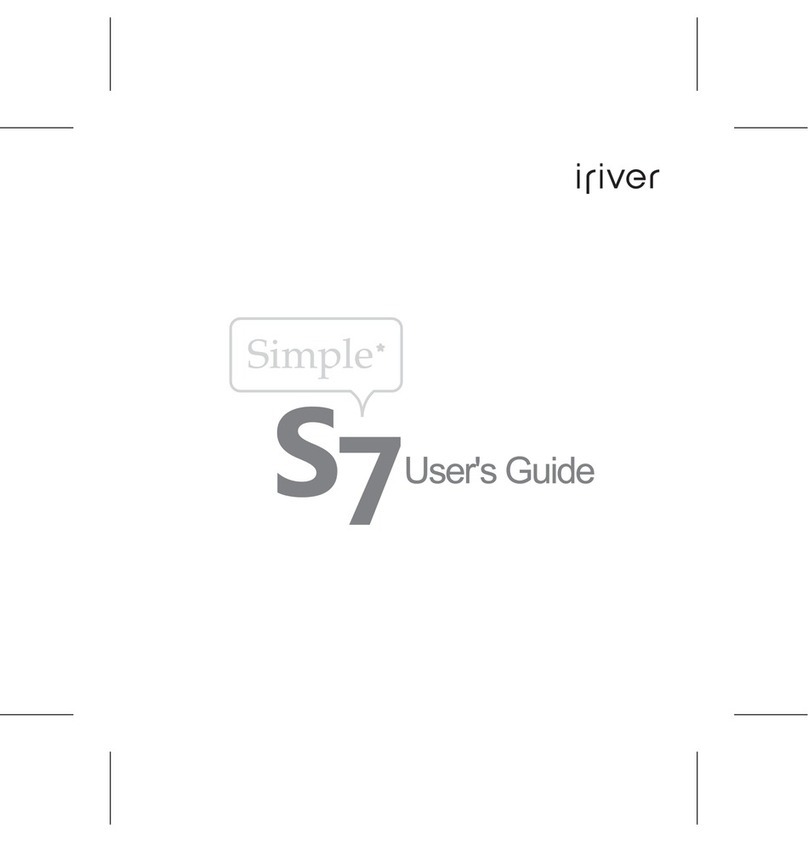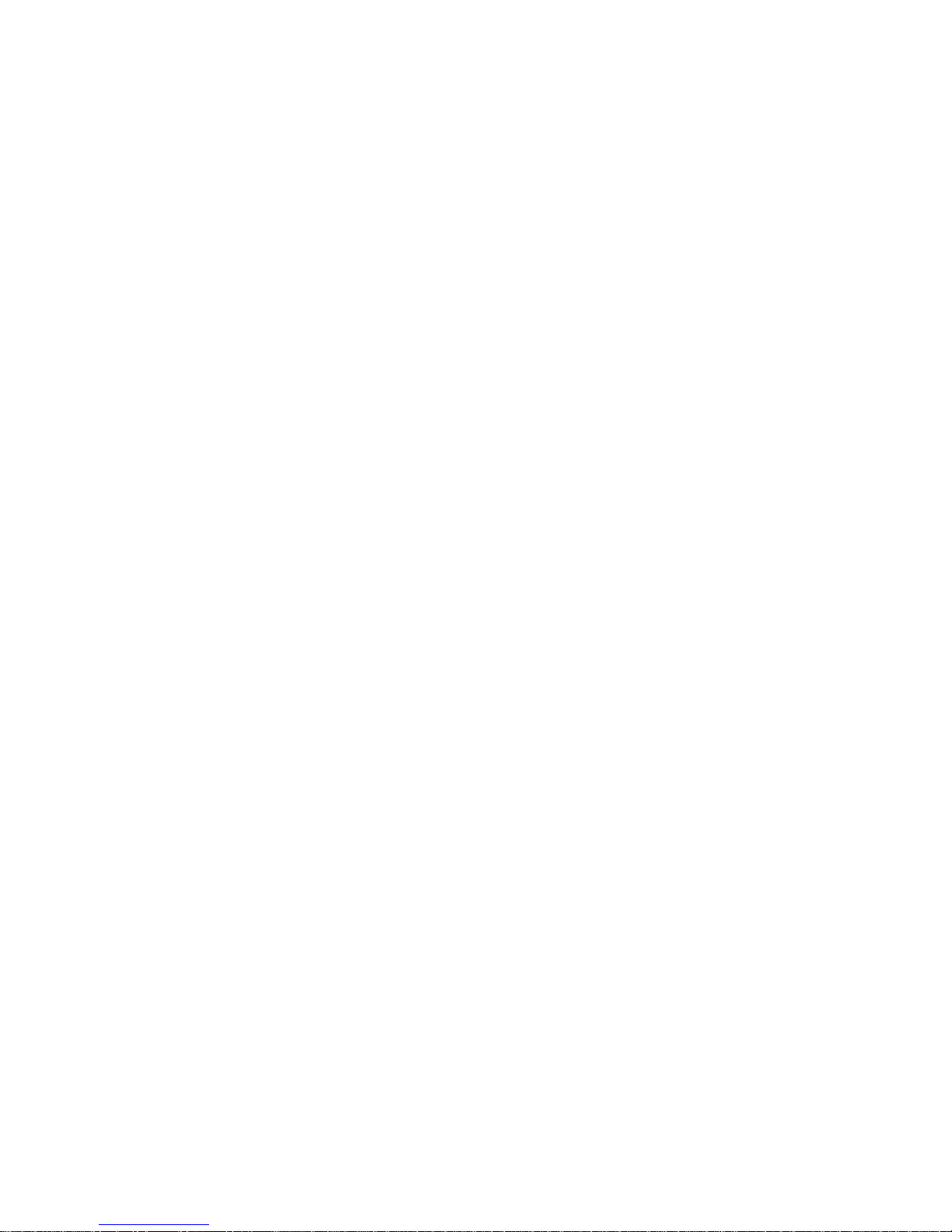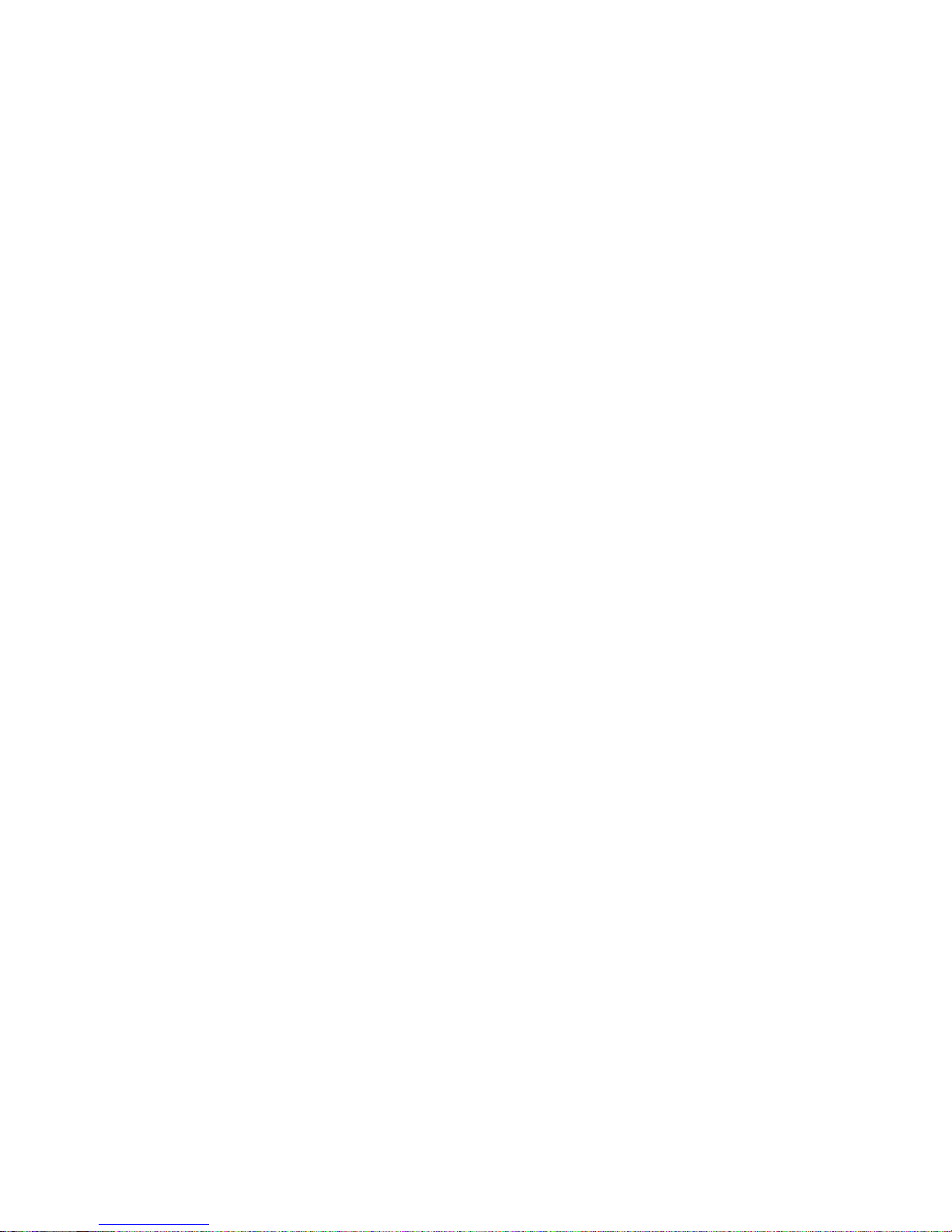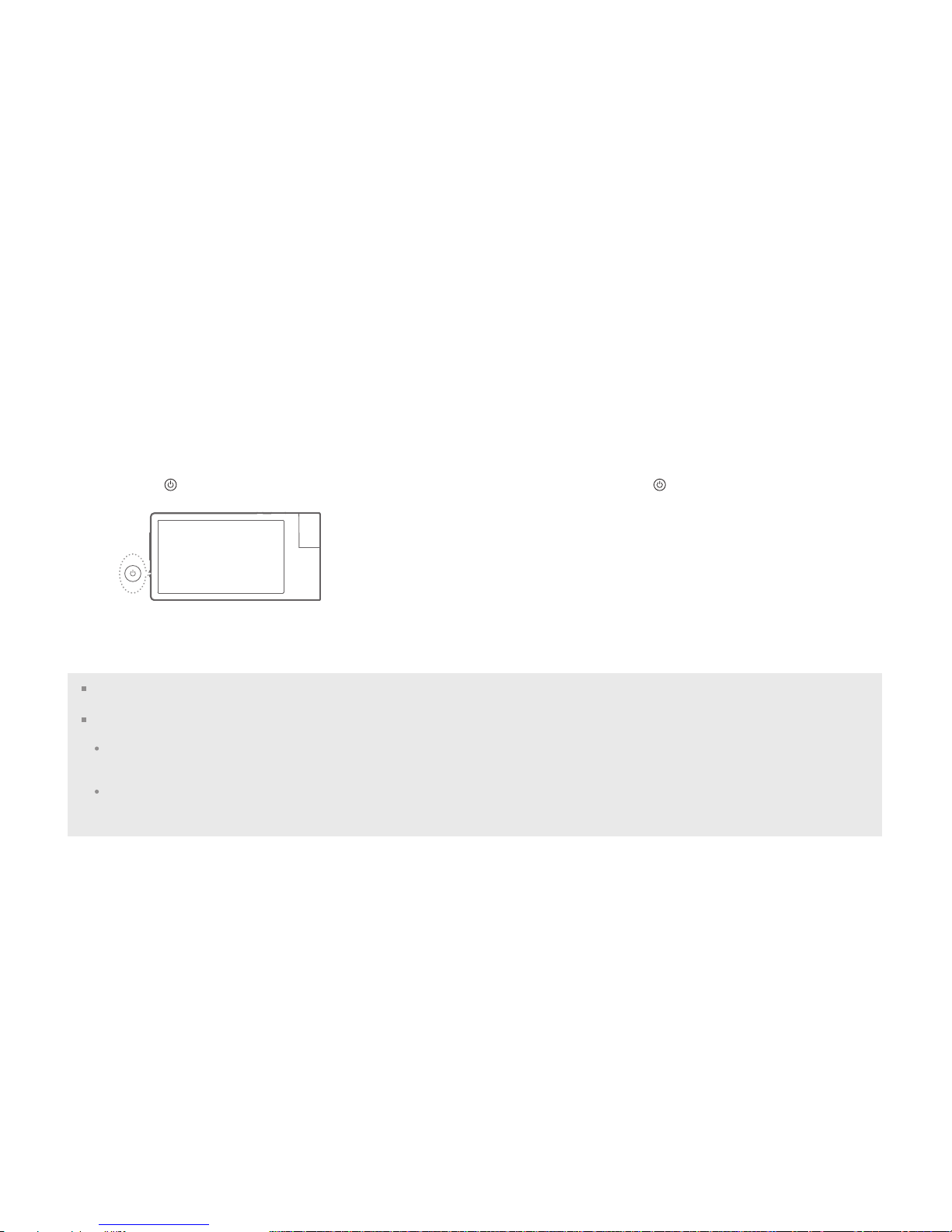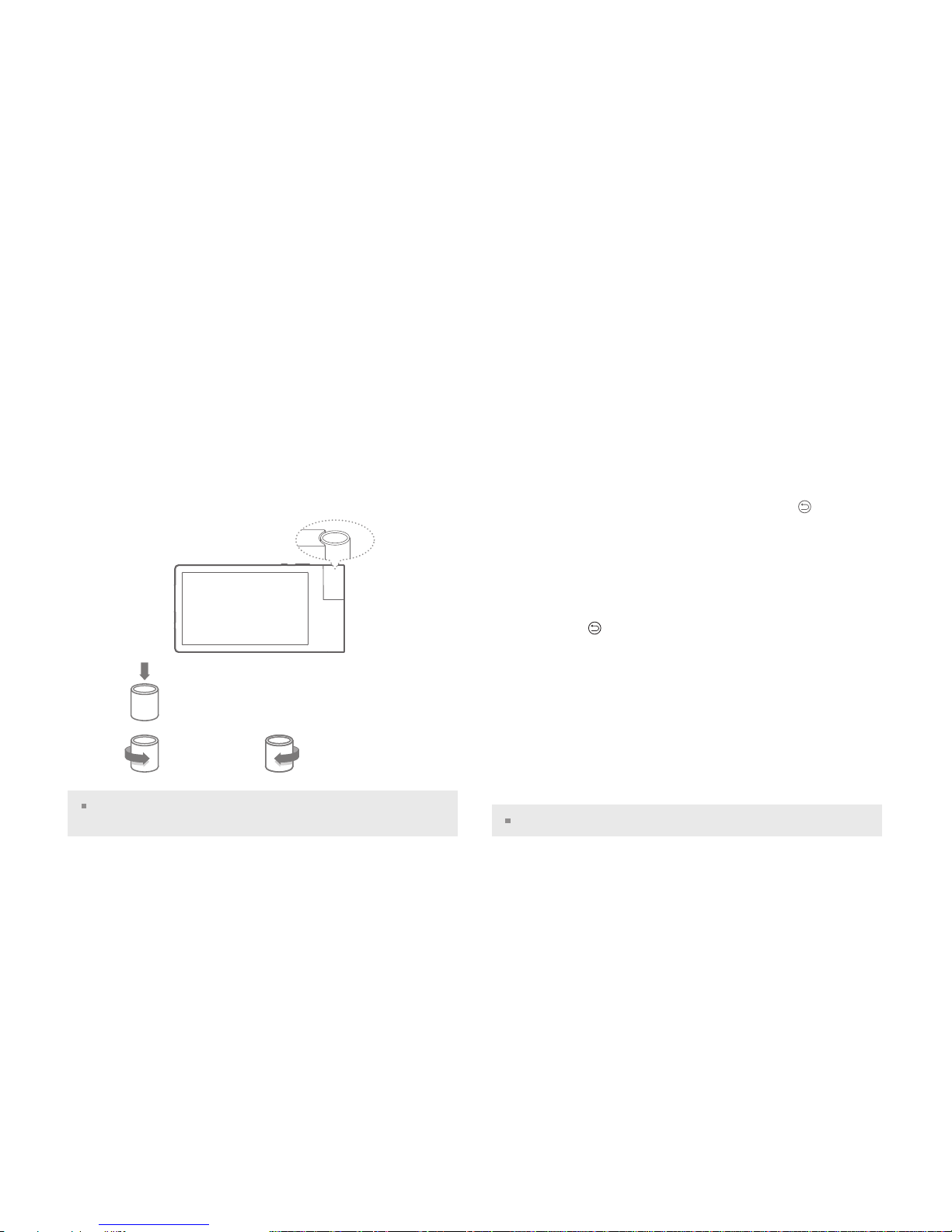Installing Applications
Installing iriver plus 3 Installing Windows Media Player 11
iriver plus 3 and Windows Media Player 11 are integrated software applications that efficiently manage various multimedia files.
iriver plus 3 and Windows Media Player 11 give you freedom to transfer music, video and picture files from PC to the product.
1. Insert the installation CD into your PC to display the
installation process screen.
2. Click iriver plus 3 and complete the installation process
by following the on-screen instructions.
1. Insert the installation CD into your PC to display the
installation process screen.
2. Click Windows Media Player 11 and complete the
installation process by following the on-screen
instructions.
Minimum requirements for software applications
Windows® 2000/XP
- Intel® Pentium® ll 233 MHz or higher processor speed -64 MB or greater memory -30 MB or greater hard disk space -16-bit enabled speaker and sound card
- Microsoft Internet Explorer version 6.0 or later - SVGA or high resolution monitor (1024x768 resolution or greater)
Windows® Vista (Windows® Vista only supports the 32-bit version and does not support the 64-bit version.)
- Intel® Pentium® ll 800MHz or higher processor speed -512 MB or greater memory -20 MB or greater hard disk space -16-bit enabled speaker and sound card
- Microsoft Internet Explorer version 6.0 or later - SVGA or high resolution monitor (1024x768 resolution or greater)
For more information on using iriver plus 3, refer to pages 42~44.
For more information on using Windows Media Player 11, refer to pages 45~47.
To connect the product to iriver plus 3, select SET > Advanced > Connection Type and set to MSC and to connect the product to Windows Media Player 11,
select SET > Advanced > Connection Type and set to MTP. (Refer to page 40.)
06 Getting Started