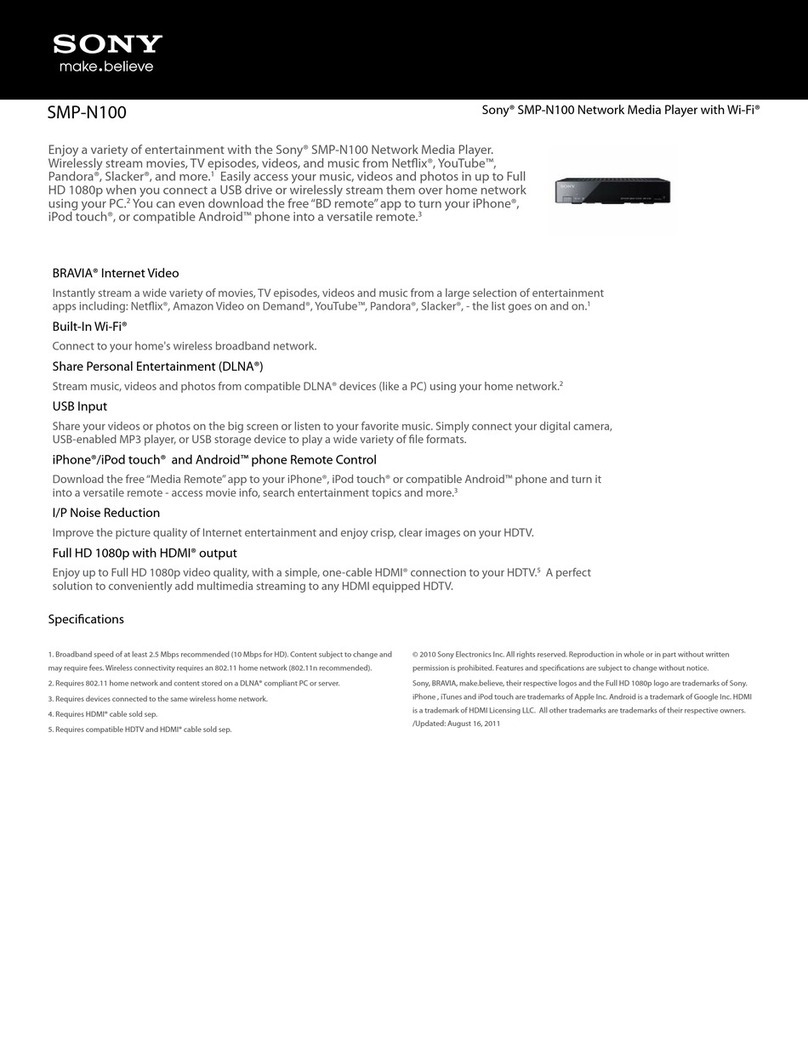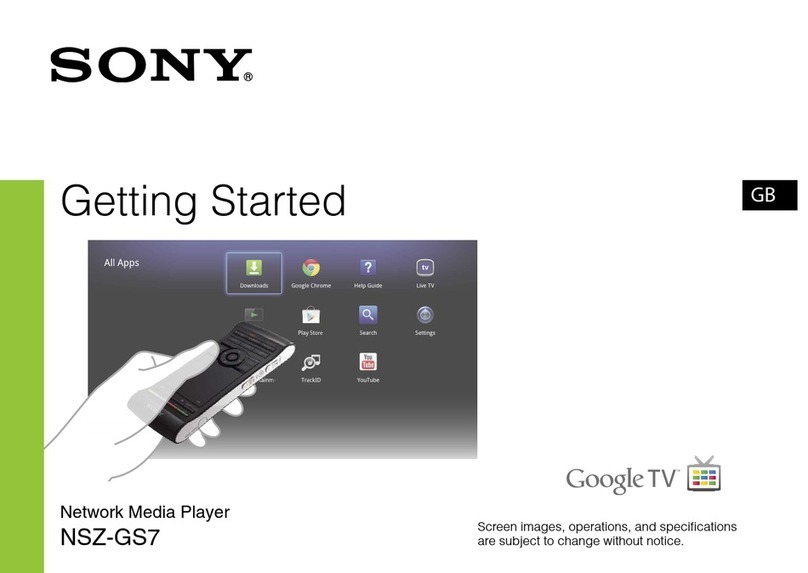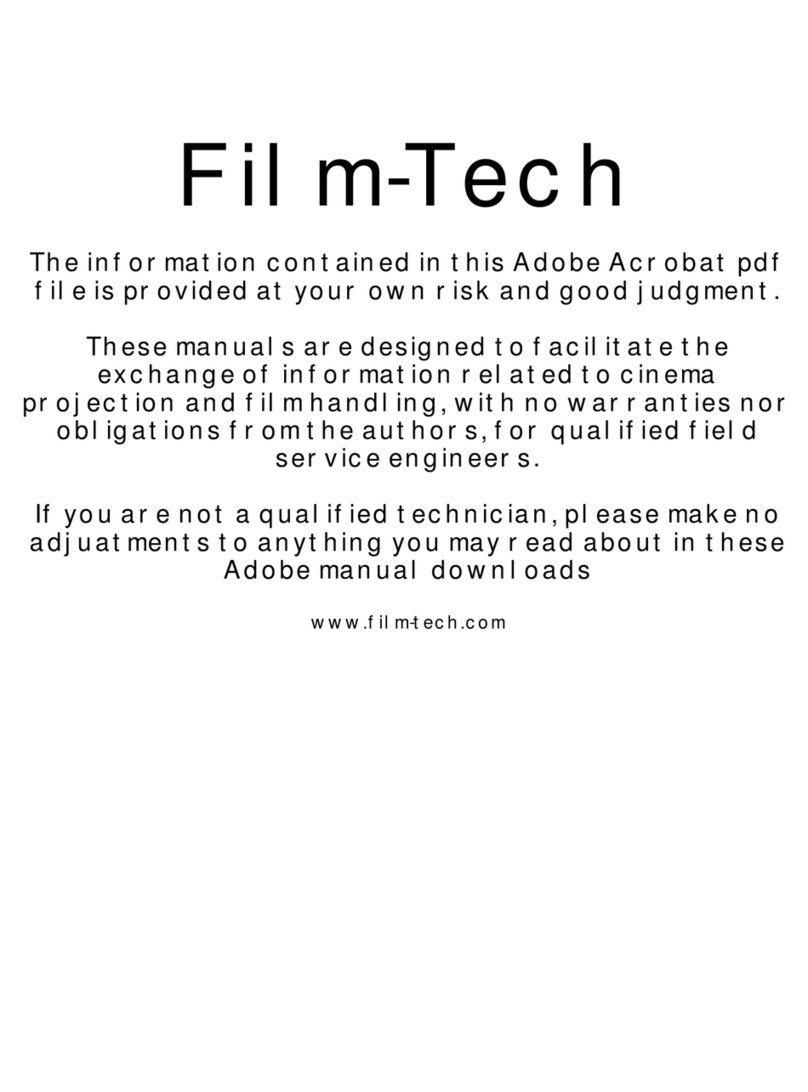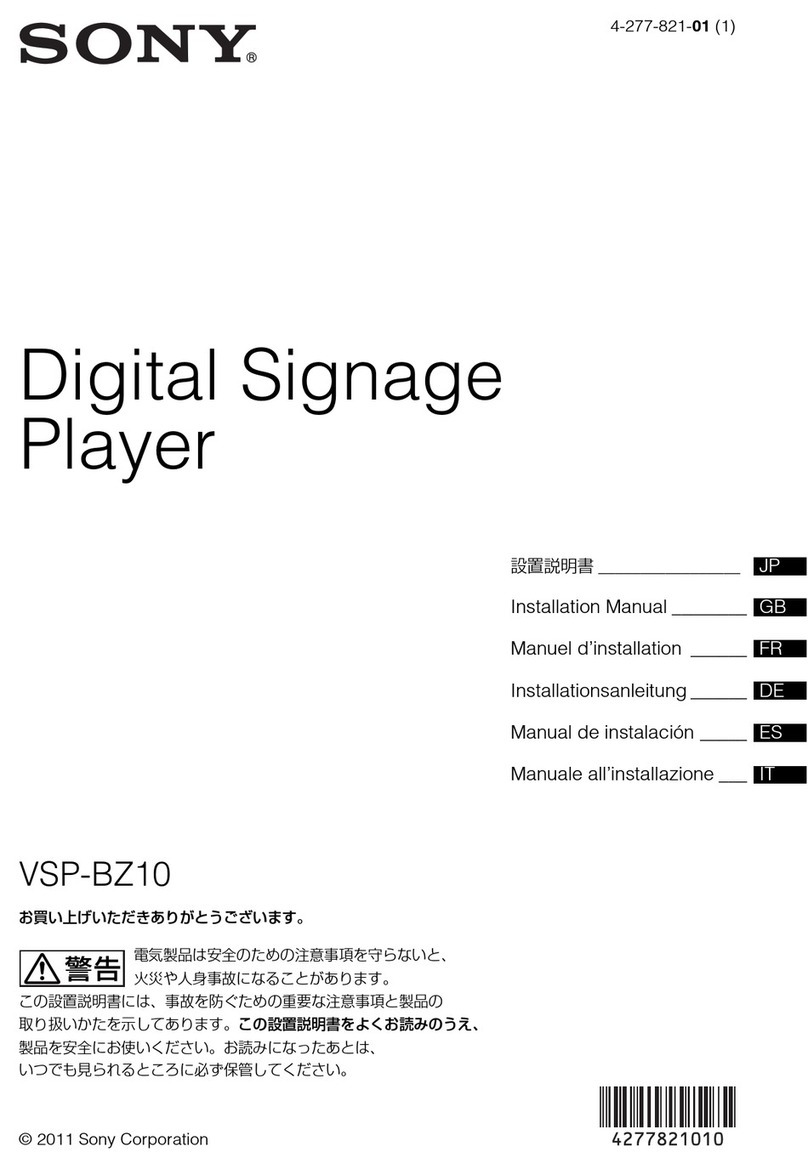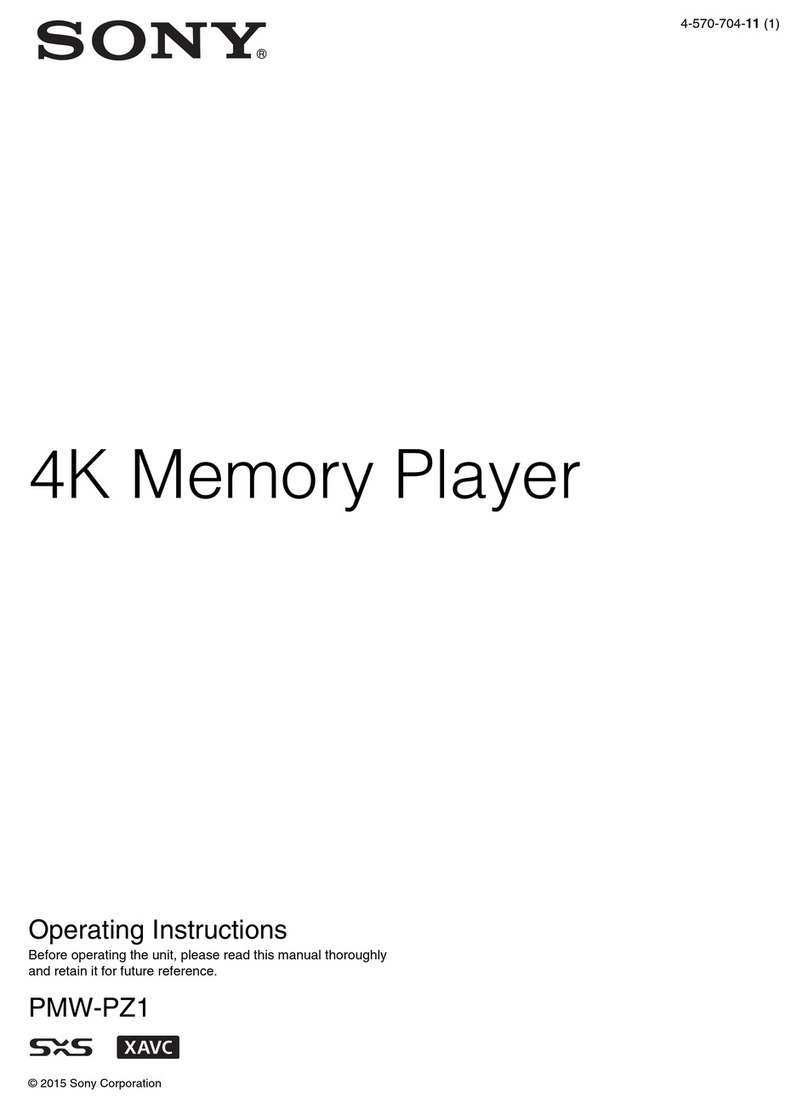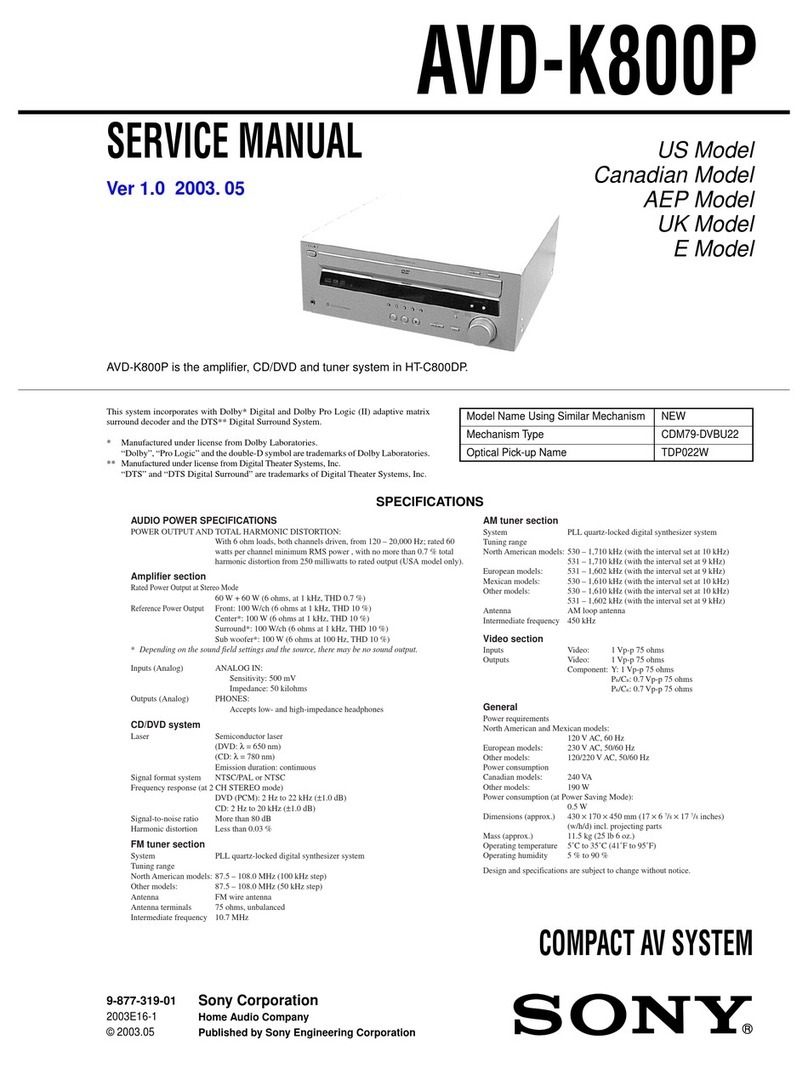Playing Music
(Power) button
Next button
Previous button
button
Troubleshooting
If your Walkman does not function as expected, try the following steps to
resolve the issue.
1Find the symptoms of the issue in “Troubleshooting”
in the Help Guide (HTML document), and try any
corrective actions listed.
For details on troubleshooting, see the tables on the right too.
2Press the RESET button with a pen
or paper clip, etc.
When you reset your Walkman, please make
sure of the following.
Your Walkman is not connected to your
computer.
Your Walkman is not playing back music.
Symptom Cause/Remedy
The computer does
not recognize your
Walkman.
Your Walkman is not attached to the USB
cradle (supplied) properly.
Attach your Walkman to the USB cradle
properly and firmly. Charging will start (the
OPR lamp lights up in red) even if the
connection was not made properly, but there
is a possibility that the computer has not
recognized the Walkman. In such a case,
remove the Walkman from the USB cradle
and then attach to the USB cradle again.
The remaining battery power is low or
insufficient.
Recharge the battery. When you use your
Walkman for the first time, or if you have not
used the Walkman for a long time, it may
take a few minutes to be recognized by the
computer, even if charging has already
started (the OPR lamp lights up in red).
Check that the computer recognizes the
Walkman after you have connected it to the
computer for about 5 minutes.
RESET
button
Symptom Cause/Remedy
The computer does
not recognize your
Walkman.
The computer is running another software
other than that used for transferring.
Disconnect the USB cradle, wait for a few
minutes, and reconnect it. If the problem
persists, disconnect the USB cradle, restart
the computer, and then reconnect the USB
cradle.
When double-clicking
[Setup.exe] to install
the supplied software
to your Windows
computer, [Setup.exe]
does not execute,
and the Properties
window opens.
Install the supplied software after installing
Windows Media Player 11 or later into your
Windows computer. For details on Windows
Media Player, refer to the following web site:
http://support.microsoft.com/
During playback of a
song, the next song is
suddenly started.
Your Walkman may perform ZAPPIN playback.
For details, refer to the Help Guide.
Precautions
About the in-ear headphones
The earbuds seal your ears. Therefore, be aware that there is a risk of damage
to your ears or eardrums if strong pressure is applied to the earbuds, or the
earbuds are suddenly removed from your ears. After use, be sure to take the
earbuds off your ears gently.
About the headphones
Avoid playing the unit at so loud a volume that extended play might affect
your hearing.
At a high volume outside sounds may become inaudible. Avoid listening to
the unit in situations where hearing must not be impaired, for example,
while driving or cycling.
As the supplied headphones are of open-air design, sounds go out through
the headphones. Remember not to disturb those close to you.
License and Trademark Notice
Refer to the Help Guide (HTML document).
Owner’s Record
The model and serial numbers are located on the back of the player. Record
them in the space provided below. Refer to these numbers in the spaces
whenever you call upon your Sony dealer regarding this product.
Model No. ________________________
Serial No._________________________
For the latest information
If you have any questions or issues with this product, or would like
information on items compatible with this product, visit the following web
sites.
For customers in the USA:
http://www.sony.com/walkmansupport
For customers in Canada:
http://www.sony.ca/ElectronicsSupport/
For customers in Latin America:
http://www.sony-latin.com/index.crp
For customers in Europe:
http://support.sony-europe.com/dna/wm/
For customers in Asia, Oceania, and Africa:
English: http://www.sony-asia.com/support
Korean: http://scs.sony.co.kr/walkman/
Simplified Chinese: http://service.sony.com.cn/KB/
Traditional Chinese: http://service.sony.com.tw/
For customers who purchased overseas models:
http://www.sony.co.jp/overseas/support/
Turning your Walkman on and
off
Press and hold the (Power)
button for about 3 seconds to turn
your Walkman on or off.
After you turn off the power, make
sure to slide the Power lock switch
to lock the (Power) button.
Note
When carrying your Walkman,
make sure to slide the Power lock
switch to lock the (Power)
button to prevent the Walkman
from being turned on accidentally.
Playing songs
Press the button.
To pause playback
Press the button.
Skipping to the previous/next
song
Press the Previous or Next button.
1Check the left () and right () parts of your
Walkman.
2Slide the Power lock switch to unlock the (Power)
button.
3Press and hold the (Power) button located on the
right () part for about 3 seconds to turn on your
Walkman.
4Hang the neckband over the back of your ears.
5Place the headphone sections into your ears.
6Adjust your Walkman so it feels comfortable.
Note
If your Walkman does not feel comfortable, replace the earbuds. Refer to
“How to install the earbuds.”
To prevent your Walkman from accidently coming off
your ears
Attach the supplied adjustment band to the neckband part before
placing your Walkman on your ears.
Note
After wearing your Walkman with the adjustment band attached, adjust the
position of the adjustment band to a position where it feels comfortable.
Hint
If your Walkman comes off your ears while you are swimming, stabilize the
adjustment band using the band of your swimming goggles.
Taking your Walkman off
Gently take your Walkman off your ears.
About volume operation (Only for countries/areas
complying with European Directives)
An alarm (beep) and warning “Check the volume level” are meant to
protect your ears when you raise the volume setting beyond a specific
level*1for the first time.
You can cancel the alarm and warning by pressing any button.
Note
You can turn up the volume beyond the specific level*1after canceling the
alarm and warning.
After the initial warning, the alarm and warning repeat for every 20
cumulative hours that the volume is set beyond the specific level*1; when
this happens, the volume is changed to level [7] automatically.
If the volume is set beyond the specific level*1and you turn off the
Walkman, the volume returns to the specific level*1automatically.
*1Specific level = [18]
How to install the earbuds
To enjoy better sound quality, or to fit your ears, change the size of the
earbuds or adjust the earbuds position to fit comfortably and snugly in
your left and right ears separately.
Optional replacement earbuds can be ordered from your nearest Sony
dealer.
Install the earbuds onto the headphones so that the tip of the inner
part of the earbuds fits into the position on the projection of the
headphones.
Make sure that the earbuds fit straight on, not at an angle, to prevent
the earbuds from detaching and remaining in your ears.
The tip of the inner part
How to Turn the Power On and Place Your Walkman on Your Ears