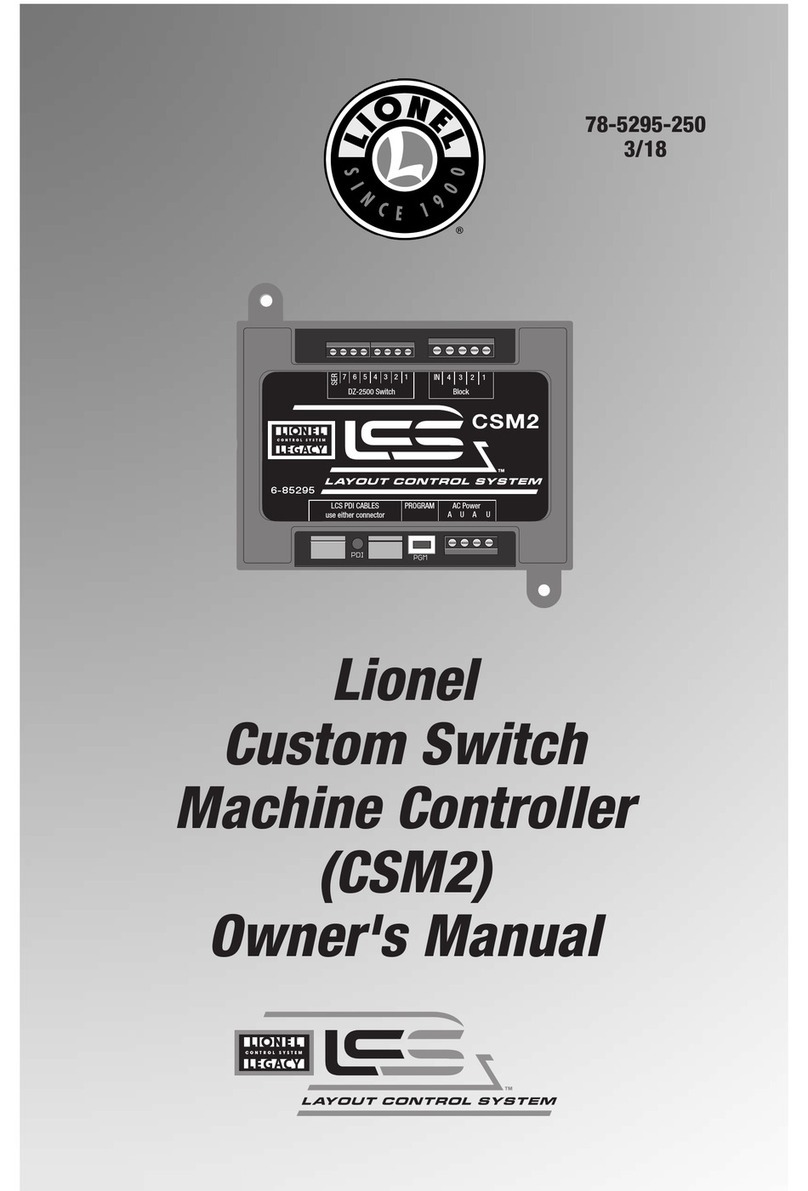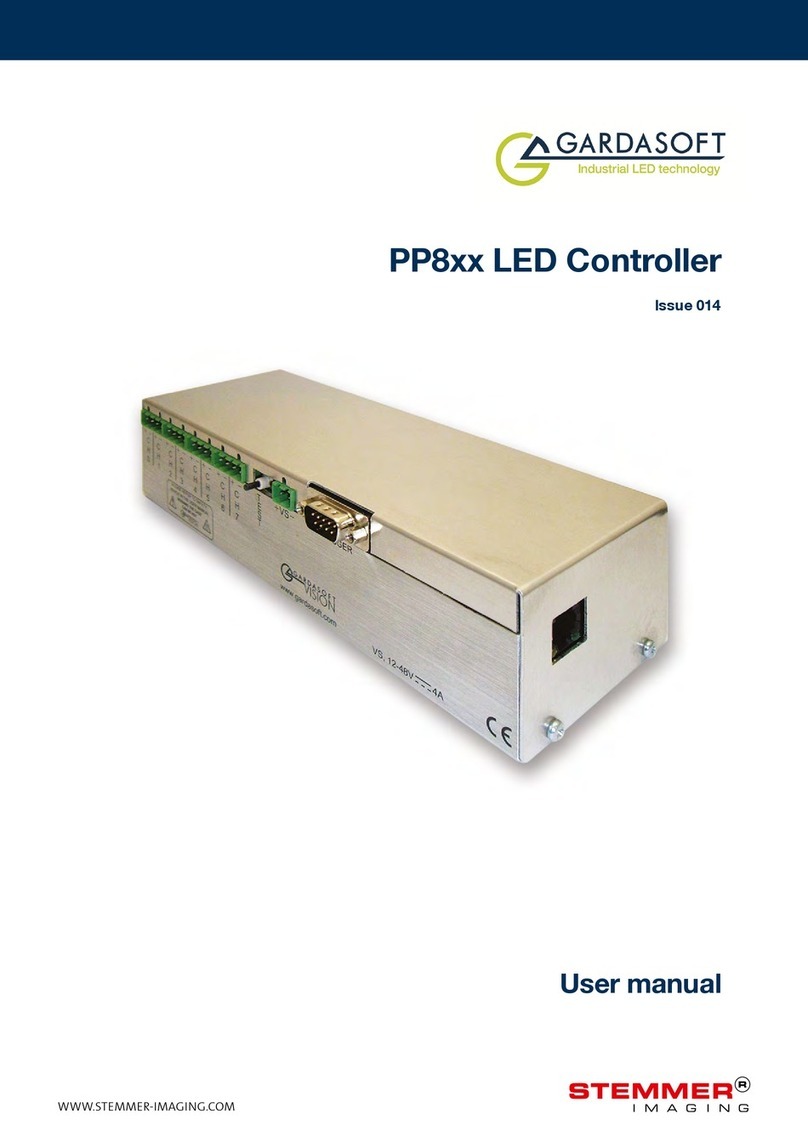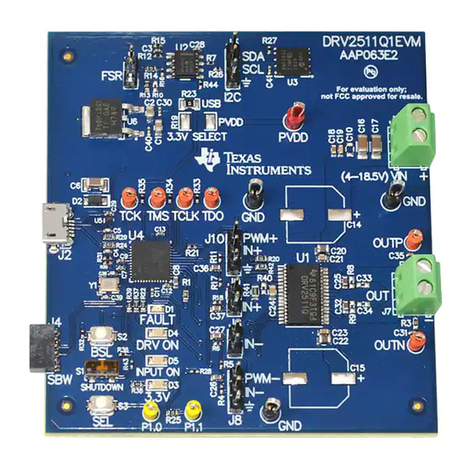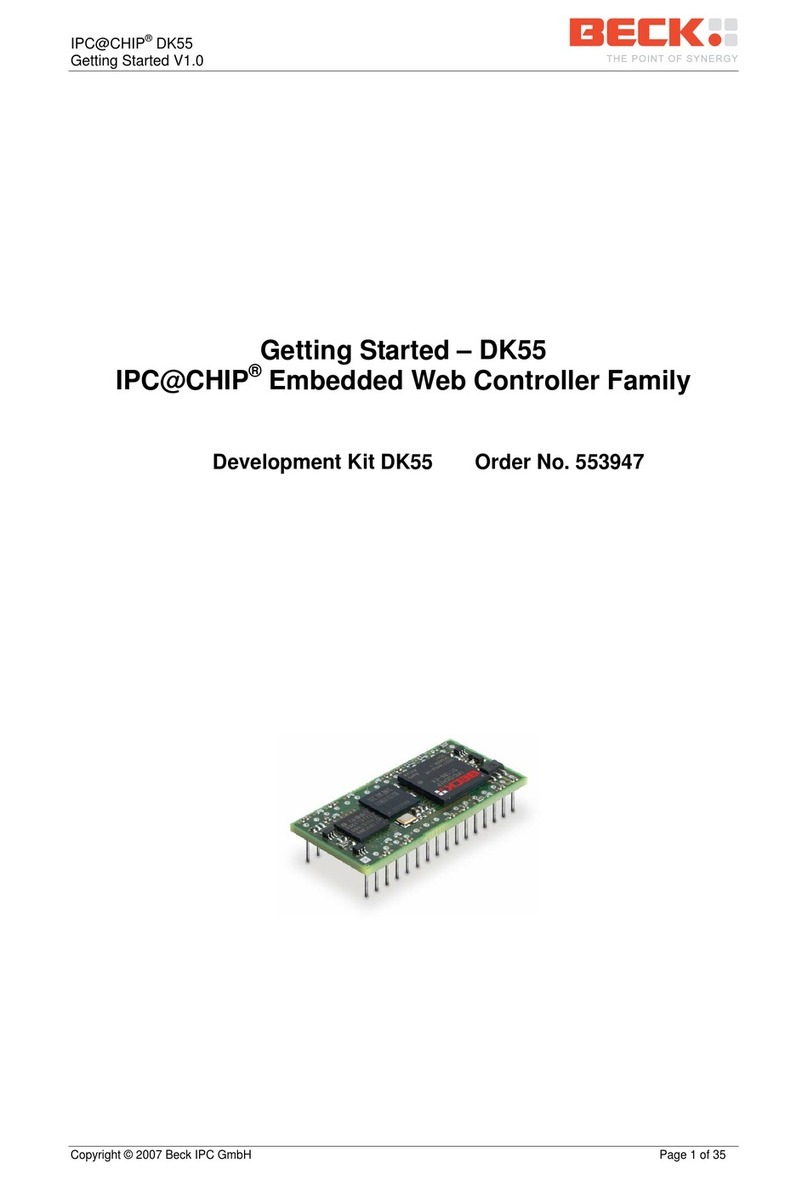FEB 9321 User manual

9321 – Smart Wi-Fi actuator
1- Safety warning
Warning: Failure to follow the safety guidelines provided below could lead to re, electric shock,
other types of injury, or damage to the Smart Relay or other property. Read all safety information
below before using the Smart Relay.
Avoid high humidity or extreme temperatures;
Avoid prolonged exposure to sunlight or intense UV light;
Do not drop or do not subject the unit to strong vibrations;
Do not disassemble or try to repair the unit;
The Smart Relay works at high voltage (230V) do not keep within reach of children;
Disconnect the house power when installing this product;
Do not bring into contact with ammable liquids, gases and other explosive substances.
2 – Welcome
We present your smart Wi-Fi actuator.
This actuator is powered by the mains voltage and allows you to manage loads up to 5A resistive in
four different ways:
1. You can connect it to the Amazon Alexa and Google Home voice assistants;
2. It can be controlled from your smartphone via the Smart Life app;
3. It can be combined with one or more wireless buttons from the FEB Easy family;
4. You can turn the load on and off by pressing the button on the actuator itself.
In this guide you will nd an overview of the product and instructions for installation and start-up.

3 - A detailed look at your device
Your Smart Actuator 9321
IN: connection terminals for powering the module (110-240 Vac - 5A max)
OUT: connection terminals for the load (110-220 Vac – 5A max)
Pairing button: this button performs several functions. It is used to start the connection
procedure to the Wi-Fi network in your home, to start pairing with the FEB Easy wireless
buttons and to restore the device to factory settings. It is also possible to directly control the
actuator by pressing this button to turn the load on and off.
LED indicator: an indicator that provides feedback on the status of the device. In normal
operation the LED indicates the status of the load: on when it is on and off when it is off.
When the product is started, the LED ashes quickly, to indicate that the actuator is not yet
connected to a Wi-Fi network.
Fuse: in this point there is a 5A fuse. It protects your actuator from overcurrents. The fuse is
designed to break in the event of currents exceeding the 5A limit: if this happens, it can be
replaced with an equivalent one, to restore the 9321.
Antenna: it is the antenna used to receive radio signals from the FEB Easy wireless buttons.
Fixing hole: you can use this hole to attach the 9321 to a wall
4 – Start up
To pair the 9321 actuator with a FEB Easy button, simply press the pairing button for about 3
seconds, until the LED indicator starts ashing, at this point press the button you want to
pair. Just press the button once. You will see that the LED will stop ashing, indicating that
the two have been paired. It is possible to connect more than one button to the same
actuator, up to a maximum of 10. There are no limits, instead to the number of actuators that

can be controlled by the same button, simply repeat the pairing procedure between the
button and all the actuators that you want to be controlled by the same button.
To connect the 9321 actuator to your home Wi-Fi network, download the Smart Life app
from the Google Play Store, or from the Apple App Store. Touch the + sign in the upper right
corner and select "Add manually". Scroll down the page until you nd the “Wi-Fi Switch”
product and select it. At this point, start the connection, check that the network name and
password are correct and that there is a 2.4GHz network. The app will ask you to check that
the LED indicator is ashing rapidly and when you have conrmed it, the addition to the
network will begin. The process takes about 2 minutes, after which you will see your new
module successfully added to the app. At this point you can change the name and start
controlling it from your smartphone. In the app options you can create scenarios, pair it with
other devices, start time schedules and pair the actuator with Amazon Alexa, Google Home,
with the IFTTT platform and various other IoT service providers.
If the LED is not ashing quickly, you can press the pairing button for about 10 seconds: the
LED will ash slowly, then quickly and at the end it will remain on steady, at this point release
the pairing button. The device will be ready to proceed with pairing with a Wi-Fi network as
described in the previous point.
To connect the actuator to the voice assistants, you need to activate the Smart Life skills on
Google Home or Alexa, directly from their apps. At this point you can proceed with the
discovery of the devices available for connection and start controlling your 9321 with voice
commands or from the Google Home or Amazon Alexa apps.
Repeater mode: when you have a button connected to multiple actuators and the furthest
actuator is out of range, you can set the closest actuator to act as a signal repeater, thus
extending the operating range. The signal of each button of the system is not repeated, but
only of the one connected to the actuator that must repeat the signal. Obviously, the others
downstream must also be connected to the button, otherwise the signal they receive has no
effect on them. To activate the repeater mode, simply press the pairing button of the
actuator on which you want to activate the mode for about 7 seconds, i.e. when the signal
LED changes from slow ashing to faster ashing, at this point the button can be released
and the mode is activated. This mode is particularly useful in the case of a button such as the
9320/2 or 9320/4T used in coordinated mode to manage the general ON and OFF of different
actuators at a certain distance from each other.
To reset the connections between the actuator and all the buttons it is connected to, press
the pairing button for about 12 seconds: the LED indicator will start ashing, will remain lit
briey and then go off, at this point release the button. When this sequence is completed,
the actuator will be disconnected from all the buttons.
If you change your Wi-Fi password or if you change your router, repeat the process described
above for connecting to a Wi-Fi network, including resetting the Wi-Fi settings if the LED is
not blinking rapidly.

5 – Technical characteristics
Power supply: 110~240 VAC 50/60Hz
Maximum current: 5 A
Maximum power: 1100W at 230V for halogen lights, 300W for LEDs
Wireless network: Wi-Fi IEEE 802.11 b/g/n 2.4G & RF 433MHz
Operating distance: Indoor <= 25m / Outdoor <= 60 m
Operating temperature: -5 - 50°C
Dimensions: 70 x 44 x 29 mm
6 – Troubleshooting
The device does not connect to Wi-Fi:
◦Check the ashing of the LED, as indicated in the Startup section;
◦Verify that your router is set to use 2.4GHz Wi-Fi;
◦Check that your phone is connected to 2.4GHz Wi-Fi;
◦Keep phone, router and the module close to each other during connection.
The device sometimes appears offline in the app:
◦It could be due to the router: routers models allow simultaneous connection only of so
many Wi-Fi devices. Check that your router has not reached the maximum number of
connected devices at the same time.
The module is on, but the load is not:
◦If the connected load draws more than the maximum power indicated or is short-
circuited, the protective fuse installed in the 9321 may have blown. Lift the fuse cover
and check that it is not broken. If it is broken, replace it with another 5A fuse of the same
size.
The load connected to the module is an LED light and it is slightly lit even when the module
is turned off:
◦Check the module power supply: the phase must be connected to terminal L and the
neutral to terminal N.
Table of contents
Other FEB Controllers manuals
Popular Controllers manuals by other brands

CARLO GAVAZZI
CARLO GAVAZZI RSGD VD210 manual
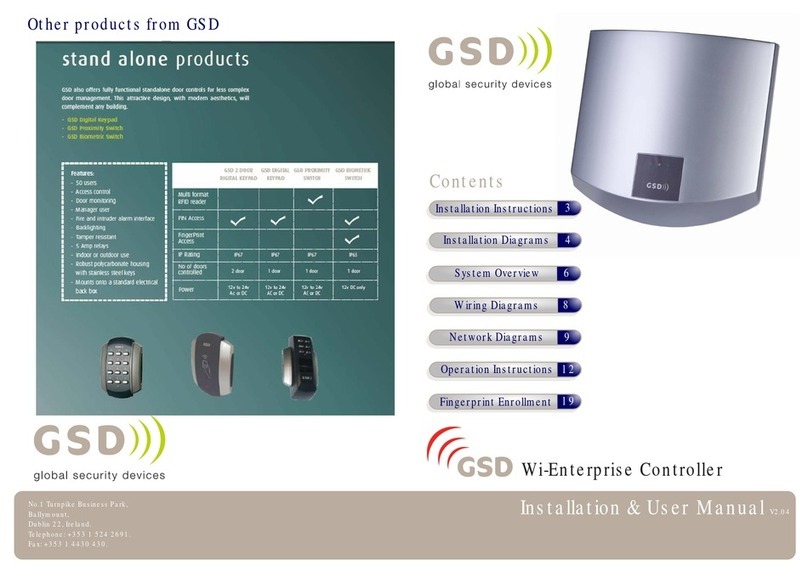
GSD
GSD GSDn-WEC Installation & user manual

Honeywell
Honeywell homexpert Rondostat COMFORT+ HR30 manual

Rockwell Automation
Rockwell Automation ics triplex AADvance System Build Manual
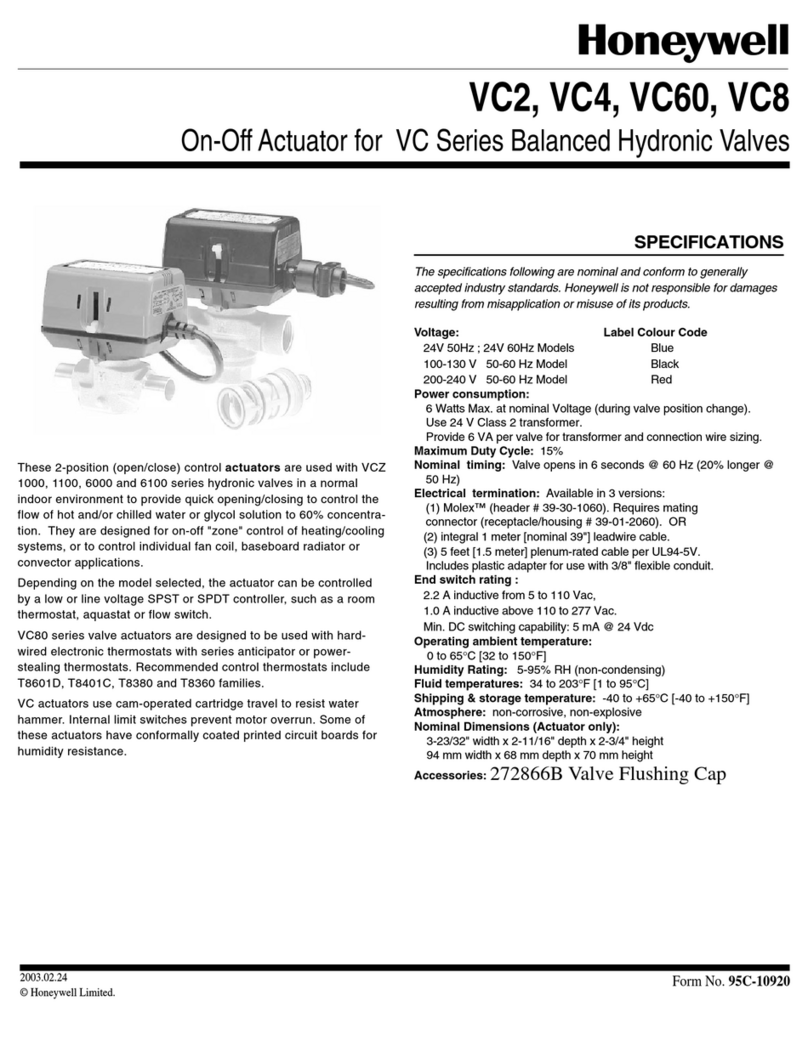
Honeywell
Honeywell VC2 Series, VC4 Series, VC60 Series,... quick start guide

Belimo
Belimo FGVL Series QUICK MOUNT VISUAL INSTRUCTION MANUAL