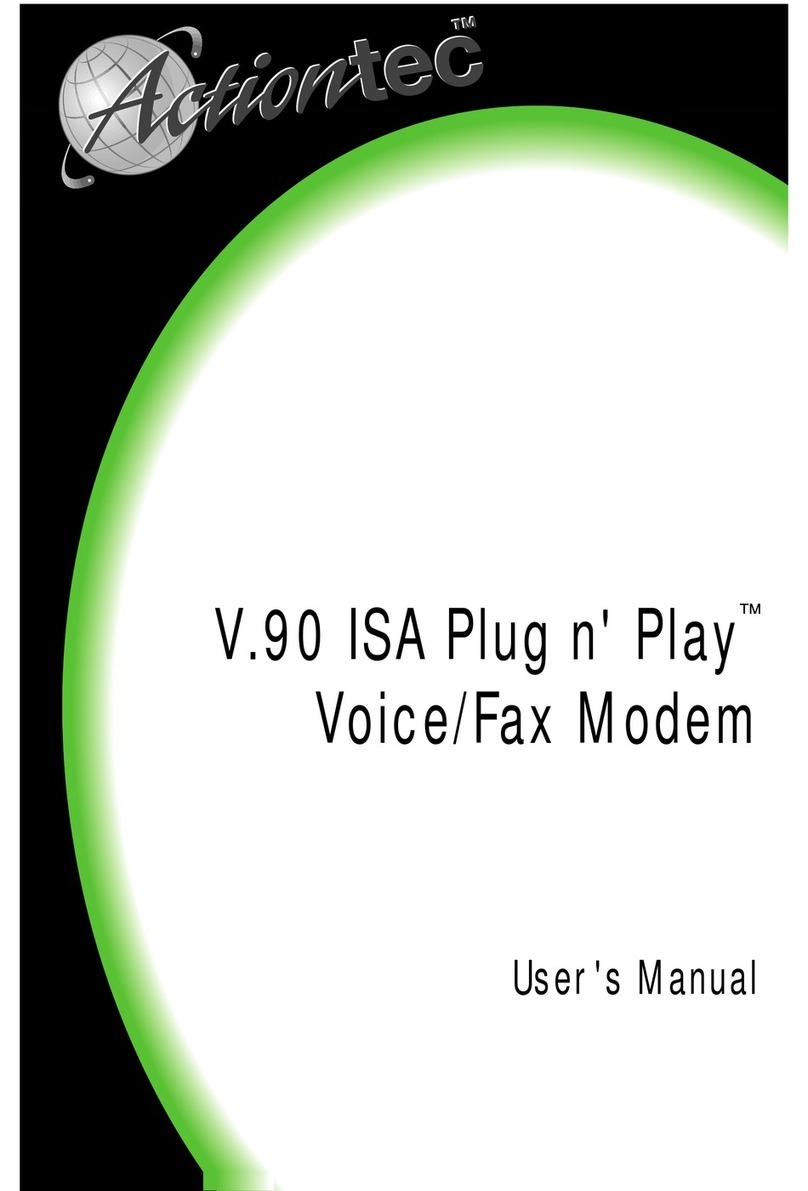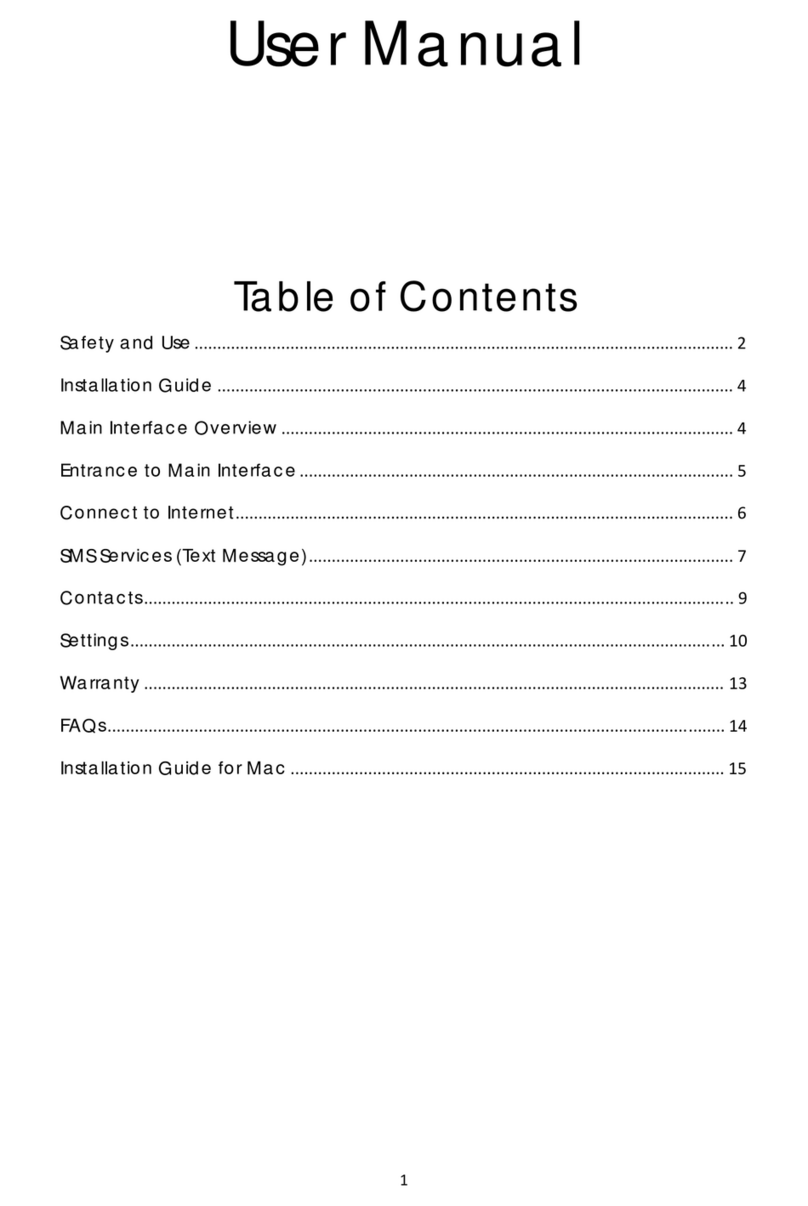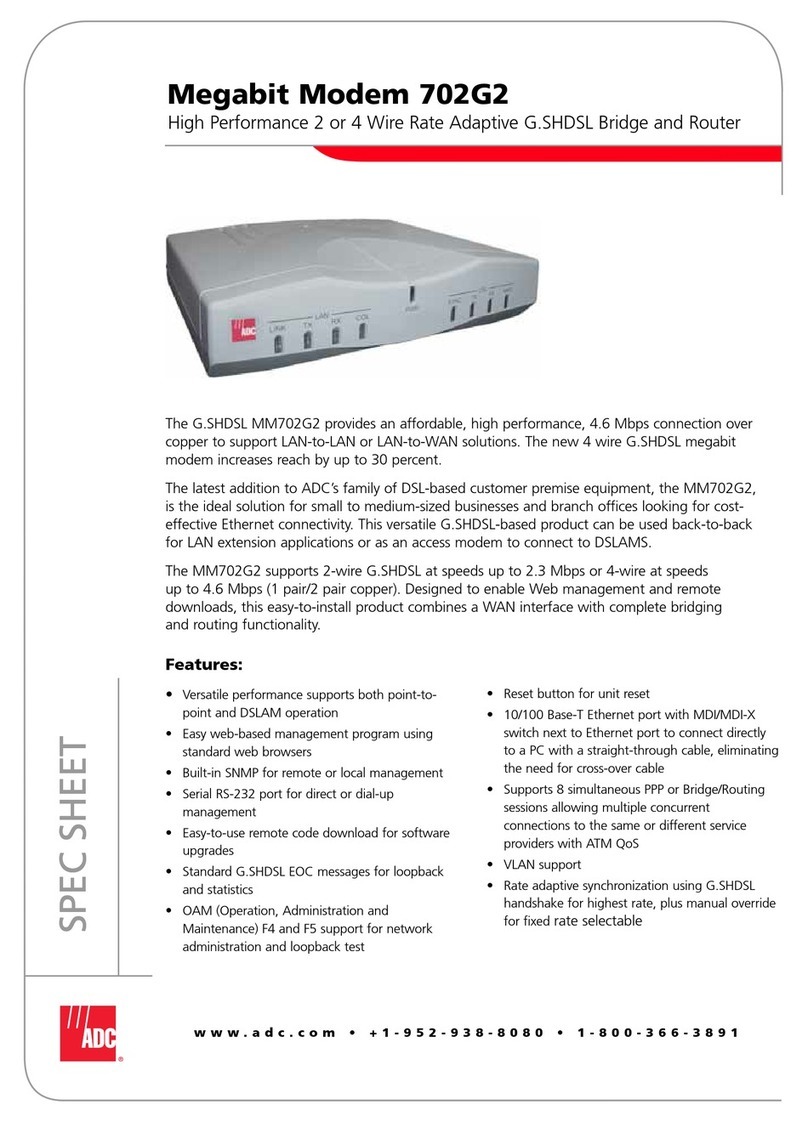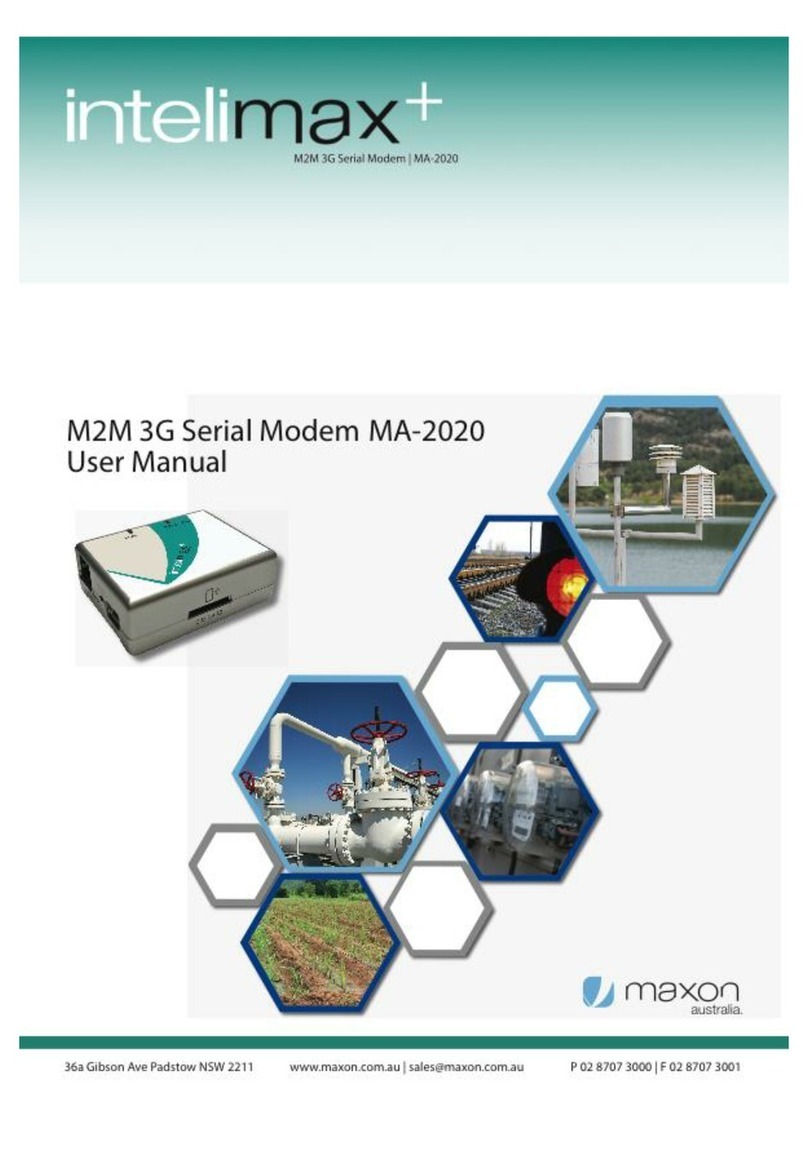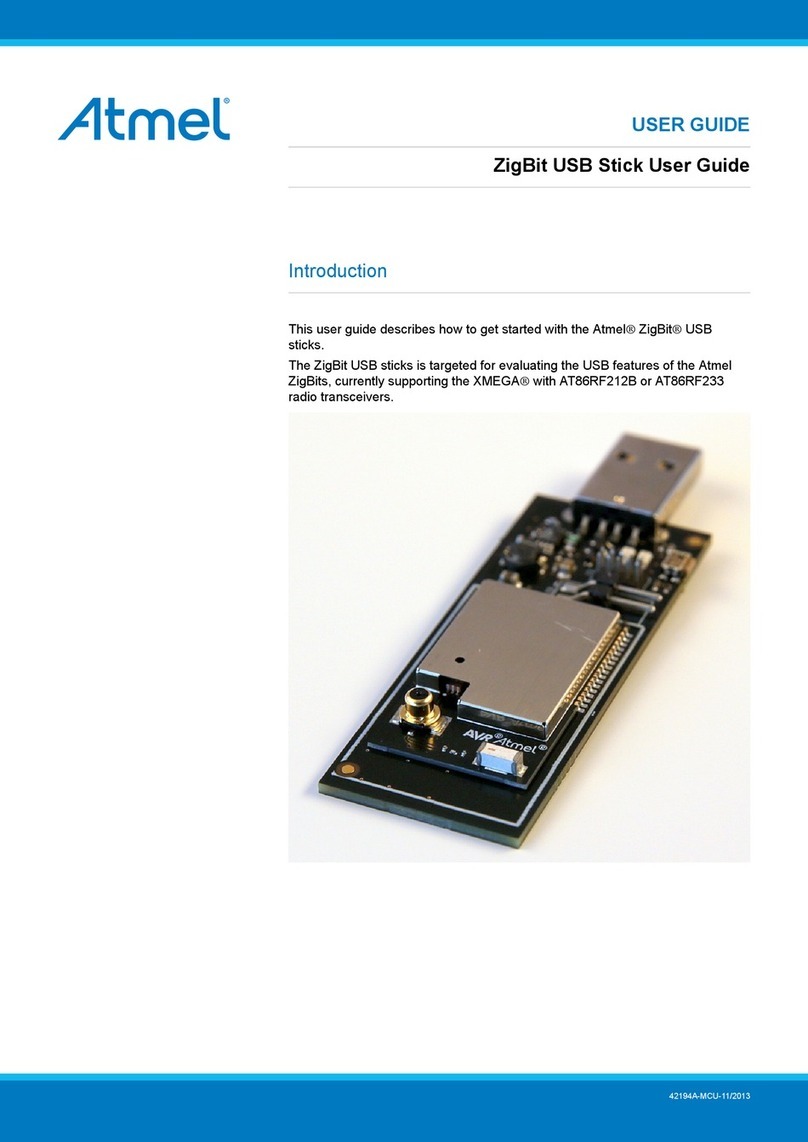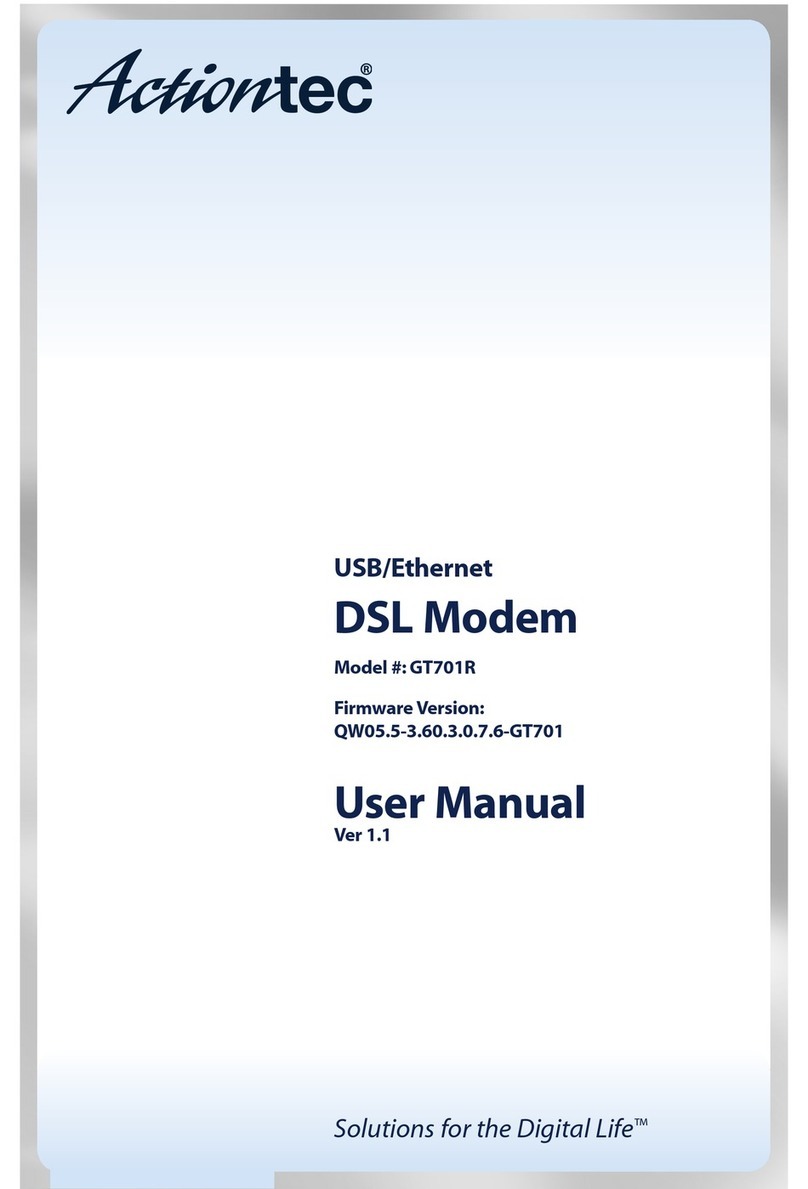Federal Signal Corporation FSMODEM-CELLBASE User manual

25500822
Rev. A1 0223
Printed in U.S.A.
© Copyright 2023 Federal Signal Corporation
Cellular Gateway Modem
Model: FSMODEM-CELLBASE
Description, Specication, Installation,
and Program Manual

Limited Warranty
This product is subject to and covered by a limited warranty,
a copy of which can be found at www.fedsig.com/SSG-Warranty.
A copy of this limited warranty can also be obtained by written
request to Federal Signal Corporation, 2645 Federal Signal Drive,
call +1 708-534-3400.
This limited warranty is in lieu of all other warranties, express or
implied, contractual or statutory, including, but not limited to the
warranty of merchantability, warranty of tness for a particular
purpose and any warranty against failure of its essential purpose.
2645 Federal Signal Drive
University Park, Illinois 60484
www.fedsig.com
Customer Support 800-548-7229 • +1 708 534-3400
Technical Support 800-524-3021 • +1 708 534-3400
All product names or trademarks are properties of their respective owners.

3
Description, Specications, Installation, and Program Manual
Federal Signal www.fedsig.com
Contents
Safety Messages......................................................................................................................................................5
Software Safety Messages .................................................................................................................................7
General Description ................................................................................................................................................8
Overview .............................................................................................................................................................8
Features..............................................................................................................................................................8
Ordering Information ...........................................................................................................................................8
Qualications ......................................................................................................................................................8
Specications ..........................................................................................................................................................9
Required Equipment .............................................................................................................................................10
Unpacking the Kit..............................................................................................................................................10
Required Hardware...........................................................................................................................................10
Required Software ............................................................................................................................................10
Installing the Cellular Gateway Modem...............................................................................................................10
Locating the Cellular Gateway Modem .............................................................................................................10
Connecting the Cellular Gateway Modem ........................................................................................................ 11
Connecting with a PC ...............................................................................................................................12
Connecting with an SS2000+ Series C (with or without a PC) .................................................................12
Describing the Front of the Cellular Gateway Modem ......................................................................................13
Conguring Commander Software for Cellular Mode........................................................................................14
Testing ....................................................................................................................................................................15
Getting Service ......................................................................................................................................................15
Tables
Table 1 Ordering Information .................................................................................................................................8
Table 2 Specications .............................................................................................................................................9
Table 3 Kit Contents ..............................................................................................................................................10
Table 4 Connections on the back of the Modem ................................................................................................ 11
Table 5 Controls on the front of the Modem .......................................................................................................13
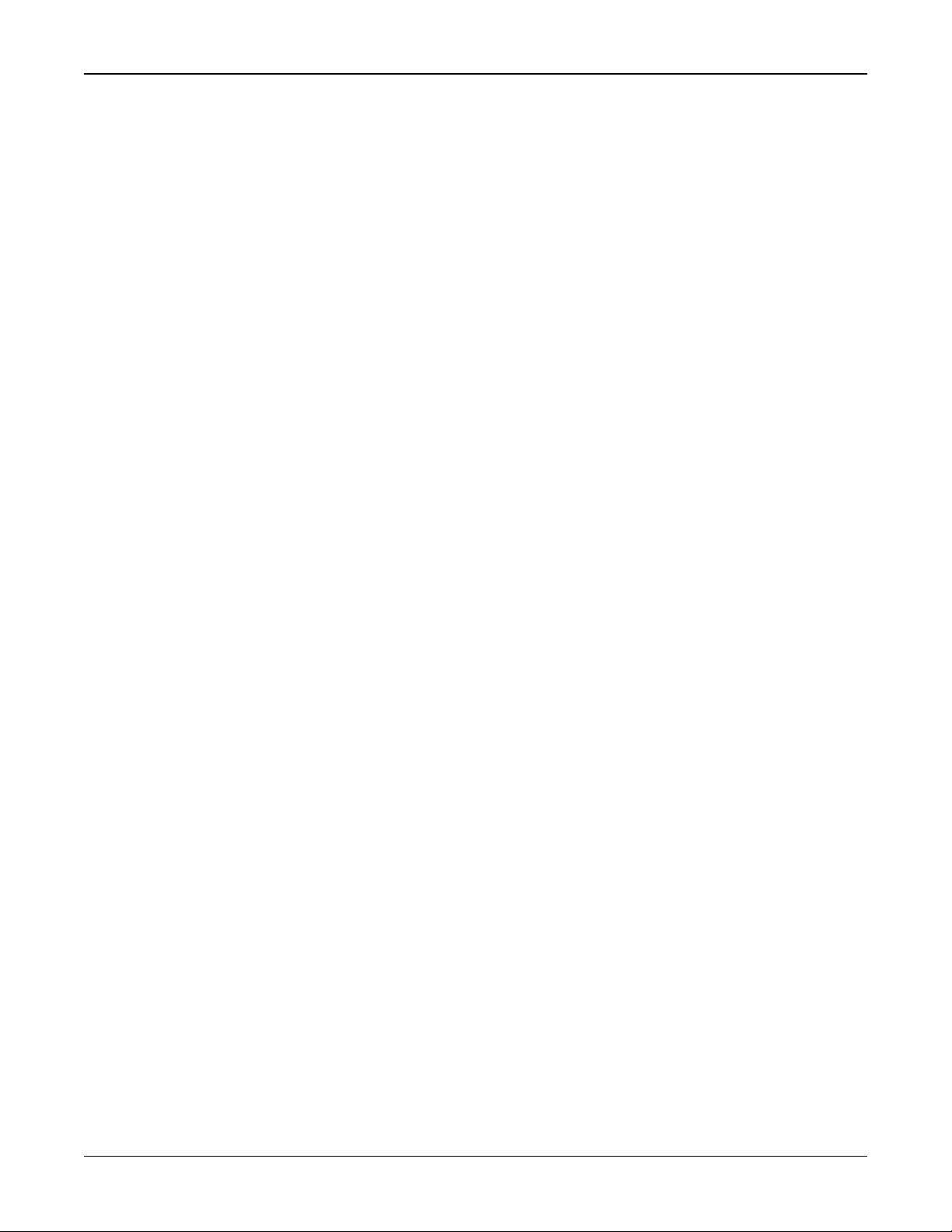
4
Cellular Gateway Modem (Model FSMODEM-CELLBASE)
Federal Signal www.fedsig.com
Figures
Figure 1 Cellular Gateway Modem Connections ................................................................................................ 11
Figure 2 Modem Connections with a PC.............................................................................................................12
Figure 3 Modem Connections using an SS2000+ Series C ............................................................................... 12
Figure 4 Back of the SS2000+ Series C...............................................................................................................13
Figure 5 Front of Cellular Gateway Modem ........................................................................................................13
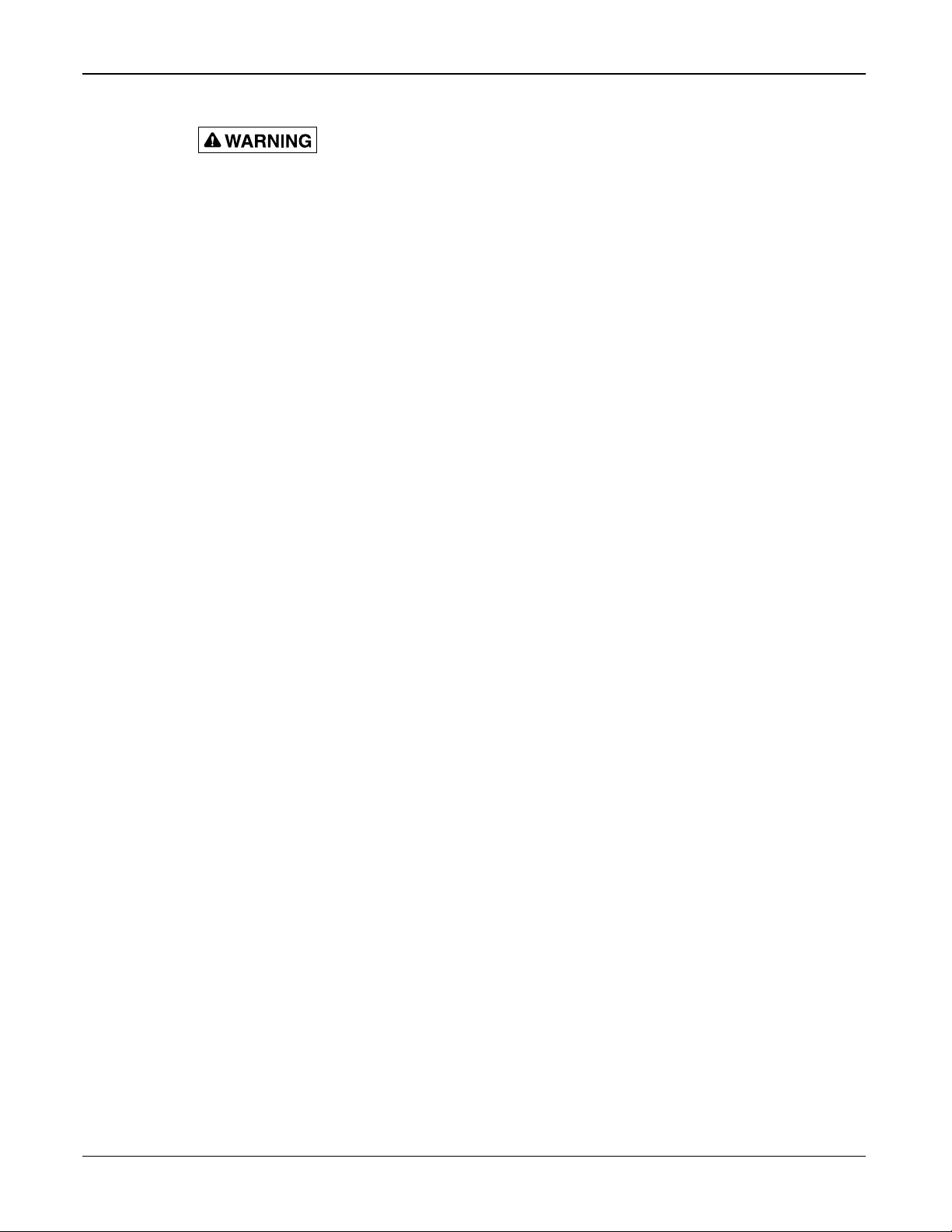
5
Safety Messages
Description, Specications, Installation, and Program Manual
Federal Signal www.fedsig.com
Safety Messages
It is important to follow all instructions shipped with this product. This device is to be
installed by trained personnel who are thoroughly familiar with the country’s electric
codes and will follow these guidelines as well as local codes and ordinances, including
any state or local noise-control ordinances. Listed below are important safety instructions
and precautions you should follow.
Important Notice
Federal Signal reserves the right to make changes to devices and specifications detailed
in the manual at any time to improve reliability, function, or design. The information in
this manual has been carefully checked and is believed to be accurate; however, no
responsibility is assumed for any inaccuracies.
Publications
Federal Signal recommends the following publications from the Federal Emergency
Management Agency for assistance with planning an outdoor warning system:
• The “Outdoor Warning Guide” (CPG 1-17)
• “Civil Preparedness, Principles of Warning” (CPG 1-14)
• FEMA-REP-1, Appendix 3 (Nuclear Plant Guideline)
• FEMA-REP-10 (Nuclear Plant Guideline).
Planning
• If suitable warning equipment is not selected, the installation site for the siren is
not selected properly, or the siren is not installed properly, it may not produce the
intended optimum audible warning. Follow Federal Emergency Management Agency
(FEMA) recommendations.
• If sirens are not activated promptly when an emergency condition exists, they cannot
provide the intended audible warning. It is imperative that knowledgeable people,
who are provided with the necessary information, be available at all times to authorize
the activation of the sirens.
• When sirens are used out of doors, people indoors may not be able to hear the
warning signals. Separate warning devices or procedures may be needed to warn
people indoors eectively.
• The sound output of sirens is capable of causing permanent hearing damage. To
prevent excessive exposure, carefully plan siren placement, post warnings, and
restrict access to areas near sirens. Review and comply with any local or state noise
control ordinances and OSHA noise exposure standards, regulations, and guidelines.
• Activating the sirens may not result in people taking the desired actions if those to be
warned are not properly trained about the meaning of warning sounds. Users should
follow FEMA recommendations and instruct those to be warned of corrective actions
to be taken.
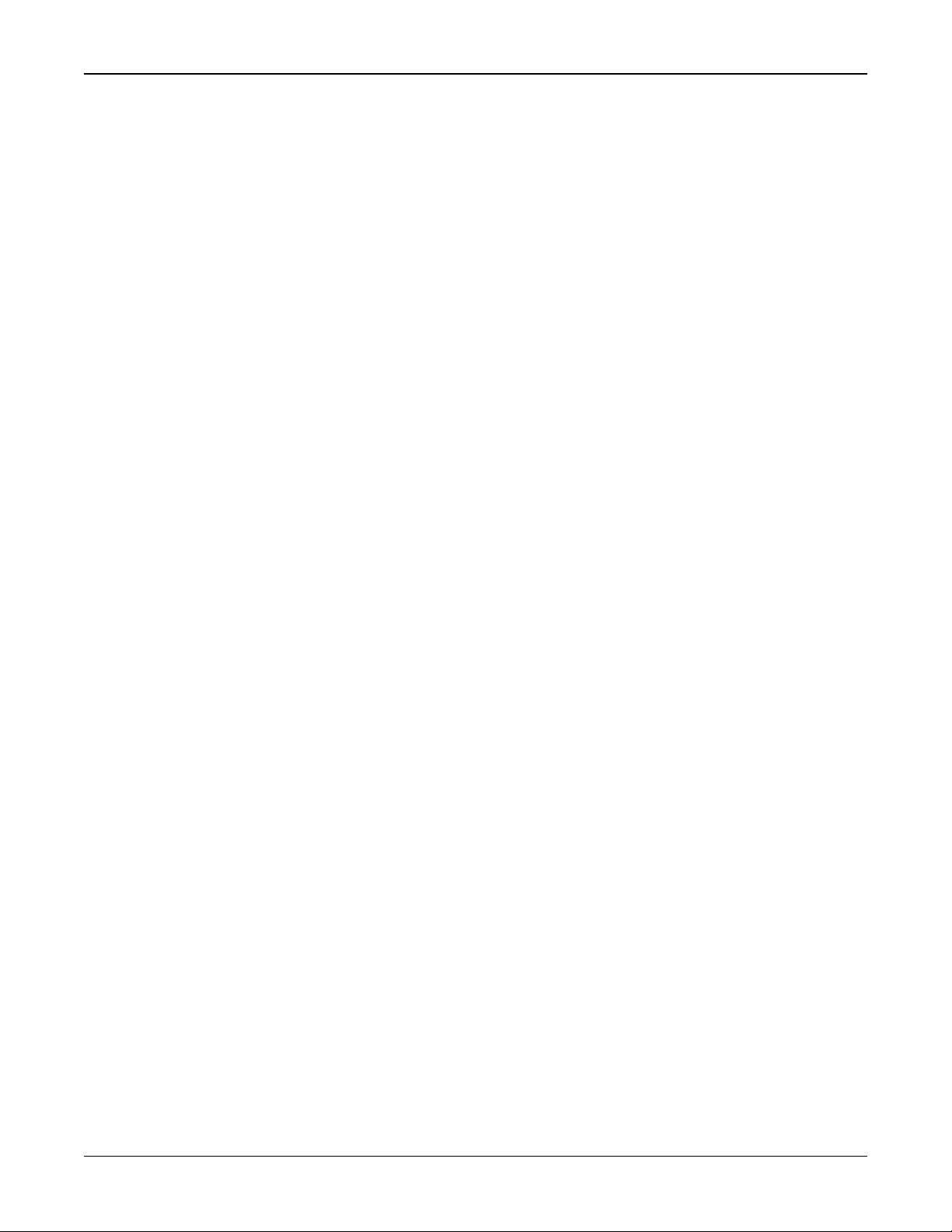
6
Safety Messages
Cellular Gateway Modem (Model FSMODEM-CELLBASE)
Federal Signal www.fedsig.com
• After installation, service, or maintenance, test the siren system to confirm that it
operates properly. Test the system regularly to confirm that it will be operational in an
emergency.
• If future service and operating personnel do not have these instructions to refer
to and are not properly trained, the system may not provide the intended audible
warning, and service personnel may be exposed to hazards that could result in death,
permanent hearing loss, or other bodily injuries. File these instructions in a safe
place and refer to them periodically. Give a copy of these instructions to recruits and
trainees.
Installation and Service
• Electrocution or severe personal injury can occur when performing various installation
and service functions such as making electrical connections, drilling holes, or lifting
equipment. Therefore, only experienced and qualified electricians should install
this product in compliance with national, state, and any other applicable codes,
ordinances, and regulations. Perform all work under the direction of the installation or
service crew safety foreman.
• The sound output of sirens is capable of causing permanent hearing damage. To
prevent excessive exposure, carefully plan siren placement, post warnings, and
restrict access to areas near the sirens. Sirens may be operated from remote control
points. Whenever possible, disconnect all siren power, including batteries, before
working near the siren. Review and comply with any local or state noise control
ordinances and OSHA noise exposure regulations and guidelines.
• After installation or service, test the siren system to confirm that it is operating
properly. Test the system regularly to confirm that it will be operational in an
emergency.
• If future service personnel do not have these instructions to refer to and are not
properly trained, the system may not provide the intended audible warning, and
service personnel may be exposed to hazards that could result in death, permanent
hearing loss, or other bodily injuries. File these instructions in a safe place and refer
to them periodically. Give a copy of these instructions to recruits and trainees. Give a
copy to anyone who is going to service or repair the sirens.
Operation
Failure to understand the capabilities and limitations of your siren system could result
in permanent hearing loss, other serious injuries, or death to persons too close to
the sirens when you activate them or to those you need to warn. Carefully read and
thoroughly understand all safety notices in this manual and all operations-related items in
all instruction manuals shipped with the equipment. Thoroughly discuss all contingency
plans with those responsible for warning people in your community, company, or
jurisdiction. A well-written contingency plan document is recommended.

7
Safety Messages
Description, Specications, Installation, and Program Manual
Federal Signal www.fedsig.com
Hazard Classification
Federal Signal uses signal words to identify the following:
DANGER indicates a hazardous situation which, if not avoided, will result in death
or serious injury.
WARNING indicates a hazardous situation which, if not avoided, could result in
death or serious injury.
CAUTION indicates a hazardous situation which, if not avoided, could result in
minor or moderate injury.
NOTICE is used to address practices not related to physical injury.
Read and understand the information contained in this manual before attempting
to install or service the siren.
Pay careful attention to notices located on the equipment.
Software Safety Messages
Listed below are important safety instructions and precautions you should follow:
Programming Warning
• Precautions for PC security must be followed. Administrative rights are required.
• Program after reading this manual.
• Only personnel thoroughly familiar with Commander®operating instructions and the
intended method of use should perform the programming.
• Correctly program Commander®per the user’s specific application before placing it
into use.
• If programmed incorrectly, Commander®may fail to operate as intended.
• Test Commander®for proper operation after programming and before placing into
use.

8
General Description
Cellular Gateway Modem (Model FSMODEM-CELLBASE)
Federal Signal www.fedsig.com
General Description
Overview
A cellular modem provides a secure method to activate and monitor sirens. Using the
Cellular Gateway Modem eliminates the need to maintain your own communication
network.
The Cellular Gateway Modem (FSMODEM-CELLBASE) connects your computer running
Commander®software or an SS2000+ Series C to the cellular network. You can make
these connections to the modem via a USB port or serial port. Status LEDs on the modem
enable you to monitor the cellular signal strength, connection to the network, power
status, CPU status, and when transmitting and receiving data.
Features
The Cellular Gateway Modem has the following features:
• LTE Cat M1 module with global hardware support
• USB and Serial port for interface
• Can be powered from a USB port or wide input voltage power port
• On board LED indicators for Signal Strength, Power, Connection to network, CPU,
Transmitting and Receiving Data
Ordering Information
Table 1 Ordering Information
Part Numbers Description
FSMODEM-CELLBASE Cellular Modem Kit, includes cables, mounting hardware, and
rubber duck antenna.
CP-FS1 FS IoT data plan one year (per device charge)
Q-FSCELLKIT-FCT FCT Kit
Q-FSCELLKIT-FC FC Kit
Q-FSCELLKIT-UVT UV Kit
CP-FSSETUP FS IoT account setup (one time charge)
Q20000544C-01 RTU modem service part
CELL-ANT1 Omni antenna kit with 35-foot cable and pole mounting bracket
CELL-ANT2 Yagi antenna kit with 35-foot cable and pole mounting bracket
NOTE: Each base station or RTU modem will require an antenna. If the supplied antenna
does not provide an adequate signal, add the antenna kit that best suits your installation.
Qualications
Intermediate PC skills are required to install and configure this product. An individual
familiar with PC hardware and software is recommended.

9
Specications
Description, Specications, Installation, and Program Manual
Federal Signal www.fedsig.com
Specications
Table 2 Specications
Electrical
Input Voltage 10-60 Vdc
DC Current from +12 V Peak Current: 537 mA
• Connecting to the cloud via cell:100 mA typical, 254
mA max
• Connecting to the cloud via Ethernet: 105 mA
typical
• Connected but idle via cell : 65 mA typical,
155 mA max
• Connected but idle via Ethernet: 125 mA typical
• Connected and transmitting: 111 mA typical,
231 mA max
Serial / USB Ports
Serial Port Protocol RS232C 9600, N, 8, 1
USB Port Protocol Micro USB 2.0 full speed (12 Mbps)
Communications Version - 3 GPP Release 13 LTE Cat M1
Cat M1 bands - 2, 3, 4, 5, 8, 12, 13, 20, 28
800/850/900/1900/2100 MHz
Size (Width x Hight x Depth) 4.1 x 1.3 x 6.4 inches (10.3 x 3.4 x 16.4 cm)
Weight 1.4 lb (635 grams)
Shipping Weight 2.5 lb (1134 grams)
Operating Temperature
for modem in the siren cabinet
-22°F to 149°F (-30°C to +65°C)
Operating Temperature
for the modem with power supply
32°F to 104°F (0°C to +40°C)
Humidity 0-95% Non-condensing
Elevation Angle 0° to 90°
Approvals LTE (Cat M1)
RoHS. CE. PTCRB. FCC ID: 2AEMI-BRN402. IC:
20127-BRN402
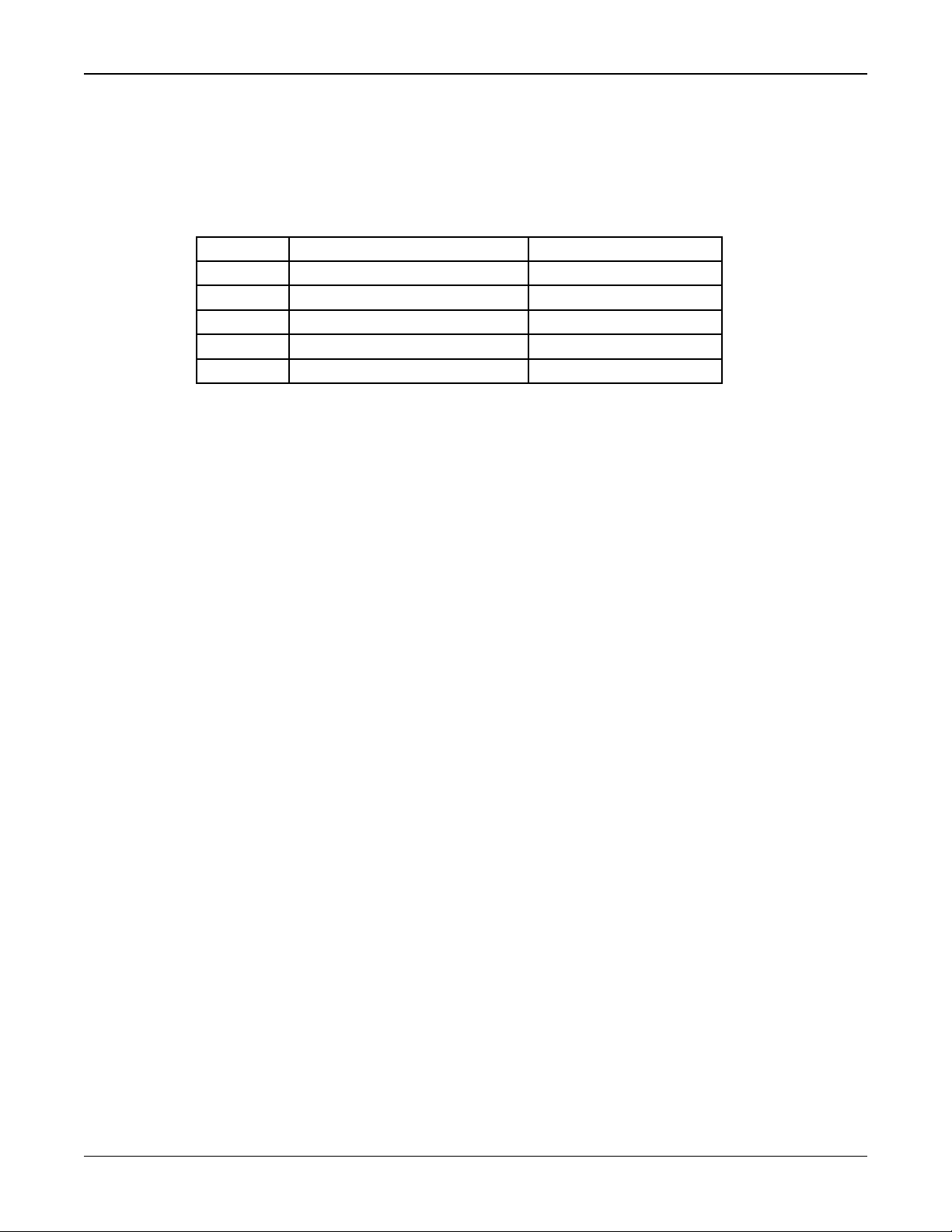
10
Required Equipment
Cellular Gateway Modem (Model FSMODEM-CELLBASE)
Federal Signal www.fedsig.com
Required Equipment
Unpacking the Kit
Ensure that the parts listed in the following table are included in the package. If you are
missing any parts, contact Customer Support. See Getting Service.
Table 3 Kit Contents
Quantity Description Part Number
1 Cellular Modem FSMODEM-CELLBASE
1 USB cable 17502784A
1 Serial cable 1751190A
1 Power adapter 120272B
1Rubber Duck Antenna 240185A
Required Hardware
You need the following equipment:
• Computer running Windows®10 or higher with a USB port.
Required Software
The following software is required:
• Commander®software V15.10.0.42 or greater if connecting using a computer
• SS2000+ V2.1.0.46 or greater and SSLoader+ software if connecting using an
SS2000+ Series C
Installing the Cellular Gateway Modem
The modem is programmed at the Federal Signal factory before shipment. Minimum setup
is required.
The Yagi and Omni Antennas Installation manual is available for download at
http://www.fedsig.com.
Locating the Cellular Gateway Modem
Place the modem on a stable level surface away from moisture and electrical interference.
Place within 6 feet from the computer if using a USB or up to 30 feet if using a serial
cable. (These are the maximum recommended lengths for customer-provided cables.)
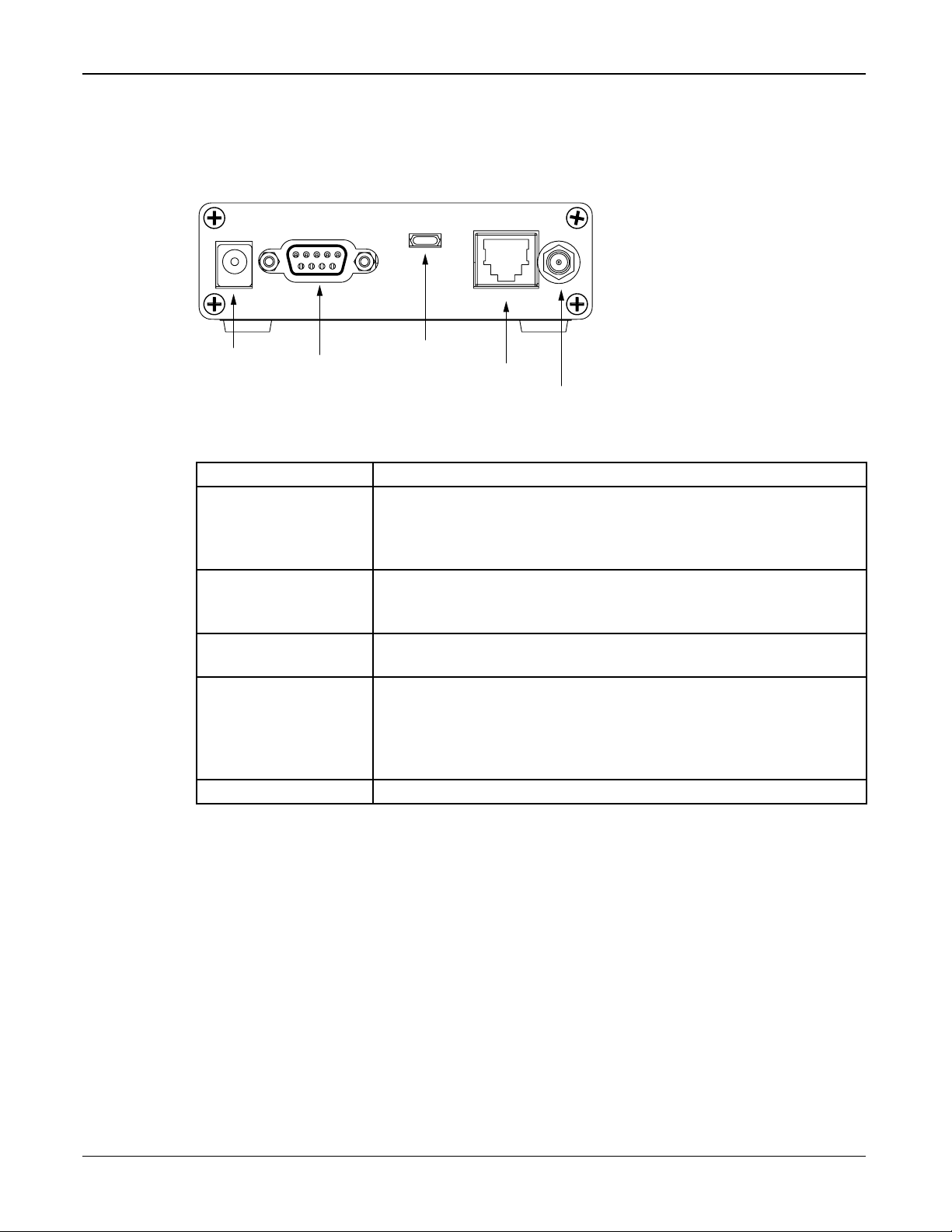
11
Installing the Cellular Gateway Modem
Description, Specications, Installation, and Program Manual
Federal Signal www.fedsig.com
Connecting the Cellular Gateway Modem
The following section describes the connections on the back of the Cellular Gateway
Modem.
Figure 1 Cellular Gateway Modem Connections
Antenna
Power Serial Data
(RS232 port)
micro USB
Ethernet
Table 4 Connections on the back of the Modem
Parts Description
Power Connection Power is supplied to the modem either through the Power or USB
connection. The Power connection requires a DC power source
between 10 and 60 Vdc. The center pin is + and the outside pin is
ground.
Serial Data (RS232)
Connection
The modem connects to the computer via an RS232 port at the
back of the modem. For the serial port connection, use a standard
9 pin, null modem serial cable.
USB Connection Use a USB cable with a micro USB connection to connect your
computer and the USB port on the modem.
Ethernet Connection In situations where antenna cable runs are inconvenient, or
there is an insufcient signal, or additional redundancy is desired,
you can connect the modem to the customer’s network to interface
with the Federal Signal IoT service. (The customer’s network
connects to the FS IoT cloud service via the Internet.)
Antenna Connection For antenna options, see “Ordering Information” on page 8.
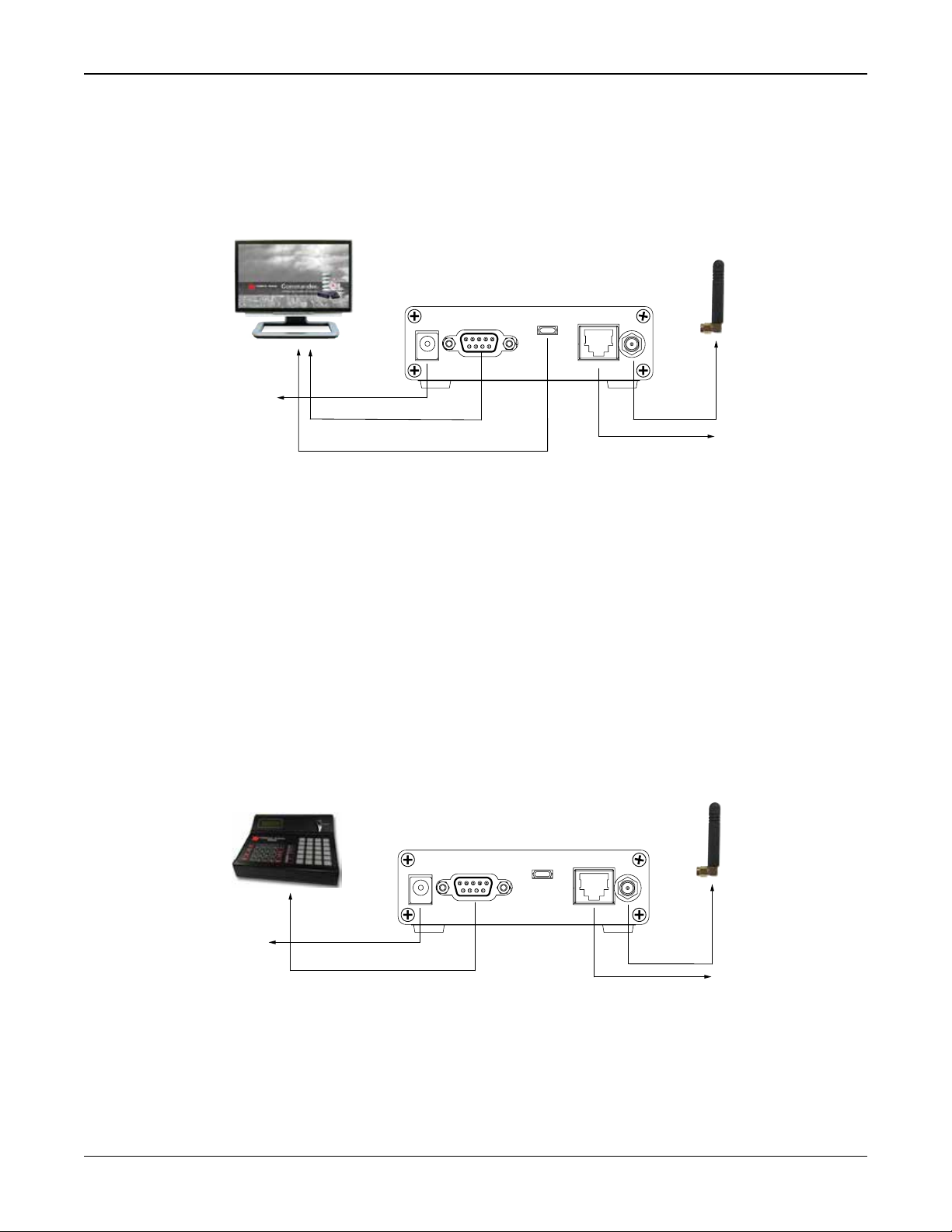
12
Installing the Cellular Gateway Modem
Cellular Gateway Modem (Model FSMODEM-CELLBASE)
Federal Signal www.fedsig.com
Connecting with a PC
To connect using a PC running Commander®software, connect the modem using a micro
USB or serial port to your computer.
Figure 2 Modem Connections with a PC
PC running Commander
may also be a power source
Cellular Gateway Modem
Power
source
(10-60 Vdc)
if using
RS232 port
micro USB
Provides communication and power
RS232 port
Connection to the
customer’s network with
Internet access instead
of or in addition to using
the antenna
Antenna
Null modem serial cable
Connecting with an SS2000+ Series C (with or without a PC)
When your setup does not include a PC, use the SS2000+ Series C with the modem to
create a cellular network. To connect using an SS2000+ Series C, connect a serial cable
from the modem to COM2 on the back of the SS2000+ SeriesC and configure COM2 the
SS2000+ to be a “Radio Modem” using a 9600 baud rate.
In the case of a redundant system, where your setup uses a PC running Commander®
software and the SS2000+ Series C as a backup, use COM1 to connect to the PC and
COM2 to connect to the modem.
Figure 3 Modem Connections using an SS2000+ Series C
SS2000+ Series C
Cellular Gateway Modem
Power
source
(10-60 Vdc) Connect a null modem serial cable
to COM2 on the back of the SS2000+ Series C
Connection to the
customer’s network with
Internet access instead
of or in addition to using
the antenna
Antenna
RS232 port

13
Installing the Cellular Gateway Modem
Description, Specications, Installation, and Program Manual
Federal Signal www.fedsig.com
Figure 4 Back of the SS2000+ Series C
Describing the Front of the Cellular Gateway Modem
The following section describes the controls on the front of the Cellular Gateway Modem.
Figure 5 Front of Cellular Gateway Modem
1.33
4.06
CPU
Reset
Mode
Signal
Strength
Power TX
DAT
RX
DAT
Table 5 Controls on the front of the Modem
Parts Description
Reset Press the Reset button to reboot the modem.
Mode For Federal Signal use only. Contact Federal Signal Technical
Support for more information
Signal Strength The strength of the cellular signal being received. Strong signal
strength results in more reliable connections and higher speeds.
You want the unit to display at least two or three bars on the
modem.
Connected Lights when the modem is connected to the network.
PWR (Power) Lights when the modem is connected to power.
CPU Flashing indicates the CPU is running.
TX DAT Lights when the modem is transmitting data.
RX DATA Lights when that the modem is receiving data.

14
Conguring Commander Software for Cellular Mode
Cellular Gateway Modem (Model FSMODEM-CELLBASE)
Federal Signal www.fedsig.com
Conguring Commander Software for Cellular Mode
To configure Commander®software for cellular mode:
1. Open the Commander®software.
2. From the Commander® main window, click System Setup. The System Setup dialog
box appears.
3. In the Mode list, select FSModem-Cellbase.
4. In the Comm Port list, select the desired communication port for the modem.
NOTE: If using the USB interface, the modem connection must be made before the
modem’s Comm Port option populates in the drop-down list box. Do not configure
more than one channel per modem. A 15-second Retry Delay is recommended.
IMPORTANT: All systems should use a unique Security Key. See the Commander
manual for Security Key configuration instructions.
5. Click Save to save the configuration changes.
6. Connect the modem to the cell antenna and/or Ethernet port and verify the modem
displays connected on the bottom right side of the status bar.
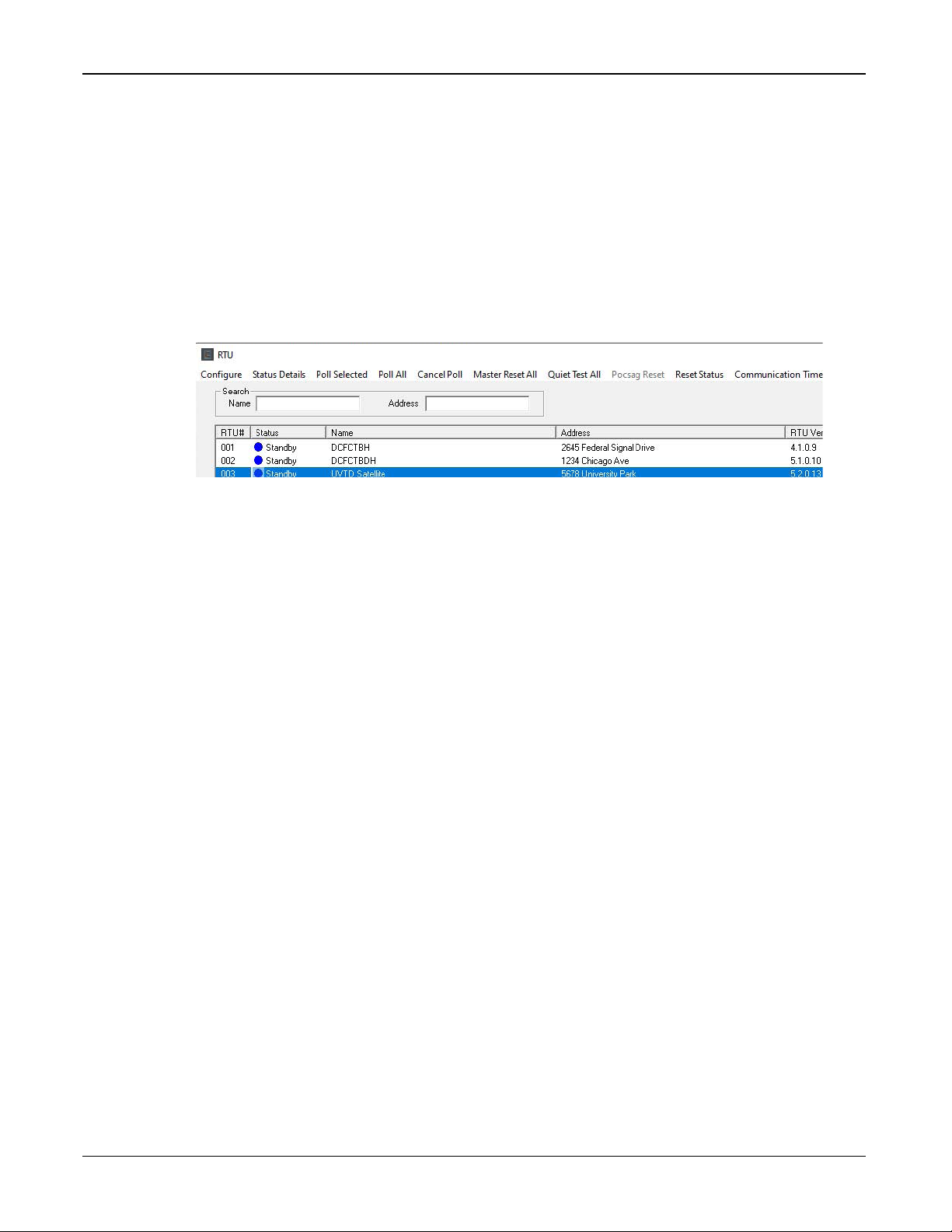
15
Testing
Description, Specications, Installation, and Program Manual
Federal Signal www.fedsig.com
Testing
Verify that all LEDs are operating correctly on the modem. The power LED should remain
on when power is applied to the modem, and the CPU LED should be blinking. The
connected LED will be on when connected to the FS IoT cloud service. The TX DAT LED
will flash when data is being sent to the PC. The RX DAT LED will flash when receiving
data over the RS232 port (if used).
Poll a Remote Terminal Unit from the control point and verify the RTU responds to the
poll correctly. Repeat this polling sequence at least ten times sequentially and verify that
communications are consistent.
From the Commander® RTU dialog box, select the RTU, and click Poll Selected.
A red or green dot indicates good communication. A violet or purple dot indicates the
failure of communications.
Getting Service
If you are experiencing any diculties, contact Federal Signal Customer Support at
800-548-7229 or 708-534-3400 extension 7511 or Technical Support at 800-524-3021
manuals and information on related products, visit http://www.fedsig.com.
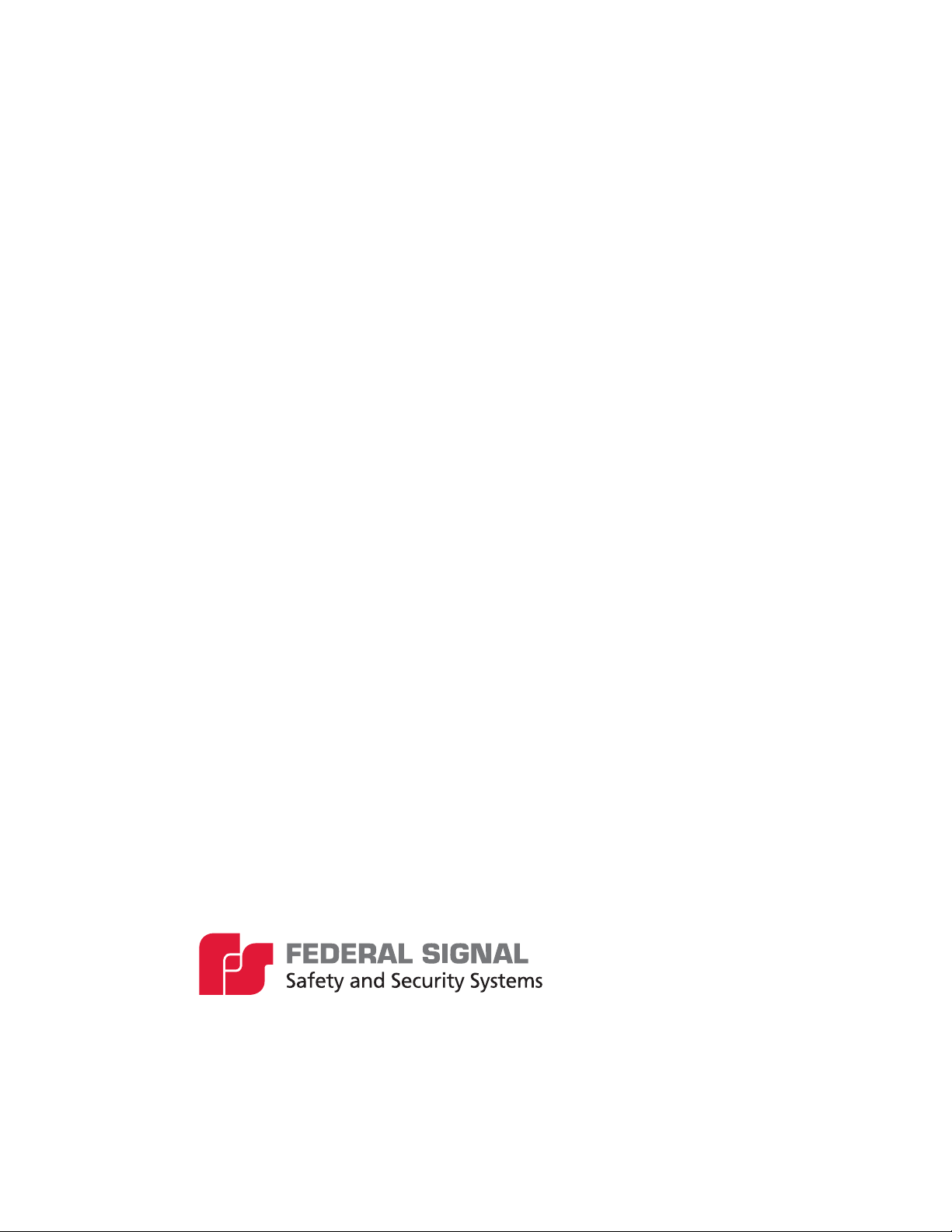
2645 Federal Signal Drive
University Park, Illinois 60484-3167
www.fedsig.com
Customer Support 800-548-7229 • +1 708 534-3400
Technical Support 800-524-3021 • +1 708 534-3400
Table of contents
Popular Modem manuals by other brands

NAL RESEARCH CORPORATION
NAL RESEARCH CORPORATION QUICKSILVER QS-100 user guide
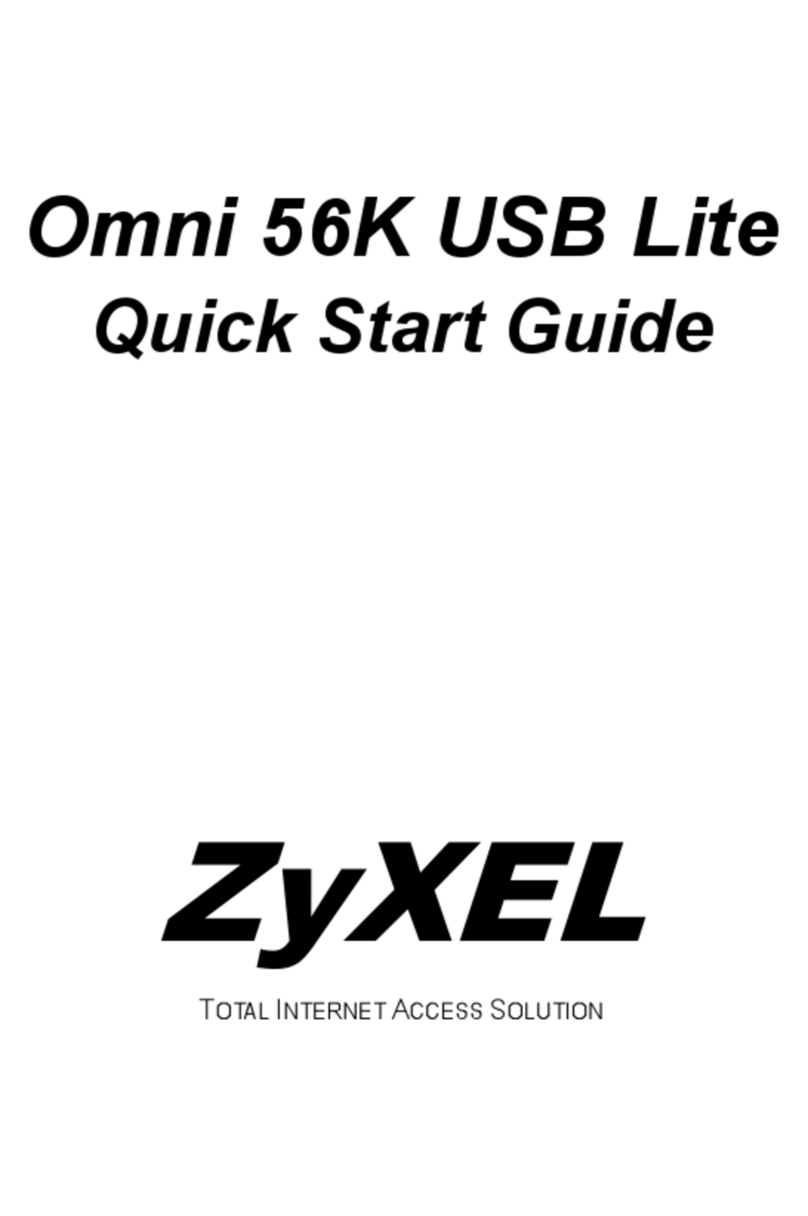
ZyXEL Communications
ZyXEL Communications Omni 56K quick start guide
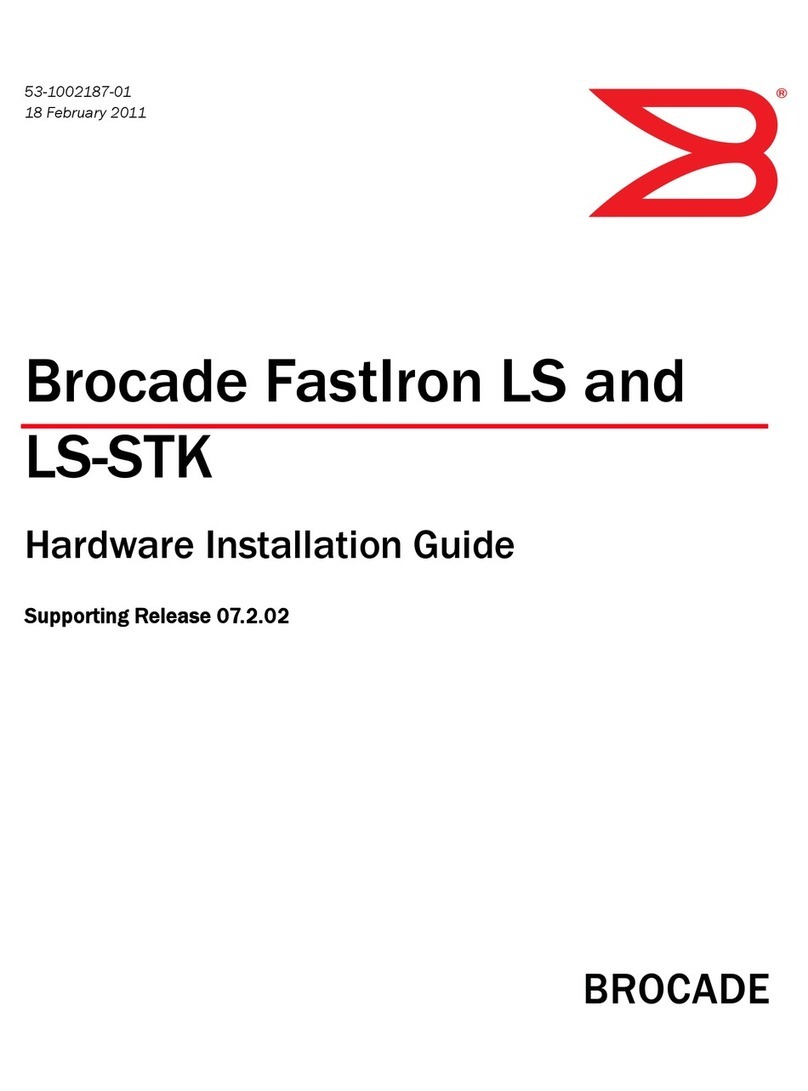
Brocade Communications Systems
Brocade Communications Systems LS-STK installation guide

Amit
Amit MDG230-0G001 user manual

Enfora
Enfora GSM1218PB001MAN user manual

NetComm
NetComm NB16WV Faq