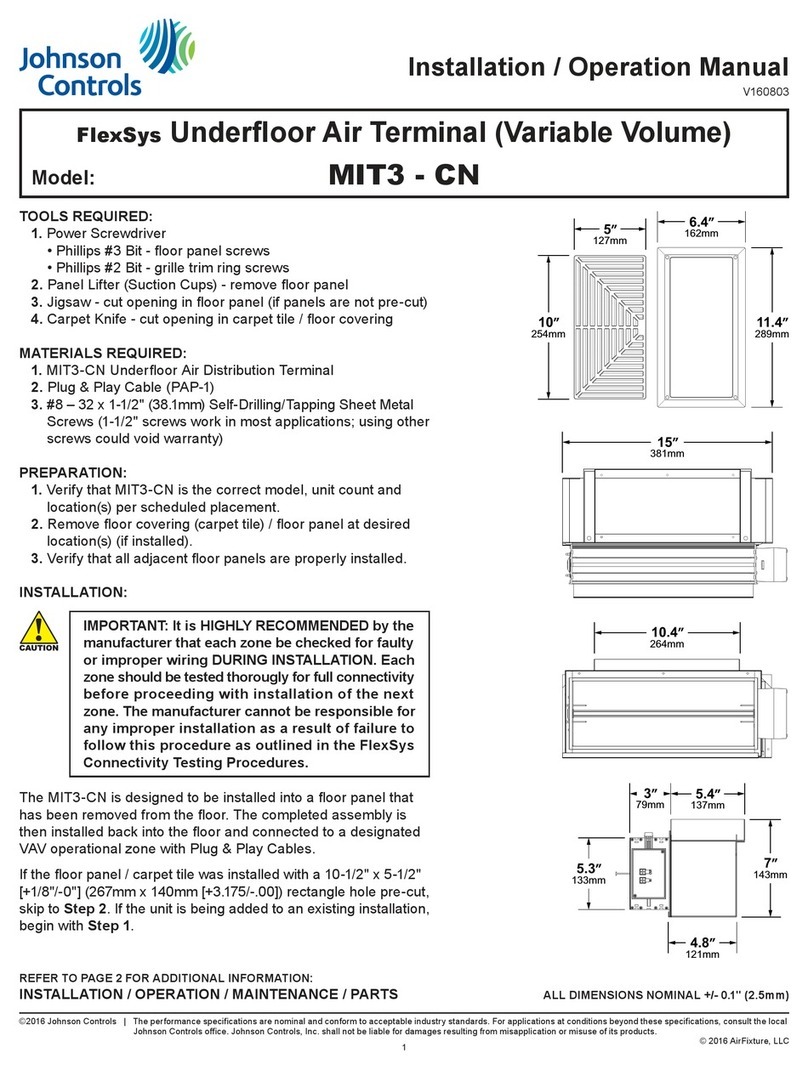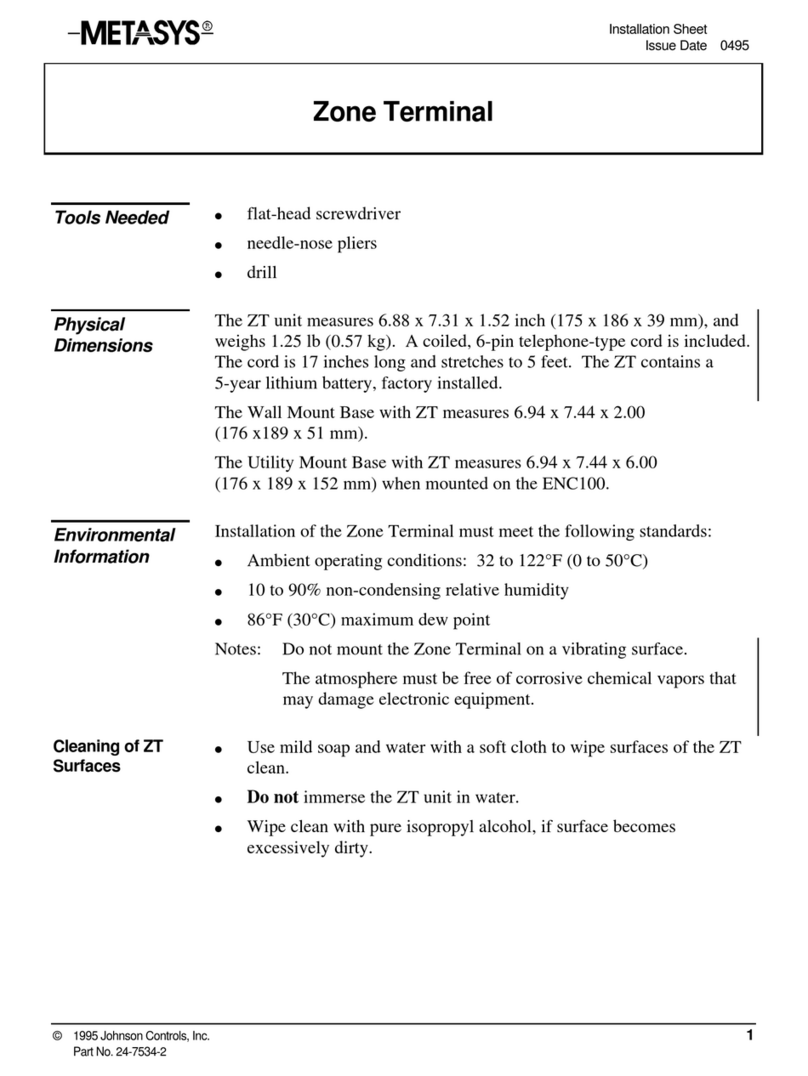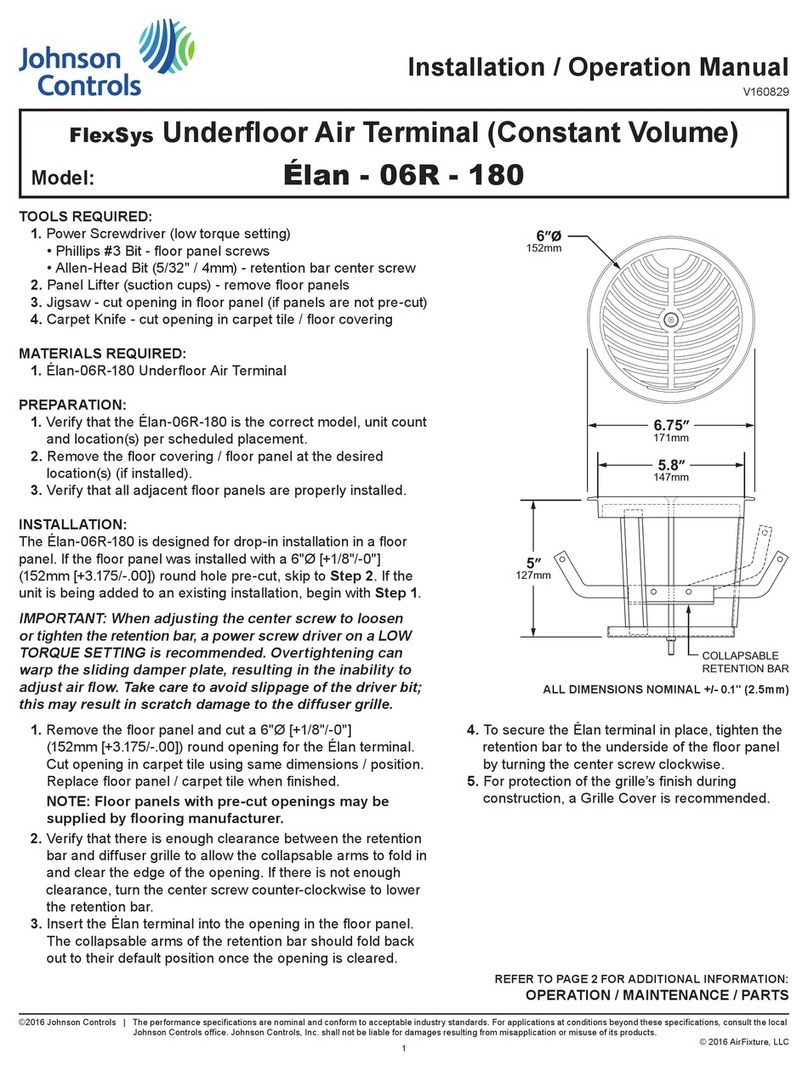This manual assumes that you are familiar with Metasys terms, hardware,
and data structure, as well as the particular system and object IDs used
for your facility. Refer to Appendix B for a brief summary of this
information.
About This
Manual
Getting Started explains how to use the NT to communicate with the
Metasys system, including: connecting the NT, using the Touchpad,
logging on, selecting options, and entering data.
Manual Structure
Requesting Information explains how to request Alarm, Override,
History, Limit, Hold, and Status Summaries.
Override Control explains how to override binary and analog objects and
how to enable or disable an object.
Commanding Objects explains how to command binary objects, access
objects, and multistate objects within CS objects.
Changing Alarm and Warning Limits explains how to set new alarm
limits, and new warning limits.
Adjusting Objects explains how to change the value of an Analog Data
object, and how to adjust an Analog Output setpoint.
Setting the Clock explains how to set the system time and date, adjust
daylights savings times, and specify Holiday, Alternate, and Regular
periods.
Changing Schedules explains how to add or modify weekly, holiday, and
one-time schedules, and how to schedule times to adjust or command an
object, or change a setpoint.
Using the Network Terminal Emulator explains the Network Terminal
Emulator Software, and how to perform Network Terminal functions
using it.
Network Terminal User’s Manual 7