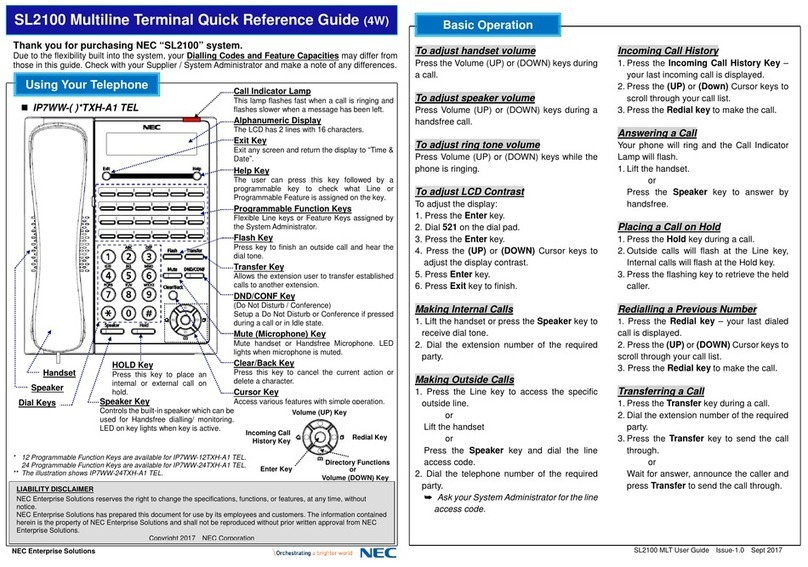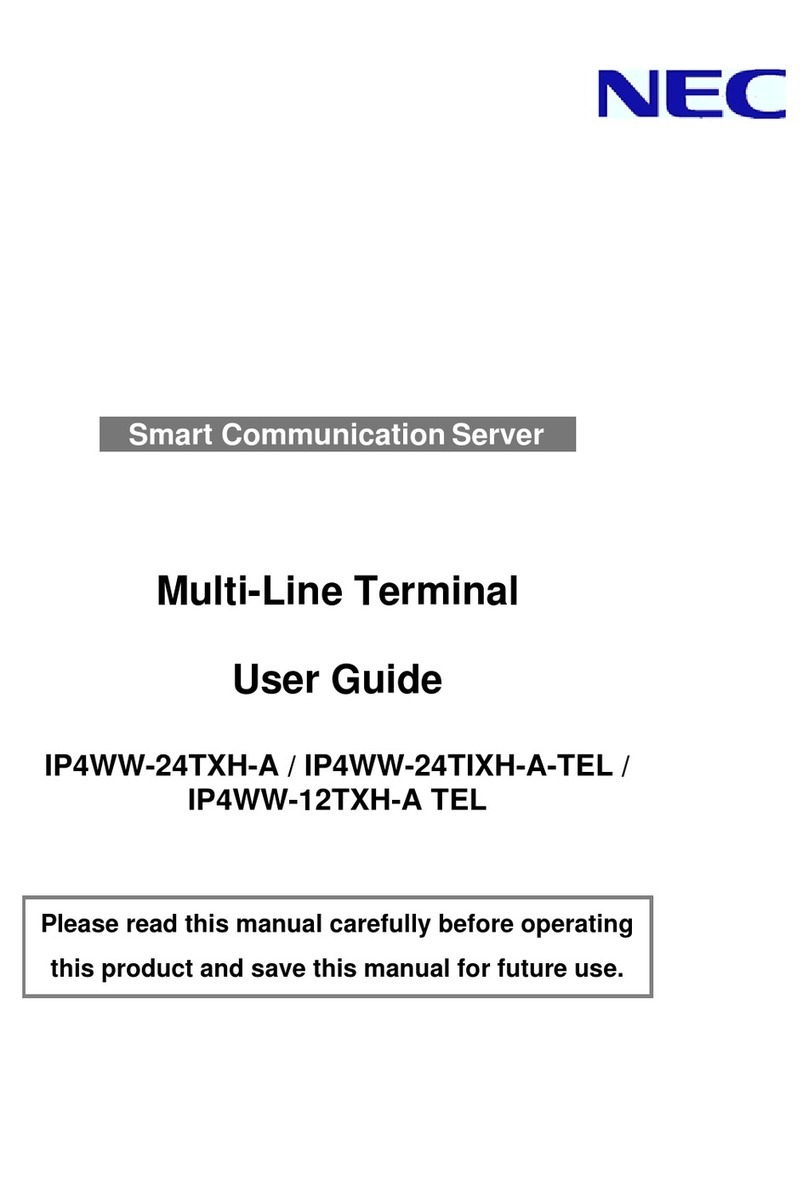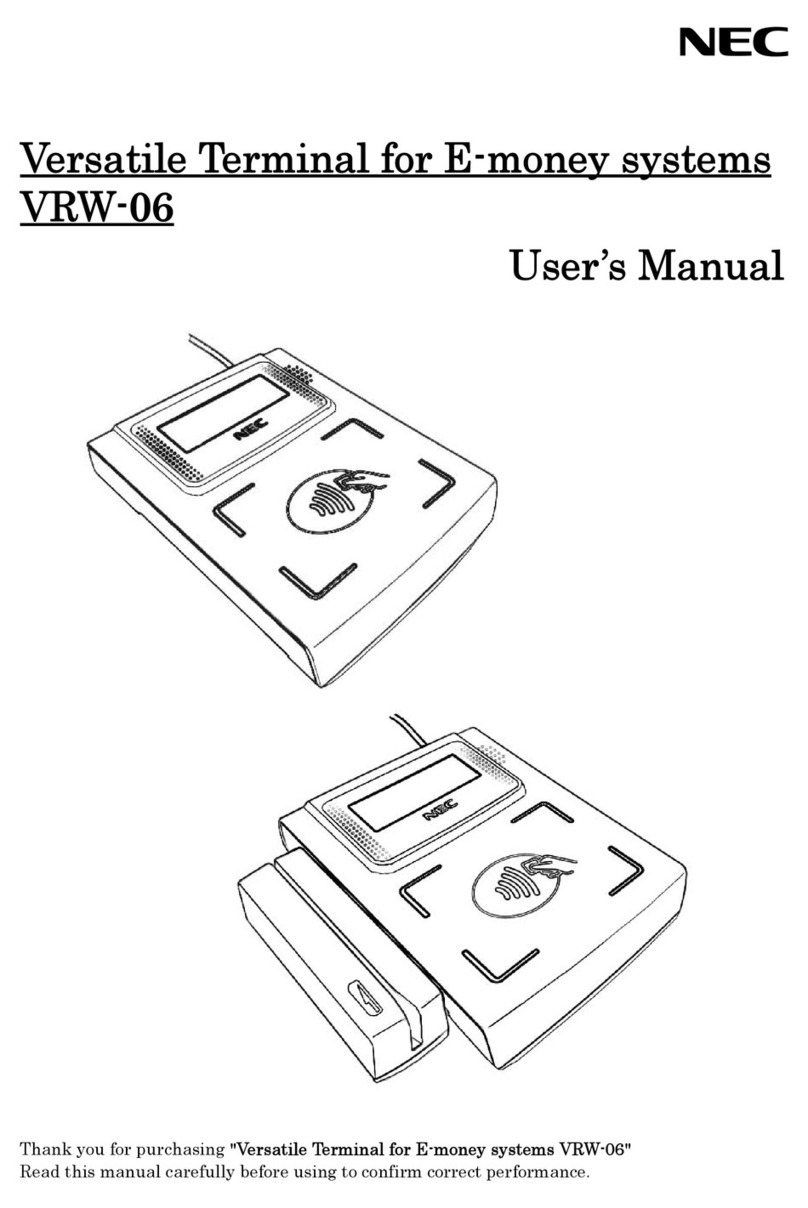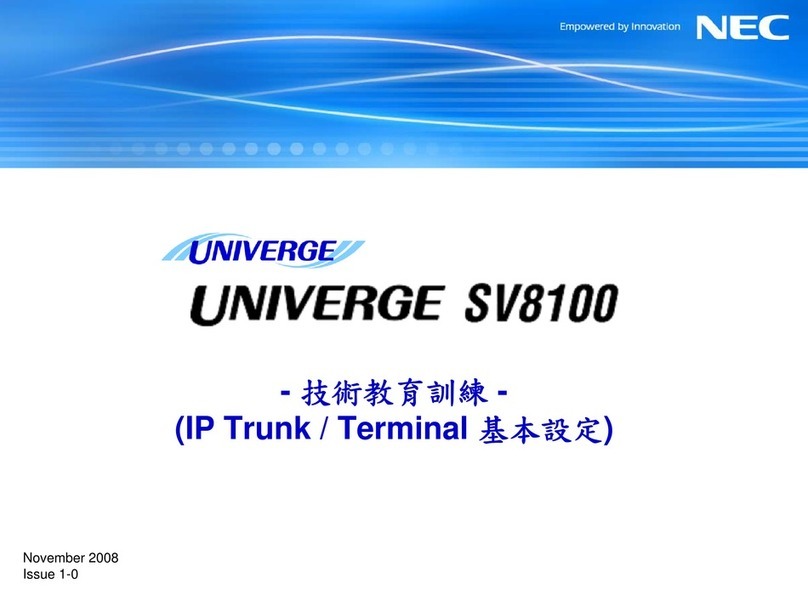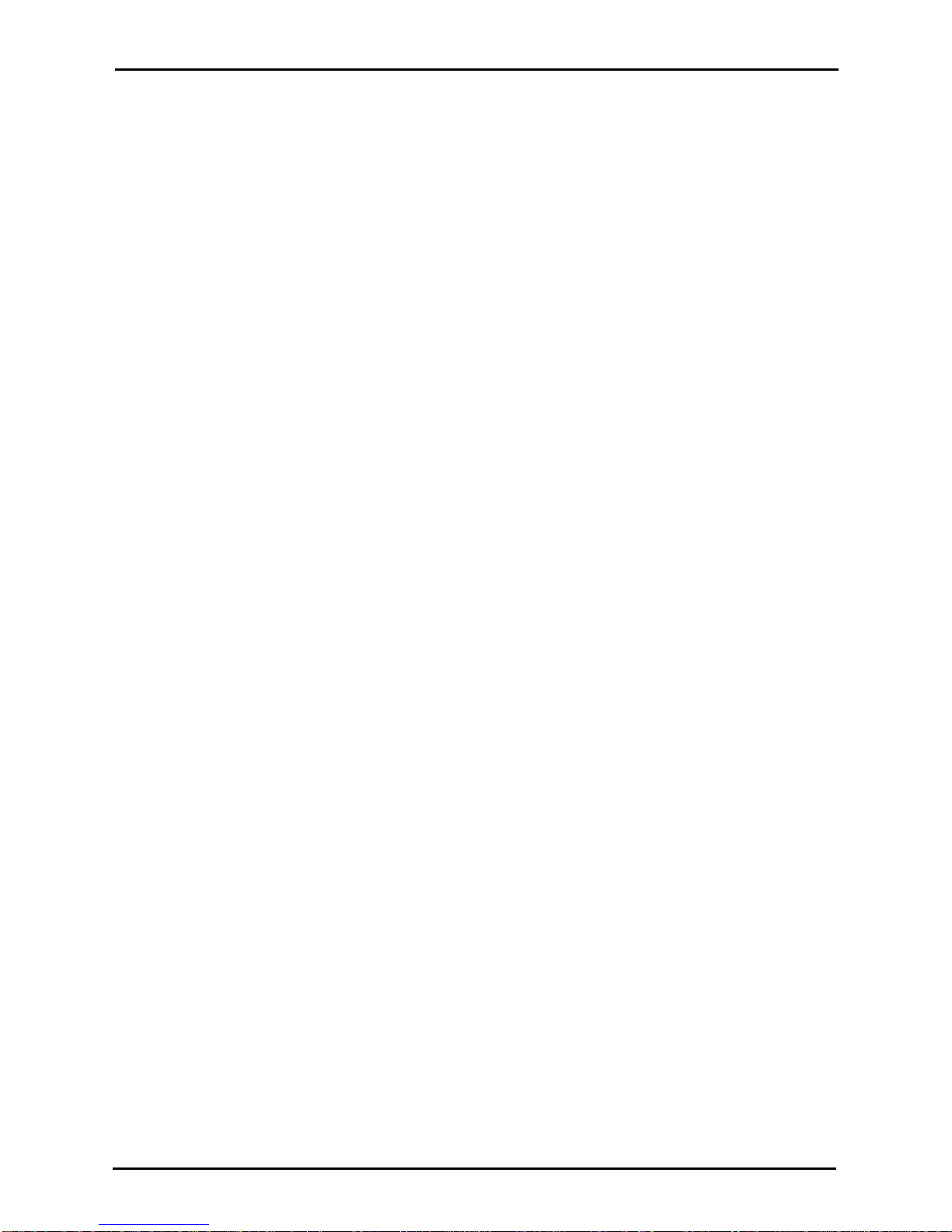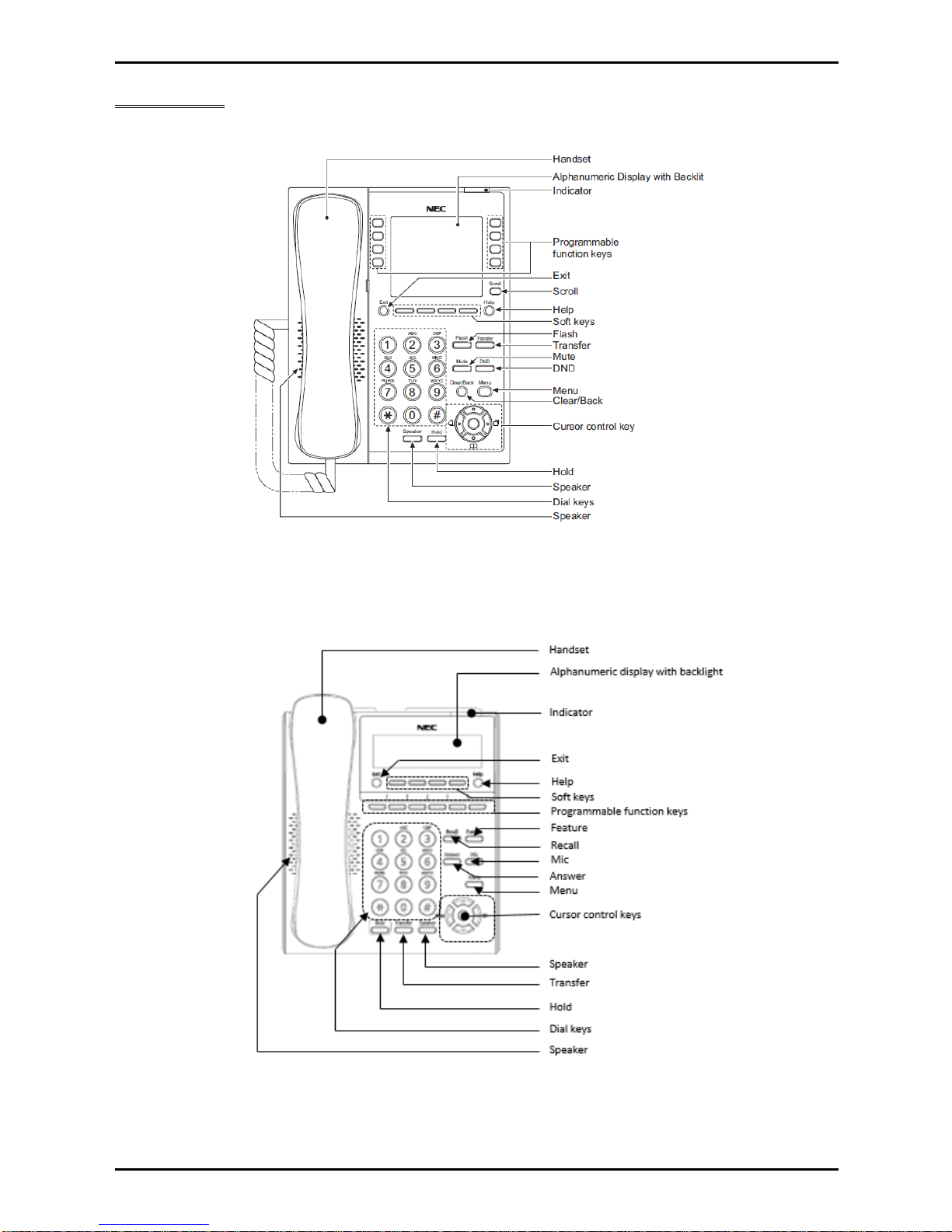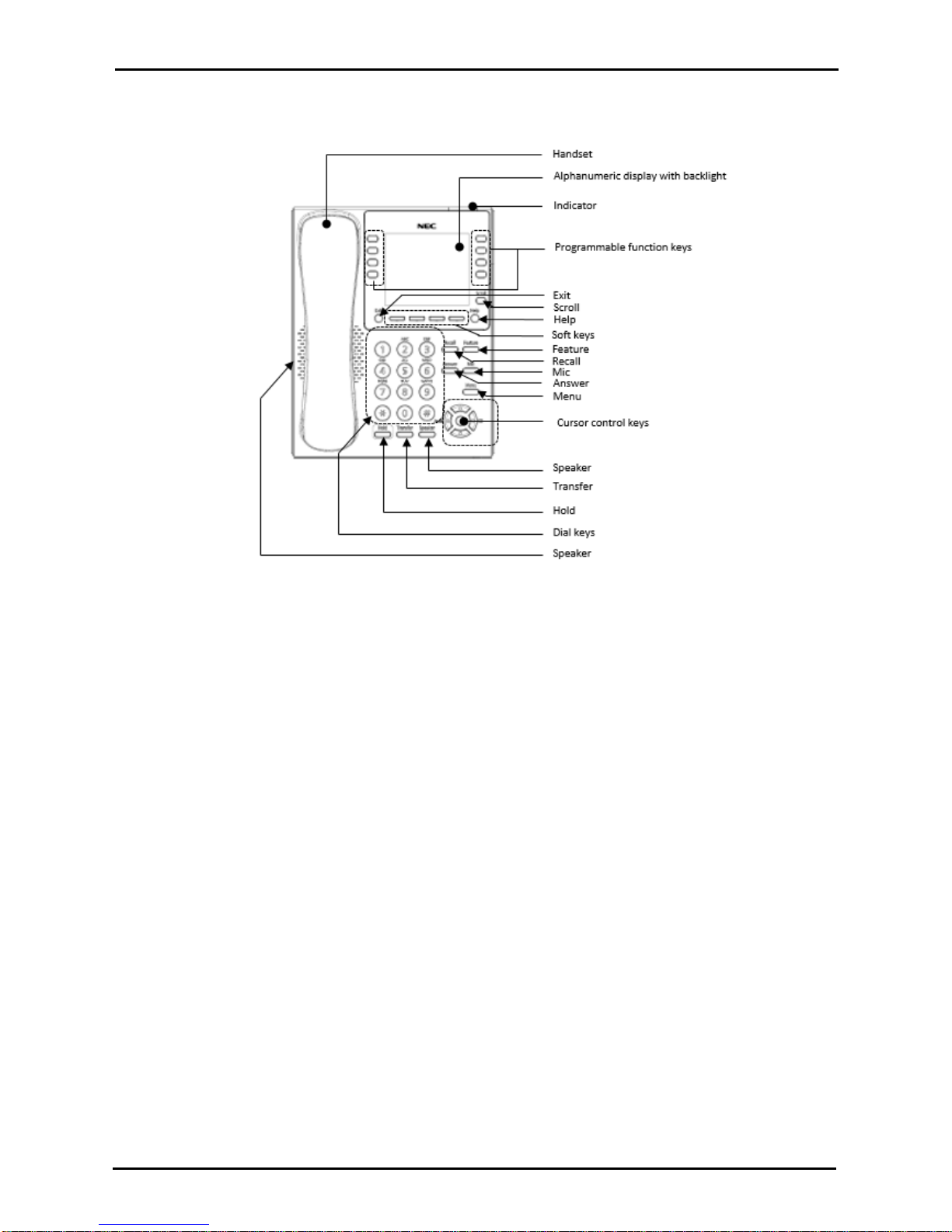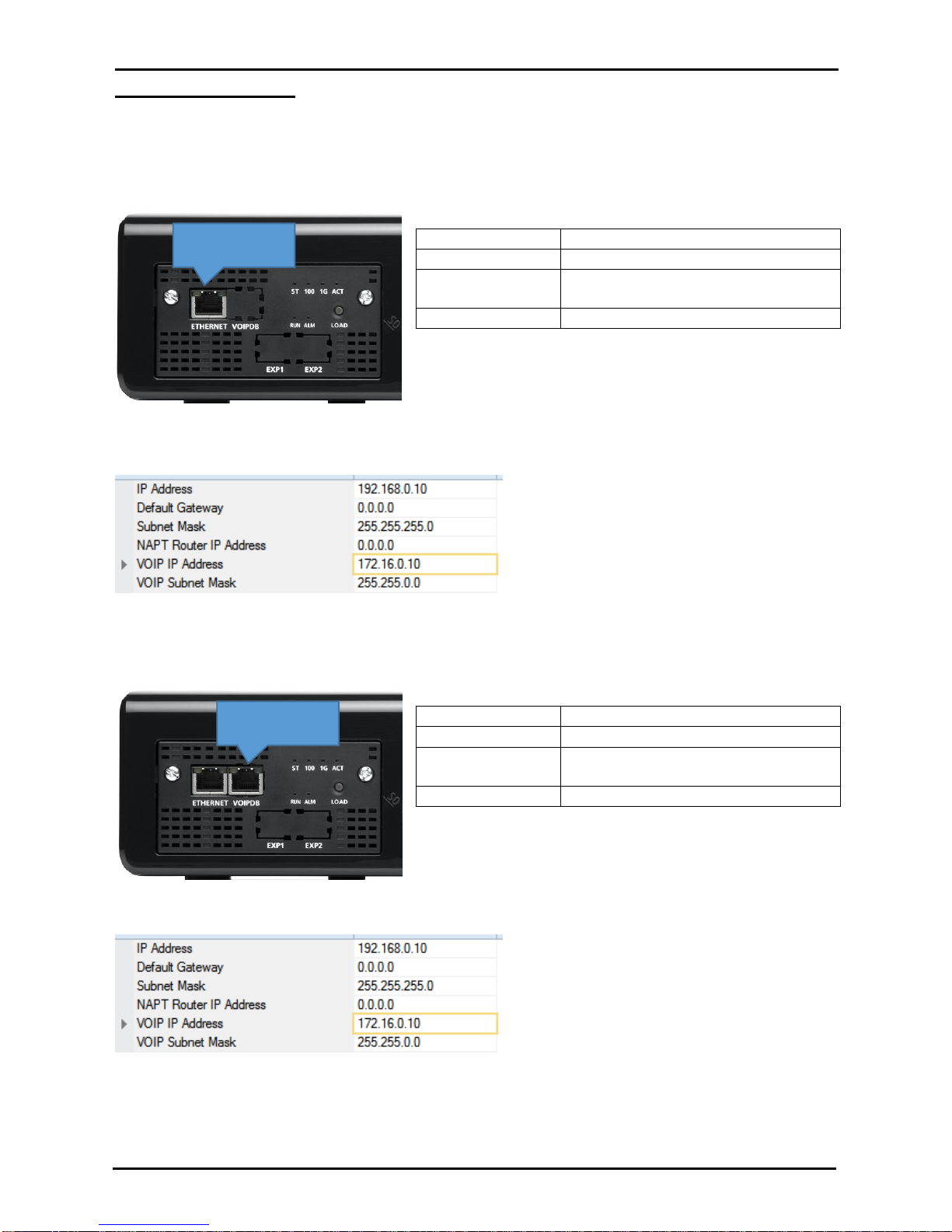Quick Install Guide –SL2100 Multiline IP Terminals rev 1.1
4 NEC SL2100 Communication System
Contents
SL2100 Multiline IP Terminals...............................................................................................................................5
Parts available for the SL2100...........................................................................................................................6
1- Package Contents ..............................................................................................................................................6
2- Features...............................................................................................................................................................7
3- System Connection Overview...........................................................................................................................9
4- Connect the Multiline IP Terminal.....................................................................................................................9
5- Applying Power to the Multiline IP Terminal ...................................................................................................9
Ethernet sockets for VOIP................................................................................................................................10
Check the IP Address of the SL2100...............................................................................................................11
6- IP7WW-8IPLD-C1 DESI-Less IP Terminal Leg Adjustment ..........................................................................12
Low Position Setting.........................................................................................................................................12
High Position Setting........................................................................................................................................13
7- DT820 IP Terminal Leg Adjustment (ITY-6D-1 and ITY-8LDX-1)..................................................................14
Low Position Setting.........................................................................................................................................14
High Position Setting........................................................................................................................................15
8- Wall Mounting Multiline IP Terminals.............................................................................................................16
9- Multiline IP Terminal Configuration................................................................................................................18
Multiline IP Terminal Boot Sequence...............................................................................................................18
Multiline IP Terminal Programming Interface...................................................................................................19
Configure 8IPLD Multiline IP Terminal.............................................................................................................20
Configure DT820 Multiline IP Terminals ..........................................................................................................24