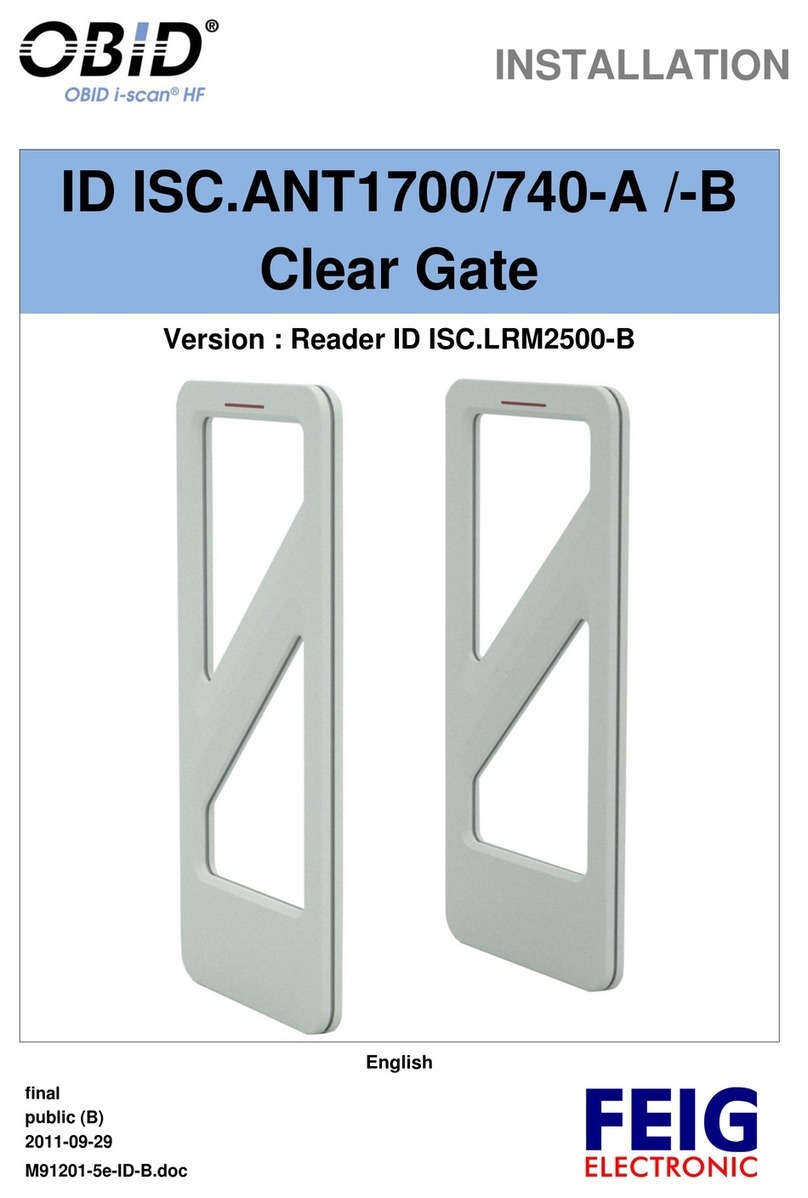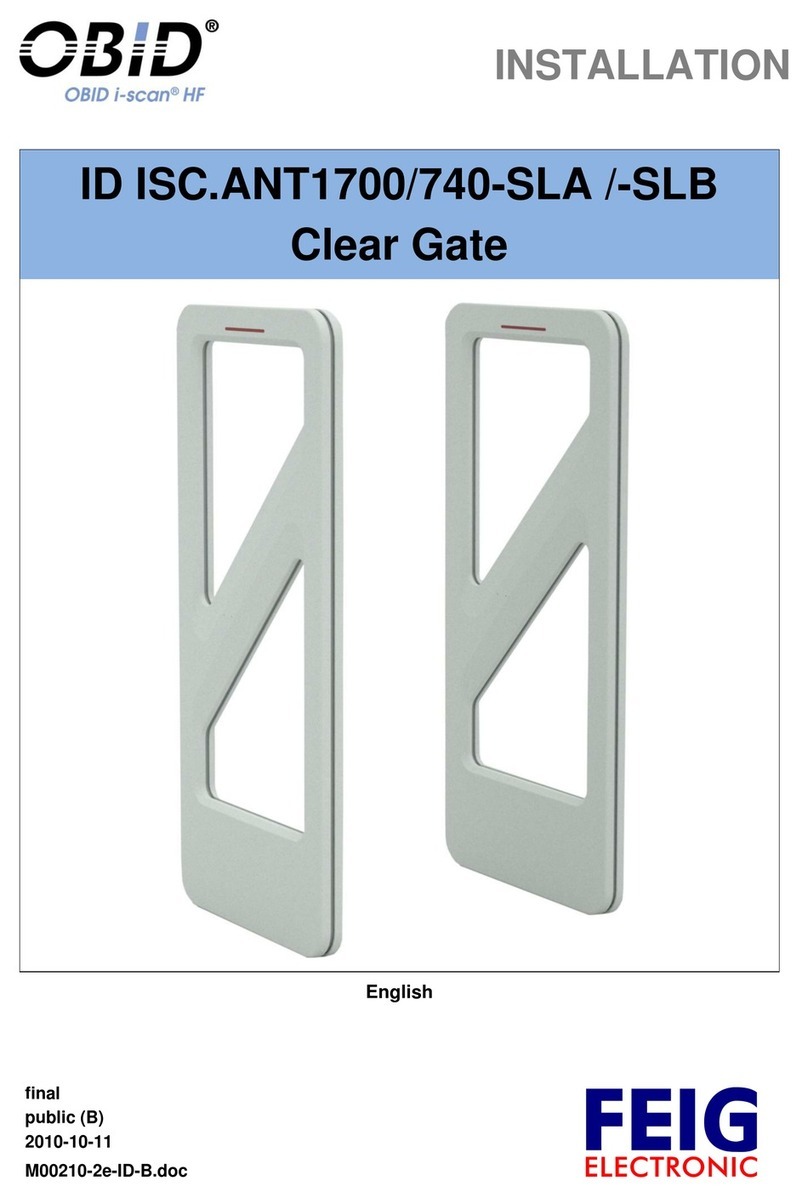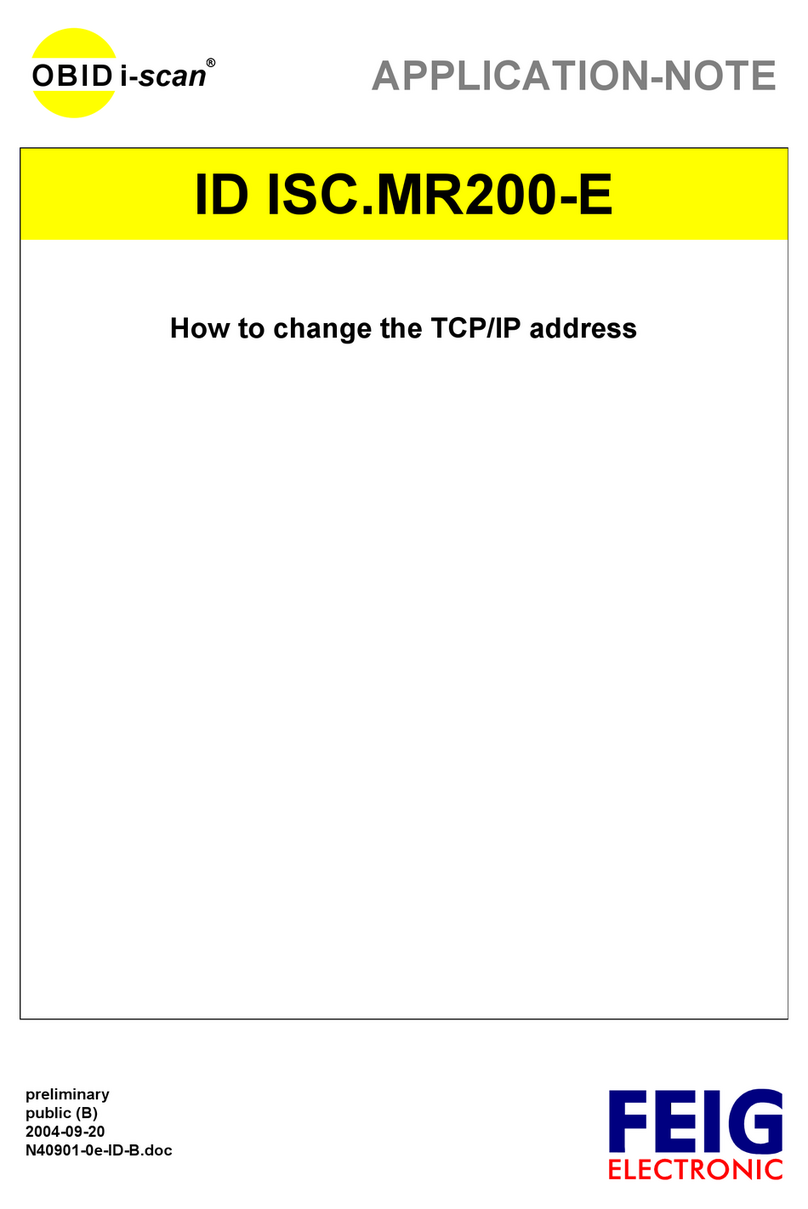OBID®
RFID by FEIG ELECTRONIC 06.10.2006
advanced reader technologies
OBID i-scan® UHF
3
Copyright 2006by FEIG ELECTRONIC GmbH
Lange Straße 4
35781 Weilburg-Waldhausen
Edition: 06.10.2006
Copying of this document, and giving it to others and the use or communication of the contents
thereof are forbidden without express authority. Offenders are liable to the payment of damages.
All rights are reserved in the event of the grant of a patent or the registration of a utility model or
design.
Indications made in this manual may be changed without previous notice. With the edition of this manual,
all previous editions become void.
Composition of the information in this document has been done to the best of our knowledge. FEIG
ELECTRONIC GmbH does not guarantee the correctness and completeness of the details given in this
document and may not be held liable for damages ensuing from incorrect or incomplete information. Since,
despite all our efforts, errors may not be completely avoided, we are always grateful for your useful tips.
The installation instructions given in this document are based on advantageous boundary conditions. FEIG
ELECTRONIC GmbH does not give any guarantee promise for perfect function of an OBID®i-scan-system
in cross surroundings.
FEIG ELECTRONIC GmbH assumes no responsibility for the use of any information contained in this
document and makes no representation that they free of patent infringement. FEIG ELECTRONIC GmbH
does not convey any license under its patent rights nor the rights of others.
OBID®and i-scan®is a registered trademark of FEIG ELECTRONIC GmbH.