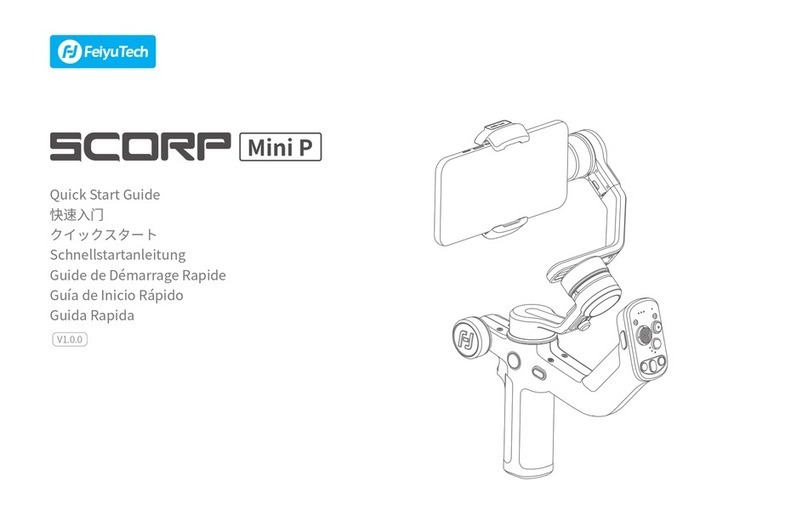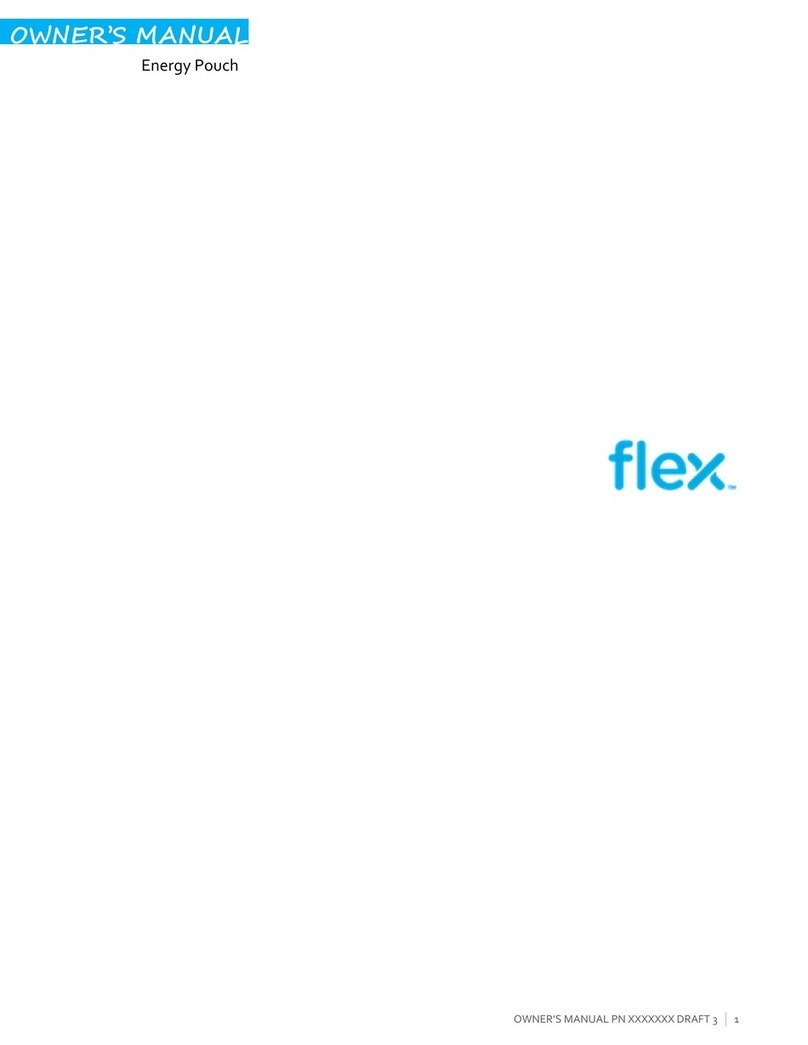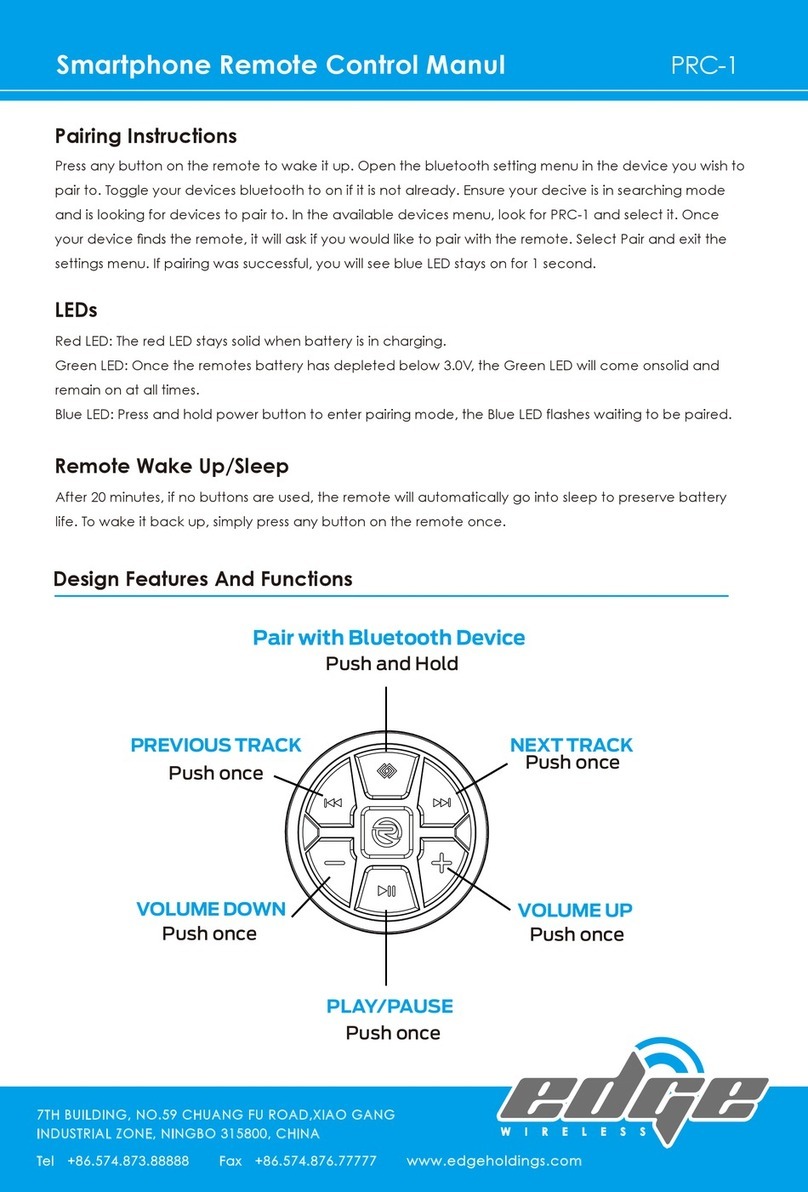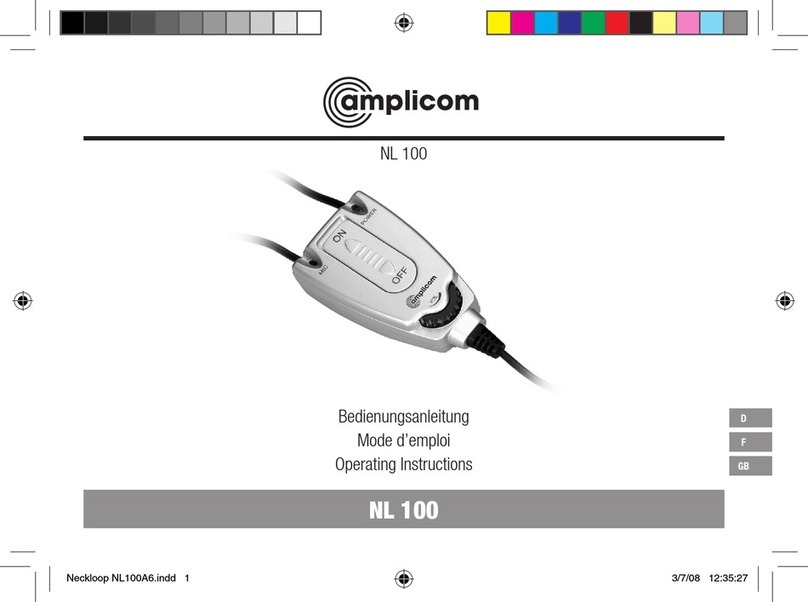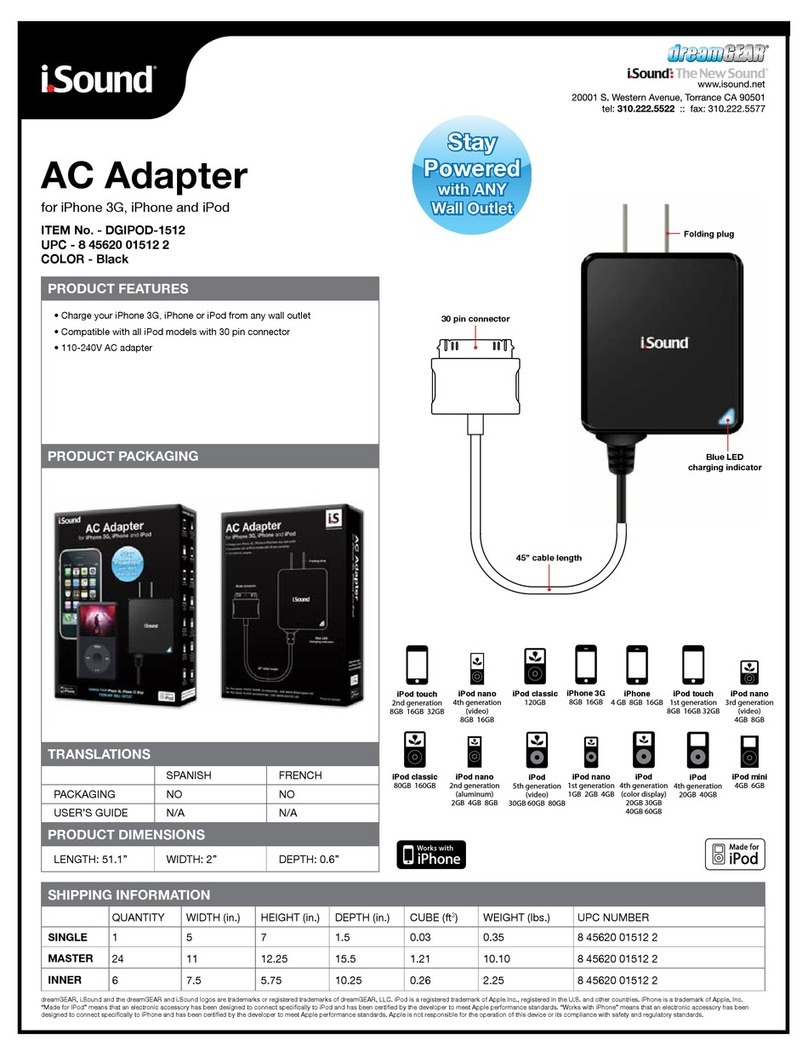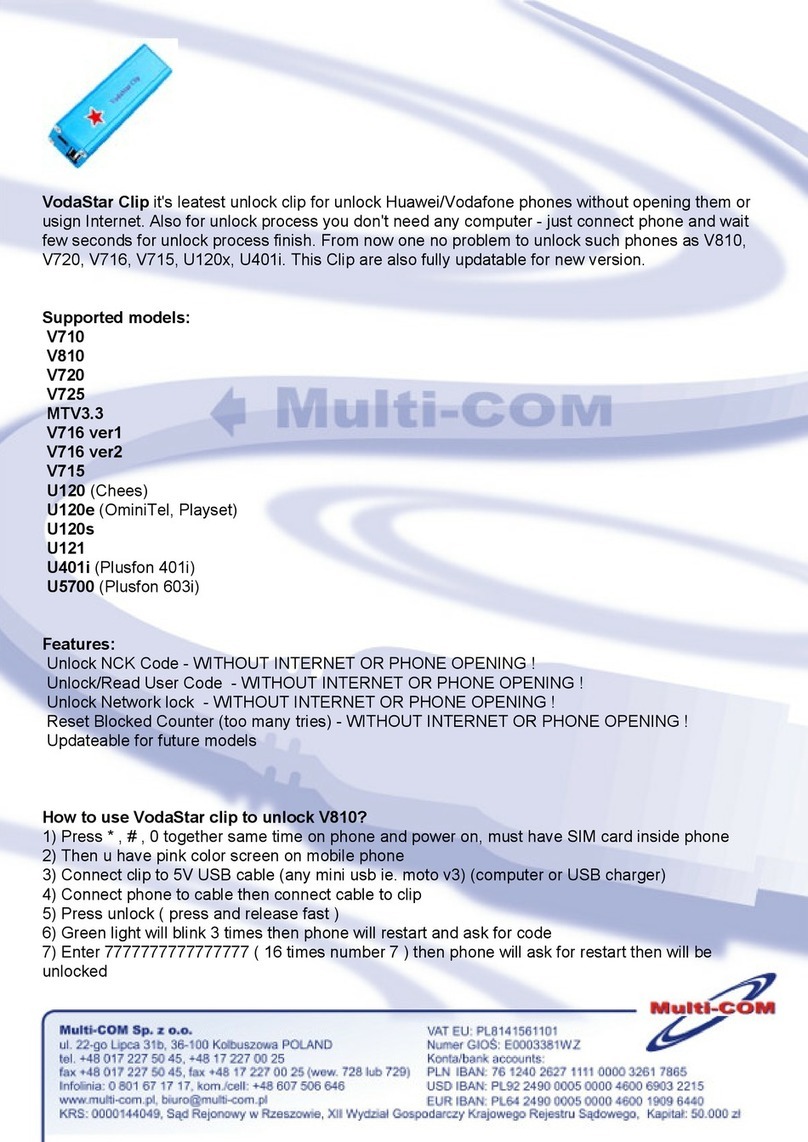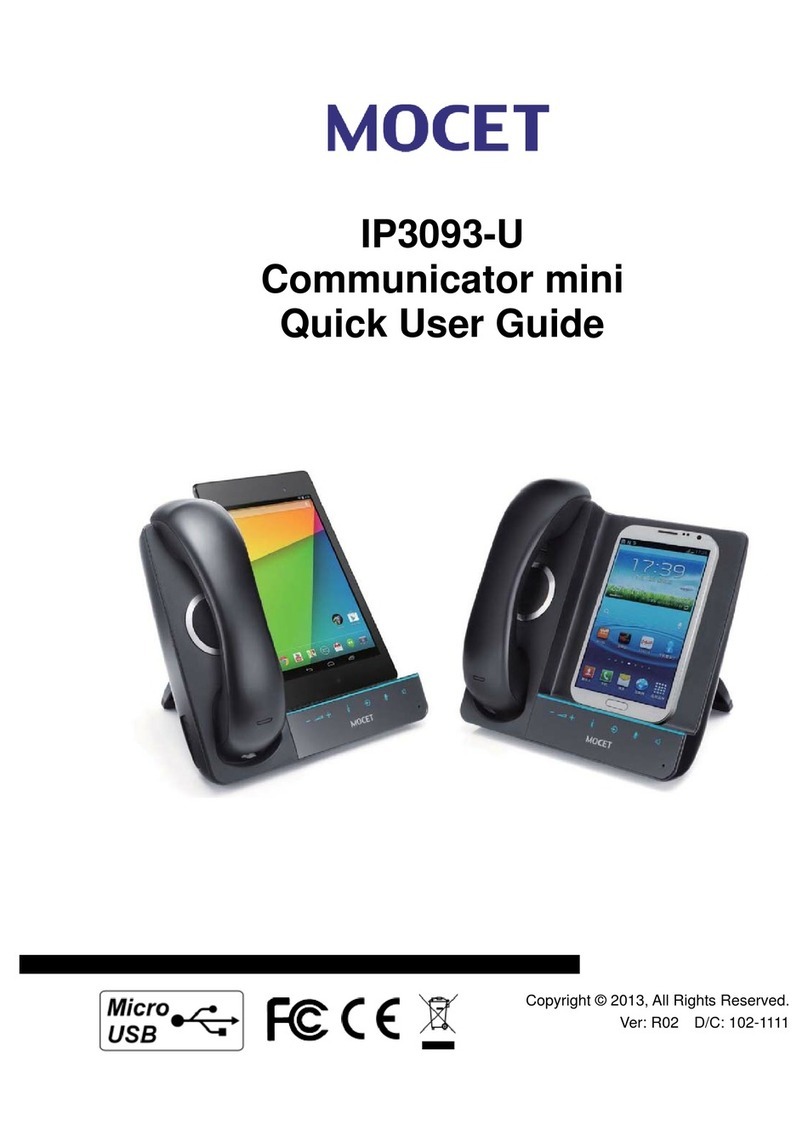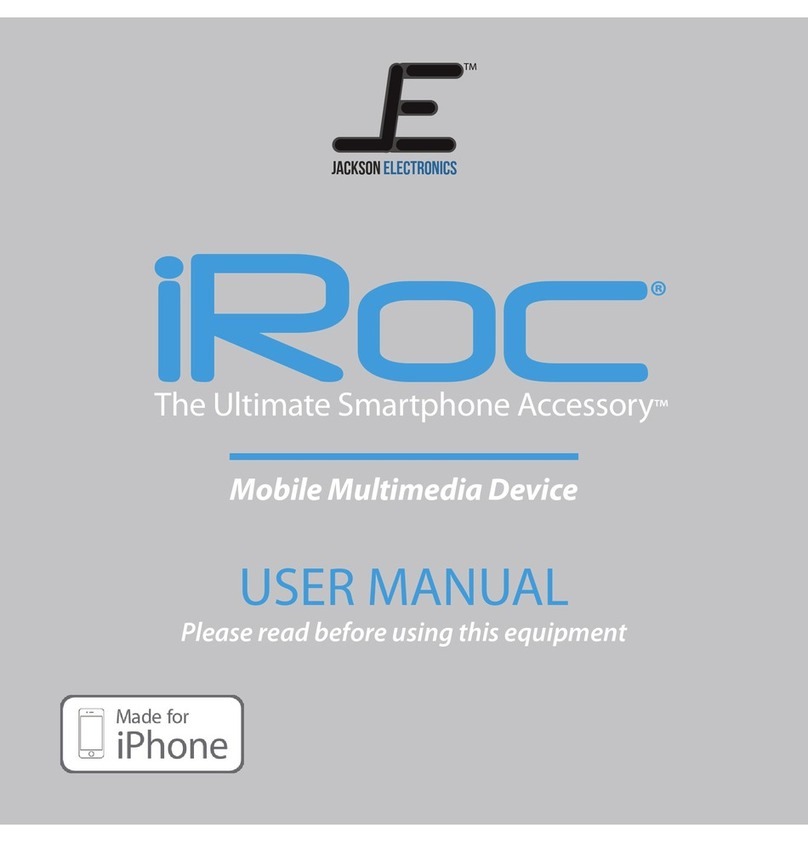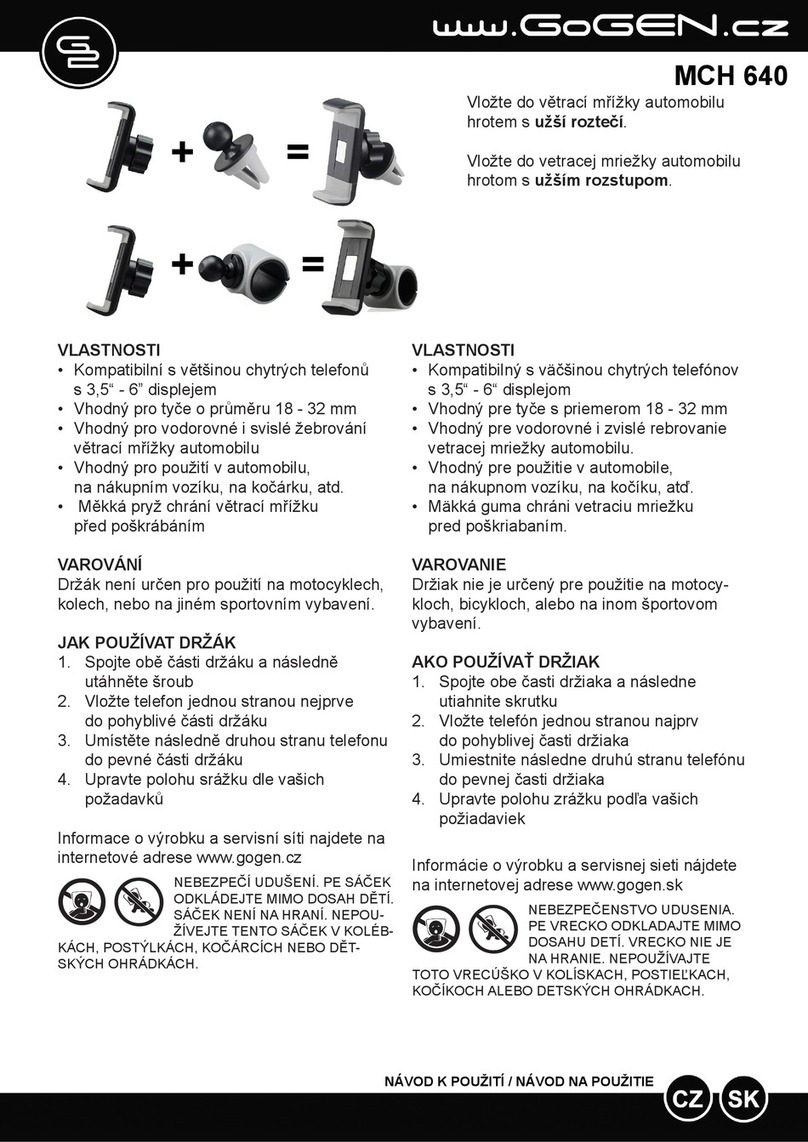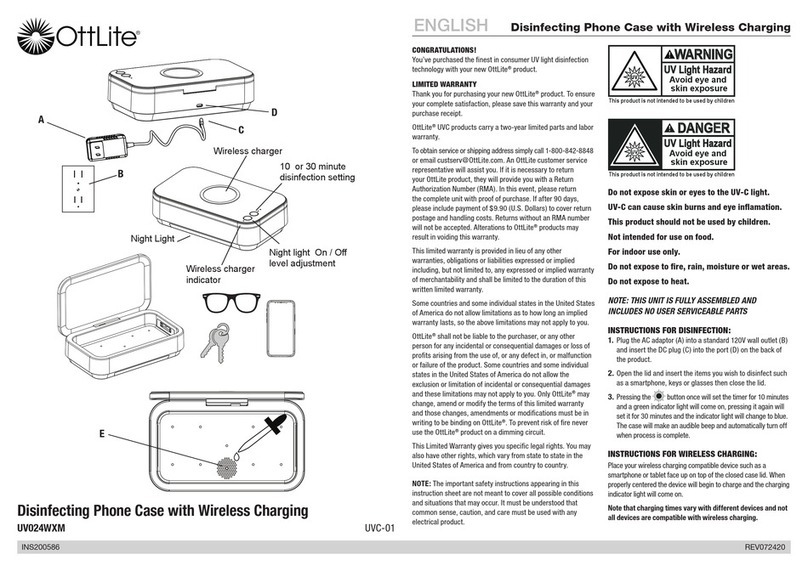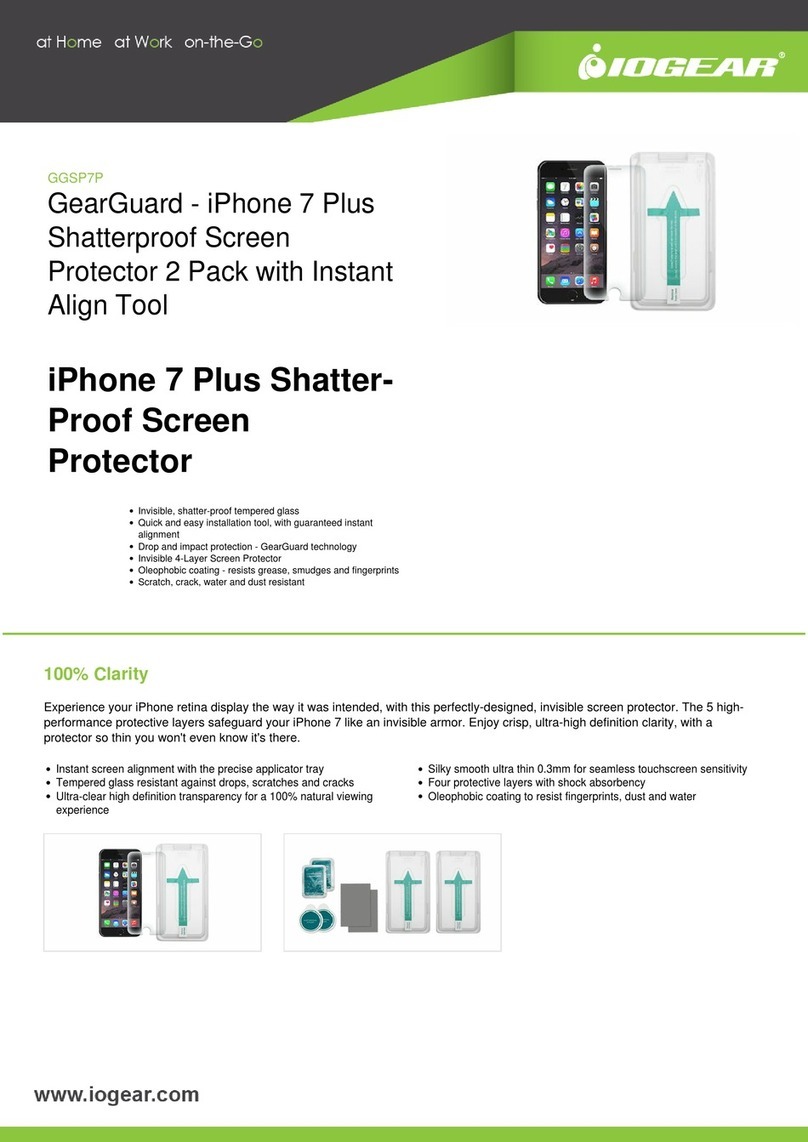FeiYu Tech VIMBLE 3 User manual
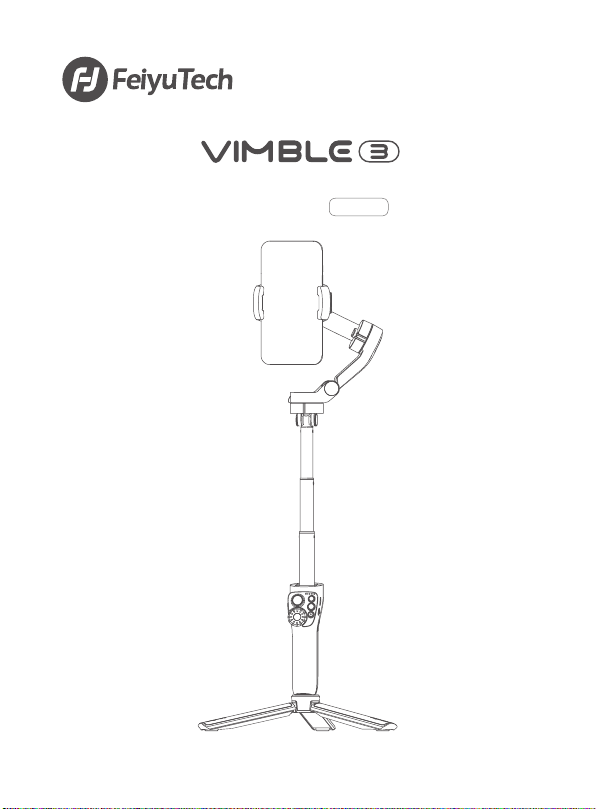
3-Axis Handheld Gimbal for Smartphone
Quick start guide EN V 1.1
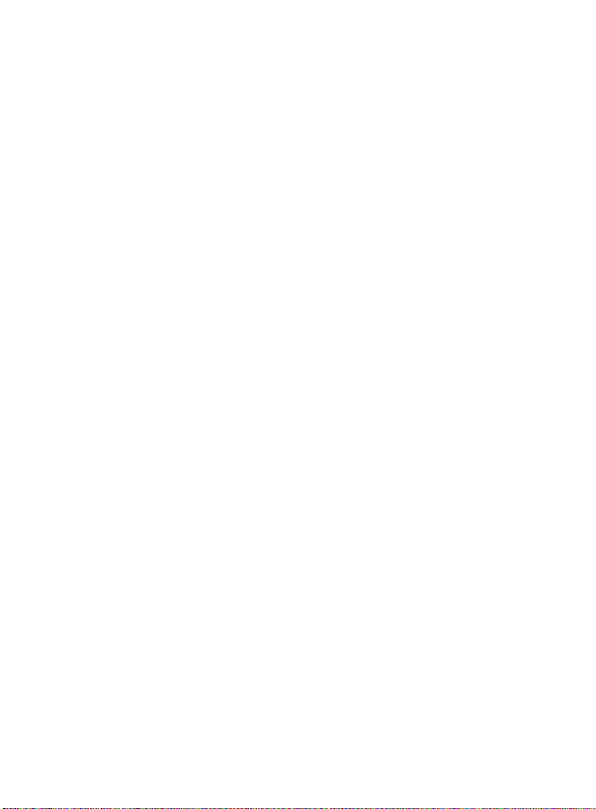
Contents
1. Overview ………………………………………………………… 2
2. Quick Experience ……………………………………………… 3
3. Charging ………………………………………………………… 4
4. Landscape & Portrait Mode Switching ……………………… 4
5. Extend and Reset the Handle ………………………………… 5
6. Tripod …………………………………………………………… 5
7. Connection ……………………………………………………… 6
8. Common Operation …………………………………………… 10
9. Function Operation …………………………………………… 13
10. Operation mode ……………………………………………… 14
11. Indicator ………………………………………………………… 16
12. Protection mechanism ……………………………………… 17
13. Gimbal Initialization …………………………………………… 17
14. Specications ………………………………………………… 18
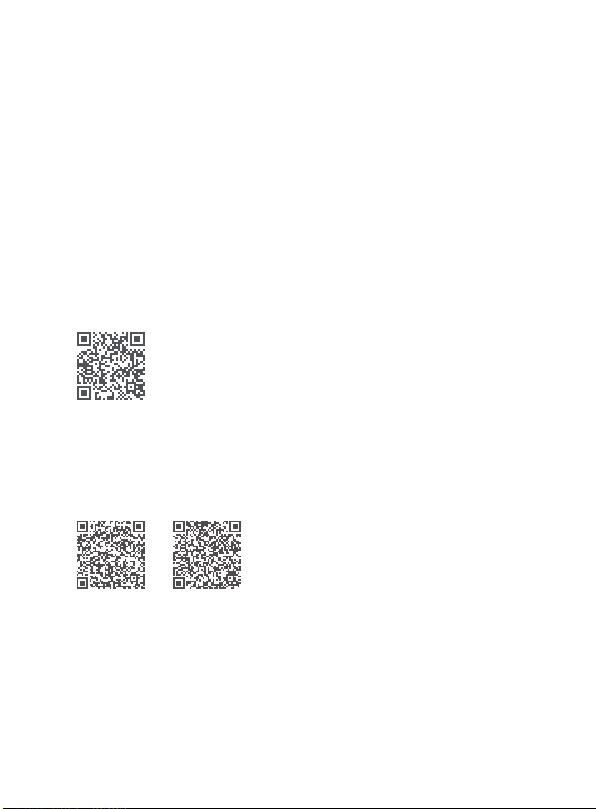
1
Vimble 3 is a three-axis handheld gimbal suitable for smartphone with extendable
bar. It is small and foldable. The gimbal supports landscape and portrait shooting,
which can also control phone shooting.
Suggestion
Feiyu Vimble 3 includes below information, please read the information before
using the gimbal:
1. Quick start guide
2. Online instruction
Tutorial
·The tutorial videos can be watched at FeiyuTech ocial website or scan the QR
code below.
https://www.feiyu-tech.com/play/
· Watch tutorials in video skill page on Feiyu ON.
Download the Feiyu ON App
Scan the QR code to download the app, or search for "Feiyu ON" in the App Store
or Google Play.
* Requires iOS 9.0 or above, Android 6.0 or above.
iOS Android
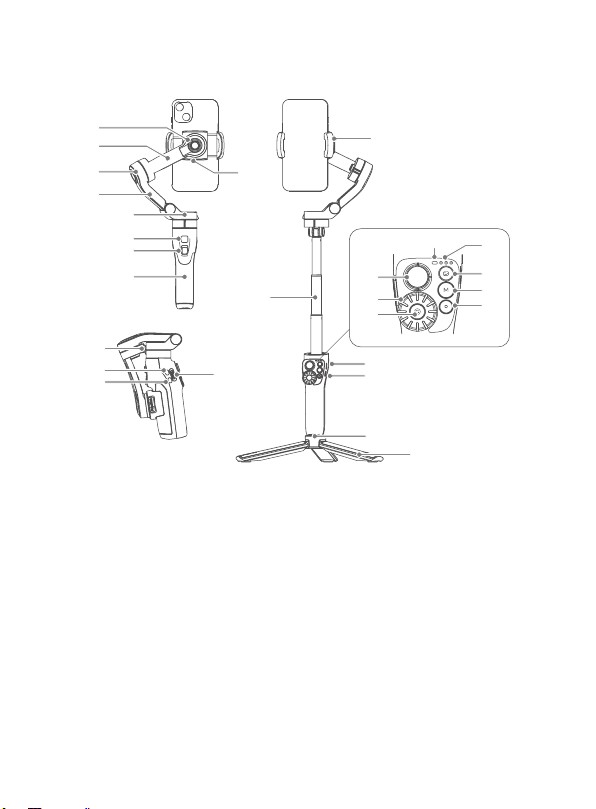
2
1. Overview
[10]
[11]
[12] [13]
[1]
[8]
[6]
[5]
[7]
[3]
[2]
[4]
[24]
[25]
[26]
[27]
[14]
[15]
[9]
[16]
[17]
[18]
[20]
[19]
[22]
[21]
[23]
[1] Roll axis
[2] Cross arm
[3] Tilt axis
[4] Vertical arm
[5] Pan axis
[6] Upper trigger button
(Custom functions in APP)
[7] Lower trigger button
[8] Handle (Built-in battery)
[9] Type-C port for accessories
[10] Limitation
[11] A button
[12] B button
[13] Zoom button
[14] Smartphone holder
[15] Extendable rod
(Extendable range
0~198mm)
[16] Joystick
[17] Dial
[18] Dial function switching
button
[19] Status indicator
[20] Battery indicator
[21] Album button
[22] Mode button
[23] Shutter button
[24] USB-C port
[25] Power button
[26] 1/4 inch thread
hole
[27] Tripod
* This product dose NOT include smartphone.
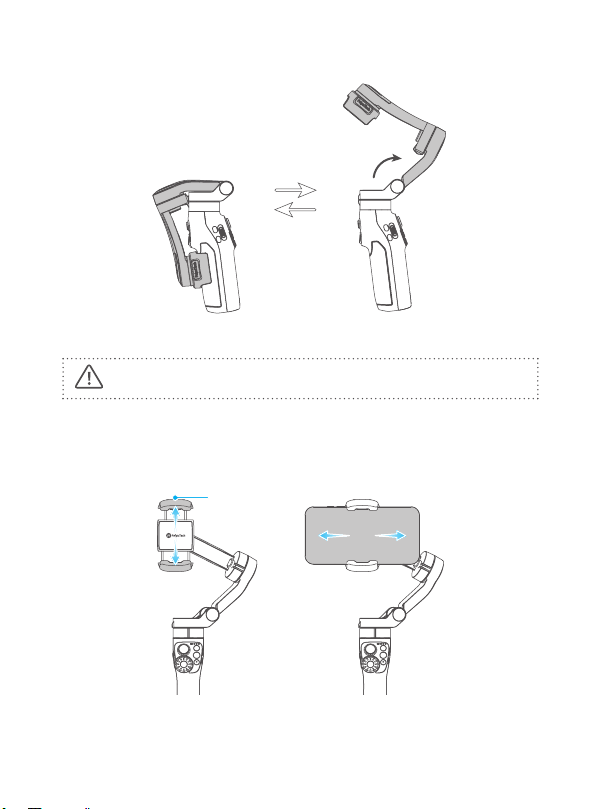
3
2. Quick Experience
Step1:Unfold and fold
Step2:Smartphone Installation
Please power o the gimbal before install smartphone.
It is recommended to remove the smartphone case before installation.
Keep the logo of the smartphone holder upward. Keep the smartphone holder in
center.
If the smartphone tilted, please move the smartphone left or right to make it
horizontal.
LOGO ▲
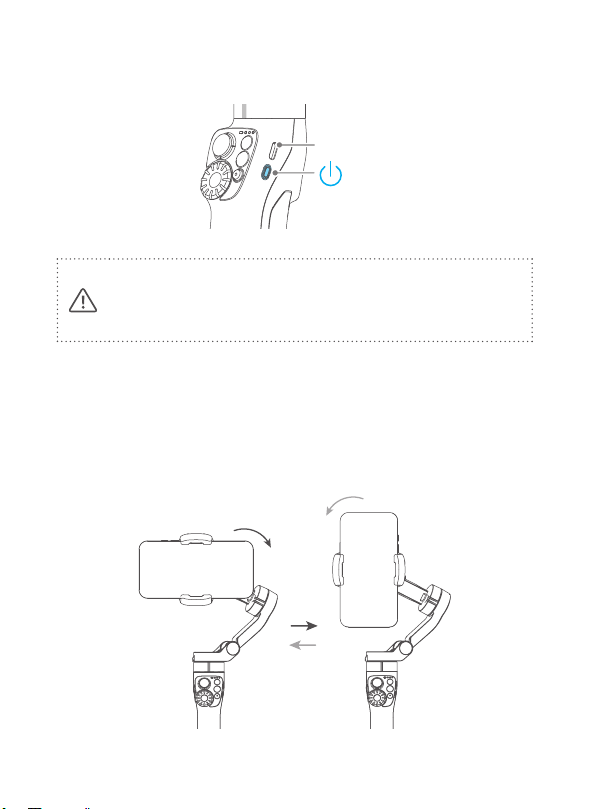
4
Step3: Power ON/OFF
Long press the power button and release it when you hear the tone.
USB-C port
3. Charging
Please fully charge the battery before power on the gimbal for the
rst time.
If the battery is too low, red light will ash fast, please charge the
gimbal immediately.
Connect the USB 2.0 to USB-C cable to charge. The indicator light is red while
charging, and turn green after charging complete.
4. Landscape & Portrait Mode Switching
Double click the mode button or manually rotate the smartphone holder to switch
between landscape and portrait mode.
Do not make anti-clockwise rotation in landscape mode, Do not make clockwise
rotation in portrait mode.
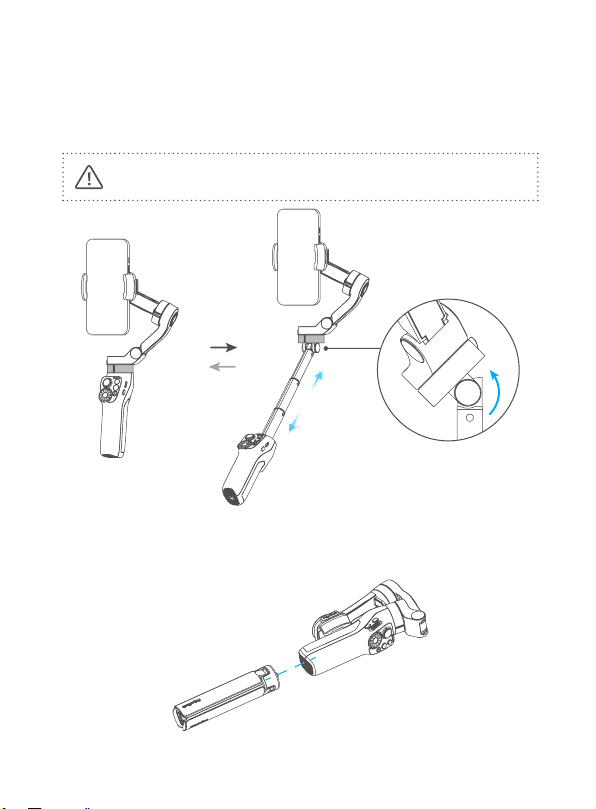
5
5. Extend and Reset the Handle
(1) Hold the handle with one hand, hold the bottom of pan axis with other hand.
(2) Extending: Pull the extendable rod out to suitable length (Extendable range
0~198mm).
Reset: Push upper grip to make the extendable bar down to handle part.
Do not rotate the rod to extend or reset it.
6. Tripod
The tripod is attached to the bottom of the gimbal in a rotating manner. According
to the needs of shooting, choose whether to install it.

6
7. Connection
7.1 Bluetooth Connection
Turn on the gimbal.
Method 1: Download and install Feiyu ON App, run the App, follow the prompts to
turn on and connect with the Bluetooth.
Method 2: Turn on the smartphone Bluetooth, connect the gimbal Bluetooth in
the setting of phone, e.g. FY_Vimble3_xx.
(If the Bluetooth can't be found, please turn o Feiyu ON App in the background.)
7.2 App Connection
7.2.1 Download the Feiyu ON App
Photo / Video Free panorama Ultra -wide angle 180° panora
360° panorama Overlapping image Light rail
mode
Quick
panorama
Static timelapse Track timelapse Dolly Zoom Light rail
VIdeo
Video editing Firmware Upgrade ……
Scan the QR code to download the app, or
search for "Feiyu ON" in the App Store or
Google Play.
* Requires iOS 9.0 or above, Android 6.0 or
above.
iOS Android
7.2.2 Operation of App
Steps:
(1) Enable Bluetooth on the smartphone ( Smartphone-Setting-Bluetooth). (Please
refer to chapter 7.1)
(2) Log in Feiyu ON App (Register for the rst time).
(3) Install smartphone on gimbal, then turn on gimbal.
(4) Search gimbal on App, and tap "FY_Vimble3_xx" to connect, it will show
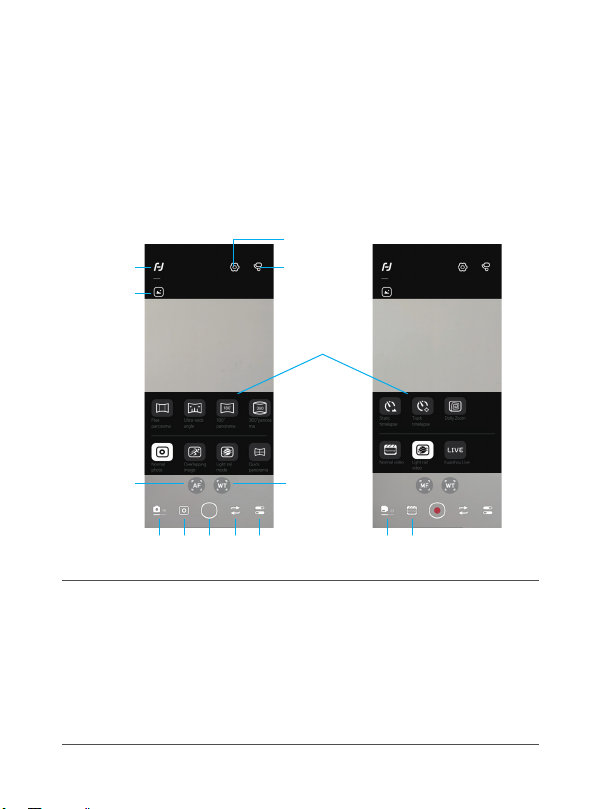
7
"connection succeed" after a while.
(5) You can control the gimbal via App, including remote control the gimbal to
move, switch follow modes and set parameters, etc.
If the connection timeout or fail, please check the Bluetooth connection. Or try to
exit and log in the App again.
a. Shooting Interface / Control Interface
Shooting Interface
In photo mode In video mode
2
1
5
3
4
6
7a 8a 9 10 11 7b 8b
12
1. Homepage
2. Album
3. Setting - Advanced settings
4. Gimbal information
5. Follow focus
6. Zoom
7a. Photo mode, tap to switch to video
mode
7b. Video mode, tap to switch to photo
mode
8a. Sub-mode of photo mode, tap to
expand submenu
8b. Sub-mode of photo mode, tap to
expand submenu
9. Shutter
10. Switch between front and rear
camera
11. Camera setting
12. Submenu
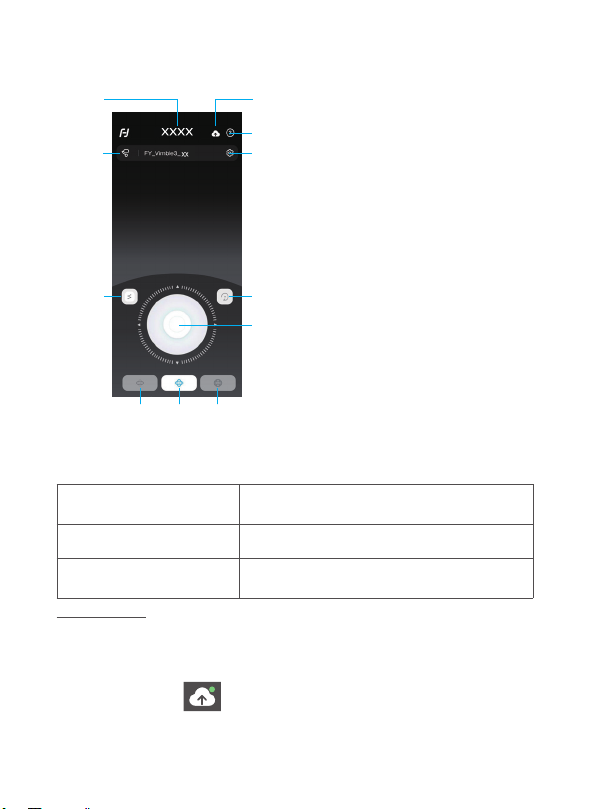
8
Control Interface
13
17
14
15
16
18
19
20 21 22
4
4. Gimbal information
13. Remote Control
14. Upgrade
15. Tutorial
16. Settings
17. Set waypoints for timelapse
18. Reset
19. Virtual Joystick
20. Pan mode
21. Follow Mode
22. All follow Mode
b. Firmware Upgrade
Upgrade type introductions:
Keyboard rmware update Fix/update or newly add button/touch screen/
interaction functions.
Bluetooth rmware update Fix/update or newly add Bluetooth functions.
Gimbal rmware update Fix/update or newly add gimbal control/
function/ parameter and etc.
How to update:
· Before starting an update, make sure that the battery level at least medium
level.
·Connect Vimble 3 with Feiyu ON App, you will be prompted if a new rmware is
available. Please follow the steps below to update it.
(1) Tap upgrade ICON on App.
(2) Select upgrade type.
(3) Follow the prompts to upgrade the rmware.

9
· Do not exit Feiyu ON or run it in the background while updating the rmware.
Pay attention to on-screen prompts.
Noted:
Gimbal has an update protection function. When the update fails, restart the
gimbal, it will return to the previous rmware. Connect the app and update
again to resolve the problem. In addition, parts of the new functions require
updating two or more rmwares to take eect. It is recommended to update
regularly to keep the rmwares of the gimbal as the latest version.
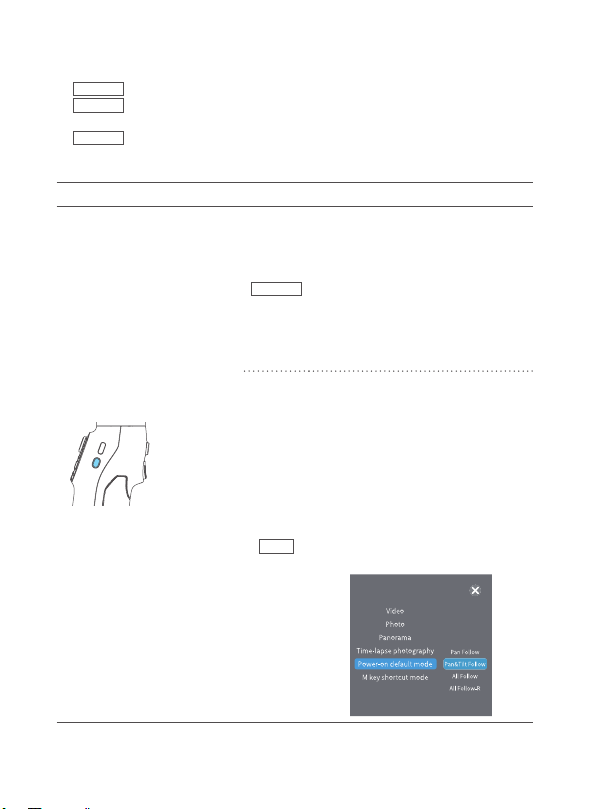
10
8. Common Operation
① Basic : Vimble 3 can achieve those functions after balanced gimbal.
② Bluetooth : New available function which achieved after connected smartphone
via Bluetooth with the functions in condition ① still available.
③ APP : New available function which achieved via Feiyu ON APP with the
functions in condition ① , ② still available.
Diagram Button Condition Function
Power
button
Basic
Power o:
· Long press: power on
· Single tap:
check battery level (while charging)
Power on:
· Long press: power o
· Double tap:
standby mode (single tap at standby
mode to wake up the gimbal)
APP
Power on:
Single tap: enter/exit shortcut menu in
APP
Can choose video, photo, panorama,
time-lapse modes,can set poweron
default mode, M key shortcut mode
( power-on default mode and M key
shortcut mode cannot be set as the same
mode ), the factory setting of power-
on default mode is follow mode, M key
shortcut mode is pan mode, single tap
function button to switch between these
two modes.

11
Diagram Button Condition Function
Joystick
Basic Control the movement of the tilt and
pan axes
APP
· Select setting option
· After enter album:
move to left to choose previous
photo/video;
move to right to choose next photo/
video;
move upward to play/pause;
move downward to play/pause
Dial function
switching
button
Basic
Switch the control object of dial:
· Single tap:
Switch to control focus when
controlling zoom;
In other cases, switch to control
zoom
· Long press:
switch to control roll axis/zoom
Dial
Basic
(After long press dial function
switching button to switch the control
object of dial to roll axis)
·Rotate: control roll axis to rotate
APP ·Rotate: control zoom(default)/focus/
Roll axis
Album
button APP Single tap: enter/exit album
Mode
button Basic
· Single tap:
switch among follow mode, pan
follow, all follow mode cyclically
(default to be follow mode)
· Double tap:
landscape and portrait mode
switching

12
Diagram Button Condition Function
Shutter
button
Bluetooth
When original camera APP is in photo/
video mode:
·Single tap: take photo, start/stop
recording
APP
· Press halfway: focus
· Single tap:
take photo, start/stop recording
· Long press:
switch between photo/video
Zoom
button Bluetooth
Slide up and down to adjust focus.
·Slide up (T direction): zoom in
·Slide down(W direction): zoom out
A/B
button
Basic
(After long press dial function
switching button to switch the control
object of dial to roll axis)
· Long press:
mark the current axes position as
A/B(while dial is controlling roll axis)
· Single tap:
return to the position A/B that you
have marked
APP
·Long press: mark the current zoom/
focus/axes position as A/B(while dial
is controlling zoom/focus/roll axis)
·Single tap: return to the position A/B
that you have marked
Upper trigger
button
Basic Long press: enter ash mode (release
it to exit)
APP Can be customized as: switch front/
rear camera, etc

13
Diagram Button Condition Function
Lower trigger
button
Basic
· Long press:
enter lock mode (release it to exit)
· Double tap: recenter
APP Triple tap: Switch front/rear camera
9. Function Operation
Mode Description
Pan Mode
The roll and tilt direction are xed, and the smartphone
moves according to the left-right movements of the user's
hand.
Lock Mode The orientation of the camera is xed.
Follow Mode
(Default mode)
The roll direction is xed, and the smartphone moves
according to the left-right movements, up-down movements
of the user's hand.
All Follow Mode The camera moves according to the user's hand.
Reset Return to panning mode, three axises return to default
position.
Manual Lock Slide the tilt axis to one position for shooting.
Landscape and
Portrait Shot Assist landscape or portrait shooting
Pan Mode Lock Mode Follow Mode
(Default mode) All Follow Mode
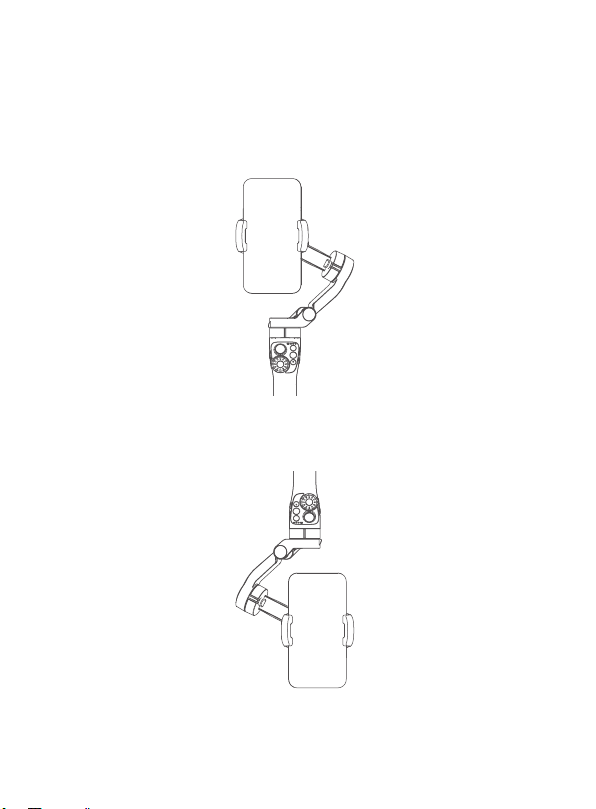
14
10. Operation mode
The gures below depict the operation modes when using Vimble 3 in portrait
mode. The same operation modes apply when used in landscape mode.
Standard mode (Default):
Double tap trigger button to recenter smartphone.
Underslung mode:
Hold gimbal upside down to enter underslung mode. (In which the smartphone
can easily capture images from a lower position. User can also hold the tripod to
help shooting)
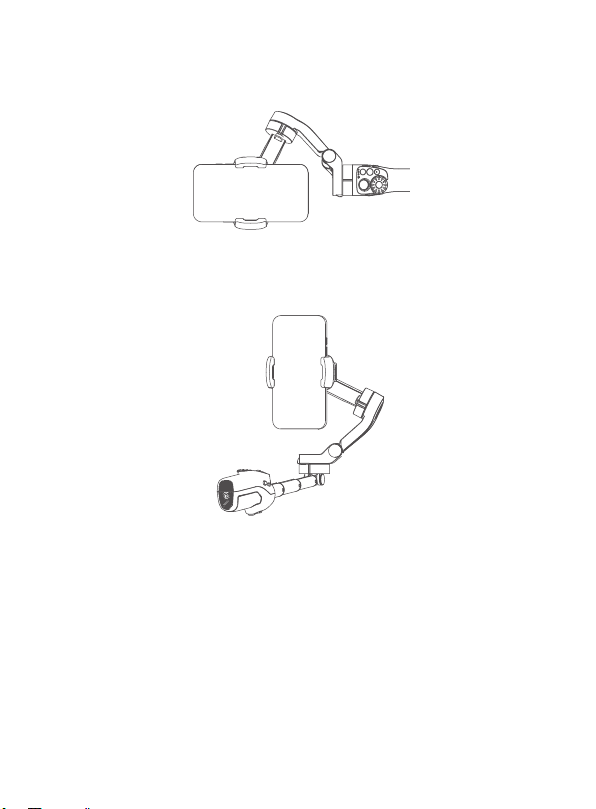
15
Side grip mode:
Rotate Vimble 3 to the right or left by 90° to make smartphone be horizonal to the
ground.
Low position mode:
Extend the built-in extendable rod and adjust the angle as shown to enter low
position mode. Use low position mode to shoot from a low angle.
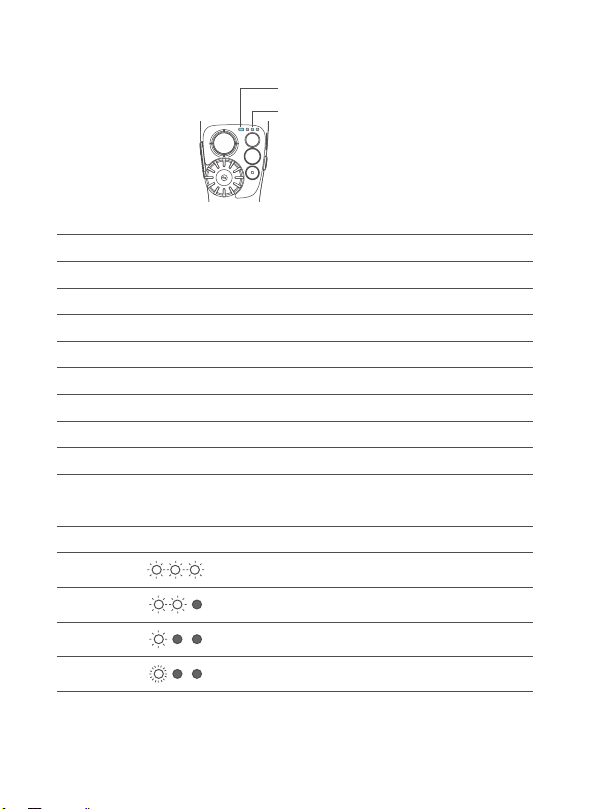
16
11. Indicator
M
Status indicator
Battery indicator
11.1 Status indicator
Status indicator Status
Constant Blue light Bluetooth connected
Blue light ash Bluetooth disconnected
Blue light keeps ashing Unpairing Bluetooth
Green light stays on Charging completed
Green light ash Initializing
Breathing light (green) Standby mode
Red light stays on Charging
Red light ash Low power, will auto power o
11.2 Battery indicator
Battery indicator Battery
Fully charged
Medium level of battery
Low power
(Flashing) Please charge the gimbal

17
12. Protection mechanism
State Status
Battery is too low Gimbal power o after alarm sound
Temperature is too high
Gimbal enter standby mode after alarm
sound, and send message to App
Power on gimbal without load
Overload
Software conict Gimbal power o after alarm sound, and send
message to App
Remove smartphone after
powered on gimbal Gimbal enter standby mode with green
breathing light, and after leaving gimbal in
standby mode for 10 minutes, it will auto
power o
Power on gimbal when lie it
down
Others Gimbal power o after alarm sound, and send
message to App
13. Gimbal Initialization
Initialization the gimbal when:
(1) The camera is not in level.
(2) Not use for a long period of time.
(3) The ambient temperature changes abruptly.
Method:
Method 1:
Initialize via App (Reset gimbal parameters).
Method 2:
Press album button and mode button together for 1 second;
Please refer to the form in chapter 11.1 in P16 to check the indicator status.
Note: if the initialization is unsuccessful for a long time, please restart the
gimbal and retry.
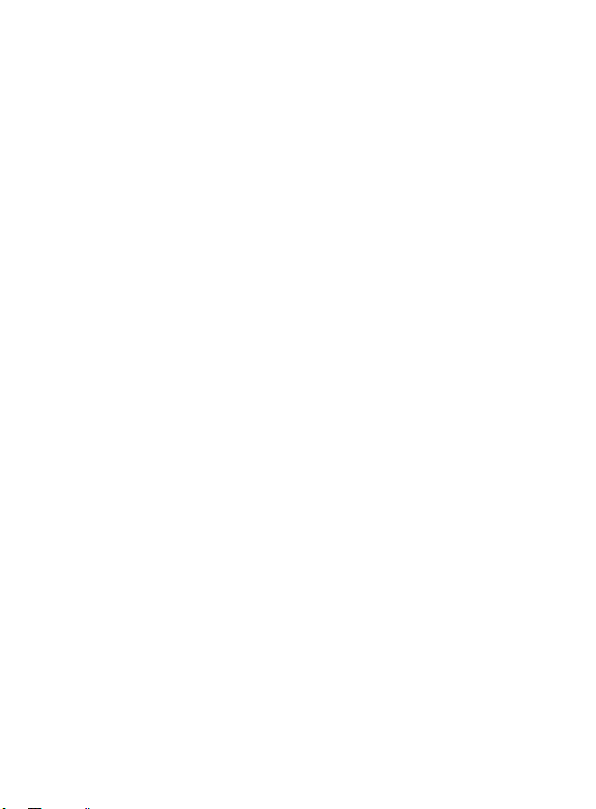
18
14. Specications
Product name: Feiyu Vimble 3 3-Axis Handheld Gimbal for Smartphone
Product model: VB3
Max. Tilt Range: -35° ~ +35°
Max. Roll Range: -50° ~ +50°
Max. Pan Range: -80° ~ +174°
Size: About 115×176×65mm (folded)
Net gimbal Weight: About 387g (not including tripod)
Battery: 1300mAh
Charging time: About 2.5h
Theoretical Battery Life: About 10h (for dierent smartphone you installed, it's
slightly dierent)
Payload Capability: ≤ 260g (after balanced)
Adapter smartphones: iPhone and Android phones (the width of the phone ≤
88mm )
Packing List
Vimble 3
Tripod
USB-C cable
Portable bag
Manual
×1
×1
×1
×1
×1
Table of contents
Other FeiYu Tech Cell Phone Accessories manuals