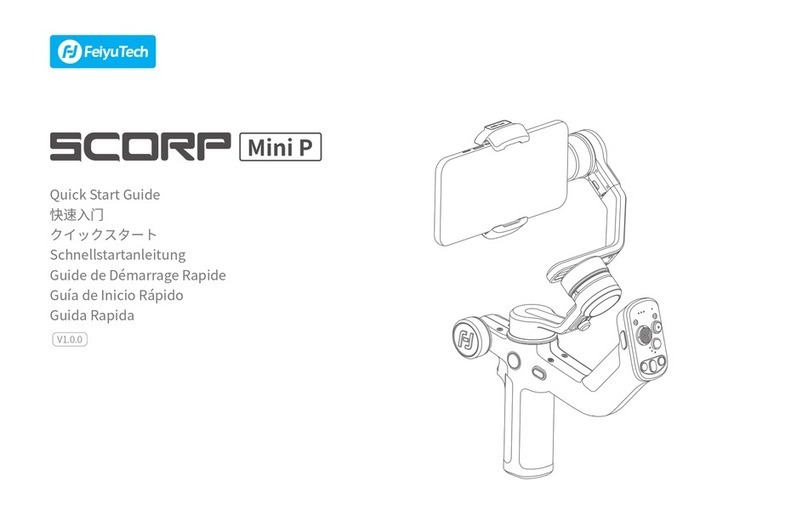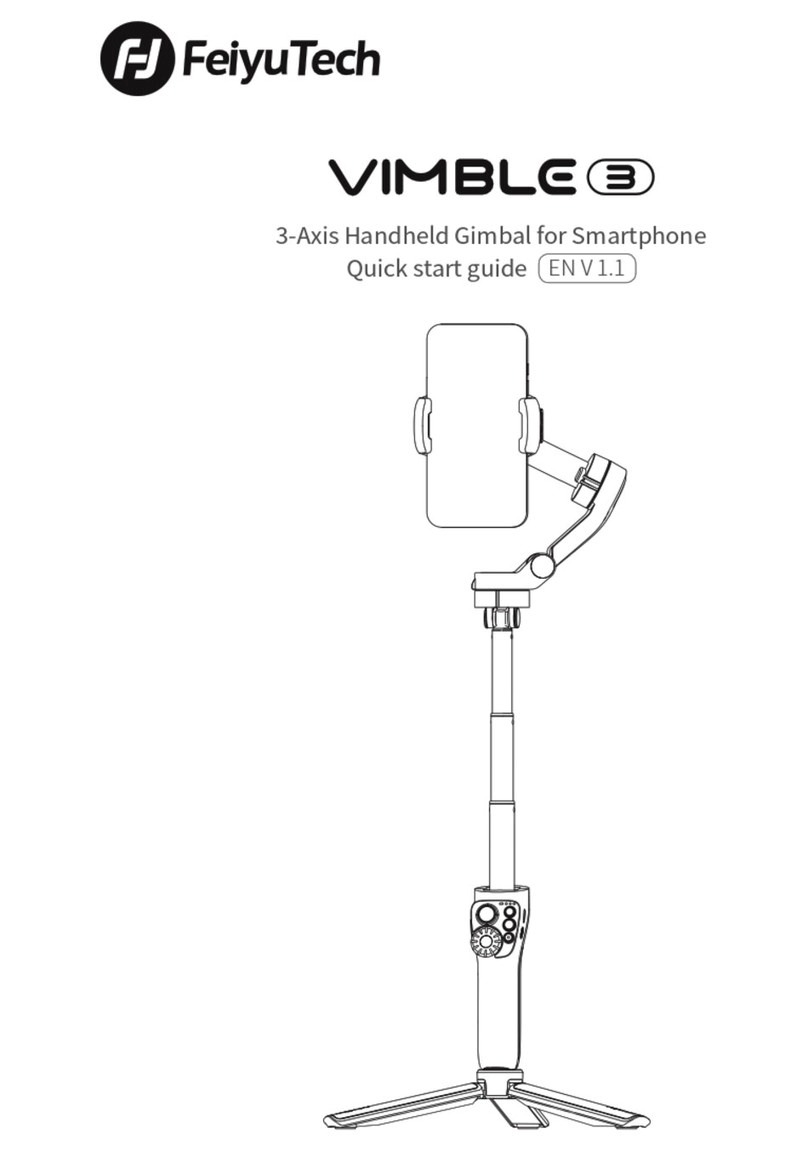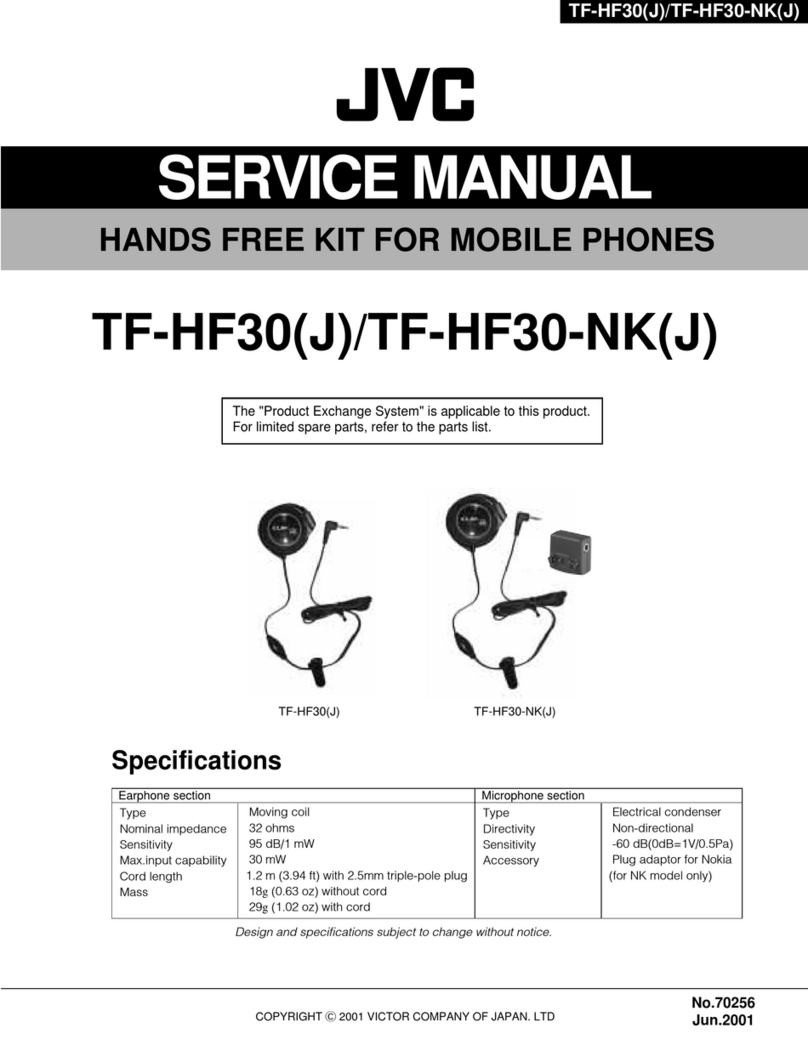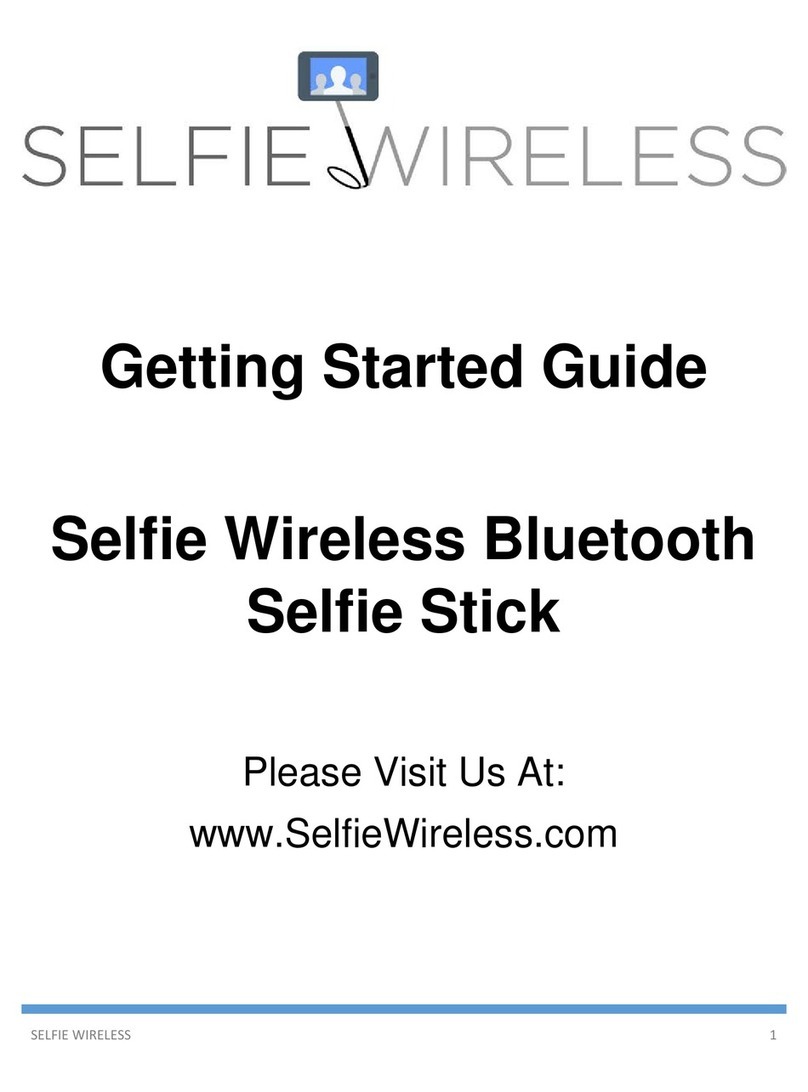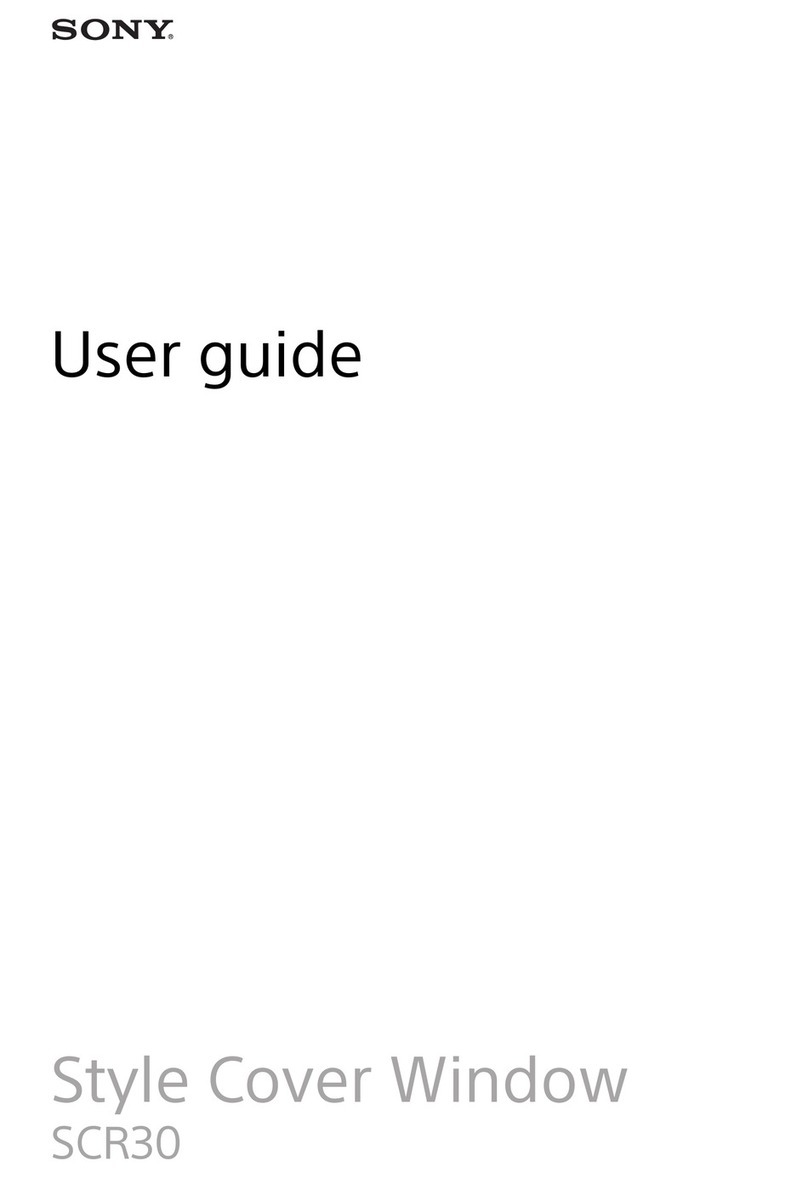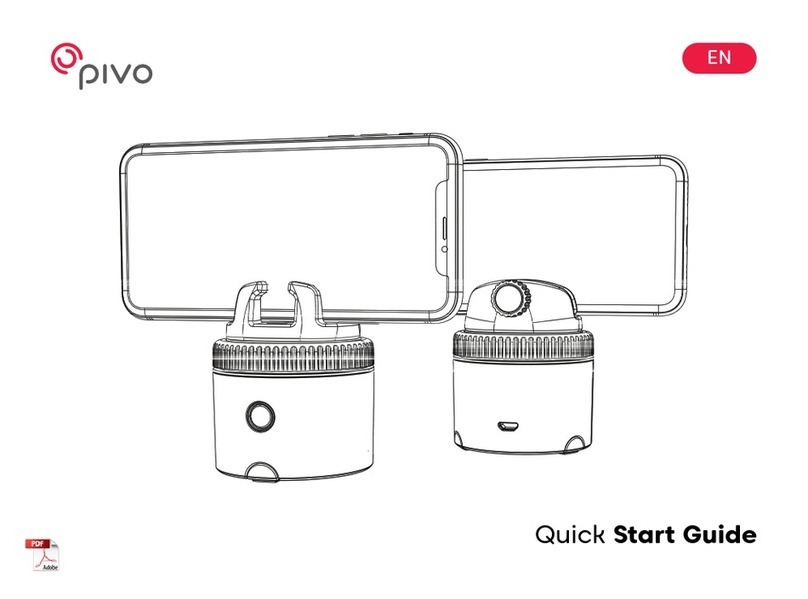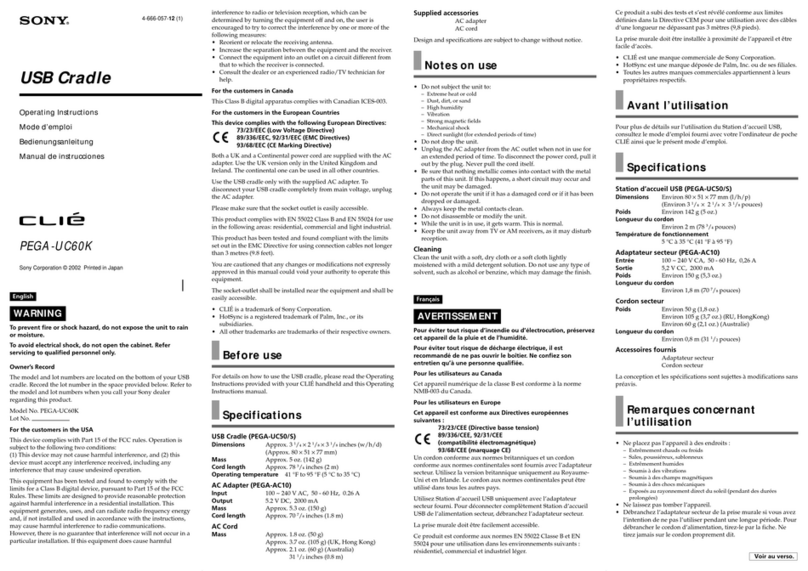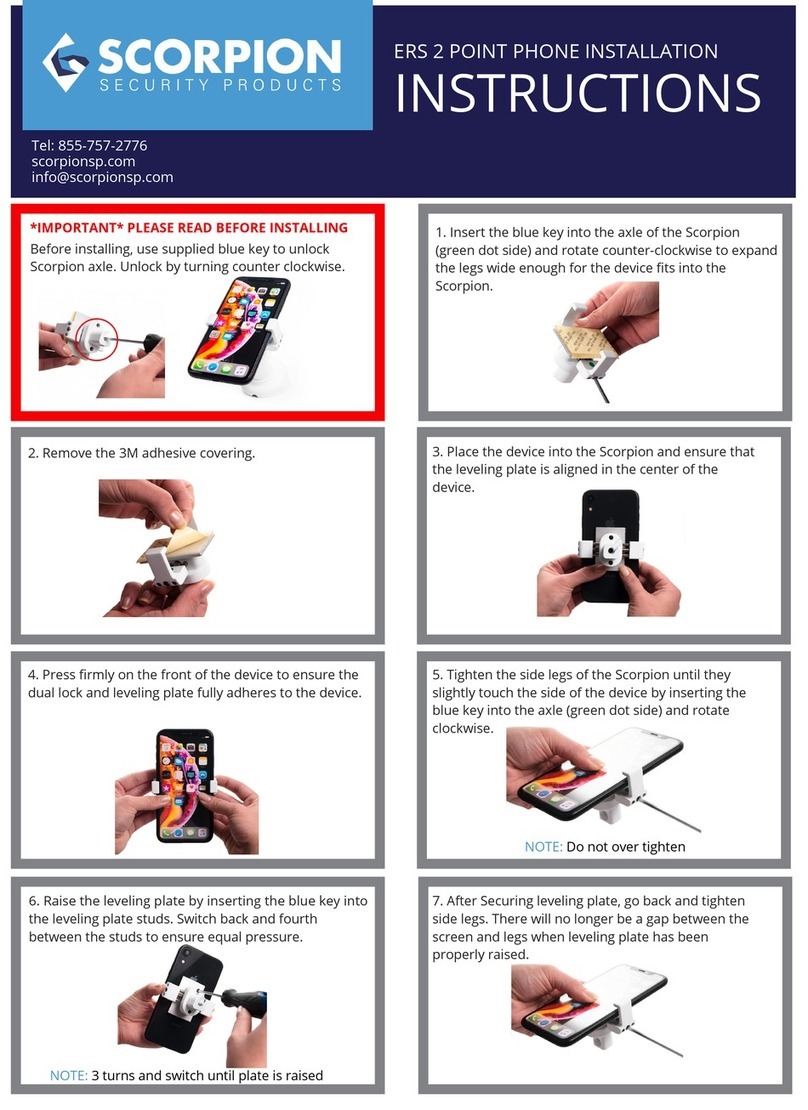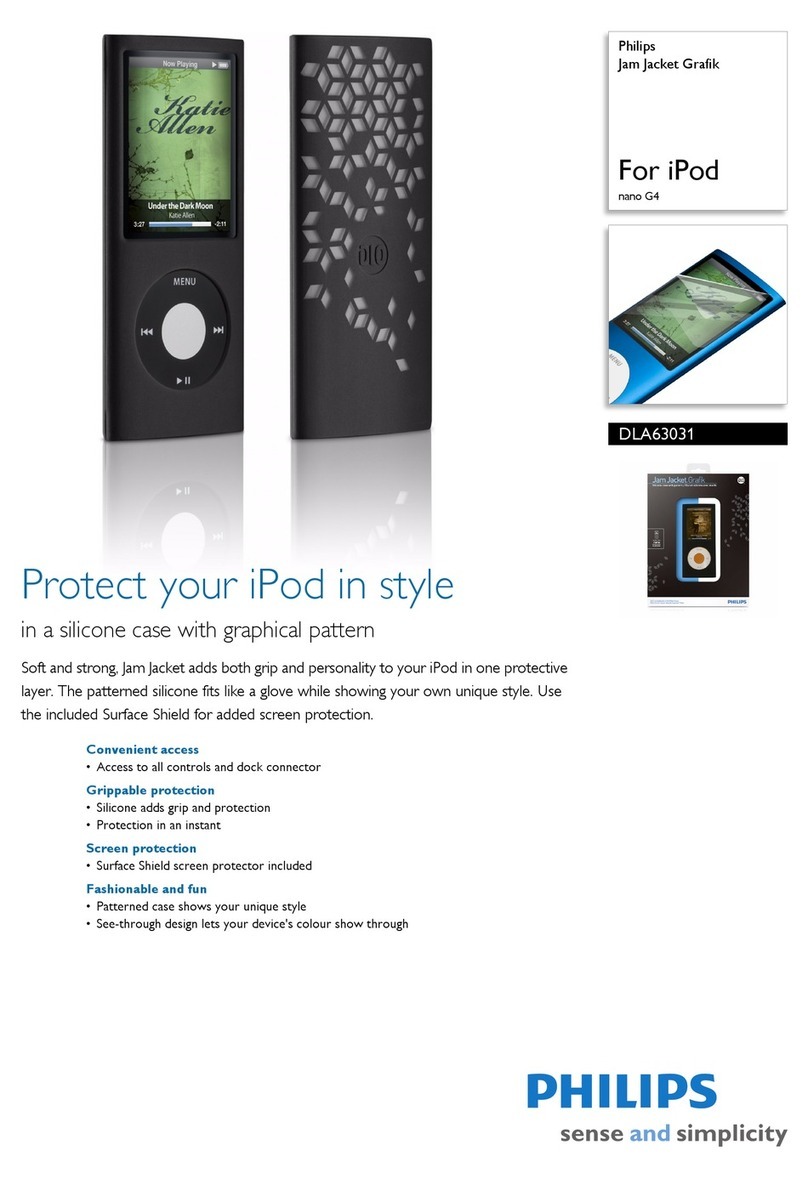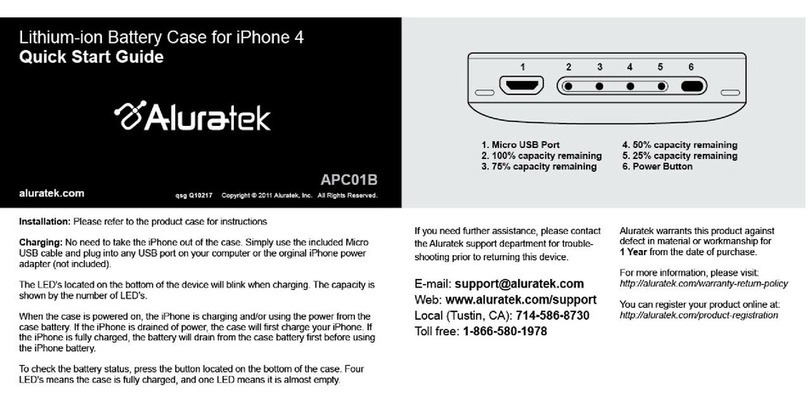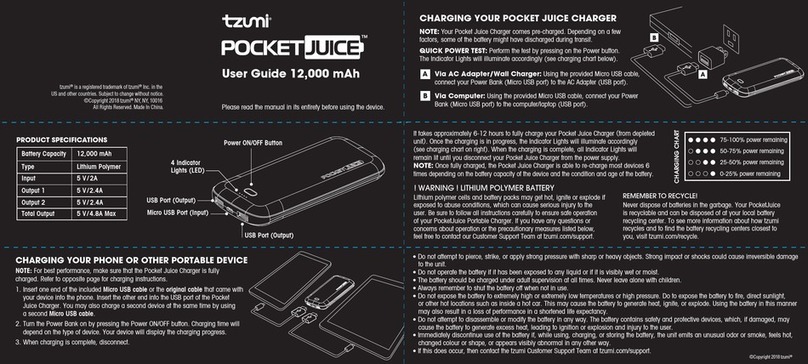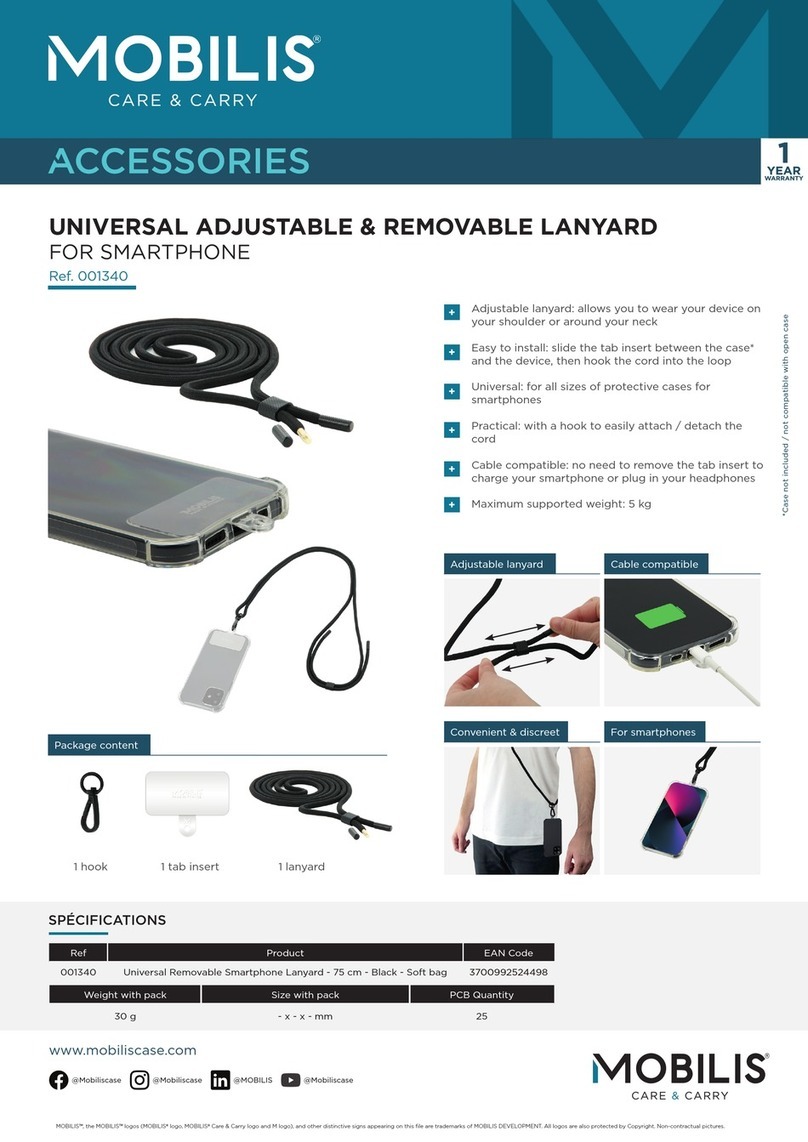FeiYu Tech vimble 2 User manual

3-Axis Stabilized Handheld Gimbal for Smartphone
Guilin Feiyu Technology Incorporated Company
V 1.1ENUser Manual
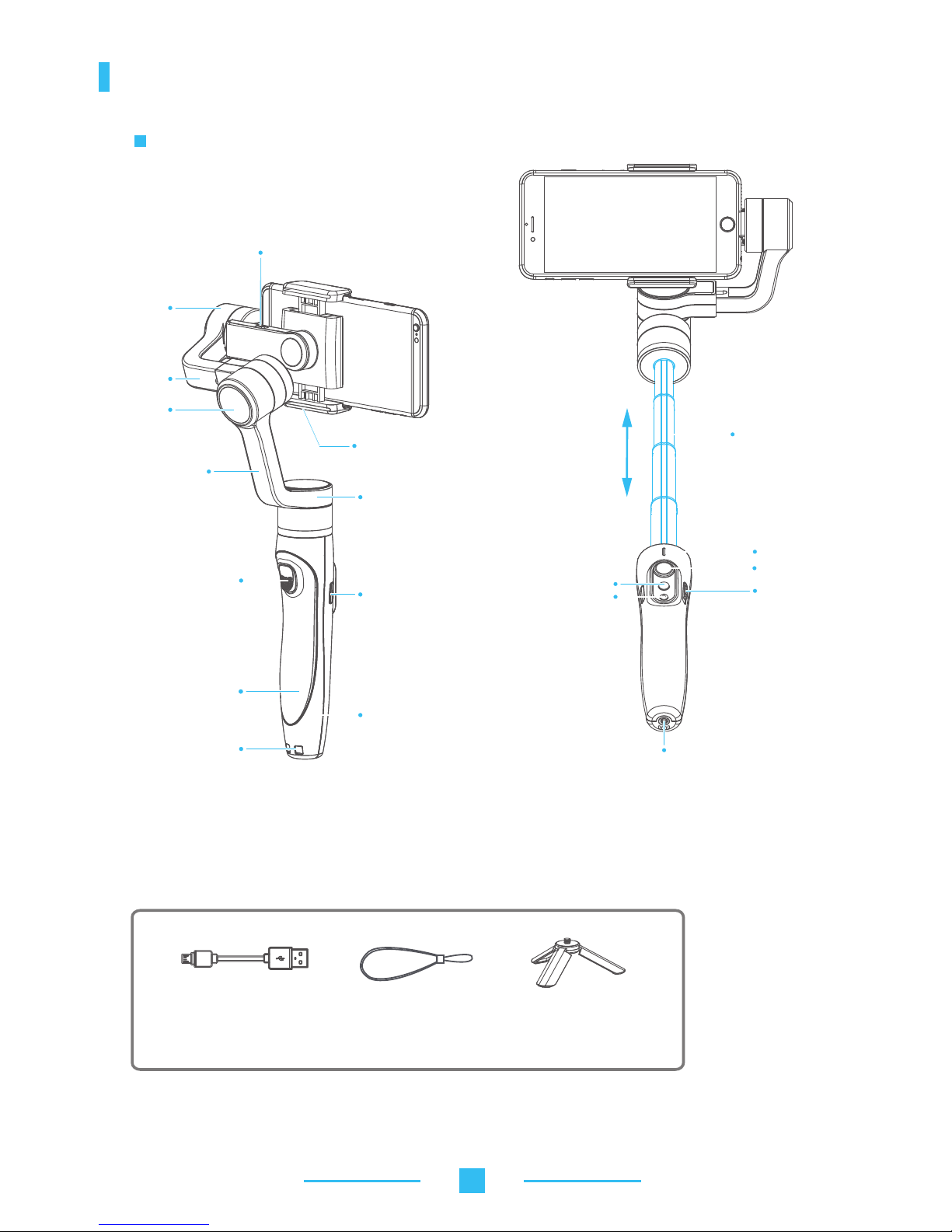
1
Product overview
2、Included items
Telescoping hand
retractable and
extendable
(0-183mm)
1. Structure
Micro USB port
Micro USB port
Pan axis
Trigger button
Wrist strap hole
Tilt axis
Roll axis
Hand grip
Cross arm
Vertical arm
Smartphone shown in illustrations is for reference only
Smartphone holder
Focus button
Status indicator
Joystick
Function button
Bluetooth shutter
release button
1/4-20 Thread mount
Wrist strap Micro USB cable Tripod
( Cell phone charging port)
Built-in battery

2
Operation guide
1. Gimbal charging
Micro USB cable
Charging with Micro USB cable Indicator is red in charging status, and becomes
green when battery full.
5V/1A USB charger
Please fully charge the battery before powering on the gimbal for the first time
(not included)
!
(1) Please install the smartphone before powering on the gimbal.
(2) When not in use, turn off the gimbal and then remove the smartphone.
Place smartphone in holder so that the phone is snug against the back of the holder.
It’s recommended to remove your smartphone protective case.
3. Insert smartphone
Smartphone holder width range : 57-84mm.
Micro USB Port
2. Smartphone charging
Charge the phone via cable and choose the corresponding cable according to charging port.

3
If the smartphone is unbalanced after being mounted, refer to the following
steps to make adjustment.
(1)If smartphone tilts to the left,pull cross arm out to the right until phone is
horizontal.
(2)If smartphone tilts to the right,push cross arm in to the left until phone is
horizontal.
Leftward
Rightward Best balance
Cross arm
4.Smartphone rotation
90°
1
90°
2
90°
3
90°
4
It is effective only when it is set right from
the pitch axis ,please see the graph
Hold the stabilizer in horizontal
Double clicks
Press & Hold
Single click
Vertical Shooting
Vertical Shooting
Reset
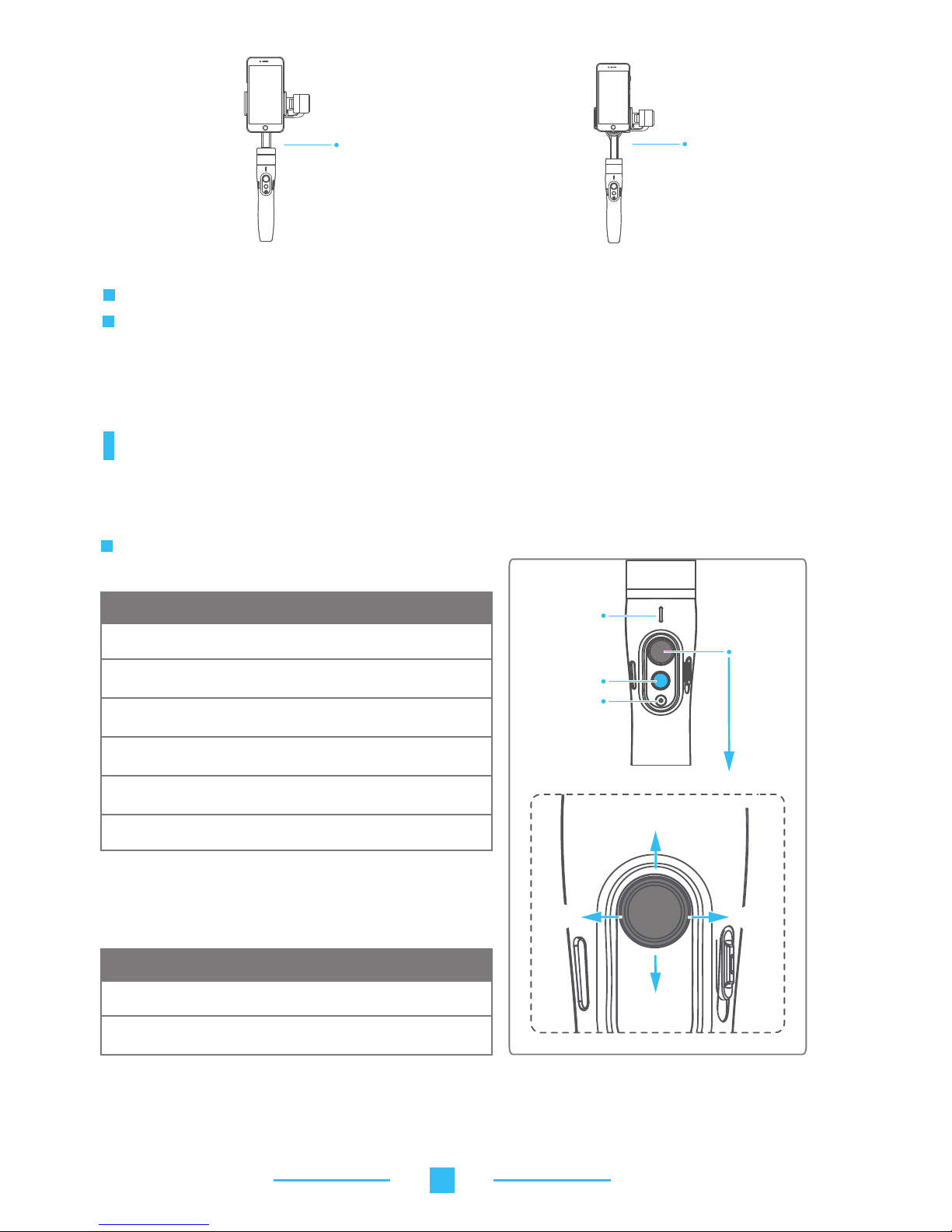
4
Tip:
Load weight:
100~200g
Load weight:
≤130g
5. Power on / off
Make sure the smartphone is secure before powering on the gimbal.
When battery is low, the status indicator will blink red three times every 5 seconds.
Please charge gimbal .
Power on:press and hold the function button until the status indicator turns green and gimbal beeps.
Power off:press and hold the function button until the status indicator changes from a flashing red to
a solid red light and gimbal beeps.
Troubleshooting: if the gimbal fails to connect to the Vicool App, power off the gimbal. Press and hold
both the bluetooth shutter release button and the function button to reset the bluetooth connection.
Left Right
Up
Down
Function button
Status indicator
Joystick
Bluetooth shutter
release button
Functions modes
Operation method
The current mode of the gimbal can be
identified by the indicator status.
Status Indicator Explanation
Indicator status Mode / Status
Blue light flashes once
Blue light flashes twice
Pan mode
Follow mode
Lock mode / gimbal initializing
/ motion control mode
Constant Blue light
Blue light keeps flashing
Low powerRed light flashes three times
Red light keeps flashing Gimbal powering off
Bluetooth shutter release button
Single click Photo / Status indicator flashes
green once
Video / Status indicator remains
solid green during recording
Mode / Indicator status Button
Press & Hold
By connecting bluetooth or Vicool App, you
can operation as follow
Explanation of joystick control
Initialization failure/
malfunction
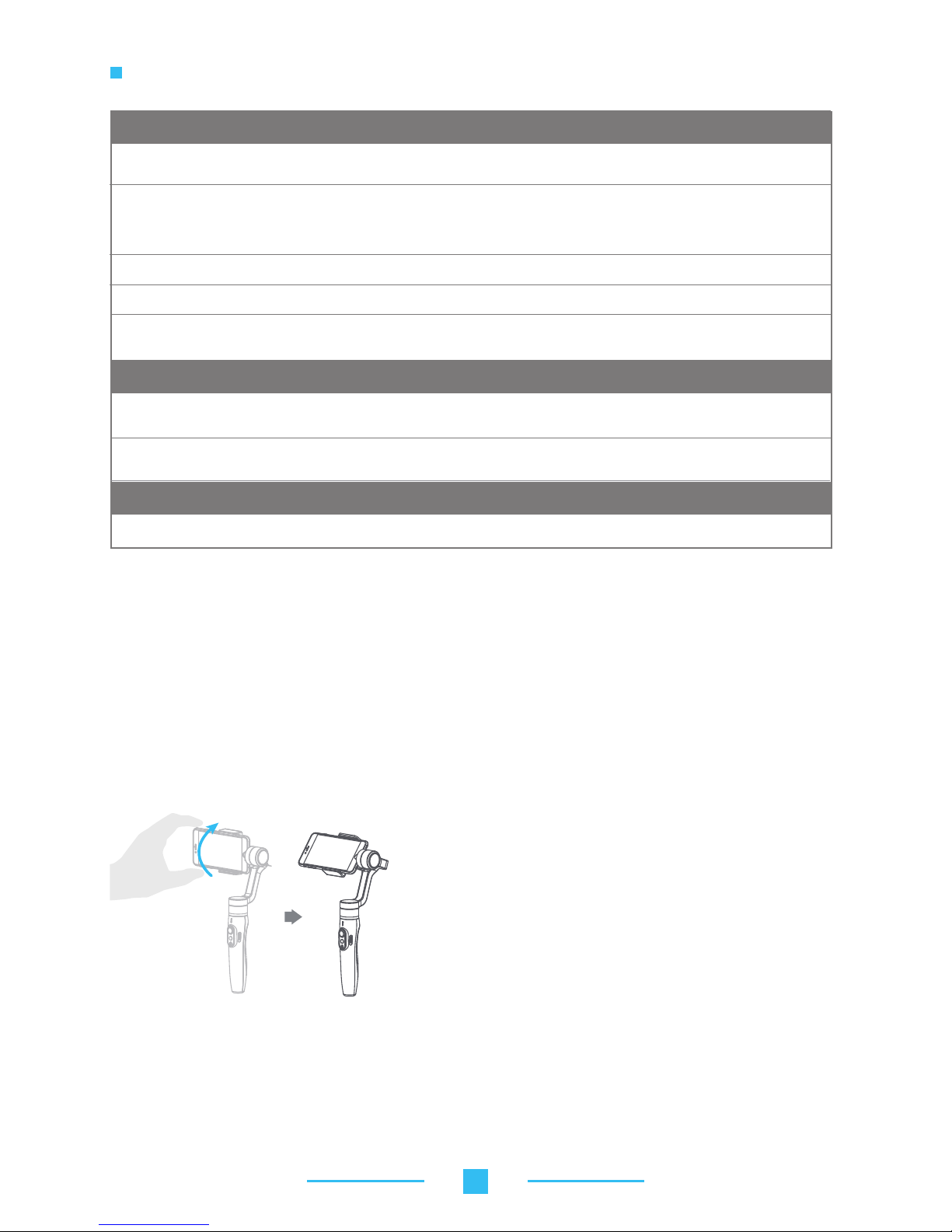
The firmware upgrade may occur manual operation function and the actual product
features do not match. Please get the latest version manual on the official website.
Sliding up-downAdjust focus
Panning mode (Default mode )⸺The rolling and tilting direction are fixed, and
the smartphone moves according to the hand movement direction of the user.
Follow mode
Follow mode
⸺The rolling direction is fixed, and the smartphone moves
according to the hand movement direction of the user.
Lock mode⸺The orientation of the smartphone is fixed.
Reset⸺Return to pan mode, all to return to default.
5
Function button
Double clicks
Single click
Function
Triple clicks
Explanation
Panning Mode
/ Lock Mode
In the follow mode, the joystick is pushed to the left / right ,
to push and control the angle is -30 ° ~ + 30 °,push it up ward
or down ward to realize pitching control.Under follow mode,
single click the function button and enter into panning mode
Switching camera lens It needs to be used with Vicool APP
Single tap to switch between panning mode and lock mode
Four clicks Both the panning and tilting directions can be rotatedMotion Control mode
Five clicks Initialization After the initialization succeeds or fails, you can click the
function button to wake up the gimbal
Trigger button
Temporary Lock
Double clicksReset to default
Press & Hold
Centers the camera away from the user on all 3 axes ( pan,
tilt and roll) and switches back to the default pan mode
Function Explanation
In the pan mode or follow mode, holding the trigger button
temporarily locks panning and tilting until released
Modes
Manual Lock
Manually move smartphone to desired position, and
hold for half a second.New tilt and/or pan positions are
automatically saved.
Smartphone can be manually positioned while in lock mode , follow mode or pan mode.
Both the pan and tilt can be manually set.
Motion Control Mode
The gimbal can easily create constant speed moves by using the motion control mode.
This mode can be used for recording both regular video and timelapse photography. For
best results, attach gimbal to the FeiyuTech tripod, or other tripod, to keep it completely still.
1.Set motion speed in Vicool App
To set the motion speed, connect to the Vicool App and select desired speed from the
motion control option in the settings menu.
Adjust field-of-view (FOV)(It needs to be used with Vicool APP)
Function ExplanationFocusing button
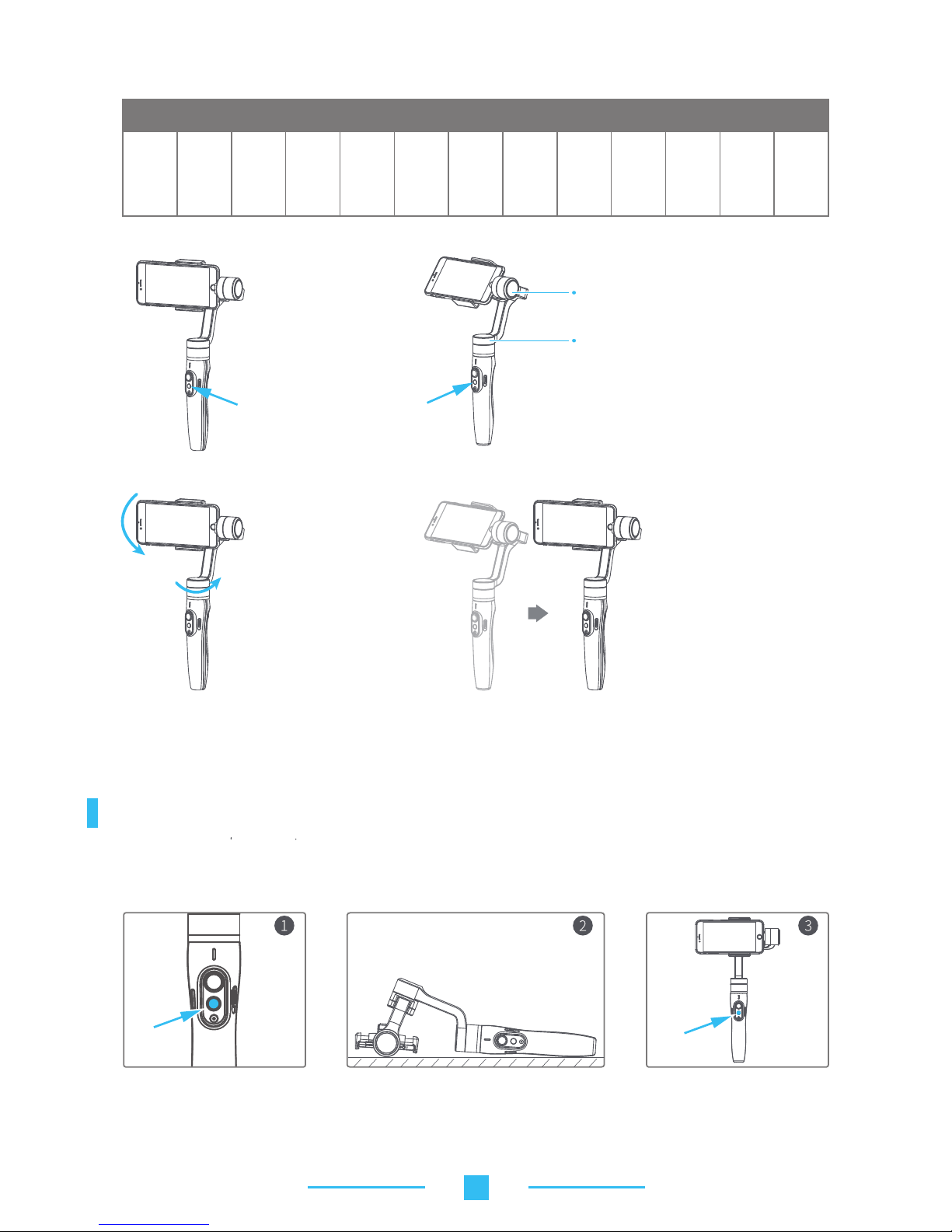
Gimbal Initialization
12
seconds
/ turn
18
seconds
/ turn
24
seconds
/ turn
30
seconds
/ turn
1
hour
/turn
(default)
Vimble2 Rotation speed
6
Motion control speed reference table
4
hours
/ turn
8
hours
/ turn
1
minute
/ turn
2
minutes
/ turn
4
minutes
/ turn
8
minutes
/ turn
15
minutes
/ turn
30
minutes
/ turn
Tilt axis
Tilting
Pan axis
Pan axis
Record the first position (rotation start position)
by manually moving smartphone to desired
position. Hold in position for half a second.
Click the function button to record rotation
start position.
Record the second position
(rotation end position) by
manually moving smartphone
to desired position. Hold in
position for half a second. Click
the function button to record
rotation end position.
4.Set rotation end position
3.Set rotation start position
5.The gimbal is motion control from rotation start position
to rotation end position
2.Enter motion control mode by
clicking the function button 4 times
Exit operations:
2.Enter the motion control mode or motion control setting, double click the trigger button to exit the motion
control mode and reset the gimbal.
Initialize gimbal when:
(1) Smartphone fails to remain level. (2) Gimbal has no been used for a long period of time.
Place the gimbal on a flat, horizontal surface. The
gimbal will automatically initialize after a few
seconds detecting no movement. The blue light will
flash three times to indicate end of initialization.
After the initialization is successful,
click the function button to wake up.
Click the function button five times.
Themotors will stop working. Status
indicatorturns solid blue.
Note: if the initialization is not successful, click the function button to wake up. restart initialization process.
(3) Gimbal is used in extreme temperature variations.
1.After auto-rotation is finish, the stabilizer automatically exits auto-rotation mode and enters the follow mode.
The stabilizer automatically returns to
the starting position, and the pitch axis
and the
pan axis
start to rotate
uniformly to the ending position
according to the set rotation speed,
and enter the follow mode at the
ending position.

Download App and firmware upgrade
1. Download App
2. Firmware upgrade
Connect the gimbal to the Vicool App, to upgrade the firmware though
the App.
7
Query Update
Updata
(1) Android users please use browser QR code scan plug-in to download;
iOS users scan the QR code to download;
Vicool
Updating...
;daolnwod ot ” “ rof hcraes ot erotS ppA esu esaelp sresu SOi )2(
Android users please use Google Play, 360 Mobile Assistant, wandoujia.
:etis laicffio eht tisiv ro daolnwod ot ” “ rof hcraes ot moc
www.feiyu-tech.com to download.
Vicool
Vicool
Android version iOS version
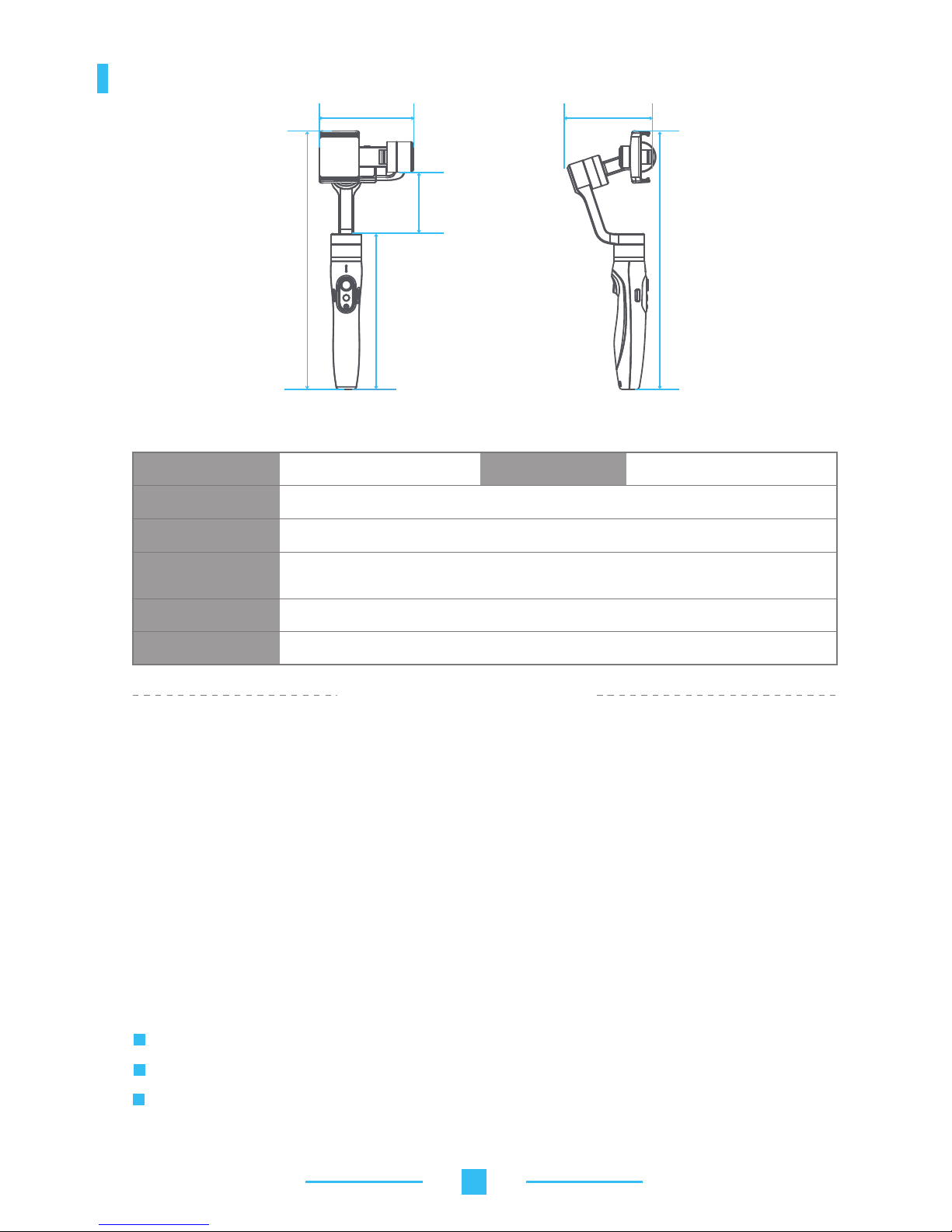
8
Technical Specifications
Please correctly assemble the gimbal in accordance with the diagram.
Please install the smartphone before turning on the gimbal.
When the gimbal is not in use or placed on the table, please ensure it is powered off.
118mm
194.7mm
76.4mm
323mm
110.5mm
323mm
Max. tilting range Load weight320°
Max. rolling range 320°
320°
Max. panning range
Operation time
Weight g smartphone)nidulcni ton( g284
D I S C L A I M E R
FeiyuTech reserves the right to amend this manual and the terms and conditions of use the gimbal
at any time.
You can get the latest user manual from the official website: www.feiyu-tech.com
The Company assumes no liability for any risks related to or resulting from the debug and use of
this product (including direct, indirect or third-party losses).
Any user for illegal purpose prohibited. Users are responsible for use products.
For any unknown sources of using, we will not be at any services.
Updating and changes of product firmware and program me may cause changes in function
descriptions in this user manual, please read the instructions carefully before upgrading the
firmware and use the corresponding user manual.
Attention
mobile phone width range 57-84mm)(senohptrams
Adaption phone
210g
operation time in motion shooting: around 5 hours; operation time in
normal shooting: around 10 hours

Guilin Feiyu Technology Incorporated Company
For more information, please visit our official website
Due to software and hardware improvements, your actual product might differ from the descriptions
and pictures in this user manual. You can get the latest user manual from the official website.
+86(0)773 2320865
Other manuals for vimble 2
2
Table of contents
Other FeiYu Tech Cell Phone Accessories manuals