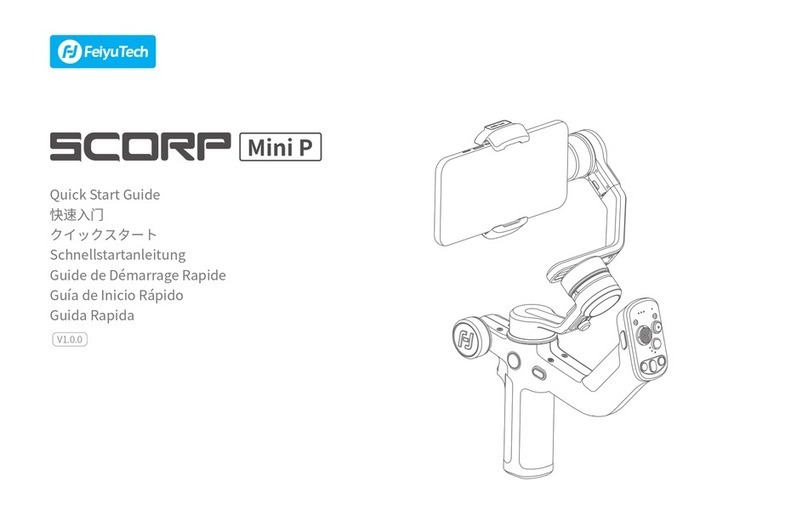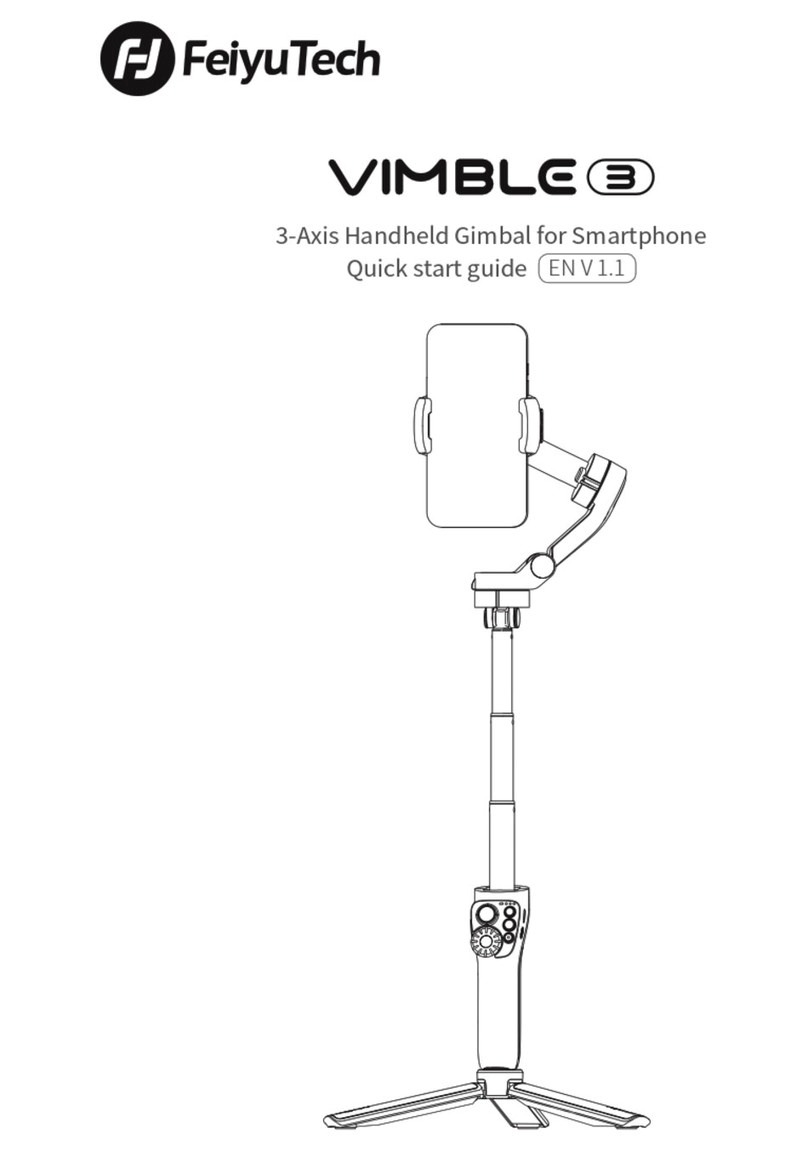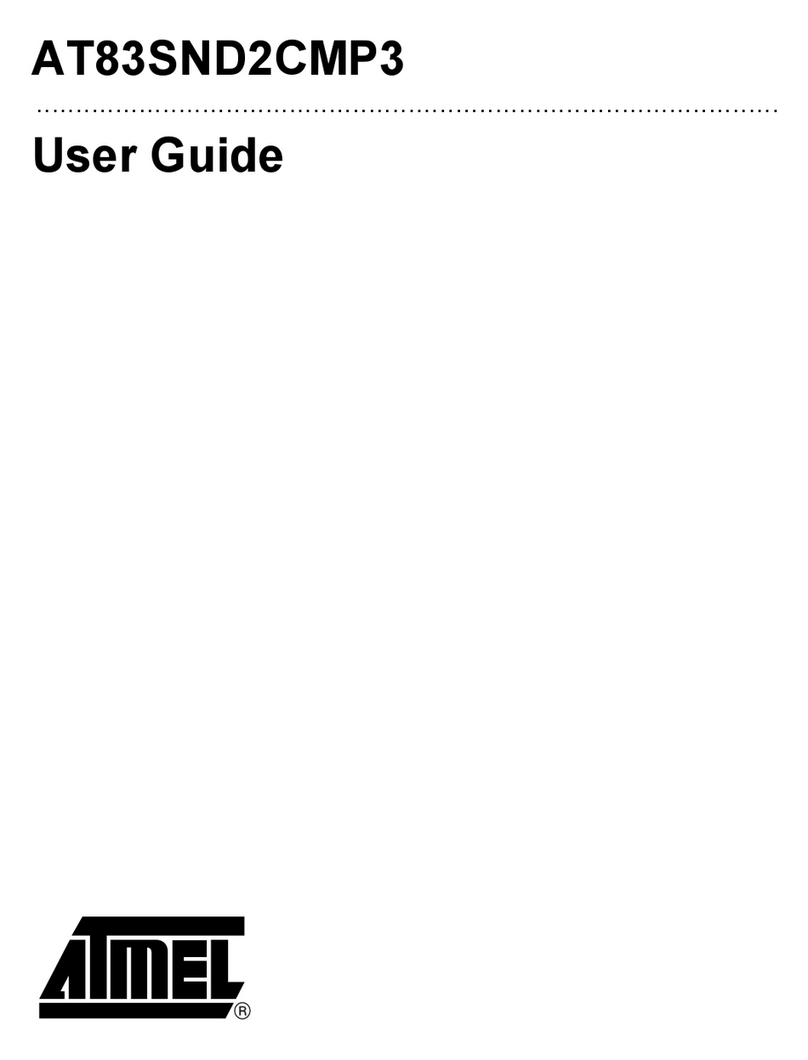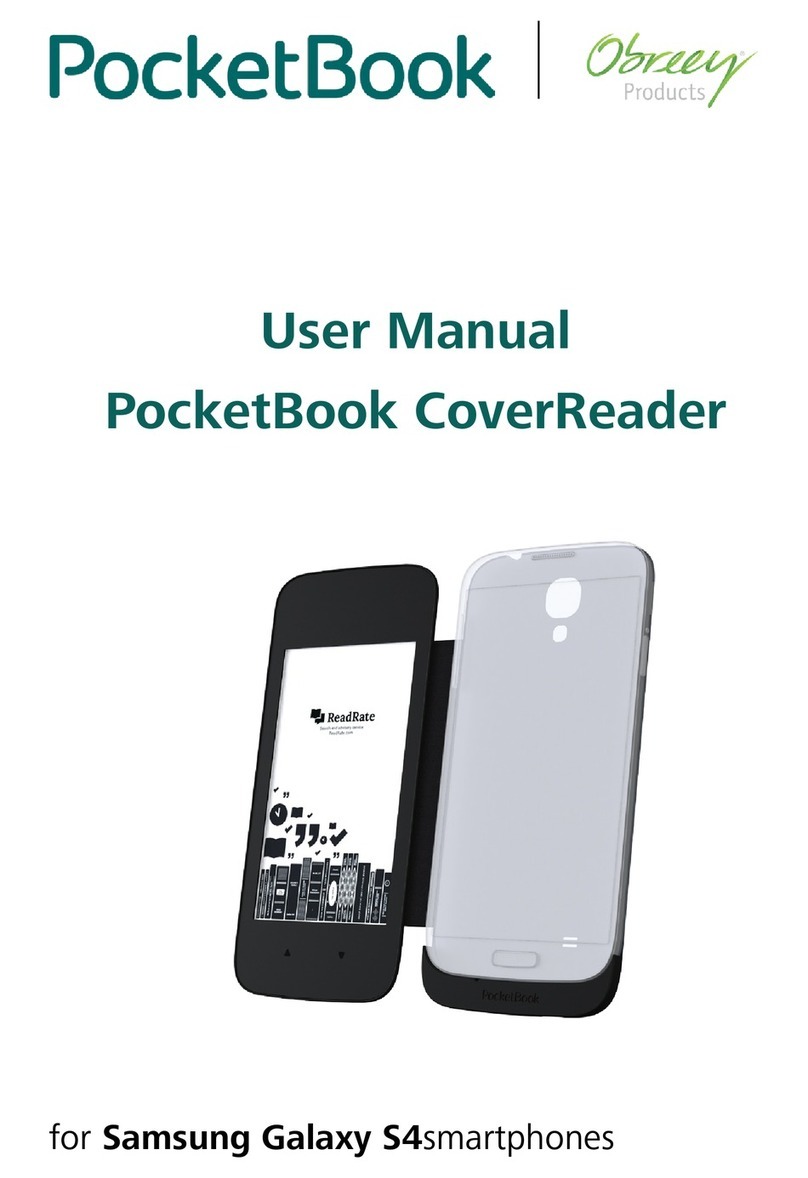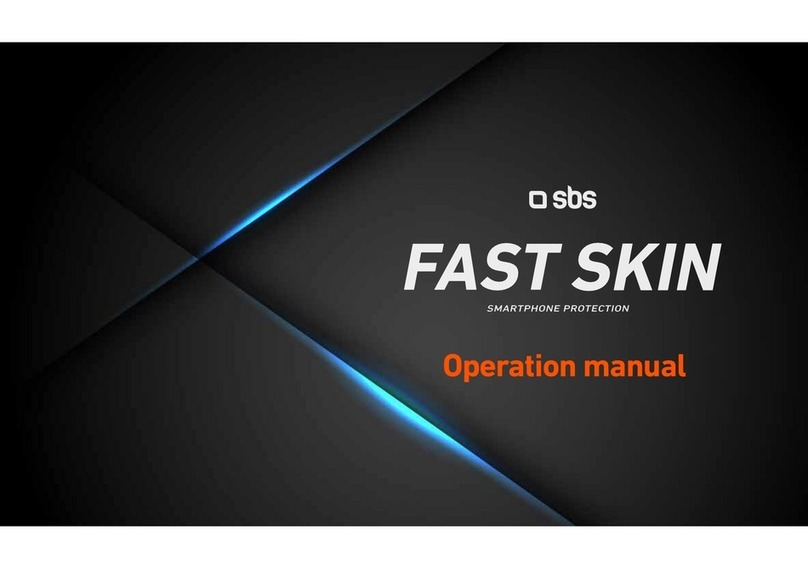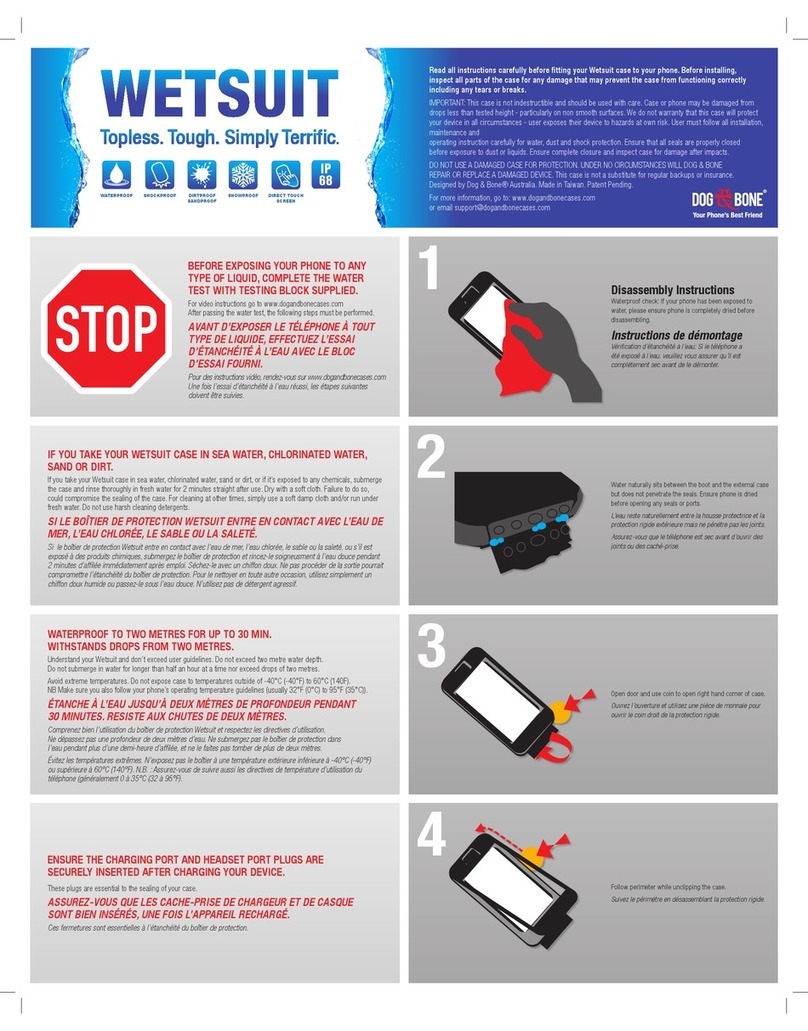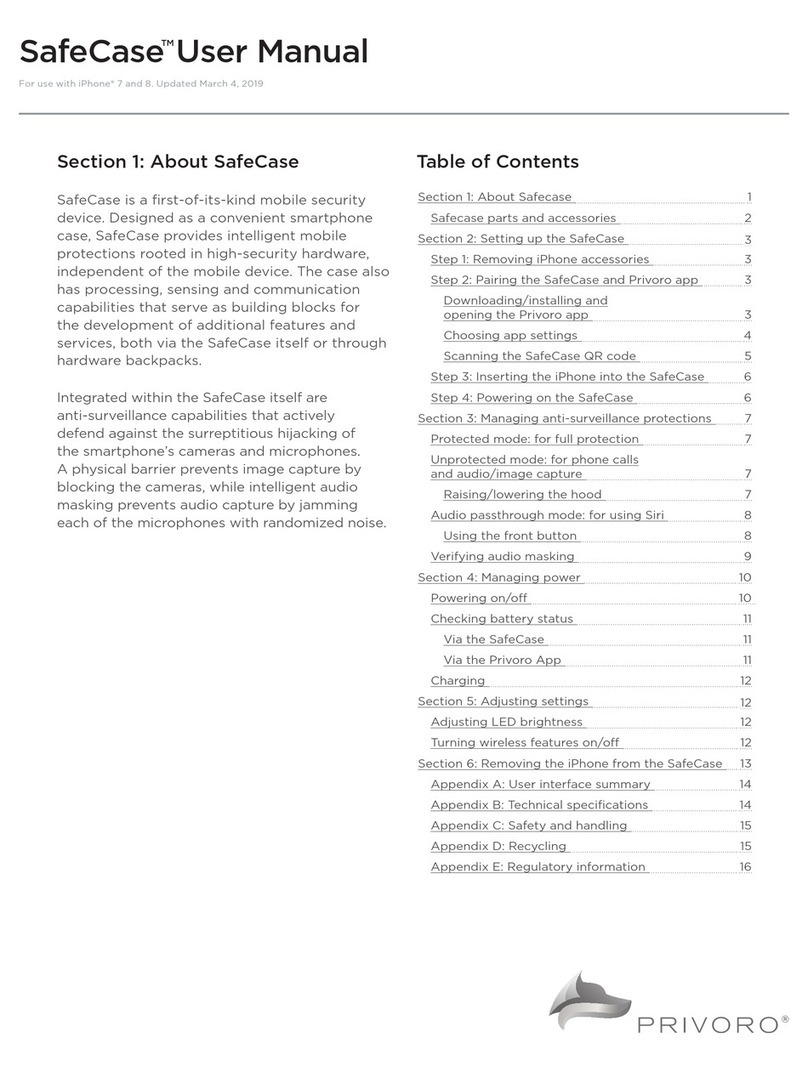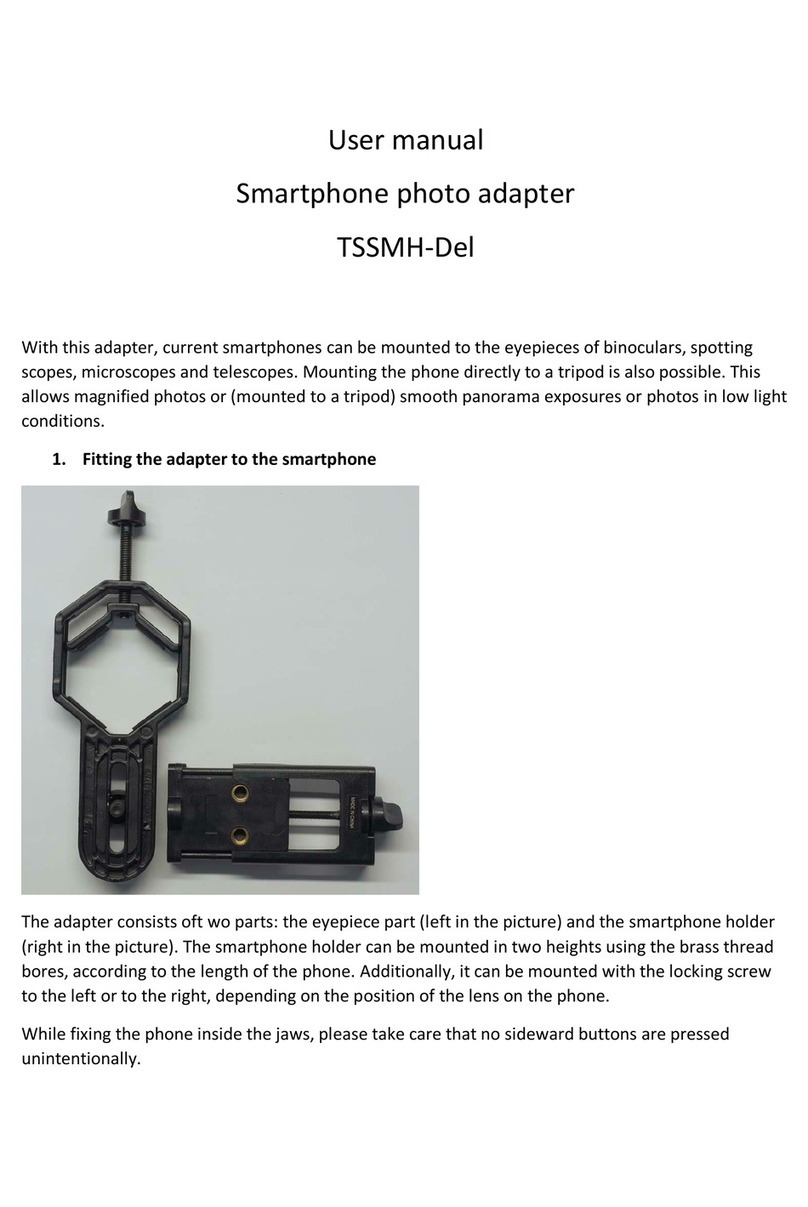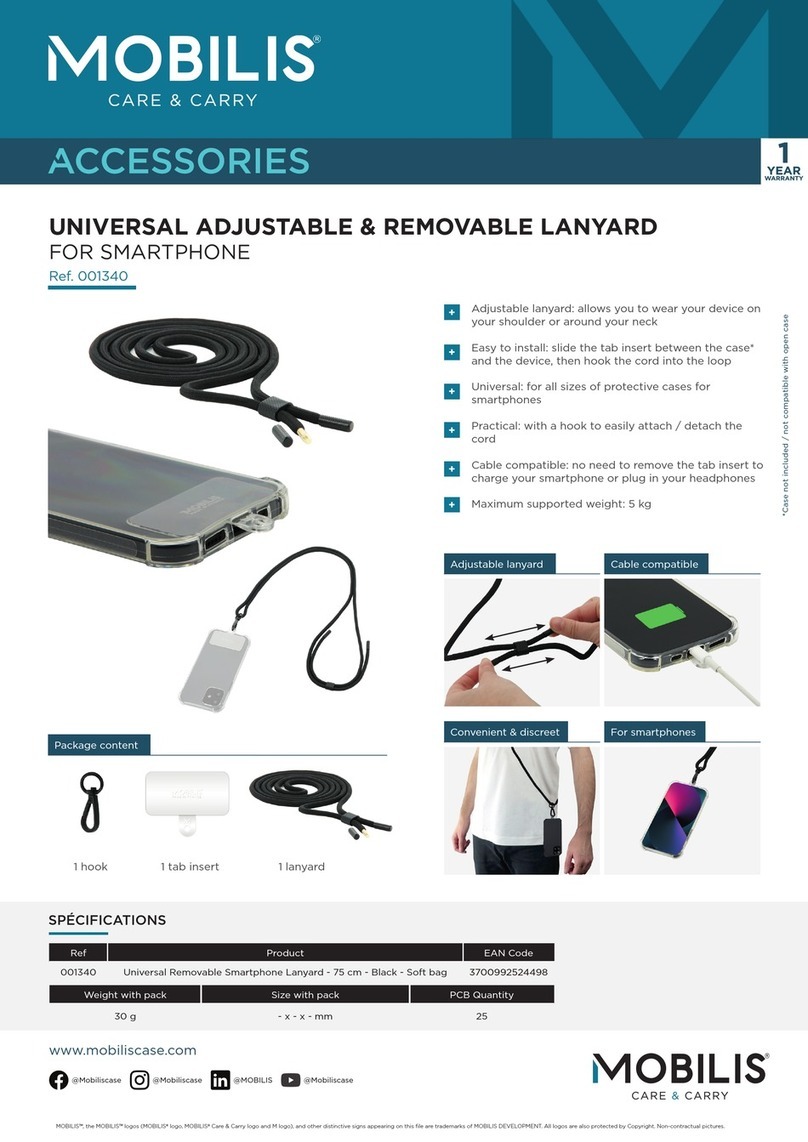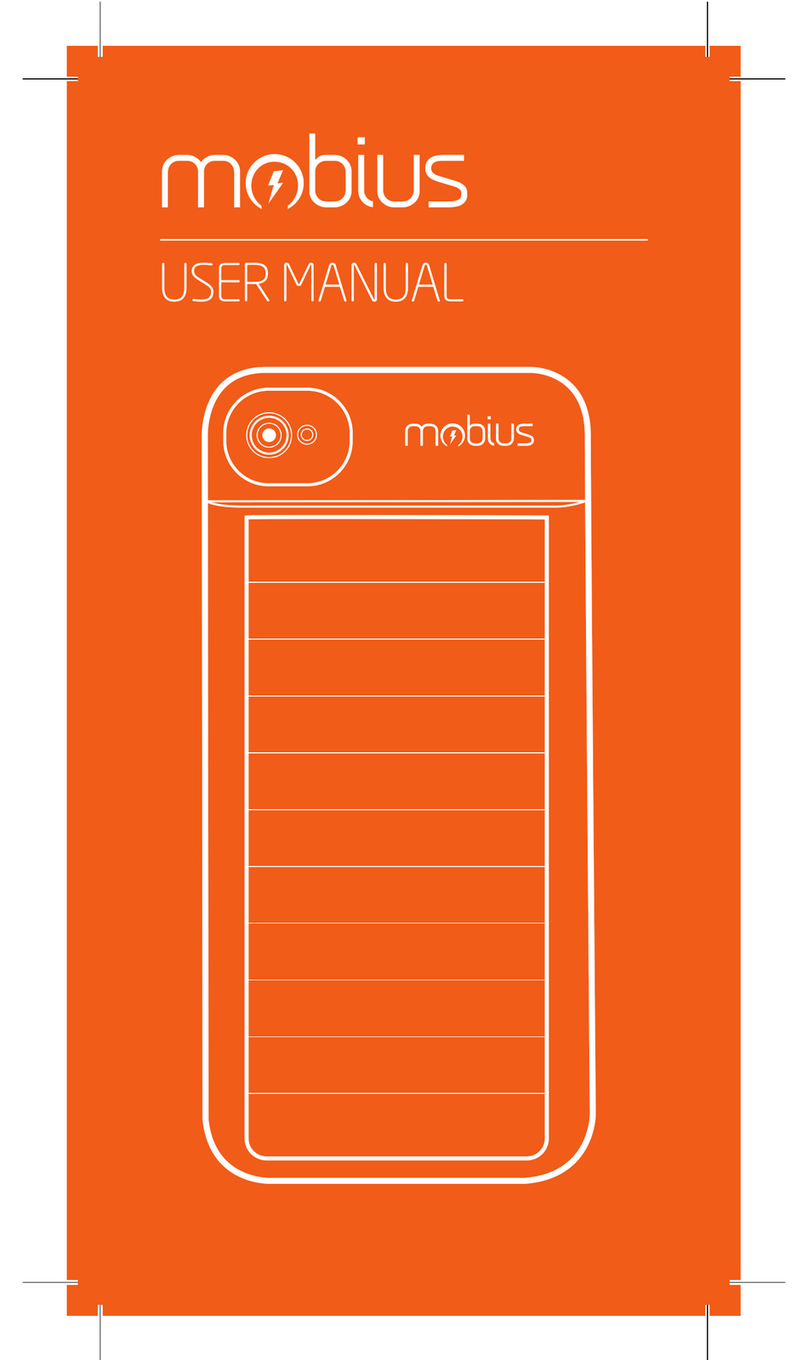FeiYu Tech Vimble 2S User manual
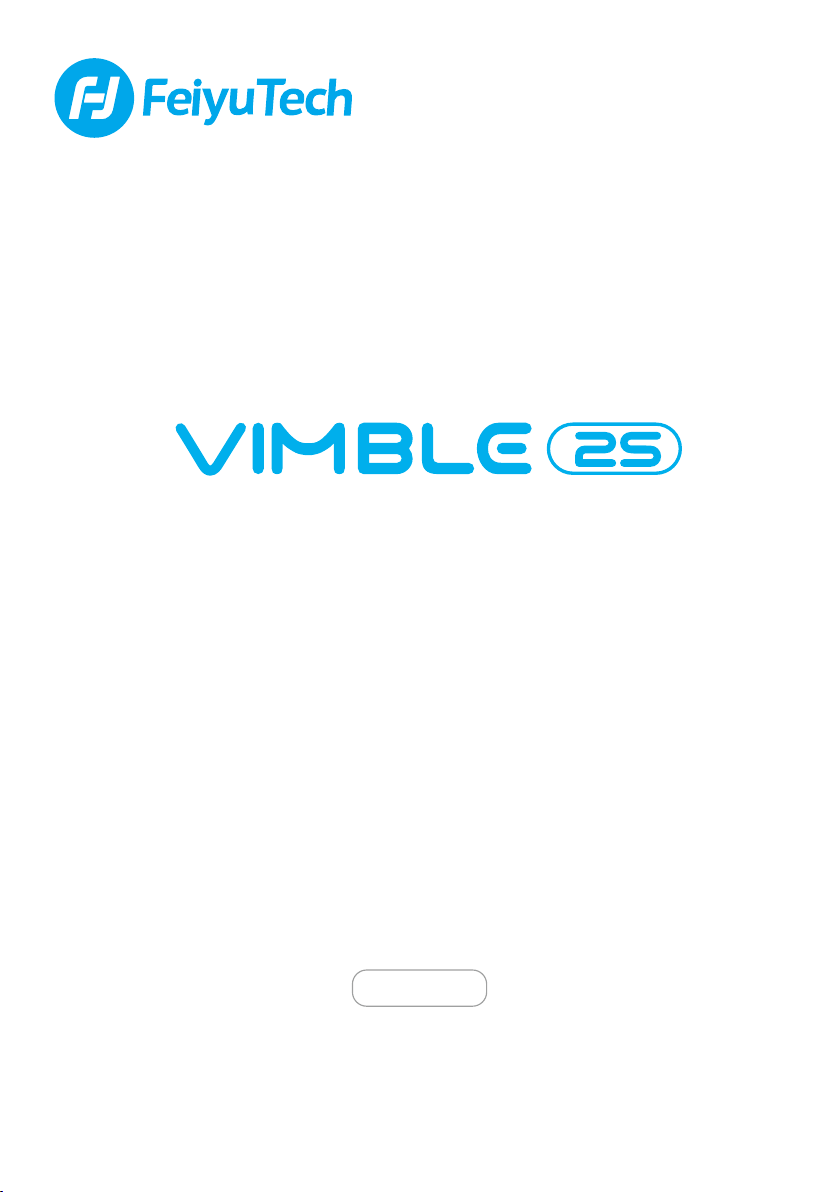
Instructions
EN V 1.0
3-Axis Stabilized Handheld Gimbal
for Smartphone

Catalogue
1. Overview 1
2
2
2
3
4
4
5
5
2. Start to Use
3. Function Operation
3.1 Function / Modes Introduction
3.2 Joystick
3.3 Function Button Operation
2.1 Charging
2.2 Positioning Lock
2.3 Smartphone Installation
11
11
11
4. Connect and Use Feiyu ON App
5.1 Download the App
5.2 Connect the App
12
12
5.3 Shooting / control interface
5.4 Firmware Upgrade
13
5. Specifications
3.4 Shutter Button Operation
3.5 Focus Button Operation
3.6 Trigger Button Operation
6
7
7
3.7 Light Indicator Explanation 7
3.8 Trigger Button Operation 8
3.9 Landscape and Portrait Shot Switching 8
3.10 Gimbal Initialization 9
3.11 Smartphone Charging 10
2.4 Balancing 3
2.5 Power ON / OFF 4

Vimble 2S is a three-axis handheld gimbal suitable for mobile phones with joystick,
Bluetooth shutter, position lock, extendable bar, etc. The gimbal can stabilize the
smartphone intelligently. The gimbal supports landscape and portrait shooting,
which can also control phone shooting. Connect with Feiyu ON App to achieve
move functions
Suggestion
Vimble 2S includes below information, please read the information before using
the gimbal
iOS Version Android Version
The tutorial videos can be watched at FeiyuTech official website
or scan the QR code as below: http://www.feiyu-tech.com/play/
1. Quick start guide
2. Online instruction
3. Tutorial
Download the Feiyu ON App
Scan the QR code to download the app, or search for "Feiyu ON" in the App Store or
Google Play.
* Requires iOS 9.0 or above, Android 6.0 or above.
Google play
App Store

ON / OFF
Roll Axis Lock
Tilt Axis Lock
Focus Button
Function Button
Extendable Range
0~183mm
Shutter Button
Extendable Bar
Status Indicator
Joystick
Roll Axis
Tilt Axis
Cross Arm
Vertical Arm
Wrist Strap Hole
Handle
Micro USB Port
Micro USB Port
for Smartphone
Charging
Smartphone Holder
Pan Axis
1/4 inch
Thread Hole
(Built-in battery)
Function Button
1. Overview
01
www.feiyu-tech.cn
TripodMicro-USB Cable
*This product does not include the smartphone
Wrist Strap
Micro to Micro cable
Micro to Lightning cable
Micro to Type-C cable
a
b
c
a.
b.
c.
Accessories
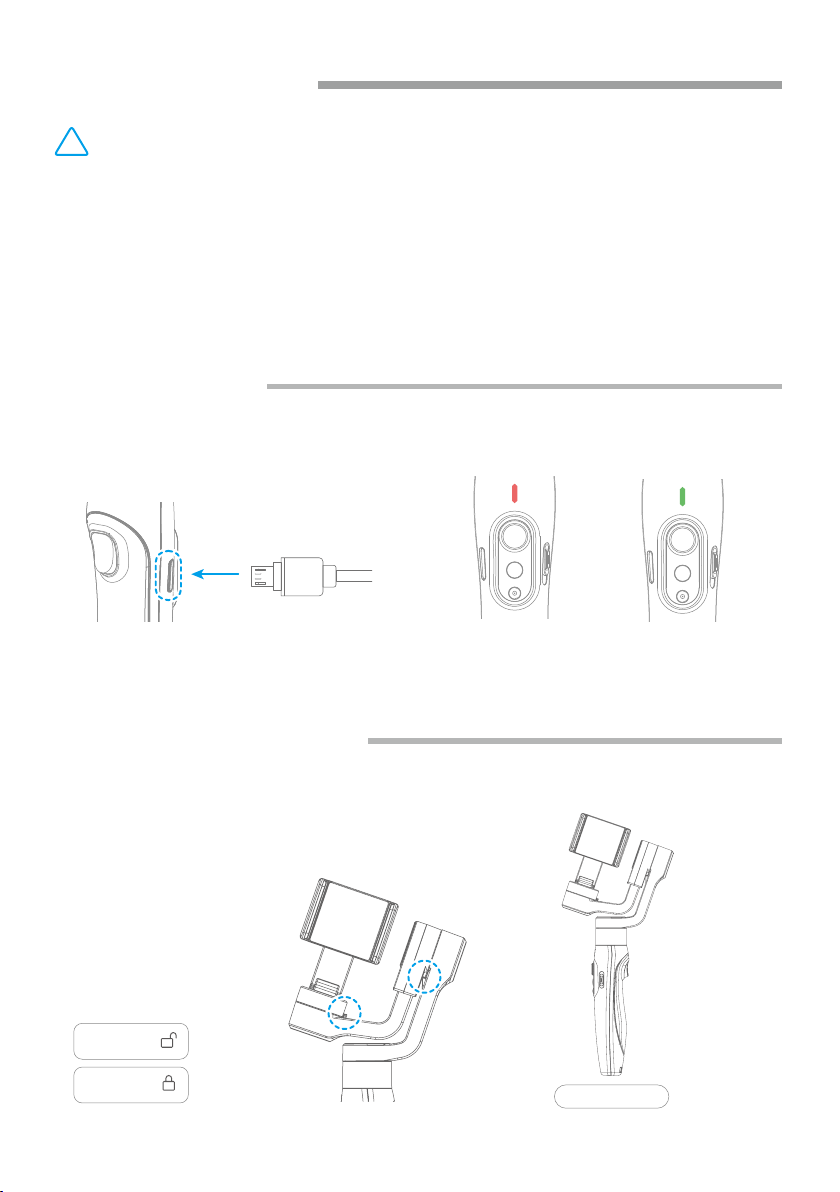
02
www.feiyu-tech.cn
2.1. Charging
2.2. Positioning Lock
Charge completeCharging
Connect the USB cable to charge. The indicator light is red when charging, and
green when fully charged.
Stored Status
Each of the tilt axis and roll axis has positioning lock for storage purposes.
Be sure to unlock them before using the gimbal.
!
(1) Please fully charge the battery before powering on the gimbal for the first time.
(2) If the power is too low, the red light will flash three times every five seconds that
indicating you should charge it immediately.
(3) When not in use, power off the gimbal.
(4) Unlock the three axis clamp before powering on the gimbal.
TIPS
2. Start to Use
Lock
Unlock

2.3 Smartphone Installation
2.4 Balancing
03
www.feiyu-tech.cn
Place smartphone in holder so that the phone is snug against the back of the holder.
It's recommended to remove your smartphone protective case.
Smartphone holder width range : 57-84mm.
Balanced Status
Leftward
Rightward
Cross arm
If the smartphone tilts to left or right after installed the smartphone, please slide
the cross arm to the opposite direction which the smartphone tilts to to balance.
(Balancing before power on)
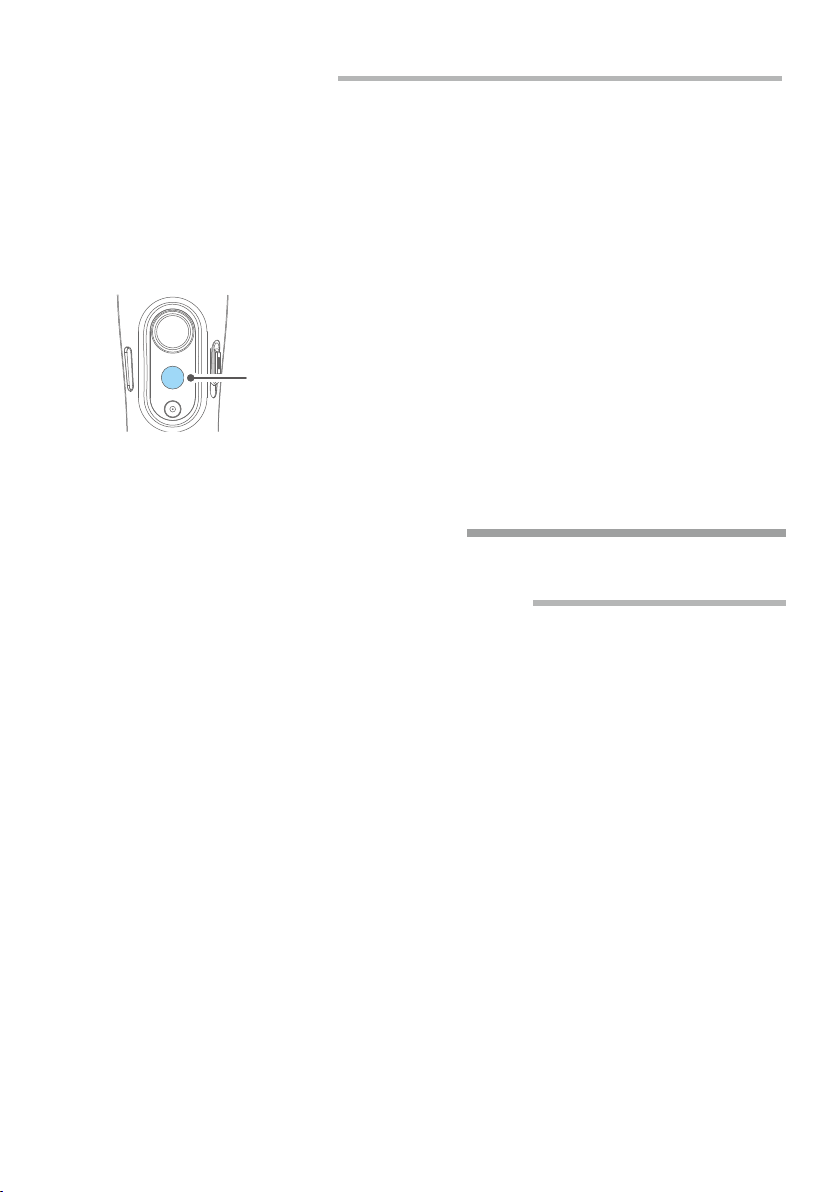
04
www.feiyu-tech.cn
Make sure unlock the roll and pan lock before powering on the gimbal.
Long press the function button and release it when you hear the tone.
Long press the function button and release it when you hear the tone.
Power OFF
Power ON
2.5 Power ON / OFF
3.1 Function / Modes Introduction
3. Function Operation
Function Button
(Green light will change to blue)
(The red light will turn off)
Pan Mode(Default mode)
Lock Mode
Follow Mode
The roll direction is fixed, and the smartphone moves according to the left-right
movements, up-down movements of the user's hand.
The roll and tilt direction are fixed, and the smartphone moves according to the
left-right movements of the user's hand.
The orientation of the smartphone is fixed.
Reset
Manual Lock
Return to panning mode, three axises return to default position.
Slide the tilt axis to one position for shooting.
Landscape and Portrait Shot
Assist landscape or portrait shooting.
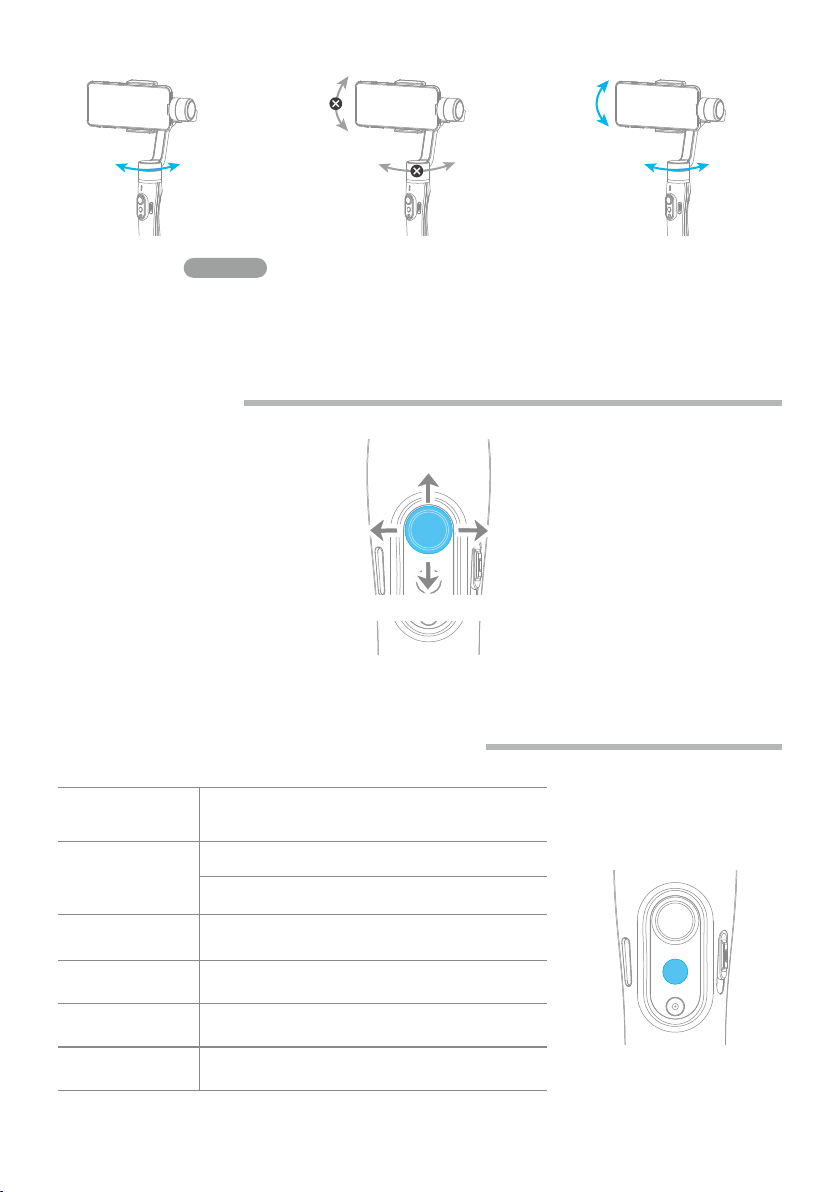
05
www.feiyu-tech.cn
Follow and
rotate
Follow and
rotate
Lock the pan
position
Lock the tilt
position
Pan Mode Default mode
Follow and
rotate
Follow ModeLock Mode
3.3 Function Button Operation
3.2 Joystick
Single tap
(Click once)
(Click again)
Pan Mode
Lock Mode
Function
button Function
Double tap Follow Mode
Triple tap
Quintuple tap
All Follow Mode
Long press Power ON / OFF
*
*
Gimbal Initialization
( Single click the function button to wake up )
*
The button's operation function can be modified on App, after connecting
Feiyu ON App succeeded.
Upward
Move to left Move to right
Downward

06
www.feiyu-tech.cn
3.4 Shutter Button Operation
The gimbal can control the photography after only Bluetooth is connected
with smartphone.
Bluetooth connection
Connect Smartphone
(1)Power on the gimbal, open smartphone bluetooth.
(2)Choose below Bluetooth connection way:
a. Choose Vimble 2S Bluetooth to connect like FY_Vimble2S_xx.
b. Open Feiyu ON app, logon or register via tips to connect.
(3)After Bluetooth connecting successful, the shutter button is activated.
The green light flashes once while other indicator status (About every 5 seconds flashes once)
Single
click
Double click
Photography
Video
( Click again to end the recording the video )
Switch to photo / video mode
Shutter
Button Function Control
the App Control smartphone
camera
via bluetoothFeiyu ON
Triple click Switch front and rear camera
Long time
press
Video recording in shooting mode
*
*We suggest close Feiyu ON App when you control smartphone camera.
( Long press the shutter button again to
end the recording )
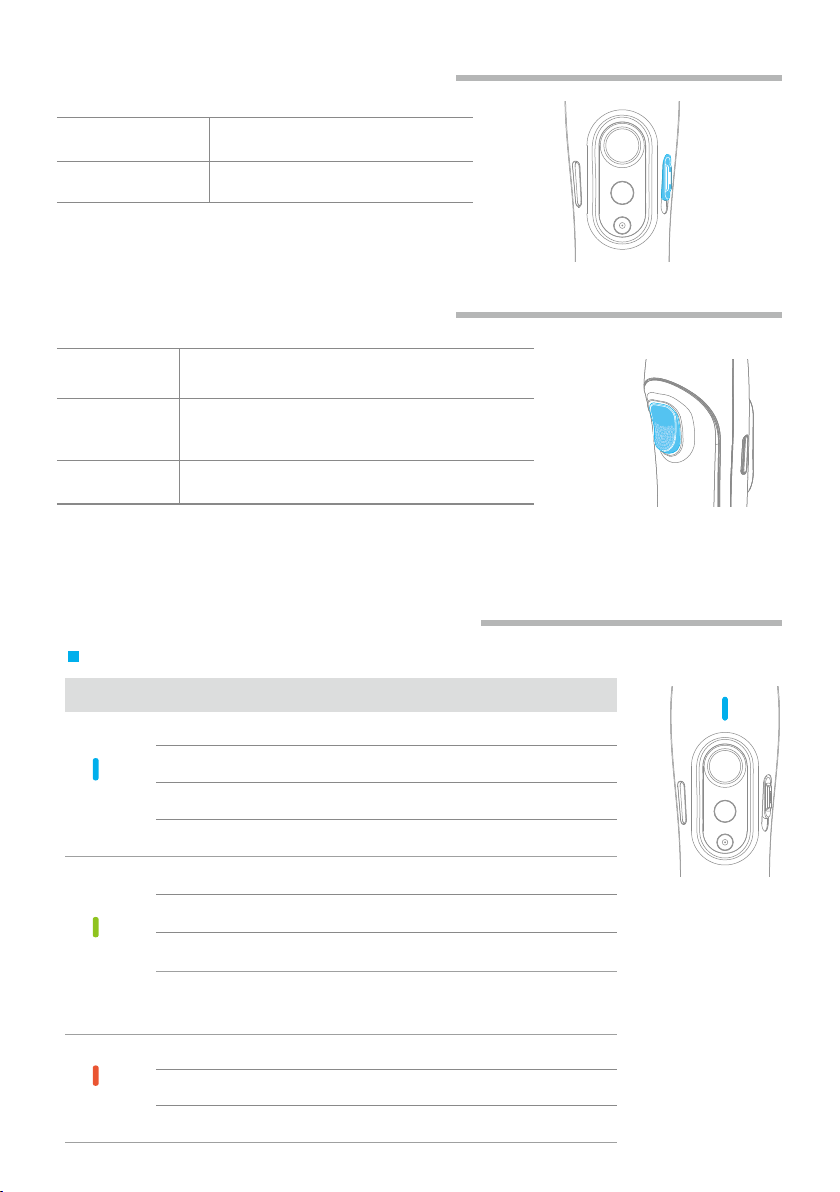
07
www.feiyu-tech.cn
Trigger
Button Function
Long press
Double tap Reset
Enter follow mode
(Release trigger button enter into previous mode)
Sliding up-down
(Adjust field-of-view)
Adjust focus
Focus Button Function
*
*
The button's operation function can be modified on App, after connecting
Feiyu ON App succeeded.
3.5 Focus Button Operation
3.6 Trigger Button Operation
Used with Feiyu ON App
3.7 Light Indicator Explanation
Indicator Mode / Status
Pan Mode
Follow Mode
Lock Mode / Initialization
Initialization failure / Malfunction
Indicator status
Flashes once
Blue light
Flashes twice
Constant
Keeps flashing
Low power
Power off
Flashes three times
Red light
Keeps flashing Gimbal powering off
Flashes three times
The current mode of the stabilizer can be identified by the indicator status.
Photo Flashes once
Green light
Constant Video
Bluetooth connected
Power onGreen light change to blue
Green light flashed once
in 5 seconds
While other indicator status
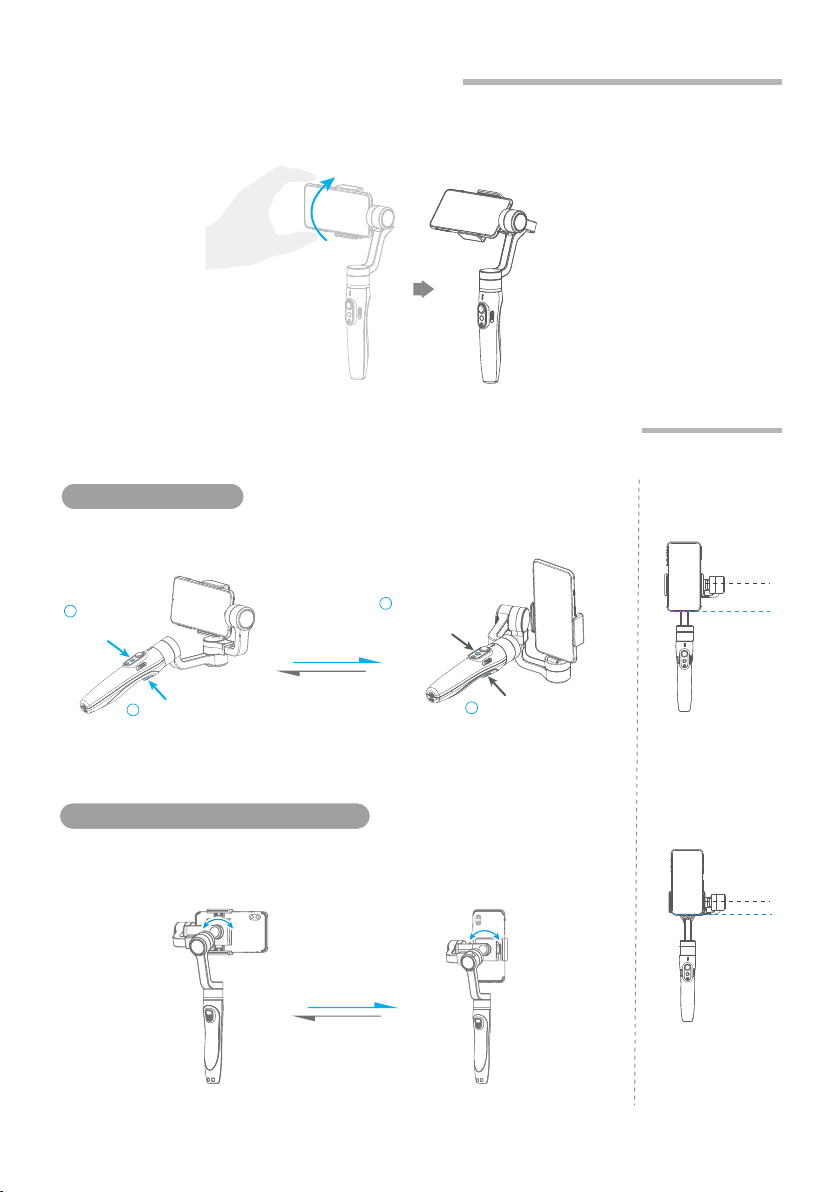
08
www.feiyu-tech.cn
3.8 Trigger Button Operation
3.9 Landscape and Portrait Shot Switching
Manually move camera to desired position,and hold for half a second, new tilt
position is automatically saved.
Payload in
portrait mode
Load weight:
100~200g
Load weight:
≤130g
Hold the gimbal horizontally, press and hold the trigger button, and then
single tag function button to switch between landscape and portrait mode.
Press and hold
the trigger button
Press and hold
the trigger button
Single tap the
function button
Single tap the
function button
Reset to
Landscape Mode
Portrait Mode
Reset to
Landscape Mode
Portrait Mode
Effected only when tilt axis on right side.
Please power off the gimbal first.
Press buttons to switch
Rotate the Smartphone Holder to switch
1 1
2 2
Switching portrait /landscape mode by manually rotate the smartphone
holder left or right.
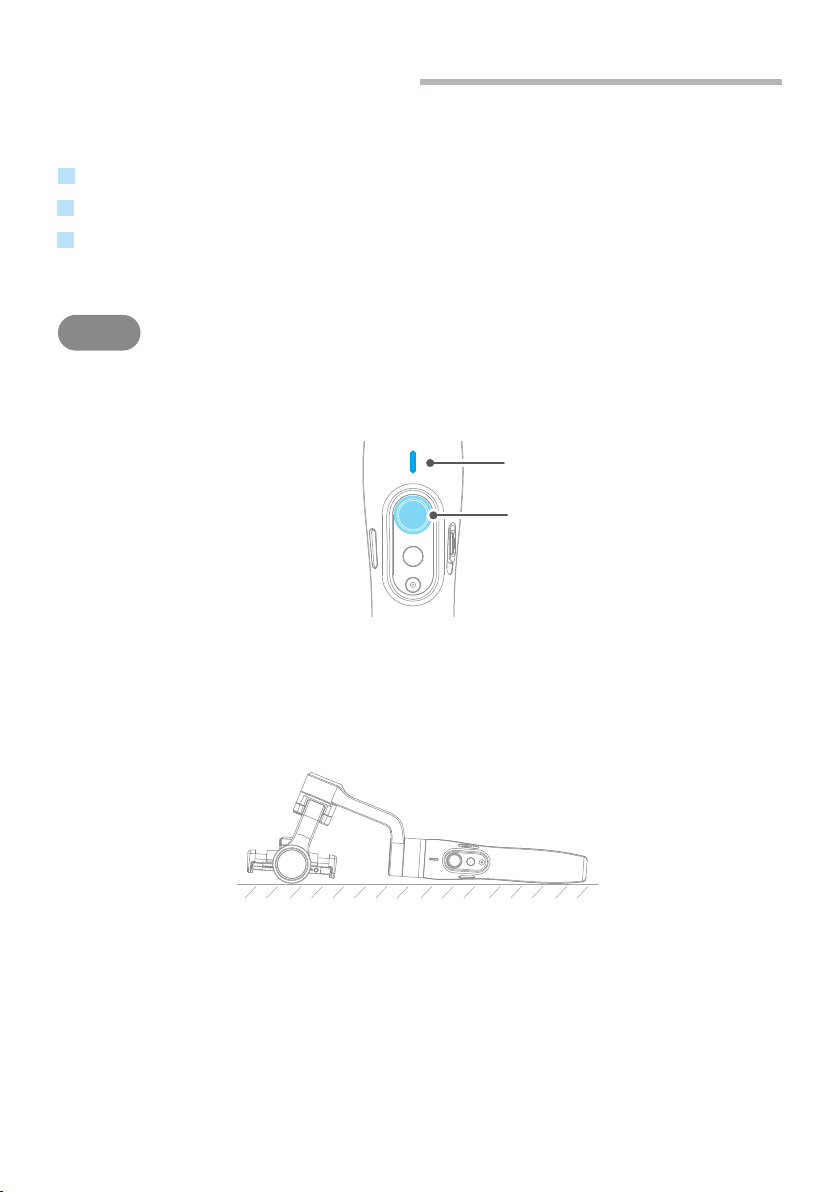
09
www.feiyu-tech.cn
Function
Button
Status
Indicator
Initialize gimbal when:
Smartphone fails to remain level.
Gimbal has no been used for a long period of time.
Gimbal is used in extreme temperature variations.
(1)
(2)
2
STEP
3.10 Gimbal Initialization
Click the function button five times. The motors will stop working. Status
indicatorturns solid blue.
Place the gimbal on a flat, horizontal surface. The gimbal will automatically
initialize after a few seconds detecting no movement. The blue light will flash
three times to indicate end of initialization.
(3) After the initialization is successful, click the function button to wake up.
Note: if the initialization is not successful, click the function button to wake up. restart
initialization process.

10
www.feiyu-tech.cn
Charge the smartphone via cable and choose the corresponding cable according
to charging port.
Micro USB Port
3.11 Smartphone Charging
Cables
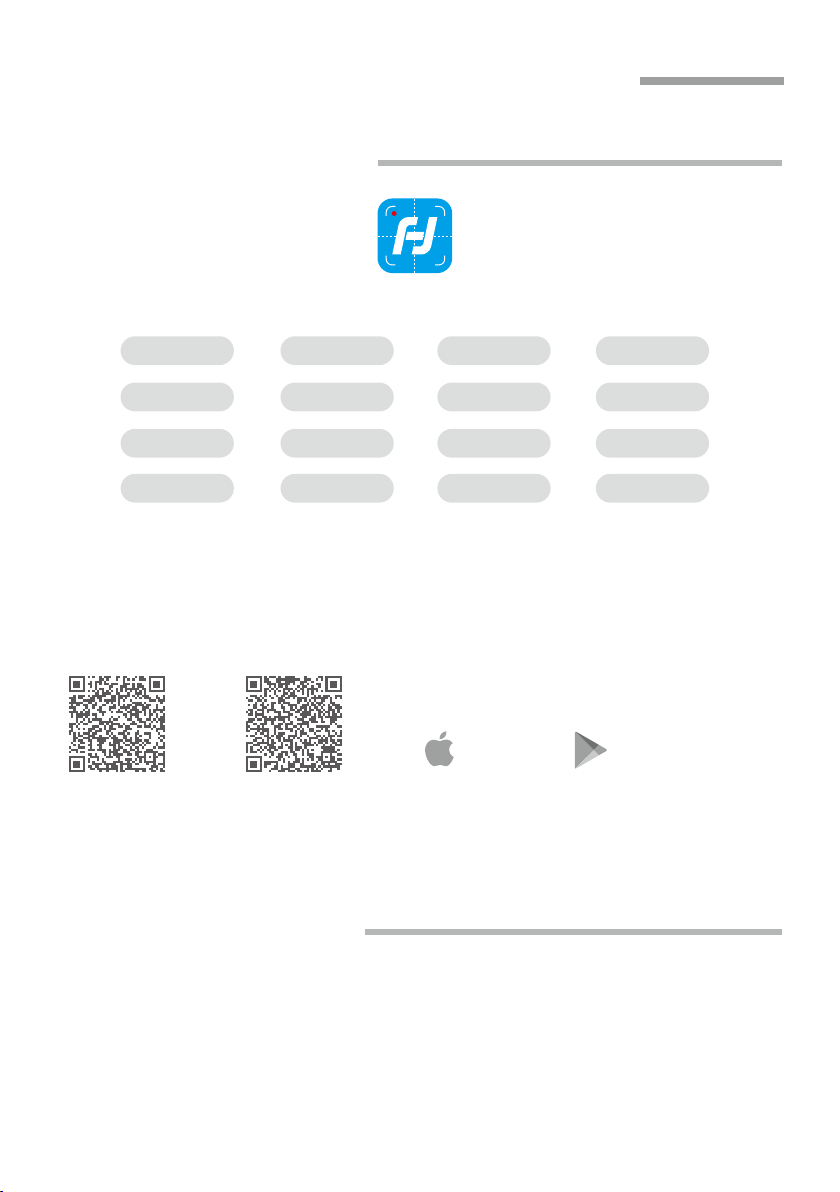
11
www.feiyu-tech.cn
iOS Version Android Version
* Requires iOS 9.0 or above, Android 6.0 or above.
4. Connect and Use Feiyu ON App
4.1 Download the App
Scan the QR code to download the app, or search for "Feiyu ON" in the App
Store or Google Play.
Overlapping
images
Path time-lapseZooming
Firmware
upgrade
Photo/Video Timer
photography
Video editing
Beauty
Light tracking
photography
Face lockingObject tracking
Ultra-wide angle
panorama
......
Slow motion
Free panoramic Filter
Feiyu ON
Google play
App Store
4.2 Connect the App
Open Feiyu ON app and connect the gimbal via tips.
Format Bluetooth of gimbal: FY_Vimble2S_XX
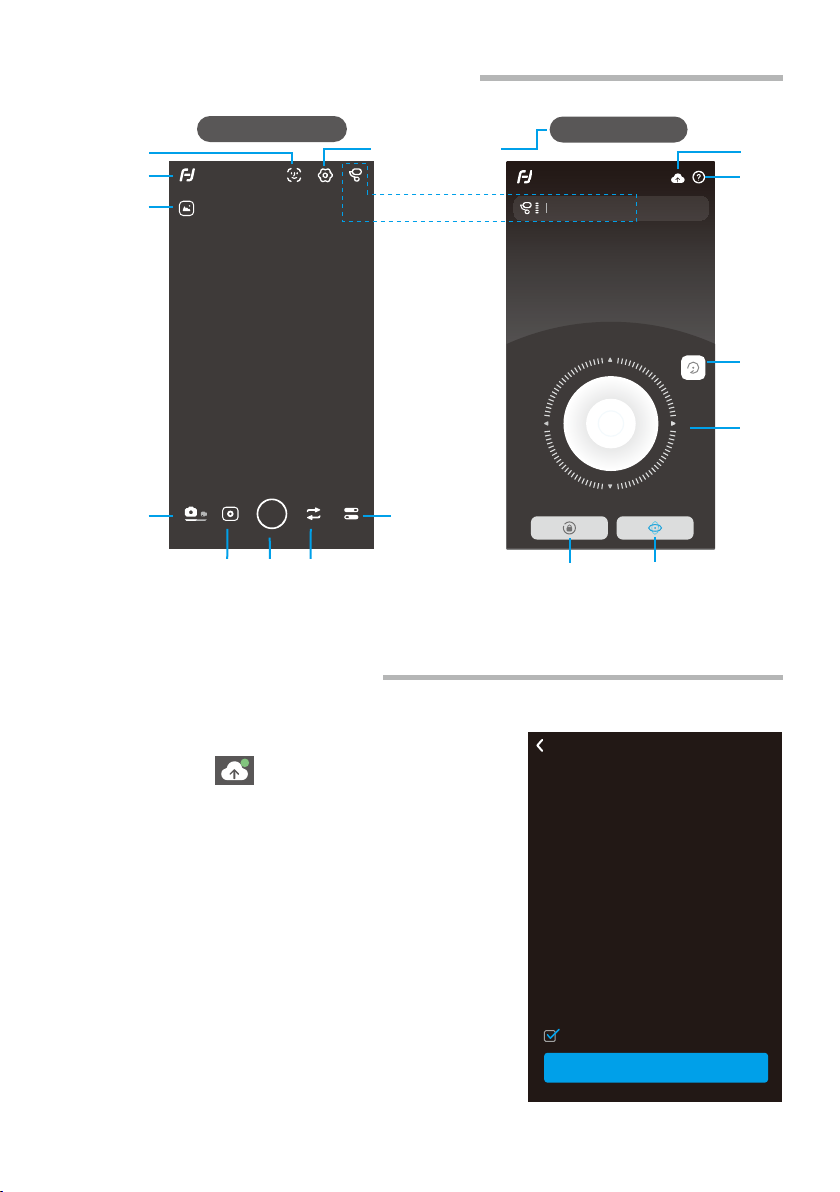
12
www.feiyu-tech.cn
Upgrade the firmware through the App.
Upgrade type introductions:
(1) Click the icon
(2) Select upgrade type.
(3) Follow the prompts to upgrade the firmware.
Keyboard firmware update: Repair / update or
newly add button/touch screen/interaction
functions, update more compatibility cameras
which can be controlled through WIFI, repair few
bugs about camera control through WIFI, and etc.
Bluetooth firmware update: Repair / update or
newly add Bluetooth functions, update more
compatibility cameras, and etc.
4.3 Shooting / control interface
4.4 Firmware Upgrade
Panning modeLock mode
Control interface
Remote Control
FY_PocketV_xx
Virtual
Joystick
Reset
Tutorial
Upgrade
Choose photo
modes Shutter
Camera setting
Switch between
front and rear camera
Back
Shooting interface
Album
Switch between
photo/ recording
mode
Gimbal information
Face/object
tracking Setting - Advanced
settings
Latest version:***
Firmware Upgrade
Current version:***
Please read the following notices CAREFULLY:
1. Please KEEP your phone screen ON during upgrade
progress.
2. Do NOT leave current App page.
3. The motors will be pow off during upgrade
progress, this is normal case.
4. In case of upgrade failure, the gimbal might be
unfunctionable, please reboot your gimbal and
restart App on your phone, and then perform
upgrade agian util successful upgrade.
5. If upgrade success, please forget/unpaired the
gimbal with your phone in phone settings page,
and reconnect again.
I Known
Start updating
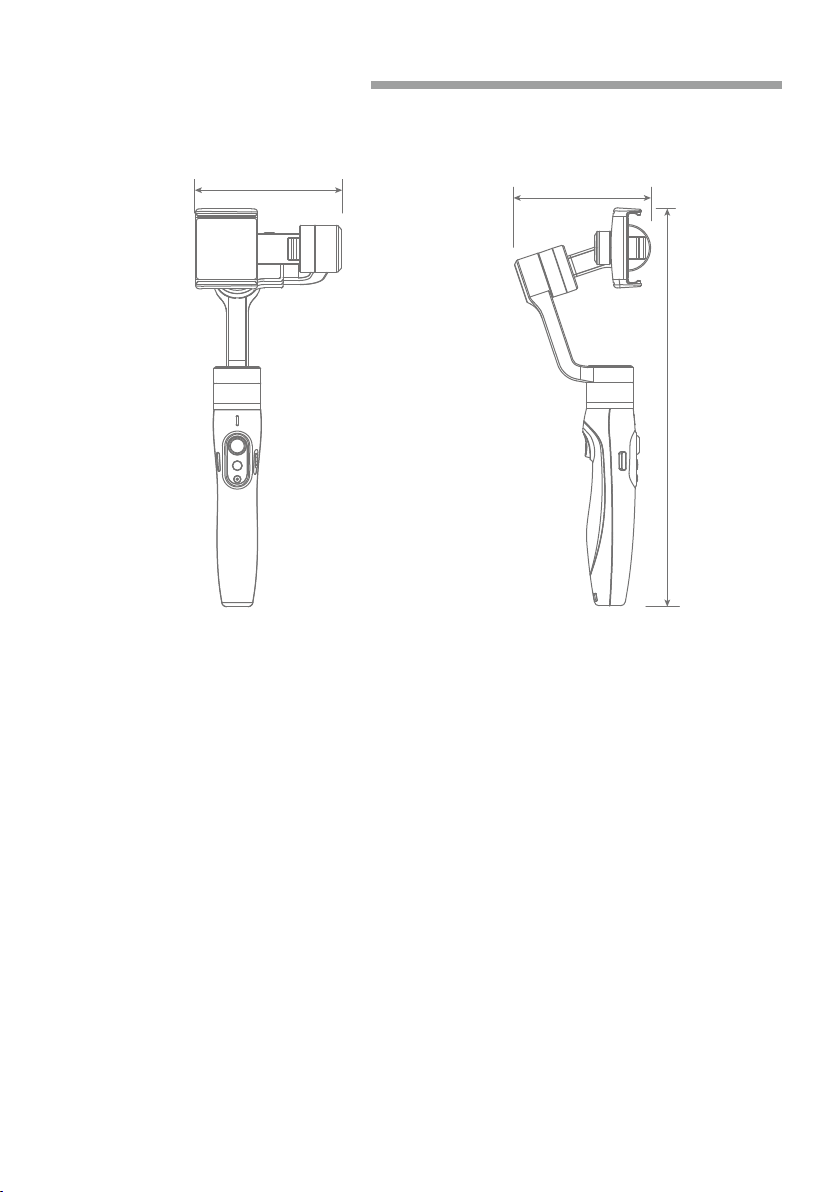
13
www.feiyu-tech.cn
5. Specifications
iPhone and Android phones (Width range 57-84mm)
210g
Adapter smartphones
Weight
Payload
272g
Operation Time 12 Hours
Max. Tilting Range 320°
Max. Tilting Range 320°
Max. Panning Range 320°
317mm
110.5mm
118 mm
(Not including the smartphone)
(After balanced)
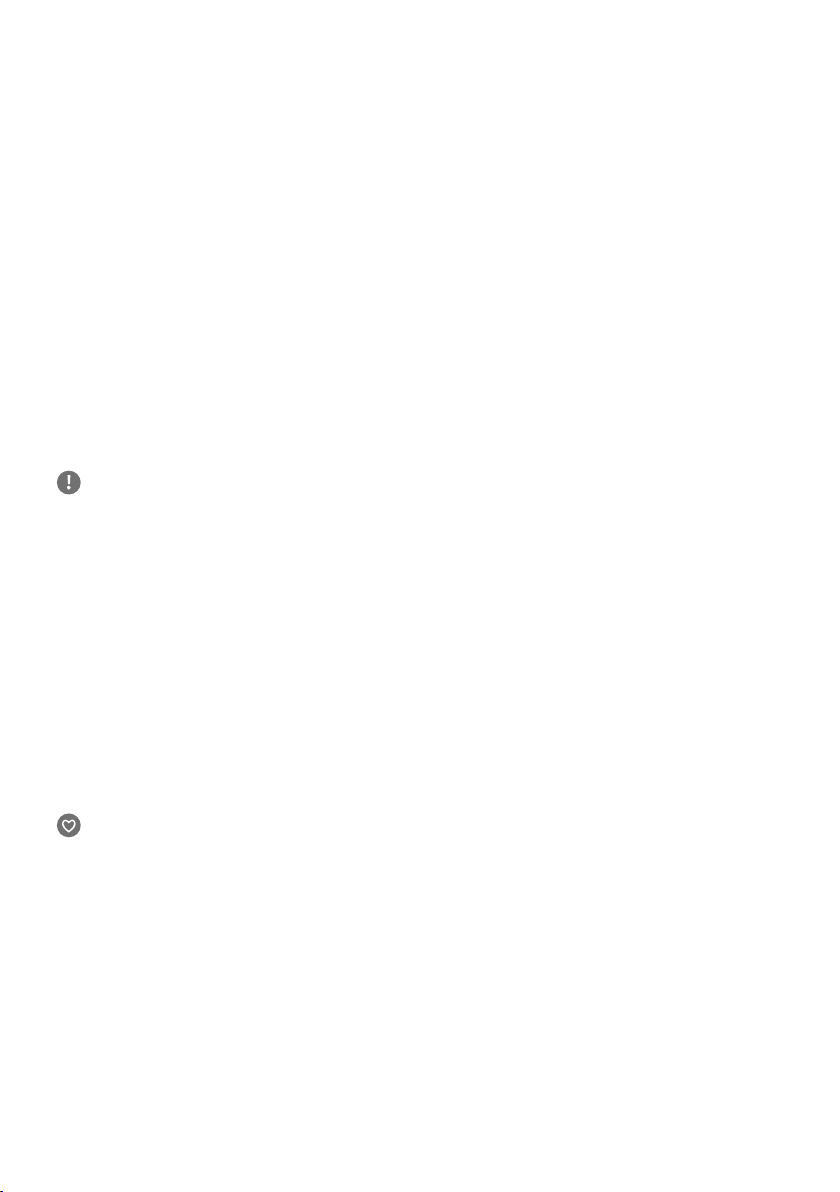
Disclaimer
Thanks for using Feiyu Gimbal. The information in this document affects your safety and your legal
rights and responsibilities. Read the entire document carefully to ensure proper configuration before
use, Failure to read and follow instructions and warnings in this document may result in serious injury
to yourself or others, or damage to your products or damage to other objects in the vicinity.
By using this product, you hereby signify that you have read this disclaimer and warning carefully and
that you understand and agree to abide by the terms and conditions herein. You agree that you are
solely responsible for your own conduct while using this product, and for any consequences thereof.
You agree to use this product only for purposes that are proper and in accordance with all applicable
laws, rules, and regulations, and all terms, precautions, practices, policies and guideline FeiyuTech
has made and may make available. FeiyuTech accepts no liability for damage, injury or any legal
responsibility incurred directly or indirectly from the use of product.
FeiyuTech will not provide any service for any product obtained from abnormal channels.
Notice
Storage and Maintenance
1.
2.
3.
4.
Make sure motor spinning is not blocked by external force when gimbal is power on.
Gimbal DO NOT contact water or other liquid if the gimbal is not mark waterproof or splash-proof.
Waterproof and splash-proof product DO NOT contact sea water or other corrosive liquid.
DO NOT disassembly the gimbal except marked detachable. It need send to FeiyuTech after-sales or
authorized service center to fix it if you accidently disassembly and cause abnormal work. The relevant
costs are borne by user.
Prolonged continuous operation may cause the motor surface temperature to rise, please operate
carefully.
5. DO NOT drop or strike batteries. If the battery is abnormal, contact Feiyu After-sales support.
1.
2.
3.
4.
Keep the gimbal and battery out of the reach of children and pets.
DO NOT leave the gimbal and battery near heat sources such as a furnace or heater. DO NOT leave the
gimbal and battery inside of a vehicle on hot days.
Please storage the battery in dry environment.
DO NOT overcharge or overuse the battery, otherwise it will cause damage to the battery core
5. Never use the gimbal and battery when the temperature is too high or too low.

Official Social Media
Website Facebook Youtube Twitter Instagram
Facebook: www.facebook.com/feiyutech
YouTube Channel: www.youtube.com/c/Feiyu-tech
Twitter: www.twitter.com/feiyutech
Instagram: www.instagram.com/FeiyuTech
YouTube Channel: www.youtube.com/c/Feiyu-tech
Online Store: store.feiyu-tech.com
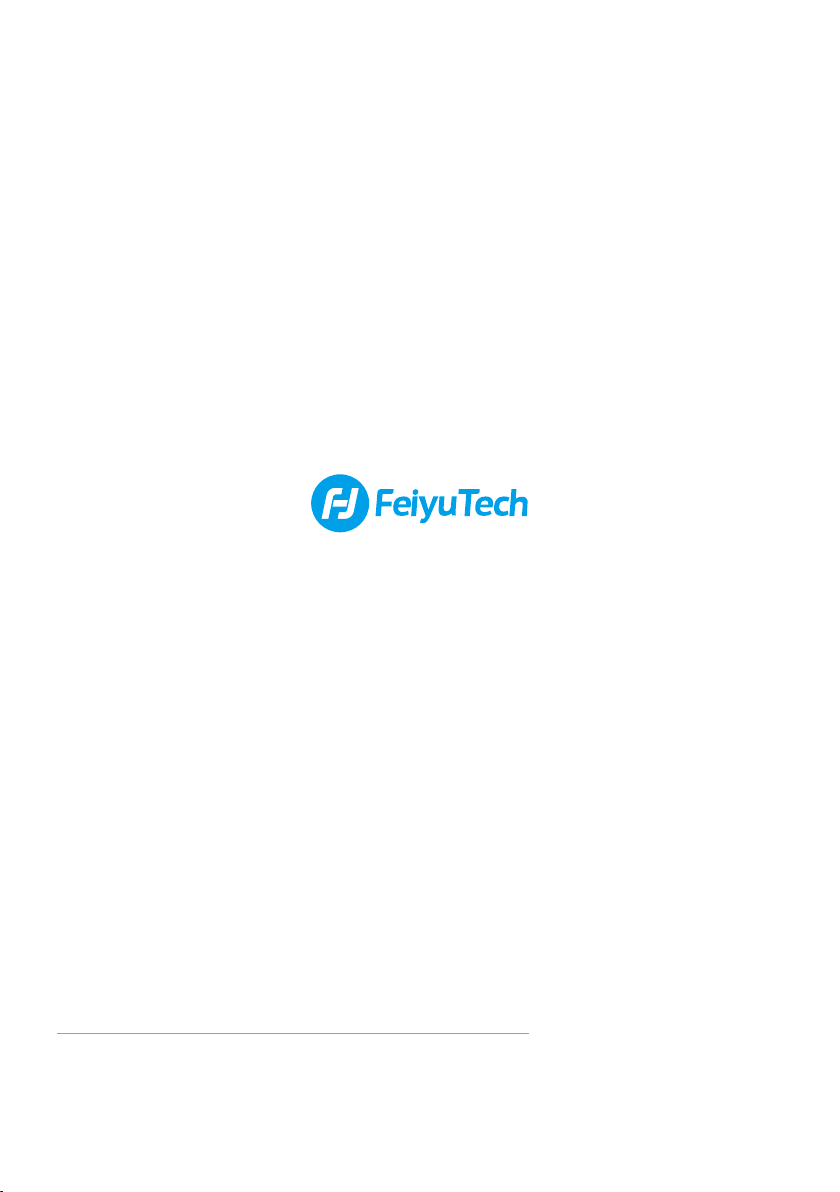
Guilin Feiyu Technology Incorporated Company
For more information, please visit our official website
E-mail: servic[email protected]om Tel: +86 773 2320865
www.feiyu-tech.com
Due to software and hardware improvements, your actual product might differ from the descriptions
and pictures in this user manual. You can get the latest user manual from the official website.
Table of contents
Other FeiYu Tech Cell Phone Accessories manuals