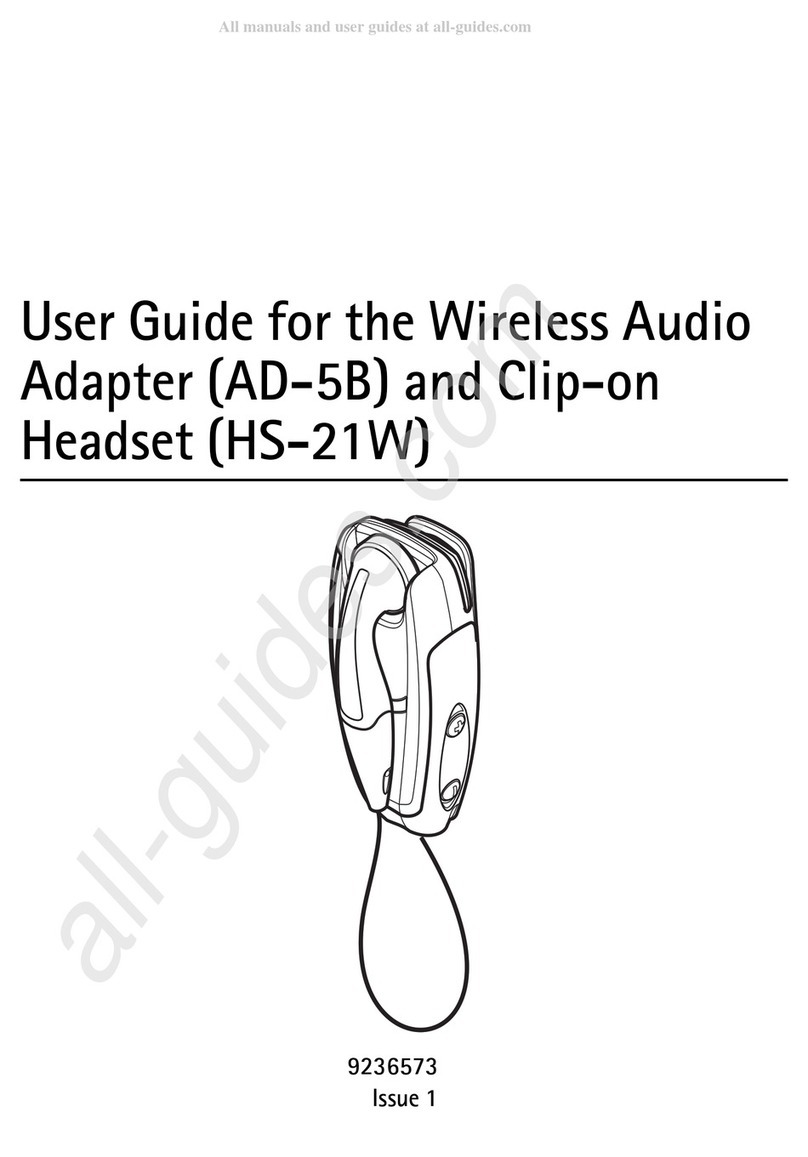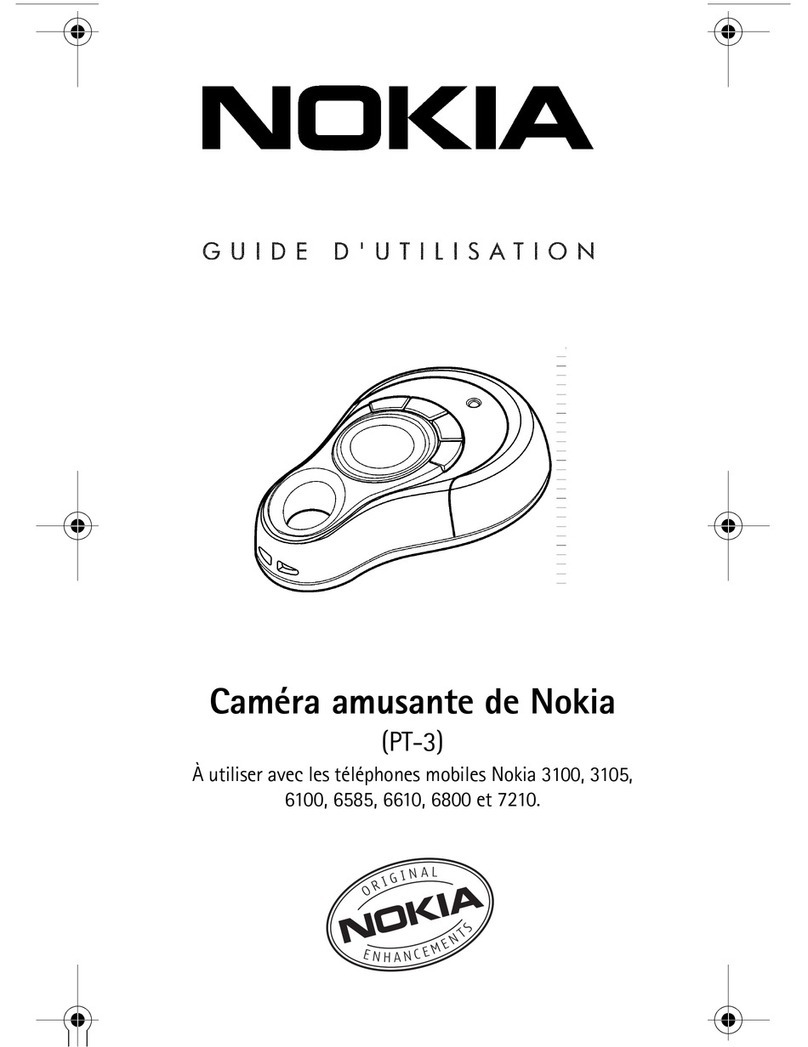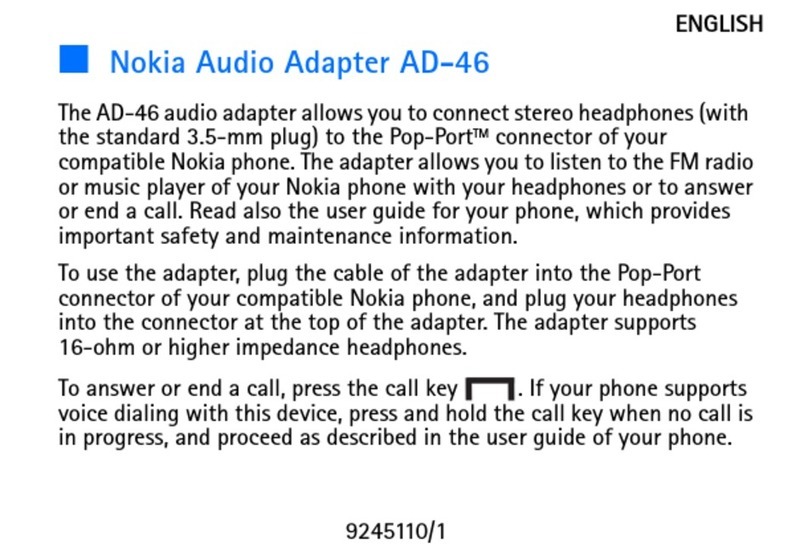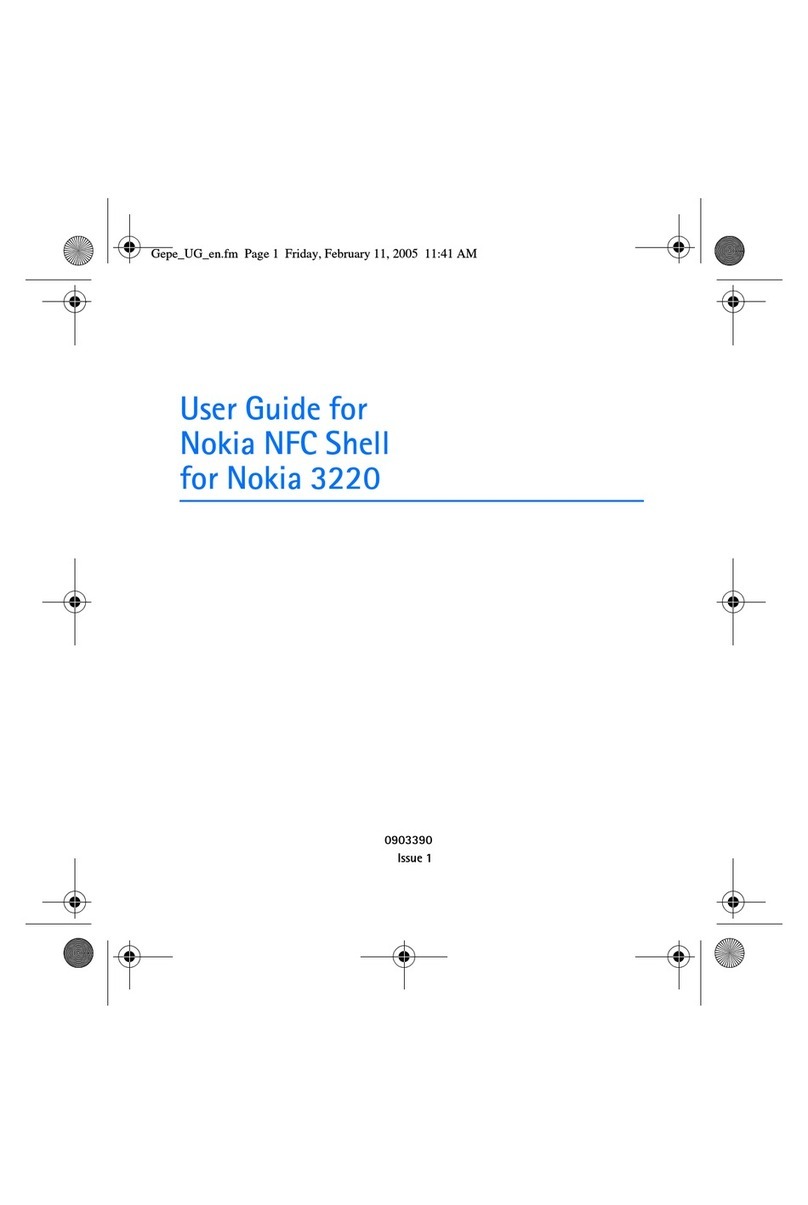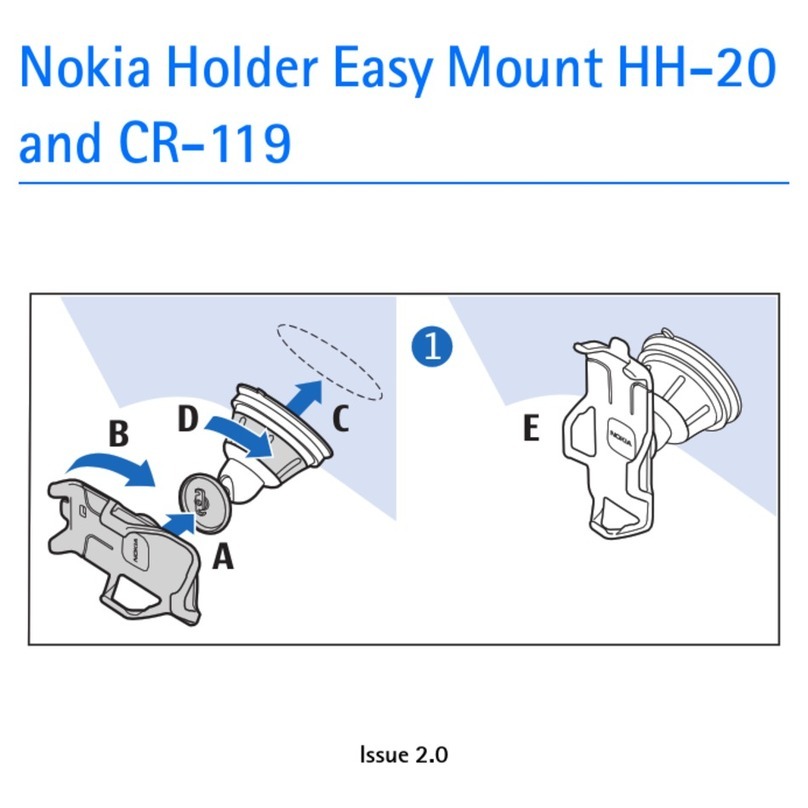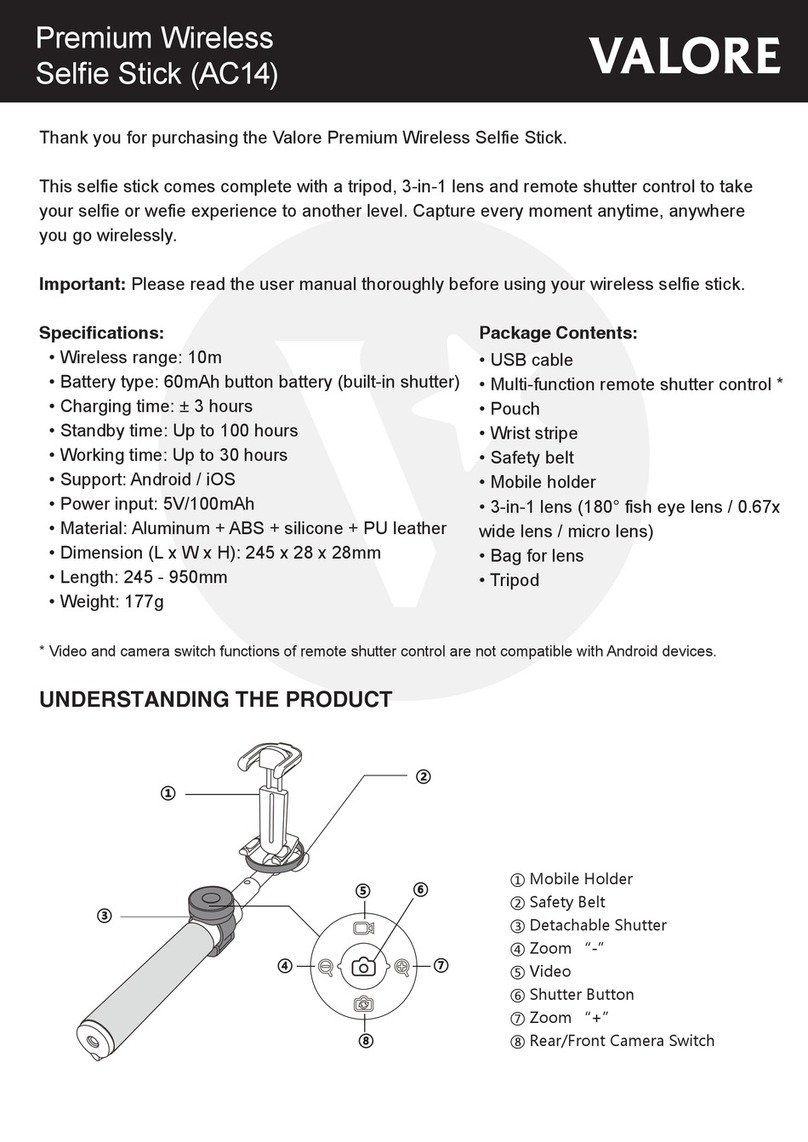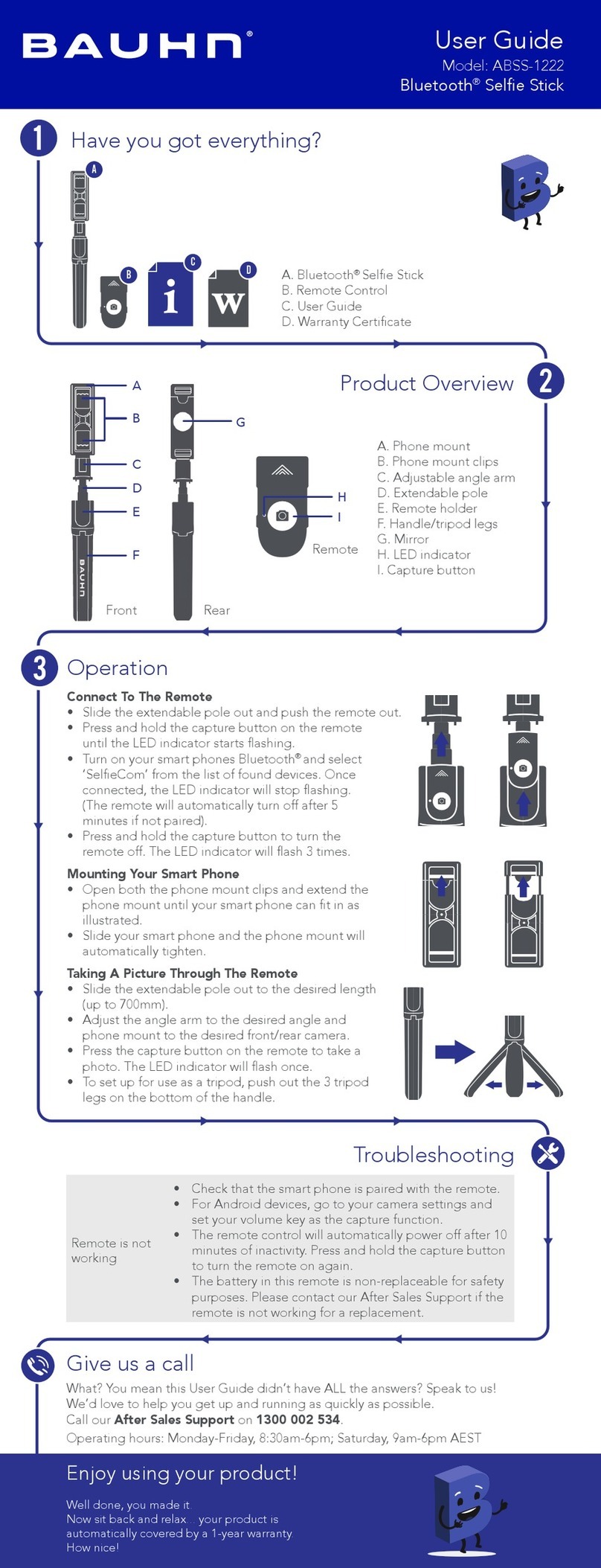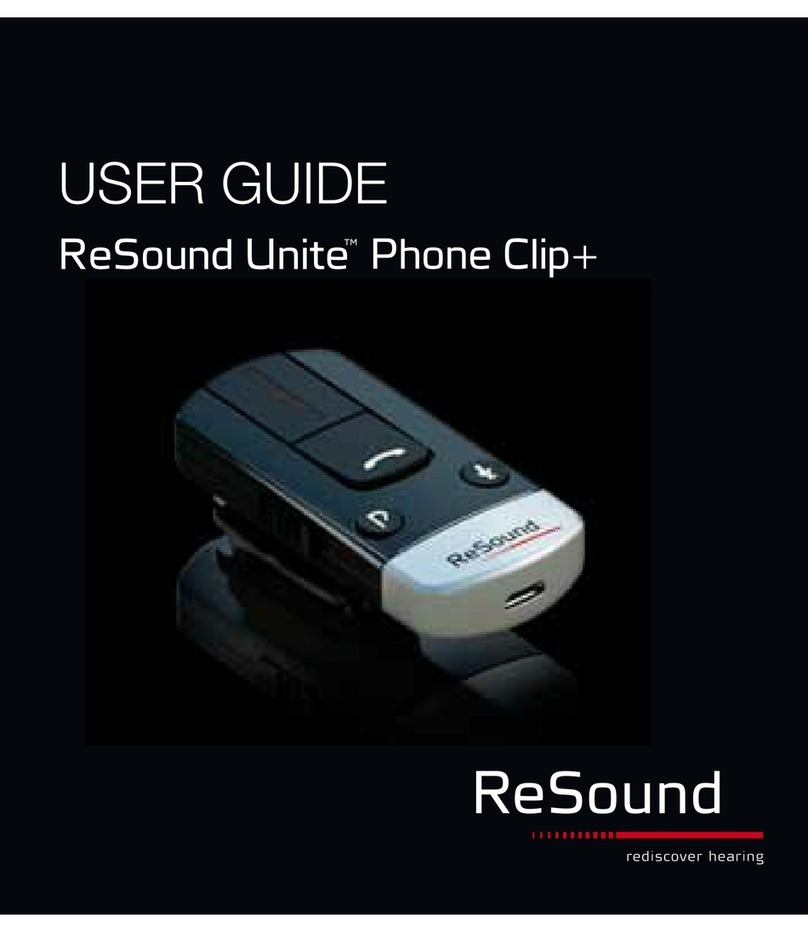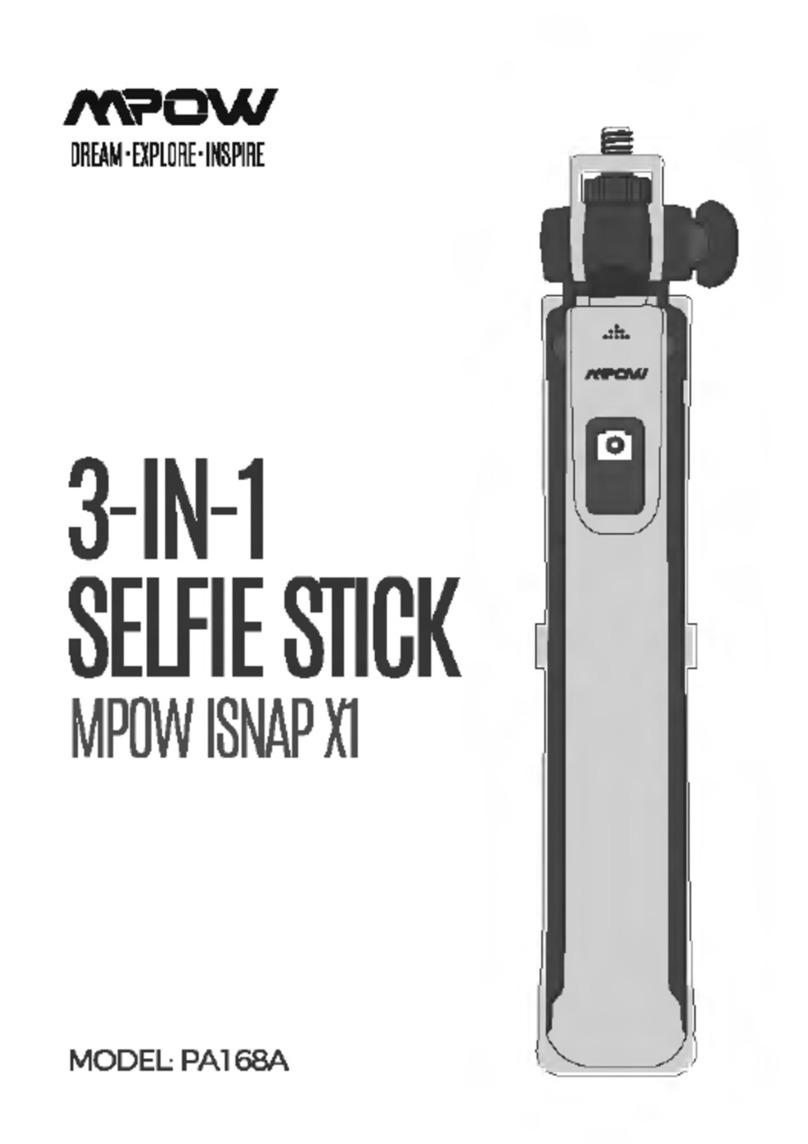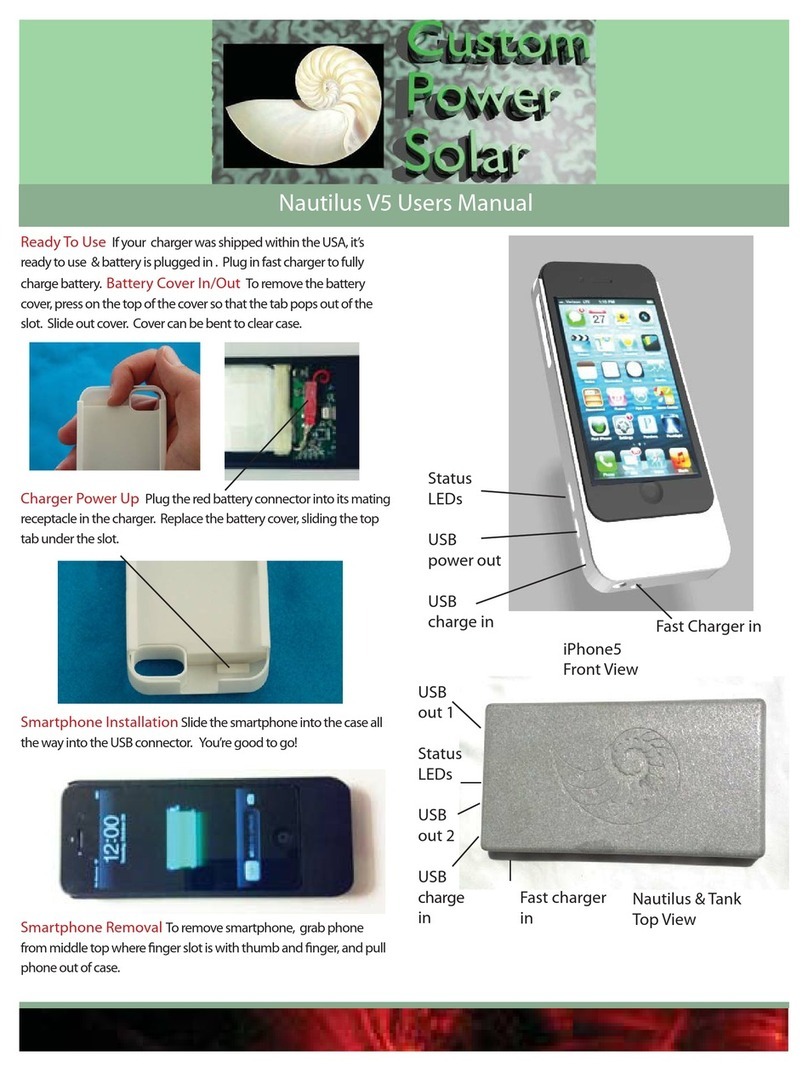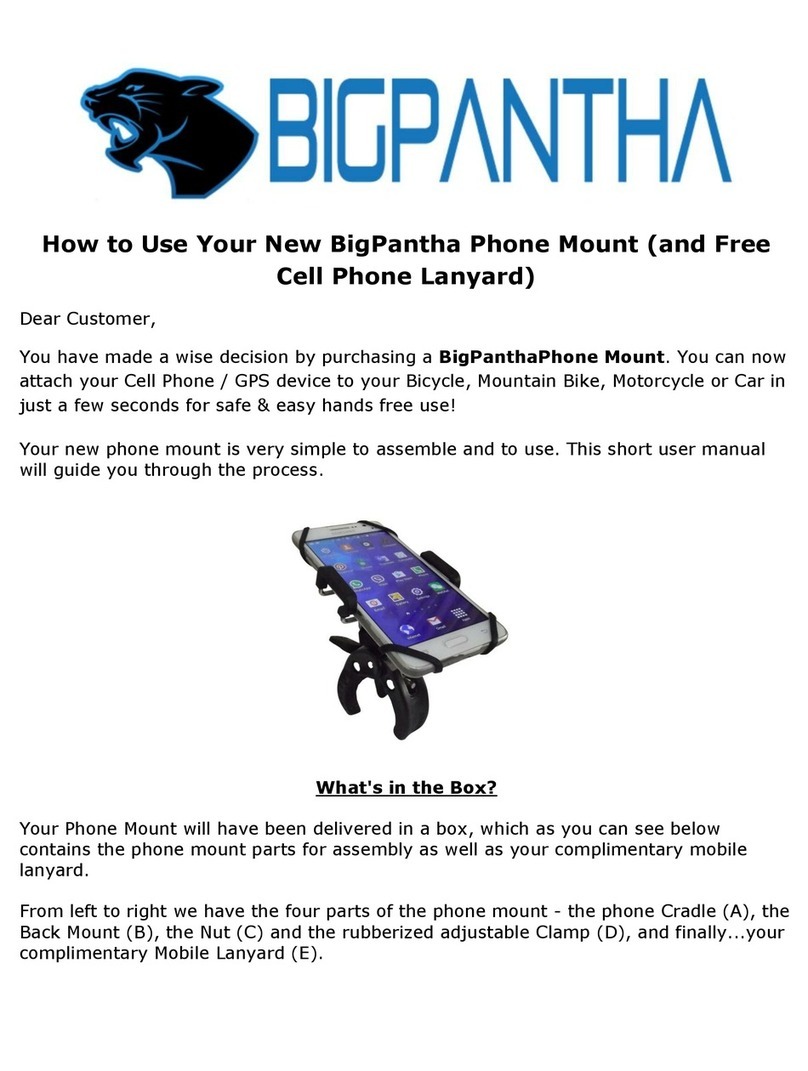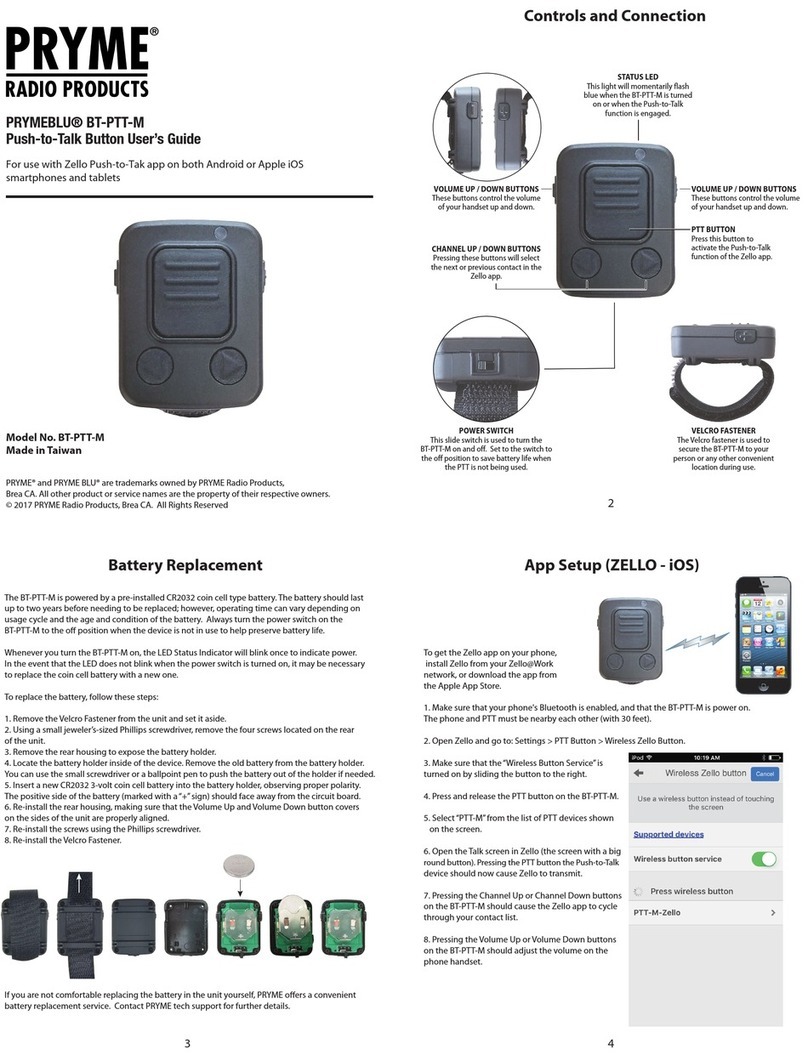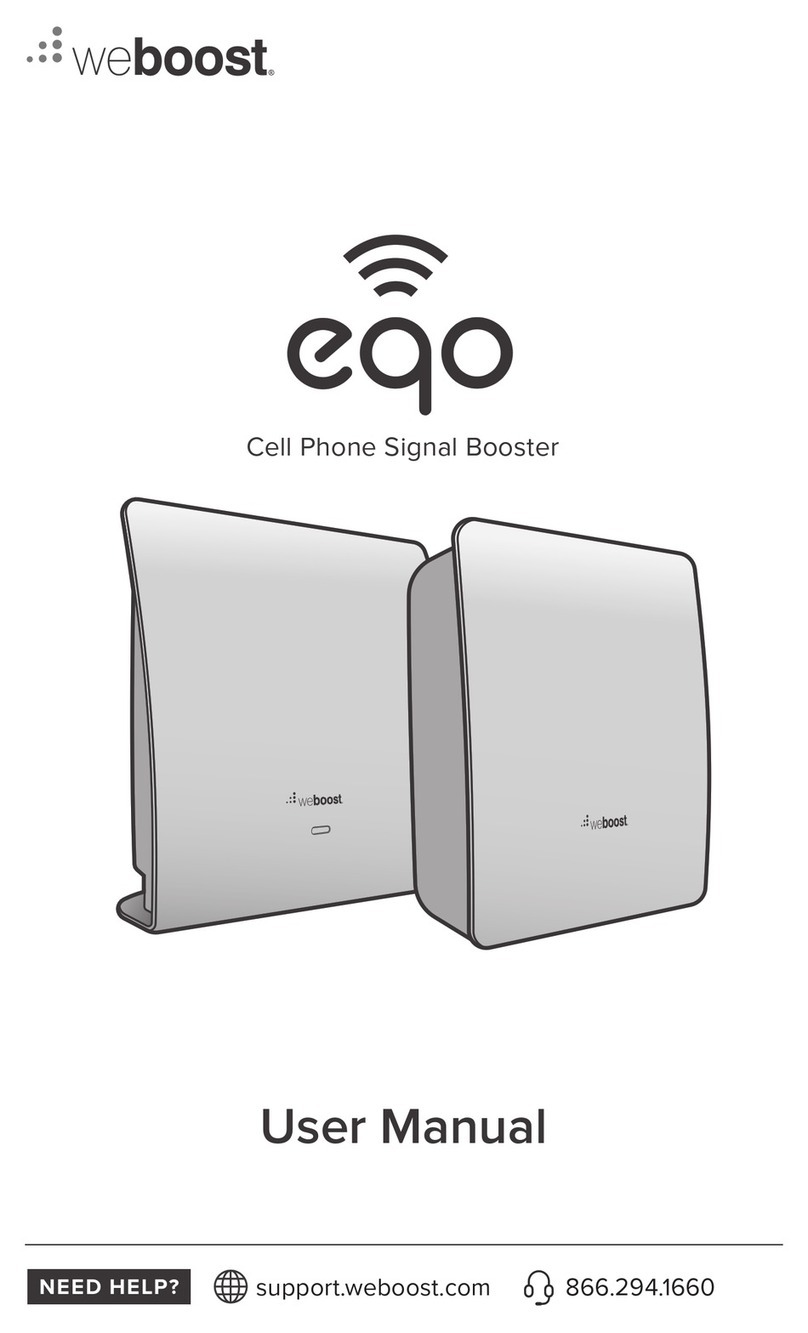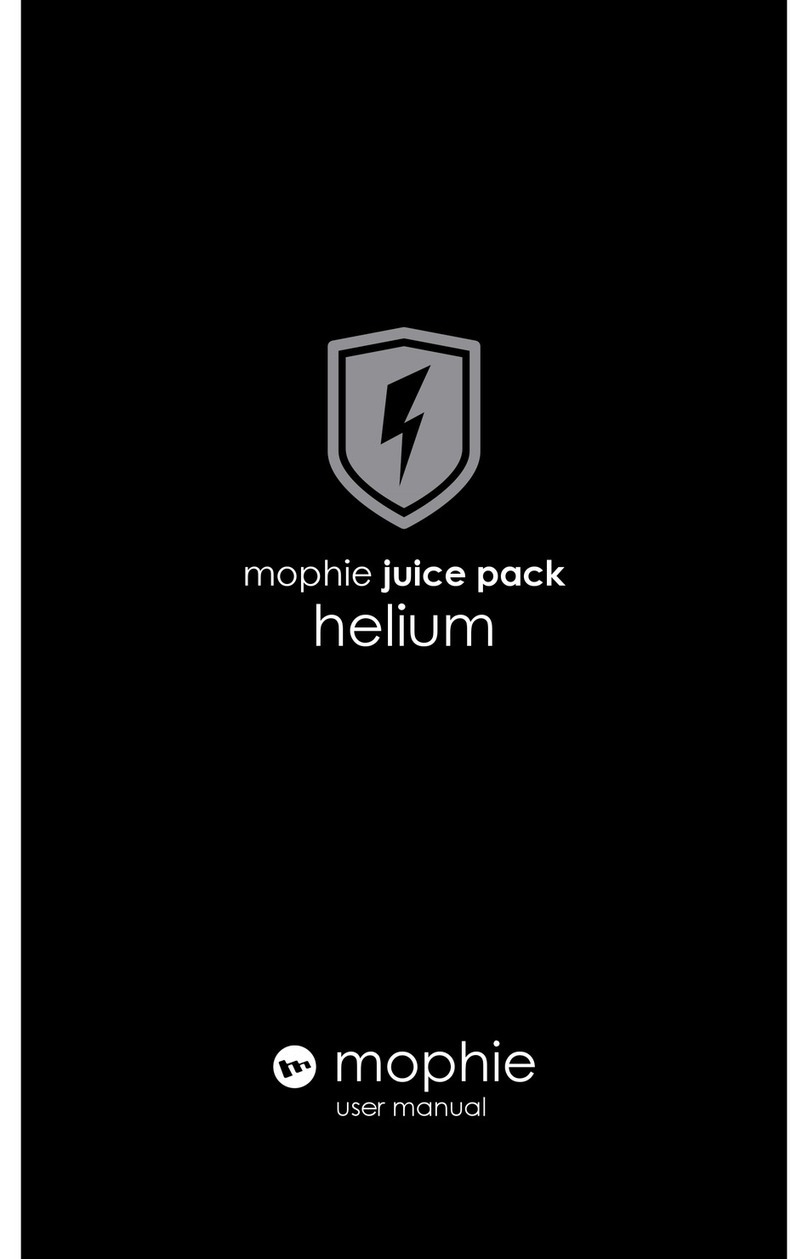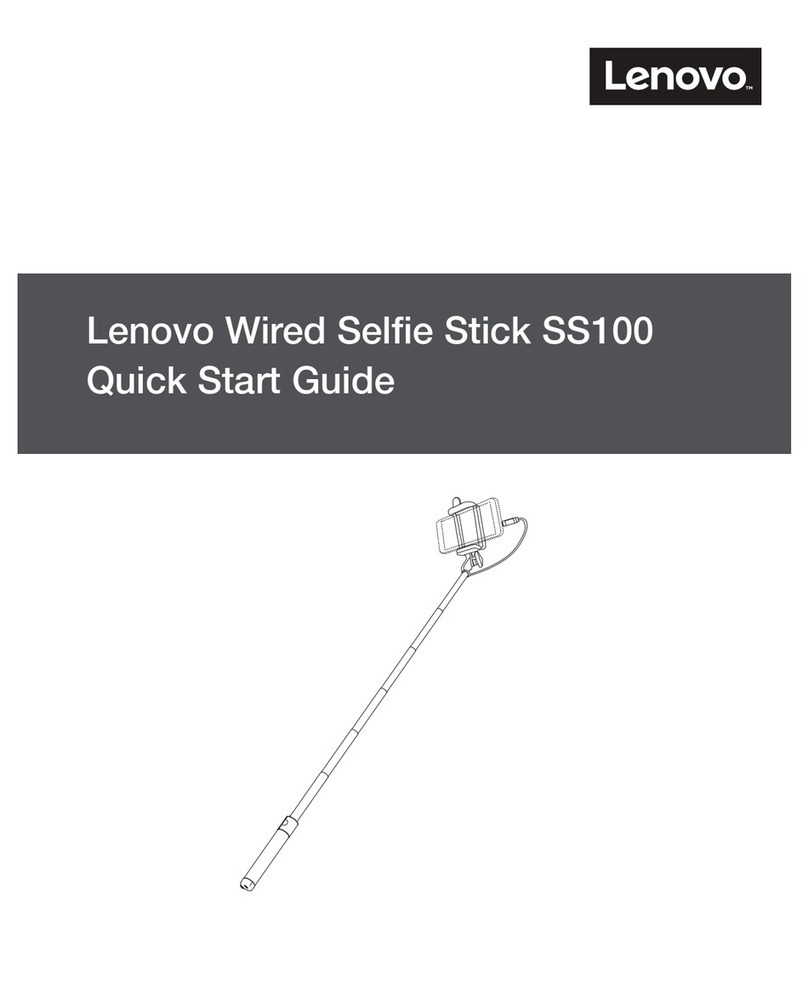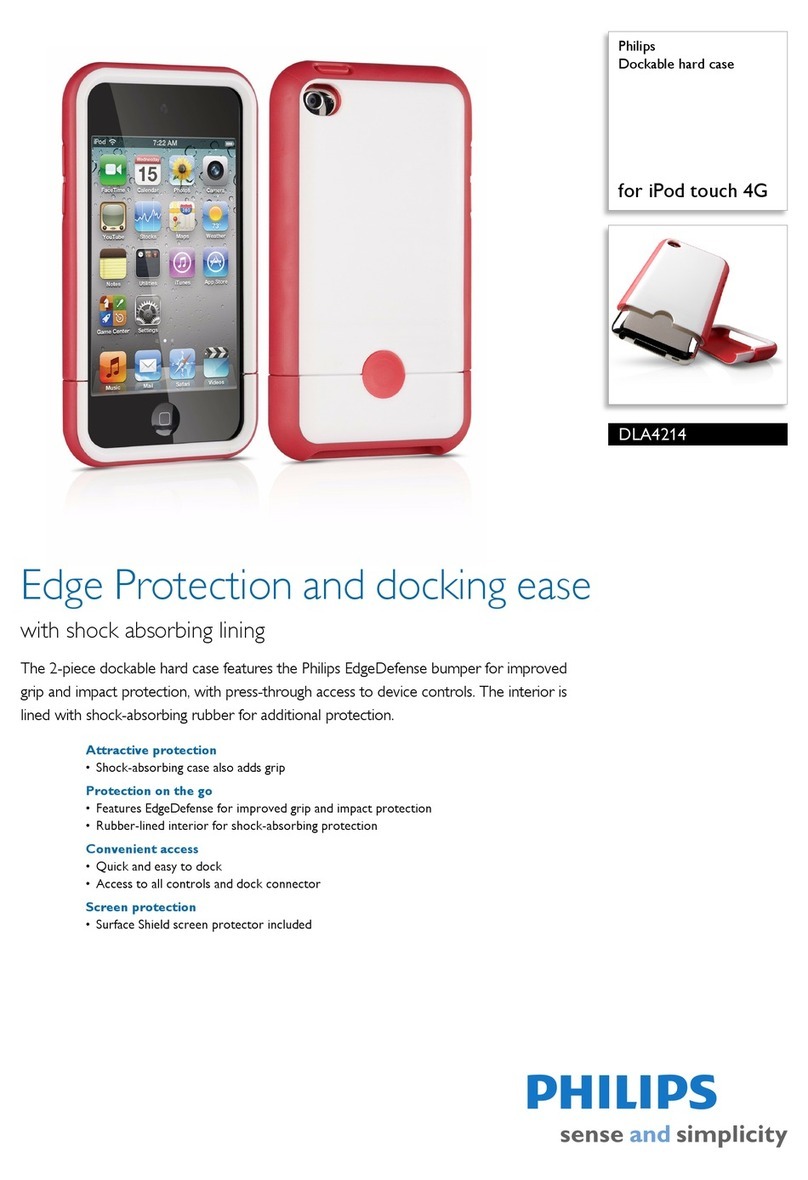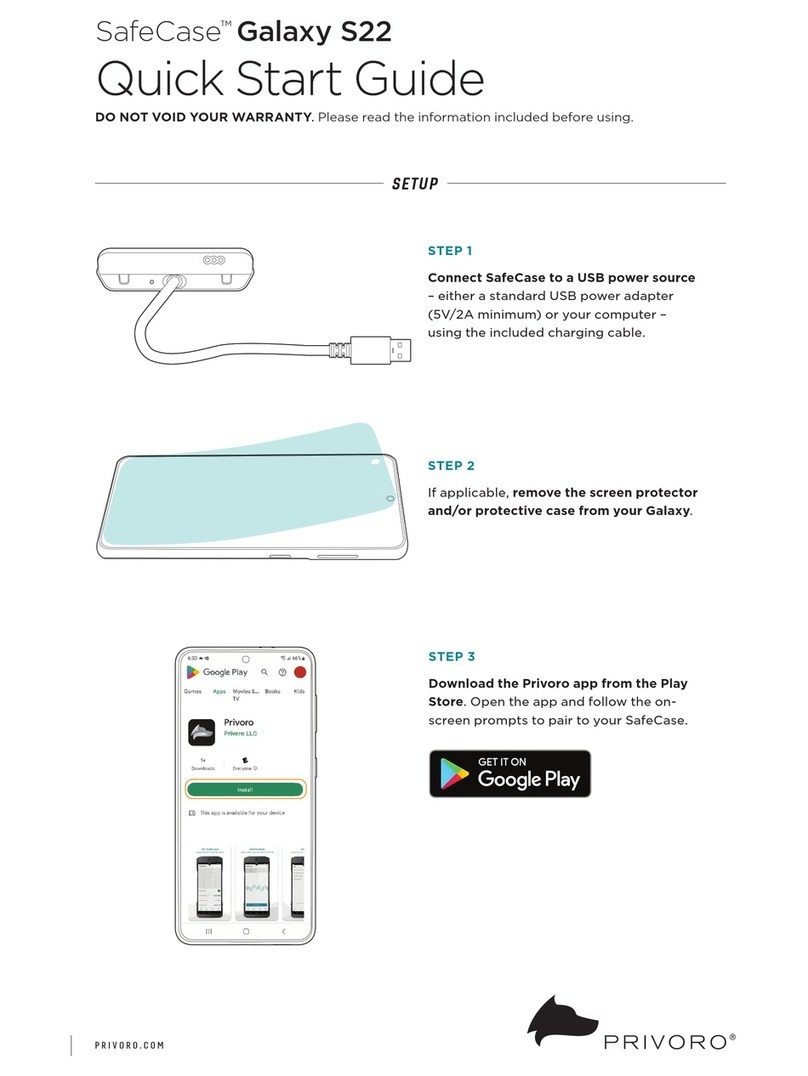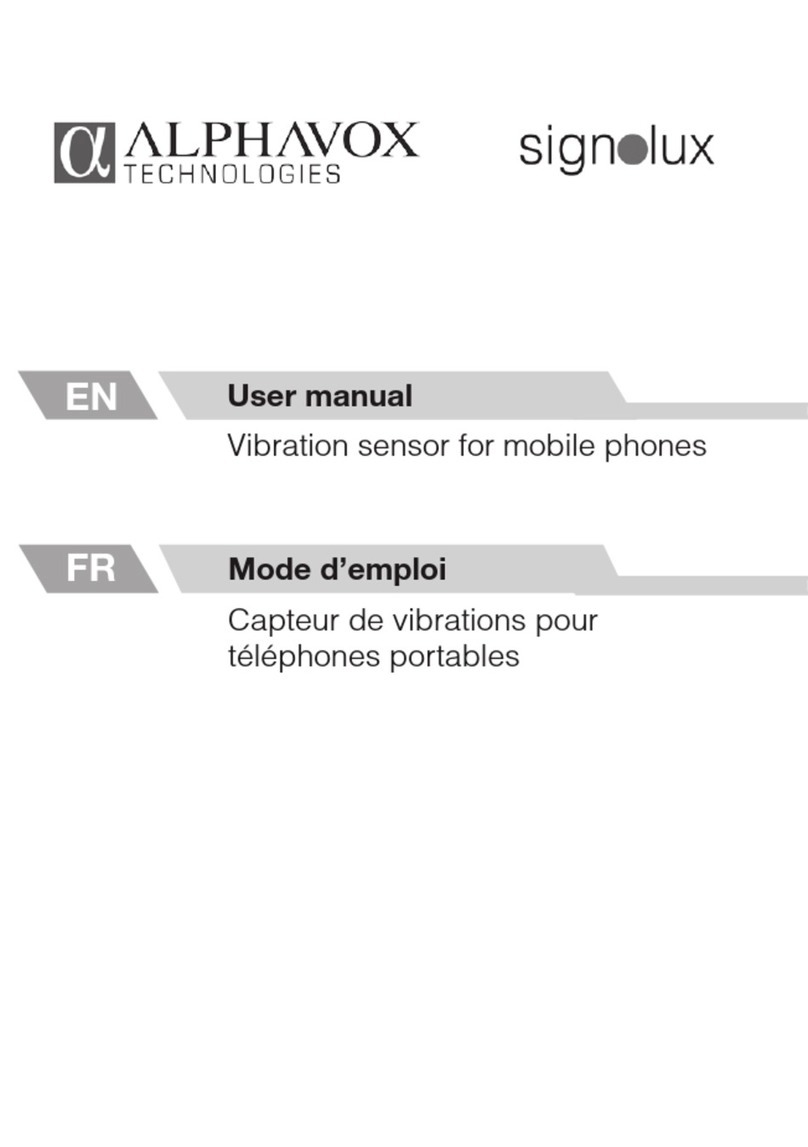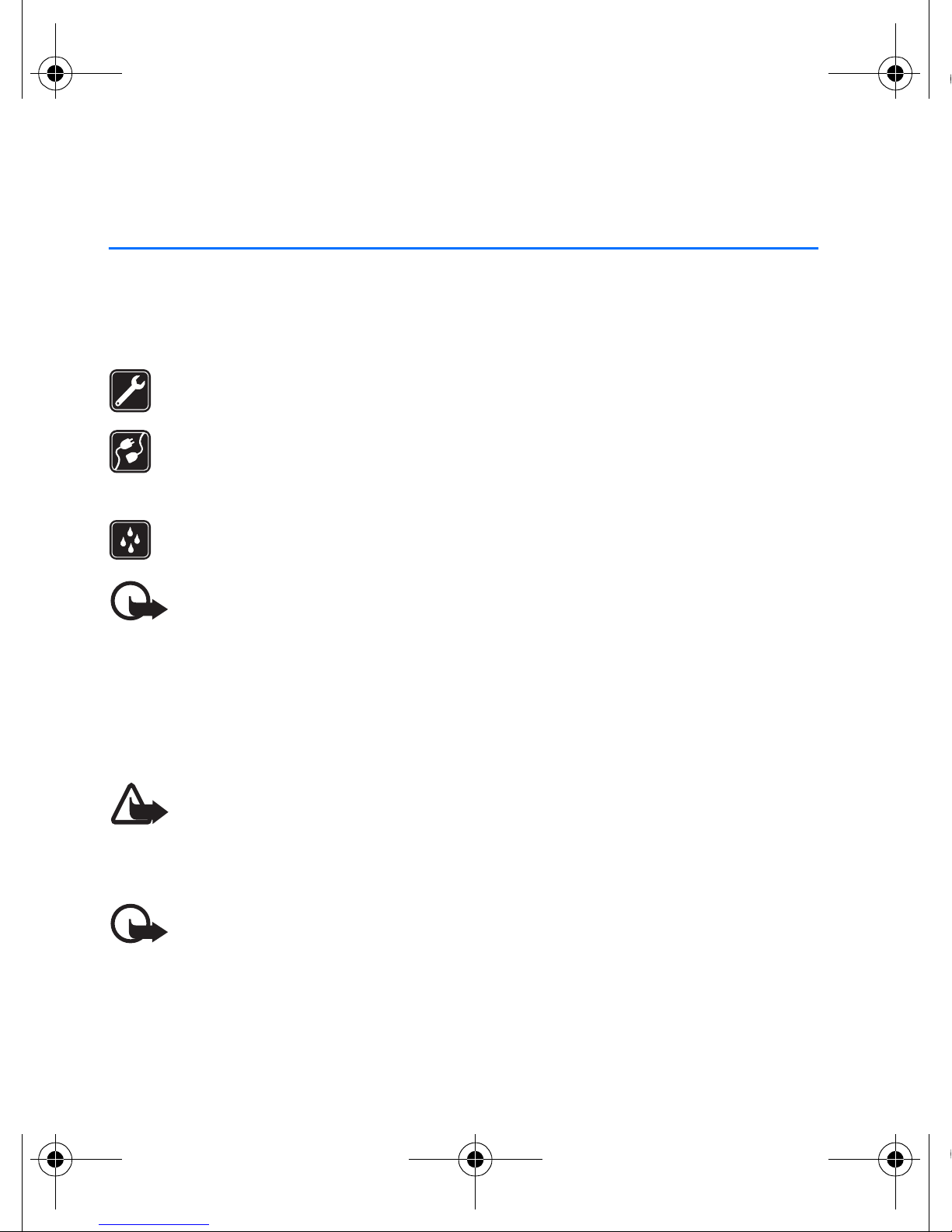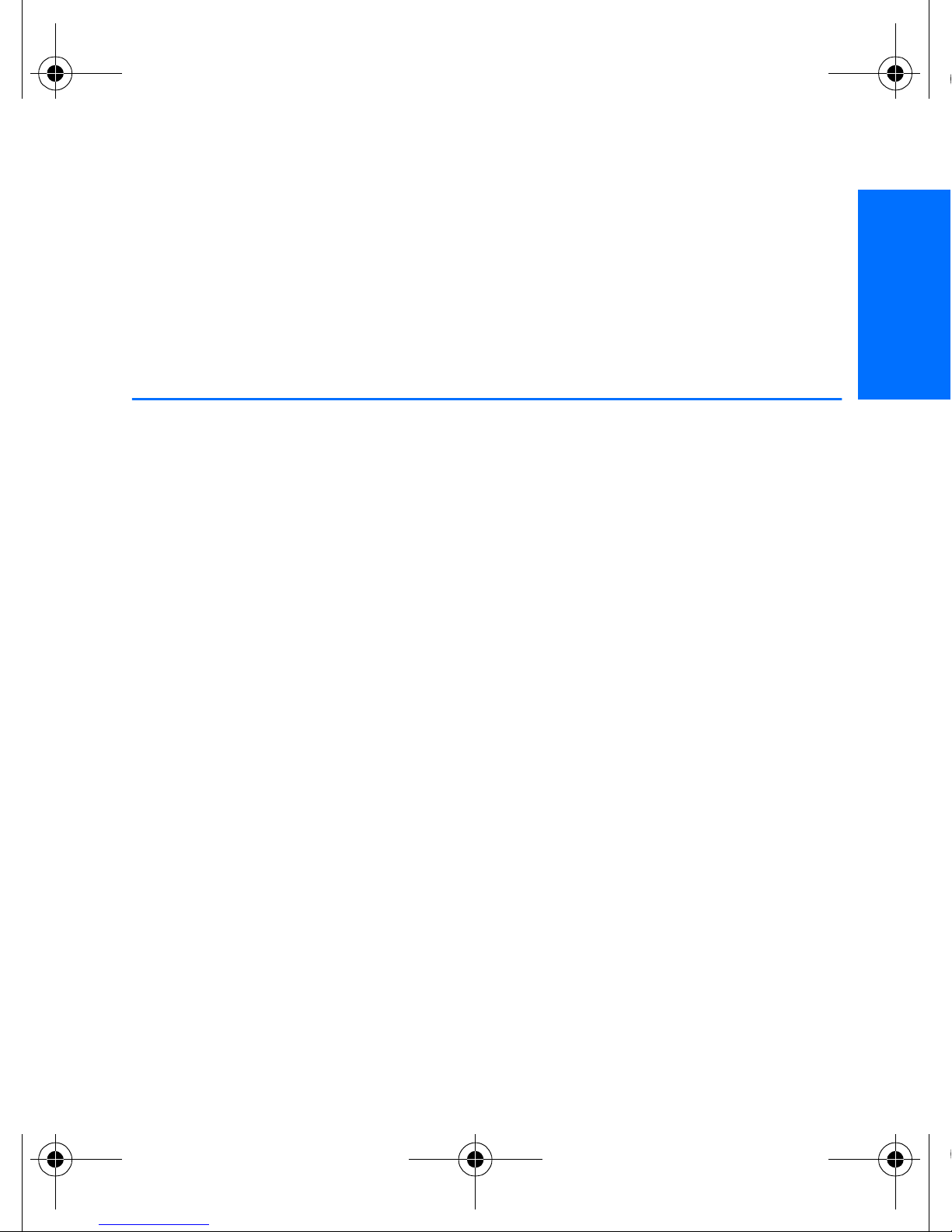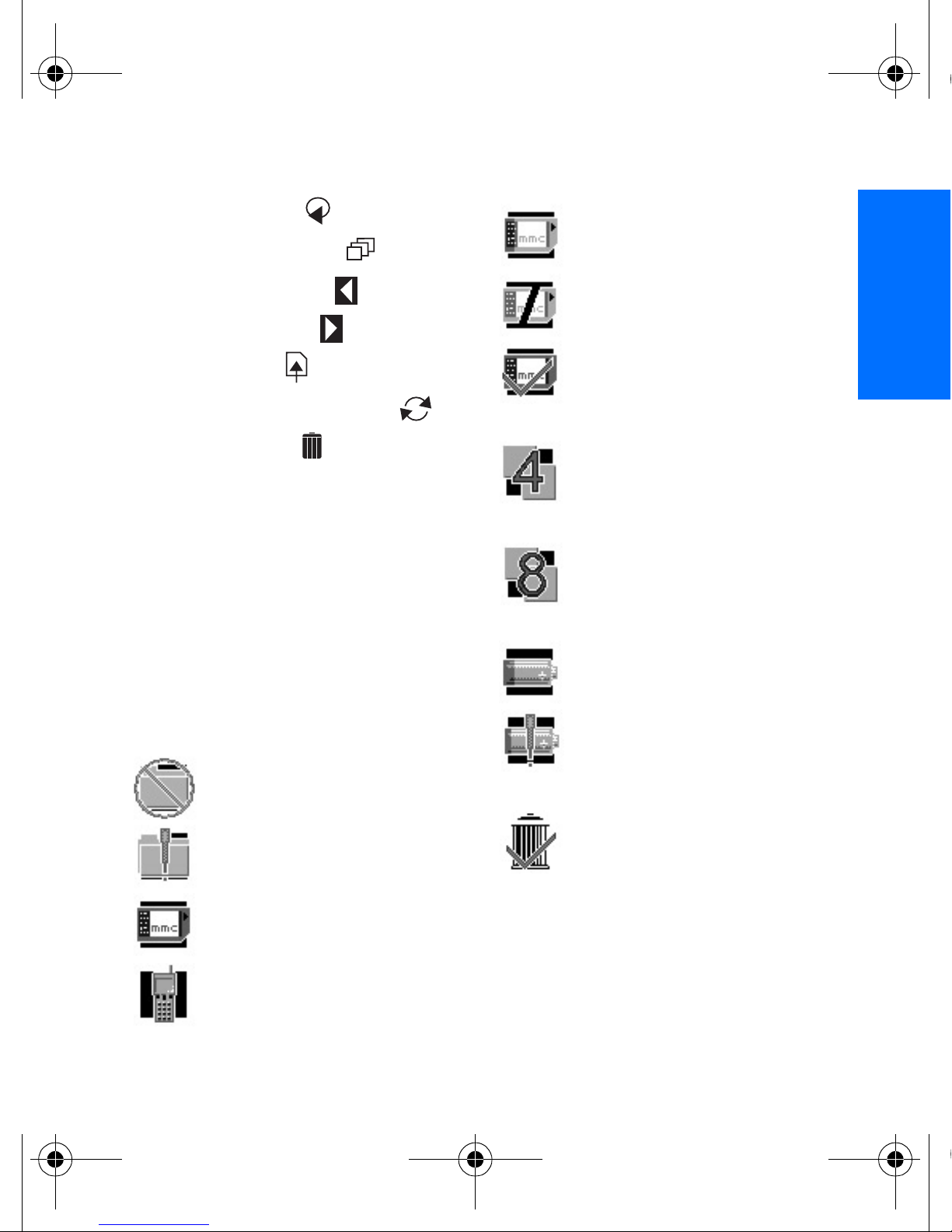Using the Nokia Image Viewer
9
English
2. Using the Nokia Image Viewer
■Nokia Image Viewer memory and picture formats
The Nokia Image Viewer supports JPEG and GIF (not animated GIF) image
formats, up to 1600 * 1200 pixels. The Nokia Image Viewer scales the
images to fit optimally on the TV screen.
The Nokia Image Viewer can show images stored either in an MMC card or
in a connected phone. When phone memory is selected, the Nokia Image
Viewer transfers the images from a phone folder called SU-5, and, if no
such folder is found, from your phone´s default image folder. Depending
on your phone model and the selected language of the phone, this default
folder is shown differently on the phone´s side. See your phone´s user
guide for the exact name and location of the default image folder. When
MMC memory is selected, the Nokia Image Viewer transfers the images
from the root directory, from the "Images" folder, and from the "DCF"
folder of the MMC. When you store images from a phone in the MMC card
in the Nokia Image Viewer, the images are stored in the "Images" folder,
or, if no such folder is found, in the root directory. Although the Nokia
Image Viewer scales images before displaying them, it saves them to the
MMC card in their original format.
When you want to view images from a phone, the Nokia Image Viewer
transfers images from the phone and stores them in an internal buffer
memory. If the buffer memory is unable to hold all the images, the Nokia
Image Viewer automatically recycles the images in the buffer memory.
This means that all the images in the phone can be displayed, even if they
!