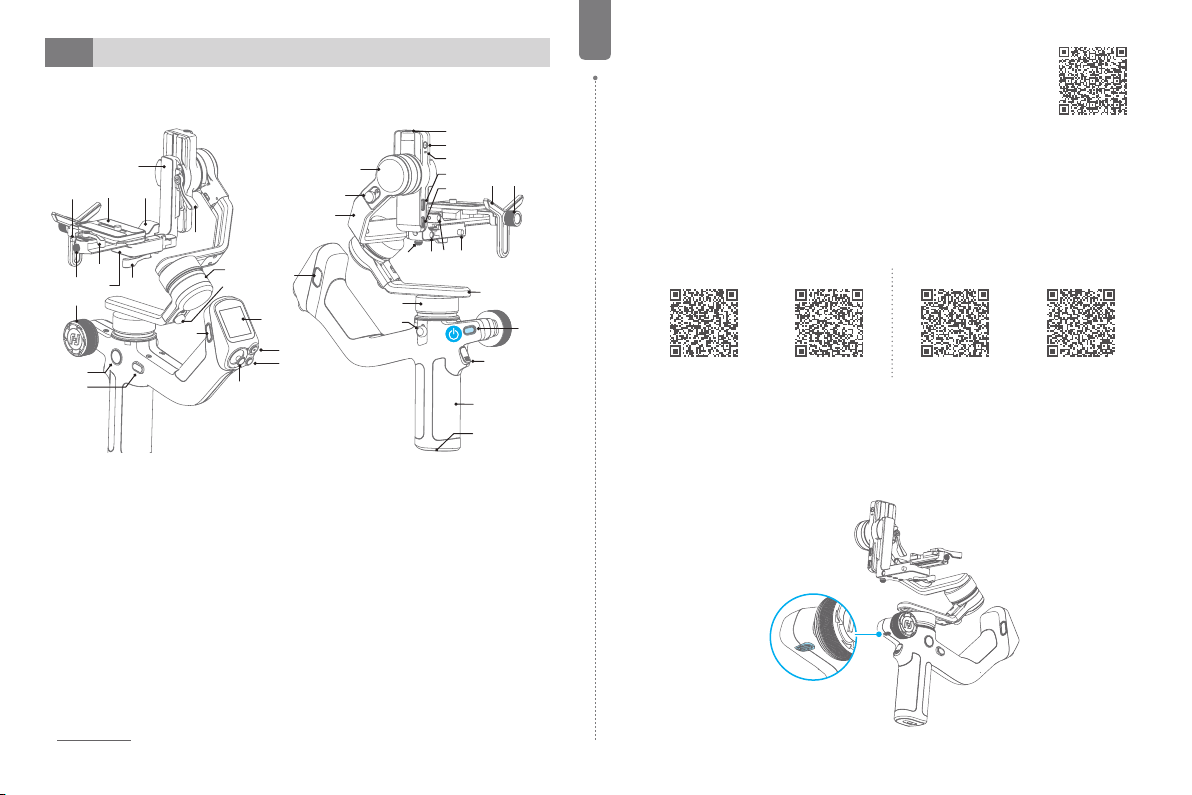- 6 -
EN
4.3 Balancing the pan axis
a. Unlock the pan lock ①. Hold the tripod,
and tilt the gimbal forward until it is
horizontal to the ground.
b. If the camera tilts to one side, then the
camera is that side heavy, loosen the vertical
arm lock knob ② and then move the vertical
arm ③ to the opposite direction, until the
camera can stay still and horizontal to the
ground.
c. Tighten the vertical arm lock knob ②.
The pan axis is balanced when the camera
can stay still and horizontal to the ground.
3
1
2
5. Operation
5.1 Power ON/ OFF
Before power on the gimbal, make sure you have balanced gimbal, and unlocked all the three
axes. If you haven't unlocked all the 3 axes, gimbal will enter sleep mode to protect itself.
Please single tap power button to wake up gimbal after unlocked all the 3 axes.
! Please set motor power rst after powering on gimbal for the rst time or after changing a
new camera/lens.
Long press the power button and release it when you hear the beep sound to power on/o.
5.2 Follow mode introduction
PF: Pan follow, only the pan axis follows the movement of user's hand.
PTF: Pan and tilt follow, where both the pan and tilt axes follow the movement of user's hand, but roll
axis does not.
FPV: Pan, tilt and roll follow, where all 3 axes follow the movement of user's hand.
Lock: All 3 axes do not follow the movement of user's hand, gimbal keeps the direction of the camera
xed.
FFW: Flash follow, where all 3 axes follow the movement of user's hand in high follow speed.
5.3 Button operation
Power button
Long press: Power on/o
Single tap: Wake up(In sleep
mode)/Battery level display
(When powered o)
Double tap: Enter sleep mode
Mode button
Single tap: PF mode(Default)
/PTF/FPV (Switch in turn)
Tap ve times: Horizon
calibration
Joystick
Push:
(1) Control the movement of
the tilt and pan axes.
(2) Control album (In Feiyu ON
App)
Trigger button
Single tap:Face tracking (In
Feiyu ON App)
Double tap: Recenter
Triple tap: Enter/Exit sele
mode (Pan axis turn 180° )
Tap four times: Switch roll
axis to back/front (Useful for
reducing obstruction of front/
rear camera when shooting)
Press and hold: Lock mode
(Release to exit)
You can custom the function via
APP
Shutter button
Camera Connected
Press half way: Focus
Single tap (Fully): Start/stop
recording
Long press (Fully): Take
photo
Phone Connected
Press half way: Focus (Feiyu
ON App)
Single tap (Fully): Shutter
Long press (Fully): Switch
among video/ photo mode
(Feiyu ON App)
FPV button
Single tap: Enter/Exit FPV
mode
F1 button
Single tap: Enter/exit album
(In Feiyu ON App )
Double tap: Enter/exit portrait
mode
Triple Tap: AI power on/o
Long Press: Enter/Exit AI
tracking (With AI Power enabled)