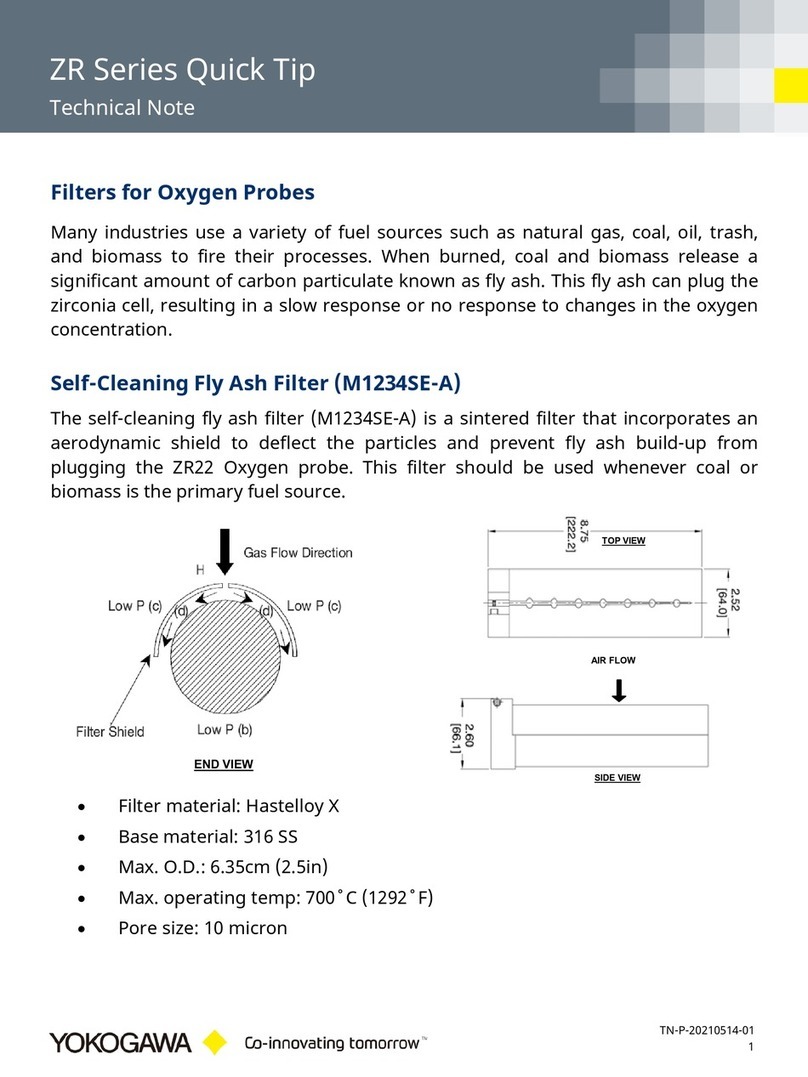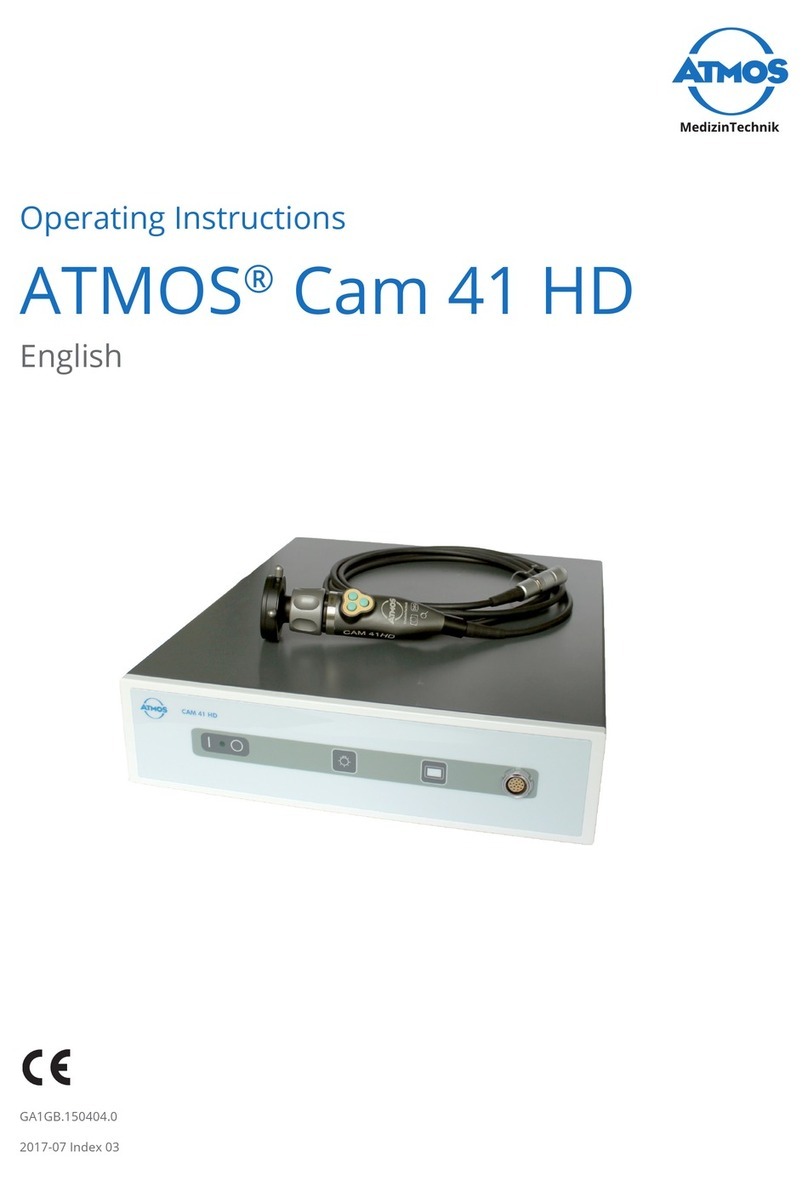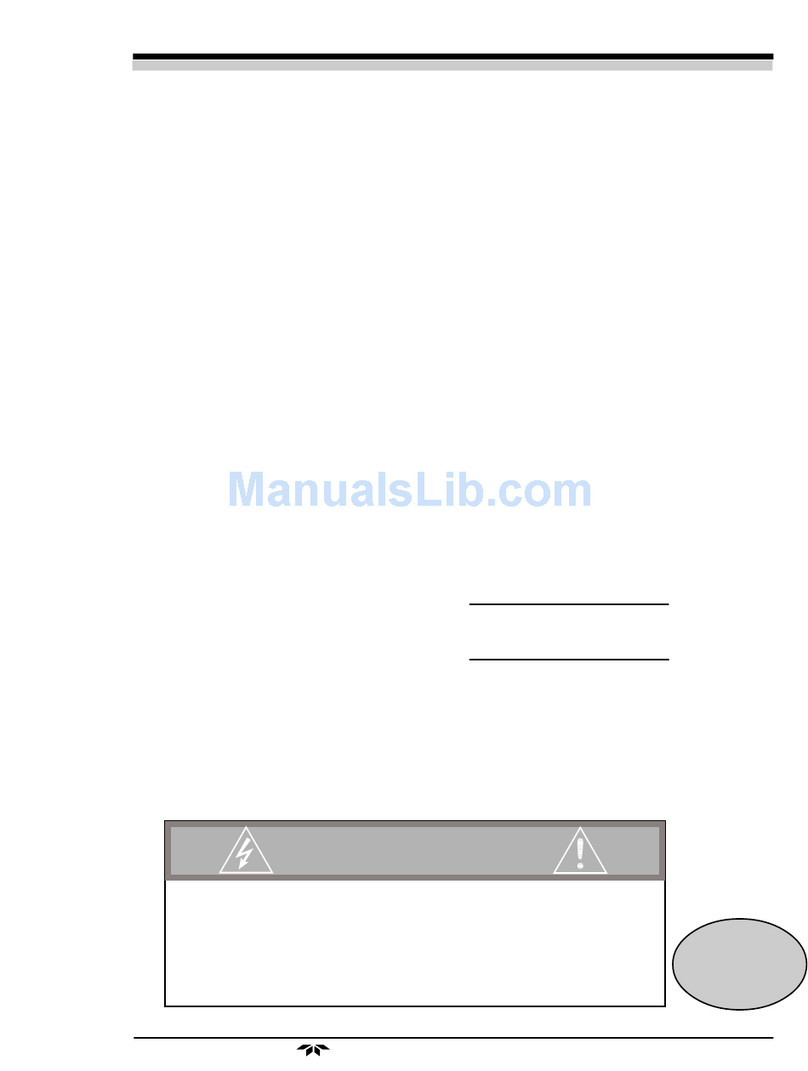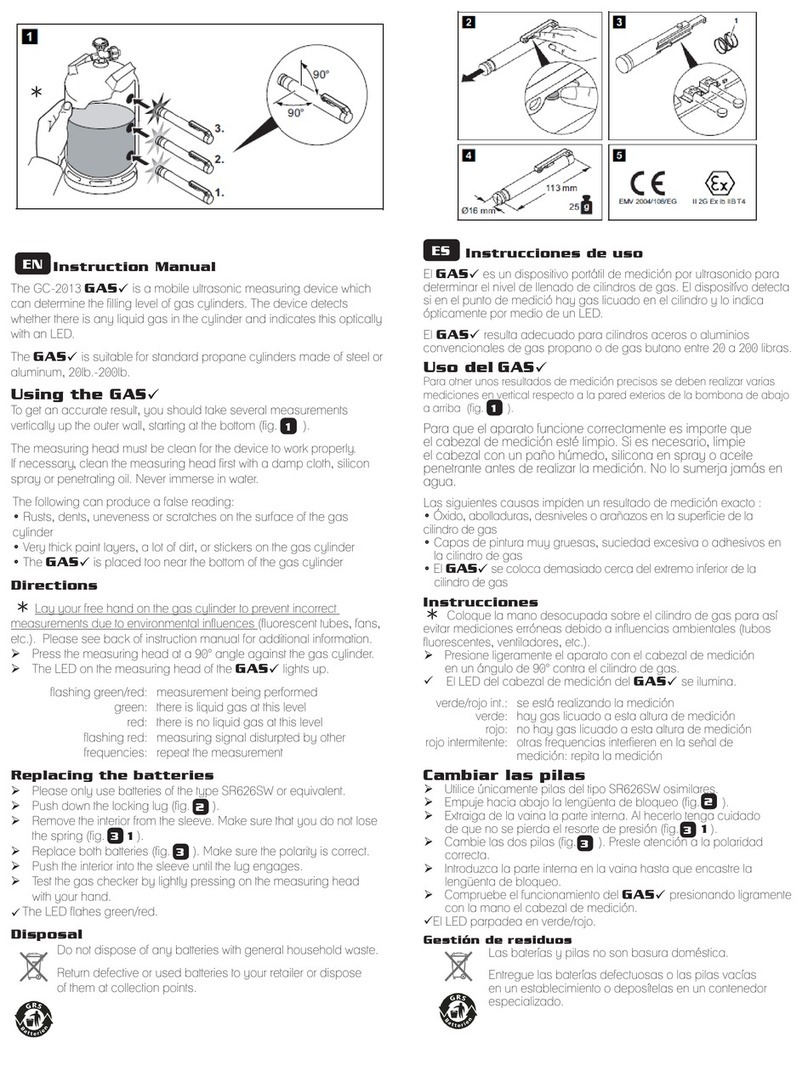Feltest DigiMicro User manual

DigiMicro
User
Manual

1 2
www.feltest.com
Table of contents
1. Precaution 5
2. Preparation 7
Standard accessories 7
Parts names & functions 8
3. Key features 10
4. Use the microscope 10
Installing the battery 10
Inserting the MicroSD card 11
Displaying icons & their meanings 12
Turning on the microscope 13
Turning off the microscope 13
How to capture 14
Recording a video or taking a picture 16
Play back 16
Zoom in 19
Zoom out 19
Downloading to a computer 20
Previewing on a computer 20
Charging the battery 21
Connecting to a TV 23
Mounting the stand 24

EN
2www.feltest.com
5. Menu camera settings 25
Resolution 25
Time lapse 26
Quality 27
Sharpness 28
6. Menu general settings 31
Language 29
Power save 30
Frequency 30
Date stamp 31
TV-out (or AV-out) 31
Date/time 32
Format MicroSD 33
System reset 33
Version 34
7. Specications 35
8. Computer system minimum requirement 36
9. Troubleshooting 37

3 4
www.feltest.com
Portable Capture software introduction 38
1. Installing the software 39
2. Starting the microscope 40
3. Software introductions 41
Resolution 41
Date/time 41
Language 42
Full screen 42
Capture 43
Edit photos 44
Edit videos 46
Quit portable capture 47
4. Measurements 48
Change calibration 49
Draw and text 50
5. Main menu items 52
File 52
Options 53
Measurement interface instructions 54

EN
4www.feltest.com
6. Portable Capture for Mac 55
Part I: Install Portable Capture 55
Part II: Use Portable Capture 55
Preview 56
Preview size 56
Date/time 57
Photo capture 57
Video capture 58
Edit photo/video 59
Help info 60
Quit Portable Capture 60

5 6
www.feltest.com
Welcome
Thank you for purchasing a Feltest DigiMicro.
Please take a moment to read through this manual. This
content will help you to get the best use of the smart
microscope.
1. Precaution
Before using the Feltest DigiMicro, please ensure that you read
and understand the safety precautions as described below.
Always ensure that it is operated correctly.
Never use the Feltest DigiMicro when operation of such
devices is restricted. Improper use creates the risk of a
serious accident.
Do not try to open the case of the Feltest DigiMicro or
attempt to modify it in any way. Maintenance and repairs
should only be performed by authorized service personal.
Keep the Feltest DigiMicro and its accessories out of
reach of children and animals to prevent accidents or
damage to it.
If you notice smoke or a strange odor coming from the
Feltest DigiMicro, turn off the power immediately.
Take it to the nearest authorized service center for repair.
Never attempt to repair it on your own.

EN
6www.feltest.com
The Feltest DigiMicro may become slightly warm during use.
This does not necessarily mean a malfunction.
If the exterior of the Feltest DigiMicro needs cleaning, wipe it
off with a soft dry cloth.
FCC Notice
This equipment has been tested and complies with the
limits for a Class B digital device, pursuant to Part 15 of the
FCC Rules. These limits are designed to provide reasonable
protection against harmful interference in a residential
installation.
CAUTION
To comply with the limits for a Class B digital device, pursuant
to Part 15 of the FCC Rules, this device, when needed, must only
be connected to computer equipment certied to comply with
the Class B limits.

7 8
www.feltest.com
2. Preparation
Feltest DigiMicro
CD
QSG
Stand
Lithium Battery
USB cable
Cleaning fabric
Strap
AC adaptor
TV cable
Carry bag
Standard accessories

EN
8www.feltest.com
Parts names & functions
No. Functions No. Functions
1 Capture 13 Battery compartment
2 Zoom in/out;
Icons on display on/off
14 TFT display
3 AV-out (or TV-out) 15 Up
Color mode switch
4 USB port 16 Menu setup
5 DC-in 17 OK
6 Aux LEDs 18 Down
7 Lens 19 Left / back
8 Stand mounting hold 20 Power on/off
9 MicroSD card slot 21 Speaker
10 Wrist grip hook 22 Microphone
11 Focus wheel 23 Battery charging indicator
12 LEDs brightness dial

9 10
www.feltest.com

EN
10 www.feltest.com
3. Key features
4. Use the microscope
3 inches TFT display
5M high quality image sensor (up to 12M by interpolation)
20x-200x-500x magnication
Photo & video
Timer
Measurement (when working on computer)
Support MicroSD card up to 32GB
Driver free to download for Vista/Win7/8/10 and Mac OS
10.9 - 10.13 (direct plug-in, driver installation not required)
Lithium battery (rechargeable & changeable)
Open the battery compartment by sliding it outwards.
Insert the lithium battery into the battery compartment
according to the polarities shown in the compartment.
Installing the battery

11 12
www.feltest.com
Note: Before using the microscope, you must charge the
battery. Please check page 21 on how to charge the battery.
Inserting the MicroSD card
You will have to insert a MicroSD card to record and store
your pictures and videos.
Turn off the microscope.
Insert the MicroSD card into the MicroSD card slot; then
gently press it until the card is latched.
Note: Do not force the card into the slot; forcing may damage
the microscope and the MicroSD card. Align the MicroSD card
position (as marked) and try again. The MicroSD card must be
formatted before capture. See the following instruction.

EN
12 www.feltest.com
Note: The icons in the display can be switched on/off by
pushing the zoom wheel.
Displaying icons & their meanings
ICON Meaning
Still image capture
Timer capture
Captured image qty/total qty that could be captured
(based on the current resolution)
MicroSD inserted
Current resolution
Battery capacity indicator

13 14
www.feltest.com
Turning on the microscope
Turning off the microscope
Unfold the display panel and the microscope will power on
directly.
If you need to power on or off when the display panel has
unfolded, press the power on/off button.
Fold the display panel and the microscope will turn off
automatically.
Press the power on/off button.

EN
14 www.feltest.com
How to capture
Turn on the microscope by simply unfolding the display
panel to a proper position, normally at an angle of aprox. 90
degrees with the viewing end as follows:
Adjust the LED brightness dial to get a proper brightness for
the LEDs at the viewing end.

15 16
www.feltest.com
Hold the microscope main body with your right hand.
Put the viewing end closely to the target object
Adjust the focus wheel with your left hand to get a clear
image.
When a clear image is established, hold the microscope
steady and press the capture button one time.

EN
16 www.feltest.com
Recording a video or taking a picture
Play back
Press left/back to enter the video or picture mode as
follows. There is a video or picture icon in the left upper
corner of the display.
Press the capture button to start recording a video or to
take a picture. If recording a video, press the capture button
again to stop. If taking a picture, press the capture button
multiple times to take several pictures.
Press the left/back button to enter play back mode. A review
icon is shown in the left upper corner of the display.

17 18
www.feltest.com
Press the up/down button to select between the captured
pictures and the video recordings.
To delete in the play back mode, press to enter the
submenu and conrm deletion with the OK button.
To protect a video or picture in play back mode:
Press to enter the submenu
Conrm protecting a video or picture from deleting. The
symbol of a key will show in the display for all protected
videos and pictures.

EN
18 www.feltest.com
To create a slide show in play back mode:
Press to enter the submenu
Select the requested interval time and conrm by pushing
the OK button.
To change the color mode in the preview status:
Press to switch between Color / Positive / Negative.

19 20
www.feltest.com
Zoom in
Zoom out
Push the digital zoom button upwards.
Push the digital zoom button downwards.
Note: The digital zoom ranges from 1.0x to 4.0x and is shown in
the display on the left side.
Other manuals for DigiMicro
1
Table of contents
Popular Analytical Instrument manuals by other brands
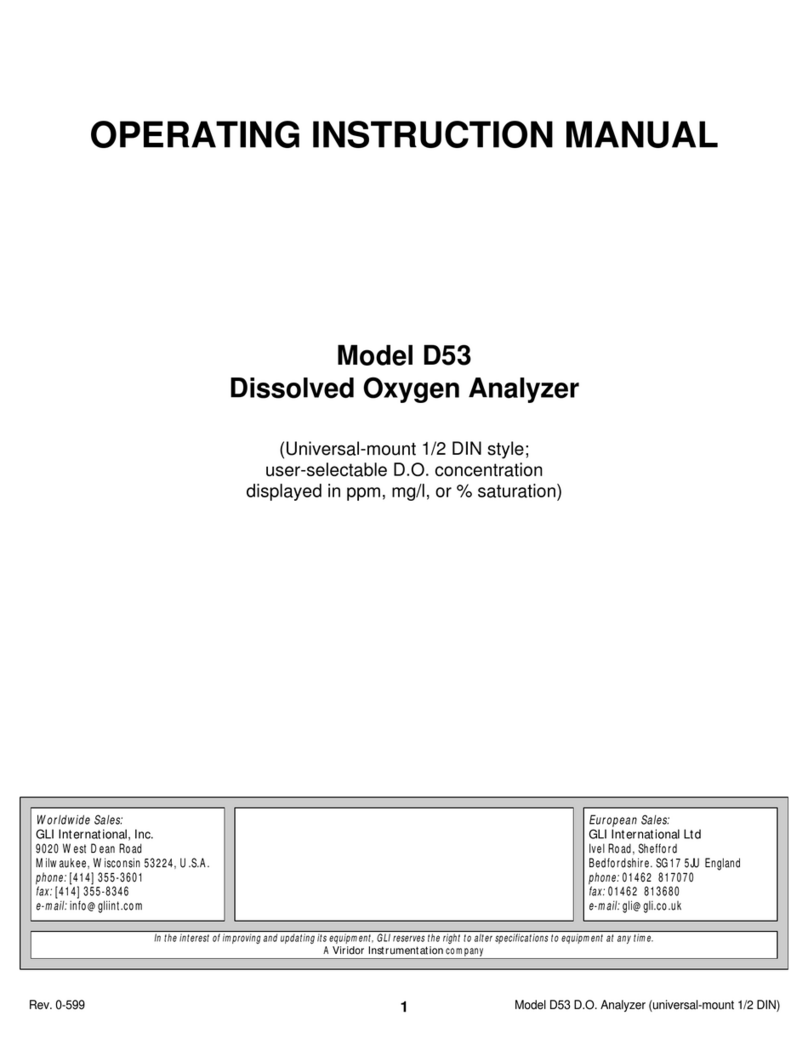
GLI Internationa
GLI Internationa D53 Operating instructions manual

General
General GLDM25 instruction manual
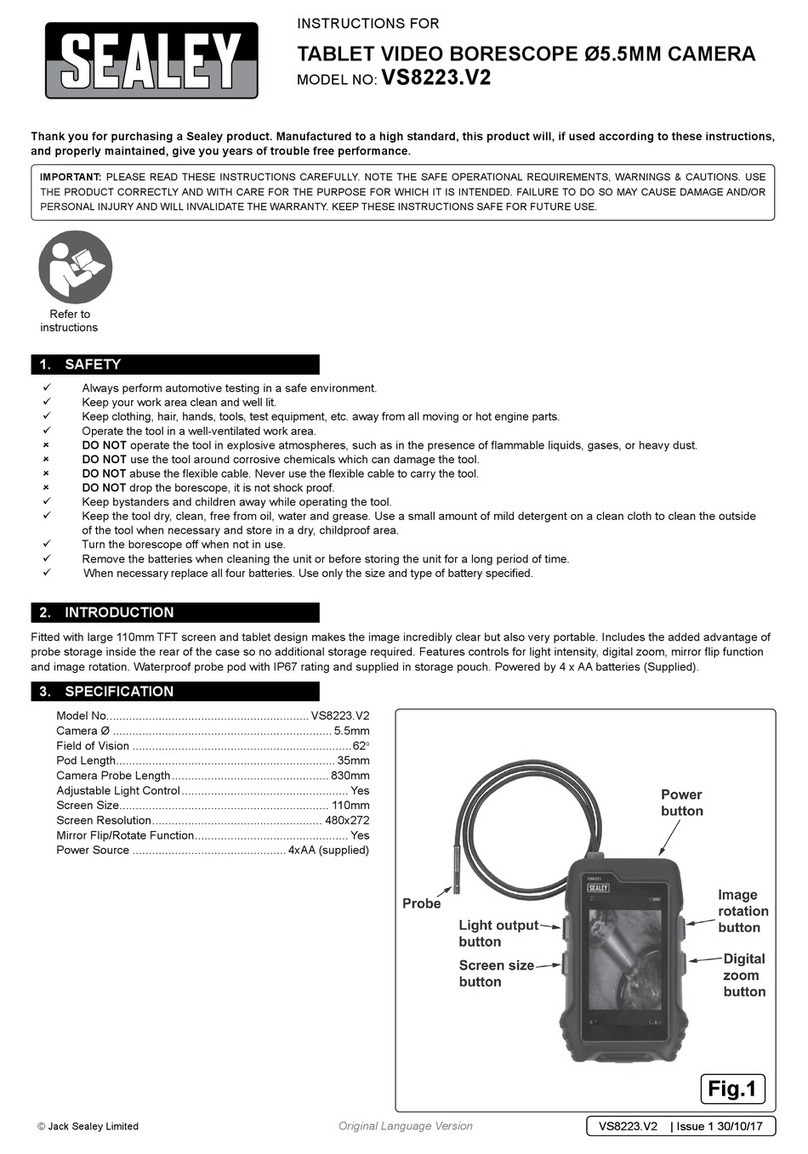
Sealey
Sealey VS8223.V2 instructions
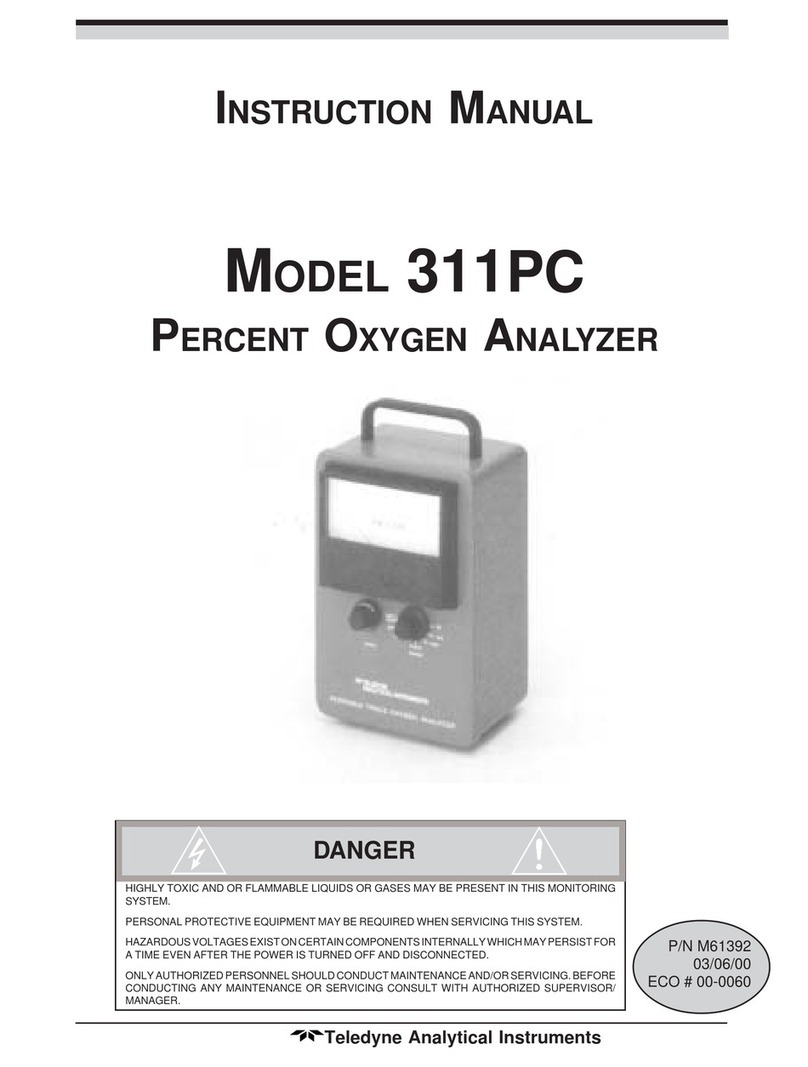
Teledyne Analytical Instruments
Teledyne Analytical Instruments 311PC instruction manual
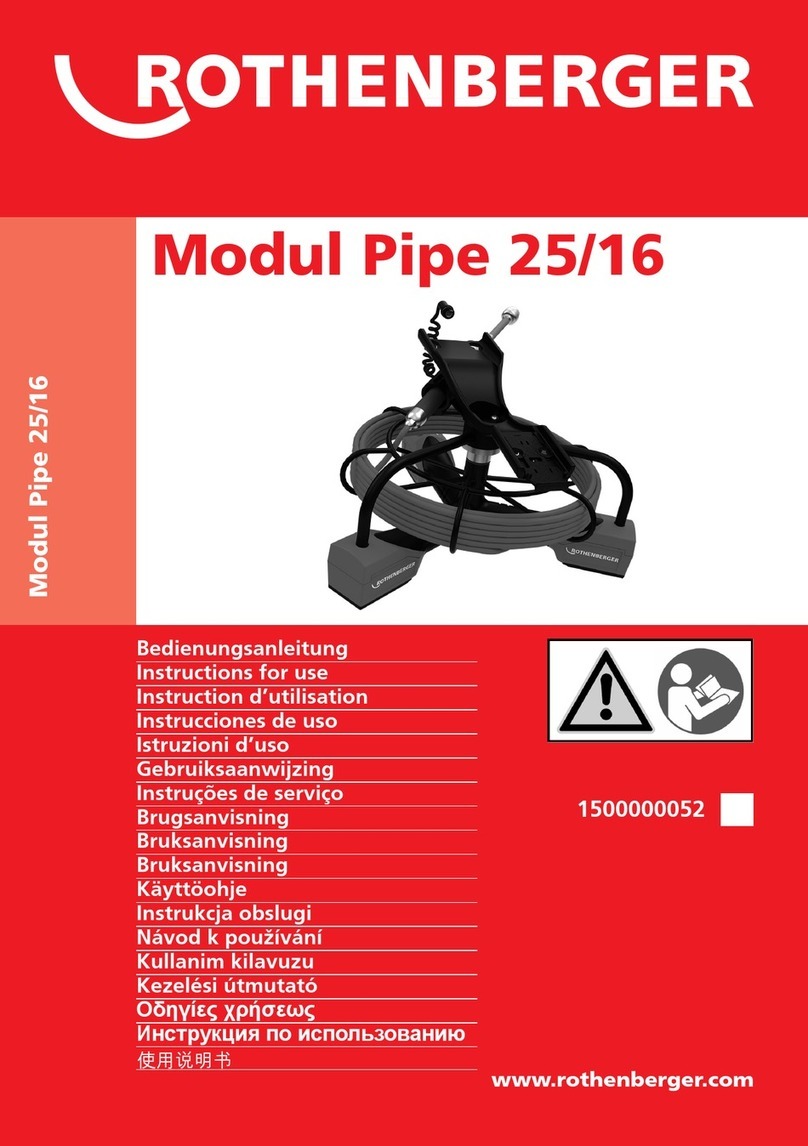
Rothenberger
Rothenberger Modul Pipe 25/16 Instructions for use

Teledyne
Teledyne 318R operating instructions