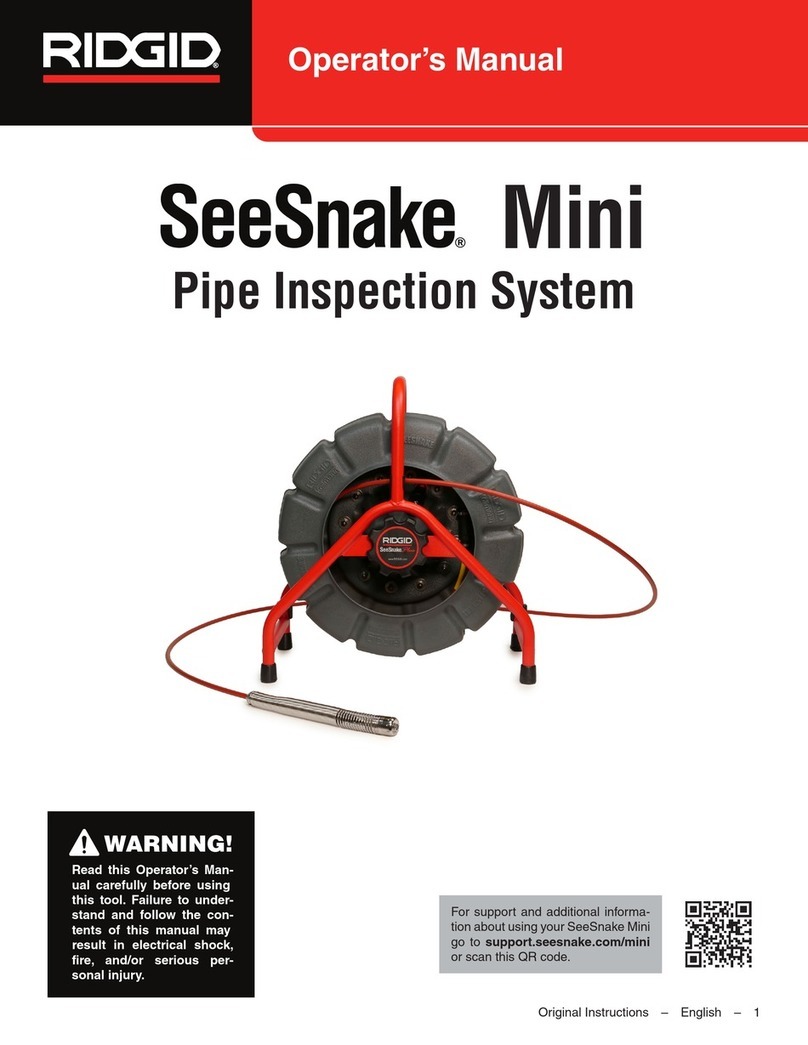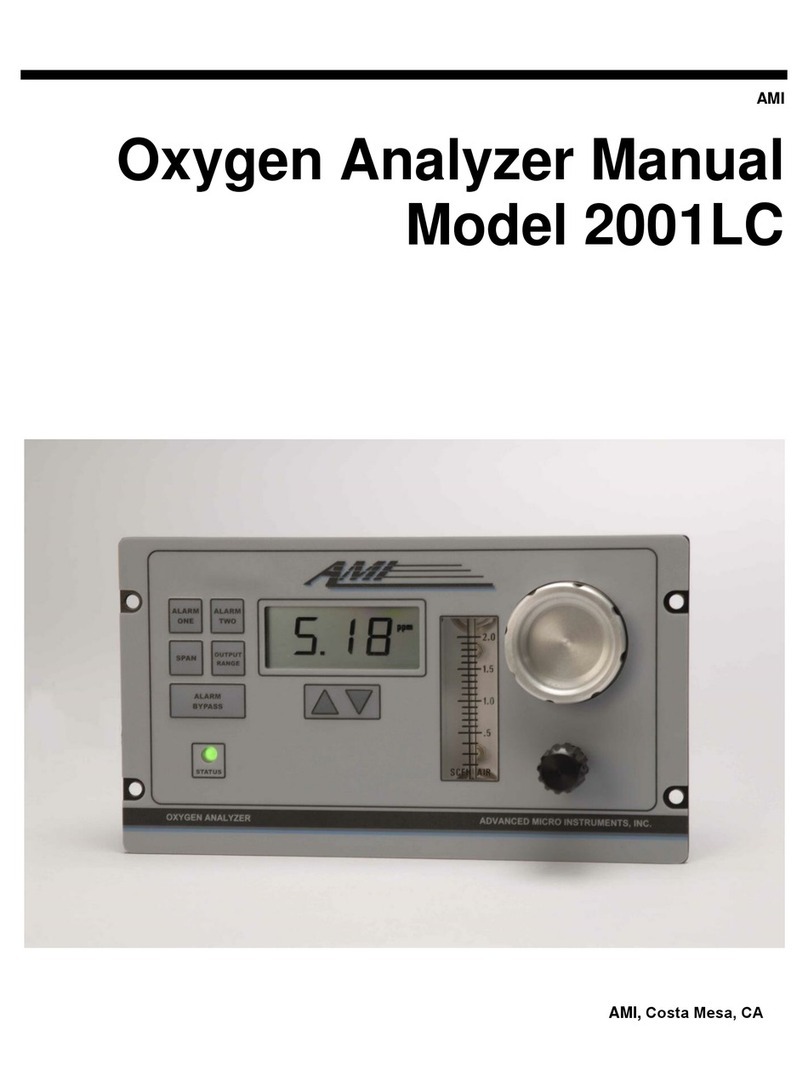Ridge Tool Company
4
Tools For The ProfessionalTM
microEXPLORER™ Digital Inspection Camera
Új szoftver telepítése
1. Helyezze be az SD kártyát a microEXPLORER™-
be.
2. Kapcsolja be a microEXPLORER™-t.
3. A képernyőn megjelenik az “New Version of
Software Has Been Detected, Would You Like to
Add it?” üzenet.
4. Most nyomja meg a Középső választó gombot a
pipán.
5. A szoftver frissítése automata folyamat (Ne
kapcsoljuk ki a telepítés során (mindössze 30
másodpercet tart)).
6. A telepítés után egy másik képernyő felbukkan az
“a telepítés sikeres volt.” üzenettel.
7. Utána, kapcsolja ki és vissza be a
microEXPLORER™-t.
8. A legújabb szoftver frissítés telepítve van.
Εγκατάσταση νέου προγράμματος
1. Τοποθετήστε την κάρτα SD στο
microEXPLORER™.
2. Ανοίξτε το microEXPLORER™.
3. Στην οθόνη θα εμφανισθεί το μήνυμα “New Version
of Software Has Been Detected. Would You Like
to Add it?”(Ευρέθηκε νέα έκδοση του λειτουργικού
προγράμματος. Θέλετε να την εγκαταστήσετε;)
4. Τώρα πιέστε το κεντρικό πλήκτρο επιλογών
επιβεβαιώνοντας το ναι
5. Το πρόγραμμα θα αναβαθμιστεί μόνο του (μην
κλείσετε κατά τη διάρκεια της εγκατάστασης ,
παίρνει μόνο 30 δευτερόλεπτα)
6. Μετά την εγκατάσταση θα εμφανισθεί μία άλλη
οθόνη με το μήνυμα “installation has been
successful” (επιτυχής εγκατάσταση).
7. Κατόπιν αυτού σβήστε και ξανανάψτε το
microEXPLORER™.
8. Τώρα πλέον έχετε εγκαταστήσει την τελευταία
αναβάθμιση.
Установка нового программного
обеспечения
1. Вставьте SD-карту в microEXPLORER™.
2. Включите microEXPLORER™.
3. На экране появиться диалоговое окно с
сообщением “New Version of Software Has Been
Detected, Would You Like to Add it?” (Обнаружена
новая версия программы, хотите её обновить?)
4. Выбираете нужный пункт и нажимаете кнопку
“Select” («Выбрать»)
5. Программа установиться самостоятельно (не
выключать MicroExplorer во время установки,
это займёт примерно 30 секунд).
6. После установки на экране появиться новое
окно с сообщением “Installation has been
successful” («Установка прошла успешно»)
7. После этого выключите и затем снова включите
microEXPLORER™.
8. Последняя версия программного обеспечения
установлена.
HU
Yeni yazılım yükleniyor
1. SD Kartını microEXPLORER™ cihazınızdaki kart
giriş yuvasına yerleştiriniz
2. microEXPLORER™ cihazınızı açınız
3. Ekranda “New Version of Software Has Been
Detected, Would You Like to Add it?” mesajı
belirecektir.
4. Şimdi tik işareti çıktığında,ortadaki seçim tuşuna
basınız.
5. Cihaz yazılımı kendisini güncellemeye
başlayacaktır. (kurulum esnasında cihazı
kapatmayınız.(sadece 30 saniye sürecektir)).
6. Kurulum tamamlandığında ekranda kurulumun
tamamlandığını belirten ‘installation has been
successfull’ mesajı çıkacaktır.
7. Daha son microEXPLORER™ cihazınızı
kapatıp,tekrar açınız.
8. Yazılımın en son versiyonu cihazınıza yüklenmiştir.
GR
RU
TU