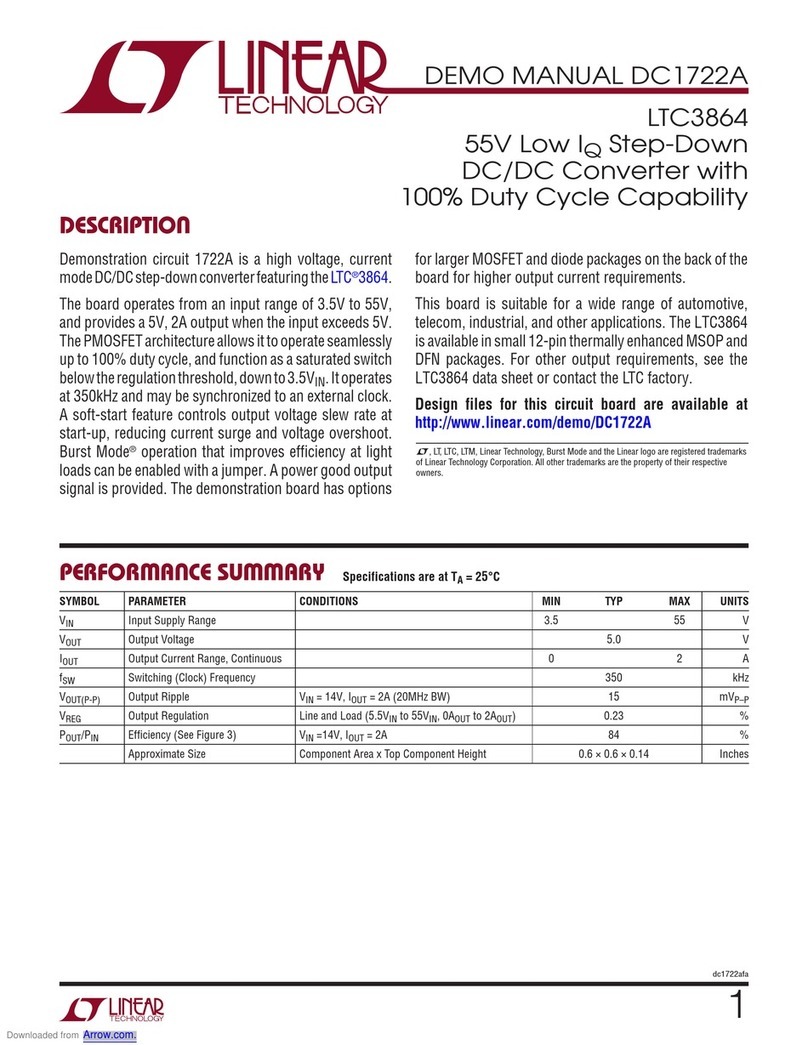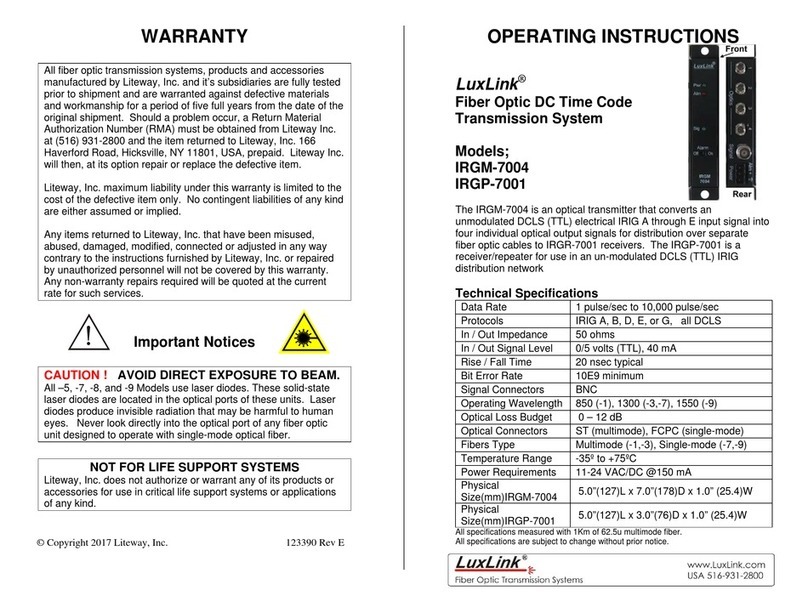Fenger HDGT-8804 Instruction Manual

User Guide and Installation Manual
FENGER® HDGT-8804
Eight Input DVB-T Encoder / Modulator
MPEG-2 / H.264 HD ENCODER with DVB-T & EAS
distributed by KOSMOSAT SA
1 Nireos Str. Paleo Faliro | Attica 17561 | Greece
Tel +30 210 98 48 058 | Fax +30 210 98 83 730
www.kosmosat.gr | [email protected]
HDGT-8804 Manual V1.0
1

Table of Contents
Safety Precautions.................................................................................................................................................3
Package Contents...................................................................................................................................................3
Product Description..............................................................................................................................................4
Specifications...........................................................................................................................................................5
Hardware Installations and Connections......................................................................................................6
Connecting to the UI Interface:.......................................................................................................................7
Encoder Programming and Setup via UI Interface:................................................................................7
Overview Page of HD T-8804...........................................................................................................................8
UI Login Password:.............................................................................................................................................8
Common Setup........................................................................................................................................................9
RF Setup..................................................................................................................................................................10
Encoder Setup.......................................................................................................................................................11
Network Configuration......................................................................................................................................12
Administration.....................................................................................................................................................13
Saving your configuration files.......................................................................................................................13
EAS............................................................................................................................................................................14
Product Notes:......................................................................................................................................................15
HDGT-8804 Manual V1.0
2

Safety Precautions
The presence of this symbol is to alert the installer and user to the presence of uninsulated dangerous
voltages within the product’s enclosure that may be of sufficient magnitude to produce a risk of electric
shock.
TO REDUCE THE RISK OF FIRE OR ELECTRIC SHOCK, DO NOT EXPOSE THIS DEVICE TO RAIN OR
MOISTURE. DO NOT OPEN THE UNIT. REFER SERVICING TO QUALIFIED PERSONNEL ONLY.
DO NOT apply power to the unit until all connections have been made, all components have been
installed and all wiring has been properly terminated.
DO NOT terminate, change or uninstall any wiring without first disconnecting the unit’s power
adapter from the device.
This device is supplied with the appropriately rated power supply. The use of any other power
supply could cause damage and invalidate the manufacturer’s warranty.
DO NOT connect the power cord to the device if the power cord is damaged.
DO NOT cut the power cord.
DO NOT plug the power cord into an AC outlet until all cables and connections to the device have
been properly connected.
The device should be installed in an environment consistent with its operating temperature
specifications. Placement next to heating devices and ducts is to be avoided as doing so may cause
damage. The device should not be placed in areas of high humidity.
DO NOT cover any of the device’s ventilation openings.
DO NOT cover or obstruct the device’s fan or fan openings.
If the device has been in a cold environment allow it to warm to room temperature for at least 2
hours before connecting to an AC outlet.
Package Contents
This package contains:
HDGT-8804 Encoder / Modulator
One power cable
Nine Mini Din 10pin/6 RCA Cables
Eight HDMI Cables
One installation / configuration manual
Inspect the package before starting installation to ensure there is no damage and all supplied contents are present.
HDGT-8804 Manual V1.0
3

Product Description
The HDGT-8804 Encoder/Modulator provides DVB-T output streams making it ideal for any Commercial RF system. The
high quality HD design allows for watching action packed movies and sports channels on any HDTV. The HDGT-8804
Encoder/Modulator supports a variety of DTV standards. This space saving design delivers up to 8 High Quality HD/SD
DVB-T channels in a single 1RU space.
High Resolution up to 1080i/1080p
LCN Mode
GUI for easy setup and control
HDMI, Component / Composite via DIN cable.
MPEG2 or H.264 (AVC) Video (Selectable) Output
105 dBµV Output
EAS Functionality
Rack mountable 1RU height
HDGT-8804 Manual V1.0
4

Specifications
INPUTS
HDMI 1.4v (x8)
DIN Component / Composite via DIN cable
AUDIO Inputs
Audio Input via DIN o HDMI embedded
VIDEO Encoder
Video Codecs
Video Resolutions
MPEG-2, H.264(AVC) Selectable
1080p50/60 (H.264 Only), 1080i, 720p, 576p, 576i, 480p, 480i
AUDIO Encoder
Audio Comp ession MPEG-1 Laye II, AAC, AC-3 Pass Th ough, AC-3 (Opti onal)
RF QAM SUPPORT
Channel Plan Va ies by Count y
RF Channel Output (p og ams/QAM) 4 p og ams / QAM
QAM DVB-T
Modulation Modes 64 QAM
Bandwidth 6, 7,8 MHz (va ies pe Model)
RF Level Output 105 dBµV
MER >40dB Typical
LCN Embedded
Attenuation 1 – 20dB (1 dB Steps)
RF Output “F”- Female 75Ω
Closed Captioning Cont ol Suppo ted
EAS Support
Connection D y Contact
Audio/Video Input DIN
Management / Contro
GUI Suppo ted IE9, Fi eFox, Ch ome, Safa i
GUI Cont ol RJ45 10/100
Passwo d P otected GUI
Genera
Rack mountable (1RU) 482.7mm x 240mm x 44.4mm (19" x 9.45" x 1.75"), 19” EIA
Fan Cooled Inte nal
F ont Panel LED System Indicato s (Powe , up to 8 Encode Status LEDs)
*Subject to change without notifications
HDGT-8804 Manual V1.0
5

Installation
System Installer must adhere to Article 820-40 of the NEC that provides guidelines for proper grounding and
specifies that the cable ground shall be connected to the grounding system of the building, as close to the point of
cable entry as possible.
Unpacking and Inspection
Each unit is shipped factory tested. Ensure all items are removed from the container prior to discarding any packing
material.
Thoroughly inspect the unit for shipping damage with particular attention to connectors and controls. If there is any sign of
damage to the unit or damaged or loose connectors contact your distributor immediately. Do not put the equipment into
service if there is any indication of defect or damage.
Hardware Installations and Connections
It is highly recommended that quality cables and connectors be used for all video and audio source connections.
1. The unit is designed to be rack mounted in a standard EIA 19” rack.
2. The unit comes standard with HDMI and DIN inputs (Component and Composite video inputs). The HDGT-8804
encoder / modulator is intelligently designed to detect the video input from the video source. HDMI Connection:
Connect the HDMI cable(s) from the video source(s) into the HDMI input(s). Or, Connect the DIN Cable to the
back of the encoder as required using the DIN to DIN or DIN to breakout cable.
Repeat this step for each video source connection required.
Be sure the connections for each source are consistent with the unit’s inputs (IN1…IN8).
3. Use a quality 75Ωcoaxial cable with “F” connectors from the unit’s RF OUT jack to the distribution system
(combiner or reverse splitter) or directly to a television.
4. If connecting to an EAS Receiver make the proper connections (connect relay and Video /Audio Inputs) to the EAS
receiver.
5. Connect the included power cord to the unit’s POWER plug.
6. Connect the power cord to an appropriately rated AC power outlet.
HDGT-8804 Manual V1.0
6
Encoder Status Lights:
Solid Green Encoder connected to Input source
Flashing Green: No connection / free run
Flashing Red: EAS Event

DEVICE Programming and Setup:
Connecting to the GUI Interface:
Factory Default IP: 192.168.1.9
1. Connect an Ethernet cable directly (no Cross Over cable required) to the Web Management Port on the rear panel
of the encoder or connect the Ethernet cable to an Ethernet switch. Connect an Ethernet Cable to your PC/Laptop.
2. Modify your PC/Laptop IP address to 192.168.1.11.
3. Enter ‘192.168.1.9’ into your web browser.
4. Enter GUI and make required device changes.
5. Save all changes as required, upload and reboot changes.
6. Verify parameters then end web session.
Encoder Programming and Setup via GUI Interface:
After connecting the device to the “Web Management” port located on the rear of the device and connecting to a PC /
Laptop.
Step 1: Enter Device's IP address in web browser.
Overview Page of Encoder
HDGT-8804 Manual V1.0
7

Overview Page of HDGT-8804
Welcome page showing overview status of the HDGT-8804 when fully functioning.
Alternate between viewing status of RF Output 1, RF Output 2, RF Output 3, RF Output 4 by selecting the RF Output
tab of the device you want to monitor.
Step 2: Login
Select Common Setup
Once the Common Setup Tab is selected you will be prompted to enter the user name and password for device.
GUI Login Password:
Default User Name: admin
Default Password: Admin123
Note: To change the Password for the GUI go to the Administration Tab.
HDGT-8804 Manual V1.0
8

Common Setup
Use the Common Setup Page to set the Output channel, Set Attenuation, Select LCN Mode, and Device Address.
Step 4: Local Save
Perform a Local Save once all parameters are set.
Application Note:
When installing more than 1 device in a headend, the integrator must select a unique Device Address for each Encoder
being installed in the system.
If outputting directly into a HDTV, you must first attenuate the output (+42dBmV typical).
Notes on Changes:
Changes made to an individual setup tab may require the installer to perform a Local Save AND Upload and Reboot if
only making changes to one parameter of the encoder.
Example: Installer is required to change only the output channel for the device (No other changes to the device are
required). Once the channel has been changed, the installer is required to perform 1) Local Save AND 2) Upload and
Reboot.
HDGT-8804 Manual V1.0
9

Step 5:RF Setup
RF Setup
Use the RF Setup Page to setup each RF Output
Select RF Output 1, RF Output 2, RF Output 3, or RF Output 4
Select and set the required parameters you require for your installation.
The HDGT-8604 offers the integrator the ability to disable a RF QAM. To Disable a RF Output simply “uncheck” the
“enable” checkbox on any RF Output tab.
Application Note:
When installing more than 1 device into a system, each device must have an unused RF TS ID.
Step 6: Local Save
Perform a Local Save for each RF Output tab.
Setting up Multiple devices within the same system.
Device Address RF TS ID
RF1 RF2 RF3 RF4
1 1 2 3 4
2 5 6 7 8
3 9 10 11 12
4 13 14 15 16
HDGT-8804 Manual V1.0
10

Step 7: Encoder Setup
Encoder Setup
Select Encoder 1, 2, 3, 4…. 8 tabs to program any individual encoder. Select and set all desired parameters.
Step 8: Local Save for each Encoder tab
Performa a ‘Local Save’ on Each Encoder Tab where changes were made
*** Ensure all Encoder changes have been locally saved before performing Step 9 ***
Step 9: Upload and Reboot
Once all the encoder's settings are changed and a Local Save was performed for each Setup tab
Select “Upload and Reboot” on the Encoder Setup Page. This function will upload and save all parameters set in the
Common, RF, and Encoder sections of the device. Your device will reboot.
Reminder: If changing only a setting on a specific setup page- remember to perform a Local Save and Upload and
Reboot.
We highly recommend you save your encoder configuration files.
See Administration tab for how to backup your device settings.
HDGT-8804 Manual V1.0
11

Step 10: Network Configuration Tab
Network Configuration
Use the Network Setup Tab to configure the device’s IP address, Subnet Mask, Gateway, Enable/Disable DHCP, and set
Host Name.
Step 11: Save Network Configuration
Save Config: Once all parameters are set you are required to select Save Config. This function will reboot and save
the changes setting for the Network Configuration.
Note: Only the Network Configuration (GUI IP address) changes will be saved.
When setting the Subnet Mask ensure the Subnet Mask of the device and the PC have the same Subnet Mask.
HDGT-8804 Manual V1.0
12

Step 12: Administration
Administration
Administration Page Functions Actions
Reboot Reboot device. All unsaved settings will be lost.
Reset to Default Reset all settings back to original factory settings
Backup Download all settings of device
Upload Upload a saved config file
New Password Create and save new password for GUI
****Caution****
Selecting “Reset to Default” will automatically reset all saved settings back to factory default settings. All saved
settings will be lost.
HDGT-8804 Manual V1.0
13

Step 13: If required- change GUI Password and Submit.
Note: When setting a new password you must use the Submit button.
This password is for access to the GUI only. The LCD front Panel Password will not be changed and is set to prevent
unauthorized users access to your device.
Saving your configuration files
We highly recommend you save your encoder configuration files. Simply Click the “Backup” button
and the config files will be saved to your computer.
To upload a configuration file- simply click “Choose File” then locate the file you want to upload.
Click “Upload” to install the configuration files. This function is helpful when installing a large number of encoders
in a single system.
EAS
This device is equipped with EAS Terminals/connections and 1 Video/Audio input (DIN Audio / Video Input).
Connect your EAS Alert Device System output to the Encoder using the DIN to breakout cable.
Connect the devices as recommended by your EAS System,
Operation:
If the encoder receives the proper Event signal from your EAS device, the normal input audio/video will replaced by the
audio and video from the EAS system device. Once the encoder has received the proper signal from your EAS device the
normal input video and audio will return to a normal operating mode.
****THIS DEVICE IS NOT AN EAS RECEIVER****
Note: It is the responsibility of the Integrator/System Operator /Installer/User to
properly connect, verify, and test the EAS functionality of this device with the EAS
receiver.
Note: It is the responsibility of the Integrator/System Operator /Installer/User to
properly perform the required EAS tests as required by the FCC or your specific
Government Agency.
If the EAS functions on this device fail for any reason it is the responsibility of the
Integrator/System Operator /Installer/User to replace this device as required by the
FCC or your specific Government Agency.
HDGT-8804 Manual V1.0
14
DECLARATION OF CONFORMITY
Hereby, KOSMOSAT SA confirms that the products HDGT-8804 (HD Digital Encoder / Modulator)
conform to relevant EEC harmonized standards and consequently can carry CE-mark.
Relevant harmonized standards:
EN 55013:2001+A1:2003+A2:2006 Class B
EN 55020:2007+A11:2011
EN 60065:2002

Product Notes:
HDGT-8804 Manual V1.0
15
Table of contents
Popular Media Converter manuals by other brands

SC&T
SC&T HUE03-4K user manual

Lindemann
Lindemann LIMETREE BRIDGE II manual

KTI Networks
KTI Networks KC-300D Series Specification sheet

Melchioni
Melchioni KORA IRRADIO DTR-3341 Multilanguage manual
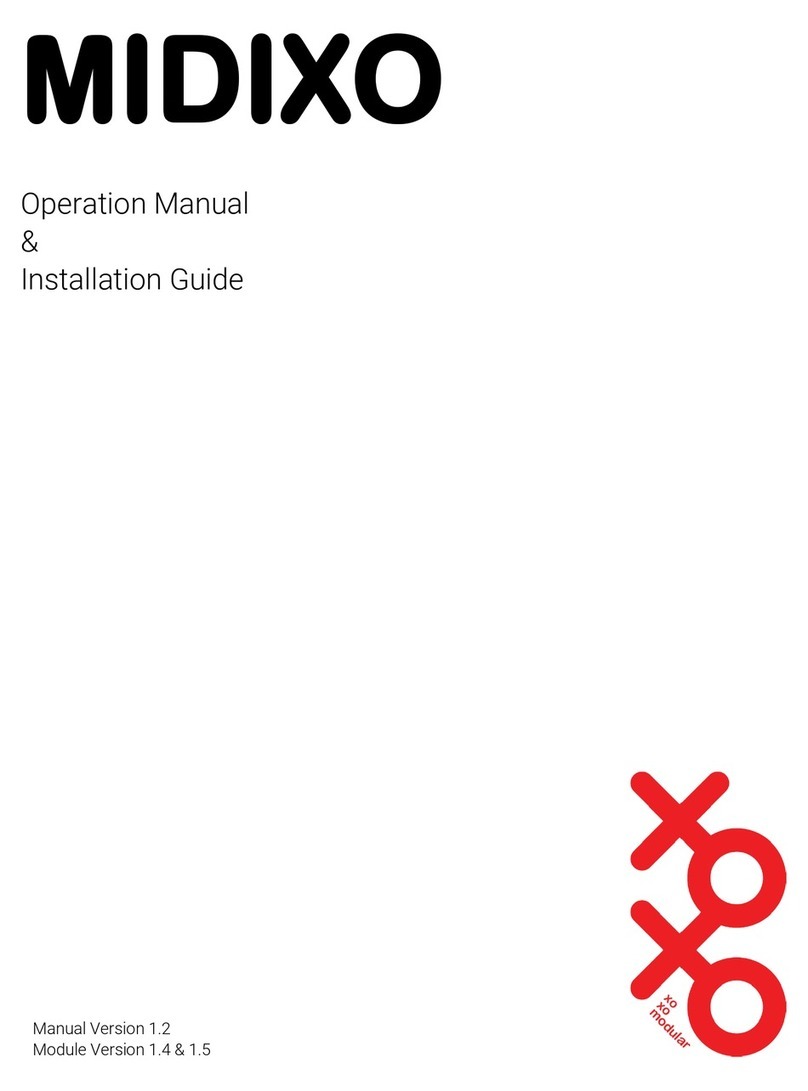
XOXO Modular
XOXO Modular MIDIXO Operation manual and installation guide

Visual Tools
Visual Tools AX-TV user manual