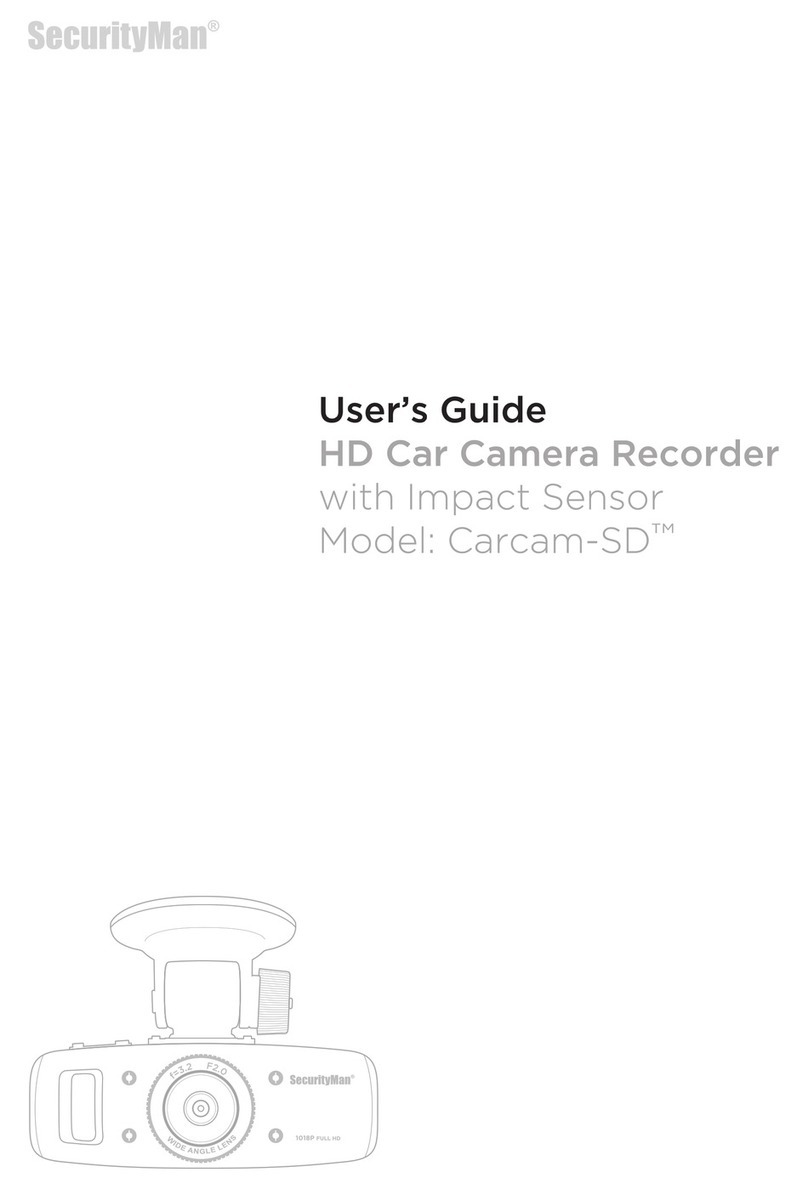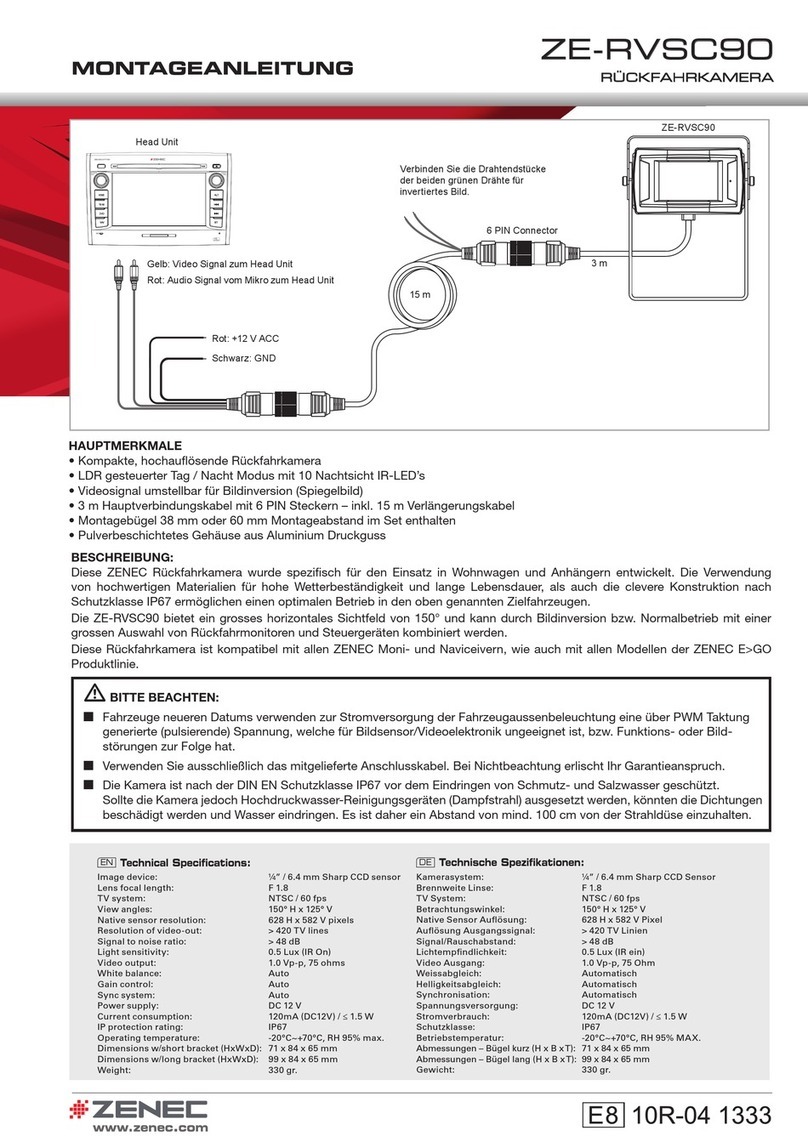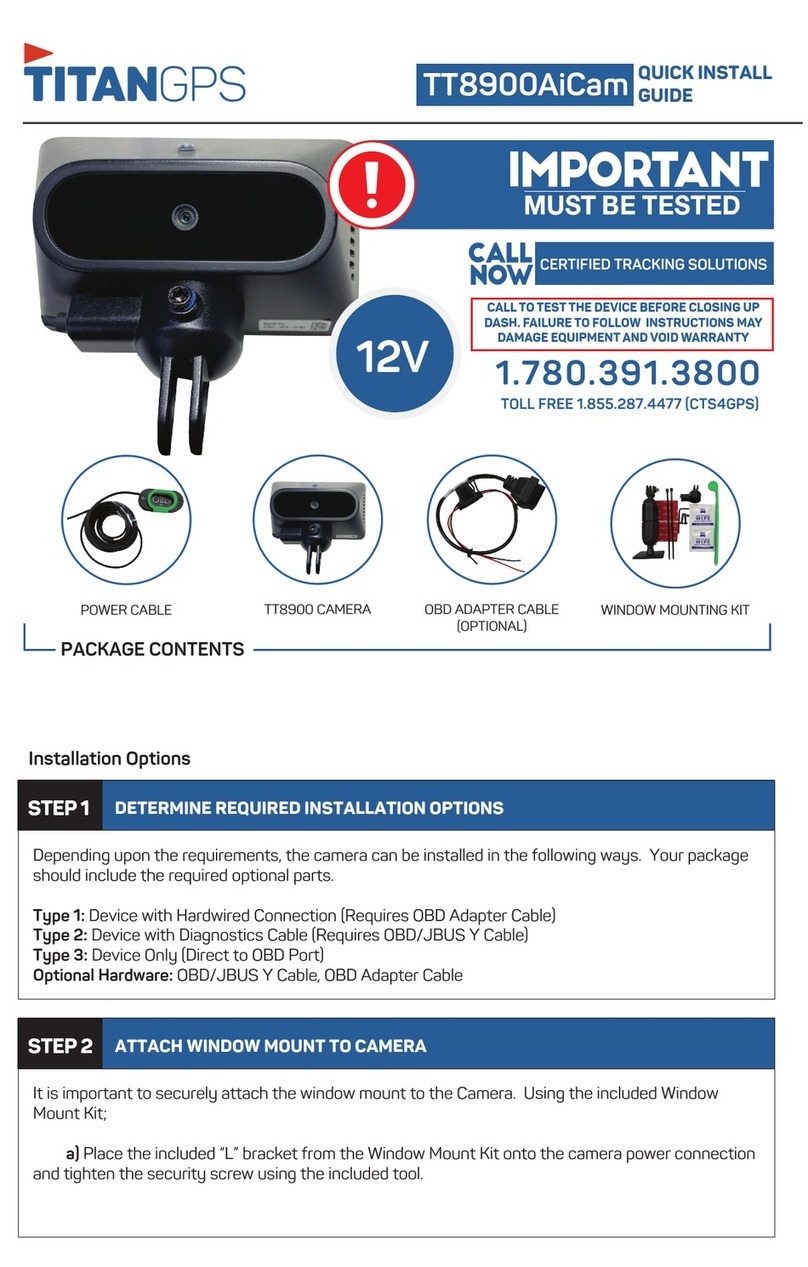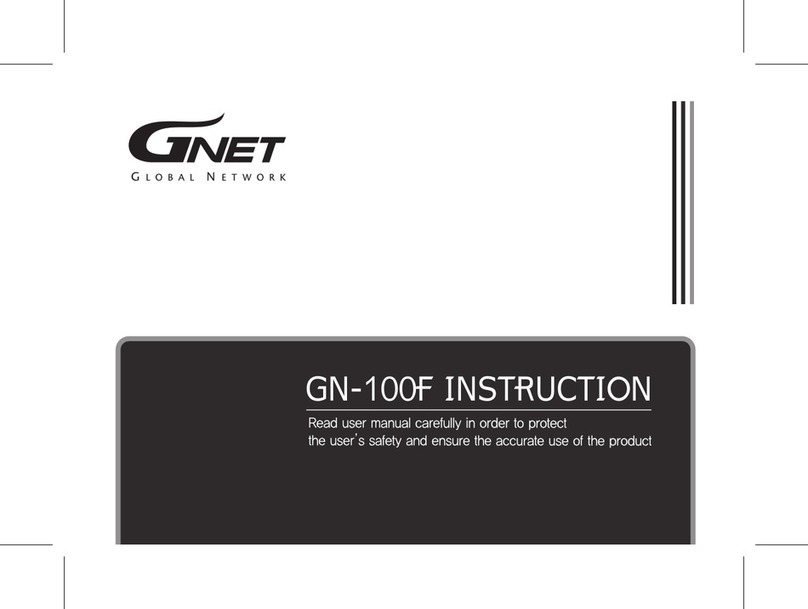Ferguson Eye Drive FHD170 User manual

English
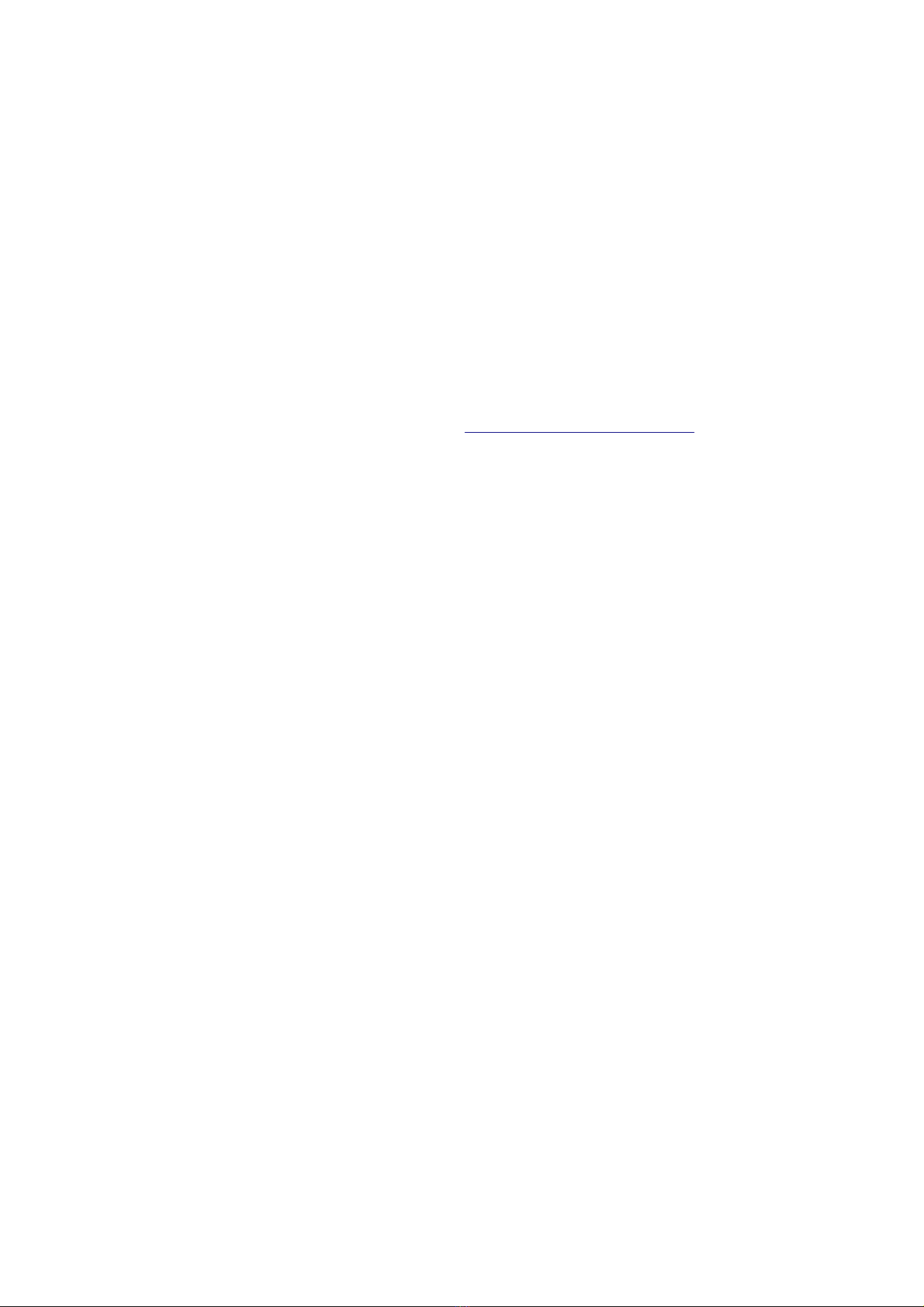
SAFETY MEASURES
We request that you read the instruction manual and recommendations set forward therein.
•In order to avoid an electric shock, never open the housing. Damage to the warranty seal
shall void the warranty.
•Do not attempt to disassemble car DVR and drop from high place.
•eep the car DVR away from water and other liquids.
•After prolonged use, it is normal that the unit temperature will rise.
•The best working temperature range is: -10 – 55℃.
•Please use the accessories provided by the manufacturer.
•The device supports maximum 64GB TF cards, please use 8GB (Class 10) or above.
DOWNLOADABLE SOFTWARE
Ferguson has taken every effort to provide users with software updates in order to ensure that the
parameters of the device are up to date. Ferguson reserves itself the right to amend, change or
modify the software used in the device as it shall choose and without prior notification. The latest
version of the software is available on the website http://www.ferguson-digital.eu
ABOUT THE INSTRUCTION MANUAL
Ferguson Sp. z o.o. has made every effort to provide the most current information about its
products. Ferguson Sp. z o.o. does not grant any guarantee as to the contents of the present
instruction manual and disclaims any implied guarantees concerning market value or suitability for
specific purposes. The information contained herein is an instruction intended to enable the correct
usage and maintenance of the receiver. Ferguson Sp. z o.o. reserves itself the right to introduce
amendments, changes or translations of the instruction manual without prior notification thereof.
For this reason, we recommend you regularly visit our website in order to obtain the latest
information.
2

MARKINGS AND SIGNS APPLIED TO THE DEVICE
Risk of electric shock - do not
open. This notice warns the user
not to open the device housing. The
housing may be opened solely by
authorized service technicians.
CE logo.
The logo informs that the device
conforms to the terms and conditions
of Directive 2004/108/EC concerning
observance by Member States of
provisions regulating electromagnetic
compatibility, and to the terms and
conditions of Directives 2006/95/EC
concerning observance by Member
States of provisions regulating low
voltage electricity and safety with
relation to the handling and operation
of electrical equipment.
Your product is designed and
manufactured with high quality
materials and components, which
can be recycled and reused.
When this crossed-out wheeled bin
symbol is attached to a product it
means that the product is covered
by the European Directive
2002/96/EC. Please inform
yourself about the local separate
collection system for electrical and
electronic products.
Please act according to your local
rules and do not dispose of your old
products with your normal
household waste.
Correct disposal of your old
product helps to prevent potential
negative consequences for the
environment and human health.
R&TTE Hereby Ferguson Sp. z o.o., declares
that the device is in compliance with
the essential requirements and other
relevant provisions of Directive
1999/5/EC. You can find the
Declaration of Conformity on
www.deklaracje.ferguson.pl
This product has been designed, tested
and manufactured according the
European R&TTE directive
1999/5/EC.
This product supports Wireless LAN.
Your product contains batteries
covered by the European Directive
2006/66/EC, which cannot be
disposed with normal household
waste. Please inform yourself about
the local rules on separate
collection of batteries because
correct disposal helps to prevent
negative consequences for the
environmental and human health.
When this logo is attached to a
product, it means a financial
contribution has been paid to the
associated national recovery and
recycling system.
3

1. General in ormation about the car DVR
1.1 Product Structure
1) Power Button 2) Indicator Light 3) Display Screen
4) SOS Emergency Button /
Parking monitoring Button 5) Microphone hole 6) Reset Button
7) O Button / Time-lapse
video key
8) Down Button / Motion
Detecting Button
9) Up Button /
Recording Button
10) Menu Button/ Mode
Button 11) USB Interface 12) Support Interface
13) TF Card Slot 14) Camera Lens 15) Loudspeaker hole
1.2 Product Features
•Classic and elegant look.
•4G High resolution wide-angle lens, more convenient for the high resolution video
recording at all occasions and easy to carry.
•Sensitization device specially developed for the car black box, can capture more clear
picture at dark occasions
•Circulating video recording function, automatically delete old files to record new ones.
•Automatic power-on and video-recording function upon the start of the vehicle.
•Matching the triaxial three-dimensional gravity sensing chip, automatically lock to protect
the video files basing on the vehicle driving state.
•Increase more parking monitoring mode to watch your car in an omni bearing and full-time
way.
•Time-lapse video recording, user can start this mode, and conduct long-time high-efficiency
video recording with the minimum memory space after leaving the vehicle, and monitor the
surrounding situation of the vehicle. (the device need to be provided with power supply all
the time).
4

1.3 Preparation for First Use Device Installation
•Fix the vehicle-mounted power line based on
that the specific interior environment can’t
affect the driving sight. Recorder should be
located in front of the interior mirror to get
more comprehensive view.
•Do not install the equipment in the position
which will scatter the driver’s attention or
block the sight line.
•Part of the vehicles model still have power
source unit after the engine is gone. You should
pull out the vehicle-mounted power line when
leaving the car to avoid the accident.
1.4 Installing the TF card
•Please choose the TF card of class 10.
Card
capacity
1080P Video
recording time
64GB
32GB
16GB
8GB
4GB
560 minutes
280 minutes
140 minutes
70 minutes
40 minutes
The above data is for reference only
•Please format the TF card before using the machine when using the TF card in the first time.
2. Car DVR settings
2.1 Software Setup
•Language setting. Press the menu button to enter into the main menu, press the up/down
button to select “language selection” menu, and press OK button to enter, then press the
up/down button to select language needed, and press OK button to save.
•Time setting :For the first use, shortly press menu button to enter into the menu setting
interface, press the up/down button to select “system setting” menu, press OK button to
enter, press the up/down button to select “clock setting” option, press O button to enter.
Press the up/down button to set the current option, press OK button to enter next option, exit
after completion.
2.2 The ajor Function and Basic Operation of achine:
•The On and Off of the Machine
✔In normal driving mode: Connect the vehicle-mounted power well. The machine
would be on and start to record automatically when the car is on, which shall be off
automatically when the car is off.
5

✔Manual mode: You can press the Po er button manually to turn on or off the
machine. But press OK button the machine would be start or stop to record.
Other individualized settings can be conducted under the menu and system setting menu of
corresponding mode.
Remark: The setting function of the menu button shall be operated and used when the video
recording is stopped.
2.3 Parking onitoring ode
Two parking monitoring modes are available on this machine, that is, P Mode and T Mode. The
specific application and description are as follow:
•P mode (vibration start): Shortly press the parking monitoring button, and the
vibration starting-up function can be started or stopped, and an icon of will be
displayed on the screen. Start this function, and if the vehicle was collided after
the power-off, this device will automatically start and record the scene video. If
during this period the vehicle was constantly oscillated, this icon will turn red. 30S after the
stop of the oscillation, this device will automatically power off. And this mode applies the
battery of this device to start.
•T mode (Time-lapse photography) time-lapse video recording: press for long O
button to start or stop the time-lapse video recording function. An icon of will be
displayed on the screen after this function is started. The video recording will be
continually shot at the speed of 1 piece per second, and later will be played at the speed of 30 pieces
per second. This mode can bring the following experiences to the customer:
◦ A. The time available for video recording increases at the speed of multiplication of 30X , e.g., if
the original normal video recording time is 1 hour for 8G TF CARD, it will be 30 hours after
starting this mode. 32GB memory card allows non-replacing video recording for about 1 week.
◦B. Ask the customer to check the recorded video at the speed of 30X to avoid emergencies and
anomalous events during the process of losing the video recordings. And the content and
efficiency are all realized.
•This mode is mainly used for real-time monitoring when the user parks the vehicle. Because the
device needs to work constantly during the process, external power supply will be needed. When the
customer uses it, please select suitable external power supply according to the practical situations.
NOTE: This mode is mainly used to the real time monitoring when parking. The external
power source is needed because the machine has to work all the time during such process
and such external power source shall be selected by customers according to their own
actual situation.
2.4 Video Recording
After startup, video recording will be started automatically, and it will be stopped or restarted by
pressing OK.
2.5 otion Detection Recording
When this function is on, the machine can detect what is ahead. The recording will be stopped if no
change happens, while it will be restarted if the object ahead removes, which in return makes your
recording files more valuable and disk space utilization more efficient.
6

2.6 Cycle Recording
When the TF card is full, the former unprotected files would be covered automatically when
recording again. For emergencies file protection, the device equipped with gravity sensor will
automatically protect current recording to avoid being overwritten when the car has a certain degree
of vibration.
Urgent file protection:
This device has gravity sensing components, and when a certain extent of vibration occur to the
vehicle, this device will automatically lock the current video recording to protect it from being
replaced.
2.7 SOS one button for locking:
Besides the automatic protection method, this device also provided a mobile phone protection
method, during the video recording process, if the customer thinks it necessary to protect the current
video recording, he/she can press the SOS emergency button for once for manual protection. And
another pressing will cancel the current file protection.
NOTE: sensitivity of gravity sensor can be set in the system menu.
2.8 Photo ode
Under the video recording mode, press for long menu button for once, enter the Photograph Mode,
and press the O button to take one photo. Shortly press menu button to enter the main menu, select
the image shooting option, then press O button to enter for diversified menu option setting
including image size, AWB, image quality, exposure adjustment and photosensitivity, etc.
2.9 Playback ode
Under the stop status of video recording, press for long the Mode button for 2 times, and switch to
Playback Mode. Under the Playback Mode, press the menu button for 5 items of operation
including volume adjustment, delete, delete all files, protect and cancel a single file. If the current
file is a video file, press O button for play or pause on this device, press the Up/Down button for
the fast forward/ fast backward operations, press the menu button to stop and quit the current video
playing.
2.10 File naming method:
The video and photo naming of this device is date + time which is convenient for users to inquire.
Classification and management of files: the files generated by this device will be classified
according to different modes. Normal video recordings and images will be saved by establishing
folders according to the date, e.g., files generated on Jan. 01, 2015 will be saved in folder
20150101. Files of G-SENSOR locked due to vibration will all be saved in Folder EVENT.
The files generated by starting the time-lapse video recording will be saved in Folder PAR .
7
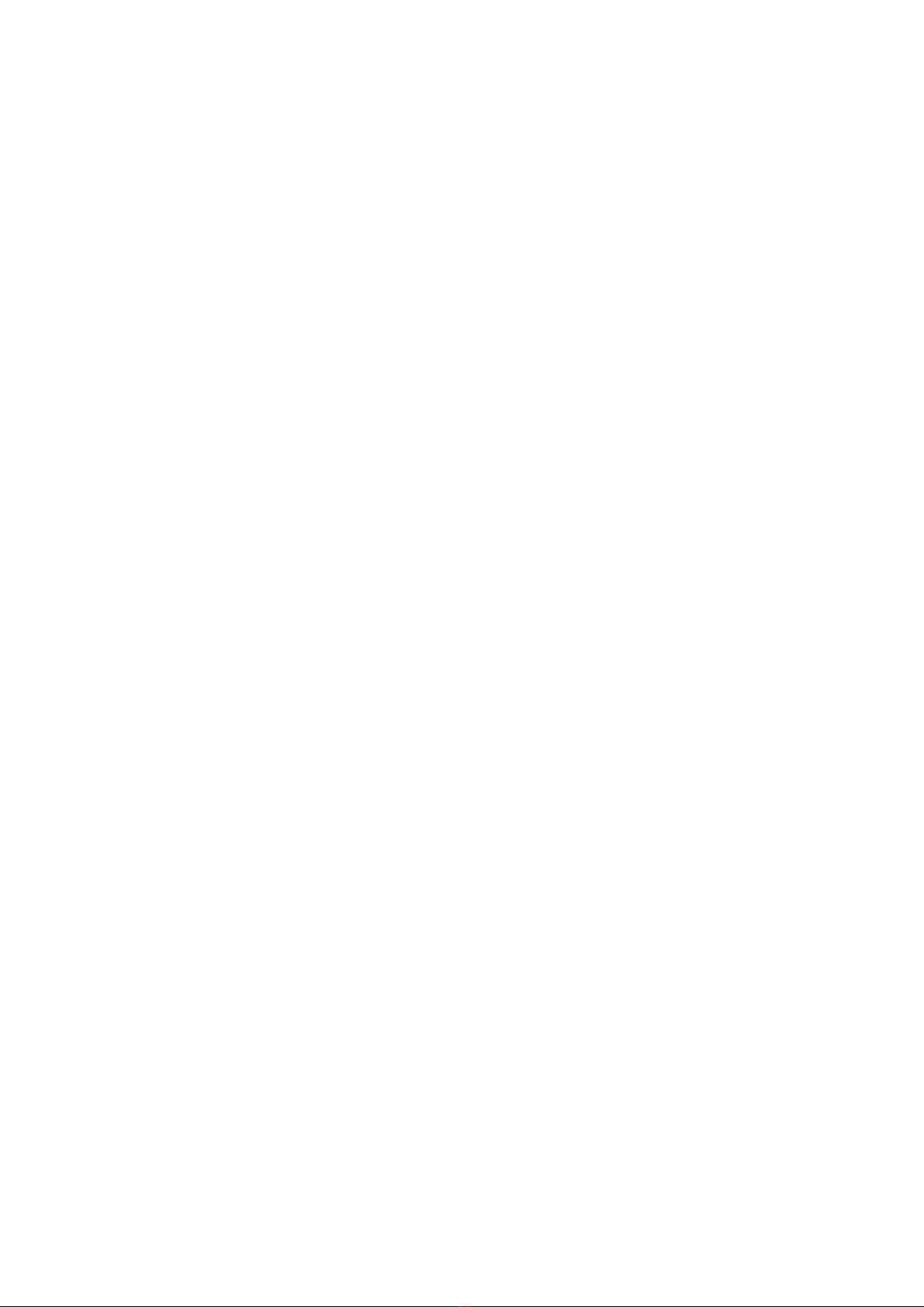
2.11 Specifications for shortcut key functions:
•Under the video recording mode, press for long the menu button to circulating switchover
among video/photo/playback modes.
•Under the video recording mode, shortly press the UP button to start/stop the recording.
•Under the video recording mode, shortly press the Down button to start/stop the motion
detection function.
•Under the video recording mode, press for long the O button start/stop the time-lapse
video recording function.
•Under the video recording mode, shortly press the SOS emergency button to start or close
the parking monitoring function.
•Under the video recording mode, shortly press the SOS emergency button to manually
protect (cancel the protection) the current video.
8
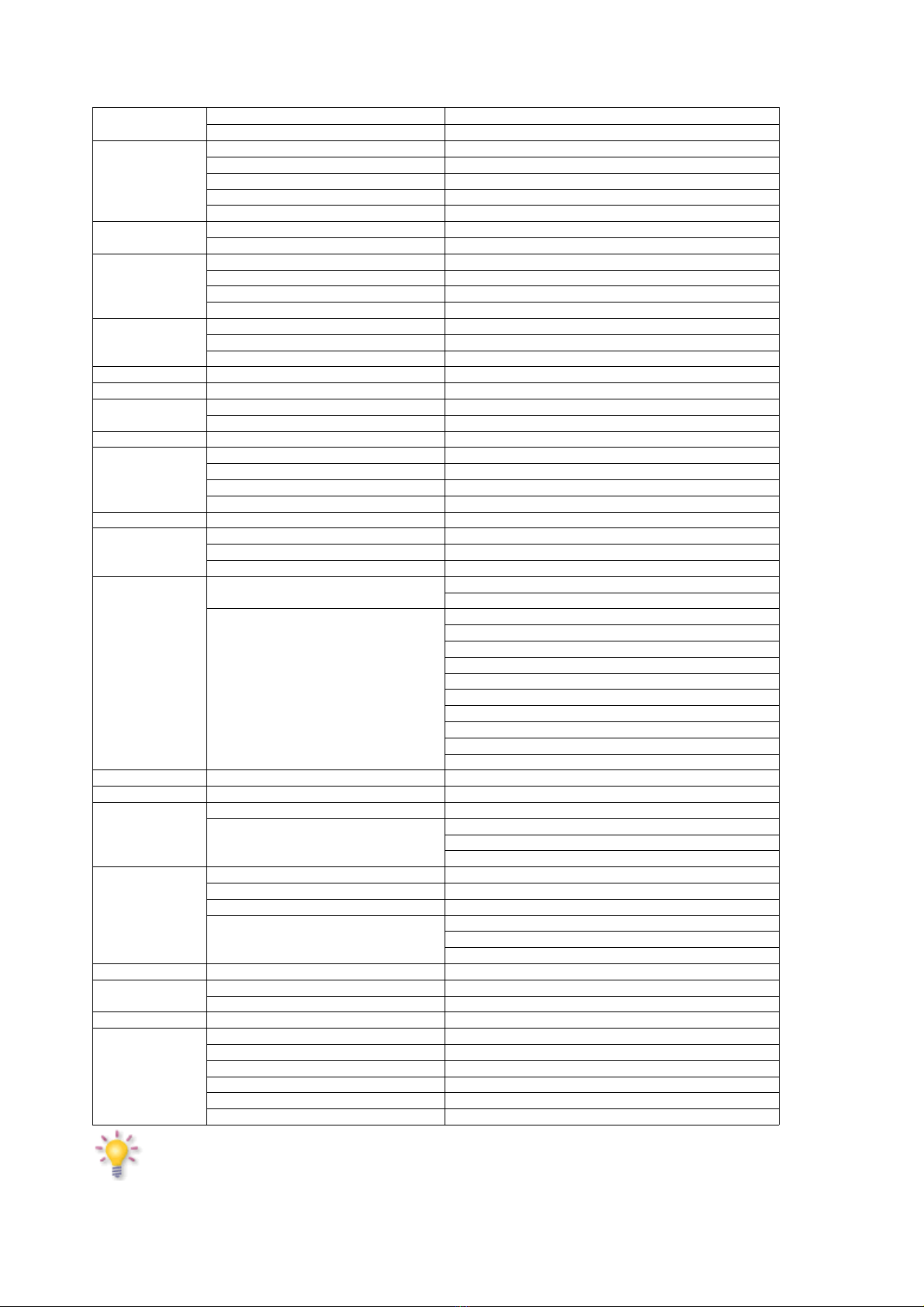
3. Technical Speci ications
Resolution Video Resolution 1920*1080P
Photo Resolution 5M
Camera
Sensor GC1004
Len Wide-An le Hi h Definition Camera
Viewin an le 135°
Rotation an le Not support
Camera Quantity 1
Zoom Optical zoom Not support
Di ital zoom Not support
Screen
Size 2,7”
Resolution 960*240
Type TFT
Rotation an le Not support
Memory
Built-in memory 32Mb FLASH (Not for recordin Use)
Internal Cache 128Mb SDRAM
External memory (SD or TF Card) Micro SD Card (TF Card) Up to 64GB
Microphone Microphone Support
Speaker Speaker Support
Aided light LED infrared li ht Not support
LED li ht Not support
Port Port Micro USB
Power
Battery type Internal Lithium Battery
Battery capacity 180mA
Max power dissipation 320mA/4.2V
Char er 5.5VDC Output car char er
Fixed mode Holder Car holder
USB Port
PC function MSDC
USB USB 2.0
Web camera Support (Hold down key, then connect PC)
Feature
Hardware feature Low consumption system
Built-in G-SENSOR
Software feature
Motion detect function
Video cycle record(Off,1min,3min,5min,10 min)
Auto start record when switch on the car
Auto save video when switch off the car
Auto save video when low battery
Support exposure, white balance, sensitivity settin
Auto screen switch off(Off,1min,3min,5min,)
Support microphone on/off switch
Support frequency settin (50 / 60 Hz)
24H parkin monitorin
anguage Lan ua e Polski /En lish /Espanol / Italiano
System System support Windows XP/VISTA/7, MAC
Photo
Format JPEG
Resolution
2592*1944
1920*1080
1280*720
Video
Video codin format AVI
Video compression type MJPG
Audio codin format AAC
Resolution
1920*1080P (1080P 25fps)
1280*720P (720P 30fps)
640*480P(VGA 30fps)
Recording time Recordin time (for reference) 1080P30min/4GB
Size Device size (L*W*H) 71.7x62.5x32.5 (L*W*H)
Packin size TBD
Weight Device wei ht 388
Accessory
Car char er Yes
USB cable Yes
Car holder Yes
Manual Yes
HDMI cable No
WiFi No
Note: The design and specifications of this machine would be amended at any time without prior notice. Any
difference please refer to the entity.
9
Table of contents
Other Ferguson Dashcam manuals