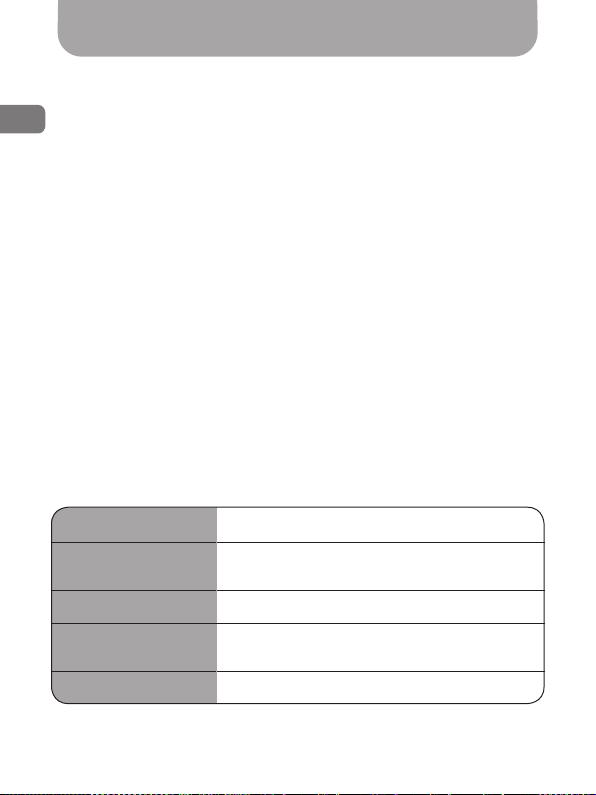9
EN
Description of the device operation
Switching on and o
• When power is supplied to the dashcam, it automatically switches on
and starts recording.
• After power disappears on the dashcam, it completes the recording
and switches o.
The dashcam can be switched on or o manually by pressing and
holding the POWER button on the device case.
Quick settings with the buttons of the dashcam
With the buttons on the front panel of the dashcam, you can control the
dashcam and quickly change some of its settings.
When you press the LOCK button while recording, a photo will be
taken from both cameras, video clip will be protected against cyclic
overwriting.
By pressing the UP button while recording, you can switch o or switch
on the sound recording.
By pressing the DOWN button while recording, you can change the
displaying of two cameras on the built-in display (only the front camera,
only the rear camera, half of the image from the rear camera and half
from the front one, picture in the picture).
Use the REC/OK button to stop or switch on the recording.
To enable the lock function of the dashcam menu with a password, press
the PASSWORD button located on the rear panel of the central unit of
the dashcam.
Wireless button
Included with the dashcam, a wireless control button is supplied.
The indicator located on the surface lights up when pressed, which
signalizes that it is working properly.
The wireless button operates on a battery of the CR2032 standard
size. To replace it, it is necessary to turn the bottom cover a little
counterclockwise and remove it from the main body of the button.
When pressed, the dashcam produces the sound of the camera shutter
and saves snapshots of the current time from both cameras, as well as
protects current video clips from cyclic overwriting.