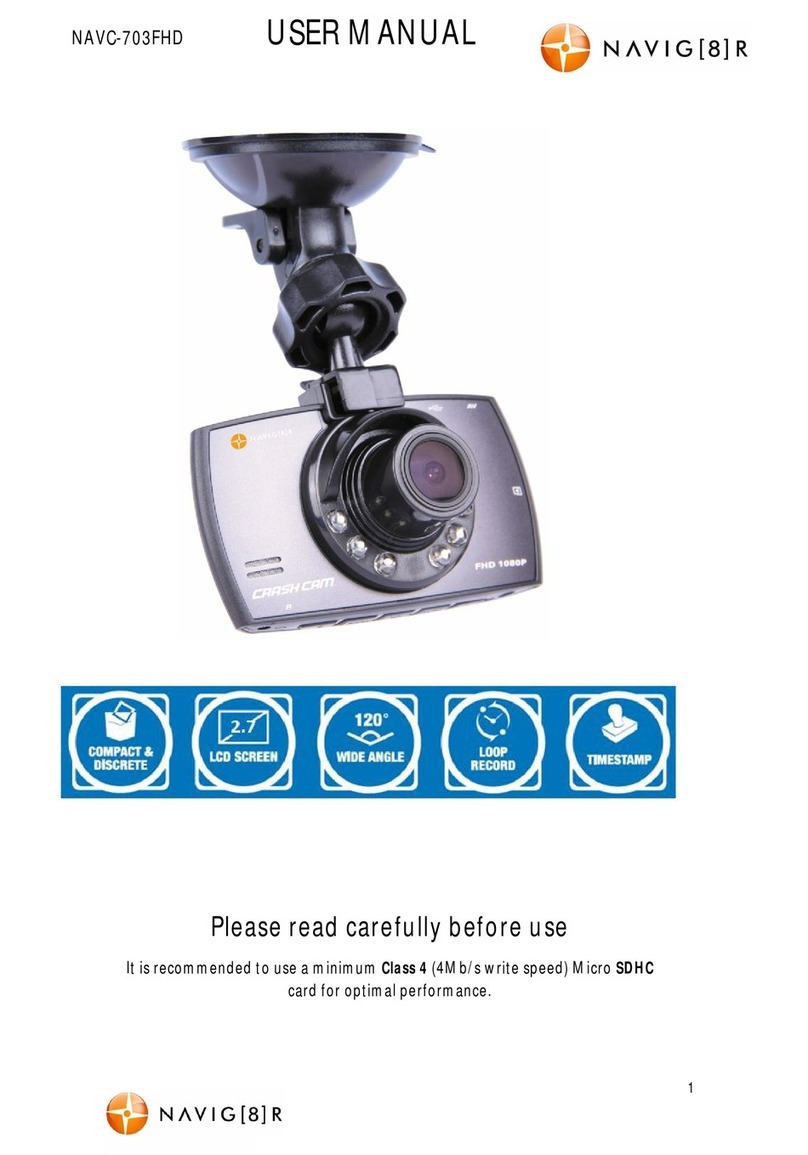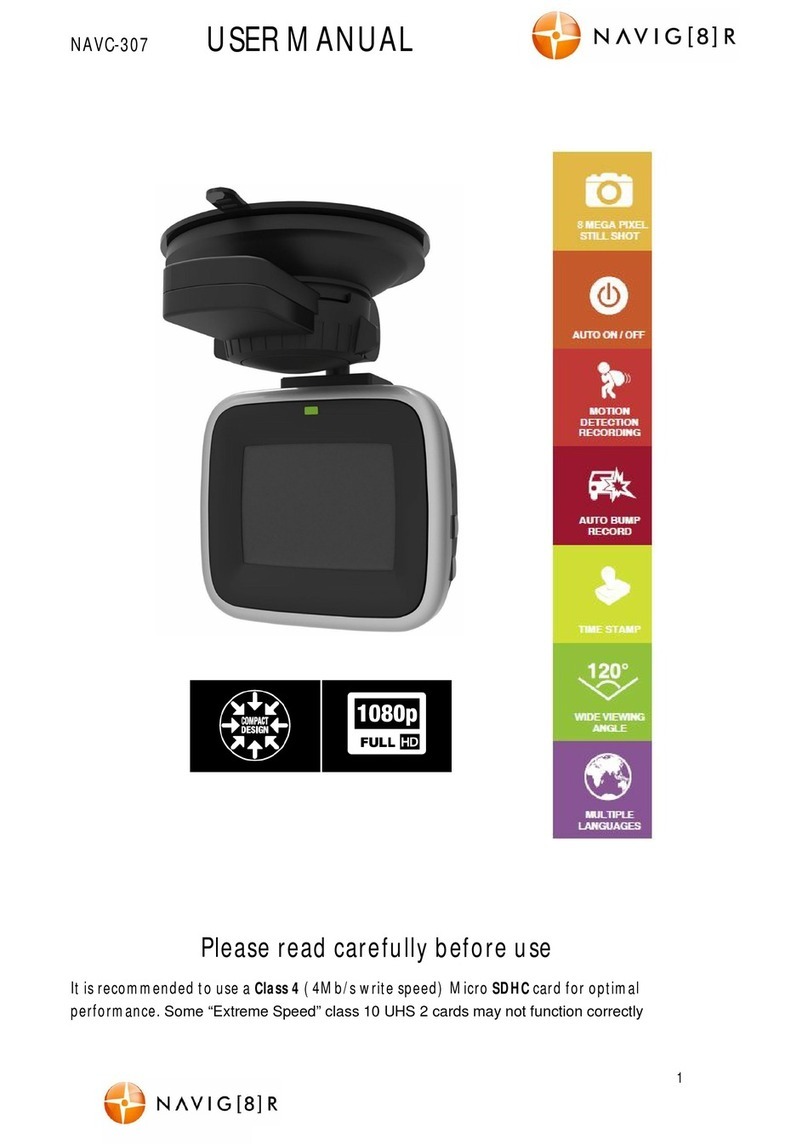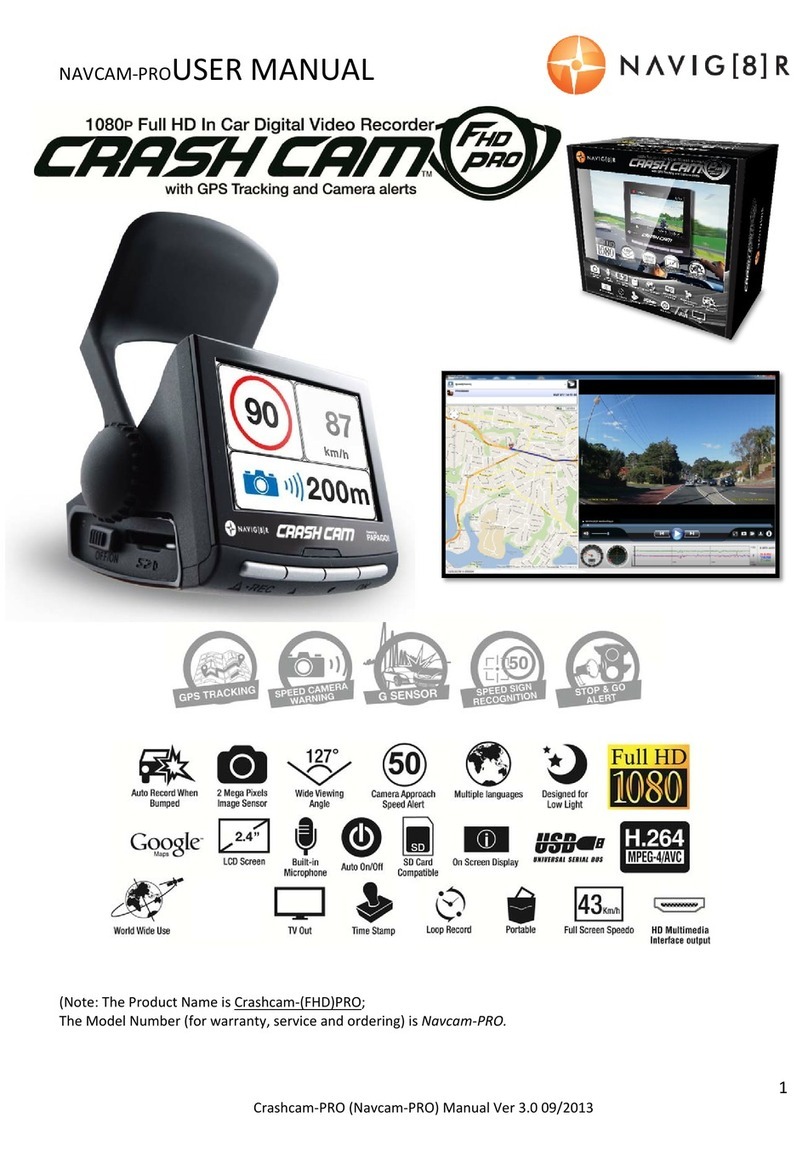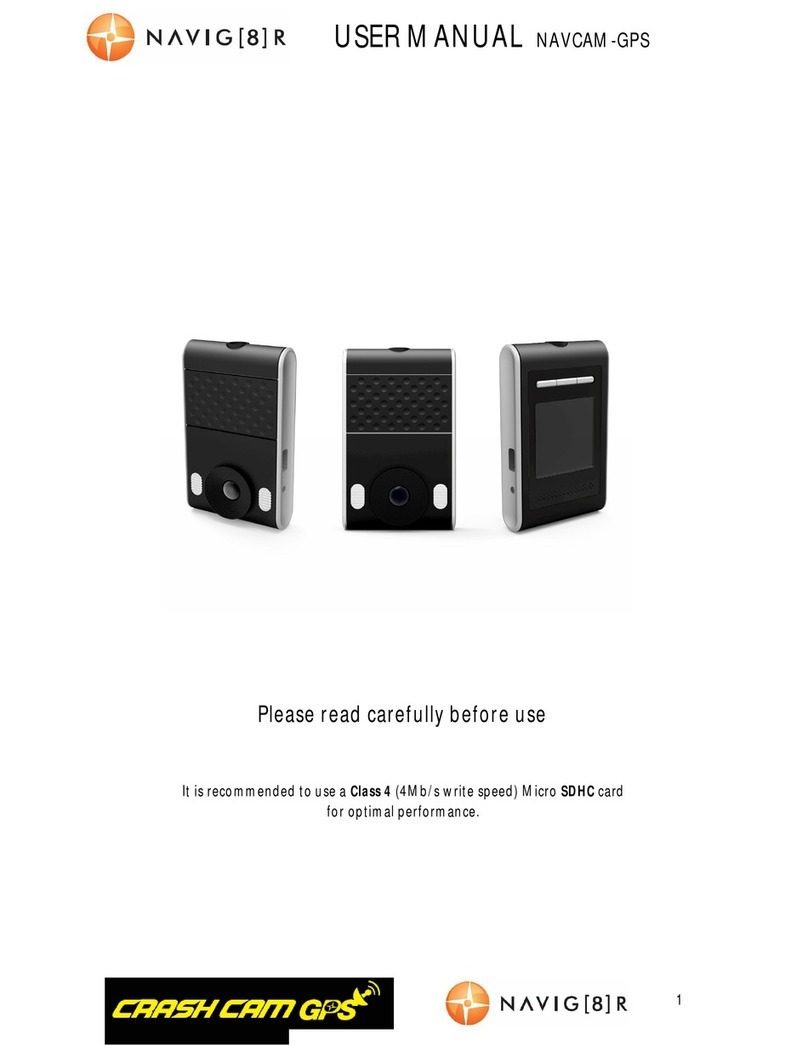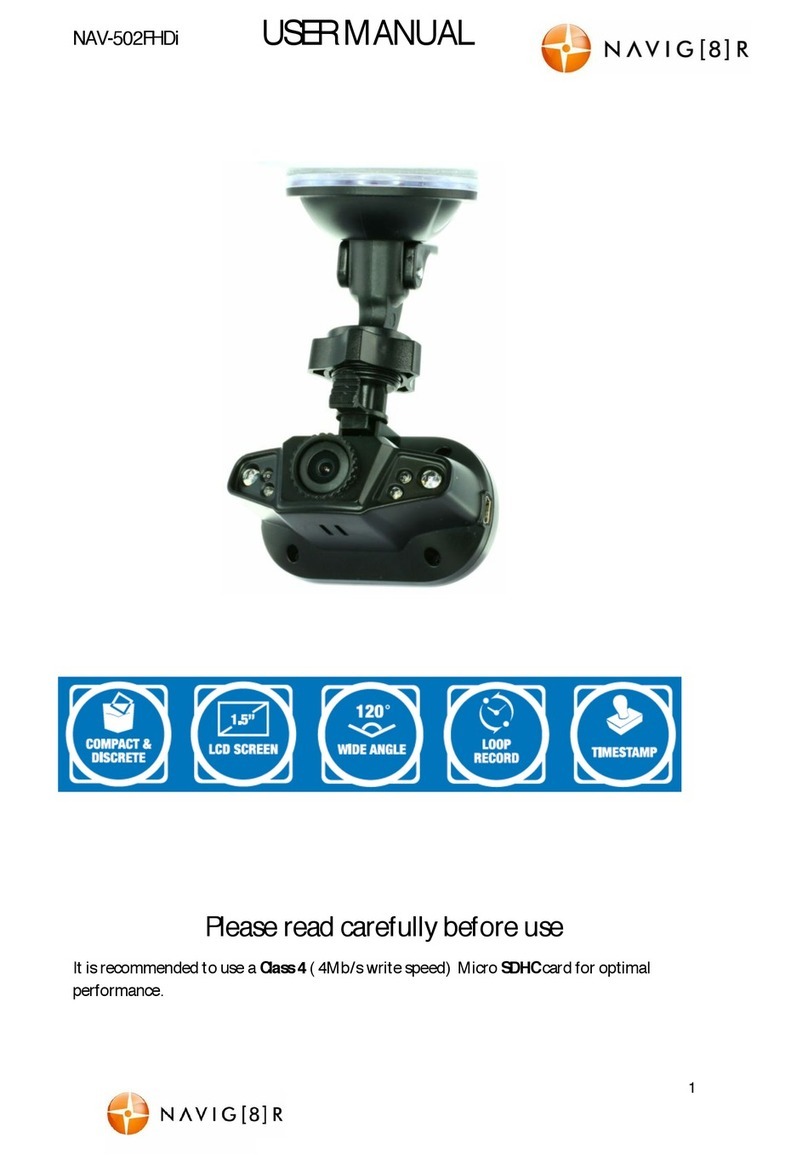OPERATING THE NAVCAM-717D FOR THE FIRST TIME
Connect a USB car charger to the car’s 12v Cigarette lighter socket and the other end to the Micro
USB port on the NAVCAM-717D. Insert a Micro SD card into the Micro SD slot and turn the device
on. When the ignition is turned on, the NAVCAM-717D will turn on.
POWER ON/OFF (AUTO ON/OFF)
When connected to power, the NAVCAM-717D will turn ON or OFF automatically when the car’s
ignition isturned ON or OFF. If the NAVCAM-717D doesnot turn off immediately it means the device
is completing the file save process before turning off (usually only a few seconds).
To turn the NAVCAM-717D ON, press and hold the power button on the side of the device. To turn
off, press and hold the power button again.
If power is “constant on” (in some European vehicles), then the NAVCAM-717D will need to be
turned ON/OFF manually using the power switch.
ABOUT GPS SIGNAL RECEPTION
For convenience, your NAVCAM-717D will automatically connect to GPS satellites when in range.
Just like all PND (Portable Navigation Devices) this may take a few minutes(especially the first time).
The signal can also be affected by driving through tunnels for example. The GPS connection however
will reconnectwhen the GPS satellites come back into range.
Until GPS isre-connected, the following features may not be displayed properly:
-Driving speed display
-Tracking details used by the GPS Player suchas speed, longitude, Latitude and Date and Time.
AUTO RECORD WHEN TURNED ON
When the NAVCAM-717D is turned on (via the auto on feature) the device will automatically begin
recording. To stop recording, press the OK button or turn the device OFF using the power button.
RECORDING FILES
Turn on the NAVCAM-717D. Recording should start automatically, if not press the OK button. When
recording hasstarted a timer indicator will display at the topright hand side of the unit. The screen
will also display a count up timer for the recording at the top.
The recorded files are saved to micro SD Card. Recording can be stopped, by either pressing the OK
button or by turning the car ignition off (stopping power to the device)
The NAVCAM-717D supports cycle recording. It will overwrite the oldest video files with new ones.
Depending on the size of the memory card and the speed rating of the card, there may be as much as
a 3 second pause whilst old files are selected and overwriting begins with newer files. This pause time
will not be recorded.