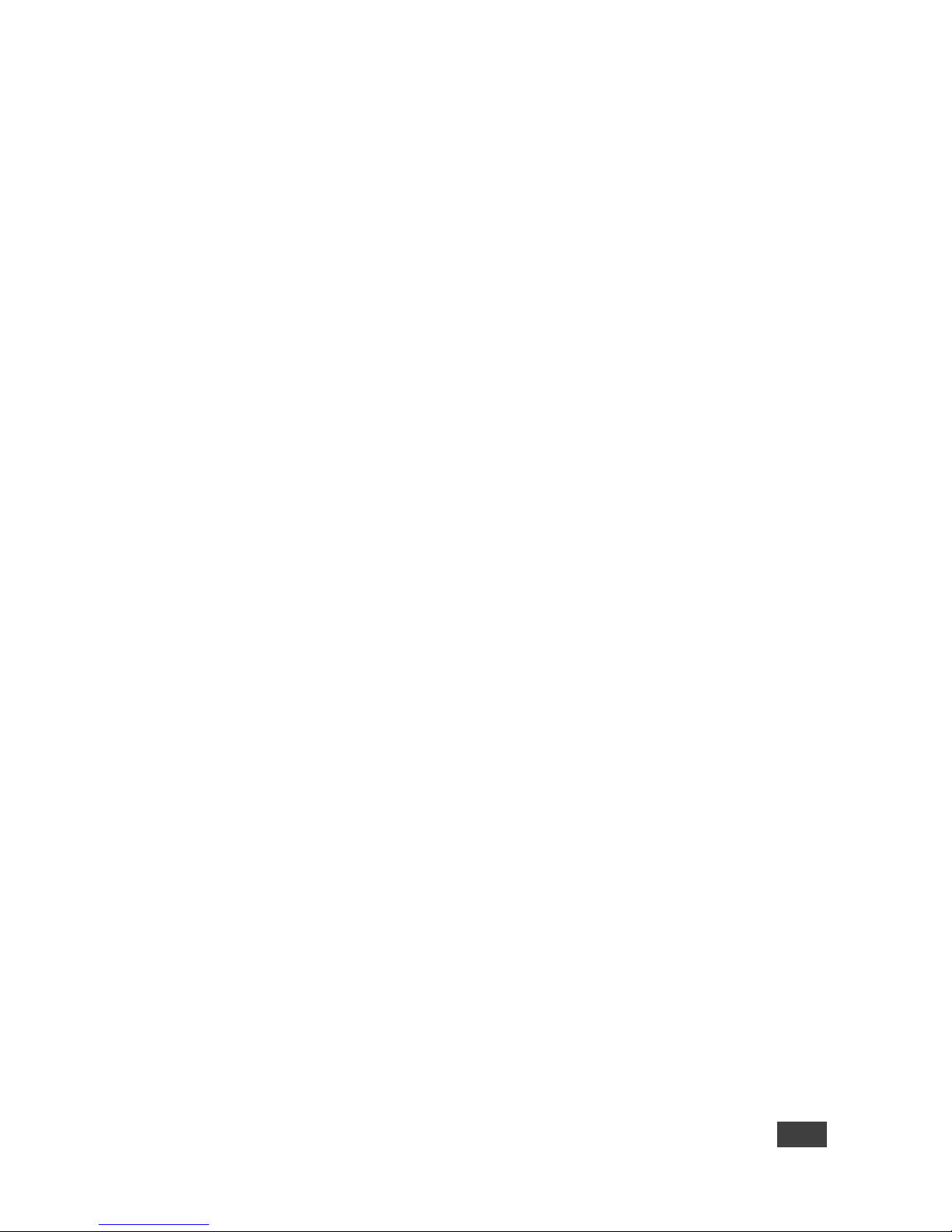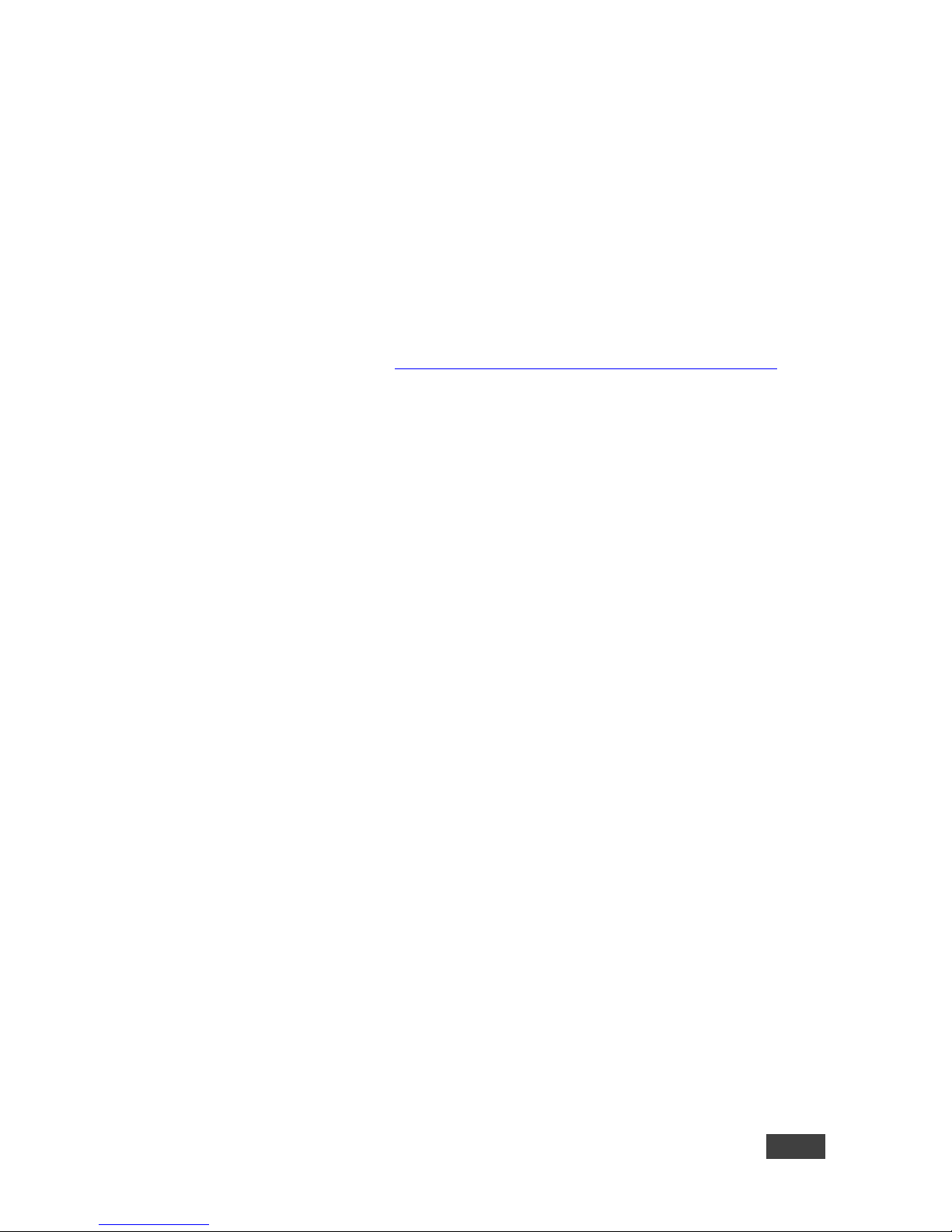Contents
1Introduction 1
2Getting Started 2
2.1 Achieving the Best Performance 2
2.2 Safety Instructions 2
2.3 Recycling Kramer Products 3
3Overview 4
3.1 Defining the KDS-MP2 Digital Media Player 6
3.2 About KDS-MP2 Setup 7
4Connecting the KDS-MP2 8
5Configuring the Player 10
5.1 System Connections 10
5.2 Basic Settings 11
5.3 Connect the Player to the Network 13
5.4 Time Zone Settings 17
5.5 Content Settings 18
5.6 Player Information 20
5.7 Content Configuration –AppStart 22
5.8 Content Configuration –FailSafe 22
5.9 Content Configuration –EasyPlay 23
5.10 Display Settings 27
5.11 Sound Settings 33
5.12 System Configuration –Player Name 34
5.13 System Configuration –Security 35
5.14 System Configuration –Time Server 36
5.15 System Configuration –Scheduled Reboot 37
5.16 System Configuration - Firmware Update 38
5.17 System Configuration - Factory Reset 39
5.18 System Configuration –Power Save 40
5.19 Content Management 41
5.20 Authoring in HTML5 41
5.21 Working with SMIL 41
5.22 FAQ42
6Kramer Media Manager Installation 45
7Technical Specifications 46
Figures
Figure 1: KDS-MP2 Digital Media Player - Front 6
Figure 2: KDS-MP2 Digital Media Player –Rear 6
Figure 3: Connecting the KDS-MP2 Digital Media Player 9