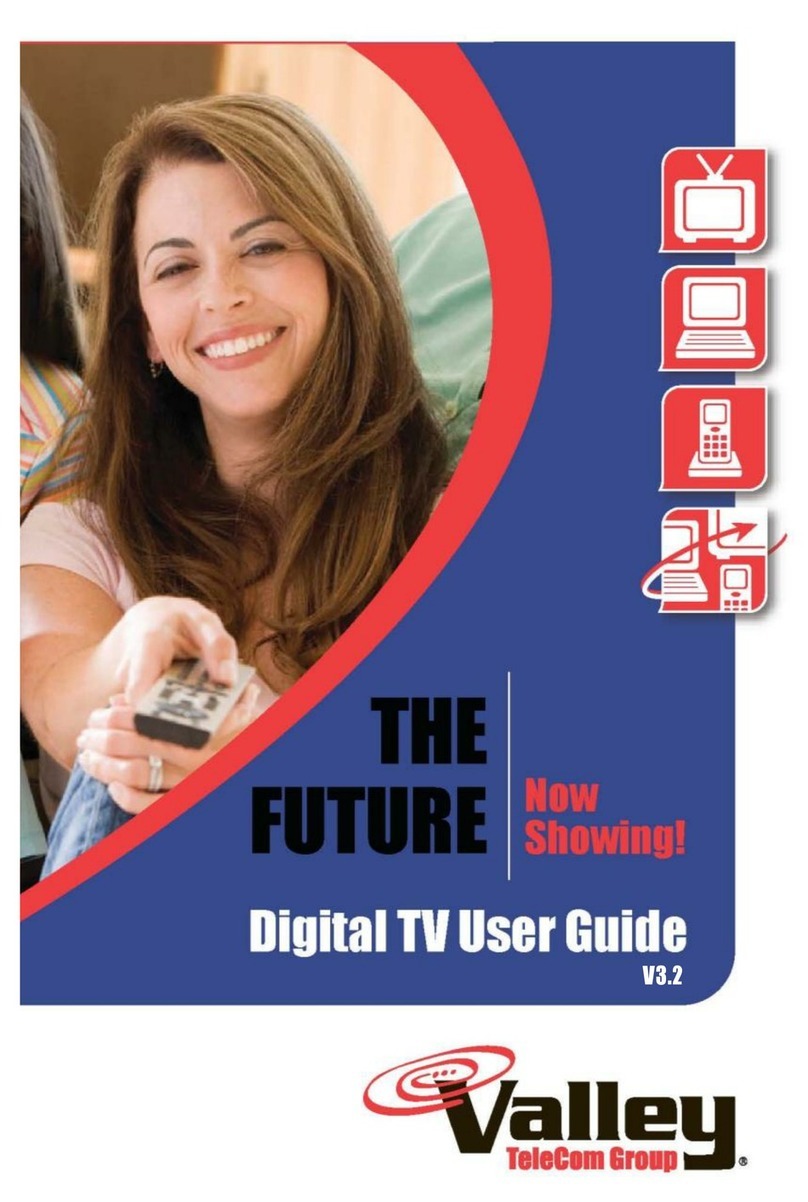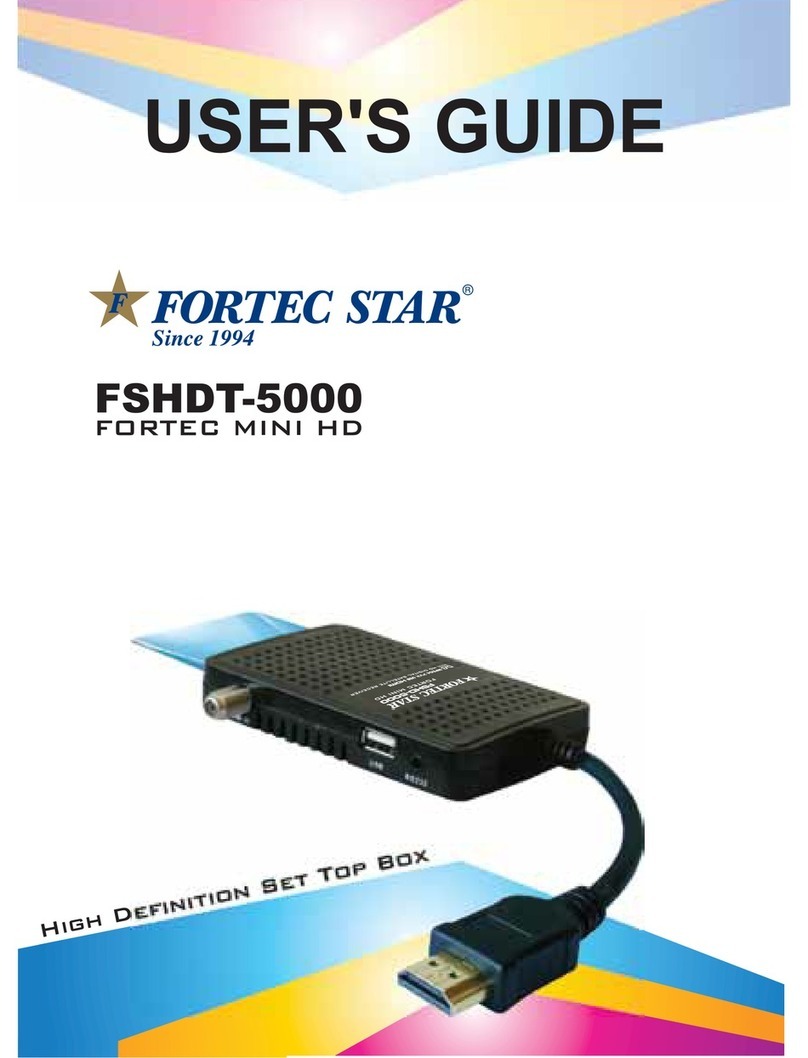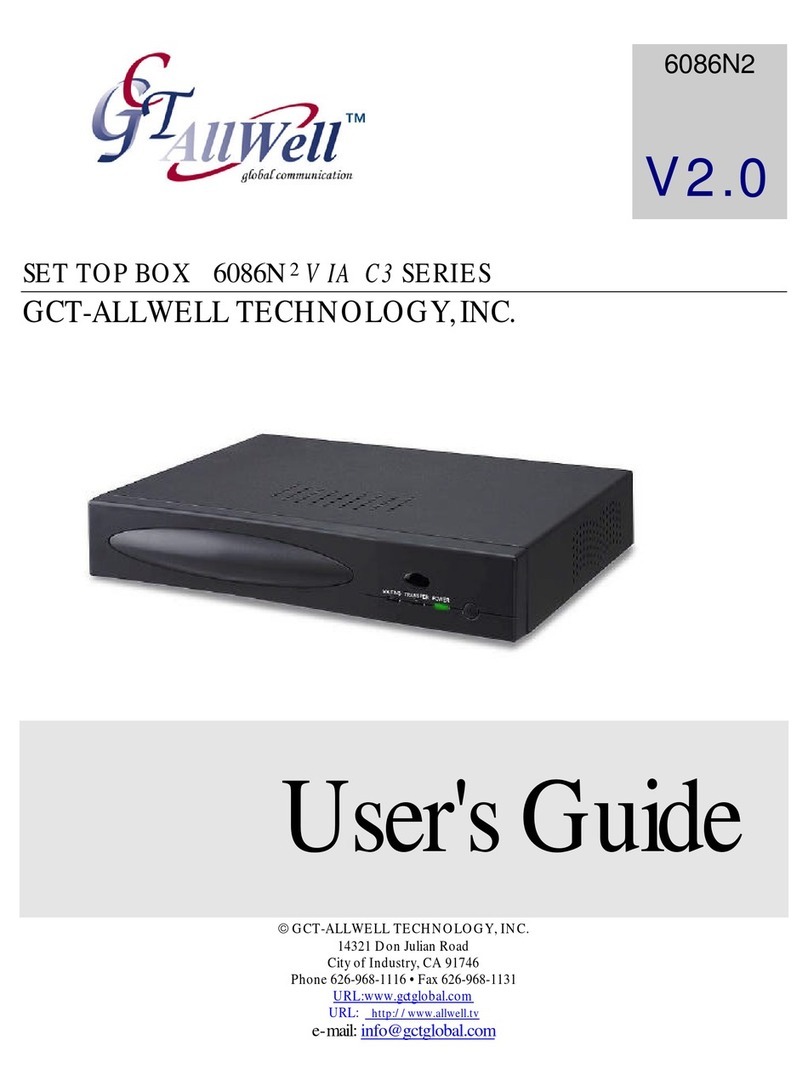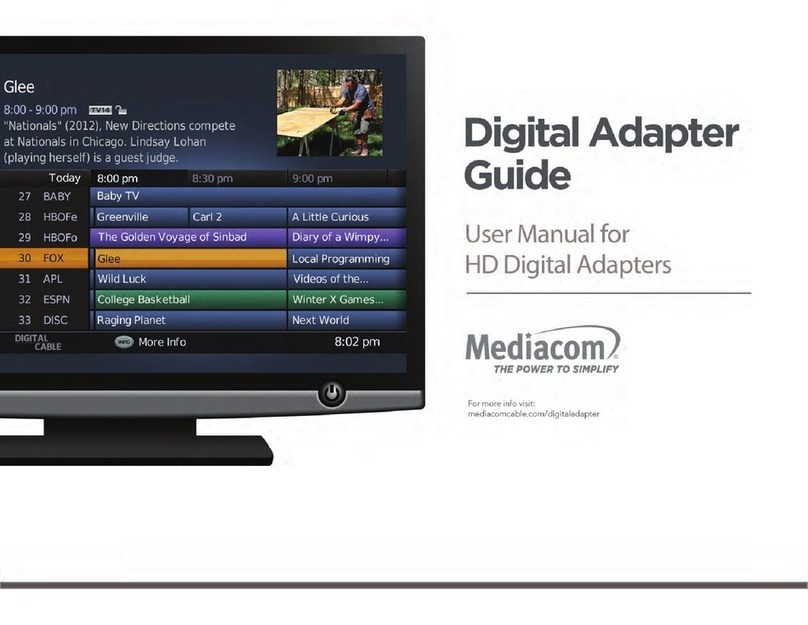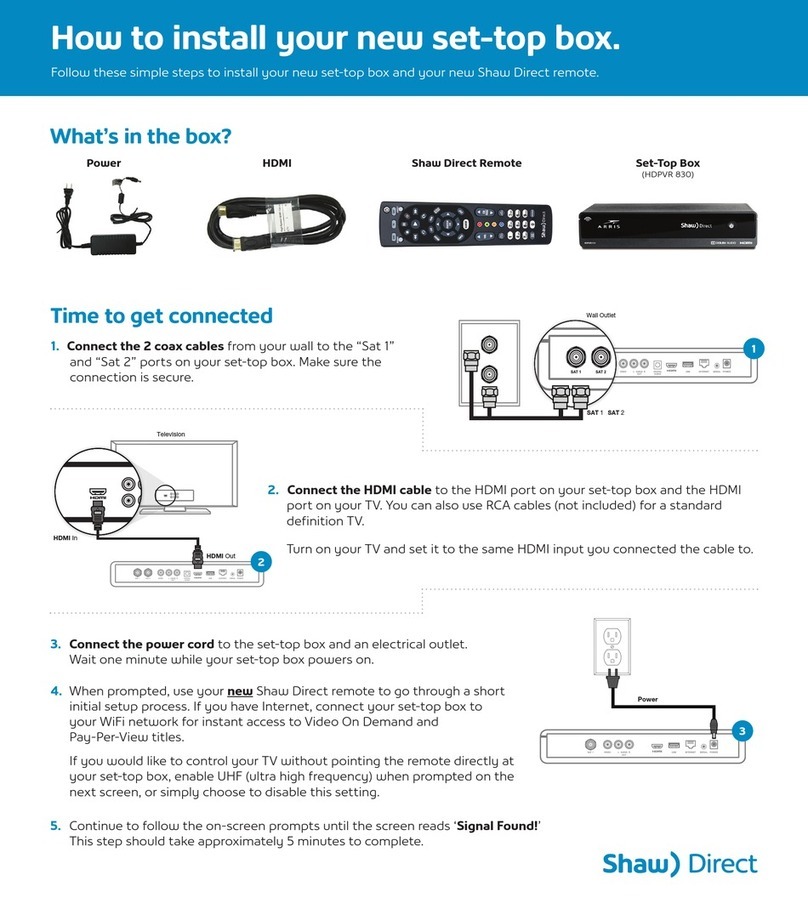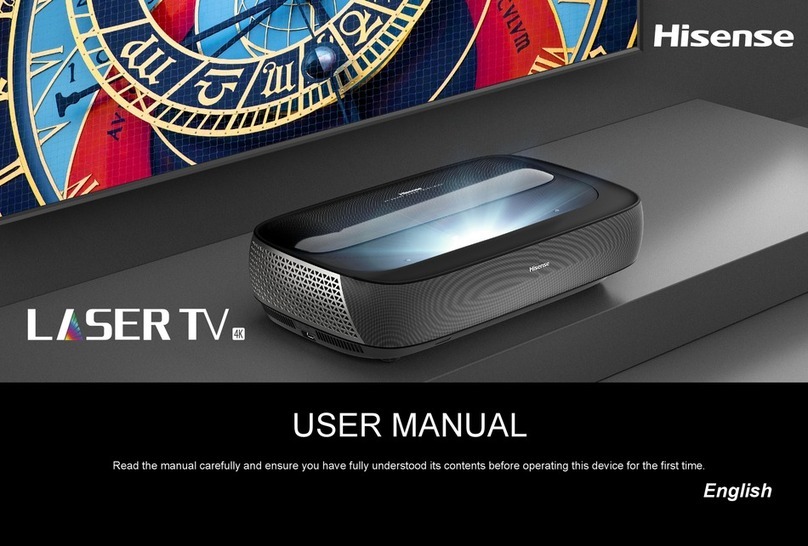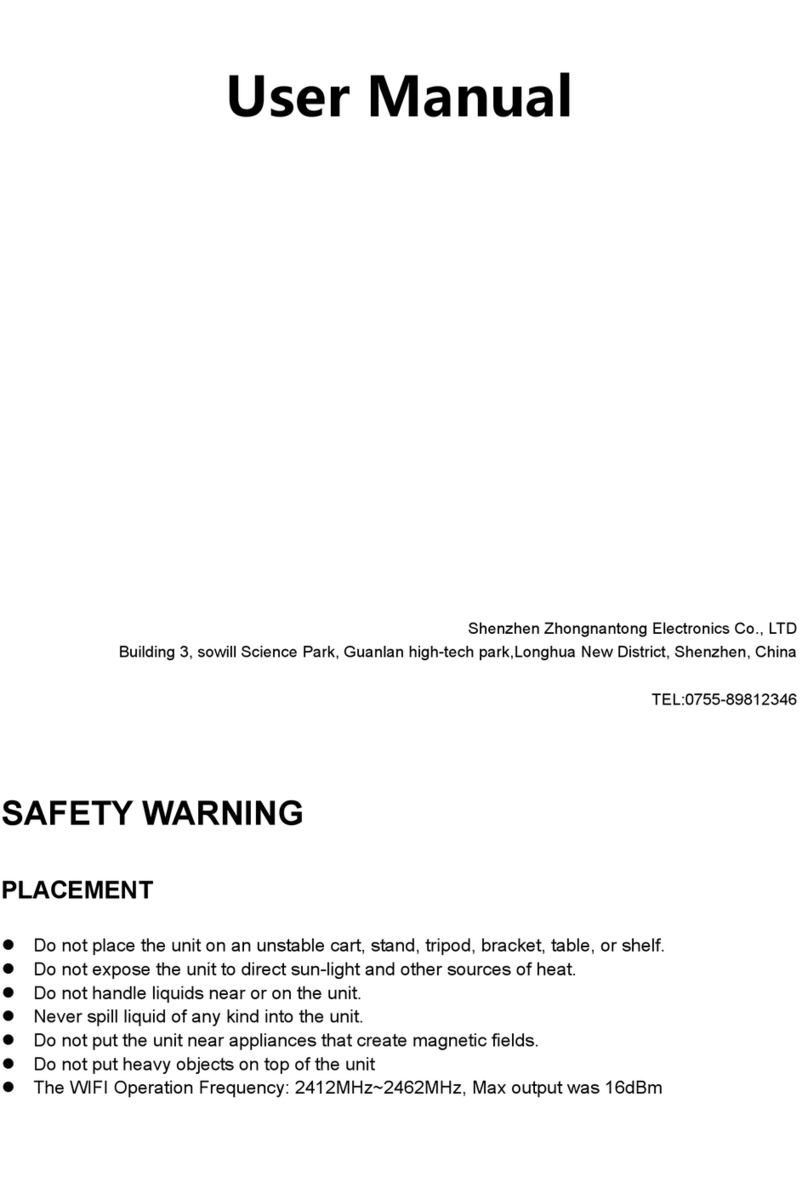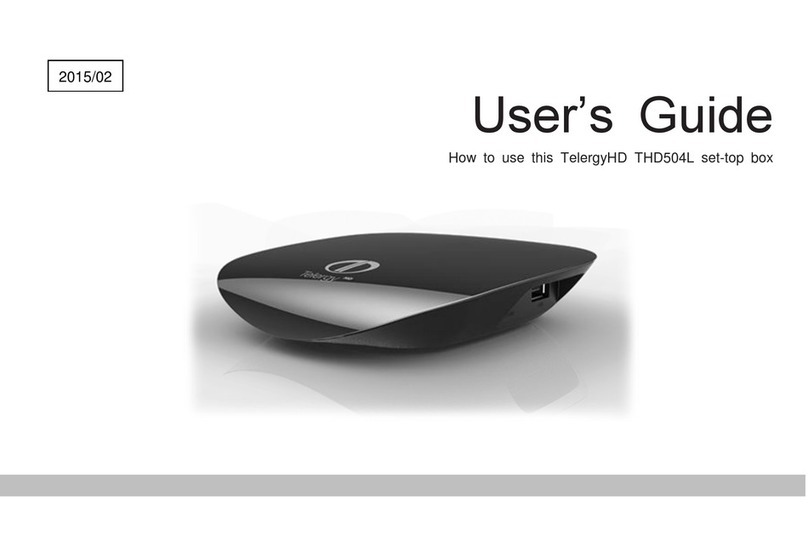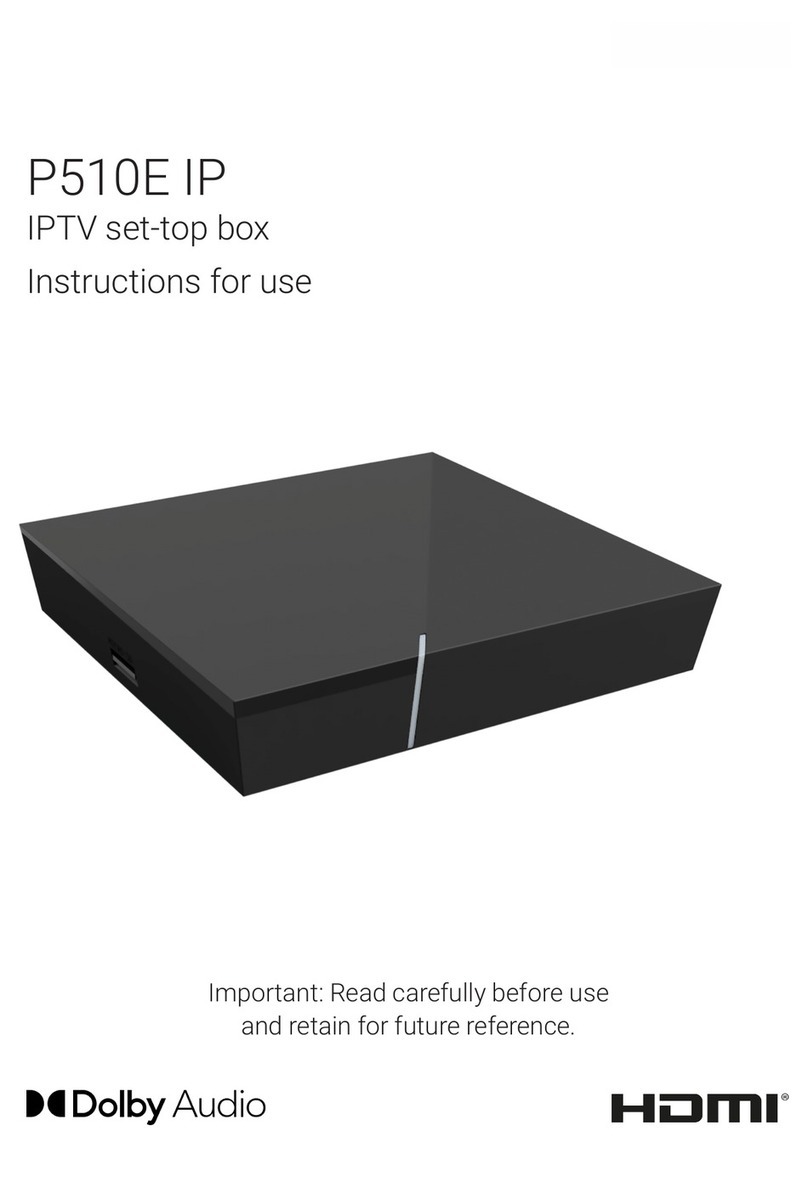Entone Janus HD User manual

V1.5
JanusHD
JanusMediaHub
User’s Guide (North America Edition)
P/N: 95-86xxxx-06

V1.5
COPYRIGHT
© 2010 Entone, Inc. All rights reserved. This document contains proprietary information
protected by copyright. No part of this publication may be reproduced, stored in a retrieval
system, or transmitted in any form or by any means, electronic, mechanical, photocopying,
recording or otherwise, without the prior written consent of Entone, Inc., 20863 Stevens,
Creek Blvd, Suite 300, Cupertino, CA 95014, U.S.A.
DISCLAIMER
IF THIS PRODUCT DIRECTS YOU TO COPY MATERIALS, YOU MUST HAVE PERMISSION FROM
THE COPYRIGHT OWNER OF THE MATERIALS TO AVOID VIOLATING THE LAW WHICH
COULD RESULT IN DAMAGES OR OTHER REMEDIES.
TRADEMARKS
Entone and the tagline “Connecting the Home” are trademarks of Entone, Inc. All other
trademarks or registered trademarks belong to their respective owners.
CHANGES
The material in this document is for information only and is subject to change without notice.
While reasonable efforts have been made in the preparation of this document to assure its
accuracy, Entone, Inc. assumes no liability resulting from the use of the information
contained herein.
Entone, Inc. reserves the right to make changes in the product design without reservation
and without notification to its users.
P/N: 95-86xxxx-06
CUSTOMER SUPPORT AND CONTACT INFORMATION
For Customer Support please call: 650.572.7000
Customer Contact Information:
Entone, Inc.
20863 Stevens Creek Blvd
Suite 300
Cupertino, CA 95014
U.S.A.
Tel: 650.572.7000
www.entone.com
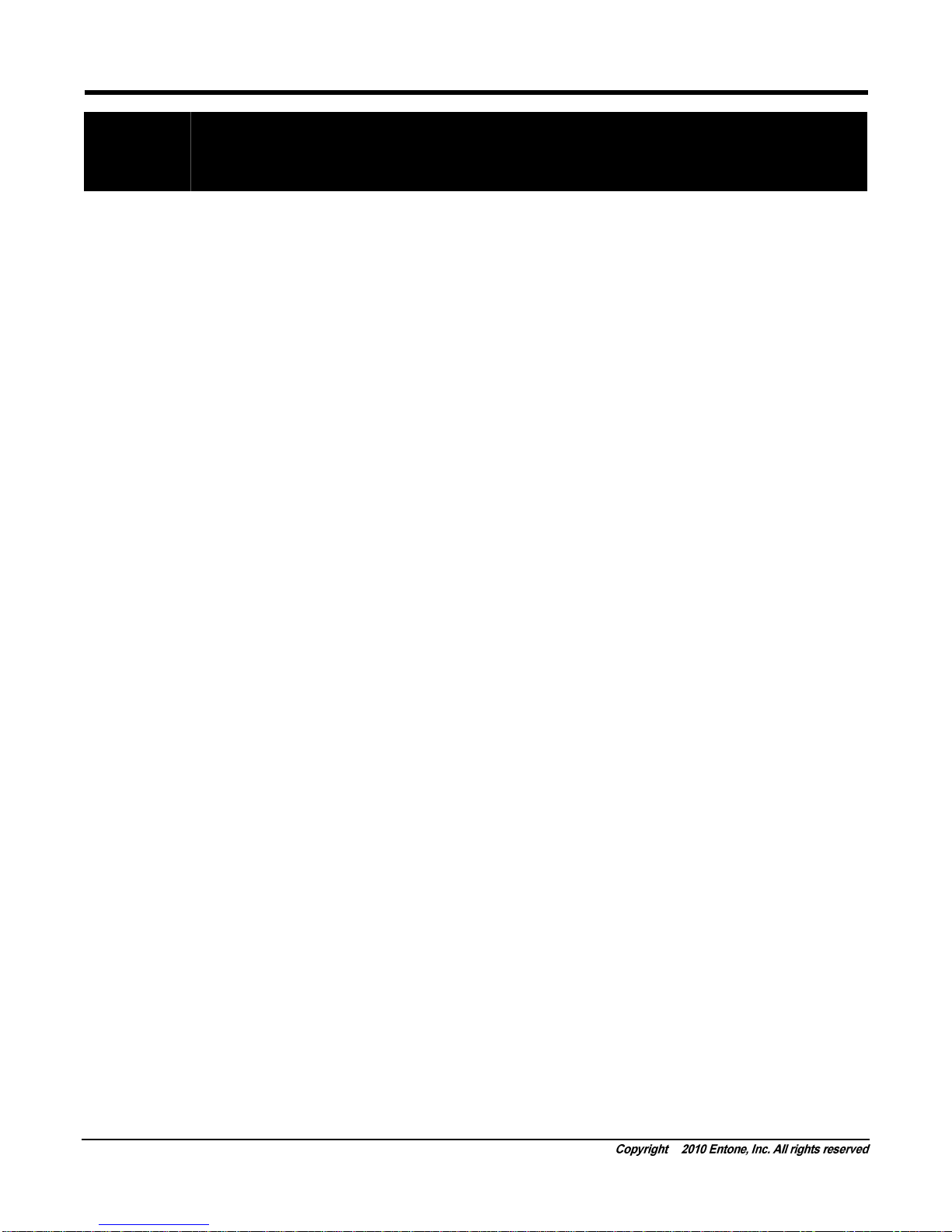
Janus HD - User’s Guide
1
Table of Contents
Declaration of Conformity.....................................................................................................................................2
Preface................................................................................................................................................................................5
TYPOGRAPHICAL CONVENTIONS......................................................................................................................5
OVERVIEW OF THIS USER’S GUIDE ...................................................................................................................5
1Safety Precautions......................................................................................................................................................6
IMPORTANT SAFETY INSTRUCTIONS................................................................................................................6
2Index to Parts and Controls........................................................................................................................................8
CONTENTS IN THE BOX........................................................................................................................................8
FRONT PANEL AND REAR PANEL.......................................................................................................................9
REMOTE CONTROL..............................................................................................................................................10
3Janus Introduction.....................................................................................................................................................11
ABOUT THE JANUS MEDIA HUB........................................................................................................................11
4Connecting the TV....................................................................................................................................................12
CONNECTING THE TV USING COAXIAL CABLE .............................................................................................13
SETTING UPTV TO USE CATV...........................................................................................................................13
CONNECTING TV USING COMPONENT...........................................................................................................14
CONNECTING TV USING RCA COMPOSITE OR S-VIDEO.............................................................................15
CONNECTING THE TV USING HDMI..................................................................................................................16
5Connecting Audio System........................................................................................................................................17
6Powering-Up Janus..................................................................................................................................................18
7Remote Controls.......................................................................................................................................................20
LOADING BATTERIES ..........................................................................................................................................20
CONTROLLING THE JANUS USING IR..............................................................................................................21
CONTROLLING YOUR TELEVISION AND OTHER A/V DEVICES ..................................................................21
8User Menu.................................................................................................................................................................22
9Specifications............................................................................................................................................................23
10 Troubleshooting........................................................................................................................................................25
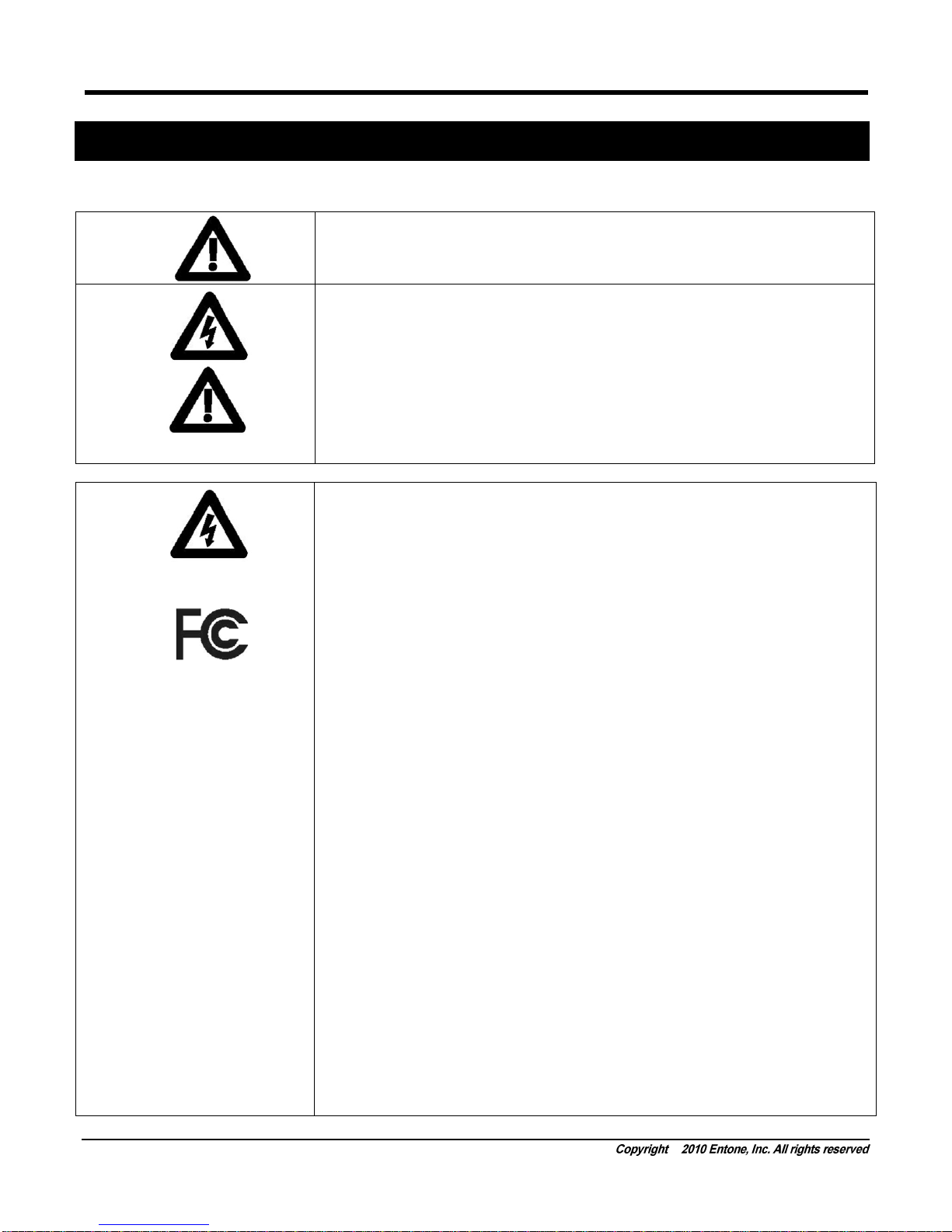
Janus HD - User’s Guide
2
Declaration of Conformity
To ensure proper use of this product, please read this manual carefullyand
retain it for future reference. Should the unit require maintenance, contact an
authorized service location.
WARNING: This symbol indicates the presence of uninsulated dangerous
voltage within the product's enclosure that constitutes a risk of electric shock.
Do not open the product's case.
CAUTION: This symbol indicates you must take care; there is risk of damage
to the equipment or to yourself.
To prevent fire or shock hazard, do not expose this product to rain or
moisture. To reduce the risk of electric shock, DO NOT remove the cover or
back. No user serviceable parts are inside. For servicing refer to qualified
personnel.
Declaration of Conformity(United States Only)
Federal Communication Commission Interference Statement
This equipment has been tested and found to comply with the limits for a
Class B digital device, pursuant to Part 15 of the FCC Rules. These limits
are designed to provide reasonable protection against harmful interference in
a residential installation. This equipment generates, uses and can radiate
radio frequency energy and, if not installed and used in accordance with the
instructions, maycause harmful interference to radio communications.
However, there is no guarantee that interference will not occur in a particular
installation. If this equipment does cause harmful interference to radio or
television reception, which can be determined by turning the equipment off
and on, the user is encouraged to try to correct the interference by one of the
following measures:
- Reorient or relocate the receiving antenna.
- Increase the separation between the equipment and receiver.
- Connect the equipment into an outlet on a circuit different from that
- to which the receiver is connected.
- Consult the dealer or an experienced radio/TV technician for help.
This device complies with Part 15 of the FCC Rules. Operation is subject to
the following two conditions: (1) This device maynot cause harmful
interference, and (2) this devicemust accept anyinterference received,
including interference that may cause undesired operation.
FCC Caution: Any changes or modifications not expressly approved by the
party responsible for compliance could void the user's authorityto operate
this equipment.
IMPORTANT NOTE:
FCC Radiation Exposure Statement:
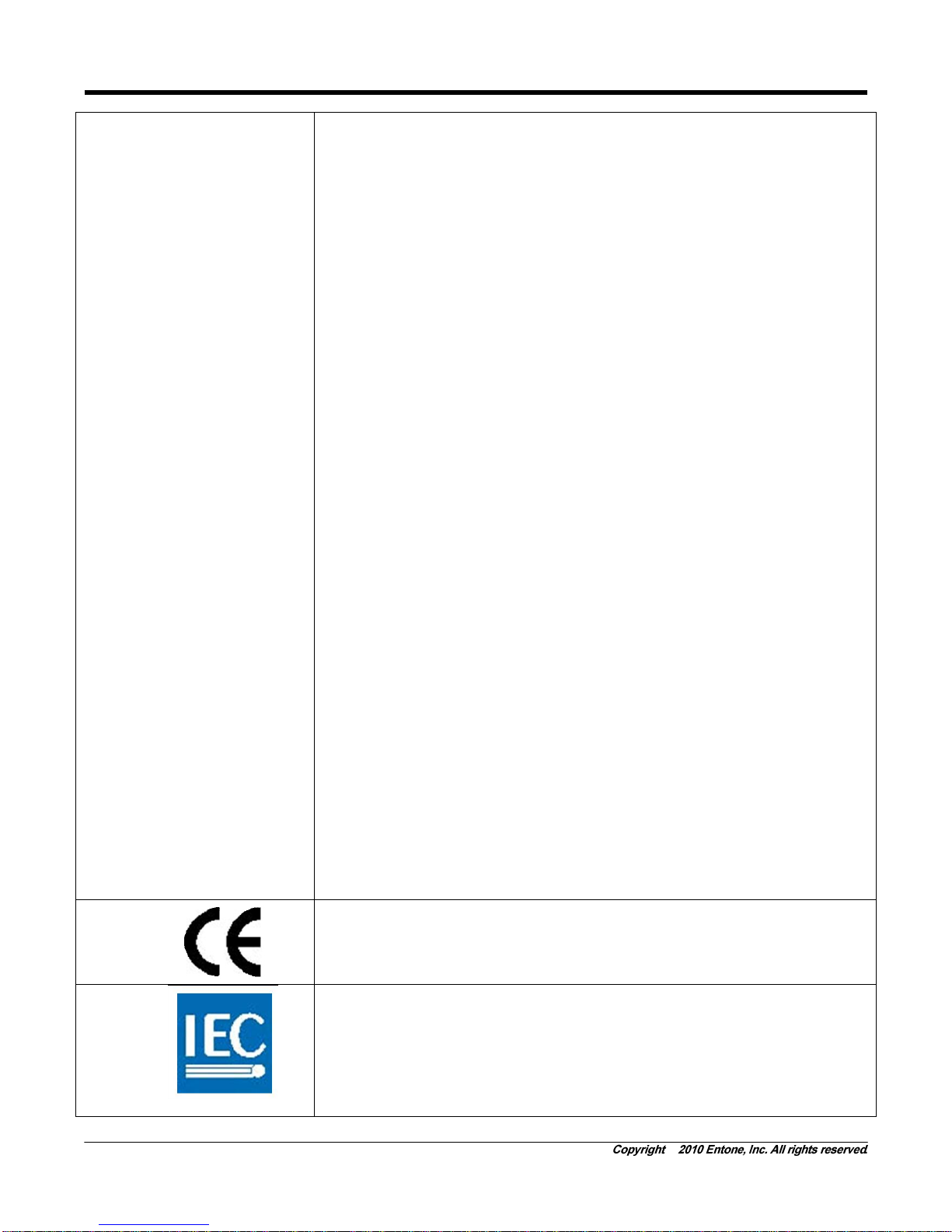
Janus HD - User’s Guide
3
This equipment complies with FCC radiation exposure limits set forth for an
uncontrolled environment. End users must followthe specific operating
instructions for satisfying RF exposure compliance. To maintain compliance
with FCC RF exposure compliance requirements, please follow operation
instruction as documented in this manual.
This transmitter must not be co-located or operating in conjunction with any
other antenna or transmitter.
IEEE 802.11b or 802.11g operation of this product in the U.S.A. is firmware-
limited to channels 1 through 11.
This device is intended only for OEM integrators under the following
conditions:
1) The transmitter module maynot be co-located with any other transmitter or
antenna,
2) For all products market in US, OEM has to limit the operation channels in
CH1 to CH11 for 2.4G band bysupplied firmware programming tool. OEM
shall not supply any tool or info to the end-user regarding to Regulatory
Domain change.
As long as 2 conditions above are met, further transmitter test will not be
required. However, the OEM integrator is still responsible for testing their
end-product for anyadditional compliance requirements required with this
module installed (for example, digital device emissions, PC peripheral
requirements, etc.).
IMPORTANT NOTE: In the event that these conditions can not be met (for
example certain laptopconfigurations orco-location with another transmitter),
then the FCC authorization is no longer considered valid and the FCC ID can
not be used on the final product. In these circumstances, the OEM integrator
will be responsible for re-evaluating the end product (including the
transmitter) and obtaining a separate FCC authorization.
End Product Labeling
The final end product must be labeled in a visible area with the following:
“Contains TX FCC ID: RRK-WMPN12A1”.
Manual Information To the End User
The OEM integrator has to be aware not to provide information to the end
user regarding how to install or remove this RF module in the user’s manual
of the end product which integrates this module.
The end user manual shall include all required regulatoryinformation/warning
as show in this manual.
Declaration of Conformity (Europe Only)
This product is in conformity with the Council Directives:
EMC Directive 89/336/EEC
Low voltage Directive 73/23/EEC
Entone products are designed and tested to meet IEC60065, the standard for
the Safety of Information Technology Equipment. This is the international
standard for these types of products to reduce the risk of product damage
and of personal injury. The standard protects against the following hazards:
Electric shock
Hazardous voltage levels
Fire —Overload, temperature, material flammability
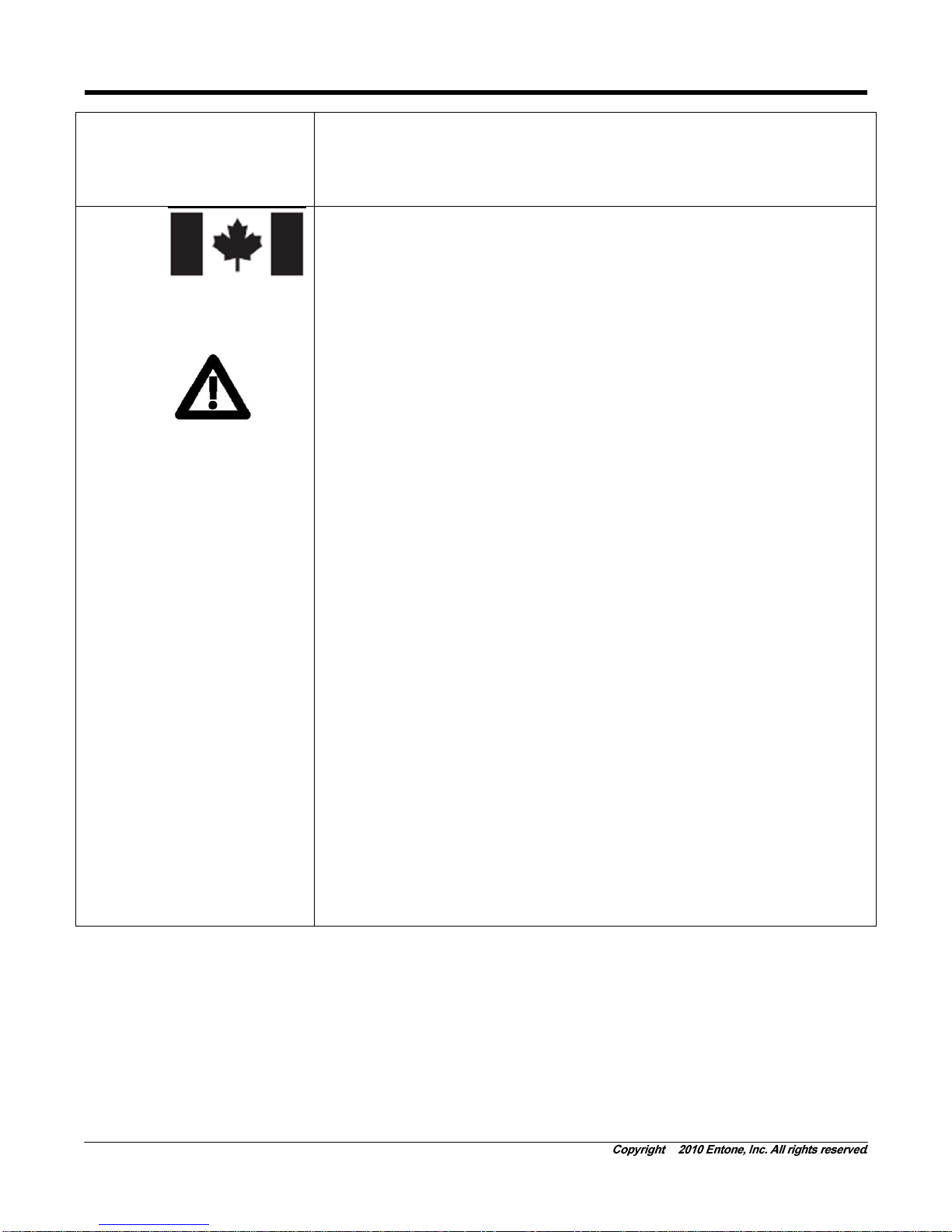
Janus HD - User’s Guide
4
Energy—Circuit with high energyor potential as burn hazards
Heat —Accessible part of the product at high temperatures
Radiation
Noise
Canada Certification Notice The IndustryCanada label identifies certified
equipment. This certification means that the equipment meets certain
telecommunications network protective operations and safetyrequirements
as prescribed in the appropriate Terminal Equipment Technical
Requirements document(s).The department does not guarantee the
equipment will operate to the user’s satisfaction. This equipment meets the
applicable Industry Canada Terminal Equipment Technical Specification.
This is confirmed bythe registration number. The abbreviation, IC, before the
registration number signifies that registration was performed based on a
Declaration of Conformity indicating that IndustryCanada technical
specifications were met. It does not imply that Industry Canada approved the
equipment. The Ringer Equivalence Number (REN) is 0.0. The Ringer
Equivalence Number that is assigned to each piece of terminal equipment
provides an indication of the maximum number of terminals allowed to be
connected to a telephone interface.The termination on an interface may
consist of anycombination of devices subject only to the requirement that the
sum of the Ringer Equivalence Numbers of all the devices does not exceed
5.0. Before installing this equipment, users should ensure that it is
permissible to be connected to the facilities of the local Telecommunication
Company. The equipment must also be installed using an acceptable
method of connection. The customer should be aware that compliance with
the above conditions maynot prevent degradation of service in some
situations. Connection to a partyline service is subject to state tariffs. Contact
the state public utilitycommission, public service commission, or corporation
commission for information. If your home has specially wired alarm
equipment connected to the telephone line, ensure that the installation of this
equipment does not disable your alarm equipment. If you have questions
about what will disable alarm equipment, consult your telephone companyor
a qualified installer. If you experience trouble with this equipment, do not try
to repair the equipment yourself.The equipment cannot be repaired in the
field and must be returned to the manufacturer. Repairs to certified
equipment should be coordinated bya representative, and designated by the
supplier. Users should ensure, for their own protection, that the electrical
ground connections of the power utility, telephone lines, and internal, metallic
water pipe system, if present, are connected together. This precaution may
be particularlyimportant in rural areas.
CAUTION: Users should not attempt to make such connections themselves,
but should contact the appropriate electrical inspection authority, or
electrician, as appropriate.
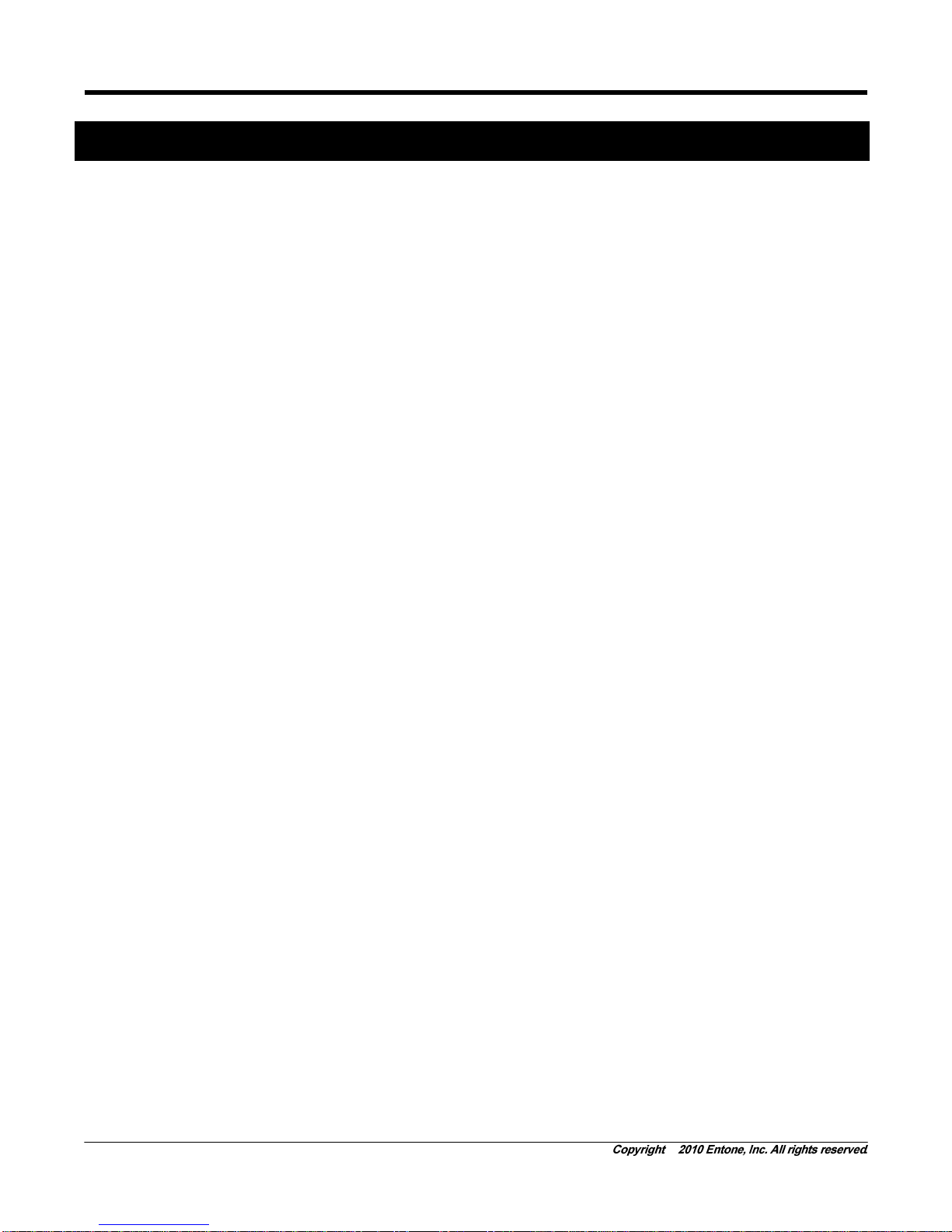
Janus HD - User’s Guide
5
Preface
TYPOGRAPHICAL CONVENTIONS
The following typographic conventions are used in this manual to provide visual clues as to the purpose or
specific features of the Set-Top-Box (STB) application.
Bold text describes menu options and selections displayed on the screen.
Italics emphasize statements and points to reference documentation.
Ellipses (…) indicate truncated text for long examples depicting output that is too long to be shown
in its entirety.
NOTE/TIP: A note or a tip describes actions or conditions that can help you obtain optimum
performance from STB.
WARNING: A caution or a warning describes conditions that can result in an error.
IMPORTANT: An important note.
OVERVIEW OF THIS USER’S GUIDE
This User’s Guide provides generic information about connecting Janus Media Hub (Janus) to your audio
and video equipments. Some of the topics covered in this guide are:
Safety and regulatory information
Setup
Connecting Janus to your audio and video equipment
Connecting Janus to the network
Powering Janus
Using the Remote Controls
Troubleshooting
For a full listing of all of the topics covered in this User’s Guide, see the Table of Contents.
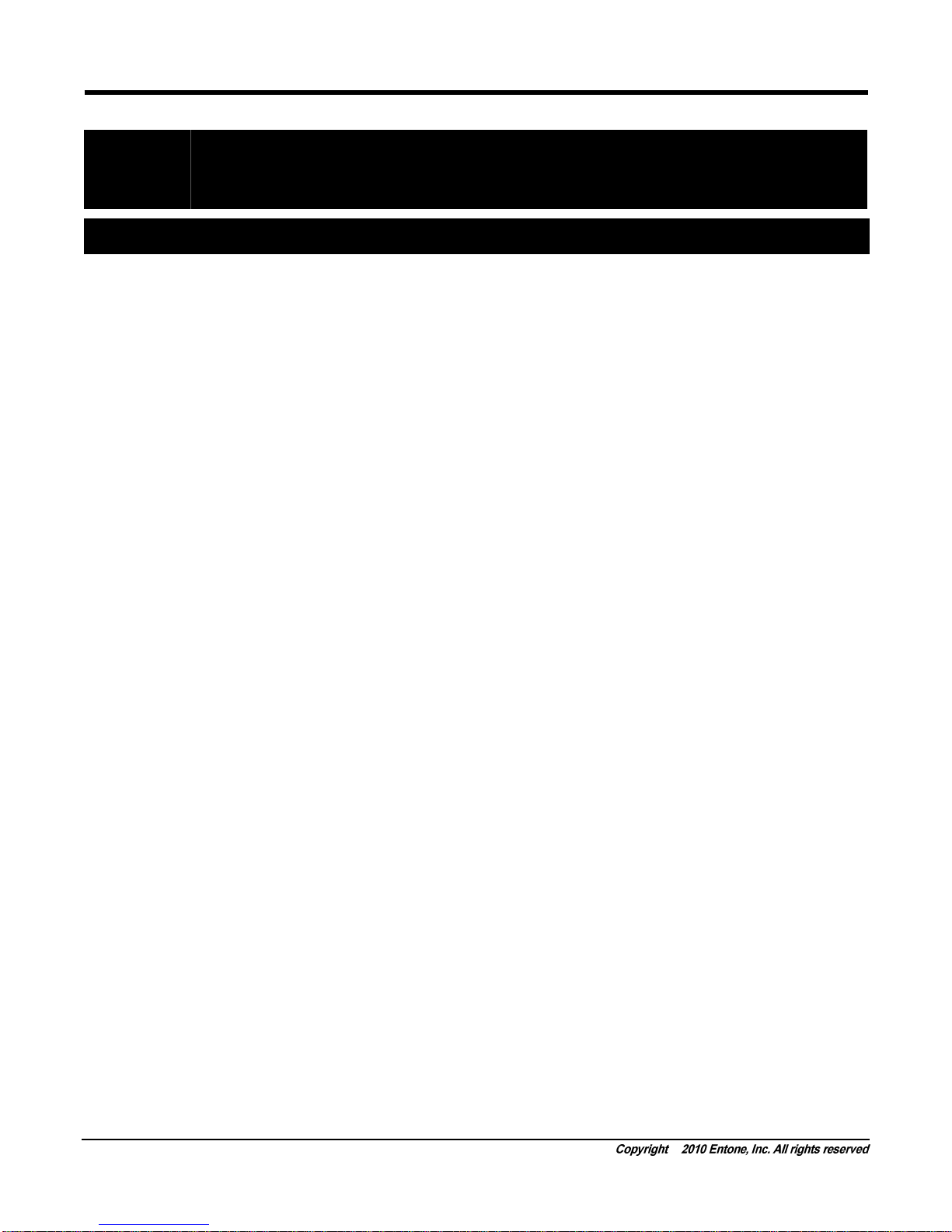
Janus HD - User’s Guide
6
Chapter
1
1Safety Precautions
Before installing Janus, be sure to unplug Janus, your TV and any other audio-video equipment you are
using. This precautions list will help you to prevent danger of electrical shock and damage to Janus and
your equipment.
Be careful when moving your television to avoid accidental tipping or movements that might cause injury to
you or those around you.
To ensure proper use of this product, please read this user manual carefully and retain for future reference.
Should the unit require maintenance, contact your service provider.
IMPORTANT SAFETY INSTRUCTIONS
WARNING: To prevent fire or shock hazard, do not expose this product to rain or moisture.
Read these instructions.
Keep these instructions.
Heed all warnings.
Follow all instructions.
Do not use this apparatus near water.
Clean only with dry cloth.
Do not block any ventilation openings. Install in accordance with the manufacturer’s instructions.
Do not defeat the safety purpose of the polarized or grounding-type plug. A polarized plug has two
blades with one wider than the other. A grounding type plug has two blades and a third grounding
prong. The wide blade or the third prongs are provided for your safety. If the provided plug does not fit
into your outlet, consult an electrician for replacement of the obsolete outlet.
Protect the power cord from being walked on or pinched particularly at plugs, convenience receptacles,
and the point where they exit from the apparatus.
Only use attachments/accessories specified bythe manufacturer.
Use only with the cart, stand, tripod, bracket, or table specified by the manufacturer, or sold with the
apparatus. When a cart is used, use caution when moving the cart/apparatus combination to avoid
injury from tip-over.
Unplug this apparatus during lightning storms or when unused for long periods of time.
Refer all servicing to qualified service personnel. Servicing is required when the apparatus has been
damaged in any way, such as power-supply cord or plug is damaged, liquid has been spilled or objects

Janus HD - User’s Guide
7
have fallen into the apparatus, the apparatus has been exposed to rain or moisture, does not operate
normally, or has been dropped.
To reduce the risk of electric shock, DO NOT remove cover or back panel. No user serviceable parts
inside. Refer servicing to qualified personnel.
To help prevent electric shock, plug the power cable into properly grounded sources. Use only properly
grounded extension cords and adaptors, if they are needed.
The AC main plug is used as the disconnect device, the disconnect device shall remain readily
operable.
Make sure nothing is lying on anyof the cables.
Be sure the cables are located where they will not be stepped on or tripped over.
Do not spill food or liquids onto the unit.
Do not push any objects into the free slots. Doing so will damage the unit, can cause fire or electrical
shock, and can short out interior components.
Do not install near any heat sources such as radiators, heat registers, stoves, or other apparatus
(including amplifiers) that produce heat.
Do not block cooling vents.
Do not place the equipment in a closed-in wall unit.
When you disconnect a cable, pull on its connector or on its strain relief loop, not on the cable itself.
Some cables have a connector with locking tabs; if you are disconnecting this type of cable, press in on
the locking tabs before disconnecting the cables.
When you connect a cable, make sure both connectors are correctlyoriented and aligned before
connecting to avoid bending connector pins.
For PLUGGABLE EQUIPMENT, the socket-outlet shall be installed near the equipment and shall be
easily accessible.
Changes or Modifications not expressly approved by the party responsible could void the user’s
authority to operate this device

Janus HD - User’s Guide
8
Chapter
2
2Index to Parts and Controls
CONTENTS IN THE BOX
Item
Picture
Quantity
Janus Media Hub (Janus)
1
RF Cable (with IEC connectors) (1.8 m)
1
RJ45 Ethernet Cable (3m)
1
RCA A/V Cable (2m)
1
Component Video Cable (2m)
1
Power Supply with 1.8m powercord (100-
240V, output 12V/5A)
1
WiFi 2.4GHz Antenna (Optional)
3
URC 4 Remote Control (Universal Remote
Control)
1
Battery (AA-size)
2
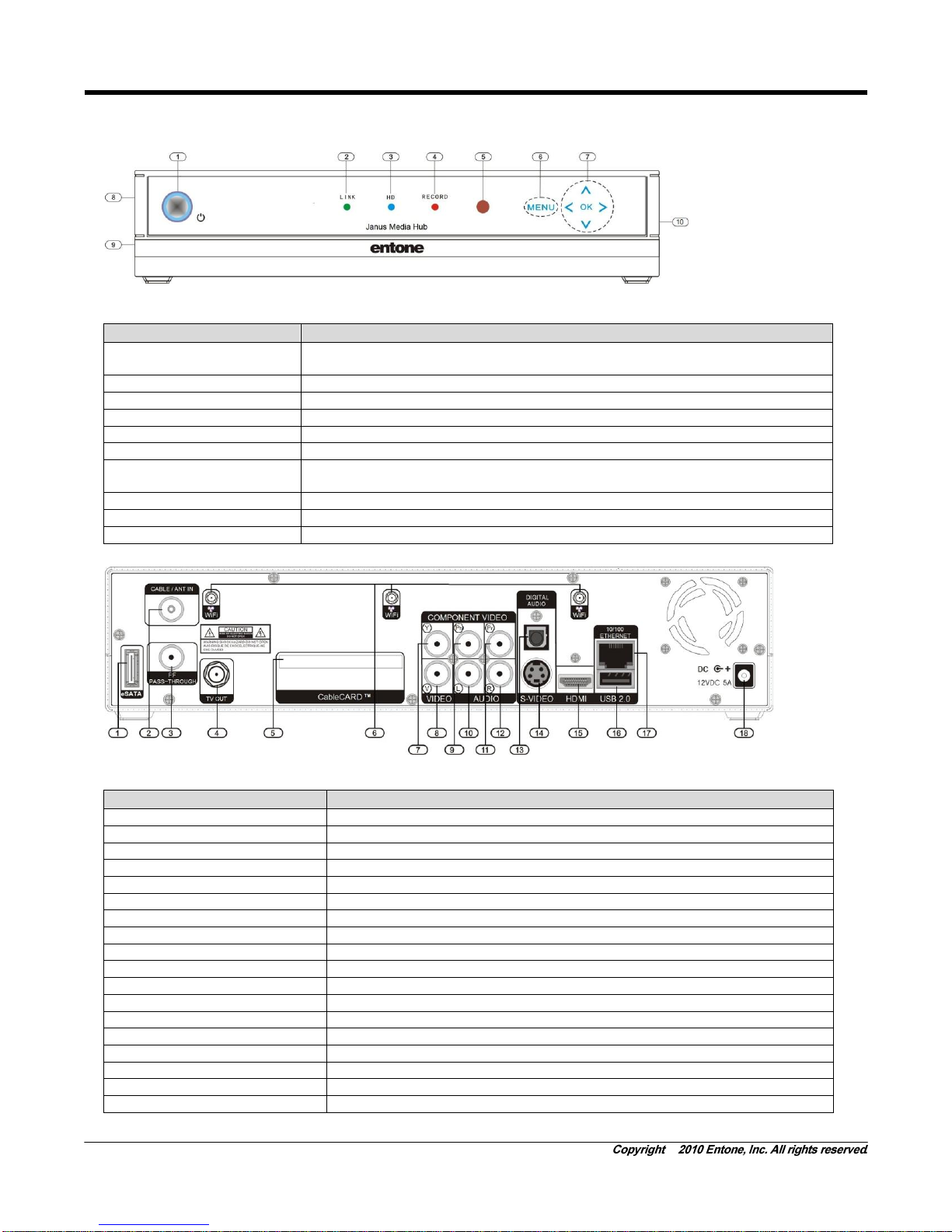
Janus HD - User’s Guide
9
FRONT PANEL AND REAR PANEL
Figure 2-1 Janus Front Panel
Part Name
Description
1. POWER
If held for less than 5 sec, turns the Janus Media Hub ON/OFF. Lights blue when the
receiver is turned on. If held for longer than 5 sec, the Janus Media Hub will be reset.
2. LINK Indicator
Green when Ethernet connection is active
3. HD Indicator
Blue whenthe output resolution is HD (720por higher)
4. RECORD Indicator
Red when DVR (Digital Video Recording) is recording
5. IR reception window
IR Receiver window
6. MENU
Display the User Menu
7. Arrow Keys and OK
Button
OK Button for triggering remote registration mode
Other usage according to middleware application
8. USB
USB 2.0 port
9. SD/MS/MMC
SD / MS / MMC memory card slot
10. IR
Optional IR blaster jack
Figure 2-2 Janus Rear Panel
Part Name
Description
1. eSATA
External Serial-ATA connector
2. CABLE / ANT IN
IEC/F connectorto cable / antenna source (tuner is optional item)
3. RF PASS-THROUGH
IEC/F connector for cable / antenna source loop out (tuner is optional item)
4. TV OUT
F Connector (Male) to TV coaxial connector or home coaxial network
5. CableCARD™
CableCARD™ slot
6. WiFi
SMA connector forWiFi antenna (WiFi is optional item)
7. COMPONENT Y
Component Y output
8. COMPOSITE VIDEO
Composite video output
9. COMPONENT Pb/Cb
Component Pb/Cb output
10. STEREO AUDIO LEFT
Composite audio output (left channel)
11. COMPONENT Pr/Cr
Component Pr/Cr output
12. STEREO AUDIO RIGHT
Composite audio output (right channel)
13. DIGITAL AUDIO
S/PDIF digital optical audio TOSLINK output
14. S-VIDEO
S-Video output
15. HDMI
HDMI output
16. USB 2.0
USB 2.0 port
17. 10/100 ETHERNET
RJ45 plug forconnecting to ADSL modem or network access equipment
18. DC
DC power jack
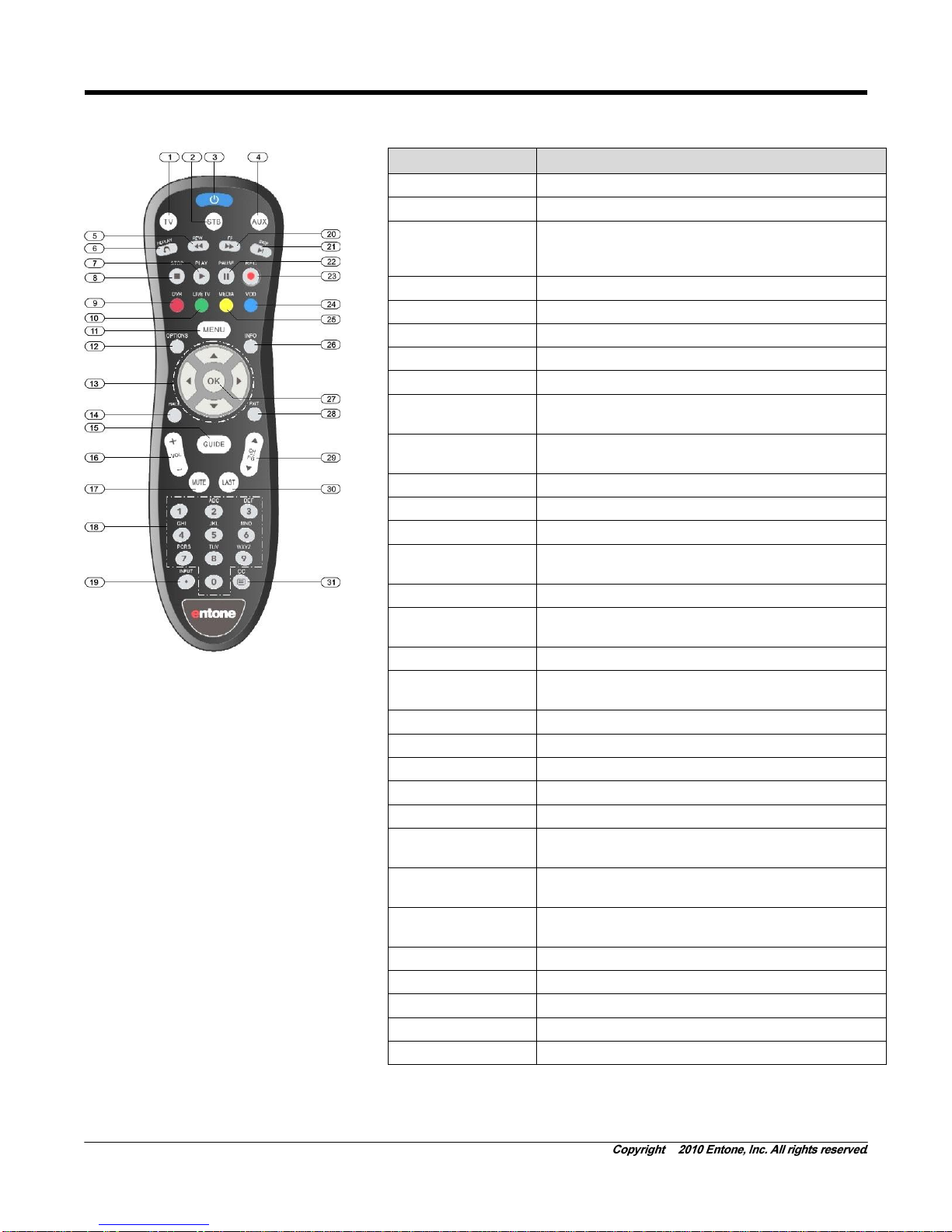
Janus HD - User’s Guide
10
REMOTE CONTROL
Figure 2-3 Remote Control
NOTE: *Pleaserefer to your service
operator or middlewareapplication
vendor for detailed functions and
usages.
Part Name
Description
1. TV
Selects to control TV
2. STB
Puts remote control in STB mode.
3. POWER
Switches the power on/off for the currentlyselected
device.
Switches STB to power on / standby mode.
4. AUX
Selects to control AUX device.
5. REW
Starts fast reverse for VOD / PVR / live channel
6. REPLAY
Replays the video from earlier position for VOD / DVR.
7. PLAY
Play button for VOD / PVR / live channel
8. STOP
Stop button forVOD / PVR / live channel
9. RED / DVR
Red color button (usage depending on middleware
application)
10. GREEN / LIVE
TV
Green color button (usage depending on middleware
application)
11. MENU
Shows the on-screen menu.
12. OPTIONS
Usage depending on middleware application
13. ARROW KEYS
Navigates right, left, up, down in the on-screen guide.
14. BACK
Back button for on-screen menu (usage depending on
middleware application)
15. GUIDE
Shows the electronic program guide.
16. VOL + /-
Increases or decreases volume of the currently selected
device.
17. MUTE
Turns the volume of the currently selected device off.
18. NUMBER KEYS
Allows direct access to specific channels and menu
items.
19. INPUT
Changes the current A/V input of the selected device.
20. FF
Starts fast forward for VOD / DVR / live channel
21. SKIP
Skips forward the videofor VOD / DVR.
22. PAUSE
Pause button for VOD /DVR / live channel
23. REC
Records live channel.
24. BLUE / VOD
Blue color button (usage depending on middleware
application)
25. YELLOW /
MEDIA
Yellow color button (usage depending on middleware
application)
26. INFO
Shows on-screen information about thecurrent TV /
VOD / DVR program.
27. OK
Executes the currently selectedmenu option.
28. EXIT
Exits the current menu item.
29. CH UP/DOWN
Changes channel up or down.
30. LAST
Changes channel to the most recently viewed channel.
31. CC
Toggles closed captioning on oroff.
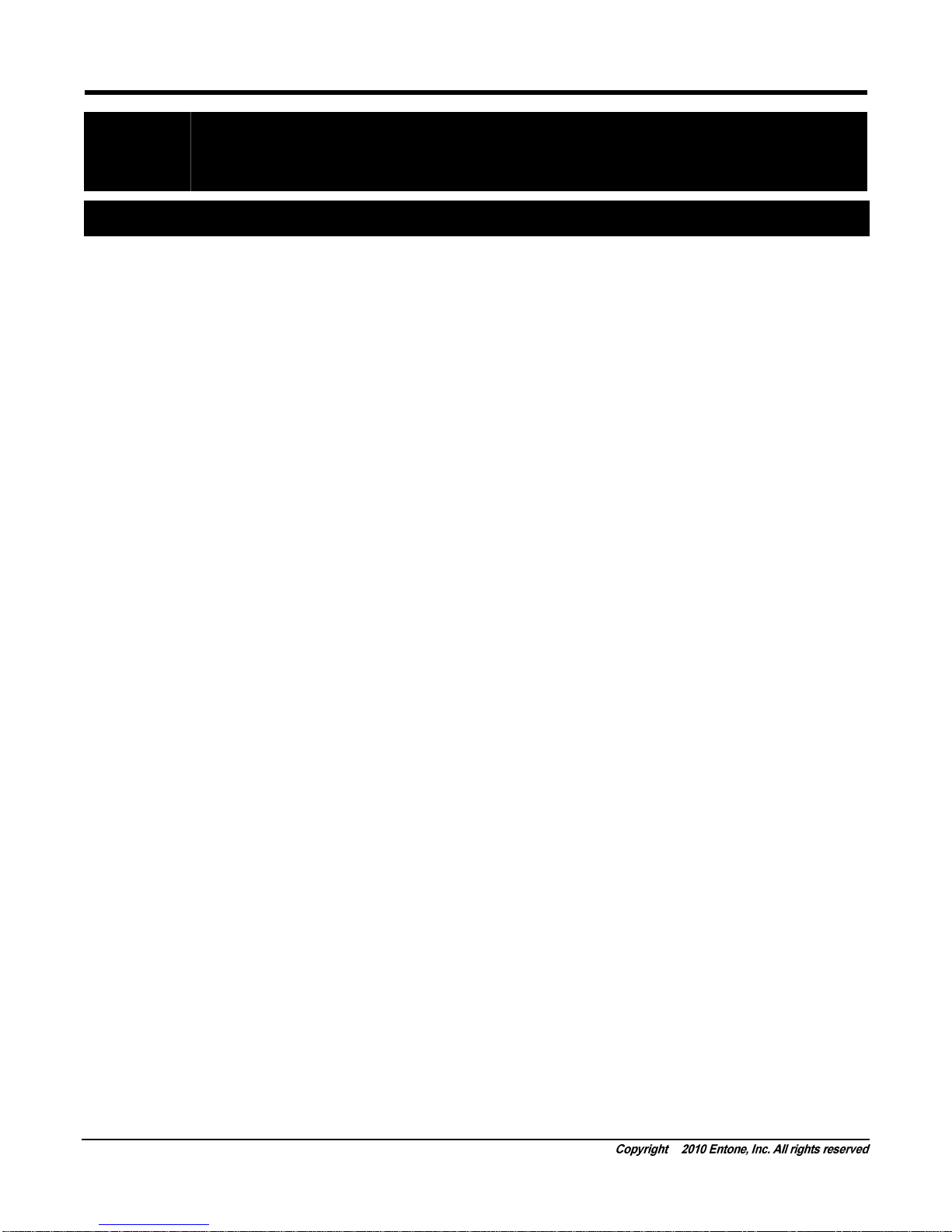
Janus HD - User’s Guide
11
Chapter
3
3Janus Introduction
ABOUT THE JANUS MEDIA HUB
Janus Media Hub is the latest member of Entone’s cost-effective high-definition Customer Premise
Equipment (CPE) solutions. Janus is a multi-functional IPTV receiver with MPEG-4 (AVC/H.264) HD
capabilities that integrates easily with popular home networking and broadband services. Integrated digital
video recorder (DVR) service can be offered flexibly either through pre-installed hard drive or external SATA
hard drive. The comprehensive set of services enables Janus to be deployed over a wide customer base
and simplified hardware management by service provider, providing long-term sustainability and cost-
saving in maintenance.
Depending on the size of the hard drive connected, Janus provides typically up to 400 hours of SD content
or 200 hours of HD content. Service operator can now deliver more compelling services and enhanced user
experience to their subscribers.
With Janus, subscribers can blend and connect a variety of traditional DSL broadband services (FTTP) with
rich media services, and extend the capabilities of their existing IP home networks. Janus supports a broad
range of established home networking technologies such as HomePlug, HomePNA 3.0 and 802.11b/g to
distribute video content throughout the home, including isolated locations. Janus can also connect with a
home computer for more content-delivery choices.
NOTE: HomePlug, HomePNA 3.0 and 802.11b/g are Janus’s optional features.
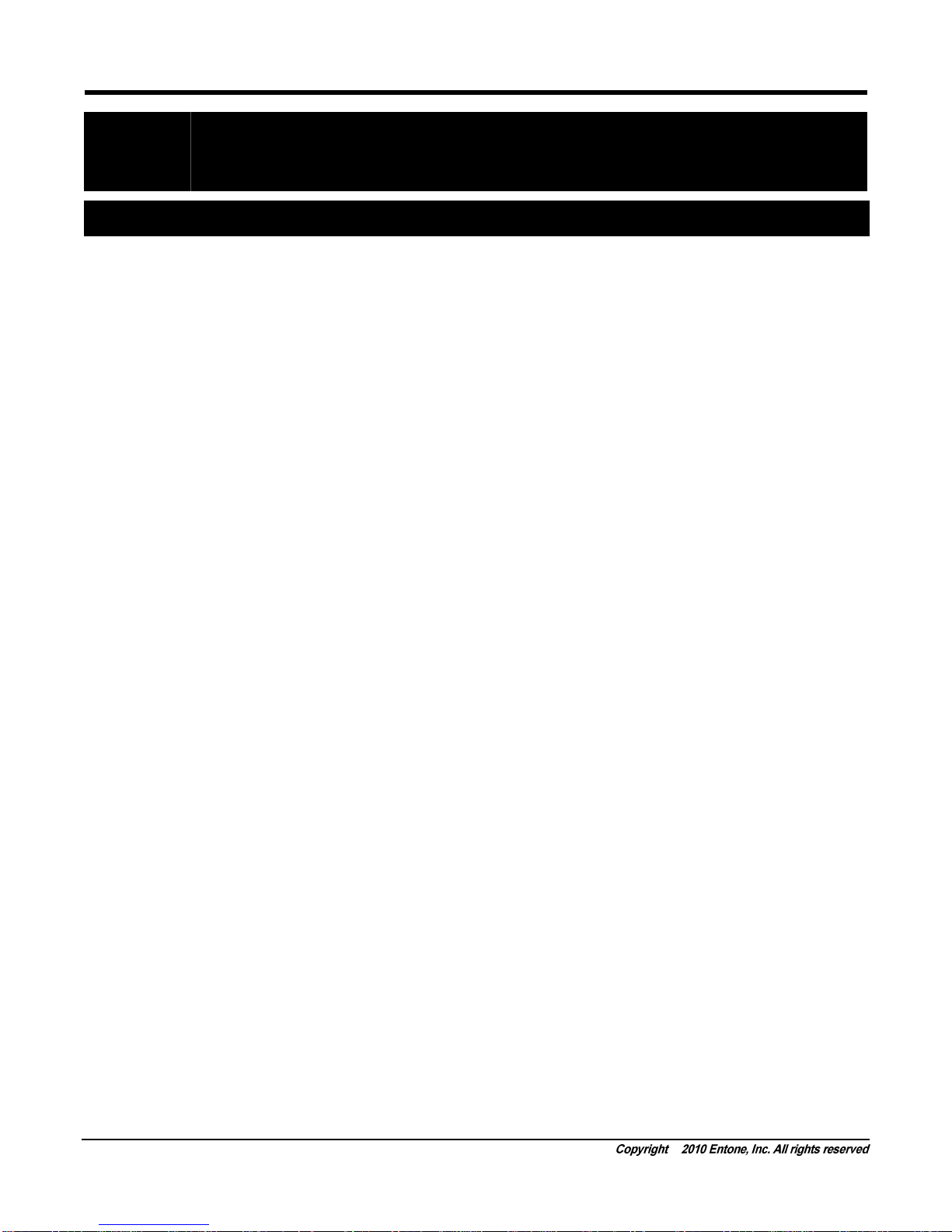
Janus HD - User’s Guide
12
Chapter
4
4Connecting the TV
Janus offers comprehensive options for connecting audio and video to popular TV and audio equipment.
You can connect Janus to the primary TV using RCA, Component or HDMI connection. You may also
connect the Janus to TVs located in other rooms using coaxial cable connection. (RF remote controls can
be ordered separately to control the Janus from other rooms.)
If your TV supports 480i, 480p or 1080i pictures, use the HDMI or the component output jacks to connect to
your TV. HDMI stands for High Definition Multimedia Interface. HDMI transfers digital audio and
uncompressed digital video on a single cable. As a result, audio cables and video cables do not need to be
connected separately. The HDMI output jack is fully compliant to HDMI 1.3 specifications.
HDMI and Component outputs support high definition video signal. They will provide the best quality video
signal for HD readyTV sets.

Janus HD - User’s Guide
13
CONNECTING THE TV USING COAXIAL CABLE
1. Use the coaxial cable that comes with Janus to connect your TV’s antenna input to the Janus’s “TV
OUT” connector.
2. Tune your TV to channel 3 or channel 4 to view the output (depending on selection of the on-screen
user menu).
NOTE:
In the TV OUT, factory set to use channel 3.
You can change the channel ID by using the on-screen user menu. The new channel ID will take effect
after restarting Janus.
Figure 4-1 Connecting TV using Coaxial Cable
SETTING UP TV TO USE CATV
In order for the Janus to feed video signal to TV using RF TV, your TV must be configured to receive signal
from CATV rather than from the antenna.
Most TVs use either a physical switch located on the rear of the TV or with on-screen programming to
configure to use CATV. Consult your TV owner’s manual for instruction if required.
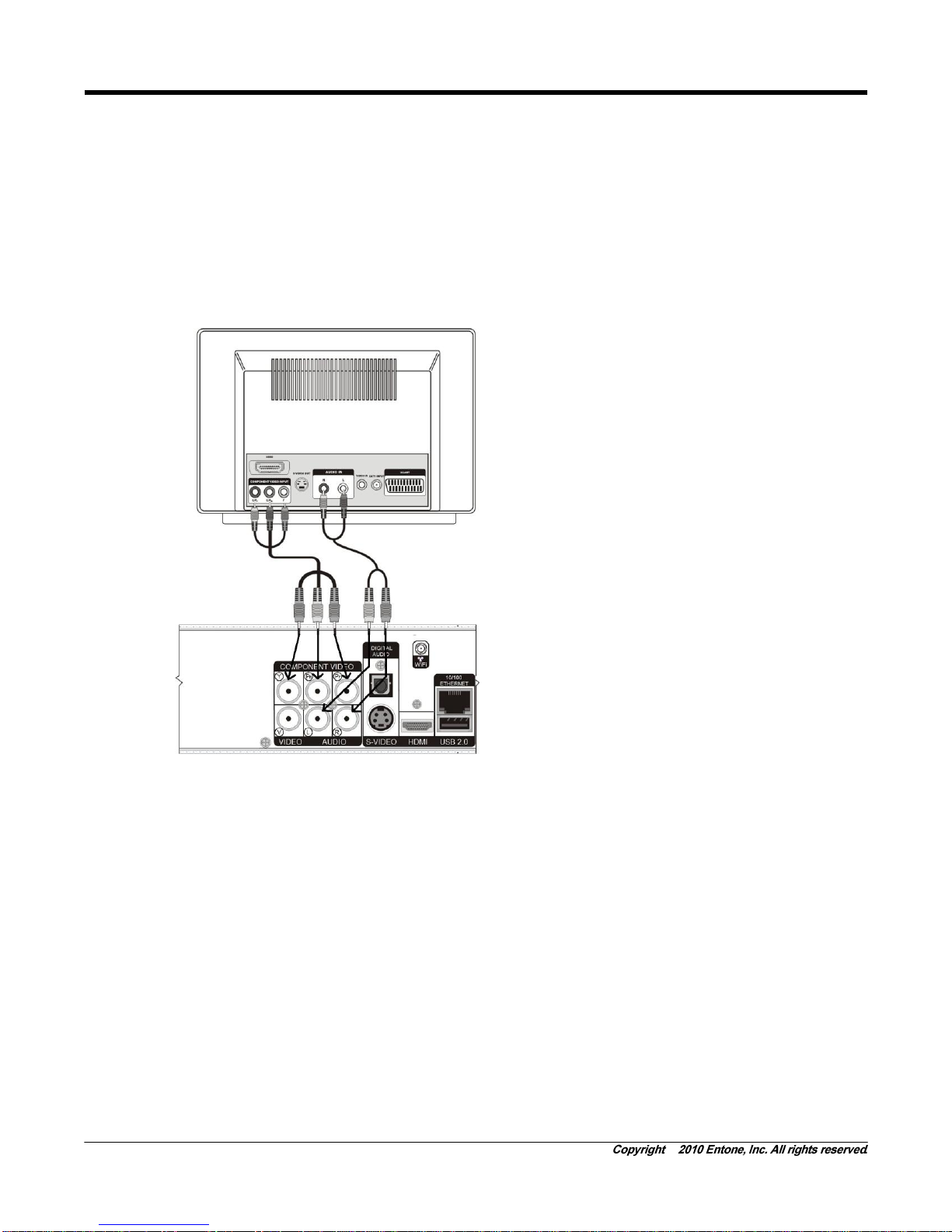
Janus HD - User’s Guide
14
CONNECTING TV USING COMPONENT
1. Acquire the required cable. Component cable comes packaged with the Janus.
2. Connectthe Component and audiocables to the Janus.
3. Connect the opposite end of the video and audio cables to the matching input in the TV.
4. Plug in your TV and turn on the power using your TV remote control. Use your TV remote control to
select the respective video input that has connected to the Janus. Consult your TV owner’s manual for
instructions as required.
5. Plug in your Janus and turn on the power.
6. You should now see the output from the Janus on your TV screen.
Figure 4-2 Connecting TV using Component Video and Composite
audio
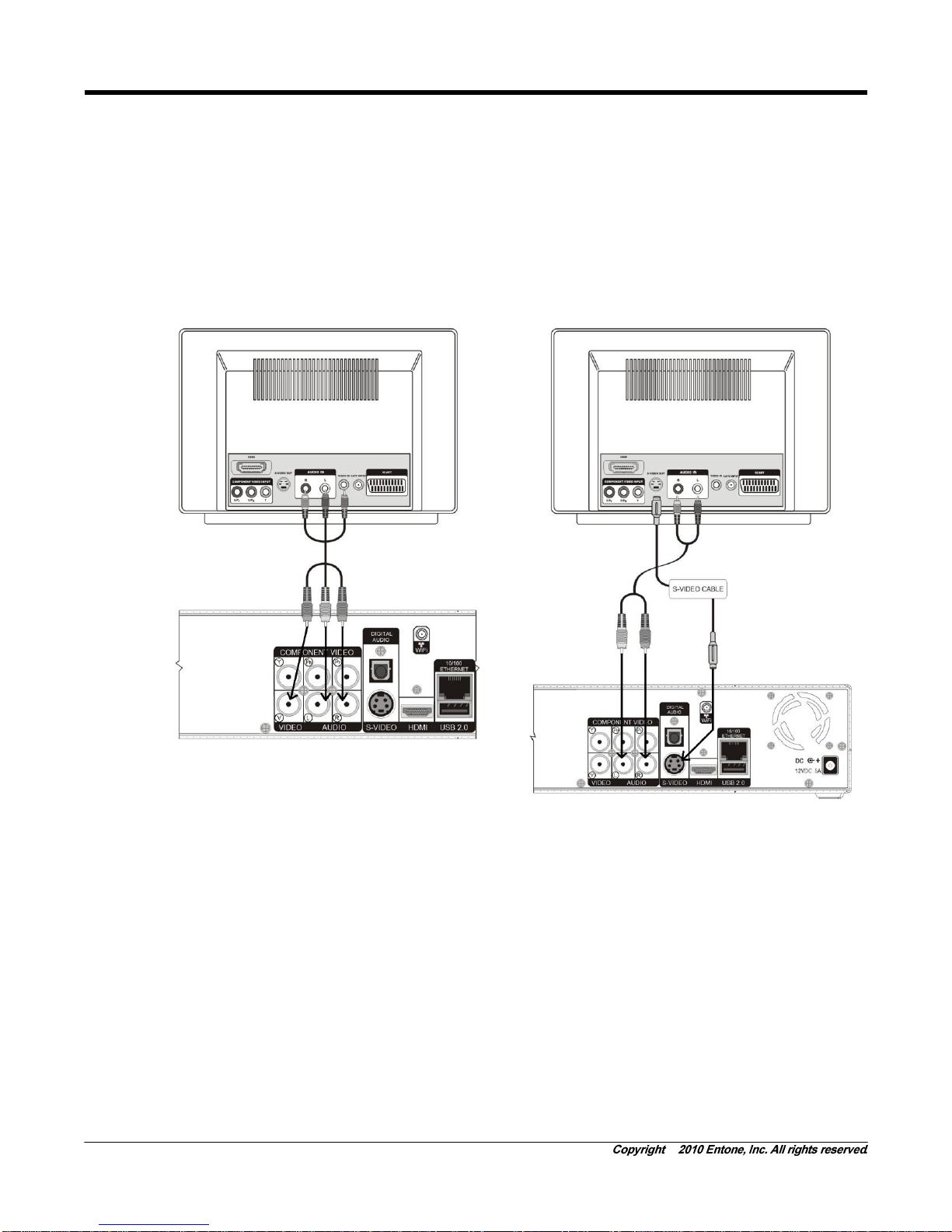
Janus HD - User’s Guide
15
CONNECTING TV USING RCA COMPOSITE OR S-VIDEO
1. Acquire the required cable. RCA cable comes packaged with the Janus.
2. Connectthe video and audio cables to the Janus.
3. Connect the opposite end of the video and audio cables to the matching input in the TV.
4. Plug in your TV and turn on the power using your TV remote control. Use your TV remote control to
select the respective video input that has connected to the Janus. Consult your TV owner’s manual for
instructions as required.
5. Plug in your Janus and turn on the power.
6. You should now see the output from the Janus on your TV screen.
Figure 4-3 Connecting TV using RCA Composite Video/Audio
Figure 4-4 Connecting Primary TV using S-Video and Composite
Audio
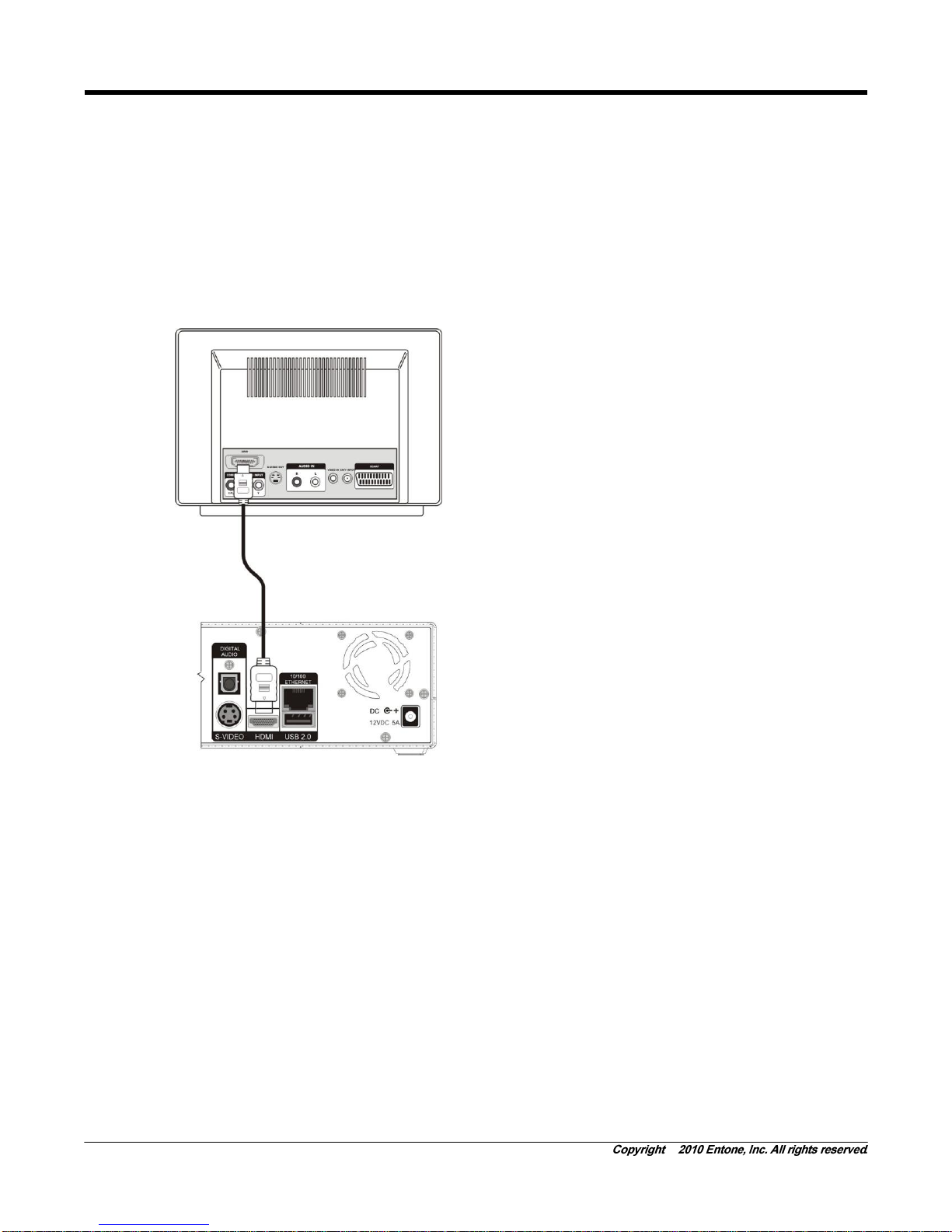
Janus HD - User’s Guide
16
CONNECTING THE TV USING HDMI
1. Acquire the required cable. Component cable comes packaged with the Janus.
2. Connect the HDMI cable to the Janus. (HDMI does not require separate audio cable connection.)
3. Connect the opposite end of the video and audio cables to the matching input in the TV.
4. Plug in your TV and turn on the power using your TV remote control. Use your TV remote control to
select the respective video input that has connected to the Janus. Consult your TV owner’s manual for
instructions as required.
5. Plug in your Janus and turn on the power.
6. You should now see the output from the Janus on your TV screen.
Figure 4-5 Connecting TV using HDMI
NOTE:
When the HDMI connection cannot be verified by your TV, disconnect the HDMI cable and then
connect it again, or turn off the TV and then turn it on again.
Analog DVI is not supported. If your TV supports digital DVI but not HDMI, you can use an HDMI to DVI
convector cable or adaptor to connecttheJanus HDMI to the TV DVI.In this case, you need to connect
the audio cable separately.
Be sure to use an HDMI cable with the HDMI logo.
If your TV does not support multi-channel audio, the Janus will output PCMaudio only.
Please refer to the section 8 - User Menu or the usage instruction provided by your service operator to
set the Component and HDMI output resolution.
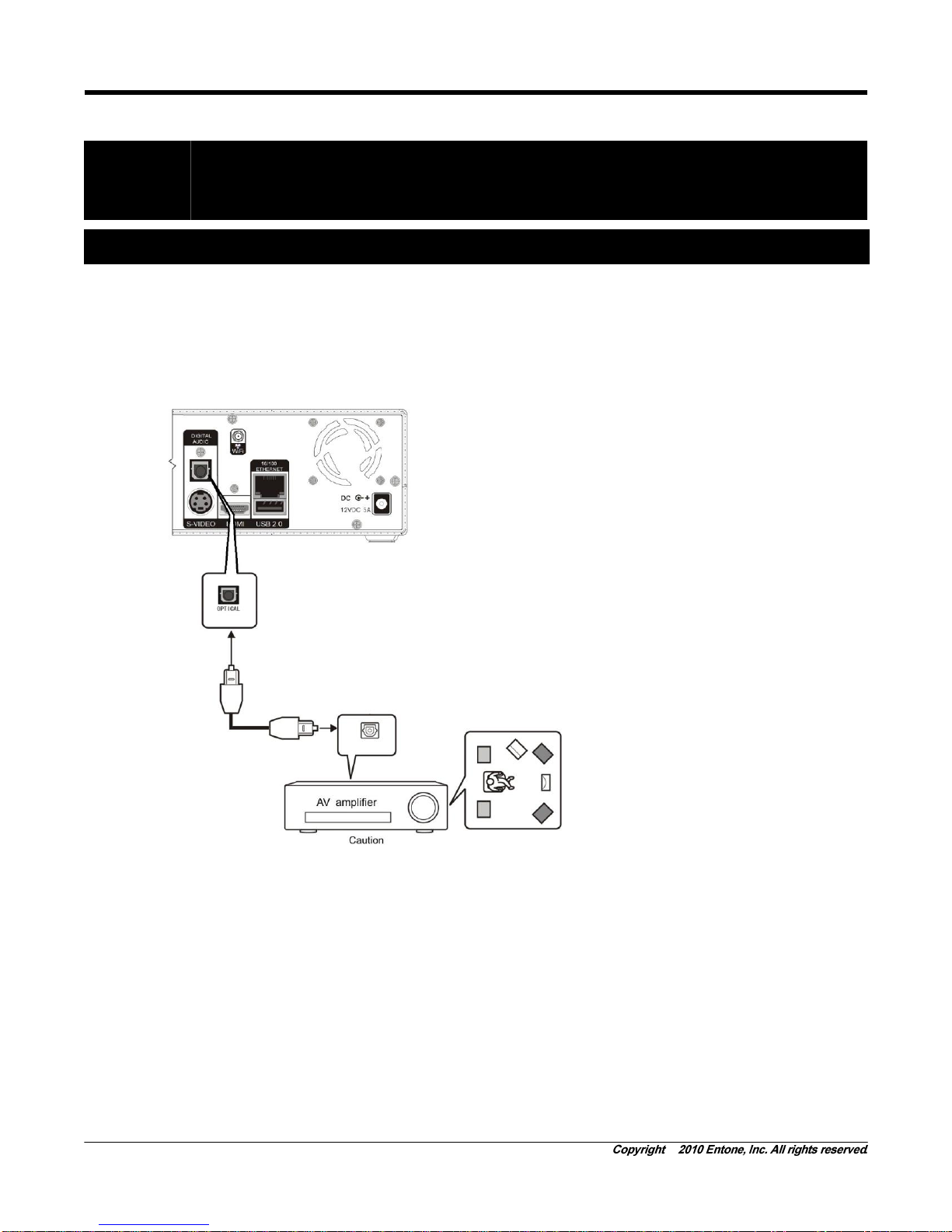
Janus HD - User’s Guide
17
Chapter
5
5Connecting Audio System
Your Janus supports AC-3 (Dolby Digital 5.1 channel). To enjoy multi-channel surround-sound, the content
source must carry multi-channel AC-3 signal. Please refer to your service provider for availability of AC-3
5.1 programs.
You can enjoy multi-channel surround-sound such as 5.1 channels by connecting the Janus to an amplifier
compatible with Dolby Digital. You can connect to your amplifier using the digital optical audio output.
Figure 5-1 Connecting Janus to Audio System
Consult your audio system user guide for connection. Take necessary precautions when working with
electric equipment. Remove the devices from wall power and be sure to use caution when moving
equipment to prevent injury.
If your connected TV or A/V equipment does not support AC-3, you can disable AC-3.
Enabling or disabling AC-3 is controlled by the middleware application. For details of enabling and disabling
AC-3, please refer to usage instruction provided by your service operator.
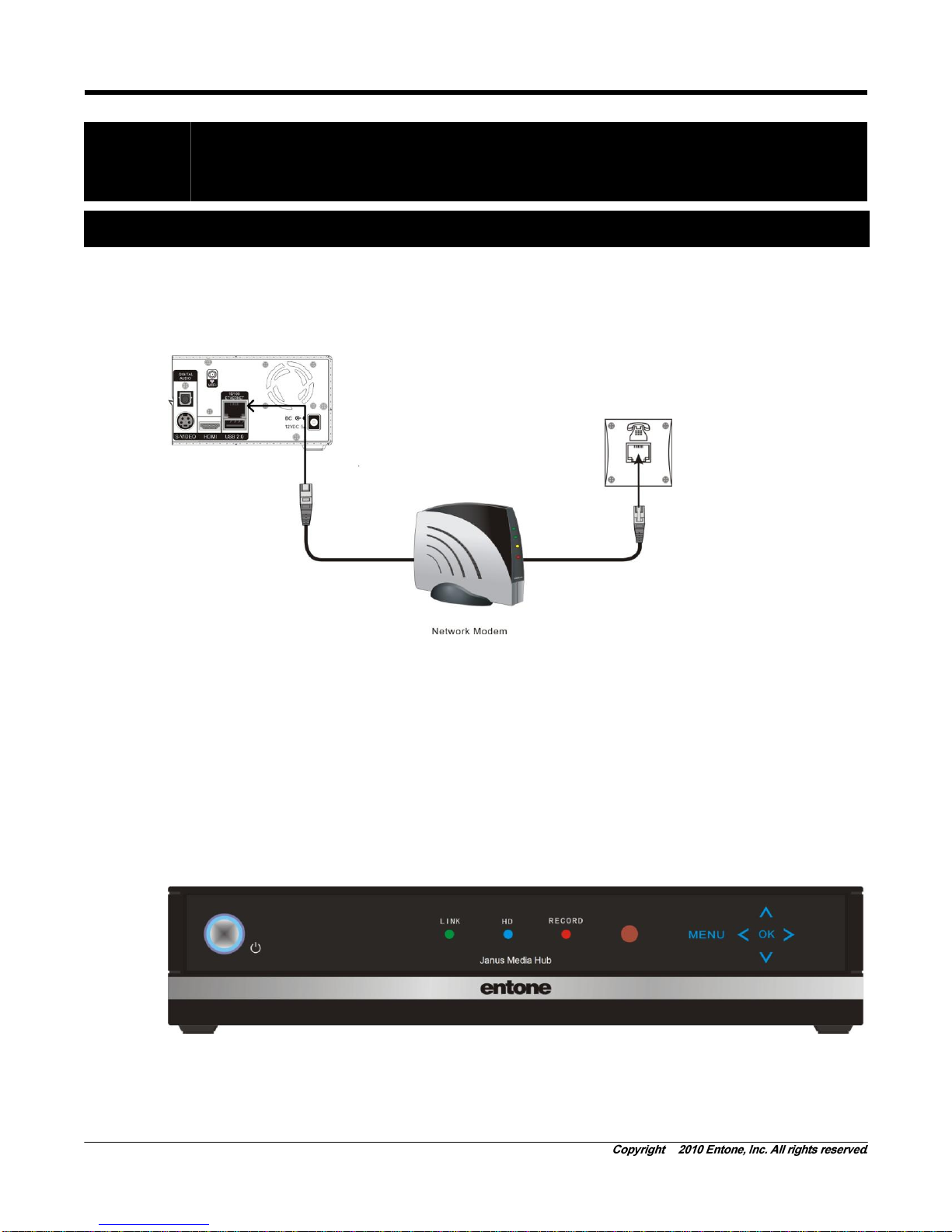
Janus HD - User’s Guide
18
Chapter
6
6Powering-Up Janus
Follow these steps to power up the Janus:
1. Follow your TV/Network service provider’s instruction to connect the Janus to your network modem or
network access unit using the Ethernet cable.
Figure 6-1 Connecting Janus (Ethernet connection)
2. Plug the socket end of the AC/DC adapter into the wall socket and the DC jack into the power
connector on the Janus.
3. The Janus front panel power indicator will illuminate in blue color.
4. The “LINK” LED indicator will illuminate in green color
NOTE: The “HD” LED indicator will illuminate only if the output resolution is 720p or higher. The
“RECORD” LED indicator will illuminate only if the (DVR) is enabled and recording assets to the hard disk
drive is in progress. (Please refer to your middleware application or service provider about the DVR
functionality)
Figure 6-2 Janus Starting
This manual suits for next models
1
Table of contents
Other Entone Set-top Box manuals