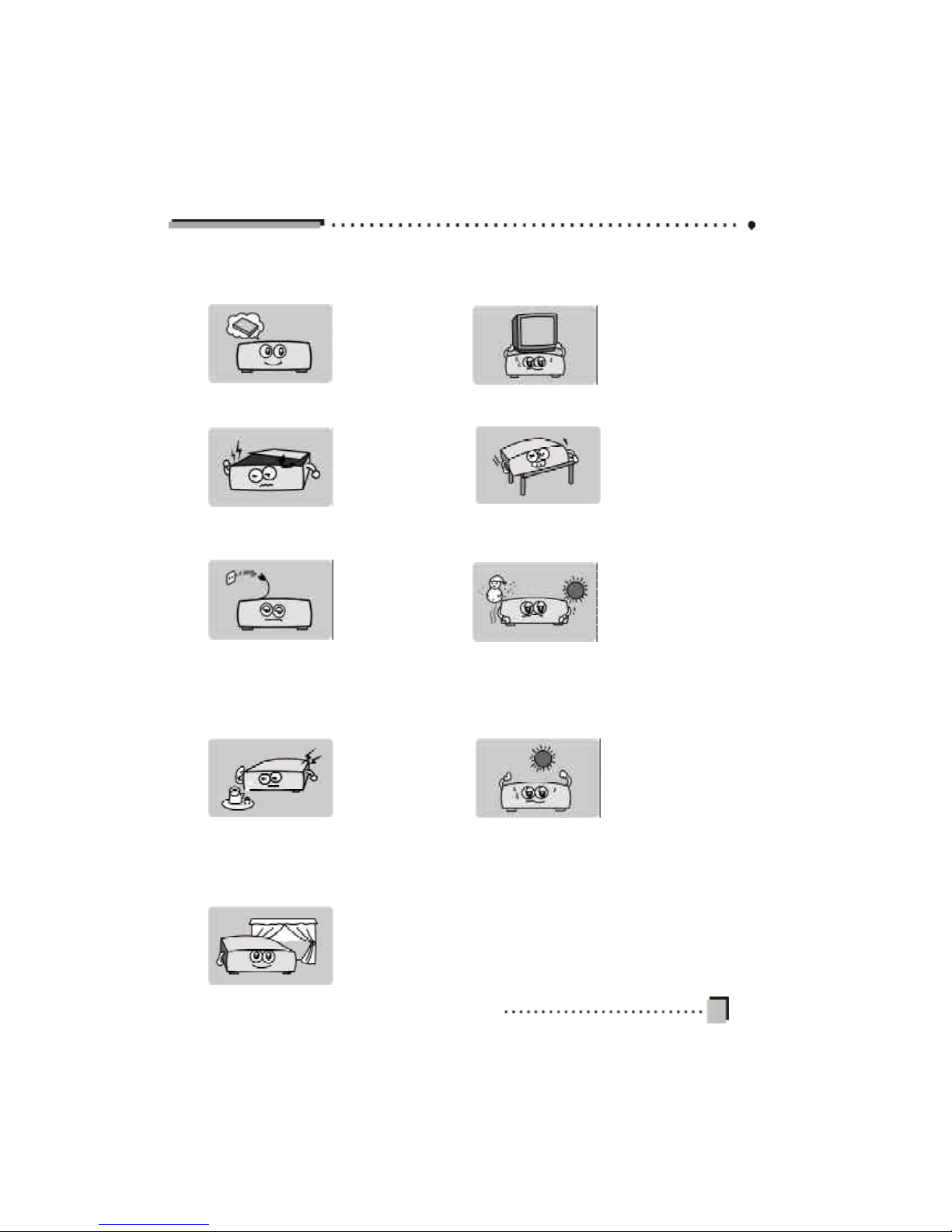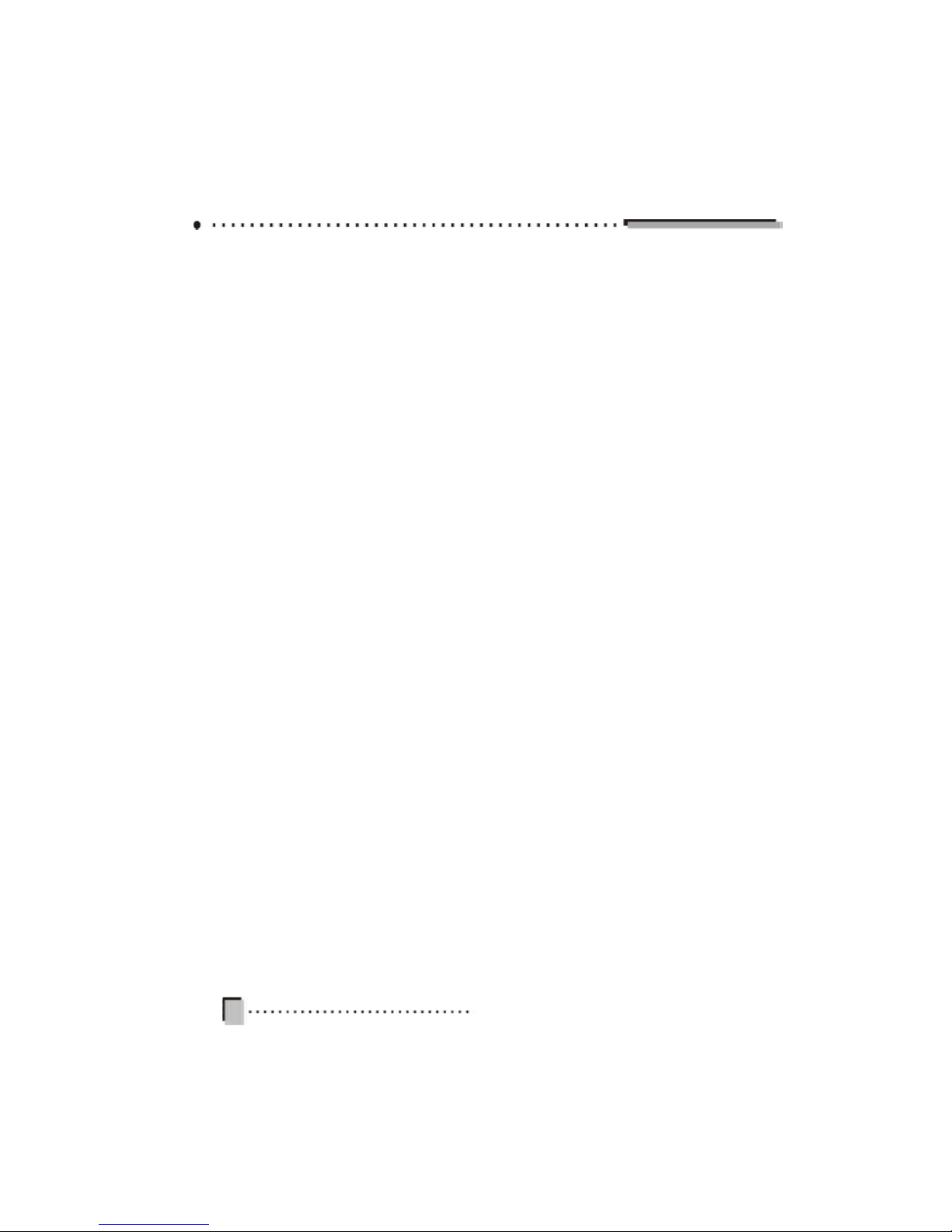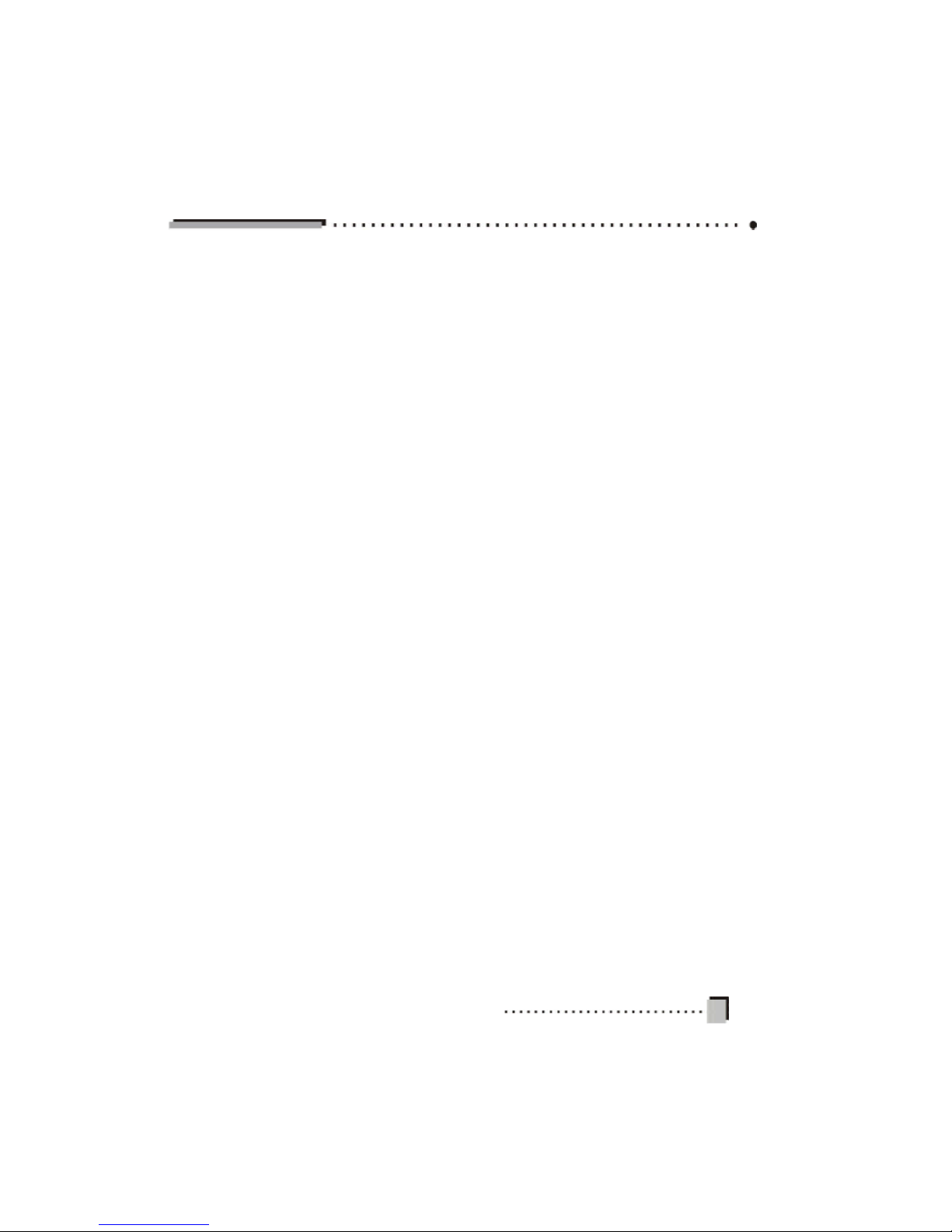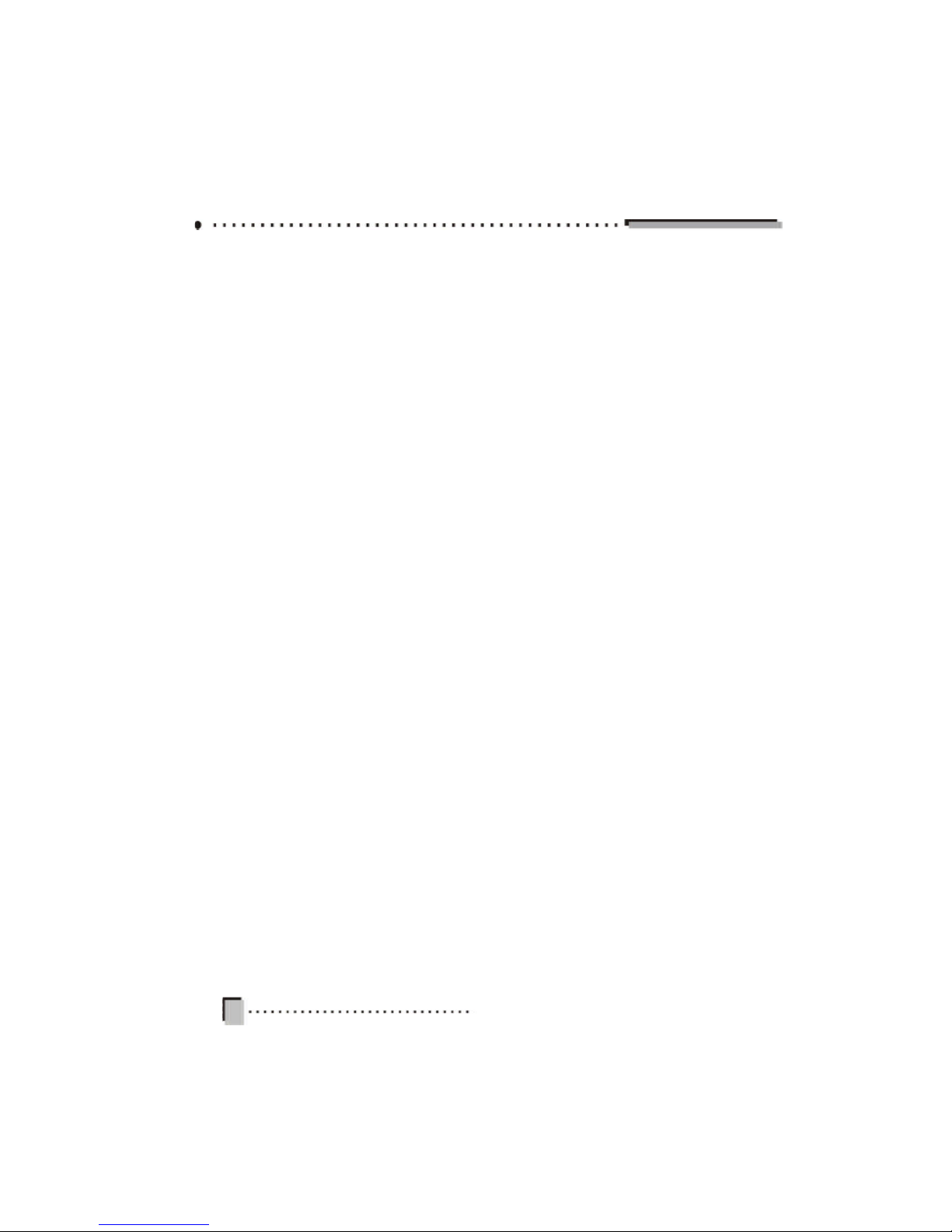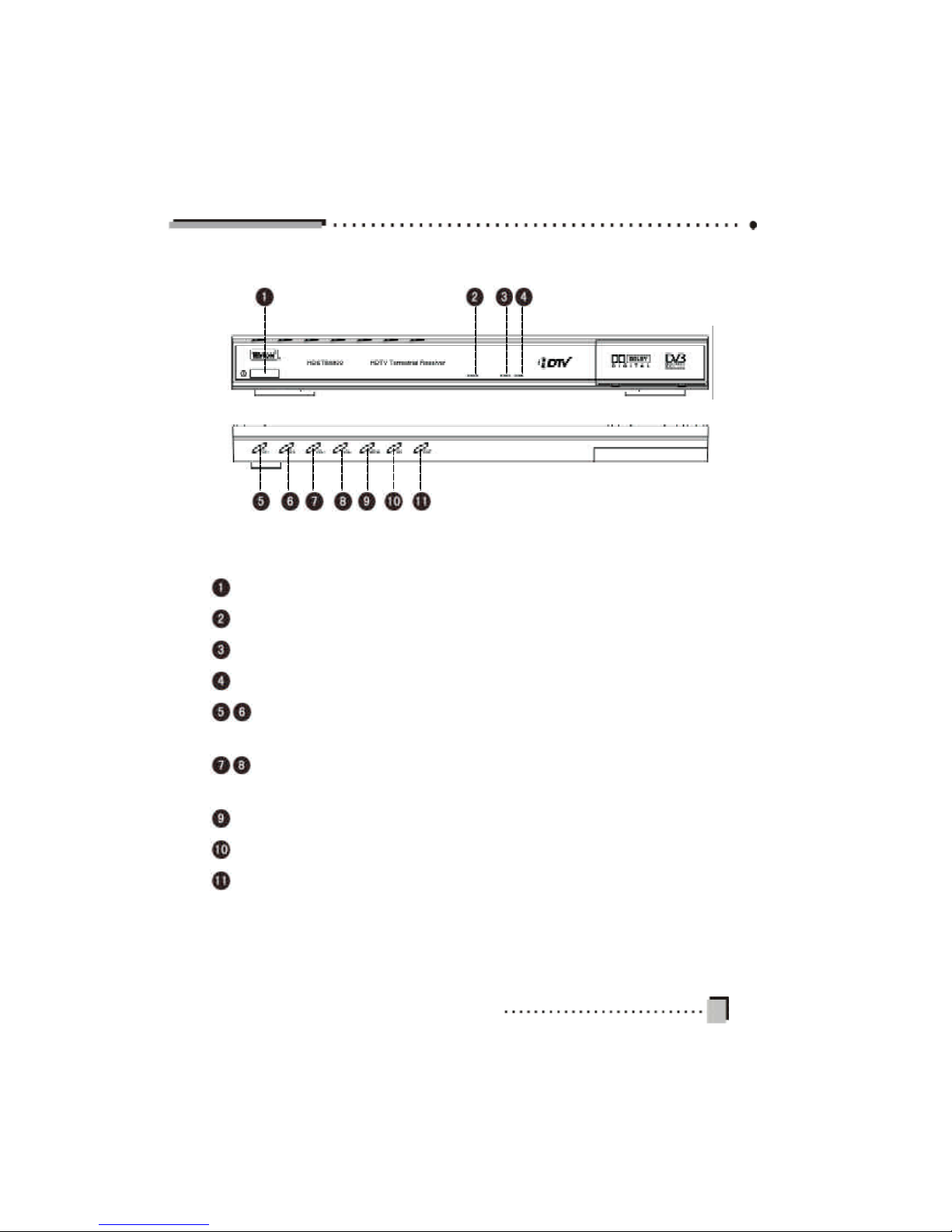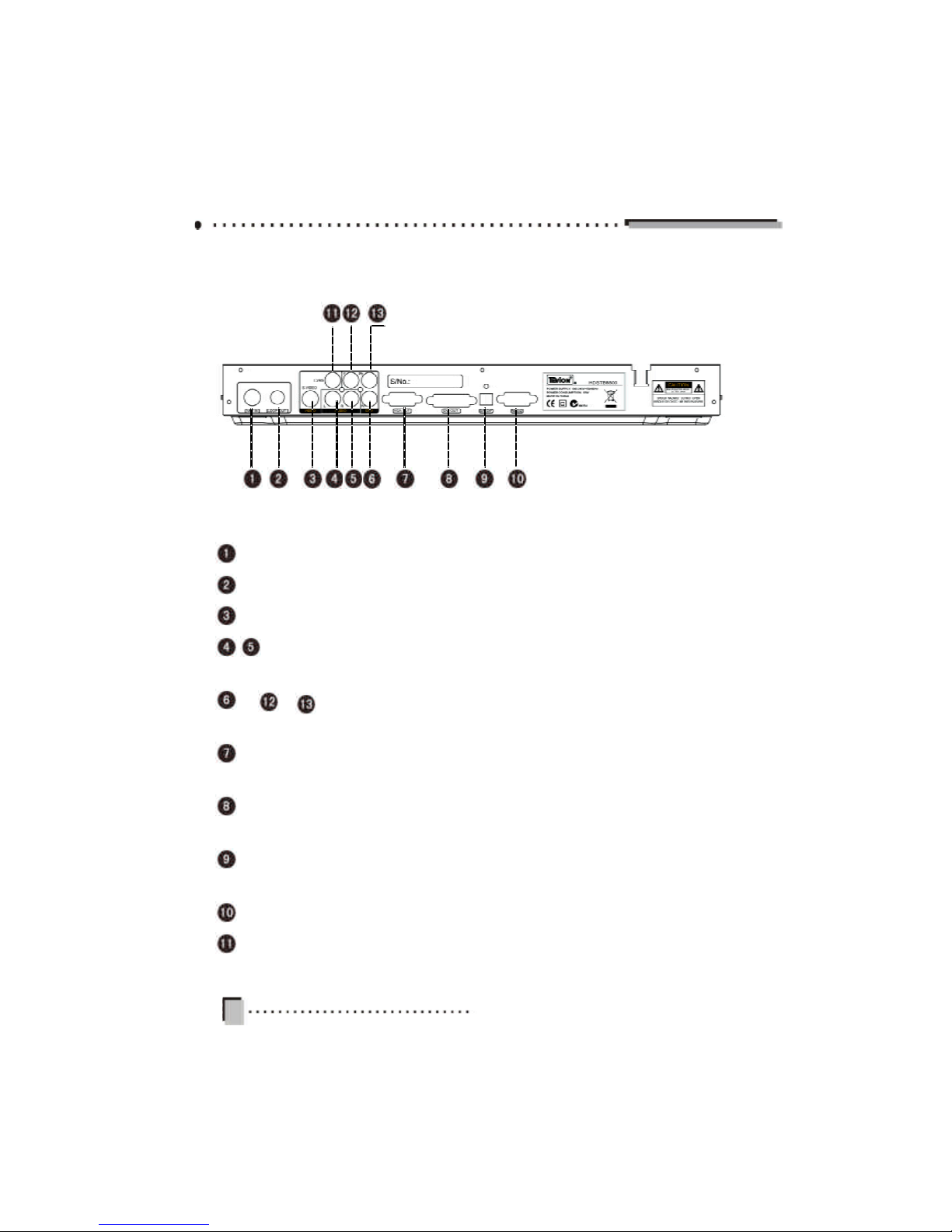1
TableofContents
I. GeneralInformation ........................................................................................................ 2
1.Preface........................................................................................................................ 2
2.MainFeatures.............................................................................................................. 2
3.FrontPanel.................................................................................................................. 3
4.RearPanel.................................................................................................................. 4
5.RemoteControlUnit.................................................................................................... 5
6.Keys specification-1.................................................................................................... 6
7.Keys specification-2.................................................................................................... 7
II. Connection and Installation ........................................................................................... 8
1.SystemConnection ..................................................................................................... 8
2.Connections................................................................................................................ 9
3.Quick Installation ....................................................................................................... 10
III. Software...................................................................................................................... 12
1.MainMenu .................................................................................................................. 13
2.Installation ................................................................................................................. 13
2.1AutoSearch.......................................................................................................... 13
2.2ManualSearch..................................................................................................... 14
2.3ChannelEdit ........................................................................................................ 15
2.4FactoryDefault ..................................................................................................... 16
2.5Upgrade ............................................................................................................... 16
3.ProgramGuide .......................................................................................................... 16
4.ProgramManage....................................................................................................... 17
4.1ProgramEdit ........................................................................................................ 17
4.2FavouriteEdit ....................................................................................................... 18
5.ProgramSelect.......................................................................................................... 20
6.SystemSetting .......................................................................................................... 21
6.1Video Setting ........................................................................................................ 21
6.2AudioSetting ........................................................................................................ 21
6.3TimerSetup ......................................................................................................... 21
6.4OnScreen DisplaySetup..................................................................................... 22
6.5ParentalGuide ..................................................................................................... 23
6.6Language Setup .................................................................................................. 24
6.7TimeZone Adjust ................................................................................................. 24
6.8SystemInformation.............................................................................................. 24
7.ShortcutKeyExplanation........................................................................................... 25
IV.TechnicalSpecification .............................................................................................. 27
V.TroubleShooting.......................................................................................................... 29