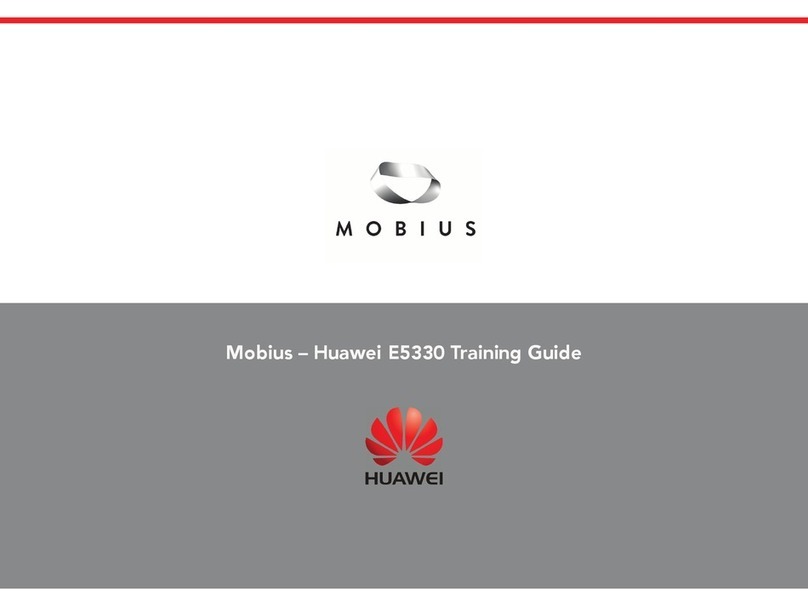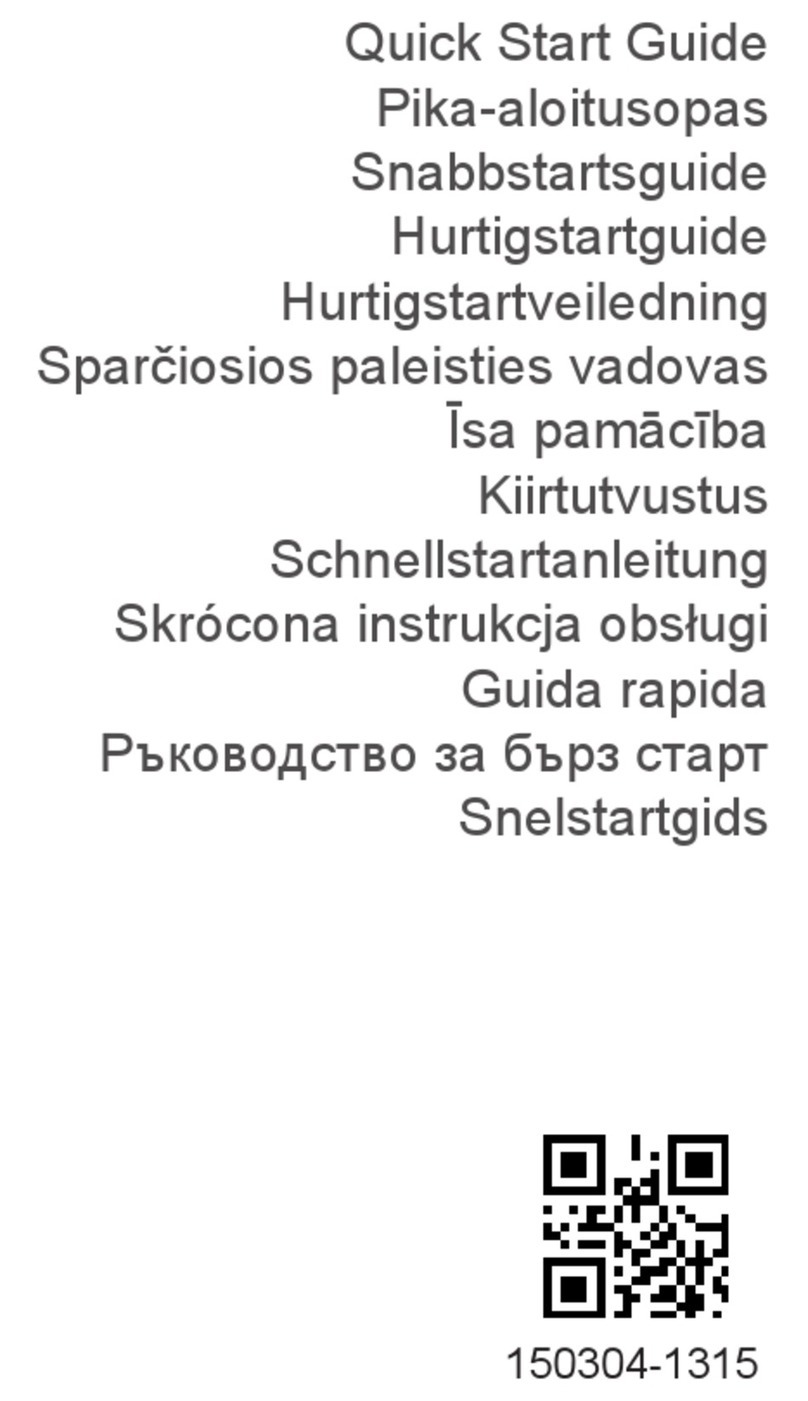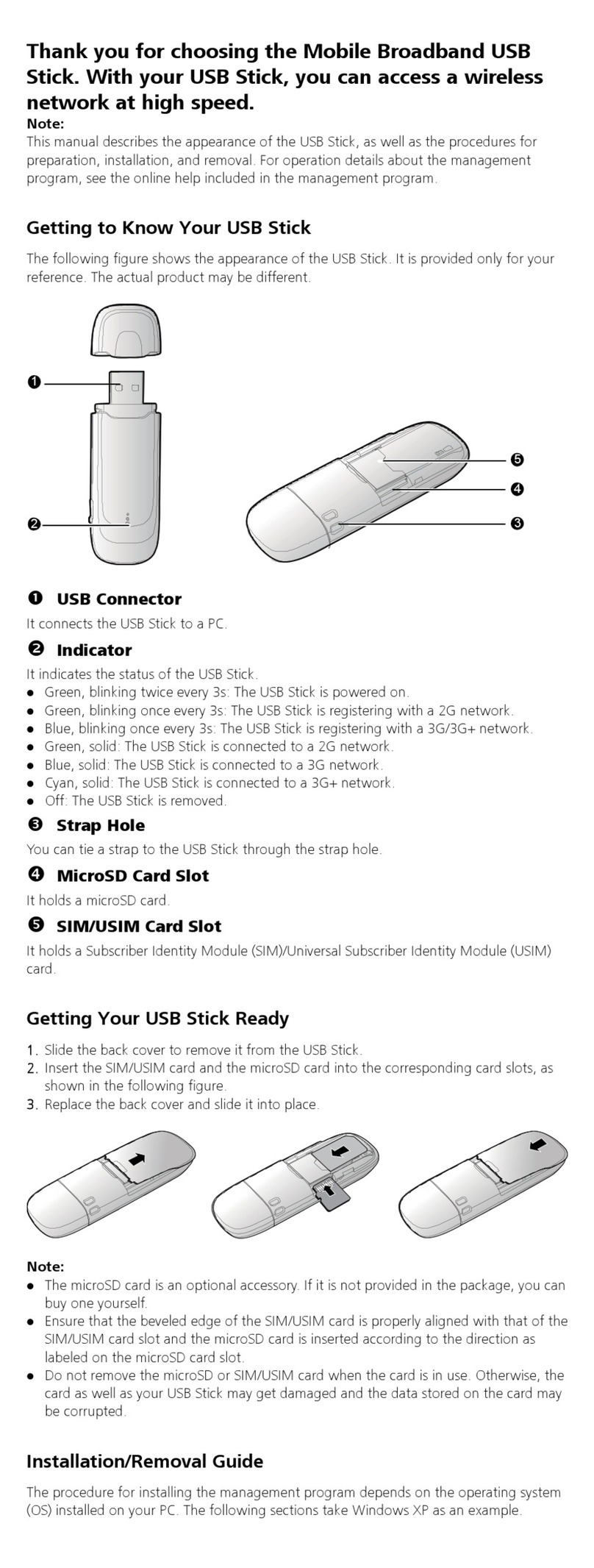B2368 Quick Start Guide
Part number: 31071064
Issue: 01
Packing List
ttse ,
indoor unit (IOU)
Quick Starl Guide
P
toparo the following toes
HUAW€I
that havo the tnc packIng 'i3t,If Oy tie items 's mjss.nq or damaged_ contact your LTE device provider.
4 x M6expanding screw
For mounting on the wall
1 x power adapter
2 x metal
belt
1x PG connector
2 x positioningpi
(oneas a spare)
For mounting on a pole (048 mm to 9114 mm)
1 x outdoor unit (ODU)
O
1 x mounting kit
I x Cat5e Ethemet
cable
For connecting
the IDIJ and PC
M6 inner hexagon wrench Phillips screwdriver Adjustable spanner Cat5e Ethernetcable
For connecting the ODIJ and IDIJ
if you need to install mounVng k!ts on wood matena\s prepare screws (recommended modeli ST 4 2 withlength 2 25 mm).
Rubber hammer Percussion d/ill
Optional for mounting on a wall
Basic Information
ODU indicators
Steady green
BonRjnqgreen
Steady blue
Steady oranqo
Blinking orange
Steady red
Blinking red
LTE signals are strong
The 000 stamng
LTE sognalsare medium.
LTE are weak.
There is no LTE Signal or thedevice
IS searching for LTE signals or
STAem eoct (such as PDE barer and key
moduie Stu
The ODU is upgrading.
The LTE device poweredoff.
IDIJ indicators
oo
Steady green
Blinking green
Steady red
Blinking red
Steady green
Steady blue
Steady orange
Blinking orange
Cable connections
The LTE device is runningproperly.
The LTE device is bootingup.
The LTE device detects an errorduring
self-testing, the device
is faulty, or there is no SIM card.
The LTE device IS upgradingfirmware.
The LTE deviceis poweredoff.
LTE signals are strong.
LTE signals are medium.
LTE signals are weak
There is no LTE signal, or theLTE device is
receiving powerand ready for use.
pR PoE LAN
0-2 TEL
00
PC Phone
IDU buttons
Resetbuttom
I Press for 3s to IOS to rebootthe device.
Press for more than IOS to restore factory settings.
t
Reset button RST
o
WPS button OPower button
WPS
WPS button:
tPress for 1 second to enable or disable WI-Fi.
Press for IOS to enable the WPS function.
1
Working Principle and Installation Position
An ODIJ is an LTE wireless signal receiving and transmissionunit.
You are advised to install ODUs in open areas withoutobstacles on suitable walls,
balconies, and roofs.You can poweron an ODIJ totest signal qualityand choose a location
withbetter
signal quality
for installation.
B2368 ODIJ can be installed at various locations, including planes, slopes, walls, and poles (horizontally
or vertically).