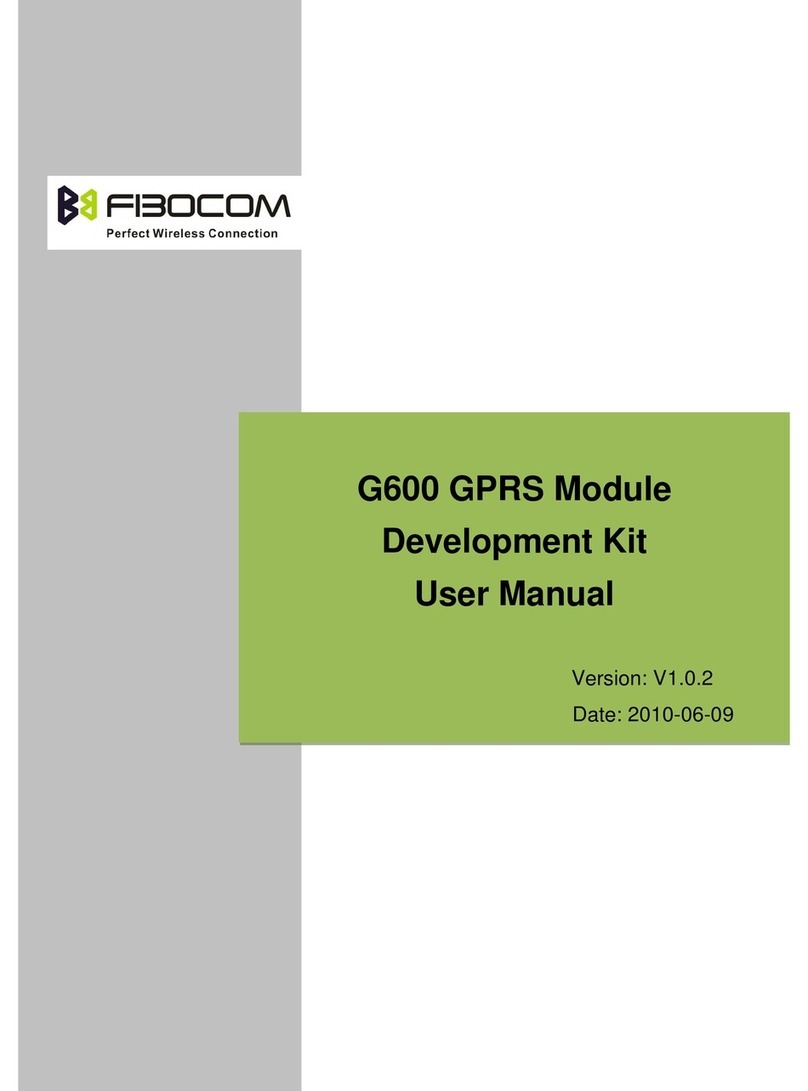EVK-GT8230 User Manual Page
1 Preface....................................................................................................................................................................... 5
1.1 Scope...................................................................................................................................................... 5
1.2 Developer Board Structure.................................................................................................................. 5
1.3 Application Diagram.............................................................................................................................. 6
2 Function Description of EVB...................................................................................................................................7
2.1 Power Supply......................................................................................................................................... 7
2.1.1 Direct Power Supply..................................................................................................................7
2.1.2 Power Adaptor............................................................................................................................ 8
2.1.3 Power Supply Peripherals........................................................................................................ 8
2.2 UART1(COM)................................................................................................................................... 9
2.3 UART1(USB).................................................................................................................................. 10
2.4 USB Interface.......................................................................................................................................11
2.5 UART2(COM)................................................................................................................................. 12
2.6 SIM Card Interface..............................................................................................................................12
2.7 Audio Interface.....................................................................................................................................13
2.7.1 Audio1........................................................................................................................................13
2.7.2 Audio2........................................................................................................................................14
2.7.3 Speaker..................................................................................................................................... 14
2.8 RESET Button..................................................................................................................................... 15
2.9 Test Point.............................................................................................................................................. 16
2.10 Default Jumper Switch..................................................................................................................... 18
3 Adapter Introduction............................................................................................................................................... 19
3.1 Adapter Overview................................................................................................................................19
3.2 Adapter Appearance........................................................................................................................... 19
3.3 Adapter Structure................................................................................................................................ 20
3.4 Adapter Operation...............................................................................................................................21
3.4.1 Work with GT8230...................................................................................................................21
3.4.2 Only Adapter.............................................................................................................................21
3.5 Adapter Installation............................................................................................................................. 22