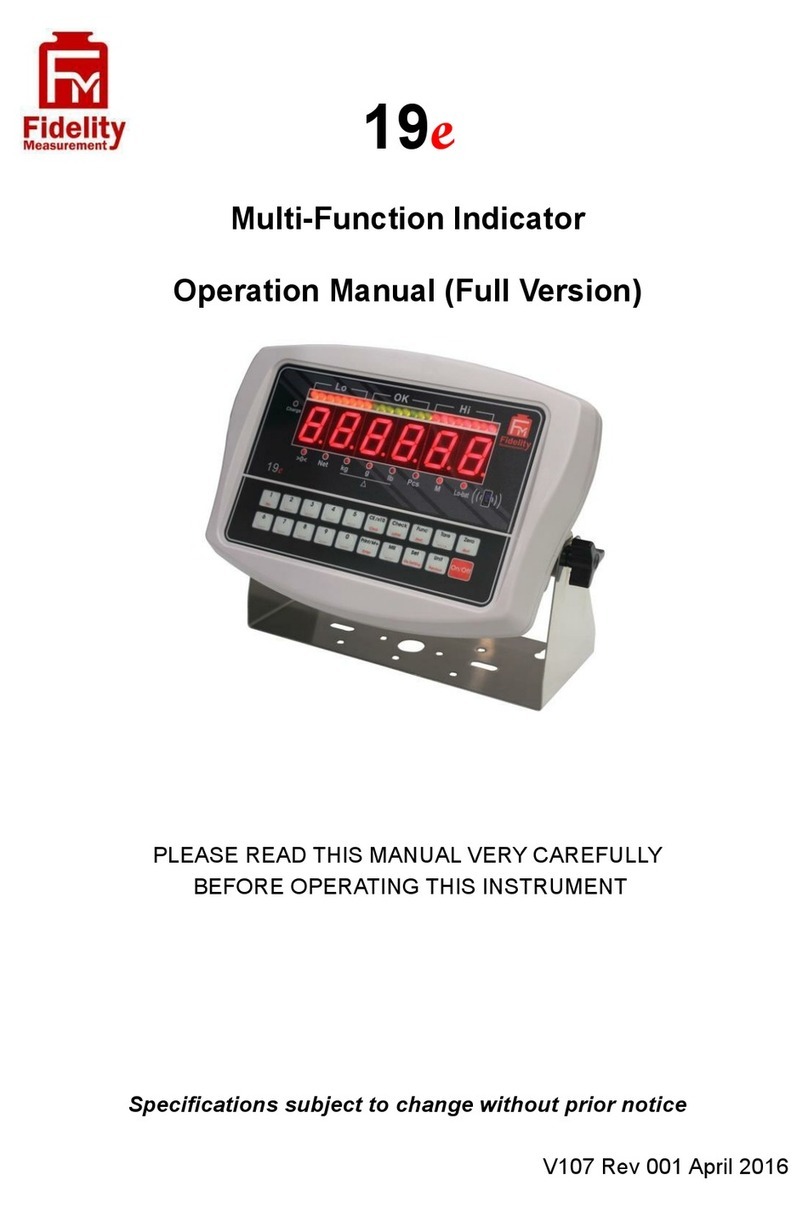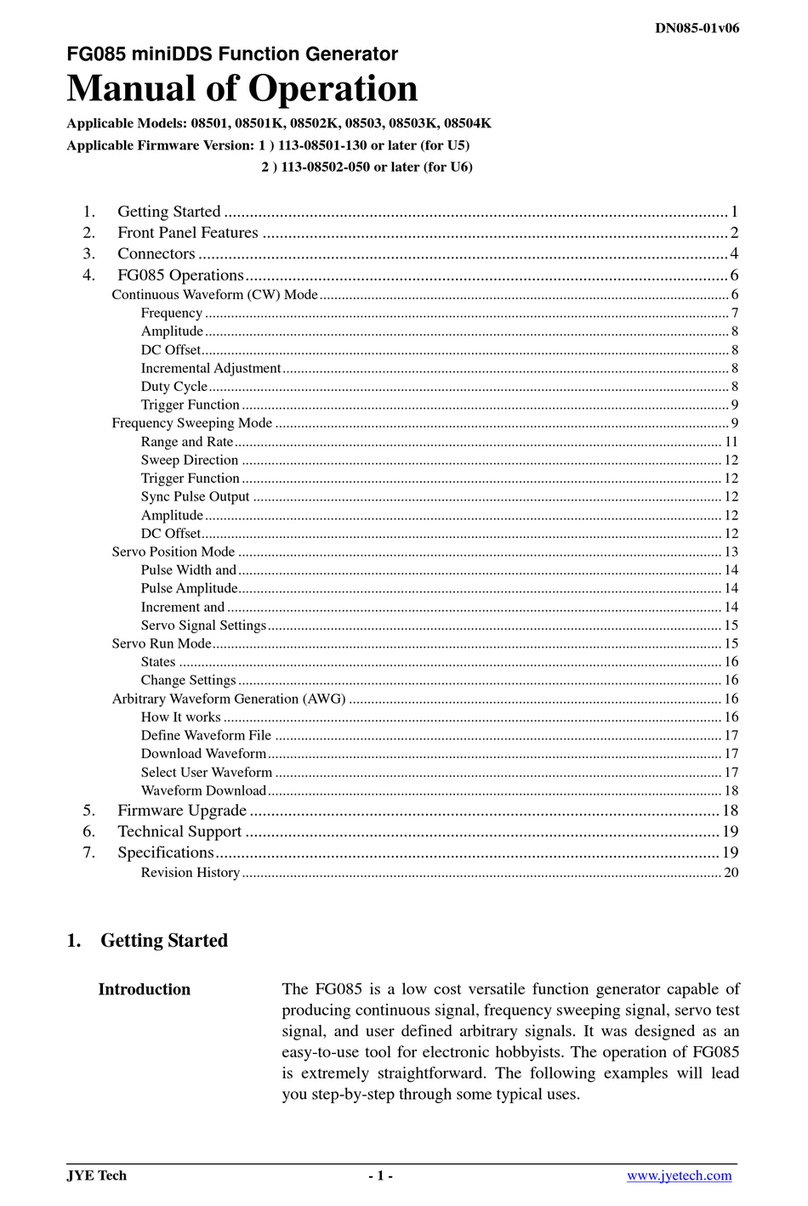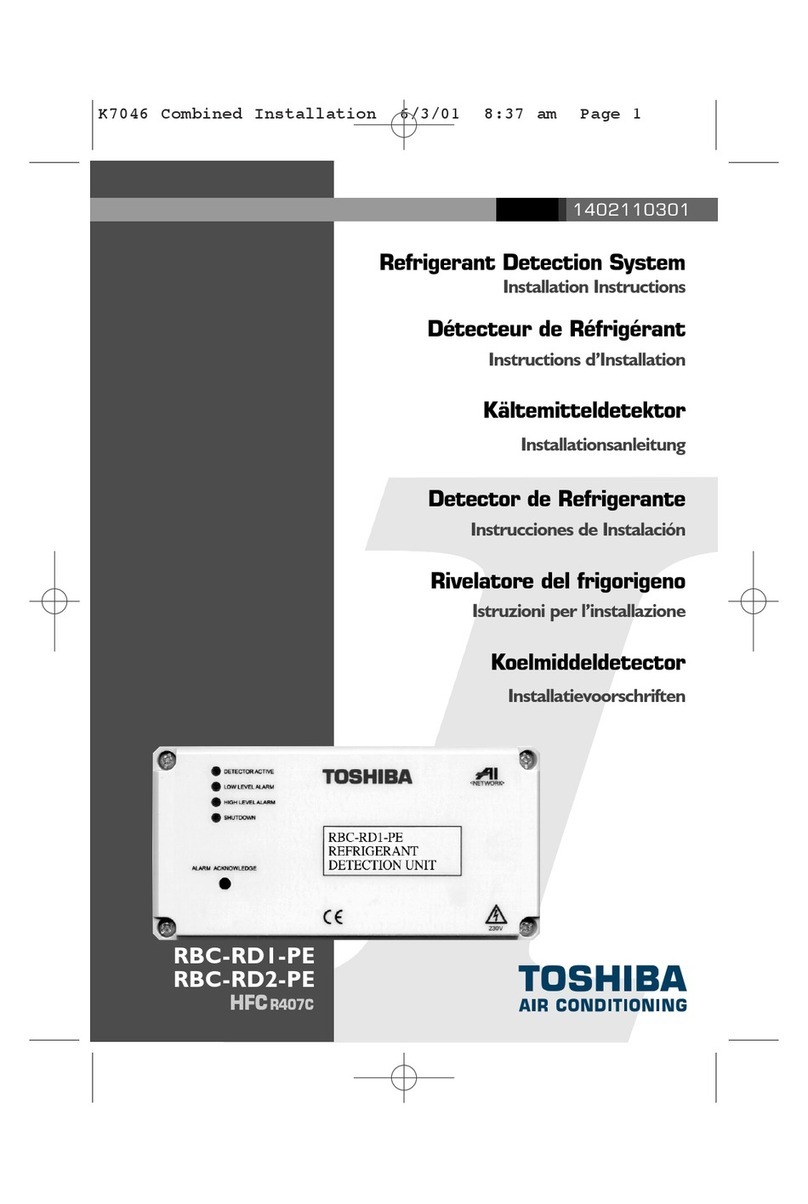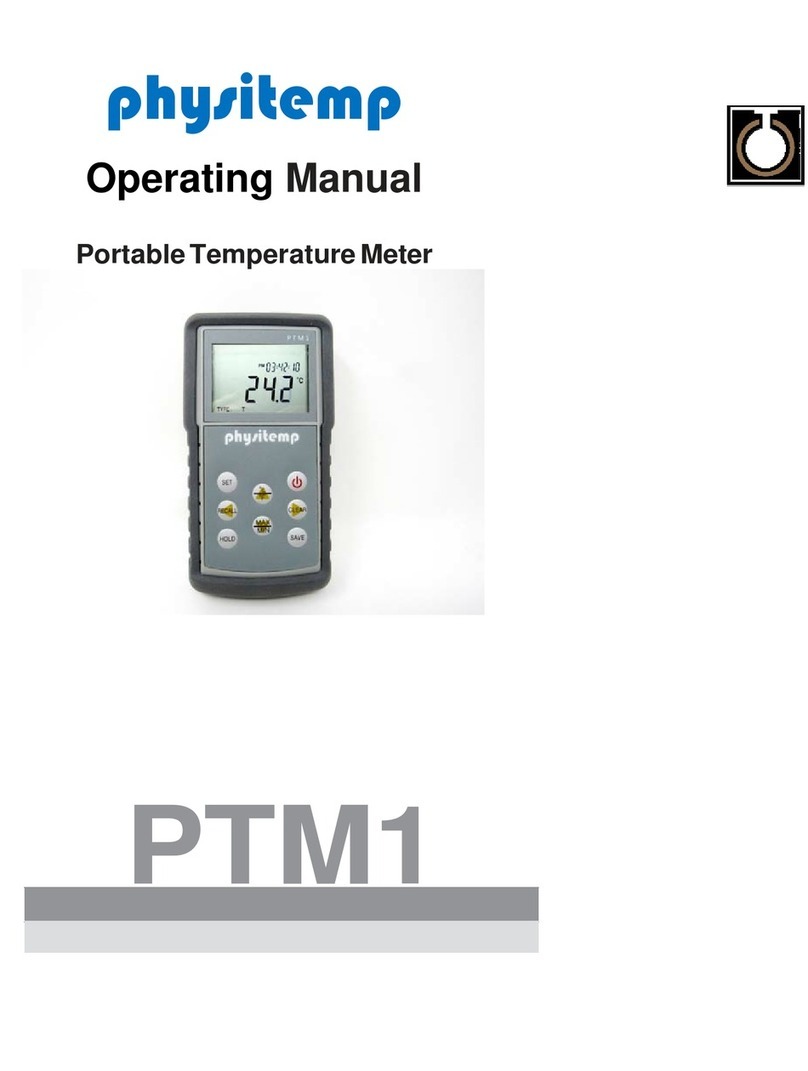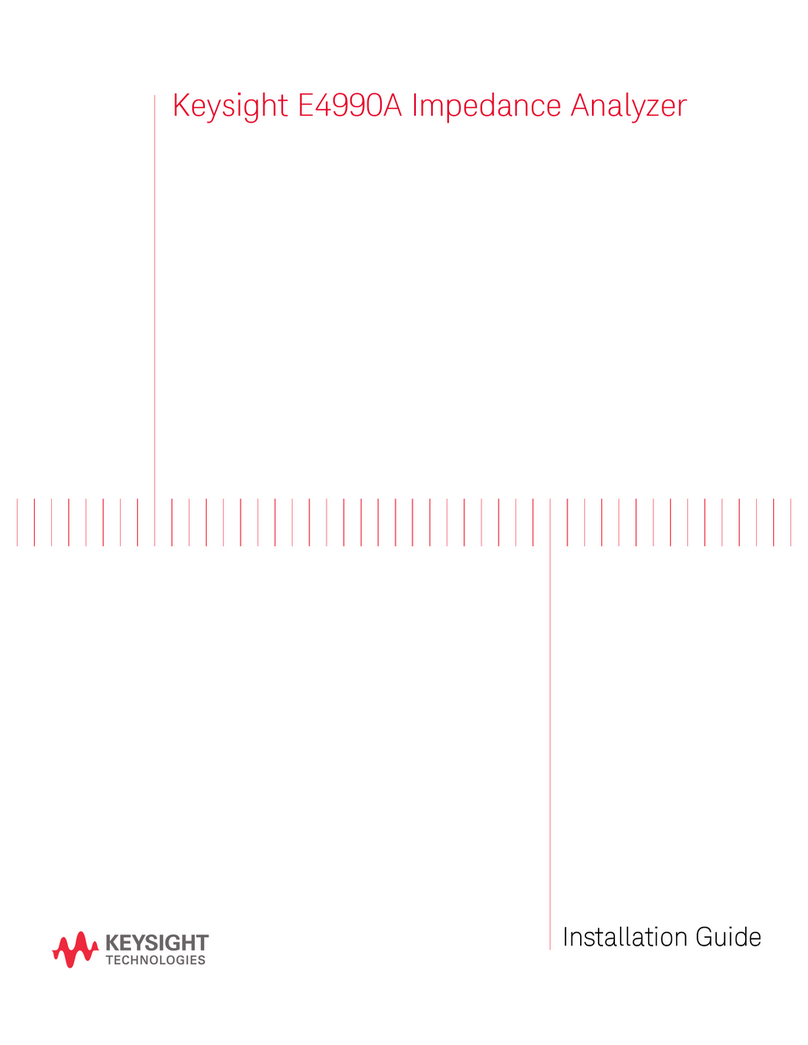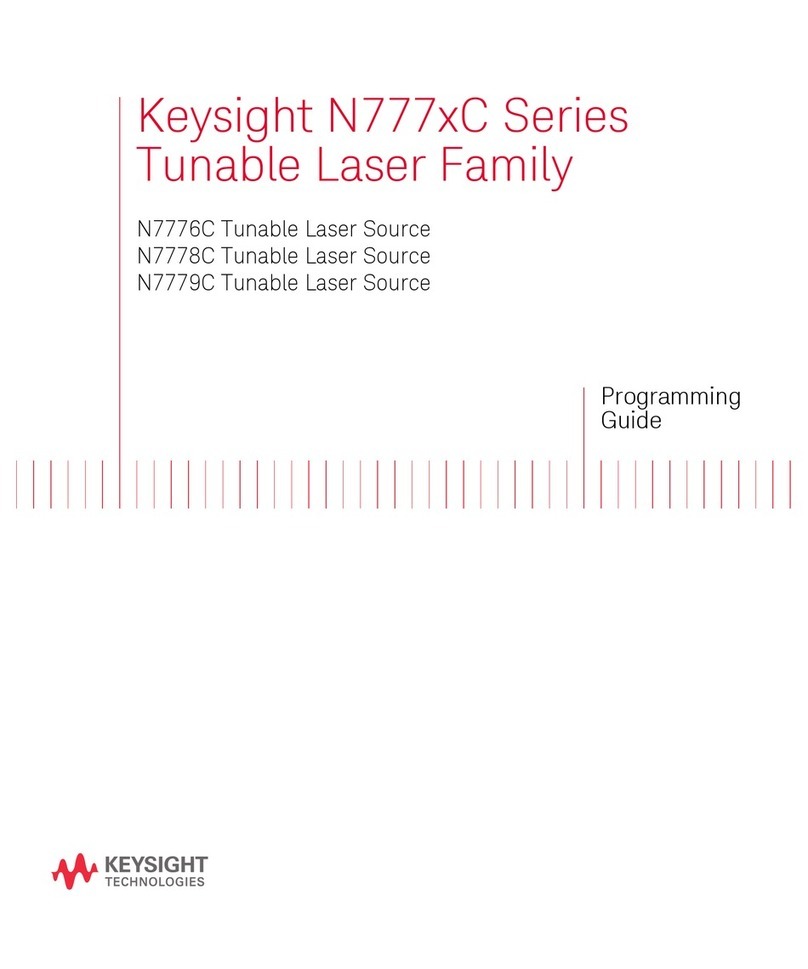Fidelity Electronics 19eA User manual

19eA & 19eS
Multi-Function Indicator
Operation Manual (Full Version)
PLEASE READ THIS MANUAL VERY CAREFULLY
BEFORE OPERATING THIS INSTRUMENT
Specifications subject to change without prior notice
V113 January 2021


Content
1. REMINDERS.................................................................................................................................................................7
1.1 METROLOGICAL LEGISLATION .....................................................................................................................................7
1.2 SEAL & SERIAL NUMBER.............................................................................................................................................7
1.3 WARM UP TIME..........................................................................................................................................................7
1.4 PLACING THE WEIGHING PLATFORM ............................................................................................................................7
1.5 CAUTIONS..................................................................................................................................................................7
1.6 SUPPORT & SERVICE .................................................................................................................................................7
2. SPECIFICATIONS ........................................................................................................................................................8
3. KEYS, DISPLAY & CONNECTION POINTS................................................................................................................8
3.1 KEYS & DISPLAY INDICATORS......................................................................................................................................8
3.2 CONNECTION POINTS ...............................................................................................................................................11
4. POWER & CONNECTIONS .......................................................................................................................................12
4.1 POWER ADAPTOR ....................................................................................................................................................12
4.2 BUILT-IN RECHARGEABLE BATTERY...........................................................................................................................12
4.3 CONNECT WITH WEIGHING PLATFORM OR LOAD CELL JUNCTION BOX.........................................................................12
4.3.1 Load cell connector pin assignment ...............................................................................................................12
4.4 COMPORTS ON INSTRUMENT.....................................................................................................................................12
4.5 COMPORTS PIN ASSIGNMENT ...................................................................................................................................12
5. INITIAL SETUP...........................................................................................................................................................13
5.1 INTERNAL FUNCTIONS & SETTINGS ...........................................................................................................................13
5.2 HOW TO ENTER & SELECT INTERNAL FUNCTION ........................................................................................................13
5.3 KEY FUNCTION UNDER INTERNAL FUNCTION MODE ....................................................................................................13
5.4 INTERNAL FUNCTION TABLE ......................................................................................................................................14
5.5 SETTING COMPORT 1 & COMPORT 2.........................................................................................................................18
5.5.1 When comport is set as PC ............................................................................................................................18
5.5.2 When comport is set as CMD .........................................................................................................................18
5.5.3 When comport is set as Manual .....................................................................................................................18
5.5.4 When comport is set as Auto (Auto 1~3) ........................................................................................................18
5.5.5 When Comport 1 is set as Scanner ................................................................................................................18
5.6 OPTICAL KEY ...........................................................................................................................................................18
6. BASIC OPERATIONS ................................................................................................................................................18
6.1 POWER ON, INPUTTING OPERATOR NUMBER & POWER OFF ......................................................................................18
6.2 WARM UP TIME & SET WEIGHT TO ZERO WHEN UNLOADED ........................................................................................18
6.3 KEYBOARD LOCK .....................................................................................................................................................18
6.4 TARE MODES...........................................................................................................................................................18
6.4.1 Manual Tare ....................................................................................................................................................19
6.4.2 Auto Tare (F12) ...............................................................................................................................................19
6.4.3 Repetitive Tare (F13) ......................................................................................................................................19
6.4.4 Preset Tare (F63) ............................................................................................................................................19
6.5 SELECT THE PREFERRED FUNCTION MODE ...............................................................................................................20
6.6 WEIGHT UNITS.........................................................................................................................................................20
6.6.1 Weight unit gram (g) .......................................................................................................................................20
6.6.2 Select the preferred weight unit ......................................................................................................................20

6.7 MEMORY ACCUMULATION .........................................................................................................................................20
6.7.1 Automatic Accumulation..................................................................................................................................21
6.7.2 Manual Accumulation......................................................................................................................................21
6.7.3 When data is accumulated to memory .........................................................................................................21
6.7.4 Memory recall and clearance..........................................................................................................................21
6.8 EXTENDED DISPLAY MODE.......................................................................................................................................21
6.9. AUTO POWER OFF, DISPLAY BRIGHTNESS................................................................................................................22
6.9.1 When powered by external power adaptor .....................................................................................................22
6.9.2 When instrument is powered by rechargeable battery ...................................................................................22
6.10 CUSTOMER & PRODUCT CODE ...............................................................................................................................22
6.10.1 Enter a customer & product code manually..................................................................................................22
6.10.2 Enter a customer & product code by scanner ..............................................................................................23
6.10.3 Clear a customer & product code entered ....................................................................................................23
6.10.4 Print a customer & product code entered .....................................................................................................23
6.11 QUICK ACCESS PLU ..............................................................................................................................................23
6.11.1 Weight limits PLUs ........................................................................................................................................23
6.11.2 Quantity limits PLUs......................................................................................................................................24
6.11.3 Preset Tare PLUs ..........................................................................................................................................24
6.11.4 Customer / product code PLUs .....................................................................................................................25
6.12 Enter a Key Command by Scanner .................................................................................................................26
7. WEIGHING MODE ......................................................................................................................................................26
8. PIECE COUNT MODE................................................................................................................................................27
8.1 AUTO UNIT PIECE WEIGHT ENHANCEMENT FUNCTION................................................................................................27
8.2 SHIFT AMONG QUANTITY, AVERAGE PIECE WEIGHT AND WEIGHT INFO........................................................................27
8.3 RECALL THE AVERAGE PIECE WEIGHT BEFORE POWERED OFF ..................................................................................27
9. ACTION-TARE-MEMORY (ATM)................................................................................................................................28
9.1 DESCRIPTION OF ATM MODE....................................................................................................................................28
9.2 BASIC ATM SETTINGS..............................................................................................................................................28
9.3 START USING ATM ...................................................................................................................................................28
9.3.1 Weight Check Control for ATM .......................................................................................................................28
10. PEAK HOLD MODE .................................................................................................................................................29
10.1 DESCRIPTION OF PEAK HOLD MODE .......................................................................................................................29
10.2 COMPORT SETTINGS FOR PEAK HOLD MODE...........................................................................................................29
10.3 START USING PEAK HOLD ......................................................................................................................................29
11. ANIMAL WEIGHING MODE .....................................................................................................................................30
11.1 DESCRIPTION OF ANIMAL WEIGHING MODE..............................................................................................................30
11.2 BASIC ANIMAL WEIGHING SETTINGS........................................................................................................................30
11.3 START USING ANIMAL WEIGHING .............................................................................................................................30
12. STATIC CHECK FUNCTION ................................................................................................................................31
12.1 SET LO& HI LIMIT..................................................................................................................................................31
12.2 HINTS FOR ENTERING LO AND HI LIMITS .................................................................................................................31
12.3 TO CANCEL CHECK FUNCTION................................................................................................................................31
12.4 TRI-COLOR CHECK RESULT LIGHT BAR ...................................................................................................................31

12.4.1 Setting Light Bar working mode....................................................................................................................31
12.4.2 Light Bar action when result is negative .......................................................................................................32
13. DYNAMIC CHECK MODE........................................................................................................................................32
13.1 NEAR ZERO FUNCTION DESCRIPTION......................................................................................................................32
13.2 NEAR ZERO VALUE ILLUSTRATION DIAGRAM............................................................................................................32
14. COMMUNICATION & OUTPUTS .............................................................................................................................33
14.1 PRINT OUTPUT & FORMATS ....................................................................................................................................33
14.2 AUTO 1~3 OUTPUT & FORMATS ..............................................................................................................................33
14.3 PC OUTPUT & PROTOCOL ......................................................................................................................................33
14.3.1 Predefined output protocols..........................................................................................................................33
14.3.2 Custom output Protocol ................................................................................................................................33
14.4 SENDING KEYBOARD COMMANDS FROM COMPUTER ................................................................................................33
14.5 REQUESTING OPERATION RESULTS & SYSTEM PARAMETERS BY COMPUTER ............................................................33
14.6 PC SOFTWARE (RATHOHAN 19E-II END USER PROGRAM)........................................................................................33
14.7 IOS AND ANDROID APPS.........................................................................................................................................34
14.7.1 Connecting Transmission Devices to Instrument .........................................................................................34
14.7.2 Running App on a Smart Device...................................................................................................................34
15. PRINTING FORMATS ..............................................................................................................................................35
15.1 LAB 1 PRINT FORMAT .............................................................................................................................................35
15.1 WEIGHING, ATM & ANIMAL MODE ILLUSTRATION .....................................................................................................35
15.2 PIECE COUNT MODE ILLUSTRATION.........................................................................................................................35
15.2 STANDARD LAB 2 PRINT FORMAT ............................................................................................................................36
15.2.1 Standard Lab 2 print format for Weighing & ATM mode ...............................................................................36
15.2.2 Standard Lab 2 print format for Piece Count mode ......................................................................................36
15.2.3 Standard Lab 2 print format for Peak Hold mode .........................................................................................37
15.2.4 Standard Lab 2 print format for Animal Weighing mode...............................................................................37
15.3 CUSTOMIZING LAB 2 PRINT FORMAT........................................................................................................................37
15.3.1 Print output format variants table..................................................................................................................38
15.3.2 To edit custom Lab 2 print output format ......................................................................................................38
15.4 LAB 3 DATA BASE OUTPUT FORMAT ........................................................................................................................39
15.5 LAB 4 PRINT FORMAT .............................................................................................................................................40
15.6 LAB 5 PRINT FORMAT .............................................................................................................................................40
16. LABEL PRINTING ....................................................................................................................................................41
16.1 LABEL FORMAT GROUPS & LABEL FILE NAMES ........................................................................................................41
16.1.1 FL1 (Label Format Group 1) .........................................................................................................................41
16.1.2 FL2 (Label Format Group 2) .........................................................................................................................41
16.2 LABEL PROGRAMMING............................................................................................................................................42
16.2.1 Label programing information table ..............................................................................................................42
16.2.2 Label programming sample ..........................................................................................................................43
16.2.3 Sample Labels ..............................................................................................................................................43
16.3 QUICK ACCESS TO LABEL SETTINGS .......................................................................................................................44
16.4 REPETITIVE PRINTOUT............................................................................................................................................44
17. BUILT-IN BATTERY & RECHARGING ....................................................................................................................44
17.1 BATTERY OPERATION TIME .....................................................................................................................................44

17.2 SYMBOLS & REMAINING POWER .............................................................................................................................44
17.3 BATTERY CHARGING STATUS ..................................................................................................................................44
18. ERROR CODES .......................................................................................................................................................45
19. DAILY CARE & MAINTENANCE .............................................................................................................................45
APPENDIX A: - KEYBOARD COMMANDS...................................................................................................................46
APPENDIX B1: - PREDEFINED PC OUTPUT PROTOCOLS.......................................................................................47
APPENDIX B2: - CUSTOM PC OUTPUT PROTOCOL.................................................................................................50
APPENDIX C: - OPERATION RESULT COMMANDS...................................................................................................52
APPENDIX D: - SYSTEM PARAMETER INQUIRY COMMANDS.................................................................................53
APPENDIX E: - TSC PRINTER INSTALLATION, SETUP & LABEL UPLOAD PROCEDURES .................................56
E.1 BEFORE INSTALLATION .............................................................................................................................................56
E.2 PRINTER INSTALLATION ............................................................................................................................................56
E.3 UPLOADING TCF FILE TO PRINTER ...........................................................................................................................56
E.4 CREATE & UPLOAD LABEL TO TSC PRINTER .............................................................................................................57
E.4.1 Selecting the Correct Edition for Bartender Software ....................................................................................57
E.4.2 Adding Information from Instrument to Label & Uploading to a TSC Printer..................................................57
E.5 SAMPLE LABEL ........................................................................................................................................................58
APPENDIX F: - SBARCO PRINTER INSTALLATION, SETUP & LABEL UPLOAD PROCEDURES .........................59
F.1 GET THE BELOW READY BEFORE PRINTER INSTALLATION ............................................................................................59
F.2 BARDRAWER SOFTWARE & PRINTER DRIVER INSTALLATION .......................................................................................59
F.3 CREATE & UPLOAD LABEL TO SBARCO PRINTER ........................................................................................................60

1. Reminders
1.1 Metrological Legislation
Because of metrological legislation, some metrological parameter settings are limited to be done by authorized
personnel only. Do not attempt to change any parameters under internal function number F60 ~ F99. Contact your
dealer for installation and technical assistance.
1.2 Seal & Serial Number
This instrument is legal for trade only when it is sealed (and/or stamped) and bearing a serial number. Do not attempt
to break the seal (or stamp) or serial number affixed to this instrument. No warranty service will be provided if the seal
(or stamp) or data plate affixed to this instrument is damaged or removed. Always contact your dealer for after sales
service.
1.3 Warm Up Time
Allow warm up period of not less than 60 seconds before calibration and usage. The higher the setup resolution of
the scale, the longer the warm up period is required. In most cases, 120 seconds is a safe warm up period for all
applications. This warm up period is needed to energy all components to reach a stable status.
The internal count value is deemed stable when the internal AD count varies less than 3 counts within 2 seconds.
To read the internal AD count value, enter internal function F1. The internal AD count value of a not yet fully
energized PCB will go up continuously.
1.4 Placing the Weighing Platform
In order to obtain an accurate weighing result, the weighing platform must be placed on a strong and level surface. Avoid
using the platform and this instrument and the weighing platform in any environment where excessive wind flow, vibration
and extreme temperature change exist.
1.5 Cautions
a. The instrument is not an explosion proof device.
b. The instrument is not a water proof device.
c. Do not open the instrument, no user serviceable parts inside. Always contact your dealer for service.
d. Do not place this instrument in where shock, excessive vibration or extremes of temperature (before or after
installation) exist.
1.6 Support & Service
Always contact your dealer for product information, after sales service and questions when in doubt.

2. Specifications
Capacity and Readability
Free Setting
Weighing Range
Single Range, Dual Range, Dual Interval
Load Cell Connection
Excitation Voltage = 5V DC
Support both 4-wire & 6-wire Load Cells
Maximum Load Cell Connection = 12 x 350Ω Load Cells or 24 x 700Ω Load
Cells
A/D Converter &
& Internal Resolution
24 bit Low-Noise Delta to Sigma (Δ-Σ)
4,000,000 Counts at 20 mV
Minimum input per d = 0.05µV
Max. Tare Range
-Max or -Max1 (Subtractive Tare)
Power Source
Built-in Rechargeable Battery = 6V, 4AH
External Power Adaptor = DC 12V, 1A
Accessories
Pillar Mount Holder (ψ35~38mm), Built-in Rechargeable Battery, Universal
Power Adaptor, Dust Cover
Operation Environment
-10 ~ 40oC. Non-condensed. R.H.≦ 85%
In the interest of improvement, specifications may change prior to notice
3. Keys, Display & Connection Points
3.1 Keys & Display Indicators

1. On/Off Key
Press this key to turn this instrument on or off.
2. Unit Key
1
Press this key to shift among various weight units (if weight unit conversation is enabled).
3. Set Key
Press this key: -
•When in weighing mode: - to access internal function setting mode (F1~F32) or to prompt/introduce an operation
parameter/value during piece count, auto tare accumulation and animal weighing mode.
•During power on countdown process: - to access internal function mode (F1~F99)
2
.
4. MR Key
Press this key to recall total stored transactions.
5. Print/M+ Key
Press this key to send print data out and/or accumulate current value to memory
3
.
6. Zero Key
Press this key to set weight displayed to zero when unloaded.
7. Tare Key
Press this key to tare off the weight of a container.
8. Function Key
Press this key to shift between weighing, piece count, auto tare accumulation, peak hold, animal weighing
4
and PCd
mode.
9. Check Function Key
•When in operation mode: - Press this key to start check function and to enter value for LO and HI Limit.
•When in Setting Mode: - Quick access to label file settings
5
.
•When in Customer & Product Code Entry Mode: - Shift between Upper and Lower case letter.
10. CE/x10 Key
Press this key to: -
• clear value entered during setting process, or
• trigger the extended display mode
6
.
11. Numeric Keys
•During Setting Mode: - Numeric keys 0~9.
•When in Customer & Product Code Entry Mode: - Shift between numeric number or letter/symbol marked below
the key.
12. Charge Status Indicator
•Red color: Recharging battery,
•Green color: Charging completed.
1
Refer to F9 on how to enable/disable weight units.
2
F60~F99 requests password or jumper to access.
3
Refer to F16 and F17 settings for details.
4
Depends on F11 setting.
5
When LP50 or TSC is selected in F16 or F17
6
When F68 = OIML or NTEP.

13. Zero Indicator
Visible when instrument is at zero status.
14. Net Indicator
Visible when net result is being displayed.
15. Weight (kg) / Stable Indicator
Visible when weight unit is = kg.
•Flashing = Weight unstable
•Lit on = Weight stable
16. Weight (g) / Stable Indicator
Visible when weight unit is = g.
•Flashing = Weight unstable
•Lit on = Weight stable
17. Weight (lb) / Stable Indicator
Visible when weight unit is = lb.
•Flashing = Weight unstable
•Lit on = Weight stable
18. Count Function Indicator
Visible when instrument is in Piece Count mode.
•PCS Indicator only = Value being displayed is number of pieces.
•PCS Indicator + any Weight Indicator = Value being displayed is unit piece weight.
19. M+ Indicator
Visible when memory contains of accumulated data.
20. Lo Battery Indicator
•Flashing: - Battery level is low. Apply power adaptor to recharge battery as soon as possible.
•Lit on: - Battery level is at extreme low. Apply power adaptor to recharge battery immediately otherwise instrument
will power off automatically shortly.
21. LO Light Bar
7
Visible when check result is = LO.
22. OK Light Bar
Visible when check result is = OK.
23. HI Light Bar
Visible when check result is = HI.
7
Light Bar is only visible when Check Function is employed.

3.2 Connection Points
19eA
19eS
A. DC Jack Input for Indicator
External power adaptor (DC9 ~ 12V) is plugged in here. Do not plug in any other power adaptor than the one which
comes with this instrument.
B. Reserved
C. Load Cell Connector (7-Pin)
•19eA: - Signal wires from load cell (or junction box) are connected here.
•19eS: - Thread though signal cable from load cell (or junction box) here.
D. Reserved
E. Comport 2
8
•19eA: - Comport 2
•19eS: - Thread through cable of Comport 2
F. Comport 1
9
•19eA: - Comport 1
•19eS: - Thread through cable of Comport 1
8
Settings of comport #2 is done through F17.
9
Settings of comport #1 is done through F16.

4. Power & Connections
4.1 Power Adaptor
Always use the power adaptor supplied together with this instrument to avoid un-recoverable damages to this instrument.
4.2 Built-In Rechargeable Battery
Before first time use, recharge the built-in batter for at least 8 hours to ensure the best battery performance.
4.3 Connect
10
with Weighing Platform or Load Cell Junction Box
Connect this instrument with a weighing platform (load cell) through load cell connector located at the back according
to the below pin assignment table.
Note: - If a 4-wire load cell or junction box is used, short-circuit pin 1&2 and pin 3&4. Otherwise, this instrument will not
work.
4.3.1 Load cell connector pin assignment
Pin # on
Load Cell Connector
Pin Assignment
1
Excitation +ve
2
Remote Sense +ve
3
Excitation -ve
4
Remote Sense -ve
5
Signal +ve
6
Signal -ve
7
Ground
4.4 Comports on Instrument
There are 2 built-in comports on this instrument. Both comports support bi-directional communication when set as PC
and CMD modes. Refer to 5.5 for setting details.
4.5 Comports Pin Assignment
Refer to below table for pin assignment between this instrument and a computer or serial printer.
Comport pin assignment on instrument
Notes: -
Comport 1 is assigned as DTE and has a male connector.
Comport 2 is assigned as DCE and has a female connector.
10
Turn this instrument off and unplug power adaptor before making any connection or disconnection.
Comport 1 (male)
Comport 2 (female)
2 = RXD
2 = TXD
3 = TXD
3 = RXD
5 = GND
5 = GND
9 = DC 5V Output
Nil

5. Initial Setup
There are 2 groups of internal function: -
Group #1: - F1~F32 are accessible without restriction.
Group #2: - F60~F99 are restricted functions which request a password or hardware key to access. These
functions are for dealer and authorized personnel only. Do not change any settings of these functions to
avoid operation errors.
Below paragraphs describe those settings related to F1~F32.
5.1 Internal Functions & Settings
Application parameters can be checked and set through internal function. Set all preferred operation parameters
according to 5.4.
5.2 How to Enter & Select Internal Function
11
Follow the below procedures for internal function setup: -
a. In weighing function, press [Set].
b. Instrument displays F1 and is now in internal function mode.
c. Press [Func] and [Unit] to access the preferred internal function number.
d. Quick access to a function number: -
Press [1] to go to F10.
Press [2] to go to F20.
Press [3] to go to F30.
Press [6] to go to F60 (for dealer and authorized personnel only).
Press [8] to go to F80 (for dealer and authorized personnel only).
Press [9] to go to F90 (for dealer and authorized personnel only).
Press [0] to go to F1.
5.3 Key Function under Internal Function Mode
Key
Function in Setup & Calibration
[On/Off]
Quit without saving and power off
[Unit]
Go to previous page
[Set]
To enter internal function number F1~F32 during weighing mode
[Print/M+]
Enter, save and return
[Zero]
Quit without saving
[Tare]
Set F1 value being shown to zero and to display the net span gain of additional
load applied
[Func]
Go to next page
[CE/x10]
Clear
[Check]
Quick access to label settings
11
Internal function mode can only be accessed when instrument is in weighing mode.

5.4 Internal Function Table
Refer to the below tables for internal function number, parameter and setting notes.
No.
Description
Parameters / Note
Default = **
F1
Internal Analogue to Digital (ad) Value
Press [Print/M+] to set offset value to zero when unloaded. Then add load on the platform to observe the span value of load applied.
When ADC is more than 1 million, LO Light Bar will appear. Actual ADC is = 1 million plus the ADC value being displayed.
When ADC is more than 2 million, OK Light Bar will appear. Actual ADC is = 2 million plus the ADC value being displayed.
When ADC is more than 3 million, HI Light Bar will appear. Actual ADC is = 3 million plus the ADC value being displayed.
Press [Zero] to quit to F1.
F2
All Segment & Battery Voltage Check
All display segments and capacity bars will be lit on. Check any segments or LED of bars are missing.
To check battery voltage, press [Check].
F3
Capacity, Division & Default Weight Unit
Display basic metrology characteristics (capacity, division and weight unit). Value displayed = Max + 1e
F4
Date Format & Date
DD/MM/YY
** YY/MM/DD
MM/DD/YY
Press [Print/M+] to check current date value. To change date value, press [Print/M+] then enter date value and then press [Print/M+] to confirm.
F5
Time
HH/MM/SS
To change time, press [Print/M+], then enter a new value and press [Print/M+].
F6
System Initialization
(Set F7~F32) to Default)
** NO
YES
If YES is selected, press [1] when “SURE?” is displayed. Indicator shows Done when initialization is completed.
F7
Auto Power Off Time (Minute)
OFF
1
3
** 5
10
20
Auto power off function will be disabled when an energized power adaptor is plugged in.
F8
Brightness
1
2
3
** 4
5
1 = dimmest; 5 = brightest
Press [Func] or [Unit] to change setting and then press [Print/M+].
F9
Weight Unit Enable / Disable
kg
(** On/Off)
g
(On/** Off)
lb
(On/** Off)
F10
Filter Strength
1
2
3
4
** 5
6
7
8
9
Select: -
1 (strongest filter) for bad working environment where vibration, wind flow… etc. affect stable reading,
5 for normal environment,
9 (least filter) for very good working environment where wind and vibration have no effect to stable reading.
Press [Zero] to quit, or press [Set] to select conversion speed.
4 parameters are available. Press [Func] or [Unit] to select: -

** 15 times per second
30 times per second. Recommended maximum resolution = 30,000 division
60 times per second. Recommended maximum resolution = 15,000 division
120 times per second. Recommended maximum resolution = 7,500 division
Note: - After conversion speed is changed, instrument will automatic restart.
F11
Auxiliary Function
Cnt (Counting) On / ** Off
AtM (Action Tare Memory) On / ** Off
PEK (Peak) On / ** Off
Ani (Animal) On / ** Off
PCd (Quick Access to Customer & Product Code Setting) On / ** Off
F12
Auto Tare Function
** OFF
ON
Contin
Notes: -
Off = Auto Tare Function disable.
On = Only the first table weight applied will be tare off. Minimum tare load ≥ 2d.
Contin = All stable weight applied will be tare off. Minimum tare load ≥ 10d.
If Contin is set, select also d.t. (delay time, 0.0 ~ 9.9 second. Default = 0.5 second). Delay time is the time duration from when a stable weight is detected until it is automatically
tare off.
Enter the preferred d.t. value through numeric keys and then press [Print/M+] to save.
F13
Repetitive Tare Function
OFF
** ON
If F12 is set = Contin, Repetitive Tare setting “Off” will be surpassed.
F14
Buzzer
Kb (keypad buzzer)
(**On/Off)
St (System buzzer)
(**On/Off)
F15
Check Result Buzzer/Light Bar Format
OFF
** IN
OUT
Hi
Lo
Setting procedures: -
1. Set Check Result Buzzer then press [Print/M+].
2. Set Light Bar Format then press [Print/M+].
3. Set Action on Negative Value.
Check Result Buzzer
oFF = Check Buzzer disabled,
IN = Check Buzzer activates when reading is within range.
ouT = Check Buzzer activates when reading is out of range.
Hi = Check Buzzer activates when reading more than Hi limit.
Lo = Check Buzzer activates when reading lower than Lo limit.

Light Bar Format
Li Bar 0 = Light Bar off.
** Li Bar 1 = Check Result Mode (Progress Mode).
Li Bar 2 = Check Result Mode (Single Bar Mode).
Li Bar 3 = Capacity Result Mode (Single Dot Mode).
Li Bar 4 = Check Result Mode (Range Position Mode).
Action on Negative Value
Off = Check Mode Disable when Value is less than zero.
** On = Absolute value, all negative values will be deemed and checked as positive ones.
F16
Set Comport 1
Off
Auto 1
Auto 2
Auto 3
Manual
** PC
Scanner
Refer to F17 for details
F17
Set Comport 2
Off
Auto 1
Auto 2
Auto 3
Manual
PC
**CMD
Off = No data output.
Auto 1 = auto print when weight is stable.
Auto 2 = the highest stable weight value (of a weighing process) will be automatically printed when all loads are removed (and gross weight returns to zero or minus).
Auto 3 = the last stable weight value (of a weighing process) will be automatically printed when all loads are removed (and gross weight returns to zero or minus).
Manual = Manual output to printer or computer.
PC = Continuous output.
CMD = Command / information request mode and APP mode.
Scaner = Serial scanner only.
Notes: -
Refer to operation manual for detailed setup information.
Restart instrument (by power off then power on again) after F16 and/or F17 setting is changed under normal operation status.
F18
Machine ID and Group Number
Machine ID
Group
Id = Machine ID number (0000~9999). Press [CE/x10] to skip or clear machine ID.
Gp = Group number (00~99). Press [CE/x10] to skip or clear machine group.
F19
Manual Customer & Product Code Setting
H Code
M Code
L Code
Customer & Product code by keyboard accept both numeric numbers and alphabets. Maximum length = 18 digits.
Enter code starting from H code, then M code and finally L Code. Press [Print/M+] to confirm and end editing after last digit has been input.
Customer & Product code does not support print format 1 (Lab 1).
If a customer/product code has been entered, this code will be included in print format 2, 3, 4 and 5 (Lab 2 ~ Lab 5) automatically.
F20
Keyboard Lock
** OFF (Disable)
ON (Enable)
When keyboard lock is = ON, only [Zero], [Tare], [Set] & [On/Off] key will be accessible during operation status.

F21
Lab 2 Weight Function Output Print
Format
** STD
CUSTOM
F22
Lab 2 Counting Function Output Print
Format
** STD
CUSTOM
F23
Reserved.
F24
Lab 2 Animal Functions Output Print
Format
** STD
CUSTOM
F25
Reserved.
F26
Near Zero
Weight Value
** 000000
Near Zero value is useful for dynamic weight check applications to bypass unnecessary LO alarm during uploading and unloading process. Notes: -
Value entered valid only when Check function is activated.
Near zero weight value can be any value between 20d and LO limit.
Any near zero value which less than 20d will be ignored. Instrument will deem 20d as minimum near zero weight value.
The HI LO comparison remains non-activated when weight reading is less than the near zero value entered here.
F27
Reserved.
F28
Ask for Operator Number when Power on
Yes
** No
Yes: - Instrument will ask for operator number during countdown process when power on. Enter 4-digit operator number or press [CE/x10] to skip operator number when being
asked.
No: - Instrument will not ask for operation number.
F29
Read Calibration and parameter set counts.
O (Parameter set count): - shows total times that the important parameters (F80~F88) has been altered.
C (Calibration count): - shows total times of calibration.
F30
Allow Letters and Symbols for Customer
& Product Code Manual Entry
On
** Off
F31
Auto Power Saving
Off
** On
Off = Auto Power Saving disable.
On = Display brightness will switch to minimum when weight remains unchanged for 30 seconds.
Note: - Auto Power Saving will be disabled when an energized power adaptor is plugged in.
F32
Optical Key Assignment
** Off (Key disable)
[Zero]
[Tare]
[Print / M+]

5.5 Setting Comport 1 & Comport 2
5.6 Optical Key
An optical key is located on the display panel. Refer to the marking for exact location of this key. The vertical
detection distance is about 2.5cm.
According to F32 setting, this optical key can be disabled or assigned to simulate as one of the [Zero], [Tare]
or [Print/M+]. To disable optical key, select Off in F32.
6. Basic Operations
6.1 Power On, Inputting Operator Number & Power Off
To power on press and hold [On/Off] for 0.5 second.
To power off press and hold [On/Off].
After powered on, instrument will display: -
a. Software number.
b. Software revision.
c. All display segments.
d. Calibration count value.
e. Parameter set count value.
f. Battery voltage.
g. Capacity & division set (in the format of Max plus 1 division).
h. At this point, depends on internal function number F28 setting, instrument may ask for operator number
input. If this is the case: -
•Input 4-digit operator number, or
•Press [CE/x10] then [Print/M+] to skip operator number when oP appears.
i. At this point, instrument is in weighing mode and is ready for operation.
6.2 Warm Up Time & set Weight to Zero when Unloaded
It is important to allow the instrument enough warm up time. This is especially important when this instrument
is running at high resolution (e.g. 6000d or higher) application. Refer to 1.3 for details.
If zero result is not obtained when unloaded, press [Zero] to set weight displayed to zero.
6.3 Keyboard Lock
When keyboard lock is enabled, only [On/Off], [Zero], [Tare] and [Set] key can function. Refer to F20 on 5.4
for keyboard lock settings.
6.4 Tare Modes
Tare function is used to cancel the weight of a box or a container in order to get the net weight result. Various
tare modes are available. Refer to below paragraphs for details.

19
6.4.1 Manual Tare
13
1. Remove all loads from platform.
2. Make sure that the Zero Indicator is on. If not, press [Zero].
3. Place container on platform.
4. Press [Tare].
5. Weight displayed will become zero and Net Indicator appears to indicator tare is in effect and weight
being displayed is net weight.
6. To cancel tare effect, remove all loads from platform and press [Tare].
7. Net Indicator disappears.
6.4.2 Auto Tare (F12)
14
3 parameters are available: - Off, Auto and Contin
Off: - Auto tare disable.
Auto: - instrument will assume the first stable weight (≥ 20d or 20d1) applied is a container and will
then tare off the weight of it automatically. When container is removed and gross weight result is
zero, tare effect will be cancelled automatically.
Contin (continuous auto tare): - all stable weight (≥ 20d or 20d1) applied will be tare off automatically.
When all loads are removed and gross weight result is zero, tare effect will be cancelled
automatically.
Notes: -
If Contin is set, select also d.t. (delay time, 0.0 ~ 9.9 second. Default = 0.5 second).
Delay time is the time duration from when a stable weight is detected until it is automatically tare
off.
Enter the preferred d.t. value through numeric keys and then press [Print/M+] to save.
6.4.3 Repetitive Tare (F13)
15
When F13 is set to OFF, this instrument does not permit multiple tare operation. Tare effect can only be
cancelled when container is removed and gross weight is zero.
When F13 is set to ON, this instrument will permit multiple tare operation provided that both of the below
requirements are met: -
a. The tare operation does not permit a reduction of the value of the tare, and
b. The tare effect can only be cancelled when there is no load on the platform.
6.4.4 Preset Tare (F63)
1617
Preset tare allows a pre-determined tare weight value can be entered via numeric keys.
During weighing mode and when weight is zero, press [0], then enter the pre-determined tare weight value
through numeric keys then press [Print/M+] to enter.
After the pre-determined tare value has been entered: -
13
Maximum tare (subtractive) = -Max for single range mode and dual weighing range/interval mode.
14
Set F12 = ON to enable Auto Tare Function.
15
Set F13 = ON to enable Repeated Tare Function.
16
Set F63 = ON to enable Preset Tare Function. Some countries may not consider preset tare function as a legal for trade
function. Contact your dealer for more information.
17
Set also F12 to Off.

20
Instrument displays the preset tare value entered.
Net indicator appears to indicate the value being displays is net weight.
To cancel preset tare effect: -
Remove all loads from platform then press [Tare], or
Enter a zero preset tare value then press [Set].
Notes: -
The pre-determined tare weight entered will be rounded to the nearest division of the instrument.
This does not affect the accuracy of the subsequent weighing and operation.
Manual tare is possible when Repetitive Tare (F13) is set to ON.
6.5 Select the Preferred Function Mode
18
This instrument supports the below function modes. Abbreviation of each function mode is bracketed.
Weighing (Weigh).
Piece Count (Count).
Action-Tare-Memory (AtM).
Peak Hold Function (Peak).
Animal Weighing (Ani).
Quick access to Customer & Product Code Setting (PCd).
Press [Func] until the abbreviation of the desired function mode appears then press [Print/M+] to enter.
The working mode employed before powering off will be employed again automatically when re-powered on.
6.6 Weight Units
19
This instrument supports kg, g and lb. To shift among various weight units, press [Unit] to shift among various
weight units.
6.6.1 Weight unit gram (g)
Disregarding to the setting of F9, weight unit gram (g) is available only when 3 or 4 decimal places (0.000 or
0.0000) is selected in F81. Contact your dealer for more information about this.
6.6.2 Select the preferred weight unit
20
The desired weight units should enable in F9. Press [Unit] until the preferred weight unit appears.
6.7 Memory Accumulation
21
There are 2 types of memory accumulation: -
a. Automatic accumulation mode, and
b. Manual Accumulation mode.
Maximum accumulation limit is = 8 digits (e.g. 99999999) plus decimal (if any). Err 28 appears when
maximum accumulation limit is exceeded.
18
Depends on F11 setting.
19
Depends on F9 setting.
20
Changing weight unit during operation will clear all accumulate weight data from memory.
21
Memory accumulation does not support Peak Mode.
This manual suits for next models
3
Table of contents
Other Fidelity Electronics Measuring Instrument manuals
Popular Measuring Instrument manuals by other brands

Optima Scale
Optima Scale OP-902 user manual

Dahua Technology
Dahua Technology DH-TPC-BF5421-T Installation and configuration guide
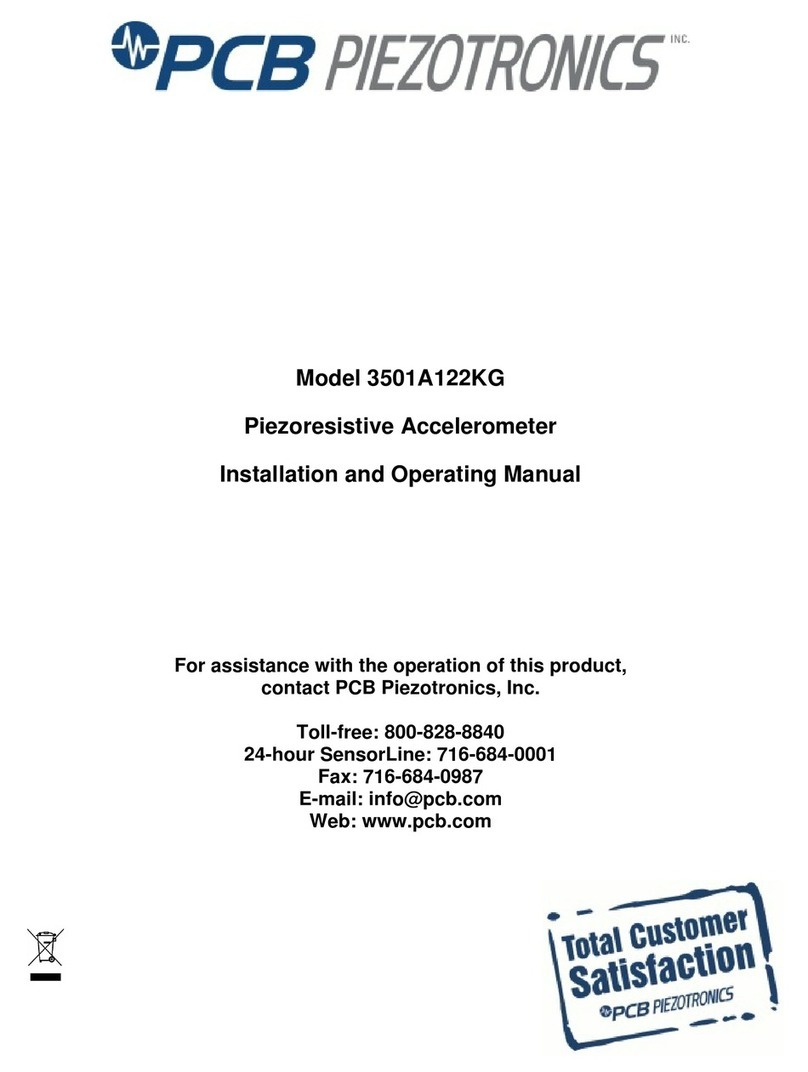
PCB Piezotronics
PCB Piezotronics 3501A122KG Installation and operating manual

GESTRA
GESTRA LRG 16-4 Installation & operating manual

VOLTCRAFT
VOLTCRAFT 10 35 45 operating instructions

LogTag
LogTag UTRED-16 quick start guide